Page 1
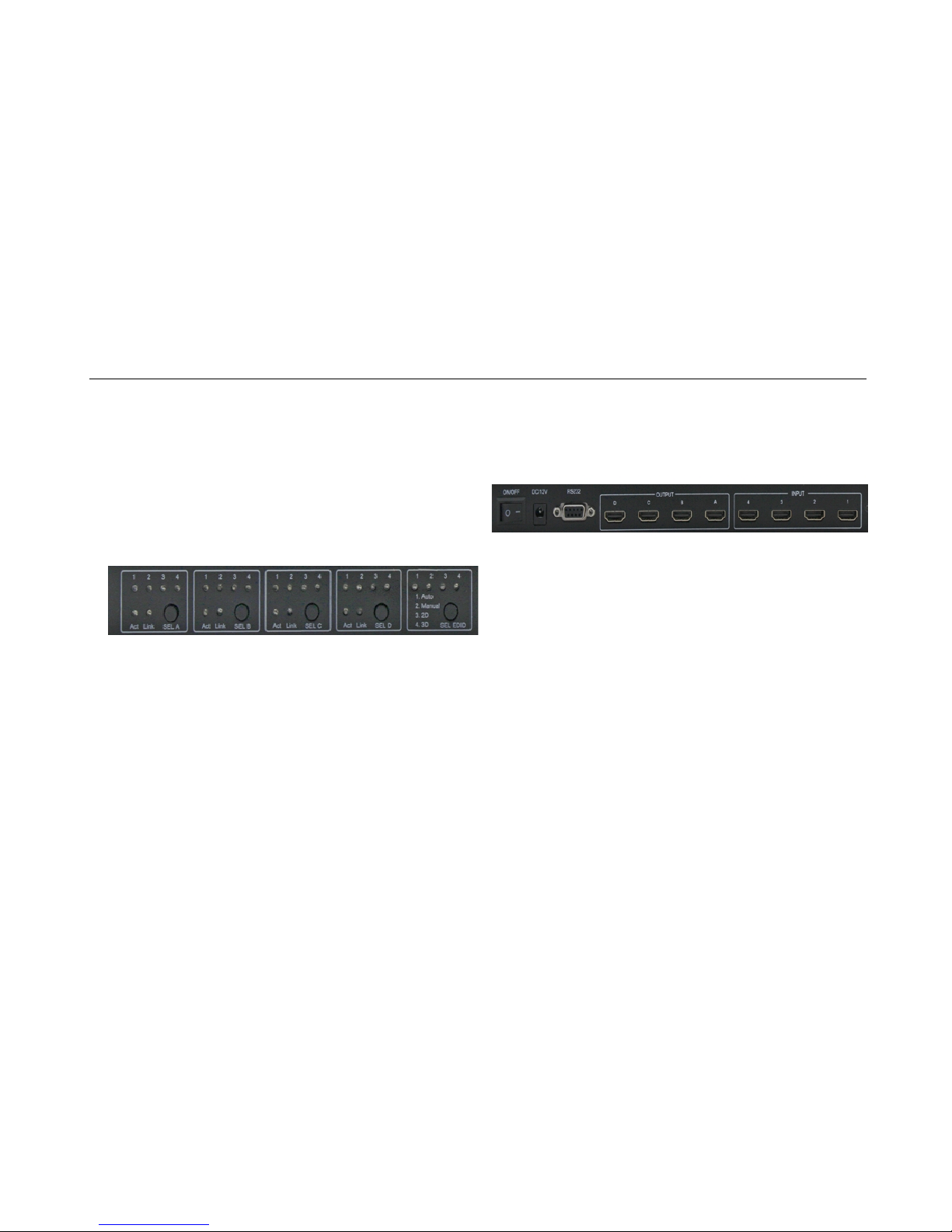
VitBest M-0404SE User Manual
Brief Introduction
M-0404SE HDMI matrix with 12V power adapter for multiple
HDMI sources to multiple display devices by different routing.
With high reliability,low power consumption,high bandwidth
(support HDMI 1.4) features, M-0404SE can achieve up to 4x4
size.
User can control the matrix operation by panel buttons,PC
serial port.
User Control
1. Front Panel
SEL A:Select the input source for HDMI output A
SEL B:Select the input source for HDMI output B
SEL C:Select the input source for HDMI output C
SEL D:Select the input source for HDMI output D
1,2,3,4 :Shows the input source which is selected
Act : Shows if the corresponding input signal
is active
Link : Shows if the sink device is connected
SEL EDID:EDID option
Auto:Auto parse EDID;
Manual:User can configure the EDID with PC Tool
2D:EDID option_2D
3D:EDID option_3D
IR:For Remoter control (optional)
2. Back Panel
INPUT:HDMI input 1,2,3,4 which connected to source devices
OUTPUT:HDMI output A,B,C,D connected to sink devices
RS232:PC tool interface
ONOFF:Power on/off switching
DC/12V:12V adapter input
PC tool user guide-RS232
The PC tool can control the matrix via COM port,and there
will be two parts of operation guide,which consists of the
connection operation of COM port and the control operation of
matrix.
Instruction of connection via COM port:
1)Connect the PC and M-0404SE matrix with RS232
cable,and please make sure that the driver of RS232 is
working well.
Page 2
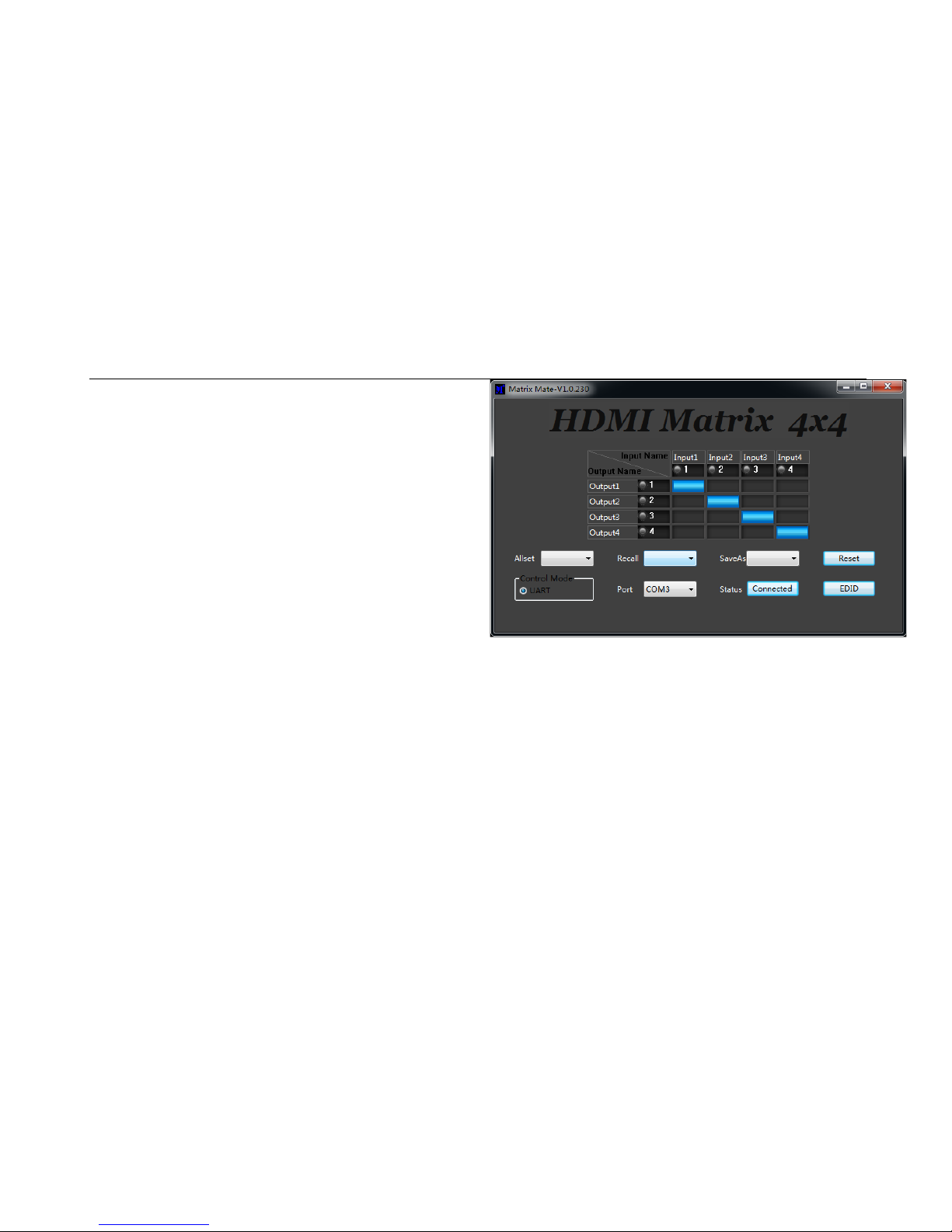
VitBest M-0404SE User Manual
2)Double click the PC tool software.It will automatically
connect to the matrix via COM port.
3)If the connection is successful, the corresponding display
will be blue
4) If the connection is failed, please check the causes and
retry again according to the software’s hint.Usually,the
causes may be as follows: No COM port connected to the
computer,the COM port is used by other programmes ,the
matrix is not working well,and so on.
6) The ComboBox on the right of Port shows the COM ports
that connected to the computer. If there’s no COM port
connected,it will shows COM0,COM1…COM9.
7) The button on the right of Status indicates the current
status of connection.You can switch the connection status
by pressing this button.
Instruction of control operation of matrix:
1) Click the rectangle which is on the right of output port and
on the bottom of the input port can switch output port’s input
source.And the rectangle’s color will change to blue if the
Page 3
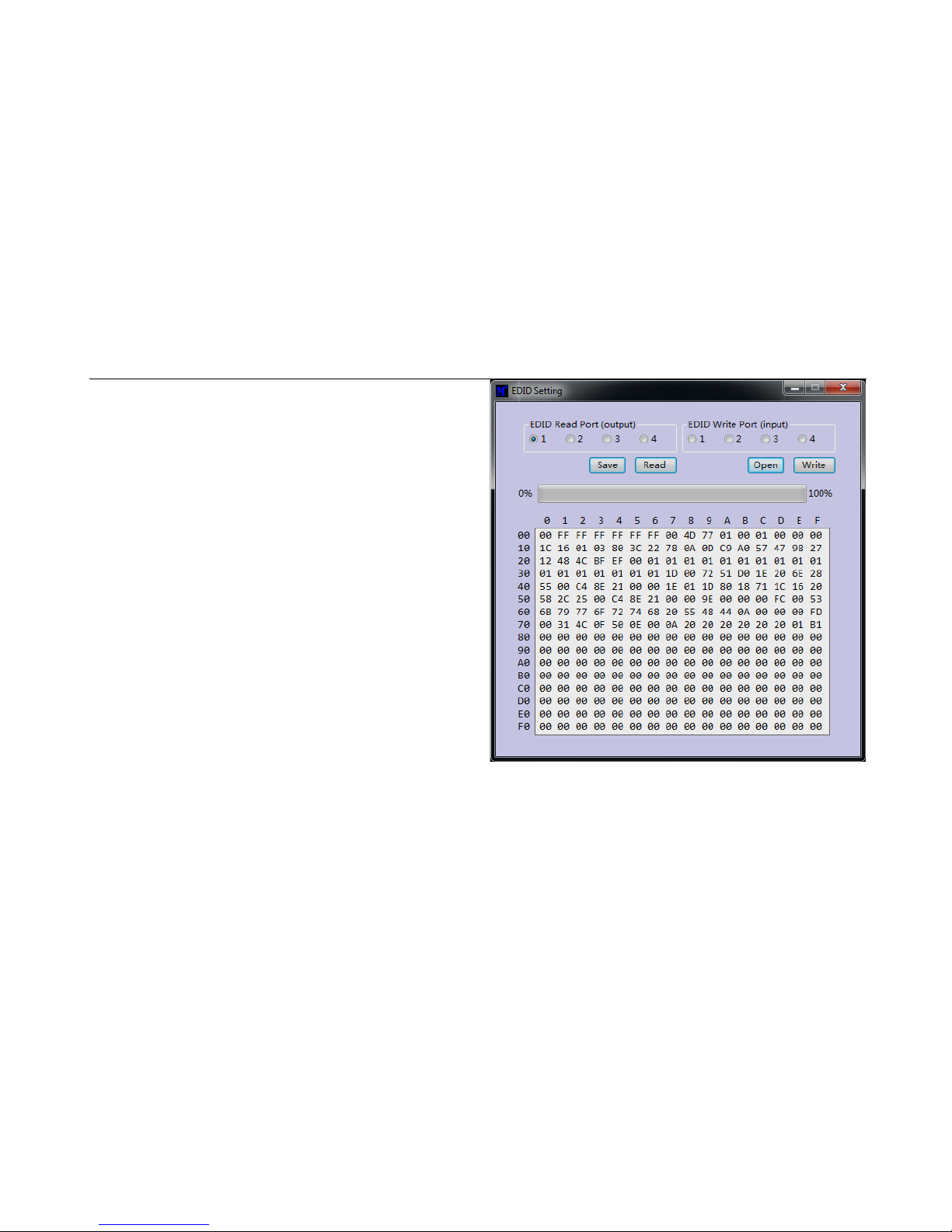
VitBest M-0404SE User Manual
operation is successful.Otherwise,you can try it again.
2) All set: Click the drop-down menu to select a input source
which will be routed to all HDMI output port.
3) Recall: The drop-down menu to recall the item N routing
4) Saveas: The drop-down menu to save the current routing
status to item N status.
5) Reset: Reset the matrix configuration.
8) EDID: You can open or close the IDID control window by
clicking this button.The instruction of operation of EDID control
is as below:
EDID Read Port(Output): Select a output port which will do
EDID operation.
EDID Write Port(Input): Select input ports which will do EDID
operation.
Save:Save IDID data to file on your computer.
Open:Open and show a file of EDID data.
Read:Read EDID data from the selected HDMI port(output).
Write:Write EDID data to the selected HDMI port(input).
Note:
When read EDID from the Sinks,please make sure the cable
between Matrix and Sinks(such as TV) connected well,and
can normally display.
Page 4
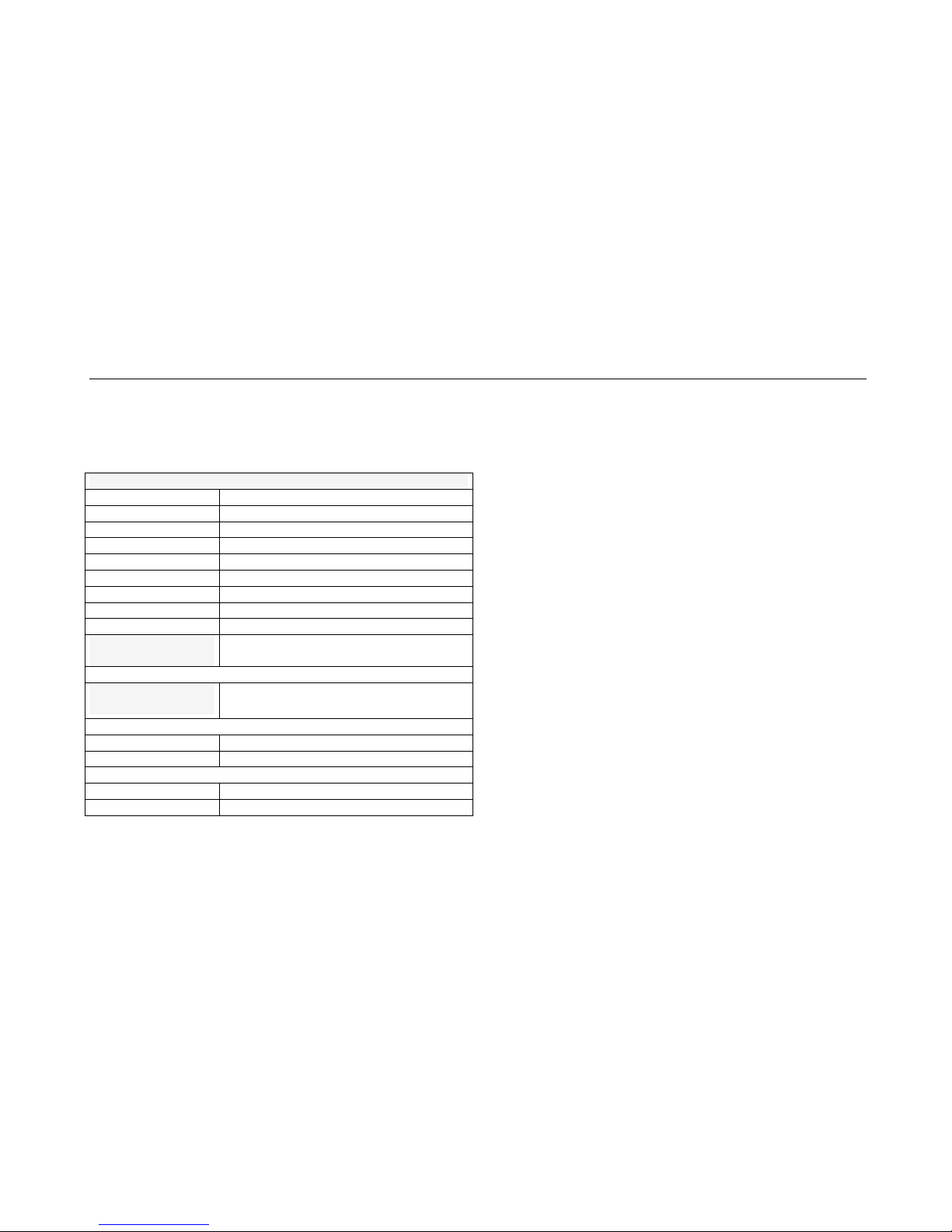
VitBest M-0404SE User Manual
M-0404SE Parameters
Electrical parameters
Interface
HDMI-A
HDMI version
HDMI1.4
Bandwidth
300MHz
Resolution
Up to 4Kx2K@30Hz
Clock Jitter
<0.15 Tbit (1080p@60)
RiseTime
<0.3Tbit (20%--80%)
RiseTime
<0.3Tbit (20%--80%)
Transmission Delay
5ns
Amplitude
T.M.D.S +/- 0.4Vpp
Differential
impedance
100±15ohm
RS232 control
Baud rate and
protocol
Baud rate:9600,data bit:8,
stop bit:1,No parity checking
Power
Max Consumption
10W
Adapter
12V/3A
Matrix Mechanical dimensions
Size(mm)
300(L)X130(W)X32(H)
Weight
1.4Kg
Page 5
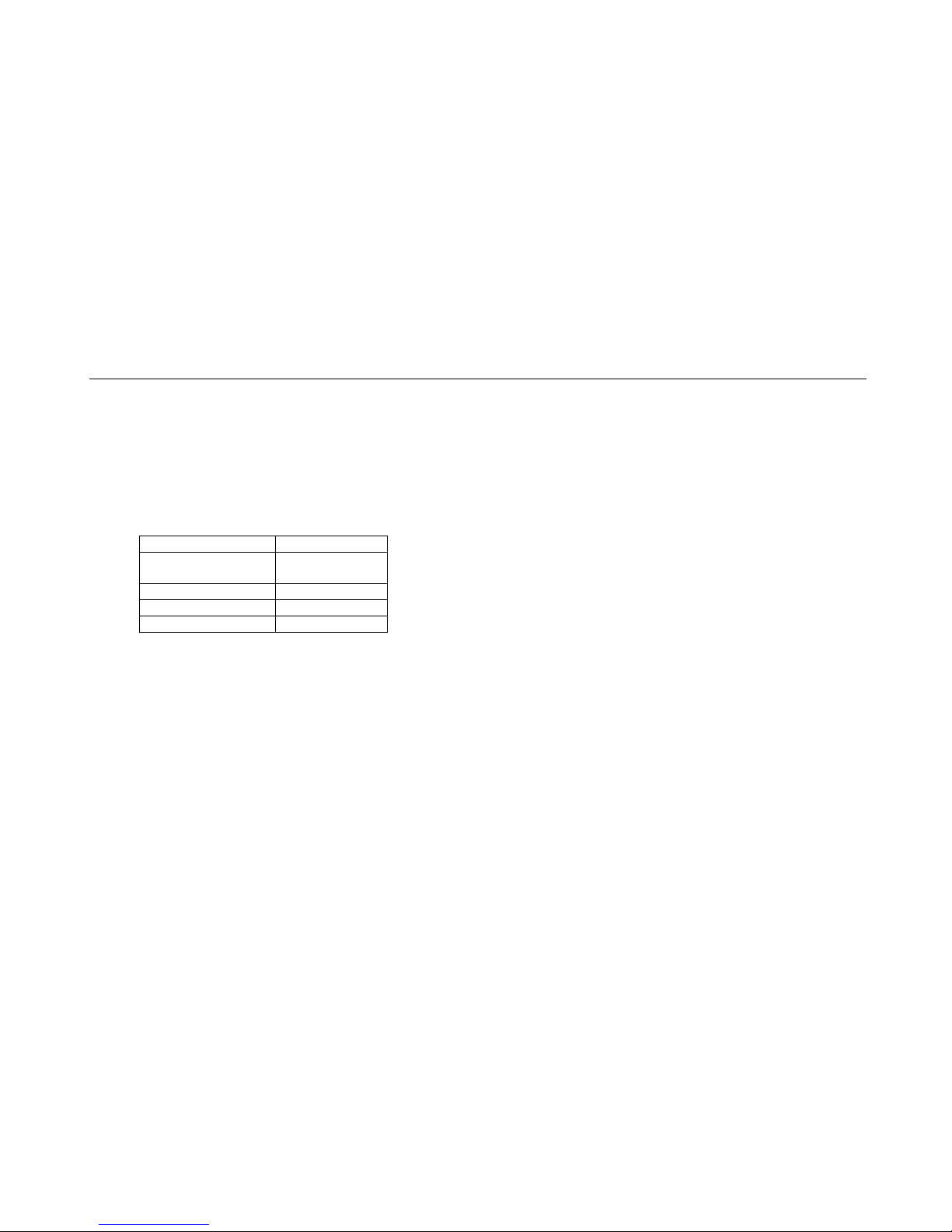
VitBest M-0404SE User Manual
Accessories List
Item
Quantity
Power Adapter
12V/3A
1
Remote
1
User Manual CD
1
Matrix
1
Troubleshooting and Maintenance
1) When flicker or flash point on the screen, please check
if the connection is reliable, whether the source is a
standby or replace the HDMI cable
2) When user can ’t control matrix with PC, please check if
com port No. is wrong settle on the PC tool
3)When the POWER led not lighted and no picture
displayed,please check if the power adapter connected
well and if the power switch in OFF.
Page 6

VitBest M-0404SE User Manual
HDMI Matrix Serial communication protocol
1 Serial communication protocol format:
Baud Rate: 9600
Data bits: 8
Parity: None
Stop bits: 1
Command head
(2 byte)
Command
index
(1 byte)
Command length
(1 byte)
Command body
(CMD_LENGTH
bytes)
Check-sum
(1 byte)
Command tail
(2 byte)
CMD_HEAD
CMD_INDEX
CMD_LENGHT
CMD_BODY
CMD_CHECKSUM
CMD_TAIL
{{
}}
0x7b 0x7b
0x7d 0x7d
Note: Check-sum is the low 8bits of the sum of CMD_HEAD,CMD_INDEX,CMD_LENGHT,CMD_BODY and CMD_TAI
The length of all the command is CMD_LENGHT+7;
Example: 7B 7B 01 02 01 01 F5 7D 7D
7b 7b: Command head
01: Command index(Change routing command)
02: Command length: the length of the command body
Page 7

VitBest M-0404SE User Manual
01 01: Command body
F5: Check-sum
7d 7d: Command tail
2 . Serial communication protocol list:
(0x01)Switching(0x01):
Command head
(2byte)
Command
index
(1byte)
Command
length
(1byte)
Command body
(CMD_LENGTH byte)
Check-su
m
(1byte)
Command
tail
(2byte)
{{
0x01
0x02
Input
Outputs
}}
0x7b 0x7b
0x01
0x02
0x7d 0x7d
Note:
(1) Every bit of the “Outputs” byte means whether to switch the input to this output port. 1: switch
the input to the output port. 0: Do nothing
(2) Bit 0~Bit7 of the “Outputs” byte represent HDMI output port 1~8;
(3) The “input” byte represent the input port index, 0~7 represent HDMI input port 1~8
Example:
Switch the input 2 to output 1
Switch the input 4 to all the Output ports(Output
port 1~8)
Command: 7B 7B 01 02 01 01 F5 7D 7D
Command: 7B 7B 01 02 03 FF F5 7D 7D
7b 7b: Command head
0: Command index
02: Command length
02 01: Command body
F5: Check-sum
7d 7d: Command Tail
7b 7b: Command head
01: Command index
02: Command length
03 ff: Command body
F5: Check-sum
7d 7d: Command Tail
Return: 7B 7B 01 02 01 01 F5 7D 7D
Return: 7B 7B 01 02 03 FF F5 7D 7D
After the devices received the command successfully, will send back the whole command back..
Page 8

VitBest M-0404SE User Manual
(0x02)Routing configuration save: Save the current routing configuration
Command
head
(2byte)
Command
index
(1byte)
Command
length
(1byte)
Command body
(CMD_LENGTH byte)
Check-s
um
(1byte)
Command
tail
(2byte)
{{
0x02
0x01
Routing configuration Index
}}
0x7b 0x7b
0x02
0x01
0x7d 0x7d
Note :
(1)The device supports store 8 different routing configuration. From 0~7, represent Routing
configuration index 1~8
Example:
Save the current routing configuration to index 1
Save the current routing configuration to index 8
Command: 7B 7B 02 01 00 F3 7D 7D
Command: 7B 7B 02 01 07 FA 7D 7D
7b 7b: Command head
02: Command index
01: Command length
00: Command body ,0x00 means Routing configuration
index 1;(0~7 represent Routing configuration index
1~8)
F3: Check-sum
7d 7d: Command tail
7b 7b: Command head
01: Command index
01: Command length
07: Command body ,0x07 means Routing configuration
index 8;(0~7 represent Routing configuration index
1~8)
FA: Check-sum
7d 7d: Command tail
Return: Don’t return any command
Return: Don’t return any command
Page 9

VitBest M-0404SE User Manual
(0x03)Recall the routing configuration that saved before (0x03): To set the current routing
configuration the same as the routing configuration index xx that saved before
Command
head
(2byte)
Command
index
(1byte)
Command
length
(1byte)
Command body
(CMD_LENGTH byte)
Check-s
um
(1byte)
Command
tail
(2byte)
{{
0x03
0x01
Routing configuration Index
}}
0x7b 0x7b
0x03
0x01
0x7d 0x7d
Note:
(1)The device support 8 different Routing configuration
Example:
Recall the routing configuration index 1
Recall the routing configuration index 8
Command: 7B 7B 03 01 00 F4 7D 7D
Command: 7B 7B 03 01 07 FB 7D 7D
7b 7b: Command head
03: Command index
01: Command length
00: Command body,00:Means 1 routing configuration
index 1(0~7 represent routing configuration index
1~8)
F4: Check-sum
7d 7d: Command tail
7b 7b: Command head
03: Command index
01: Command length
07: Command body,07:Means 1 routing configuration
index 8(0~7 represent routing configuration index
1~8)
FB: Check-sum
7d 7d: Command tail
Return: 7B 7B 11 04 00 01 02 03 0B 7D 7D(Please refer
to command index 0x11)
Return: 7B 7B 11 04 00 01 02 03 0B 7D 7D (Please
refer to command index 0x11)
(0x11)The routing configuration information( 0x11)
Command
Comman
Comman
Command body
Check-su
Command
Page 10

VitBest M-0404SE User Manual
head
(2byte)
d
Index
(1byte
)
d
length
(1byte
)
(CMD_LENGTH byte)
m
(1byte)
tail
(2byte)
{{
0x11
The input
port index
of the
output 1
The input
port index
of the
output 2
The
input
port
index
of the
output
3
The input
port
index of
the
output 4
……
}}
0x7b
0x7b
0x11
0~7 means
Input 1~8
0~7 means
Input 1~8
0~7
means
Input
1~8
0~7 means
Input 1~8
……
0x7d 0x7d
Note:
(1)The Command length is determined by the HDMI device outputs port counter;
Example:
HDMI 4x4 Matrix: The current routing information
is 1-1,2-2,3-3,4-4
HDMI 4x4 Matrix: The current routing information
is 1-1,1-2,1-3,1-4
Command: 7B 7B 11 04 00 01 02 03 0B 7D 7D
Command: 7B 7B 11 04 00 00 00 00 05 7D 7D
7b 7b: Command head
11: Command index
04: Command length
00 01 02 03: Command body, Means input 1 to output
1, input 2 to output 2, input 3to output 3, input
4 to output 4,
0B: Check-sum
7d 7d: Command tail
7b 7b: Command head
11: Command index
04: Command length
00 00 00 00: Command body. Means input 1 to output
1, input 1 to output 2, input 1 to output 3, input
1 to output 4,
05: Check-sum
7d 7d: Command tail
Return: Don’t return any command
Return: Don’t return any command
Page 11

VitBest M-0404SE User Manual
(0x15)EDID Read Command (0x15): Read the EDID data of the device that connect to the HDMI output
Need to read 16 times, due to each time will return only 16 bytes EDID data.
Command
head
(2byte)
Comman
d Index
(1byte
)
Command
length
(1byte)
Command body
(CMD_LENGTH byte)
Check-su
m
(1byte)
Command
tail
(2byte)
{{
0x15
2
Output port index, 0~7
means port 1~8
The beginning of the EDID
index to read from
}}
0x7b
0x7b
0x15
2 0x7d 0x7d
Note: After device received this command, will return 16 bytes EDID data, from the EDID data index
that set by the command. If failed, then the device will return read failed command, please refer
to command index 0x16.
Please make sure that the port which to read EDID data from, do have picture display well, otherwise,
will failed;
Example: Read the EDID data from the device that connected to HDMI output 1
Receive(With respect to the HDMI device)
Send(With respect to the HDMI device)
7B 7B 15 02 00 00 07 7D 7D
7B 7B 15 12 00 00 00 FF FF FF FF FF FF 00 4D 77 01 00 01
00 00 00 D7 7D 7D
7B 7B 15 02 00 10 07 7D 7D
7B 7B 15 12 00 10 1C 16 01 03 80 3C 22 78 0A 0D C9 A0 57
47 98 27 90 7D 7D
7B 7B 15 02 00 20 07 7D 7D
7B 7B 15 12 00 20 12 48 4C BF EF 00 01 01 01 01 01 01 01
01 01 01 95 7D 7D
7B 7B 15 02 00 30 07 7D 7D
7B 7B 15 12 00 30 01 01 01 01 01 01 01 1D 00 72 51 D0 1E
20 6E 28 D2 7D 7D
7B 7B 15 02 00 40 07 7D 7D
7B 7B 15 12 00 40 55 00 C4 8E 21 00 00 1E 01 1D 80 18 71
1C 16 20 B6 7D 7D
7B 7B 15 02 00 50 07 7D 7D
7B 7B 15 12 00 50 58 2C 25 00 C4 8E 21 00 00 9E 00 00 00
FC 00 53 70 7D 7D
7B 7B 15 02 00 60 07 7D 7D
7B 7B 15 12 00 60 6B 79 77 6F 72 74 68 20 55 48 44 0A 00
00 00 FD 97 7D 7D
Page 12

VitBest M-0404SE User Manual
7B 7B 15 02 00 70 07 7D 7D
7B 7B 15 12 00 70 00 31 4C 0F 50 0E 00 0A 20 20 20 20 20
20 01 B1 ED 7D 7D
7B 7B 15 02 00 80 07 7D 7D
7B 7B 15 12 00 80 02 03 29 74 4B 84 10 1F 05 13 14 01 02
11 06 15 92 7D 7D
7B 7B 15 02 00 90 07 7D 7D
7B 7B 15 12 00 90 26 09 7F 03 11 7F 18 83 01 00 00 6D 03
0C 00 10 10 7D 7D
7B 7B 15 02 00 A0 07 7D 7D
7B 7B 15 12 00 A0 00 B8 3C 2F 80 60 01 02 03 01 1D 00 BC
52 D0 1E DA 7D 7D
7B 7B 15 02 00 B0 07 7D 7D
7B 7B 15 12 00 B0 20 B8 28 55 40 C4 8E 21 00 00 1E 01 1D
80 D0 72 CD 7D 7D
7B 7B 15 02 00 C0 07 7D 7D
7B 7B 15 12 00 C0 1C 16 20 10 2C 25 80 C4 8E 21 00 00 9E
8C 0A D0 81 7D 7D
7B 7B 15 02 00 D0 07 7D 7D
7B 7B 15 12 00 D0 8A 20 E0 2D 10 10 3E 96 00 13 8E 21 00
00 18 8C F8 7D 7D
7B 7B 15 02 00 E0 07 7D 7D
7B 7B 15 12 00 E0 0A D0 90 20 40 31 20 0C 40 55 00 13 8E
21 00 00 75 7D 7D
7B 7B 15 02 00 F0 07 7D 7D
7B 7B 15 12 00 F0 18 00 00 00 00 00 00 00 00 00 00 00 00
00 00 22 41 7D 7D
(0x16)EDID Read failed return command (0x16):
Command
head
(2byte)
Comman
d Index
(1byte
)
Command
length
(1byte)
Command body
(CMD_LENGTH byte)
Check-su
m
(1byte)
Command
tail
(2byte)
Page 13

VitBest M-0404SE User Manual
{{
0x16
2
Output port 0~7 represent
1~8
The beginning of the EDID
index to read from
}}
0x7b
0x7b
0x16
2 0x7d 0x7d
Example: Read from EDID data index 0x60 failed, the device will Return:7B 7B 16 02 00 60 68 7D 7D
(0x18)Write EDID (0x18):
Command
head
(2byte)
Comman
d Index
(1byte
)
Command
length
(1byte)
Command body
(CMD_LENGTH byte)
Check-su
m
(1byte)
Command
tail
(2byte)
{{
0x18
0x12
0~7 represent HDMI
input 1~8
The beginning
of the EDID
index to write
to
16 bytes data
that to write
}}
0x7b
0x7b
0x18
0x12
0x7d 0x7d
Return
If write successes, will return the same command as that the device received
Note: After device received this command, will write the 16 bytes EDID data, from the EDID data index
that set by the command. If write successes, will return the same command as that the device received.
Please make sure that the port which to write EDID data to be normal, otherwise, will fail;
Example:
Receive(With respect to the HDMI device)
Send(With respect to the HDMI device)
7B 7B 18 12 00 00 00 FF FF FF FF FF FF 00 4D 77 01 00 01 00 00 00
DA 7D 7D
7B 7B 18 12 00 00 00 FF FF FF FF FF FF 00 4D 77 01 00 01 00 00 00
DA 7D 7D
7B 7B 18 12 00 10 1C 16 01 03 80 3C 22 78 0A 0D C9 A0 57 47 98 27
93 7D 7D
7B 7B 18 12 00 10 1C 16 01 03 80 3C 22 78 0A 0D C9 A0 57 47 98 27
93 7D 7D
7B 7B 18 12 00 20 12 48 4C BF EF 00 01 01 01 01 01 01 01 01 01 01
98 7D 7D
7B 7B 18 12 00 20 12 48 4C BF EF 00 01 01 01 01 01 01 01 01 01 01
98 7D 7D
Page 14

VitBest M-0404SE User Manual
7B 7B 18 12 00 30 01 01 01 01 01 01 01 1D 00 72 51 D0 1E 20 6E 28
D5 7D 7D
7B 7B 18 12 00 30 01 01 01 01 01 01 01 1D 00 72 51 D0 1E 20 6E 28
D5 7D 7D
7B 7B 18 12 00 40 55 00 C4 8E 21 00 00 1E 01 1D 80 18 71 1C 16 20
B9 7D 7D
7B 7B 18 12 00 40 55 00 C4 8E 21 00 00 1E 01 1D 80 18 71 1C 16 20
B9 7D 7D
7B 7B 18 12 00 50 58 2C 25 00 C4 8E 21 00 00 9E 00 00 00 FC 00 53
73 7D 7D
7B 7B 18 12 00 50 58 2C 25 00 C4 8E 21 00 00 9E 00 00 00 FC 00 53
73 7D 7D
7B 7B 18 12 00 60 6B 79 77 6F 72 74 68 20 55 48 44 0A 00 00 00 FD
9A 7D 7D
7B 7B 18 12 00 60 6B 79 77 6F 72 74 68 20 55 48 44 0A 00 00 00 FD
9A 7D 7D
7B 7B 18 12 00 70 00 31 4C 0F 50 0E 00 0A 20 20 20 20 20 20 01 B1
F0 7D 7D
7B 7B 18 12 00 70 00 31 4C 0F 50 0E 00 0A 20 20 20 20 20 20 01 B1
F0 7D 7D
7B 7B 18 12 00 80 02 03 29 74 4B 84 10 1F 05 13 14 01 02 11 06 15
95 7D 7D
7B 7B 18 12 00 80 02 03 29 74 4B 84 10 1F 05 13 14 01 02 11 06 15
95 7D 7D
7B 7B 18 12 00 90 26 09 7F 03 11 7F 18 83 01 00 00 6D 03 0C 00 10
13 7D 7D
7B 7B 18 12 00 90 26 09 7F 03 11 7F 18 83 01 00 00 6D 03 0C 00 10
13 7D 7D
7B 7B 18 12 00 A0 00 B8 3C 2F 80 60 01 02 03 01 1D 00 BC 52 D0 1E
DD 7D 7D
7B 7B 18 12 00 A0 00 B8 3C 2F 80 60 01 02 03 01 1D 00 BC 52 D0 1E
DD 7D 7D
7B 7B 18 12 00 B0 20 B8 28 55 40 C4 8E 21 00 00 1E 01 1D 80 D0 72
D0 7D 7D
7B 7B 18 12 00 B0 20 B8 28 55 40 C4 8E 21 00 00 1E 01 1D 80 D0 72
D0 7D 7D
7B 7B 18 12 00 C0 1C 16 20 10 2C 25 80 C4 8E 21 00 00 9E 8C 0A D0
84 7D 7D
7B 7B 18 12 00 C0 1C 16 20 10 2C 25 80 C4 8E 21 00 00 9E 8C 0A D0
84 7D 7D
7B 7B 18 12 00 D0 8A 20 E0 2D 10 10 3E 96 00 13 8E 21 00 00 18 8C
FB 7D 7D
7B 7B 18 12 00 D0 8A 20 E0 2D 10 10 3E 96 00 13 8E 21 00 00 18 8C
FB 7D 7D
7B 7B 18 12 00 E0 0A D0 90 20 40 31 20 0C 40 55 00 13 8E 21 00 00
78 7D 7D
7B 7B 18 12 00 E0 0A D0 90 20 40 31 20 0C 40 55 00 13 8E 21 00 00
78 7D 7D
7B 7B 18 12 00 F0 18 00 00 00 00 00 00 00 00 00 00 00 00 00 00 22
44 7D 7D
7B 7B 18 12 00 F0 18 00 00 00 00 00 00 00 00 00 00 00 00 00 00 22
44 7D 7D
(0xAA)Restore to factory default setting:
Command
head
(2byte)
Comman
d Index
(1byte
)
Command
length
(1byte)
Command body
(CMD_LENGTH byte)
Check-su
m
(1byte)
Command
tail
(2byte)
Page 15

VitBest M-0404SE User Manual
{{
0xAA
0x02
0x01
0x01
0x9c
}}
0x7b
0x7b
0xAA
0x02
0x01
0x01
0x9c
0x7d 0x7d
After the device received this command, will restore to the factory default setting, and will return
the routing configuration information by command 0x11
(0x13)IP Configuration: (0x13)(If the HDMI device has ETHERNET control function )
Auto obtains IP address: 7B 7B 13 01 01 05 7D 7D
Command
head
(2byte)
Comman
d Index
(1byte
)
Command
length
(1byte)
Command body
(CMD_LENGTH byte)
Check-su
m
(1byte)
Command
tail
(2byte)
{{
0x13
0x01
0x01
0x05
}}
0x7b
0x7b
0x13
0x01
0x01
0x05
0x7d 0x7d
Manual set the IP address:
Command
head
(2byte)
Comman
d Index
(1byte
)
Command
length
(1byte)
Command body
(CMD_LENGTH byte)
Check-su
m
(1byte)
Command
tail
(2byte)
{{
0x13
0x05
}}
0x7b
0x7b
0x13
0x05
0x7d 0x7d
Example: Set the IP to 192.168.1.1:
7B 7B 13 05 00 C0 A8 01 01 72 7D 7D
7B 7B: Command head
13: Command index
Page 16

VitBest M-0404SE User Manual
05: Command length
00: Manual
C0 A8 01 01: The Hex of 192.168.1.1
72: check-sum
7d 7d: Command tail
