Visual Land VL557, VL577, VL567 User Manual
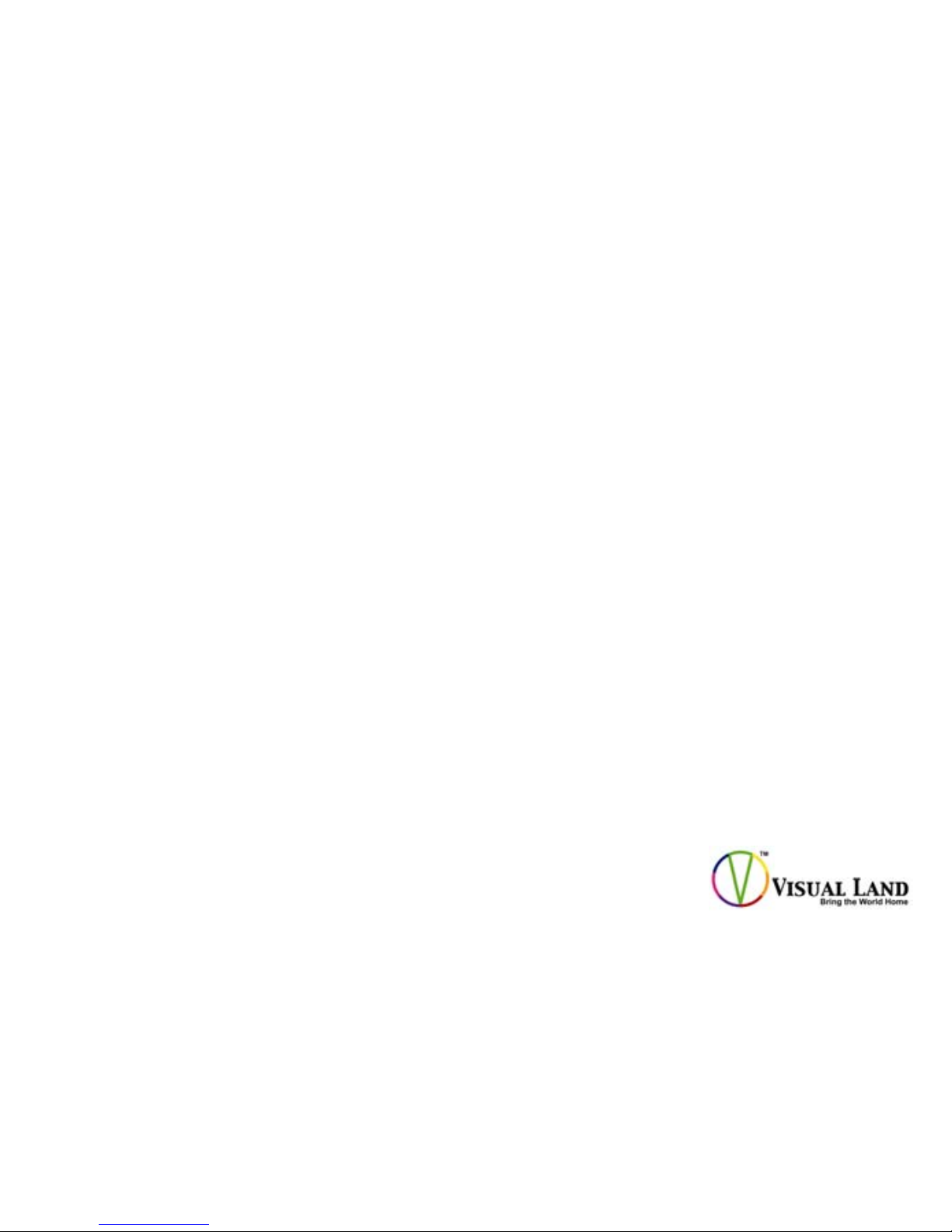
MP3 / MP4 DIGITAL PLAYER
REPRODUCTOR DIGITAL MP3 / MP4
USER MANUAL
MANUAL DE USARIO
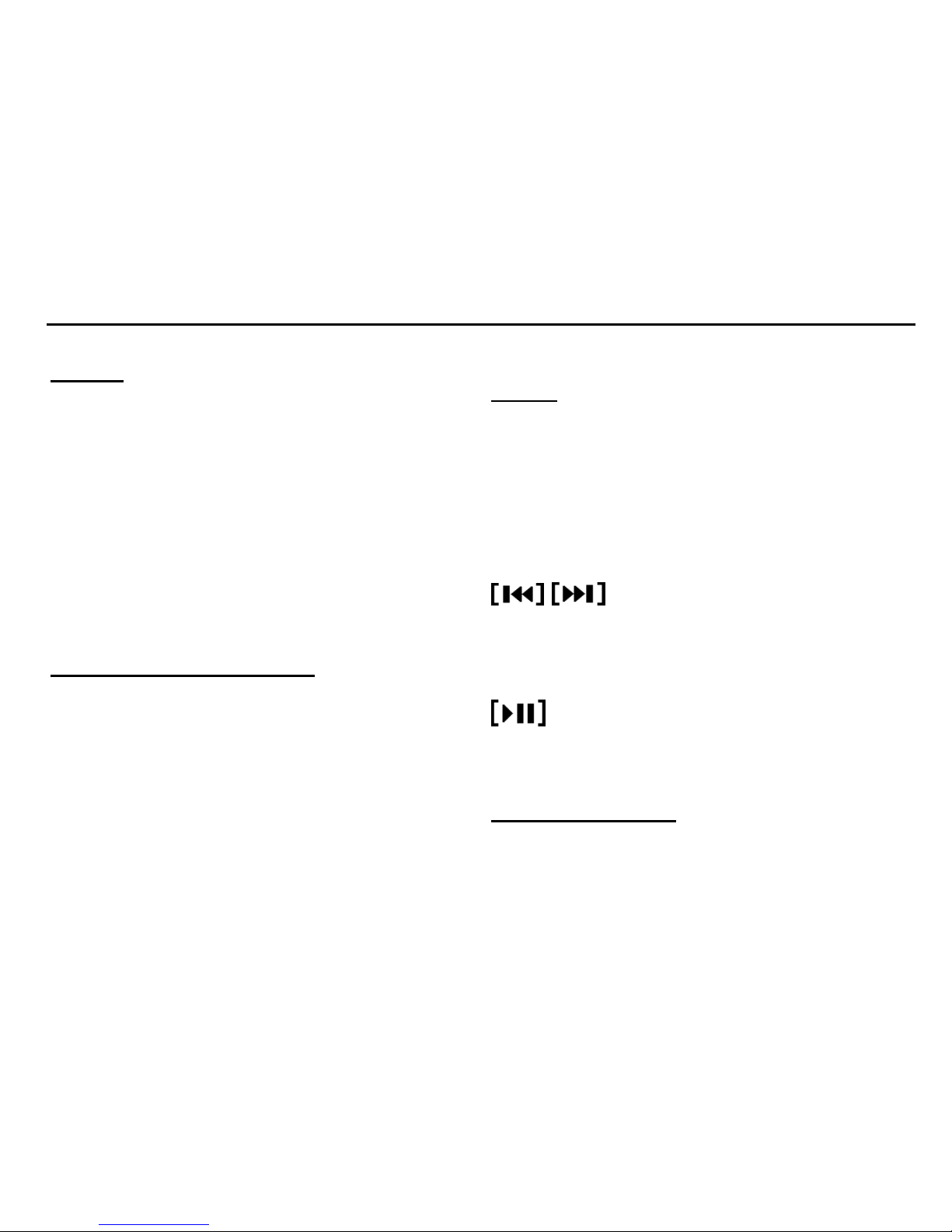
Visual Land, Inc http://www.visual-land.com
Page 1
English
Thank you for purchasing this unit. Please read
through the user manual in order to understand the
functions of your new MP3/MP4 player.
FEATURES:
- Jpeg Picture Viewer
- Supports various audio formats
- Video Playback
- Upgradeable Firmware
- FM Radio
- Voice Recording
- Various Playback M odes
Adding Your Files to the Player
When connected to a PC, the player acts like a
standard USB-Disk drive, supporting Windows 98
(driver needed), Windows 2000 and above systems
(no driver needed), Mac OS 10.3, Linux Redhat 8.0
or above.
Once your player is detecte d, you can simply drag
and drop or cut and paste the files that you wish to
insert into the player .
Buttons
The player functions are done by simply pressing or
holding down the buttons on the players. The
effects of holding or pressing on the buttons vary per
function.
MENU: pressing the button will allow you to enter
sub menus or select options. Holding down on the
menu button will let you return to the main menu.
: Pressing these buttons will let you
scroll through music selection, options, volume
settings, and radio stations.
VOL: pressing the button in certain menus will
allow you to change the volume.
: Pressing the button will start and stop music
or videos. Holding down this button will shutdown
the player.
Turning on the Player
To turn on the player, simply switch the player to the
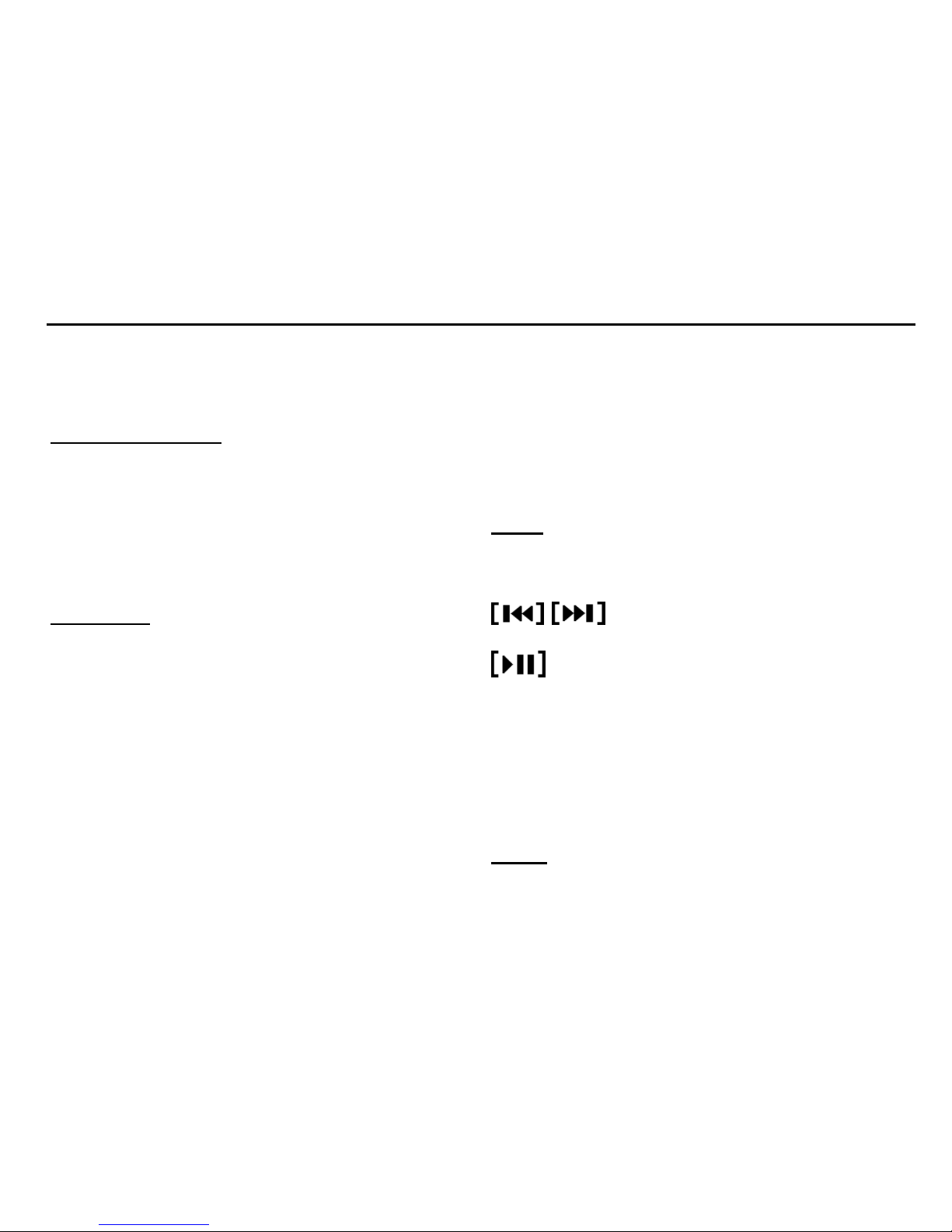
Visual Land, Inc http://www.visual-land.com
Page 1
“ON” position. The on/off switch is located on the
top left of the player. If your player is already
switched on, hold down on the play button.
Charging the Player
Your unit can be charged through eithe r a USB
charger or by being directly connected to the
computer. Please note that charging times vary
between these to methods. Also, to charge the
player, make sure that your player is on the “ON”
position in order for charging to take place.
Main Menu
Below are the options that can be found on your
player. Please note that certain options may have
changed without notice.
Music: Listen to your music files
AMV: Watch your video files
Record: Record from the built-in
microphone
Voice: Listen to your recordings
FM Radio: Listen to the radio
Photo: View your pictures
Setup: Change settings on your p lay er
E-Book: Read text files
Game: Play a game on your player
To select an option from the main menu, scroll to the
option that you want and press the MENU button. To
enter the sub me nus, you will need to press the menu
button after selecting an option from the main menu.
Music
MENU: Press to enter the sub menu. Hold to
return to the main menu. Press in a sub menu to
confirm an option.
: Scroll through music selection.
VOL: Allows you to enter the vo lume menu.
: Will start and pause your music
Sub Menu
When music is not playing, you can select which
folder to play or delete files. While music is playing,
you can set the repeat mode, equalizer, tempo rate,
and replay types. Hold down on the menu button to
return to the main menu.
AMV
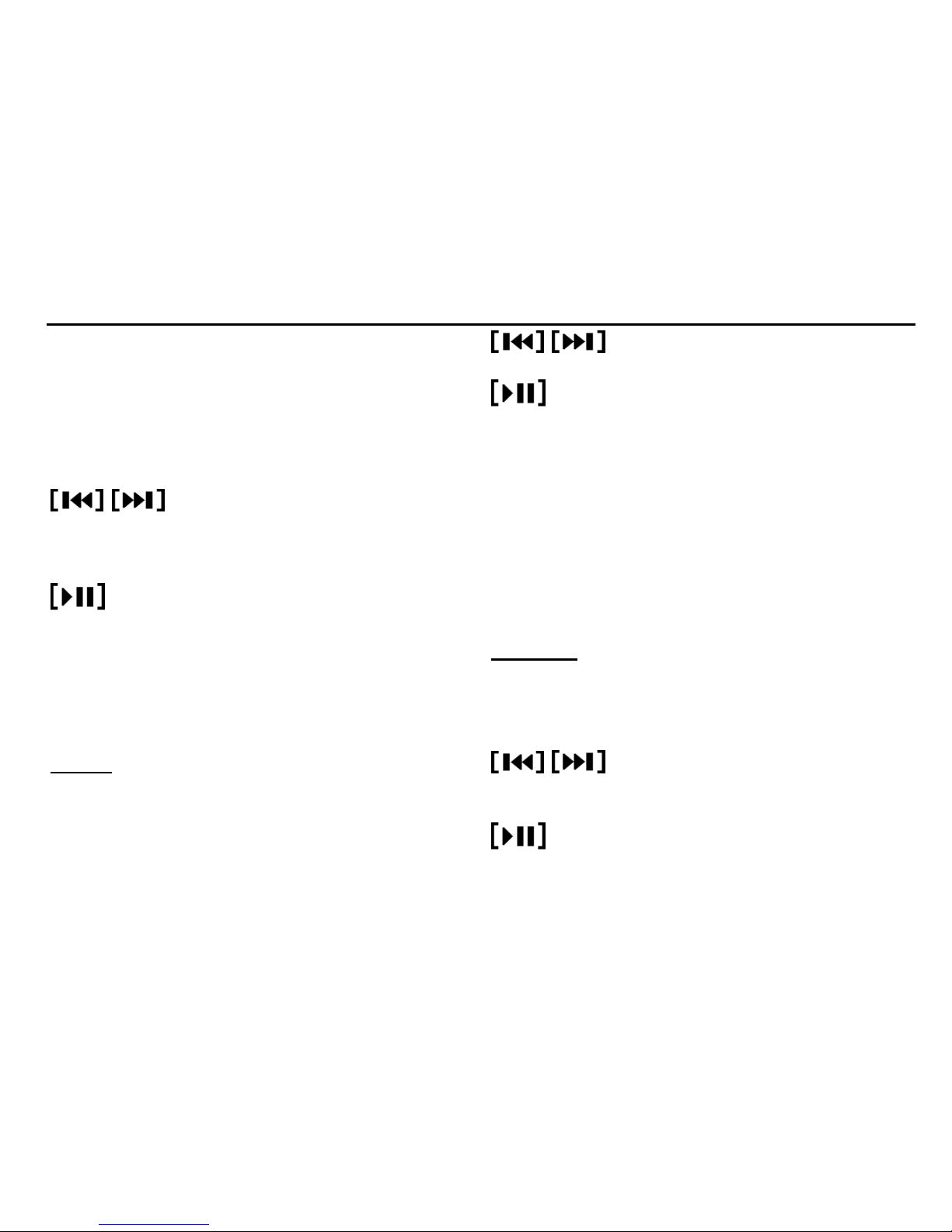
Visual Land, Inc http://www.visual-land.com
Page 2
NOTE: In order to view your video files, you must
first convert the file and m ovie size. Please see the
section titled “Video Conversion” for more
information.
MENU: Press to enter the sub menu. Hold to
return to the main menu. Press in a sub menu to
confirm an option.
: Scroll through your video files.
VOL: Allows you to enter the vo lume menu. You
can only enter this menu when a video is not
playing.
: Will start and pause your video.
Sub Menu
You can only go enter the sub menu and change the
volume settings when a video is not playing on the
screen. You can select which folder to play or delete
files from the sub menu.
Record
MENU: Press to enter the sub menu. Hold to
return to the main menu. Press in a sub menu to
confirm an option. Press after recording to save your
recording.
: Sub menu only. Scroll through
options.
: Will start and pause recording.
Sub Menu
From this sub menu, you can select where you would
like files to be saved and the record type.
Record Types
Fine Recording - WAV Format - High sound quality
Long recording - ACT Format - Consistent quality
Fine VOR - WAV Format - Sound control
Long VOR - ACT Format - Sound control
(VOR mode is a sound activated recording)
FM Radio
NOTE: Headphones act as the antenna for the player.
MENU: Press to enter the sub menu. Hold to
return to the main menu. Press in a sub menu to
confirm an option.
: Scroll through radio stations. Hold
down to auto search.
VOL: Allows you to enter the vo lume menu.
: Will scroll through your saved station s.
