Visual Land V-CLIP PRO 903 Series, ME-963 4GB User Manual
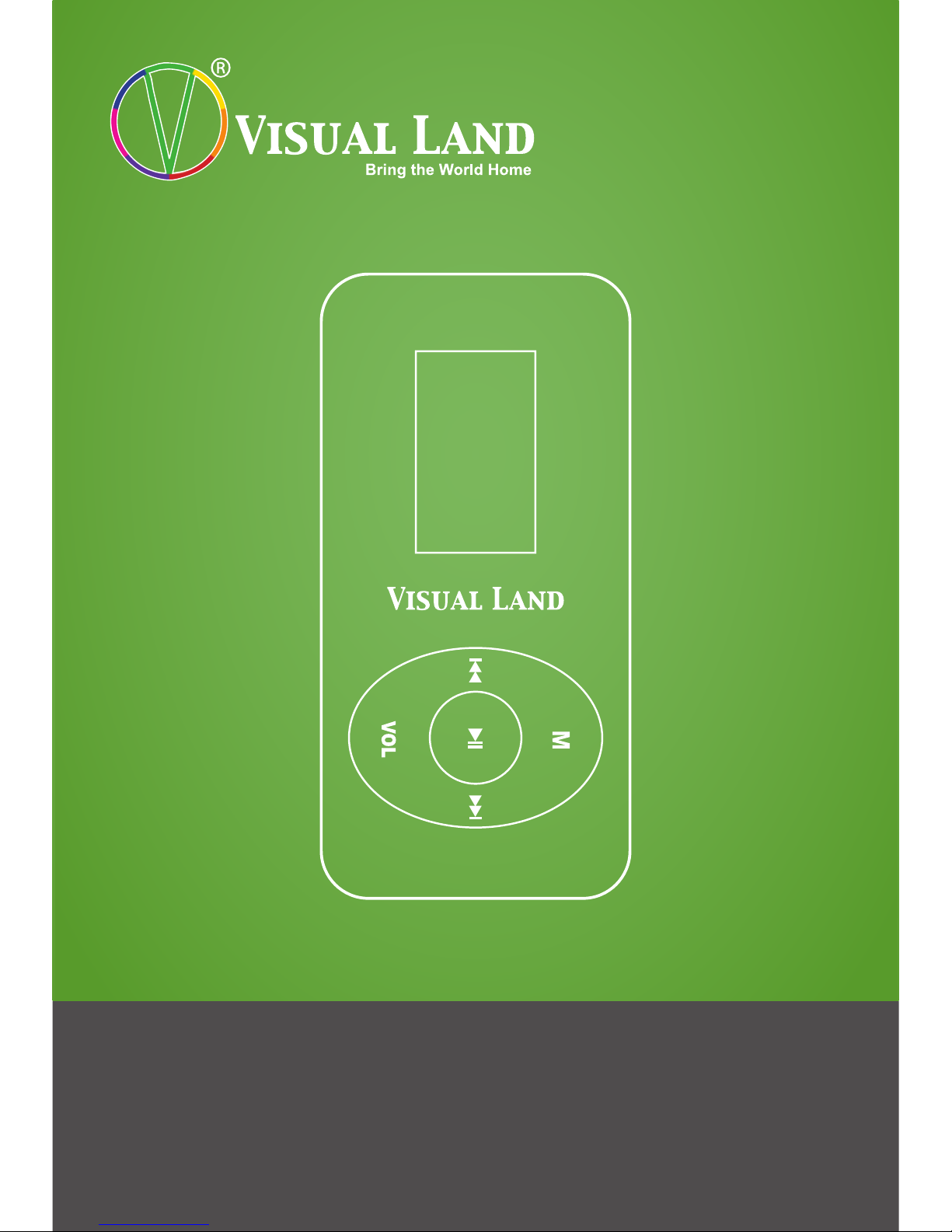
V-CLIP PRO MANUAL
903 Series
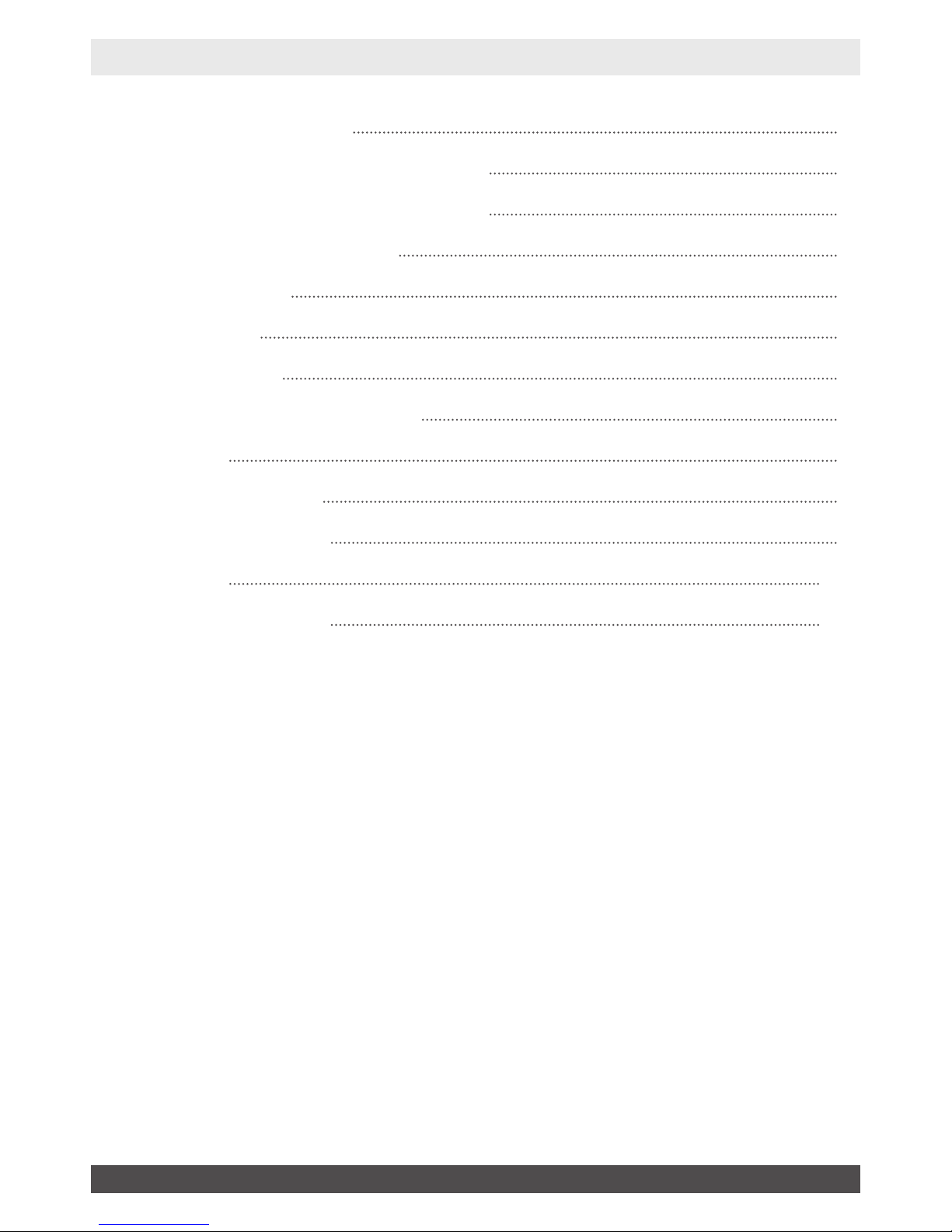
Copyright©2011 Visual Land Inc. www.visual-land.com 2
Table Of Contents
Battery Level and Charging
Powering On/Off The Player
How to Upload Music
Playing Music
Play Modes
Voice Record
Playing Recorded Files
FM Radio
Built-In Speaker
System Settings
USB Disk
Troubleshooting
2
3
3
4
4
6
6
8
8
9
9
10
11
TABLE OF CONTENTS
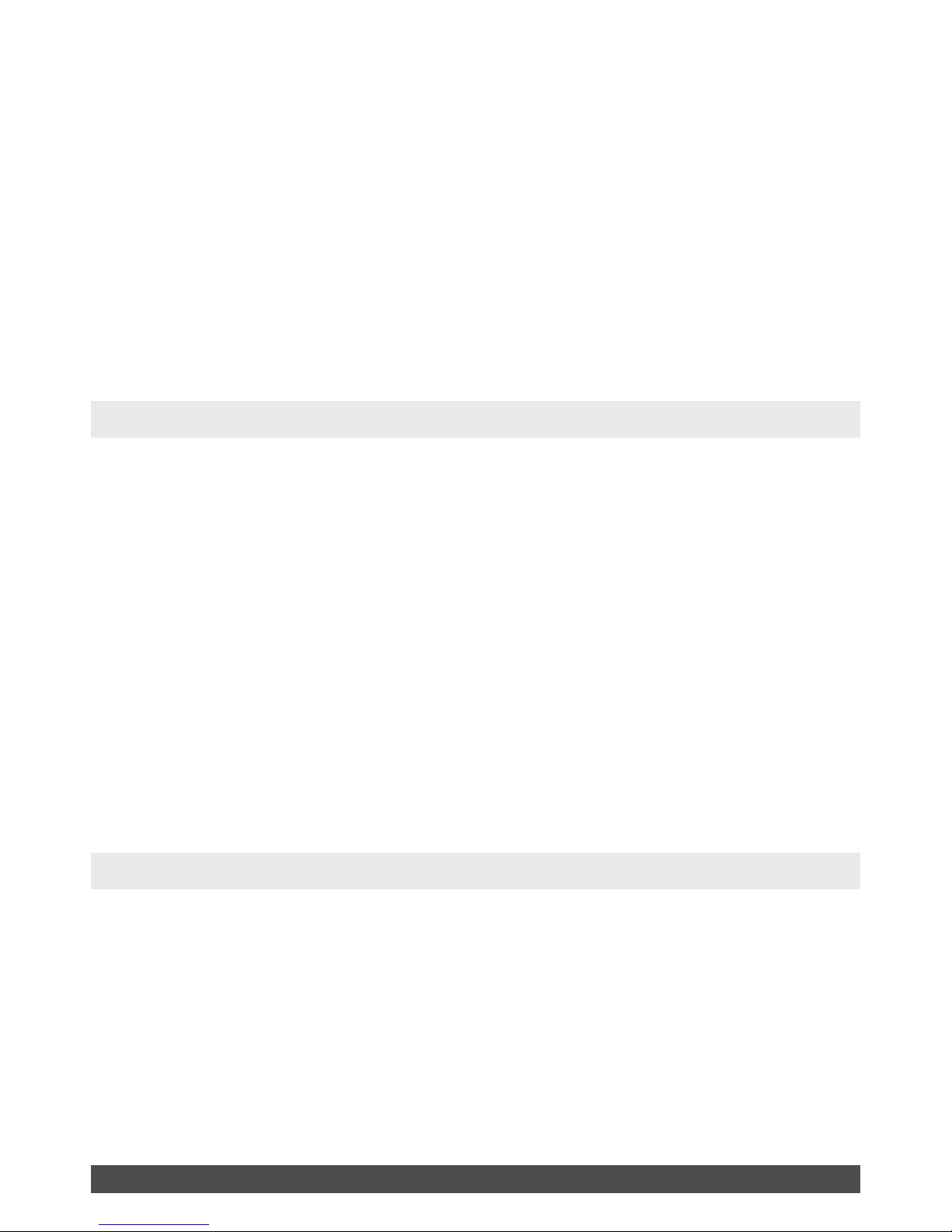
Copyright©2011 Visual Land Inc. www.visual-land.com 3
The V-Clip Pro is a digital audio player of a new
generation. It supports various le formats such as
MP3, WMA, and WAV. With great sound and tone
quality, and a sleek appearance the V-CLIP PRO is
great for everyone. Product design and specications may change without prior notice. Please read
this manual carefully before using your player. We
hope that you enjoy your mp3 player.
BATTERY LEVEL AND CHARGING
The built in lithium battery can be charged when it is
connected to your computer’s USB port (as long as
your computer and your player are powered on.) You
may also charge the player with a USB wall charger
(sold separately). The player employs a multi-level
battery-monitoring icon. If all the bars are present
then the player is fully charged. As the bars vanish
the player is using up its power. When all the bars
are gone, the player should be recharged.
POWERING ON AND OFF THE PLAYER
To turn your player on you must slide the on/off
switch to the “ON” position. To turn off the player,
slide the on/off switch to the “OFF” position. If you
do not plan on using the player for an extended
amount of time you should also remember to switch
off the player to prolong the battery life.
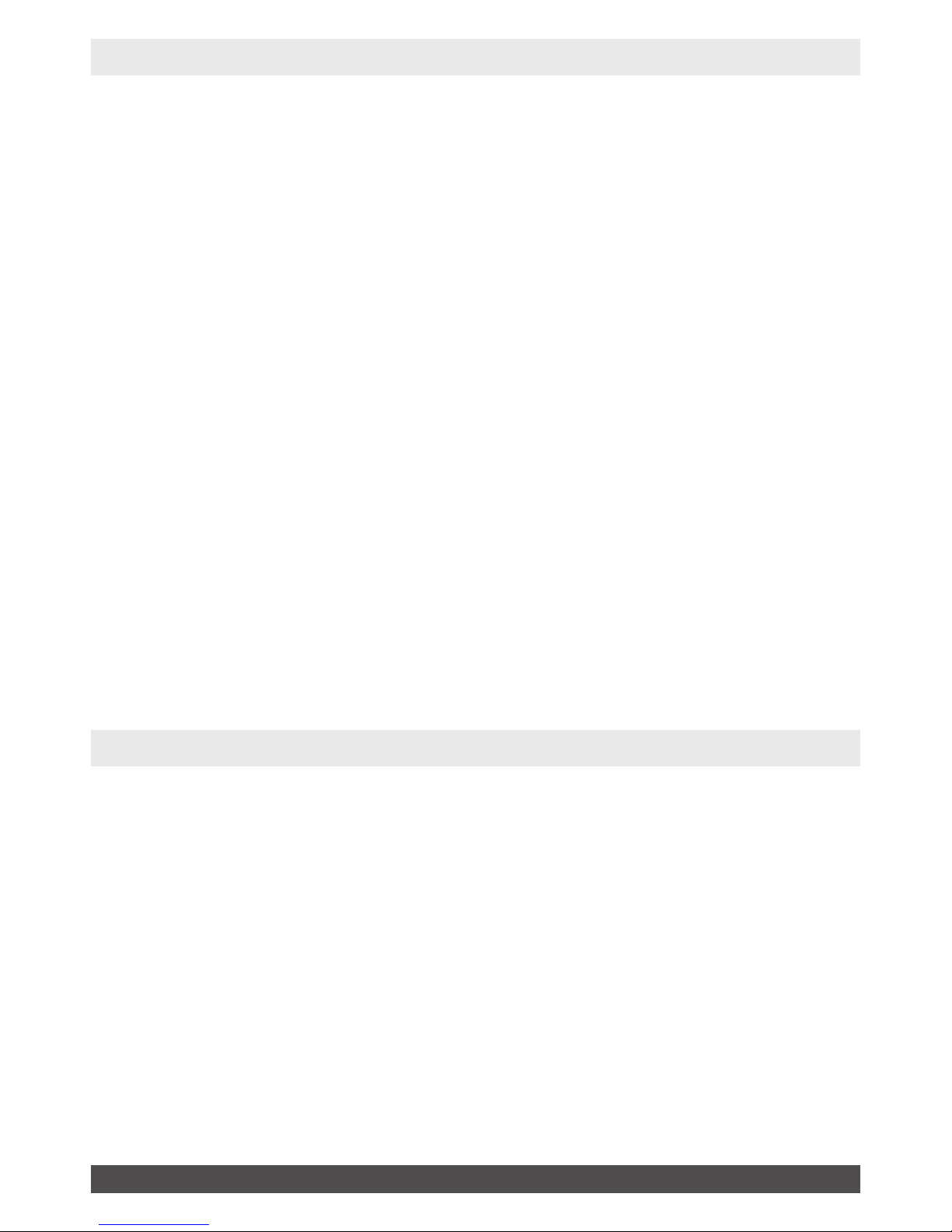
Copyright©2011 Visual Land Inc. www.visual-land.com 4
HOW TO UPLOAD MUSIC
In order to upload music you must rst make sure
that your player is switched on and connected to
your computers USB port. (Note: If your computer
is running a pre Windows 98 operating system then
you will need to install the drivers from our website.)
You should then be able to nd the MP3 player listed
as one of your drives. (You can generally nd the
device by going to the start menu, clicking on “My
Computer” and then looking for a removable disk
drive.) After you have found your device you can
open it by double clicking the icon. Now you can
simply drag your Audio le into the device’s open
window. You can also create subfolders in order to
better organize your music.
PLAYING MUSIC
Music can be played in two different ways using
the V-CLIP PRO. The rst way is through the ROOT
directory (the rst window open through windows)
and the second way is through subfolders (folders
placed within the ROOT Directory). The easiest way
to play the music is by placing the music within the
ROOT directory and playing it from there, although
subfolders allow for a more efcient way of organizing your music les. Please remember that you can-
