
NTCS April 2018
Visual Engineering
Video solutions. Integrated
visualengineering.co.uk
Page 1
NTCS User Manual
User Guide for the NTCS
Mesh Node Camera

NTCS April 2018
Visual Engineering
Video solutions. Integrated
visualengineering.co.uk
Page 2
Change History . . . . . . . . . . . . . . . . . . . . . . . . . . . . . . . . . . . . . . . . . . . . . . . . . . . . . . . . . . . . . . . . . . . . . . . . . 3
Warranty and Support . . . . . . . . . . . . . . . . . . . . . . . . . . . . . . . . . . . . . . . . . . . . . . . . . . . . . . . . . . . . . . . . . . . 3
Introduction . . . . . . . . . . . . . . . . . . . . . . . . . . . . . . . . . . . . . . . . . . . . . . . . . . . . . . . . . . . . . . . . . . . . . . . . . . . . 4
Kit Contents & Part Numbers . . . . . . . . . . . . . . . . . . . . . . . . . . . . . . . . . . . . . . . . . . . . . . . . . . . . . . . . . . . . . 5
IP Addresses . . . . . . . . . . . . . . . . . . . . . . . . . . . . . . . . . . . . . . . . . . . . . . . . . . . . . . . . . . . . . . . . . . . . . . . . . . . 5
Connections . . . . . . . . . . . . . . . . . . . . . . . . . . . . . . . . . . . . . . . . . . . . . . . . . . . . . . . . . . . . . . . . . . . . . . . . . . . 6
• CNTRL Connector . . . . . . . . . . . . . . . . . . . . . . . . . . . . . . . . . . . . . . . . . . . . . . . . . . . . . . . . . . . . . . . . . . . . . . . . . . 6
Battery Installation . . . . . . . . . . . . . . . . . . . . . . . . . . . . . . . . . . . . . . . . . . . . . . . . . . . . . . . . . . . . . . . . . . . . . . 7
Mesh Radio Conguration . . . . . . . . . . . . . . . . . . . . . . . . . . . . . . . . . . . . . . . . . . . . . . . . . . . . . . . . . . . . . . . 8
• Activating the Web Interface . . . . . . . . . . . . . . . . . . . . . . . . . . . . . . . . . . . . . . . . . . . . . . . . . . . . . . . . . . . . . . . . 8
• Login Prompt . . . . . . . . . . . . . . . . . . . . . . . . . . . . . . . . . . . . . . . . . . . . . . . . . . . . . . . . . . . . . . . . . . . . . . . . . . . . . 9
• The Main Window . . . . . . . . . . . . . . . . . . . . . . . . . . . . . . . . . . . . . . . . . . . . . . . . . . . . . . . . . . . . . . . . . . . . . . . . . 9
• Basic Settings . . . . . . . . . . . . . . . . . . . . . . . . . . . . . . . . . . . . . . . . . . . . . . . . . . . . . . . . . . . . . . . . . . . . . . . . . . . . 10
• The Global Settings Tab . . . . . . . . . . . . . . . . . . . . . . . . . . . . . . . . . . . . . . . . . . . . . . . . . . . . . . . . . . . . . . . . . . . 11
• The Status Tab . . . . . . . . . . . . . . . . . . . . . . . . . . . . . . . . . . . . . . . . . . . . . . . . . . . . . . . . . . . . . . . . . . . . . . . . . . . 12
• The Status - Overview Tab . . . . . . . . . . . . . . . . . . . . . . . . . . . . . . . . . . . . . . . . . . . . . . . . . . . . . . . . . . . . . . . . . 13
• The Status - Spectra Tab . . . . . . . . . . . . . . . . . . . . . . . . . . . . . . . . . . . . . . . . . . . . . . . . . . . . . . . . . . . . . . . . . . . 14
• The Status - Maps Tab . . . . . . . . . . . . . . . . . . . . . . . . . . . . . . . . . . . . . . . . . . . . . . . . . . . . . . . . . . . . . . . . . . . . . 15
• Changing Frequency or Encryption Key in the System. . . . . . . . . . . . . . . . . . . . . . . . . . . . . . . . . . . . . . . . . . 16
The VE Camera Viewer . . . . . . . . . . . . . . . . . . . . . . . . . . . . . . . . . . . . . . . . . . . . . . . . . . . . . . . . . . . . . . . . . . 17
• Viewing Video . . . . . . . . . . . . . . . . . . . . . . . . . . . . . . . . . . . . . . . . . . . . . . . . . . . . . . . . . . . . . . . . . . . . . . . . . . . . 17
• Video Panel Options . . . . . . . . . . . . . . . . . . . . . . . . . . . . . . . . . . . . . . . . . . . . . . . . . . . . . . . . . . . . . . . . . . . . . . 17
• Play Recordings . . . . . . . . . . . . . . . . . . . . . . . . . . . . . . . . . . . . . . . . . . . . . . . . . . . . . . . . . . . . . . . . . . . . . . . . . . 18
• Pan, Tilt & Zoom Control. . . . . . . . . . . . . . . . . . . . . . . . . . . . . . . . . . . . . . . . . . . . . . . . . . . . . . . . . . . . . . . . . . . 19
• Advanced User . . . . . . . . . . . . . . . . . . . . . . . . . . . . . . . . . . . . . . . . . . . . . . . . . . . . . . . . . . . . . . . . . . . . . . . . . . . 19
Using VLC to Play Streams . . . . . . . . . . . . . . . . . . . . . . . . . . . . . . . . . . . . . . . . . . . . . . . . . . . . . . . . . . . . . . 20
IP Video Encoder . . . . . . . . . . . . . . . . . . . . . . . . . . . . . . . . . . . . . . . . . . . . . . . . . . . . . . . . . . . . . . . . . . . . . . . 21
• Video Encoder Login . . . . . . . . . . . . . . . . . . . . . . . . . . . . . . . . . . . . . . . . . . . . . . . . . . . . . . . . . . . . . . . . . . . . . . 21
• Default IP Address . . . . . . . . . . . . . . . . . . . . . . . . . . . . . . . . . . . . . . . . . . . . . . . . . . . . . . . . . . . . . . . . . . . . . . . . 21
• Video Encoder Control . . . . . . . . . . . . . . . . . . . . . . . . . . . . . . . . . . . . . . . . . . . . . . . . . . . . . . . . . . . . . . . . . . . . 22
• User Menu . . . . . . . . . . . . . . . . . . . . . . . . . . . . . . . . . . . . . . . . . . . . . . . . . . . . . . . . . . . . . . . . . . . . . . . . . . . . . .22
• Date Menu . . . . . . . . . . . . . . . . . . . . . . . . . . . . . . . . . . . . . . . . . . . . . . . . . . . . . . . . . . . . . . . . . . . . . . . . . . . . . . 23
• Update Menu . . . . . . . . . . . . . . . . . . . . . . . . . . . . . . . . . . . . . . . . . . . . . . . . . . . . . . . . . . . . . . . . . . . . . . . . . . . . 23
• Video Menu . . . . . . . . . . . . . . . . . . . . . . . . . . . . . . . . . . . . . . . . . . . . . . . . . . . . . . . . . . . . . . . . . . . . . . . . . . . . . . 24
• View Menu . . . . . . . . . . . . . . . . . . . . . . . . . . . . . . . . . . . . . . . . . . . . . . . . . . . . . . . . . . . . . . . . . . . . . . . . . . . . . . 25
• Recording Menu . . . . . . . . . . . . . . . . . . . . . . . . . . . . . . . . . . . . . . . . . . . . . . . . . . . . . . . . . . . . . . . . . . . . . . . . . . 26
• Ethernet Menu . . . . . . . . . . . . . . . . . . . . . . . . . . . . . . . . . . . . . . . . . . . . . . . . . . . . . . . . . . . . . . . . . . . . . . . . . . . 27
• UPnP Menu . . . . . . . . . . . . . . . . . . . . . . . . . . . . . . . . . . . . . . . . . . . . . . . . . . . . . . . . . . . . . . . . . . . . . . . . . . . . . . 27
Mounting . . . . . . . . . . . . . . . . . . . . . . . . . . . . . . . . . . . . . . . . . . . . . . . . . . . . . . . . . . . . . . . . . . . . . . . . . . . . . 28
Specications . . . . . . . . . . . . . . . . . . . . . . . . . . . . . . . . . . . . . . . . . . . . . . . . . . . . . . . . . . . . . . . . . . . . . . . . . 29
Connector Pinouts . . . . . . . . . . . . . . . . . . . . . . . . . . . . . . . . . . . . . . . . . . . . . . . . . . . . . . . . . . . . . . . . . . . . . 29
Dimensions . . . . . . . . . . . . . . . . . . . . . . . . . . . . . . . . . . . . . . . . . . . . . . . . . . . . . . . . . . . . . . . . . . . . . . . . . . . 30
• Base Plate Dimensions . . . . . . . . . . . . . . . . . . . . . . . . . . . . . . . . . . . . . . . . . . . . . . . . . . . . . . . . . . . . . . . . . . . . 30
Table of Contents

NTCS April 2018
Visual Engineering
Video solutions. Integrated
visualengineering.co.uk
Page 3
Change History
Version Date Change Summary Author
v1.0 10/04/2018 Existing Support Articles Compiled RE
Warranty and Support
All Visual Engineering products are supplied as standard with a 12 month ‘Return to Base’ warranty.
Please note: Any unauthorised product disassembly, modication or the removal of tamper
proof labels will void the warranty.
In the event of a suspected product failure, users should contact the Visual Engineering support
team on the telephone number +44 (0) 1206 211842 or please email us at:
support@visualengineering.co.uk
Should the fault persist or if the support team are unable to resolve the fault, it may be necessary
to return the equipment.
Equipment should only be returned using the RMA (Returns Management Authorisation) process.
Users should contact the support team on the above number and request an RMA number.

NTCS April 2018
Visual Engineering
Video solutions. Integrated
visualengineering.co.uk
Page 4
Introduction
The NTCS provides a simple, rugged outdoor deployable method for close observation.
It integrates a DTC NETNode IP mesh radio, a high denition PTZ camera and GPS positioning into a
single IP67 sealed unit.
NETNode IP radios can be combined in a uid self-forming, self-healing mesh containing up to
sixteen radios.
The NETNode radios within the mesh exchange data on a single frequency, simplifying frequency
management.
The entire mesh occupies just 2.5MHz of bandwidth, 3.0, 3.5, 5.0, 6.0 and 8.0MHz bandwidths are
also selectable. The NETNode radios employ the unique DTC COFDM modulation scheme and
therefore oer excellent RF penetration and performance in the presence of multipath.
The integrated EV7520 HD Sony block camera oers a 30x optical zoom with and a 63.7° wide
angle of view. It supports video resolutions up to 1080p output, along with exceptional low light
sensitivity.
The camera’s video is encoded into an IP stream via an integrated encoder, conguration including
video encoding parameters is supported via a web page interface.
The pan and tilt drive trains are actuated by gearless stepper motors, reducing the operational
noise to a minimum. Pan and tilt speeds are zoom factor corrected, giving ne control over the
entire range of the lens.
It has absolute position feedback and therefore has the ability to self correct its actual position if
external forces act upon it.
Optional on-board recording to SD card is supported, whilst GPS positioning is available via an
optional add on module.

NTCS April 2018
Visual Engineering
Video solutions. Integrated
visualengineering.co.uk
Page 5
Kit Contents & Part Numbers
• 1 x NTCS Mesh Camera 110-4114
• 1 x Dual Li-Ion Battery Charger 110-8709
• 4 x Li-Ion Battery Pack (4S1P) 110-8401
• 2 x Antenna - DBA Series 110-4021
• 1 x Fischer CAT 5 Cable 110-3507
• 1 x Passive PoE Cable Set 110-8301
• 1 x Power Supply - AC/DC 15V 4.3A 110-3613
• 1 x IEC C7 Power Cord 110-3614
• 1 x PSU 12V 5A 110-8815
• 1 x IEC to UK Power Cord 2M 110-8642
IP Addresses
All default IP addresses can be found on the label on the
base of the camera. This details the IP address of the
Mesh radio and also the IP address of the camera’s video
encoder.

NTCS April 2018
Visual Engineering
Video solutions. Integrated
visualengineering.co.uk
Page 6
Connections
The NTCS has two TNC antenna connectors and two
Fischer connectors (CTRL and GPS) as shown on the
right.
Remove the protective caps from all connectors.
Connect the provided antennas to the TNC
connectors at the required orientation. Information
on antenna orientation is described in the Mounting
section of this user guide.
If a GPS Module (110-3510) is included in the kit this
should connected to the GPS Fisher connector.
Antennas
Power & Network GPS Module
The CNTRL connector allows the NTCS to be powered by a mains supply and direct cable
connectivity.
The 15v AC/DC power supply connects to the Passive Power Injector cable (110-8301) which in turn
connects to the Fischer CAT5 Cable (110-3507) as shown below.
A cable network connection can now be made once the RJ45 plug of the injector cable is connected
to the local Ethernet network.
CAT5 Cable
110-3507
Connects to
network
AC/DC Power Supply
110-3613
CNTRL Connector
Passive Power Injector
cable 110-8301
Connects to CTRL

NTCS April 2018
Visual Engineering
Video solutions. Integrated
visualengineering.co.uk
Page 7
Battery Installation
The NTCS has a dual battery compartment.
It is designed such that a low battery can be
swapped out during run time.
To access the battery compartment slide
the battery hatch door to the right as shown
here and hinge the door open.
Slide hatch to the
right to access the
battery compartment
The power level of each battery can be
checked by pressing the status indicator
button. The battery LED power level will
display the remaining power level for that
particular battery.
Rotate the central battery lock mechanism to
release a battery.
Status Indicator
Button
LED Power
Level
Battery Lock
Replace the battery and
lock both batteries back
into position by rotating the
battery lock through 90°

NTCS April 2018
Visual Engineering
Video solutions. Integrated
visualengineering.co.uk
Page 8
Mesh Radio Conguration
Activating the Web Interface
The following web browser control interface is not required for normal operation.
Web browser control of the mesh radios should only be undertaken by users wishing to achieve the
following:
• Change the system frequency
• Change the system IP addresses
• Change the Encryption key
• Understand the RF performance of the system better
Users should be very careful when using this interface because it is entirely possible
to make changes that will leave the system inoperable, requiring the system to be
returned to base for repair.
Power up the an NTCS Camera Mesh node and make a direct network cable connection.
• Open a web browser on the PC
• Type the Node IP address of the Mesh node, e.g. 192.168.1.180
• The web browser opens the Status Overview page following a Login Prompt
Type 192.168.1.180 here

NTCS April 2018
Visual Engineering
Video solutions. Integrated
visualengineering.co.uk
Page 9
Login Prompt
The Main Window
• Authentication is required to connect
• By default, the Name is admin
• By default the Password is meshweb
• Click the Connect button
Once logged in the user can begin conguring it to suit.
This is the main entry point for the RF conguration. The following six parameters are explained in
the table that follows.
1
2 3 4
5
6

NTCS April 2018
Visual Engineering
Video solutions. Integrated
visualengineering.co.uk
Page 10
Item Description
1 Status tab. Divided into Overview, Spectra and Maps sub-tabs. This displays detailed status
information of received signal quality, battery and mapping information.
2 Global Settings tab. Divided into Main, Ethernet Ports and Interlink Mode panes.
The Set Clock, Format File system, Restore Defaults and Password buttons are found here.
3 Conguration tab. Divided into Transmitter, Recording, Audio, Mesh, Streamer, RS232, GPS,
Scrambling and VLAN panes. The Conguration tab contains the list of 8 presets. In each
preset the user can specify demodulation parameters, decoding modes, and descrambling
conguration.
4 Information tab. Contains information including software versions and unit specic data.
This information is of use during a support call.
5 Sub-Tabs. Simply enables the user to break down information from a tab.
6 SNR Pane. The tabs and sub-tabs are broken down into panes of information. This particular
one is all about Signal to Noise ratios, for example.
Basic Settings
This explains how to congure a Mesh so that the user can start to explore what can be done with a
Mesh network.
There are only seven things to congure to form a mesh network. Choose the conguration tab and
set up these seven options.
1
2
3
4 5 6 7

NTCS April 2018
Visual Engineering
Video solutions. Integrated
visualengineering.co.uk
Page 11
Item Description
1 Enable Place a check in this box to switch the transmitter on.
2 Frequency Type in the frequency required for use in the mesh. This must be the same on all
units (see conguration defaults earlier).
3 Channel Bandwidth
Select the required bandwidth to use for the mesh from the drop-down list. This
must be the same on all units. This is normally set to 5MHz. Lower bandwidths
will give extra range but will reduce capacity.
4 Mesh ID
Type in the required mesh ID. This must be the same on all units in the mesh
network. The mesh ID tells the unit which mesh it belongs to. All nodes are
defaulted to Mesh ID 101.
5 Node ID
Type in a Node ID for each node in the mesh. The node ID must be unique and
can only be 0 to 11 for a twelve node mesh system.
Note: A node may automatically reassign its node ID at power up if it nds a
conict with an existing node.
6 Range Extension Select ‘Extended’ on all nodes for increased range of performance. This will
reduce the bandwidth slightly.
7 IP Forward Place a check in this box to switch the IP forwarding on.
The Global Settings Tab
Note: Remember to click the Apply button. This is vital to saving all your work
Global settings are applied to the unit generally and occur in all eight congurations.
1
2
3

NTCS April 2018
Visual Engineering
Video solutions. Integrated
visualengineering.co.uk
Page 12
Item Description
1 DHCP Enable Check this box if you need the Mesh node to obtain its IP address remotely from
a DHCP server.
2 IP Address Complete this box to give the Mesh node a xed IP address when DHCP is not
used, it is not used by default.
3 Operating Mode This should be set the same for every node in the mesh and is defaulted to ’16
node HiRate’.
The Status Tab
Item Options Notes
1 Node ID 0 to 11 or 0 to 15 We are showing two Node IDs, 1 and 2. There could be
up to sixteen nodes in a mesh, numbered 0 to 15.
2 Unit Name You can use up to
12 alphanumeric
characters for the
Unit Name
The Unit Name is a friendly name to make it easier to
identify each camera node. This name is assigned in the
Global Settings Tab.
3 IP Address 192.168.1.180 for
example
This shows the IP address of the unit that we set up
in our initial conguration. Notice that it is shown as a
hyper-link. If you click on one of these hyper-links the
browser will switch to that node.
4 Battery Voltage 0 to 16v This returns the current input voltage of the node. The
voltage should show approximately 12v.
5 Occupancy Blue and Orange
Bars
The blue bar gives a visual indication of the volume of
data generated by this node. An orange bar gives a visual
indication of the volume of data passing through this
node.
6 Show Details Check box Displays network information about IP packets etc.
This displays detailed
status information
of received signal
quality and enables
navigation between
nodes. The Status tab
is divided into three
sub-tabs:
• Overview
• Spectra
• Maps
1
2
3
4
5
6

NTCS April 2018
Visual Engineering
Video solutions. Integrated
visualengineering.co.uk
Page 13
1. Signal Quality
Colour Meaning
Green 16 QAM mode – maximum data rate
Amber QPSK mode – reduced data rate
Red BPSK – lowest data rate passing between nodes
White Link broken or not congured
2. SNR Pane
3. Level A Pane
4. IP RX errors Pane
This gives a simple picture of the signal quality around the mesh system. Ideally, it would have
steady green boxes for all links. Naturally, mobile units will go out of range or interference will
cause a unit to degrade for a while.
The clever thing is the mesh will nd a new routing and heal itself when it can, so keeping your
network on air.
Here’s what the colours mean:
Shows the dBm value for antenna A on a node. There are similar panes for antennas B, C and D.
This pane shows the number of IP receive errors for each node on the system.
This pane shows the Signal to Noise Ratios for each of the nodes. Typically SNRs > 15 is very good, 8
to 14 is good, 7 or less is starting to get low.
The Status - Overview Tab
1
2 3 4

NTCS April 2018
Visual Engineering
Video solutions. Integrated
visualengineering.co.uk
Page 14
The Status - Spectra Tab
1. The Spectra Displays
3. Interference
There are two displays labelled A and B which show the spectra being received on the two diversity
antennas of the node that is being interrogated.
In the above example there is a valid COFDM signal being received on Input A of -36dB. The second
antenna, Input B, is showing no signal. It can be assumed, therefore, that the second antenna is not
connected.
If the Interference button is selected the display shows the spectra when none of the nodes in the
mesh are transmitting. This enables the user to look for interference on the system frequency that
is to be used.
In an ideal clean RF environment, with no interference, the user will see a spectra for both inputs as
shown above for Input B of -96dB.
There could be several nodes transmitting on the mesh so we need to dene which node we are
looking at. This is done with the radio buttons on the left side of the spectra display.
In our example there is only one node on the network, the CCTV Node. This is the one that has
been selected.
2. Node Selection
1
2
3

NTCS April 2018
Visual Engineering
Video solutions. Integrated
visualengineering.co.uk
Page 15
The Status - Maps Tab
1. Radio Buttons
2. Node Information
3. GPS Information
The radio buttons enable you to choose between Network and one of four map displays for the
mesh. Leave it on Network for now.
Note: When you are in Network mode the Upload, Set Coordinates and Reset Locations buttons
are greyed out.
Under the radio buttons you’ll see some node information about the node you are currently
attached to. This was covered earlier in the Status Tab section.
If the node that we select has a GPS
receiver connected and the Use
GPS box is checked, the node can
broadcast precise information about
its location to other nodes or xed
assets on the mesh.
1
2
3
4
5
6

NTCS April 2018
Visual Engineering
Video solutions. Integrated
visualengineering.co.uk
Page 16
4. Show Details Checkbox
5. Show Names
6. Display Pane
Colour Meaning
Green 16 QAM mode – maximum data rate
Amber QPSK mode – reduced data rate
Red BPSK – lowest data rate passing between nodes
White Link broken or not congured
Changing Frequency or Encryption Key in the System
When the Show Details box is checked the node information is expanded to show things like TX IP
Packets which are useful when diagnosing network problems.
When the Show Names box is checked the friendly names for the nodes are shown on the network
map display.
In the previous example the network display is selected. This gives a simple graphical view of the
nodes in the mesh and the links between them.
Note: The buttons above the display are greyed out as they have no function when the Network
radio button is selected.
Each node is shown as a circle with a white number. If the number turns red, then the node is
temporarily congested.
If the Show Names box is checked, the node name is displayed.
The links between the nodes are shown as coloured lines. As each node supports bi-directional
operation there are normally two lines for each link. Here is what the colours mean:
In the previous example there are static lines but when connected to a live system these lines
change as the state as the RF environment changes or nodes move about.
For users wishing to change the frequency channel or encryption key in the system, they must
check the ‘Update All Nodes’ box in the Global Settings page then press apply.
This feature ensures that all nodes are updated simultaneously. If this is not done then it is possible
to leave some nodes on one channel and some on another, rendering the system inoperable.
Once the ‘Update All Nodes’ tab is set, users can change the frequency or encryption key, both of
which can be found in the Conguration page.

NTCS April 2018
Visual Engineering
Video solutions. Integrated
visualengineering.co.uk
Page 17
The VE Camera Viewer
Viewing Video
The VE Camera Viewer is a software application used to display the video from all cameras in the
system. It will auto detect any cameras that are on the network and populate a list on the left hand
side of the player.
The VE Camera Viewer software can be downloaded from the VE website support page:
www.visualengineering.co.uk/supportdownload/26
The VE Camera Viewer is intuitive and simple to use. Any camera on the network will be displayed
in a list on the left hand side of the player. The video can be viewed by clicking the “Eye Icon” next
to the camera’s name. The video panel selector can be used to select how the video panels are
arranged, this is useful when several video feeds are in the system.
Camera List
Eye Icon
Video Panel
Selector
The top of the video panel displays information on the playback mode of the displayed video. In the
above instance the video playback is a Live stream, it can also be noted that the camera is currently
recording since the REC icon is shown. The power source displayed is a DC input.
If the mouse is hovered between the video panel and the above information the player will oer
the user the option to enter Settings or Play a Recording. Settings functions are not supported in
the NTCS Mesh camera.
Video Panel Options

NTCS April 2018
Visual Engineering
Video solutions. Integrated
visualengineering.co.uk
Page 18
Users can then select a segment of recorded video to
be played back from memory. Options are from 30
seconds to 10 minutes.
The full range of download periods is only available in
advanced mode.
To access the advanced mode the user needs to
hold keyboard keys “A”, “D”, and “V” then click on the
padlock icon next to the Advanced User text.
If the Play Recording option is highlighted and selected as shown below the player will allow the
user to select a recording to playback.
The player will nd all available les that are stored
on the SD card in the camera. The update screen as
shown on the right will be displayed until all les are
discovered.
Play Recordings
Recordings will only be available if the NTCS camera is tted with the recording option.
Select “Other” to choose a specic period
of timed recording.
Select the required month, months that
don’t hold recordings are greyed out.
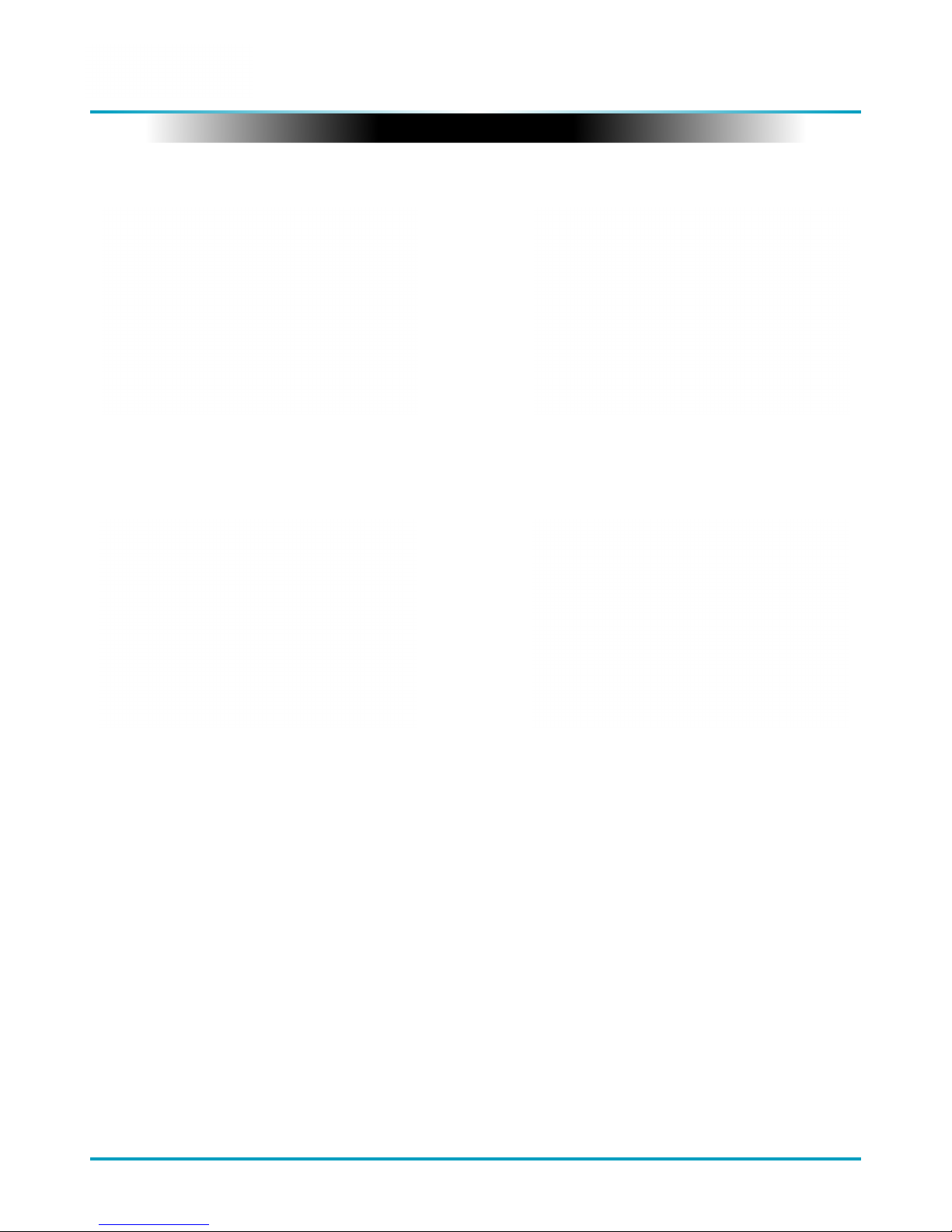
NTCS April 2018
Visual Engineering
Video solutions. Integrated
visualengineering.co.uk
Page 19
Select the required date, days that don’t
hold recordings are greyed out.
Select the required hour of day, hours
that don’t hold recordings are greyed out.
Select the required start and end time
from the time dial. Press the play icon.
The les will then be downloaded, after
which time the video recording can be
viewed in the video panel.
Pan, Tilt & Zoom Control
Select a camera from the Camera List, this will cause the selected
camera description being edged in blue, as shown on the right. The
video panel for the camera will also be edged in blue.
• Pan Control: left & right arrows
• Tilt Control: up & down arrows
• Zoom in: + symbol
• Zoom out: - symbol
To access the advanced mode, which allows full access to the stored
recordings, the user needs to hold keyboard keys “A”, “D”, and “V”
then click on the padlock icon next to the Advanced User text.
Advanced User

NTCS April 2018
Visual Engineering
Video solutions. Integrated
visualengineering.co.uk
Page 20
Using VLC to Play Streams
The NTCS is compatible with many players, a simple freeware player is VLC Media Player, which can
be downloaded from:
http://www.videolan.org/vlc/index.en_GB.html
• Install and run the VLC Media Player application.
• From the Media menu select the ‘Open Network Stream’ as shown below.
• Enter the camera URL and stream type, eg: rtsp://192.168.1.195/h264
The URL depends upon the IP address of the camera and the stream type,
eg: h264 or jpeg. This is shown below
• Press play and the video stream will appear.

NTCS April 2018
Visual Engineering
Video solutions. Integrated
visualengineering.co.uk
Page 21
Default IP Address
Encoders are have a default IP address as detailed on the label found on the base of the NTCS.
If the camera is not responding on this address it is possible that the IP address has been changed.
If the new IP address is unknown, the user can use the VE Camera Viewer software application to
locate the IP address. This method is explained in the The VE Camera Viewer section of this user
guide.
Once the NTCS is powered and has an network connection to a PC, users can web browse to the
camera’s video encoder to control its functions.
The web browser allows control of the encoders parameters such as resolution, bit-rate, and
network settings.
All parameters are non-volatile, meaning they will be remembered after re-powering the camera.
Users can web browse the settings using any of the standard web browsers; Firefox, Internet
Explorer or Chrome.
Simply type the camera’s IP address into the browser’s address bar, using the encoder IP address.
Video Encoder Login
On trying to establish a connection the user will be prompted for the User Name and Password,
enter the following details:
Default User Name is:
root
Default Password is:
1234
IP Video Encoder
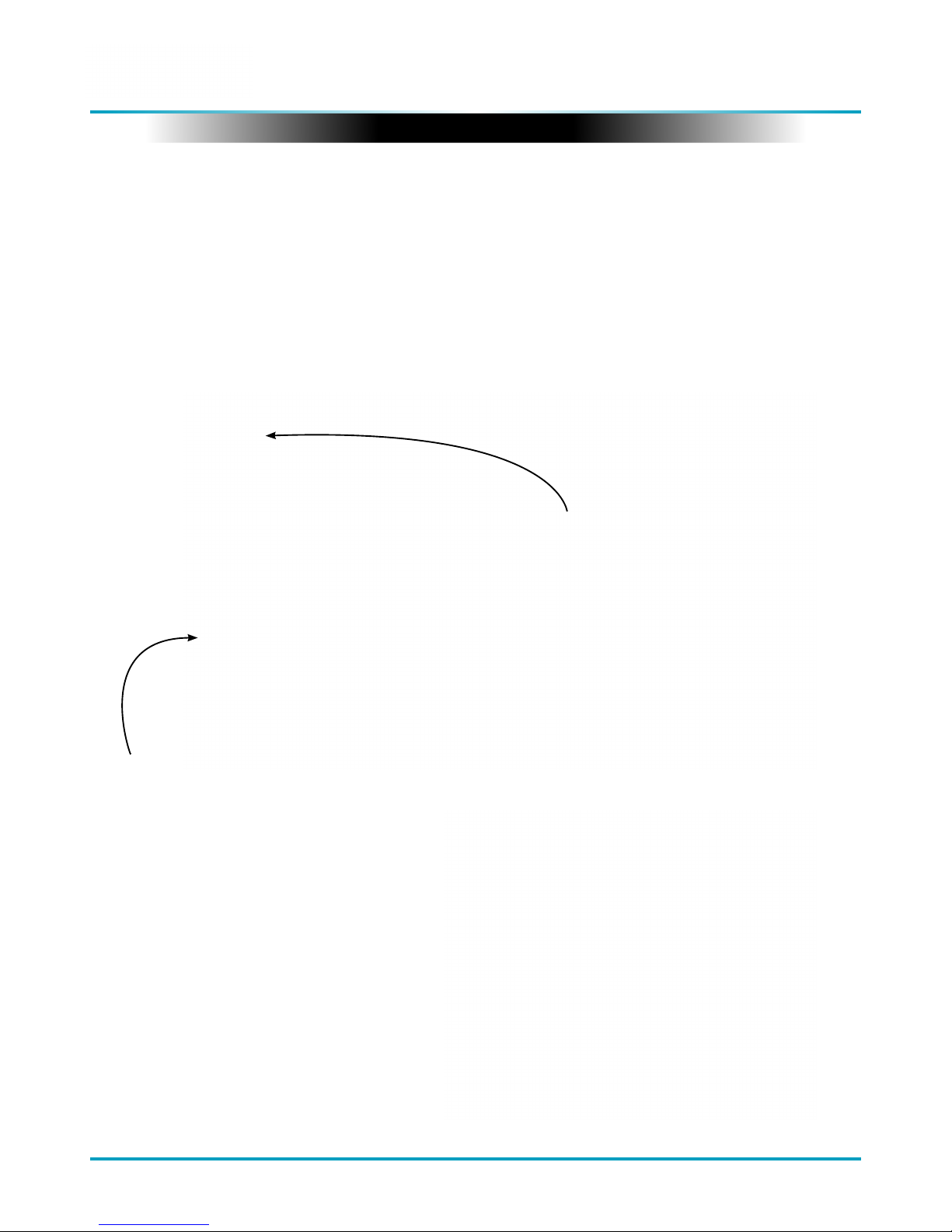
NTCS April 2018
Visual Engineering
Video solutions. Integrated
visualengineering.co.uk
Page 22
The mechanism for conguring the H.264 encoder is its web browser interface.
The example screen below shows what is to be expected once a valid connection between the PC
and NTCS has been established by typing the video encoder’s IP address into the web browsers
address bar. In this example it is using the IP address 192.168.1.195
On the left side of the screen are the Control Menus which allow the user to congure various
encoder settings. The functions of these menus are described in the following sections.
Control Menus
The encoder’s IP address is
typed in here.
User Menu
The user menu page allows users
to congure the user ID and
password of the encoder. It is
necessary to conrm the password
to change it.
There is also the option to enable/
disable the following:
• FTP Server Connection
• OSD (On Screen Display)
• Audio Out
Changes are only enabled when
the submit button is pressed.
Video Encoder Control

NTCS April 2018
Visual Engineering
Video solutions. Integrated
visualengineering.co.uk
Page 23
Date Menu
The date menu page allows the user
to synchronise the encoder time to
an SNTP server. In this instance it is
necessary to have the PC connected
to a network.
If a network connection is not
available it is possible to synchronise
the encoder to the PC time by ticking
the “Sync Camera to PC Time” check
box and pressing the submit button.
The “UTC Oset” can be altered to
align the camera time with the local
time zone. Changes are only enabled
when the submit button is pressed.
To align the camera to the actual PC
time the “UTC Oset” should be made
same as the value displayed in the “PC
UTC Oset” eld.
Update Menu
Following a Submit the camera will update the rmware and display the following text:
Programming in Progress...Do NOT remove power
Wait until the web page clears this text before trying to move away from the current web page or
powering o the camera. Updates typically take approx 3 minutes to complete.
To fully ensure the upgrade has nished it is strongly advised to refresh the webpage and check
the banner displays the new rmware version number before switching o the power.
It is also strongly advised that following a rmware update that the Restore Defaults button is
pressed. This will revert the encoder back to a default start state.
It is possible to update the
rmware of the encoder. There
are three steps to updating the
rmware, as shown on the right.
3. Submit the le
Only update the encoder
with les that have
been approved by Visual
Engineering.
Use of other les will render
the encoder inoperable.
Tick this box and press
submit to sync the camera to
the PC time
1. Select the
Update tab
2. Browse to the le

NTCS April 2018
Visual Engineering
Video solutions. Integrated
visualengineering.co.uk
Page 24
Video Menu
The Video Page is where all the
IP encoder parameters are
controlled.
The encoder supports two
encoding formats, H.264 and
MJPEG. The choice of the format
is initiated by the user when the
stream is enabled.
To initiate a H.264 stream from
an encoder with an IP address of
192.168.1.195 the URL is:
rtsp://192.168.1.195/h264
To initiate an MJPEG stream from
a encoder with an IP address of
192.168.1.195 the URL is:
rtsp://192.168.1.195/jpeg
• Constant Bitrate. This is the normal mode of operation, it will output a constant bit-rate for its
IP video stream.
• Constant Quality. In this mode the bit-rate is varied in a eort to maintain a constant quality.
The target quality is set using an arbitrary number between 0 to 51, the lower the number the
higher the quality. This is set in the quality eld.
Other video encoder parameters include:
H.264 Resolution
The maximum resolution is 1920x1080, users can select lower resolutions if there is restricted
bandwidth available for the camera’s connection.
H.264 FPS (frames Per Second)
The maximum frame rate is 30fps, users may choose to select lower frame rates, thereby reducing
the bandwidth required.
H.264 IDR Frame changes the I frame interval in the H.264 stream by setting the parameter, this
balances the stream’s quality against latency. The default value is 30.
The Video page contains parameters for each encoder type. The encoder has two fundamental
modes of operation:
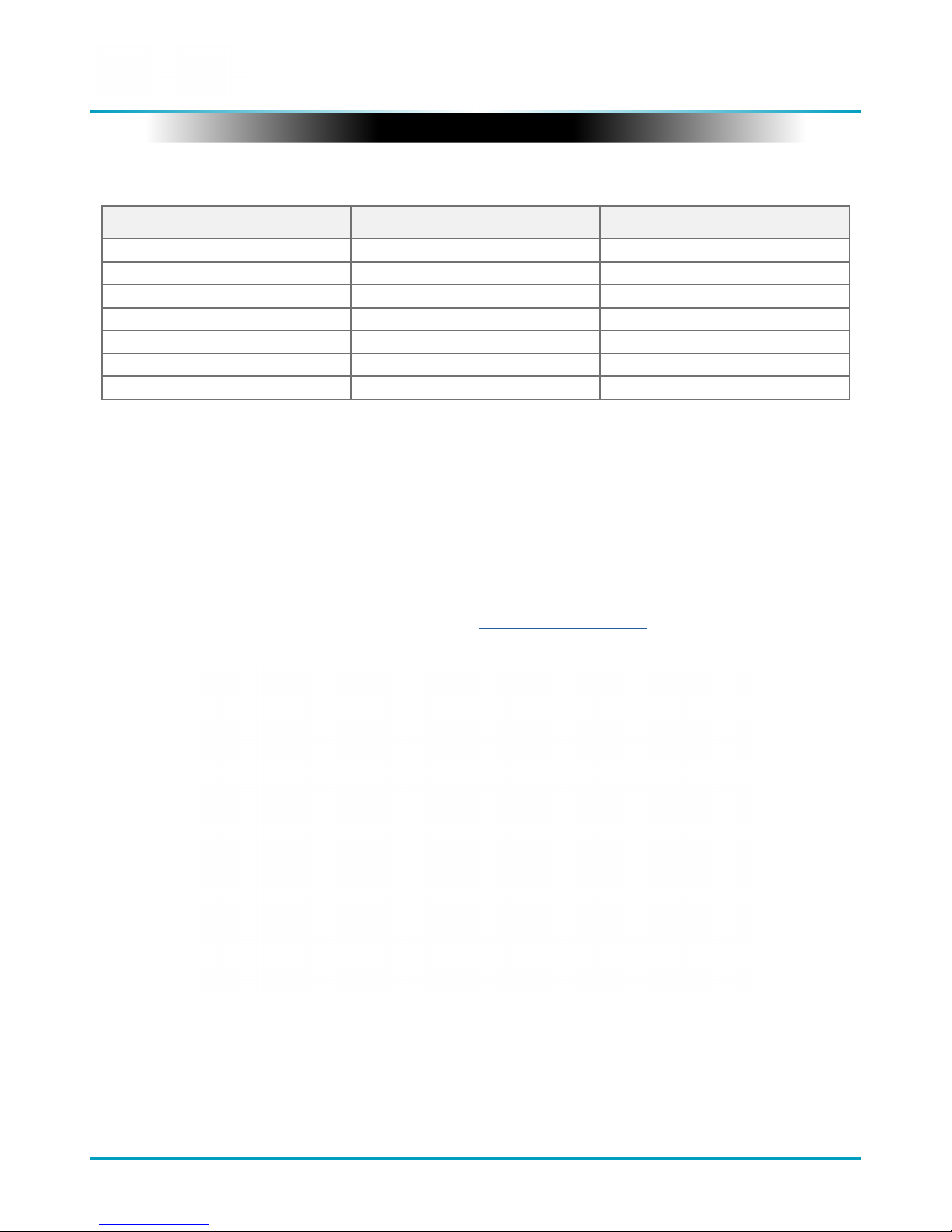
NTCS April 2018
Visual Engineering
Video solutions. Integrated
visualengineering.co.uk
Page 25
Bit-rate Available Resolution Frame Rate
5-10MB/s 1920x1080 30
4-5Mb/s 1920x1080 15
3-4Mb/s 1280x720 30
2-3Mb/s 800x600 30
1-2Mb/s 800x600 15
512kb/s-1Mb/s 640x480 15
256-512kb/s 320x240 15
Recommended Settings
View Menu
Viewing the video from the encoder can be possible from the web browser by selecting the view
button. Users can return to the main menu by selecting the Back button.
Recent web browser releases have stopped supporting the VLC video plug-in,
as such the video will not be displayed.
In this instance view the video using either the The VE Camera Viewer or the VLC media player.

NTCS April 2018
Visual Engineering
Video solutions. Integrated
visualengineering.co.uk
Page 26
Recording Menu
The integral SD
Card has a capacity
of 32GBytes, this
oers 17 hours of
continuous recording
at 4Mb/s, or 34 hours
at 2Mb/s etc.
If recording capacity
is achieved there is a
user option to either
stop recording or
overwrite.
The recording web
page menu is shown
on the right.
Recordings will only be available if the NTCS camera is tted with the recording option.
Timed Recordings
There are 4 options for timed recordings, these are; O, Continuous, Once and Daily.
O = No recording takes place.
Continuous = Recording Continuously.
Once = Record once when the start time is reached and record for the set duration.
Daily = Record daily starting when the start time is reached and record for the set duration.
SD Card Management
In the event of the SD card becoming full, there are two options for Overwrite Control. One option
is to have the recordings stop when the SD card is full, or the other option is to have the oldest
material to be overwritten when the SD card becomes full.
Following any changes made in the menu the user must press the submit button .The camera will
then save the changed parameter. Wait until the camera nishes re-conguring before trying to
move away from the current web page or powering o the camera.
Erase and Format
The SD card will be completely erased and formatted if the Erase button is used. The user will be
asked to conrm that this is the intention before the SD card memory card is actually erased.

NTCS April 2018
Visual Engineering
Video solutions. Integrated
visualengineering.co.uk
Page 27
Ethernet Menu
Network parameters can be set
on the encoder by selecting the
Ethernet menu.
The encoder can operate with a xed
IP address, or can be allocated an
IP address from the network, these
modes are controlled using the
DHCP button enable/disable.
Users should press the submit
button to enable changes.
UPnP Menu
The Universal plug and play menu
allows the user to set the Device ID
and Camera Name.
Users should press the submit
button to enable changes.

NTCS April 2018
Visual Engineering
Video solutions. Integrated
visualengineering.co.uk
Page 28
Mounting
The NTCS can be mounted using the
threaded holes in the base to attach it
to a tripod, pole or similar structure.
It can be mounted in either
orientation with the camera mounted
below the antennas as shown in the
pole mounted example on the left, or
with the camera above the antennas
as shown in the tripod mounted
example on the right.
In both of these scenarios it can be
seen that the antennas are positioned
away from the body. This ensures
that the RF path is not hindered by
the battery compartment or camera
casing.
The base mounting options include 3/8-16 UNC, 1/4-20 UNC
threads and a circular pattern of M5 threaded holes.
Specic dimensions can be found in the Base Plate
Dimensions section.

NTCS April 2018
Visual Engineering
Video solutions. Integrated
visualengineering.co.uk
Page 29
Specications
Connector Pinouts
CNTRL
1. SDA
2. ETH TX-
3. ETH RX+
4. RS232 TX (data from camera) / RS485 A
5. 12V Input
6. SCL
7. ETH TX+
8. N.C
9. GND
10. ETH RX-
11. RS232 RX (data to camera) / RS485 B
12. N.C
GPS
1. N.C
2. N.C
3. N.C
4. N.C
5. N.C
6. N.C
7. N.C
8. N.C
9. GND
10. N.C
11. RS232 RX (data from GPS module)
12. +5V Input
Specications
Frequency 1.65GHz to 2.5GHz Camera Sensor 1/2.8” Type CMOS
Channel Bandwidth 2.5, 3, 5, 6MHz Camera Sensitivity <0.05 Lux, ICR On
Modulation COFDM 360 Carrier Camera Resolution 1920 x 1080 Pixel
Data Capacity Up to 8.8Mb/s Field of View 63.7° (wide), 2.3° (tele)
RF Output Power 2 Watt Pan & Tilt Range 270° Tilt, Continuous Pan
Receive Sensitivity -98dBm GPS Optional Add On Module
Typical Range
Line of Sight 60km
Light Urban 5km
Run Time Up to 12 Hours
Max Nodes 16 Weight 3KG
Encryption
DES, Optional
AES128 or AES256
Dimensions 295 x 117.5 x 115mm
On Board Storage 32GB Casing Aluminium
Video Streaming RTSP over TCP or UDP Environmental IP67

Visual Engineering Technologies LTD
Kemps Farm
Stanway
Colchester
Essex Tel: +44 (0)1206 211842
CO3 8NB Web: www.visualengineering.co.uk
UK Email: sales@visualengineering.co.uk
NTCS April 2018
Visual Engineering
Video solutions. Integrated
visualengineering.co.uk
Page 30
Dimensions
Base Plate Dimensions
