
MFR August 2018
Visual Engineering
Video solutions. Integrated
visualengineering.co.uk
Page 1
MFR User Manual
User Guide for the MFR
Optical/Thermal PTZ Camera

MFR August 2018
Visual Engineering
Video solutions. Integrated
visualengineering.co.uk
Page 2
Change History . . . . . . . . . . . . . . . . . . . . . . . . . . . . . . . . . . . . . . . . . . . . . . . . . . . . . . . . . . . . . . . . . . . . . . . . . 3
Warranty and Support . . . . . . . . . . . . . . . . . . . . . . . . . . . . . . . . . . . . . . . . . . . . . . . . . . . . . . . . . . . . . . . . . . . 3
Introduction . . . . . . . . . . . . . . . . . . . . . . . . . . . . . . . . . . . . . . . . . . . . . . . . . . . . . . . . . . . . . . . . . . . . . . . . . . . . 4
Connections . . . . . . . . . . . . . . . . . . . . . . . . . . . . . . . . . . . . . . . . . . . . . . . . . . . . . . . . . . . . . . . . . . . . . . . . . . . 5
Conguring the Camera . . . . . . . . . . . . . . . . . . . . . . . . . . . . . . . . . . . . . . . . . . . . . . . . . . . . . . . . . . . . . . . . . 6
• Boot Menu . . . . . . . . . . . . . . . . . . . . . . . . . . . . . . . . . . . . . . . . . . . . . . . . . . . . . . . . . . . . . . . . . . . . . . . . . . . . . . . 6
• Comm Port Options . . . . . . . . . . . . . . . . . . . . . . . . . . . . . . . . . . . . . . . . . . . . . . . . . . . . . . . . . . . . . . . . . . . . . . . 6
• Motor Options . . . . . . . . . . . . . . . . . . . . . . . . . . . . . . . . . . . . . . . . . . . . . . . . . . . . . . . . . . . . . . . . . . . . . . . . . . . . 7
• Video Options . . . . . . . . . . . . . . . . . . . . . . . . . . . . . . . . . . . . . . . . . . . . . . . . . . . . . . . . . . . . . . . . . . . . . . . . . . . . . 7
• Select Model . . . . . . . . . . . . . . . . . . . . . . . . . . . . . . . . . . . . . . . . . . . . . . . . . . . . . . . . . . . . . . . . . . . . . . . . . . . . . . 7
Software Control . . . . . . . . . . . . . . . . . . . . . . . . . . . . . . . . . . . . . . . . . . . . . . . . . . . . . . . . . . . . . . . . . . . . . . . . 8
IP Encoder . . . . . . . . . . . . . . . . . . . . . . . . . . . . . . . . . . . . . . . . . . . . . . . . . . . . . . . . . . . . . . . . . . . . . . . . . . . . 10
• Encoder Login . . . . . . . . . . . . . . . . . . . . . . . . . . . . . . . . . . . . . . . . . . . . . . . . . . . . . . . . . . . . . . . . . . . . . . . . . . . . 10
• Default IP Address . . . . . . . . . . . . . . . . . . . . . . . . . . . . . . . . . . . . . . . . . . . . . . . . . . . . . . . . . . . . . . . . . . . . . . . . 10
• Video Encoder Control . . . . . . . . . . . . . . . . . . . . . . . . . . . . . . . . . . . . . . . . . . . . . . . . . . . . . . . . . . . . . . . . . . . . 11
• User Menu . . . . . . . . . . . . . . . . . . . . . . . . . . . . . . . . . . . . . . . . . . . . . . . . . . . . . . . . . . . . . . . . . . . . . . . . . . . . . .11
• Date Menu . . . . . . . . . . . . . . . . . . . . . . . . . . . . . . . . . . . . . . . . . . . . . . . . . . . . . . . . . . . . . . . . . . . . . . . . . . . . . . 12
• Update Menu . . . . . . . . . . . . . . . . . . . . . . . . . . . . . . . . . . . . . . . . . . . . . . . . . . . . . . . . . . . . . . . . . . . . . . . . . . . . 12
• Video Menu . . . . . . . . . . . . . . . . . . . . . . . . . . . . . . . . . . . . . . . . . . . . . . . . . . . . . . . . . . . . . . . . . . . . . . . . . . . . . . 13
• View Menu . . . . . . . . . . . . . . . . . . . . . . . . . . . . . . . . . . . . . . . . . . . . . . . . . . . . . . . . . . . . . . . . . . . . . . . . . . . . . . 14
• Alert Control . . . . . . . . . . . . . . . . . . . . . . . . . . . . . . . . . . . . . . . . . . . . . . . . . . . . . . . . . . . . . . . . . . . . . . . . . . . . . 15
• Ethernet Menu . . . . . . . . . . . . . . . . . . . . . . . . . . . . . . . . . . . . . . . . . . . . . . . . . . . . . . . . . . . . . . . . . . . . . . . . . . . 16
• UPnP Menu . . . . . . . . . . . . . . . . . . . . . . . . . . . . . . . . . . . . . . . . . . . . . . . . . . . . . . . . . . . . . . . . . . . . . . . . . . . . . . 16
• Recording Menu . . . . . . . . . . . . . . . . . . . . . . . . . . . . . . . . . . . . . . . . . . . . . . . . . . . . . . . . . . . . . . . . . . . . . . . . . . 17
Recovering Recordings . . . . . . . . . . . . . . . . . . . . . . . . . . . . . . . . . . . . . . . . . . . . . . . . . . . . . . . . . . . . . . . . . 18
• Record Format . . . . . . . . . . . . . . . . . . . . . . . . . . . . . . . . . . . . . . . . . . . . . . . . . . . . . . . . . . . . . . . . . . . . . . . . . . . 18
• Using FileZilla . . . . . . . . . . . . . . . . . . . . . . . . . . . . . . . . . . . . . . . . . . . . . . . . . . . . . . . . . . . . . . . . . . . . . . . . . . . . 19
The VE Camera Viewer . . . . . . . . . . . . . . . . . . . . . . . . . . . . . . . . . . . . . . . . . . . . . . . . . . . . . . . . . . . . . . . . . . 20
• Viewing Video . . . . . . . . . . . . . . . . . . . . . . . . . . . . . . . . . . . . . . . . . . . . . . . . . . . . . . . . . . . . . . . . . . . . . . . . . . . . 20
• Video Panel Options . . . . . . . . . . . . . . . . . . . . . . . . . . . . . . . . . . . . . . . . . . . . . . . . . . . . . . . . . . . . . . . . . . . . . . 20
• Settings . . . . . . . . . . . . . . . . . . . . . . . . . . . . . . . . . . . . . . . . . . . . . . . . . . . . . . . . . . . . . . . . . . . . . . . . . . . . . . . . . 21
• Play Recordings . . . . . . . . . . . . . . . . . . . . . . . . . . . . . . . . . . . . . . . . . . . . . . . . . . . . . . . . . . . . . . . . . . . . . . . . . . 21
• Video Panel Coloured Border . . . . . . . . . . . . . . . . . . . . . . . . . . . . . . . . . . . . . . . . . . . . . . . . . . . . . . . . . . . . . . 23
• Trigger Alarms . . . . . . . . . . . . . . . . . . . . . . . . . . . . . . . . . . . . . . . . . . . . . . . . . . . . . . . . . . . . . . . . . . . . . . . . . . . 23
• Pan, Tilt & Zoom Control. . . . . . . . . . . . . . . . . . . . . . . . . . . . . . . . . . . . . . . . . . . . . . . . . . . . . . . . . . . . . . . . . . . 23
• Advanced User . . . . . . . . . . . . . . . . . . . . . . . . . . . . . . . . . . . . . . . . . . . . . . . . . . . . . . . . . . . . . . . . . . . . . . . . . . . 23
Multiple Viewing . . . . . . . . . . . . . . . . . . . . . . . . . . . . . . . . . . . . . . . . . . . . . . . . . . . . . . . . . . . . . . . . . . . . . . . 25
TCP Vs UDP . . . . . . . . . . . . . . . . . . . . . . . . . . . . . . . . . . . . . . . . . . . . . . . . . . . . . . . . . . . . . . . . . . . . . . . . . . . 25
• Multiple Viewers . . . . . . . . . . . . . . . . . . . . . . . . . . . . . . . . . . . . . . . . . . . . . . . . . . . . . . . . . . . . . . . . . . . . . . . . . 25
• TCP/UDP in VLC . . . . . . . . . . . . . . . . . . . . . . . . . . . . . . . . . . . . . . . . . . . . . . . . . . . . . . . . . . . . . . . . . . . . . . . . . . 25
Using VLC to Play Streams . . . . . . . . . . . . . . . . . . . . . . . . . . . . . . . . . . . . . . . . . . . . . . . . . . . . . . . . . . . . . . 26
Video Adjustment . . . . . . . . . . . . . . . . . . . . . . . . . . . . . . . . . . . . . . . . . . . . . . . . . . . . . . . . . . . . . . . . . . . . . . 28
Specications . . . . . . . . . . . . . . . . . . . . . . . . . . . . . . . . . . . . . . . . . . . . . . . . . . . . . . . . . . . . . . . . . . . . . . . . . 30
Dimensions . . . . . . . . . . . . . . . . . . . . . . . . . . . . . . . . . . . . . . . . . . . . . . . . . . . . . . . . . . . . . . . . . . . . . . . . . . . 31
• Overall Dimensions . . . . . . . . . . . . . . . . . . . . . . . . . . . . . . . . . . . . . . . . . . . . . . . . . . . . . . . . . . . . . . . . . . . . . . . 31
• Base Plate Hole Centres . . . . . . . . . . . . . . . . . . . . . . . . . . . . . . . . . . . . . . . . . . . . . . . . . . . . . . . . . . . . . . . . . . . 31
Table of Contents

MFR August 2018
Visual Engineering
Video solutions. Integrated
visualengineering.co.uk
Page 3
Change History
Warranty and Support
All Visual Engineering products are supplied as standard with a 12 month ‘Return to Base’ warranty.
Please note: Any unauthorised product disassembly, modication or the removal of tamper
proof labels will void the warranty.
In the event of a suspected product failure, users should contact the Visual Engineering support
team on the telephone number +44 (0) 1206 211842 or please email us at:
support@visualengineering.co.uk
Should the fault persist or if the support team are unable to resolve the fault, it may be necessary
to return the equipment.
Equipment should only be returned using the RMA (Returns Management Authorisation) process.
Users should contact the support team on the above number and request an RMA number.
Version Date Change Summary Author
v1.0 17/8/2017 Amphenol Connector Version RE
v1.1 6/2/2018 Fischer Connector & IP Encoding Version RE
v1.2 16/8/2018 Encoder Pages and Player Updates RE
v1.3 17/8/2018 Video Adjustment Section Added RE
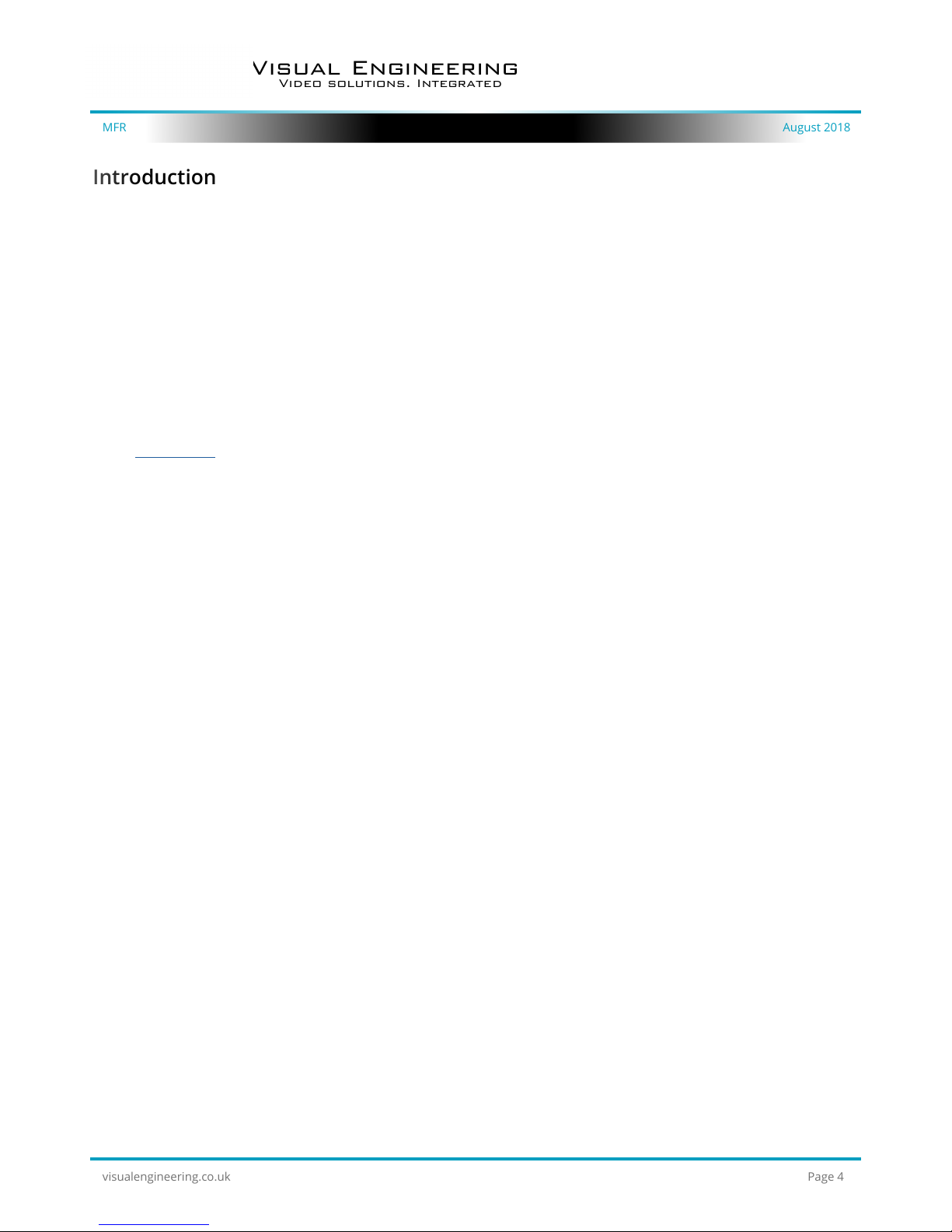
MFR August 2018
Visual Engineering
Video solutions. Integrated
visualengineering.co.uk
Page 4
Introduction
The MFR is a very rugged PTZ camera environmentally sealed to IP68. It oers the choice between
the inclusion of a HD optical or thermal camera head.
The optical camera incorporates a Sony FCB-EV7520 high denition block camera with a 30x optical
zoom lens and a 63.7° wide angle of view. It is capable of outputting up to 1080/60p via a 3G HDSDI connection.
The thermal camera is available as a PAL or NTSC composite video output with a spectral range
between 8 to 14um.
There is also the option to have the video output as encoded IP video up to frame rates of
1080/30p. The web interface and conguration of the integrated IP video encoder is explained in
the IP Encoder section of this user guide.
The camera has absolute position feedback and therefore has the ability to self correct its actual
position if external forces act upon it.
It also oers eight user preset settings that can be saved allowing PTZ framing and camera racking
proles to be easily recalled.
The pan and tilt drive trains are actuated by gearless stepper motors, reducing the operational
noise to a minimum. Pan and tilt speeds are zoom factor corrected, giving ne control over the
entire range of the lens with pan speeds up to 100º per second.
Remote control of the camera and motor drives is via Sony Visca or Pelco D protocols over USB or a
RS232 serial connection.
All power and signals to and from the camera is via a Fischer minimax connector.
The outer casing is manufactured from aluminium. All external mating surfaces are gasket sealed
to maintain its IP68 rating.

MFR August 2018
Visual Engineering
Video solutions. Integrated
visualengineering.co.uk
Page 5
Connections
The MFR kit includes a power comms break out cable, part number 110-3562.
The cable assembly connects to the Fischer MiniMax connector on the base of the camera.
All signals are then split out to their relevant connectors.
The connections are described below.
Connector Signal
Camera
Type
BNC
HD-SDI
or
CVBS
HD optical
Thermal &
SD Optical
Connector Signal
Micro USB Comms
EXT 232 232 Comms
DC Coax Power
RJ45 IP Video*
MFR communications are supported via the micro
USB and the EXT 232 connectors.
The EXT 232 connector supports RS232 comms, the
pinout of the connector is described on the right.
RS232 Comms
RX (to cam)
TX (from cam)
GND
* Only active if the MFR has
IP encoded video enabled.

MFR August 2018
Visual Engineering
Video solutions. Integrated
visualengineering.co.uk
Page 6
Conguring the Camera
The MFR can be congured for a specic user prole, to include; communications settings, motor
control, video format and camera type. Once congured the camera will retain the settings.
The camera is congured using a menu structure on its control interface which is only accessible
at power on. To access the control menu it is necessary to connect the camera to a serial comms
software application, such as TeraTerm set to 9600 baud 8n1.
• Connect the power comms cable to a USB
port on a PC.
• Open the serial comms application
• Re-power the camera, a > will appear and
shortly after !
• As soon as the ! appears type ‘v’ ‘e’ in quick
succession.
• The Main Menu shown on the right will then
be displayed.
• Select the required option.
• The function of each option are described
in the tables that follow.
Boot Menu
Comm Port Options
Comm Port Options
Sub Menu Description Options
Mode The serial comms standard
RS485, No Parity , RS232, No Parity,
RS485, Odd Parity, RS232, Odd Parity
RS485, Even Parity, RS232, Even Parity
Baud Rate The serial comms baud rate
1200, 2400, 4800, 9600, 19200,
38400, 57600, 115200
Protocol The PTZ control protocol
Auto Detect, Visca, Pelco P,
Pelco D, Forward Vision
Unit Address
The camera’s unit address, this allows
several cameras to be connected on the
same comms bus.
1, 2, 3, 4, 5, 6, 7

MFR August 2018
Visual Engineering
Video solutions. Integrated
visualengineering.co.uk
Page 7
Motor Options
Motor Options
Sub Menu Description Options
Auto Position
Correction
Whether the camera automatically corrects
its actual position if external forces
act upon it
Disabled, Enabled
Stall Detection Detects a stall in the motor drive Disabled, Enabled
Motor Speed The speed at which the motors are driven
High, Medium, Low
Hold Torque
The torque force which the camera uses to
hold position
High, Medium, Low
Video Options
Video Options
Sub Menu Description Options
Output Mode The output video format
PAL, NTSC, 720p/25, 720p/29.97, 720p/50,
720p/59.94, 1080i/50, 1080i/59.94, 1080p/25,
1080p/29.97, 1080p/50, 1080p/59.94
Digital Zoom If disabled only optical zoom is allowed Disabled, Enabled
On Screen
Display
The OSD in the camera’s video Disabled, Enabled
Flip on Tilt
The video picture will automatically invert
when the camera head it tilted over the top
of its travel.
Disabled, Enabled
Select Model
Select Model
Description Options
Sets the camera type, set to either MFR or MFR-TI MKVI, TEDAS, MKIV, 10178, MKIVH, MFR, MFR-TI

MFR August 2018
Visual Engineering
Video solutions. Integrated
visualengineering.co.uk
Page 8
Software Control
The MFR camera’s serial communication supports PelcoD, PelcoP & Sony Visca protocols.
The user may choose to use a software controller of their choice or use the VE Camera Controller.
This software application can be downloaded from the Visual Engineering website:
www.visualengineering.co.uk/supportdownload/9
The user should install the Software application on a PC. The image below shows what the software
application looks like.

MFR August 2018
Visual Engineering
Video solutions. Integrated
visualengineering.co.uk
Page 9
It is necessary to connect the camera to a USB port on the PC. The operating system of the
computer will allocate this a COM port number. Once this connection has been made the user can
go ahead and connect the application to the COM port. In the example below the port COM3 has
been selected. Now select Connect.
Now that the software application is connected to the comms lead the functions of the software
can be used. In the example below the pan right command has been selected. This will cause the
MFR camera to pan right. Similar commands for pan left, tilt up & down and zoom functions can
also be tried out using the intuitive software user interface.

MFR August 2018
Visual Engineering
Video solutions. Integrated
visualengineering.co.uk
Page 10
Default IP Address
The IP encoder is by default set with a xed IP address of 192.168.1.195
If the encoder is not responding on this address it is possible that the IP address has been changed.
If the new IP address is unknown, the user can use the VE Camera Viewer software application to
locate the IP address. This method is explained in the The VE Camera Viewer section of this user
guide.
If the MFR camera is IP encoder enabled it is possible to view the video over an IP connection to
a PC, with this option users can web browse to view the video and control its functions. The web
browser also allows control of encoder’s parameters such as resolution, bit-rate, and network
settings. All parameters are non-volatile, meaning they will be retained after re-powering the
camera.
Connect a network cable between the RJ45 socket of the power comms lead and the controlling PC.
Then web browse to the encoder’s web interface using any of the standard web browsers; Firefox,
Internet Explorer or Chrome.
Simply type the encoder’s IP address into the browsers address bar, using the IP address
192.168.1.195.
Encoder Login
On trying to establish a connection the user will be prompted for the User Name and Password,
enter the following details:
Default User Name is:
root
Default Password is:
1234
IP Encoder

MFR August 2018
Visual Engineering
Video solutions. Integrated
visualengineering.co.uk
Page 11
The mechanism for conguring the H.264 encoder in the MFR is its web browser interface.
The screen below shows what is to be expected once a valid connection between the PC and MFR
has been established by typing the video encoder’s IP address into the web browsers address bar.
In this example it is using the IP address 192.168.1.195
On the left side of the screen are the Control Menus which allow the user to congure various
encoder settings. The functions of these menus are described in the following sections.
User Menu
The user menu page allows users
to congure the user ID and
password of the encoder. It is
necessary to conrm the password
to change it.
There is also the option to enable/
disable the following:
• FTP Server Connection
• OSD (On Screen Display)
• Audio Out
Changes are only enabled when
the submit button is pressed.
Video Encoder Control
Control
Menus
The encoder’s IP address is typed in here.
In this example the IP address is
192.168.1.195

MFR August 2018
Visual Engineering
Video solutions. Integrated
visualengineering.co.uk
Page 12
Date Menu
The date menu page allows the user
to synchronise the camera time to
a SNTP server. In this instance it is
necessary to have the PC connected
to a network.
If a network connection is not
available it is possible to synchronise
the camera to the PC time by ticking
the “Sync Camera to PC Time” check
box and pressing the submit button.
The “UTC Oset” can be altered to
align the camera time with the local
time zone. Changes are only enabled
when the submit button is pressed.
To align the camera to the actual PC
time the “UTC Oset” should be made
same as the value displayed in the “PC
UTC Oset” eld.
Update Menu
Following a Submit the camera will update the rmware and display the following text:
Programming in Progress...Do NOT remove power
Wait until the web page clears this text before trying to move away from the current web page or
powering o the camera. Updates typically take approx 90 seconds to complete.
To fully ensure the upgrade has nished it is strongly advised to refresh the webpage and check
the banner displays the new rmware version number before switching o the power.
It is also strongly advised that following a rmware update that the Restore Defaults button is
pressed. This will revert the encoder back to a default start state.
It is possible to update the
rmware of the MFR encoder.
There are three steps to updating
the rmware, as shown on the
right.
Only update the encoder
with les that have
been approved by Visual
Engineering.
Use of other les will render
the encoder inoperable.
3. Submit the le
Tick this box and press
submit to sync the
encoder to the PC time
1. Select the
Update tab
2. Browse
to the le

MFR August 2018
Visual Engineering
Video solutions. Integrated
visualengineering.co.uk
Page 13
Video Menu
The Video Page is where all the
IP encoder parameters are
controlled.
The encoder supports two
encoding formats, H.264 and
MJPEG. The choice of the format
is initiated by the user when the
stream is enabled.
To initiate a H.264 stream from
an encoder with an IP address of
192.168.1.195 the URL is:
rtsp://192.168.1.195/h264
To initiate an MJPEG stream from
a encoder with an IP address of
192.168.1.195 the URL is:
rtsp://192.168.1.195/jpeg
• Constant Bitrate. This is the normal mode of operation, it will output a constant bit-rate for its
IP video stream.
• Constant Quality. In this mode the bit-rate is varied in a eort to maintain a constant quality.
The target quality is set using an arbitrary number between 0 to 51, the lower the number the
higher the quality. This is set in the quality eld.
Other video encoder parameters include:
H.264 Resolution
The maximum resolution is 1920x1080, users can select lower resolutions if there is restricted
bandwidth available for the camera’s connection.
H.264 FPS (frames Per Second)
The maximum frame rate is 30fps, users may choose to select lower frame rates, thereby reducing
the bandwidth required.
H.264 IDR Frame changes the I frame interval in the H.264 stream by setting the parameter, this
balances the stream’s quality against latency. The default value is 30.
The Video page contains parameters for each encoder type. The encoder has two fundamental
modes of operation:

MFR August 2018
Visual Engineering
Video solutions. Integrated
visualengineering.co.uk
Page 14
View Menu
Viewing the video from the encoder can be possible from the web browser by selecting the view
button. Users can return to the main menu by selecting the Back button.
Recent web browser releases have stopped supporting the VLC video plug-in,
as such the video will not be displayed.
In this instance view the video using either the The VE Camera Viewer or the VLC media player.
Typical Bitrate Resolution Frame Rate H.264 Quality
4.2 Mb/s Full 50 20
1.2 Mb/s Full 50 30
500 Kb/s Full 10 30
1.8 Mb/s 1/2 50 20
500 Kb/s 1/2 50 30
200 Kb/s 1/2 10 30
800 Kb/s 1/4 50 20
250 Kb/s 1/4 50 30
100 Kb/s 1/4 10 30
Example Settings
The bitrate of the IP stream is adjusted by setting the resolution, frame rate and quality. The
following table describes H.264 typical average bitrates for these three given parameters.

MFR August 2018
Visual Engineering
Video solutions. Integrated
visualengineering.co.uk
Page 15
Alert Control
External, motion and light level
triggers can be congured such
that an audible tone and a visual
alarm alerts the viewer.
These controls can also be set
using the The VE Camera Viewer
Motion and dark to light level
triggers can be used to trigger an
OSD (On Screen Display) event.
If users require this they should
enable the Motion or Light OSD.
The level of motion required to
invoke a trigger can be set with the
Trigger Sensitivity. Four options of
O, Low, Mid or High sensitivity
may be set.
The duration of the alarm event
will be the duration of the motion
event plus the time set in seconds
in the Trigger Duration eld, values
from 0 to 100 seconds are valid.
Users should press the submit
button to enable changes.

MFR August 2018
Visual Engineering
Video solutions. Integrated
visualengineering.co.uk
Page 16
Ethernet Menu
Network parameters can be set
on the encoder by selecting the
Ethernet menu.
The encoder can operate with a xed
IP address, or can be allocated an
IP address from the network, these
modes are controlled using the
DHCP button enable/disable.
Users should press the submit
button to enable changes.
UPnP Menu
The Universal plug and play menu
allows the user to set the Device ID
and Camera Name.
Users should press the submit
button to enable changes.

MFR August 2018
Visual Engineering
Video solutions. Integrated
visualengineering.co.uk
Page 17
Recording Menu
The integral SD Card has a capacity of 32GBytes, this oers 17 hours of continuous recording at
4Mb/s, or 34 hours at 2Mb/s etc. If recording capacity is achieved there is a user option to either
stop recording or overwrite. The recording web page menu is shown below.
Recordings will only be available if the MFR camera is tted with the recording option.
Timed Recording
There are 4 options for timed
recordings, these are; O,
Continuous, Once and Daily.
O = No recording takes place.
Continuous = Recording
Continuously.
Once = Record once when the
start time is reached and record
for the set duration.
Daily = Record daily starting when
the start time is reached and
record for the set duration.
Trigger Recording
Trigger Recordings can be triggered by either motion or light level change.
Trigger recordings are disabled by default, if enabled, a recording will be made.
The duration of the recording will be the duration of the motion event plus the time set in seconds
in the trigger duration.
SD Card Management
In the event of the SD card becoming full, there are two options for Overwrite Control. One option
is to have the recordings stop when the SD card is full, or the other option is to have the oldest
material to be overwritten when the SD card becomes full.
Following any changes made in the menu the user must press the submit button . Wait until the
camera nishes re-conguring before powering o the camera.
Erase and Format
The SD card will be completely erased and formatted if the Erase button is used. The user will be
asked to conrm that this is the intention before the SD card memory card is actually erased.

MFR August 2018
Visual Engineering
Video solutions. Integrated
visualengineering.co.uk
Page 18
Recovering Recordings
Recordings are stored on the SD Card as individual 10 second duration .avi les. This is for
a maximum frame rate of 30fps, lower frame rates will increase the length of the stored le
proportionately. For example a frame rate of 25fps will create a 20 second video clip.
Video clip lengths are kept intentionally kept short, this allows integration with The VE Camera
Viewer so that recent events can be played back with a low data upload overhead.
The le size is proportional to the total bit rate selected by the user.
The les follow the a naming convention of:
YYMMDDHHNNSS
For example a le with the name of: 170801134611 would have the meaning:
YY = Year is 2017
MM = Month is 08, August
DD = Date is 01, the 1st of the month
HH = Hour is 13, 24 hour format
NN = Minutes is 46
SS = Seconds is 11
Recordings are stored in directories for each individual hour, the directory has the form:
YYMMDDHH
Since each le a minimum of 10 seconds long there will only ever be a maximum of 360 les in each
directory.
Recordings can be accessed and downloaded via FTP (File Transfer Protocol) using either The VE
Camera Viewer or an FTP application such as FileZilla.
The VE Camera Viewer is available to download from the VE website at:
www.visualengineering.co.uk/supportdownload/26
FileZilla is a free application and can be downloaded from
http://sourceforge.net/projects/FileZilla/
If using FileZilla, downloaded recordings can be played in players such as VLC either individually by
selecting Play stored File or in groups by creating a play list.
Record Format

MFR August 2018
Visual Engineering
Video solutions. Integrated
visualengineering.co.uk
Page 19
Using FileZilla
With FileZilla downloaded, installed and running it will appear as shown below.
Set the Host = Encoder default IP Address of 192.168.1.195 is shown here
Username = The encoder’s default username is root
Password = The encoder’s default password is 1234
Then press ‘Quickconnect’
Files can be dragged across to the location selected on
the local computer
Recordings on the encoder will be stored in the directory structure: SD/YYMMDDHH/ as shown
above. Individual les can then be selected and downloaded or dragged across to the storage
location selected on the local computer.
File structure on the SD card
of the encoder

MFR August 2018
Visual Engineering
Video solutions. Integrated
visualengineering.co.uk
Page 20
The VE Camera Viewer
Viewing Video
The VE Camera Viewer is a software application used to display the video from all cameras in the
system. It will auto detect any cameras that are on the network and populate a list on the left hand
side of the player.
The VE Camera Viewer software can be downloaded from the VE website support page:
www.visualengineering.co.uk/supportdownload/26
The VE Camera Viewer is intuitive and simple to use. Any camera on the network will be displayed
in a list on the left hand side of the player. The video can be viewed by clicking the “Eye Icon” next
to the camera’s name. The video panel selector can be used to select how the video panels are
arranged, this is useful when several video feeds are in the system.
The top of the video panel displays information on the playback mode of the displayed video. In the
above instance the video playback is a Live stream, it can also be noted that the camera is currently
recording since the REC icon is shown. Since the MFR camera does not contain an integrated
battery the power source will be displayed as a DC input.
If the mouse is hovered between the video panel and the above information the player will oer
the user the three options, Refresh the video session, Play a Recording or edit the Settings.
Video Panel Options
Camera List
Eye Icon
Video Panel
Selector

MFR August 2018
Visual Engineering
Video solutions. Integrated
visualengineering.co.uk
Page 21
Users can then select a segment of recorded video to
be played back from memory. Options are from 30
seconds to 10 minutes.
The full range of download periods is only available in
advanced mode.
To access the advanced mode the user needs to
hold keyboard keys “A”, “D”, and “V” then click on the
padlock icon next to the Advanced User text.
Settings
Under Settings the user can ip or mirror the video feed.
The Motion Sensitivity can also be set to be o, low, mid or high.
The Trigger Duration sets the duration of the audible tone and the red trigger icon displayed in the
player.
The Audio can also be enabled or disabled.
If the Play Recording option is selected the player will allow the user to select a recording to
playback.
The player will nd all available les that are stored
on the SD card in the camera. The update screen as
shown on the right will be displayed until all les are
discovered.
Play Recordings
Recordings will only be available if the MFR camera is tted with the recording option.

MFR August 2018
Visual Engineering
Video solutions. Integrated
visualengineering.co.uk
Page 22
Select “Other” to choose a specic period
of timed recording.
Select the required month, months that
don’t hold recordings are greyed out.
Select the required date, days that don’t
hold recordings are greyed out.
Select the required hour of day, hours
that don’t hold recordings are greyed out.
Select the required start and end time
from the time dial. Press the play icon.
The les will then be downloaded, after
which time the video recording can be
viewed in the video panel.

MFR August 2018
Visual Engineering
Video solutions. Integrated
visualengineering.co.uk
Page 23
Video Panel Edge Colour Meaning
Red A trigger alarm has occurred
Blue This panel is selected for Pan Tilt Zoom Control
Grey No trigger alarms & not selected for PTZ Control
Video Panel Coloured Border
The video panel is edged in a colour, the meaning of which is described in the following table.
Trigger Alarms
The trigger alarms are enabled either via the player or the web interface. Once a trigger event
occurs it will be displayed and sounded in the player. The video panel will have a red edge border
and an icon will be shown in the bottom left corner. The trigger icon is either a motion trigger or a
low to high light level change as described in the table below.
Trigger Icon Trigger Source
A low light level to high light level transition has been detected.
Motion has been detected in the video.
Pan, Tilt & Zoom Control
Select a camera from the Camera List, this will cause the selected
camera description being edged in blue, as shown on the right. The
video panel for the camera will also be edged in blue.
• Pan Control: left & right arrows
• Tilt Control: up & down arrows
• Zoom in: + symbol
• Zoom out: - symbol
To access the advanced mode, which allows full access to the stored
recordings, the user needs to hold keyboard keys “A”, “D”, and “V”
then click on the padlock icon next to the Advanced User text.
Advanced User

MFR August 2018
Visual Engineering
Video solutions. Integrated
visualengineering.co.uk
Page 24
Selecting the centre settings icon allows access to several player
settings including:
• Network Cache Size
• Encoder Type
• Internet Protocol
• Multicast
Increasing the Network Cache Size will cause the player to cache
more data before streaming video.
The camera is capable of transmitting H.264 and MJPEG video
streams, select the preferred stream to be viewed.
The video stream packets can be sent over TCP or UDP, select the
preferred transport method. More information on these methods is
described in the TCP Vs UDP section.
Select Multicast to On sends a request to the camera to send a
multicast video stream.

MFR August 2018
Visual Engineering
Video solutions. Integrated
visualengineering.co.uk
Page 25
It is possible to connect multiple instances of a video player to a single camera.
There is however a maximum limit at which the camera bitrate can be set to whilst streaming video
to multiple viewers using the unicast method of transmission. Bitrates set to a value greater than
the allowed maximum value for a given number of clients will result in video breakup.
With the camera set to Constant Bitrate mode, the table below describes the maximum bitrate the
camera can be set to for a given number of connected viewing clients viewing H.264 streams using
the unicast method of network transmission.
Multiple Viewers
Client Count Maximum Camera Bitrate
1 10Mb/sec
2 8Mb/sec
3 6Mb/sec
4 4Mb/sec
Multiple Viewing
The camera is capable of transmitting its video stream over either UDP or TCP transmission
protocols. The benets of each protocol is particular to the specic deployment of the camera.
In general terms UDP is a faster more ecient protocol which carries less overhead than TCP but
lacks in reliability if all video frames are required to be received in full.
For example, if the camera is used in a scenario where the video is being monitored in real time
and the stream is being sent across an RF link that is susceptible to break up, UDP would be the
best choice. The reason for this is that re-sending any missed video packets using the TCP method
will result in out of date video frames being reconstructed, which will ultimately result in an
increase to the video latency.
If this checkbox is
ticked VLC will request
that the camera sends
video packets over
TCP, otherwise it
will request that the
camera sends video
packets over UDP.
TCP Vs UDP
TCP/UDP in VLC

MFR August 2018
Visual Engineering
Video solutions. Integrated
visualengineering.co.uk
Page 26
Using VLC to Play Streams
Users wishing to access streaming video from the MFR camera will need a video player application.
The camera’s encoder is compatible with many players, a simple freeware player is VLC Media
Player.
Users should download VLC Media Player and run the application.
VLC is a free media player and can be downloaded from:
http://www.videolan.org/vlc/index.en_GB.html
• Enable the VLC Media Player application.
• From the Media menu select the ‘Open Network Stream’ as shown below.

MFR August 2018
Visual Engineering
Video solutions. Integrated
visualengineering.co.uk
Page 27
• Enter the camera URL and stream type, eg: rtsp://192.168.1.195/h264
The URL depends upon the IP address of the camera and the stream type,
eg: h264 or jpeg. This is shown below
• Press play and the video stream will appear, as shown below.

MFR August 2018
Visual Engineering
Video solutions. Integrated
visualengineering.co.uk
Page 28
Video Adjustment
Certain video parameters of the MFR camera can be adjusted by sending a serial data packet to the
camera, the format of the data is based on the Pelco D protocol.
Connect a serial comms client, such as TeraTerm set to 9600 baud 8n1 to the RS232 comms port of
the camera and build a Pelco D packet as described.
If the MFR is tted with an IP Encoder it is also possible to send the packet across a TCP/IP
connection.
The Pelco D ‘Go To Preset’ message type is used for controlling the parameters, the format of the
Pelco D packet is as follows:
Synch Byte Address Command 1 Command 2 Data 1 Data 2 CheckSum
0xFF 0x01 0x00 0x07 0x00 0xnn 0xnn
All values shown are hexadecimal (base 16).
The CheckSum is the 8 bit (modulo 256) sum of the bytes from the Address byte up to and including
the Data 2 byte.
The 0xnn value in the Data 2 byte denes the camera controlling parameter. All supported
parameters are listed in the table on the next page.

MFR August 2018
Visual Engineering
Video solutions. Integrated
visualengineering.co.uk
Page 29
Data 2 Value Parameter Control
0x15 ICR ON/OFF (manual only)
0x16 ICR Auto/Manual
0x17 Wide Dynamic Range ON/OFF
0x18 Back Light Compensation ON/OFF
0x19 Image Flip ON/OFF
0x1A Digital Noise Reduction OFF then 1-5 steps
0x1B Image Freeze ON/OFF
0x1C Digital Zoom ON/OFF
0x1D Auto Exposure Full Auto
0x1E Auto Exposure Manual
0x1F Auto Exposure Shutter Priority
0x20 Auto Exposure Iris Priority
0x21 Auto Exposure Bright
0x22 Slow Shutter Auto/Manual
0x23 Shutter Speed Reset *
0x24 Shutter Speed Increase *
0x25 Shutter Speed Decrease *
0x26 Iris Reset *
0x27 Iris Increase *
0x28 Iris Decrease *
0x29 Gain Reset *
0x2A Gain Increase *
0x2B Gain Decrease *
0x2C Bright Reset -only in AE Bright mode **
0x2D Bright Increase-only in AE Bright mode **
0x2E Bright Decrease-only in AE Bright mode **
0x30 On Screen Display ON
0x31 On Screen Display OFF
0x32 Colour Auto Mode ON - Thermal Camera Only
0x33 Colour Auto Mode OFF - Thermal Camera Only
0x34 Image Enhance Detail Increase - Thermal Camera Only
0x35 Image Enhance Detail Decrease - Thermal Camera Only
0x36 Image Enhance Detail Reset - Thermal Camera Only
0x37 Colour Modes Cycle - Thermal Camera Only
0x38 Contrast Increase - Thermal Camera Only
0x39 Contrast Decrease - Thermal Camera Only
0x3A Contrast Reset - Thermal Camera Only
0x3B Restore Defaults Thermal Camera Only
0x3C Image Stabilisation ON
0x3D Image Stabilisation OFF
* Does not work in AE full auto ** Commands compatible with Thermal Camera

MFR August 2018
Visual Engineering
Video solutions. Integrated
visualengineering.co.uk
Page 30
Specications
Specications
Optical Sensor 1/2.8” Type CMOS Streaming Protocol RTSP over TCP or UDP
Optical Sensitivity <0.05 Lux, ICR On Optional Storage 32GB micro SD Card
Optical Resolution 1920 x 1080 Pixel User Presets 8
Optical SNR >50dB Serial Protocol Visca, Pelco
Optical Field of View 63.7° Pan & Tilt Range 270° tilt, Continuous pan
Optical Zoom 30x Lens Drive Silent Stepper
Thermal Output PAL or NTSC Pan & Tilt Drive Low Noise Stepper
Thermal Pixel Size 17um Power Requirement 9-18V DC, 11.5W
Thermal Spectral Range 8 ~ 14um Environmental IP68
NETD <60mk@30°C Weight 1.5kg
Video Encoding H.264, MJPEG Dimensions
ø 115 x 182.4mm
Max Bit Rate 10Mb/s Casing Aluminium

Visual Engineering Technologies LTD
Kemps Farm
Stanway
Colchester
Essex Tel: +44 (0)1206 211842
CO3 8NB Web: www.visualengineering.co.uk
UK Email: sales@visualengineering.co.uk
MFR August 2018
Visual Engineering
Video solutions. Integrated
visualengineering.co.uk
Page 31
Dimensions
182.4
ø 115
43
43
75
50
50
50
Overall Dimensions
Base Plate Hole Centres
