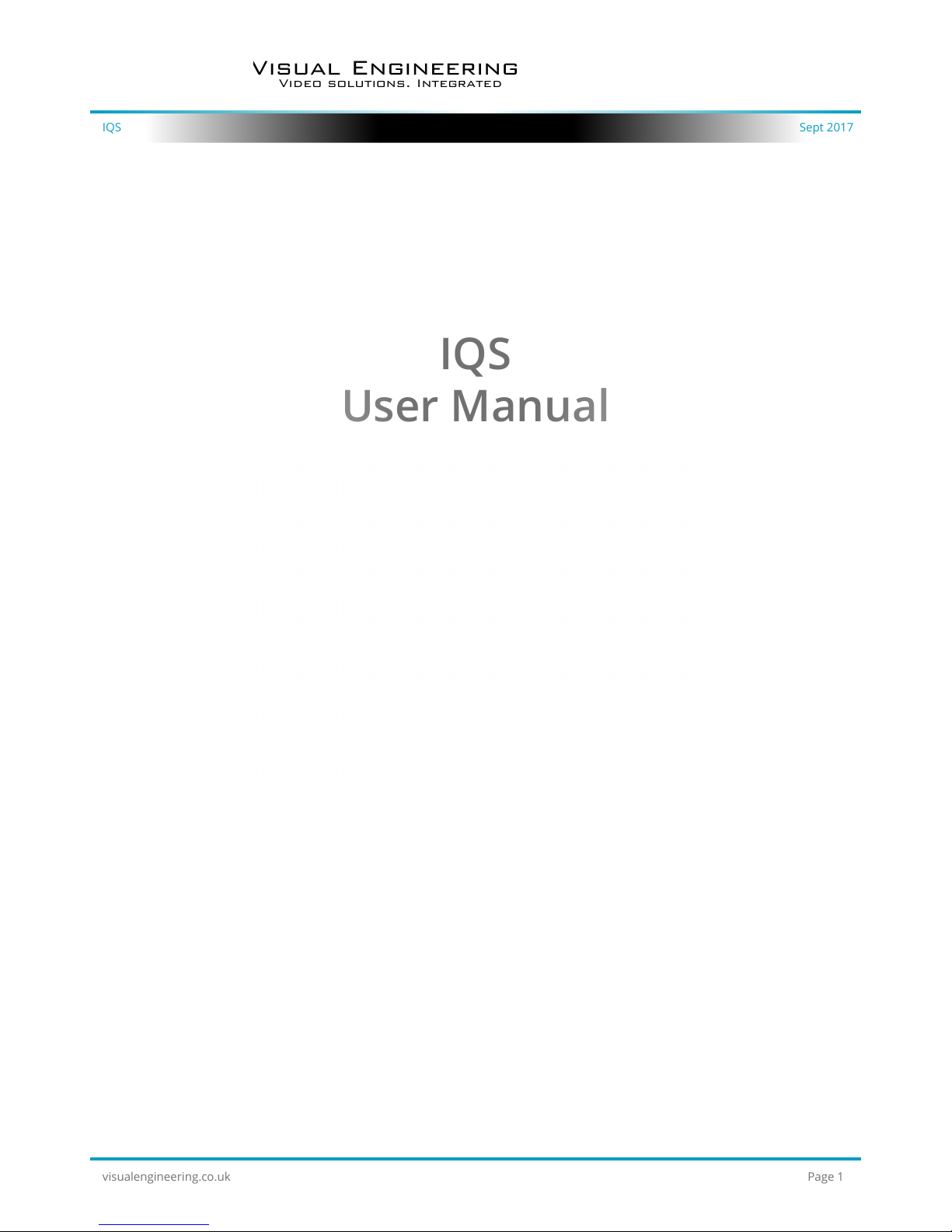
IQS Sept 2017
Visual Engineering
Video solutions. Integrated
visualengineering.co.uk
Page 1
IQS
User Manual
Intelligent Quad Split
Camera System

IQS Sept 2017
Visual Engineering
Video solutions. Integrated
visualengineering.co.uk
Page 2
Table of Contents . . . . . . . . . . . . . . . . . . . . . . . . . . . . . . . . . . . . . . . . . . . . . . . . . . . . . . . . . . . . . . . . . . . . . . . 2
Change History . . . . . . . . . . . . . . . . . . . . . . . . . . . . . . . . . . . . . . . . . . . . . . . . . . . . . . . . . . . . . . . . . . . . . . . . . 3
About the User Manual . . . . . . . . . . . . . . . . . . . . . . . . . . . . . . . . . . . . . . . . . . . . . . . . . . . . . . . . . . . . . . . . . . 3
Warranty and Support . . . . . . . . . . . . . . . . . . . . . . . . . . . . . . . . . . . . . . . . . . . . . . . . . . . . . . . . . . . . . . . . . . . 3
IQS Introduction . . . . . . . . . . . . . . . . . . . . . . . . . . . . . . . . . . . . . . . . . . . . . . . . . . . . . . . . . . . . . . . . . . . . . . . . 4
The IQS Kit . . . . . . . . . . . . . . . . . . . . . . . . . . . . . . . . . . . . . . . . . . . . . . . . . . . . . . . . . . . . . . . . . . . . . . . . . . . . . 5
• Part Numbers . . . . . . . . . . . . . . . . . . . . . . . . . . . . . . . . . . . . . . . . . . . . . . . . . . . . . . . . . . . . . . . . . . . . . . . . . . . . . 5
• Support Documentation and Software . . . . . . . . . . . . . . . . . . . . . . . . . . . . . . . . . . . . . . . . . . . . . . . . . . . . . . . 5
Connections . . . . . . . . . . . . . . . . . . . . . . . . . . . . . . . . . . . . . . . . . . . . . . . . . . . . . . . . . . . . . . . . . . . . . . . . . . . 6
Camera Setup . . . . . . . . . . . . . . . . . . . . . . . . . . . . . . . . . . . . . . . . . . . . . . . . . . . . . . . . . . . . . . . . . . . . . . . . . . 7
• Field of View . . . . . . . . . . . . . . . . . . . . . . . . . . . . . . . . . . . . . . . . . . . . . . . . . . . . . . . . . . . . . . . . . . . . . . . . . . . . . . 7
• Zoomed Out . . . . . . . . . . . . . . . . . . . . . . . . . . . . . . . . . . . . . . . . . . . . . . . . . . . . . . . . . . . . . . . . . . . . . . . . . . . . . . 7
• Zoomed In . . . . . . . . . . . . . . . . . . . . . . . . . . . . . . . . . . . . . . . . . . . . . . . . . . . . . . . . . . . . . . . . . . . . . . . . . . . . . . . . 7
• Pan Movement . . . . . . . . . . . . . . . . . . . . . . . . . . . . . . . . . . . . . . . . . . . . . . . . . . . . . . . . . . . . . . . . . . . . . . . . . . . . 8
• Camera Switch Over . . . . . . . . . . . . . . . . . . . . . . . . . . . . . . . . . . . . . . . . . . . . . . . . . . . . . . . . . . . . . . . . . . . . . . . 8
Software Control . . . . . . . . . . . . . . . . . . . . . . . . . . . . . . . . . . . . . . . . . . . . . . . . . . . . . . . . . . . . . . . . . . . . . . . . 9
ATM Camera . . . . . . . . . . . . . . . . . . . . . . . . . . . . . . . . . . . . . . . . . . . . . . . . . . . . . . . . . . . . . . . . . . . . . . . . . . 11
• Joystick Description . . . . . . . . . . . . . . . . . . . . . . . . . . . . . . . . . . . . . . . . . . . . . . . . . . . . . . . . . . . . . . . . . . . . . . .11
• Joystick Functions . . . . . . . . . . . . . . . . . . . . . . . . . . . . . . . . . . . . . . . . . . . . . . . . . . . . . . . . . . . . . . . . . . . . . . . . 11
• Zoom Function . . . . . . . . . . . . . . . . . . . . . . . . . . . . . . . . . . . . . . . . . . . . . . . . . . . . . . . . . . . . . . . . . . . . . . . . . . . 11
• Motion Detection . . . . . . . . . . . . . . . . . . . . . . . . . . . . . . . . . . . . . . . . . . . . . . . . . . . . . . . . . . . . . . . . . . . . . . . . . 11
• Presets . . . . . . . . . . . . . . . . . . . . . . . . . . . . . . . . . . . . . . . . . . . . . . . . . . . . . . . . . . . . . . . . . . . . . . . . . . . . . . . . . . 11
• OSD . . . . . . . . . . . . . . . . . . . . . . . . . . . . . . . . . . . . . . . . . . . . . . . . . . . . . . . . . . . . . . . . . . . . . . . . . . . . . . . . . . . . 12
• Changing the Lens . . . . . . . . . . . . . . . . . . . . . . . . . . . . . . . . . . . . . . . . . . . . . . . . . . . . . . . . . . . . . . . . . . . . . . . . 13
• Long Lens Adaptor . . . . . . . . . . . . . . . . . . . . . . . . . . . . . . . . . . . . . . . . . . . . . . . . . . . . . . . . . . . . . . . . . . . . . . . 13
• C and CS Mount Adaptors . . . . . . . . . . . . . . . . . . . . . . . . . . . . . . . . . . . . . . . . . . . . . . . . . . . . . . . . . . . . . . . . . 13
Specications . . . . . . . . . . . . . . . . . . . . . . . . . . . . . . . . . . . . . . . . . . . . . . . . . . . . . . . . . . . . . . . . . . . . . . . . . 14
Connector Interfaces . . . . . . . . . . . . . . . . . . . . . . . . . . . . . . . . . . . . . . . . . . . . . . . . . . . . . . . . . . . . . . . . . . . 14
Dimensions . . . . . . . . . . . . . . . . . . . . . . . . . . . . . . . . . . . . . . . . . . . . . . . . . . . . . . . . . . . . . . . . . . . . . . . . . . . 15
• IQS Module . . . . . . . . . . . . . . . . . . . . . . . . . . . . . . . . . . . . . . . . . . . . . . . . . . . . . . . . . . . . . . . . . . . . . . . . . . . . . . 15
• ATM Camera . . . . . . . . . . . . . . . . . . . . . . . . . . . . . . . . . . . . . . . . . . . . . . . . . . . . . . . . . . . . . . . . . . . . . . . . . . . . . 15
Table of Contents

IQS Sept 2017
Visual Engineering
Video solutions. Integrated
visualengineering.co.uk
Page 3
Change History
Version Date Change Summary Author
v1.0 5/9/2017 Initial Draft RE
About the User Manual
This user manual describes the operation of the IQS.
This user manual introduces the reader to the operation of the system, which includes a description
of the various components in the kit and a guide to their use. As part of this, hardware interfacing,
connections and system conguration are all described in detail.
Additionally the use of software tools to control the camera and view video are explained.
The guide follows a step by step approach, describing the simple initialisation sequence to get the
user up and running in the shortest possible time.
This is followed up with a description of technical specications, connector interfaces and
dimensions.
Warranty and Support
All Visual Engineering products are supplied as standard with a 12 month ‘Return to Base’ warranty.
In the event of a suspected product failure, users should contact the Visual Engineering support
team on the telephone number +44 (0) 1206 211842 or please email us at:
support@visualengineering.co.uk
Should the fault persist or if the support team are unable to resolve the fault, it may be necessary
to return the equipment.
Equipment should only be returned using the RMA (Returns Management Authorisation) process.
Users should contact the support team on the above number and request an RMA number.

IQS Sept 2017
Visual Engineering
Video solutions. Integrated
visualengineering.co.uk
Page 4
IQS Introduction
The IQS is an accessory for the Visual Engineering range of cameras. It allows multiple solid state
PTZ cameras to be connected together at a single point of control, allowing 360º coverage with no
moving parts.
The Visual Engineering Miniature ATM allows operators to pan, tilt and zoom within it’s 3.1
megapixel eld of view. IQS allows four of these cameras to be ‘stitched’ together to increase the
eld of view.
The IQS constantly communicates with the attached cameras, when one is about to pan outside of
its available range the IQS automatically switches to the next camera in the direction of movement.
Particularly suited to vehicle ts, IQS together with four ATM cameras can be concealed behind
a 1.5mm aperture, covering all four sides of the vehicle, giving a 360º pan, 60º tilt and 3x
magnication.
To provide greater over-lapping coverage, IQS units can be cascaded together to increase the
number of available camera inputs.
To the outside world the IQS appears as a standard PTZ camera, responding to both Sony Visca and
PelcoD protocols over RS232 or RS485 communications standards.
It outputs analogue, composite video in either PAL or NTSC.

IQS Sept 2017
Visual Engineering
Video solutions. Integrated
visualengineering.co.uk
Page 5
The IQS Kit
Part Numbers
The IQS kit contents are listed below, along with their part numbers:
• 1 x IQS Control Module 110-8882
• 4 x ATM Camera 110-8659
• 1 x IQS Power Comms Cable 110-3993
• 4 x IQS ATM Interface Cable 110-3994
• 1 x Power Supply - AC/DC 15V 1.6A 110-8661
• 1 x USB Memory Stick 2GB 110-8679
The kit includes a USB memory stick. This contains software applications and documentation to
support the IQS system.
Support Documentation and Software
In addition to the IQS module and four ATM
cameras the kit also contains interconnect
cables, a mains power supply with a range of
wall connectors and a USB memory stick.
The complete kit is housed in a foam lined
case, as shown here.
The part number for the complete IQS kit is:
• IQS Camera System 110-3417

IQS Sept 2017
Visual Engineering
Video solutions. Integrated
visualengineering.co.uk
Page 6
Connections
Each ATM camera is connected to the IQS module using the four ATM interface cables (110-3994).
The AC/DC power supply is plugged into the IQS power comms cable (110-3993). The IQS power
comms cable can then be connected to the IQS module.
The 9-way D-Type connector should be connected to a serial to USB adaptor, the other end of the
USB adapter is then connected to a PC to allow for software control of the IQS.
The yellow RCA connector is the SD video output. This should be connected to the recording or
video transmission equipment of choice.
4 x ATM Interface
Cables 110-3994
IQS Power Comms
Cable 110-3993
AC/DC
Power Supply
USB Adapter
Connection

IQS Sept 2017
Visual Engineering
Video solutions. Integrated
visualengineering.co.uk
Page 7
Camera Setup
The IQS camera system allows multiple solid state PTZ
cameras to be connected together at a single point of
control, allowing 360º coverage with no moving parts.
Particularly suited to vehicle ts, the IQS module
together with four ATM cameras can be concealed
behind a 1.5mm aperture, covering all four sides of the
vehicle, giving a 360º pan, 60º tilt and 3x magnication.
This conguration on the right illustrates four ATM
cameras positioned 90º to each other giving a complete
360º eld of view.
Field of View
Zoomed Out
Since the ATM camera has a HD sensor and outputs
a SD video signal it is possible to view video from
just a windowed section of the complete HD sensor.
The eld of view highlighted on the right illustrates
the single ATM zoomed in with a 3x lossless
magnication without the need for a varifocal lens.
This is made possible due to the windowed section
of SD video derived from the HD sensor.
Zoomed In
The highlighted section shown here illustrates the
eld of view of a single ATM camera zoomed out to
its widest limit.

IQS Sept 2017
Visual Engineering
Video solutions. Integrated
visualengineering.co.uk
Page 8
In the same way the camera can window a section
of the HD sensor through zoom it can also move the
window area across the sensor, thereby panning the
video feed, left and right.
It is illustrated here that the sliding video window
has been panned right.
A similar eect is also possible with the tilt axis,
which allows a movement of 60º
Pan Movement
As the camera shown above pans to the far right of
its pan axis the IQS module will switch to the next
ATM camera in the cluster at the far left of its pan
axis.
In this way a seamless 360º eld of view is stitched
together as the operator moves around the video
eld using a camera PTZ software controller.
Camera Switch Over
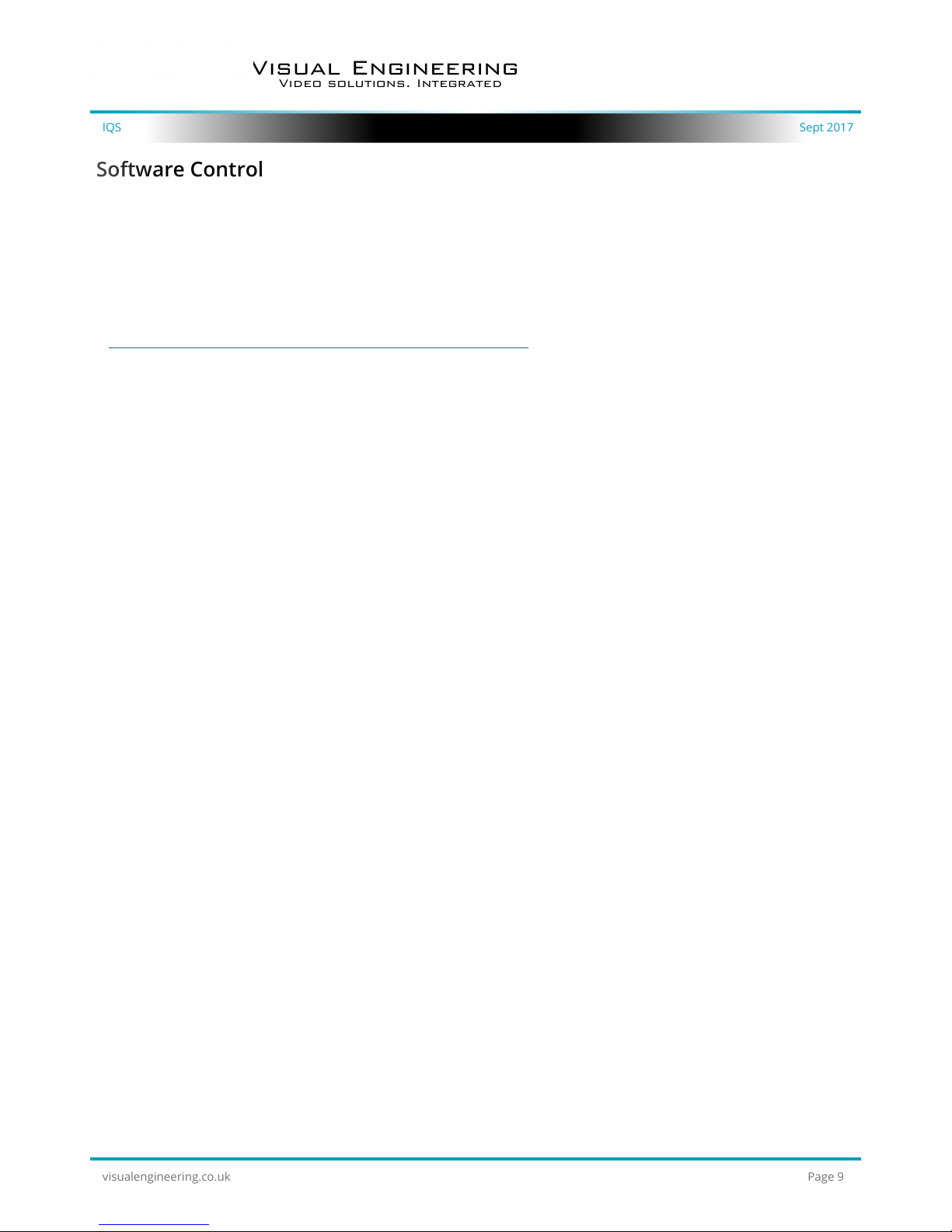
IQS Sept 2017
Visual Engineering
Video solutions. Integrated
visualengineering.co.uk
Page 9
Software Control
The IQS supports serial communication control over RS232 and RS485. It supports PelcoD, PelcoP
and Sony Visca protocols.
The user may choose to use a software controller of their choice or use the VE Camera Controller.
This software application is included on the USB memory stick in the kit or available for download
from:
http://www.visualengineering.co.uk/supportdownload/9
To load in the correct preferences
for the IQS the user should load
the conguration le “MicroATM.
ccc”, which is included on the USB
memory stick.
Use the File menu to Load the
Conguration as shown on the
right.
The user should install the Software
application on a PC.
The image on the right shows what
the software application looks like.

IQS Sept 2017
Visual Engineering
Video solutions. Integrated
visualengineering.co.uk
Page 10
It is now necessary to connect the USB to serial comms lead to the PC. The operating system of the
computer will allocate this a COM port number.
Once this connection between the comms lead and the computer’s operating system has been
made the user can go ahead and connect the application to the COM port. In the example below
the port COM3 has been selected. Now select Connect.
Now connect the USB serial to comms lead 9 way D-type connector to the IQS Power Comms Cable
110-3993.
The functions of the software can be used. In the example below the pan right command has been
selected. This will cause the video feed to digitally pan right. Similar commands for pan left, tilt up &
down and zoom functions can also be tried out using the intuitive software user interface.

IQS Sept 2017
Visual Engineering
Video solutions. Integrated
visualengineering.co.uk
Page 11
ATM Camera
On the rear of the ATM camera there is a mini joystick which allows the user to control a range of
functions within the camera.
5 Way Molex male
Connector
Mini Joystick
The mini joystick allows the user to control and congure the ATM camera. The list below details
what movement controls which features.
• Up Movement Image Tilts Up
• Down Movement Image Tilts Down
• Left Movement Image Pans Left
• Right Movement Image Pans Right
• Centre Short Press Zoom Function
• Centre Long Press (5 secs) Enters on-screen Display Menu
Zoom Function
Joystick Functions
There are six preset zoom positions available, each short press on the centre of the joystick steps
the zoom position in once until the last position is reached, another click returns the image to fully
wide.
Motion Detection
If motion detection is enabled the camera will automatically Pan, Tilt, and Zoom in on the motion
area, while there is no motion detected the camera will return to wide.
Presets
The ATM supports user presets, these can be saved and recalled via the serial comms link. The last
PTZ position the device was at before power down will be recalled on boot up.
Joystick Description

IQS Sept 2017
Visual Engineering
Video solutions. Integrated
visualengineering.co.uk
Page 12
The camera supports an On Screen Display. To enter this feature press the centre of the mini
joystick in for about ve seconds, the mini joystick can be found on the rear of the ATM camera.
Once the OSD has been activated the user will observe the camera parameters that can be altered.
An example of the OSD screen is shown below.
Return Character
In the above example the OSD is pointing towards the FOCUS ADJ menu, since this is the
highlighted parameter. Since this parameter has a Return Character next to it there are more
options available within this sub-menu. Pressing the mini joystick in will select this option and the
OSD will enter the sub-menu for FOCUS ADJ.
Moving the joystick up and down or left and right will allow the user to change any of the many
parameters the ATM camera supports.
If the current example FOCUS ADJ menu is selected it will bring up an overlay on the current
video image. The overlay aids the user to get the camera to the optimal focus. An example screen
showing this is below.
Address Selection and OSD Remote
Control
The Camera Address can be set via the
OSD menu, the allowed range is between
1 and 6.
If the address is set to 7 the OSD menu
can be controlled using PTZ commands
on any of the supported protocols via the
serial comms connection.
OSD

IQS Sept 2017
Visual Engineering
Video solutions. Integrated
visualengineering.co.uk
Page 13
Lens options can be
simply swapped out by
screwing a new lens into
the front thread of the ATM
Camera
Long Lens Adaptor
The ATM camera
can be tted with
dierent lenses
according to the eld
of view required for a
particular scenario.
The lenses can be
swapped out by simply
unscrewing which ever
lens is currently tted to
the camera and screwing
in the new one.
The standard lens tted is
2.5mm oering a 85° x 64°
eld of view.
M12 lenses with a back focal length of >3.2mm will require the M12 long lens adaptor. The M12
long lens adaptor screws into the front thread of the camera in the same way as any lens tting.
This allows M12 lenses with a back focal length of >3.2 mm to be tted and focused.
C and CS Mount Adaptors
For tting larger C mount or CS mount lenses to the ATM Camera use the adaptor. These adaptors
also screw onto the front thread of the camera.
Changing the Lens

IQS Sept 2017
Visual Engineering
Video solutions. Integrated
visualengineering.co.uk
Page 14
Specications
Connector Interfaces
ATM 5-Way Molex Picoblade
1. +12v
2. GND
3. CVBS composite video
4. RS232 TX / RS485 A
5. RS232 RX / RS485 B
9-Way D-Type
1. n/a
2. RS232 TX / RS485 A
3. RS232 RX / RS485 B
4. n/a
5. GND
6. n/a
7. n/a
8. n/a
9. n/a
Factory Default Settings
RS232
9600 Baudrate
Specications
Power & Control Input Fischer MiniMax Protocol Visca/Pelco
Input Resolution 3.1Megapixel Baudrate Selectable
Output Video PAL or NTSC Optional Storage Up to 32GB
Field of View - Pan 360º Temperature -20 to +40ºC
Field of View - Tilt 60º DC In 9 to 18V
Available Zoom 3x lossless Power Consumption 2.5W
Sensitivity 0.1 Lux IQS Module Weight 200 grams
Resolution > 2000TVL IQS Module Dimensions 80 x 80 x 22mm
SNR > 50dB ATM Camera Weight 20g
Lens Type S mount M12 ATM Camera Dimensions 30 x 28.5 x 8mm
Comms Standard RS232/RS485 Environmental IP65
Connection Supplied Cable Casing CNC Machined Aluminium

Visual Engineering Technologies LTD
Kemps Farm
Stanway
Colchester
Essex Tel: +44 (0)1206 211842
CO3 8NB Web: www.visualengineering.co.uk
UK Email: sales@visualengineering.co.uk
IQS Sept 2017
Visual Engineering
Video solutions. Integrated
visualengineering.co.uk
Page 15
Dimensions
IQS Module
ATM Camera
