Page 1

BWC August 2016
Visual Engineering
Video solutions. Integrated
visualengineering.co.uk
Page 1
Body Worn Camera
User Manual v1.00
Miniature Body Worn Illuminated
H.264 Camera System
Page 2

BWC August 2016
Visual Engineering
Video solutions. Integrated
visualengineering.co.uk
Page 2
Table of Contents . . . . . . . . . . . . . . . . . . . . . . . . . . . . . . . . . . . . . . . . . . . . . . . . . . . . . . . . . . . . . . . . . . . . . . . 2
Change History . . . . . . . . . . . . . . . . . . . . . . . . . . . . . . . . . . . . . . . . . . . . . . . . . . . . . . . . . . . . . . . . . . . . . . . . . 3
About the User Manual . . . . . . . . . . . . . . . . . . . . . . . . . . . . . . . . . . . . . . . . . . . . . . . . . . . . . . . . . . . . . . . . . . 4
• User Manual Part Number . . . . . . . . . . . . . . . . . . . . . . . . . . . . . . . . . . . . . . . . . . . . . . . . . . . . . . . . . . . . . . . . . . 4
Warranty and Support . . . . . . . . . . . . . . . . . . . . . . . . . . . . . . . . . . . . . . . . . . . . . . . . . . . . . . . . . . . . . . . . . . . 4
Introduction to the BWC Camera System . . . . . . . . . . . . . . . . . . . . . . . . . . . . . . . . . . . . . . . . . . . . . . . . . . . 5
Connecting the Camera . . . . . . . . . . . . . . . . . . . . . . . . . . . . . . . . . . . . . . . . . . . . . . . . . . . . . . . . . . . . . . . . . . 7
• Cable Connections . . . . . . . . . . . . . . . . . . . . . . . . . . . . . . . . . . . . . . . . . . . . . . . . . . . . . . . . . . . . . . . . . . . . . . . . . 7
• PC Connection . . . . . . . . . . . . . . . . . . . . . . . . . . . . . . . . . . . . . . . . . . . . . . . . . . . . . . . . . . . . . . . . . . . . . . . . . . . . 8
• Camera Login . . . . . . . . . . . . . . . . . . . . . . . . . . . . . . . . . . . . . . . . . . . . . . . . . . . . . . . . . . . . . . . . . . . . . . . . . . . . . 8
• Default IP Address . . . . . . . . . . . . . . . . . . . . . . . . . . . . . . . . . . . . . . . . . . . . . . . . . . . . . . . . . . . . . . . . . . . . . . . . . 8
Web Browser Control . . . . . . . . . . . . . . . . . . . . . . . . . . . . . . . . . . . . . . . . . . . . . . . . . . . . . . . . . . . . . . . . . . . . 9
• User Menu . . . . . . . . . . . . . . . . . . . . . . . . . . . . . . . . . . . . . . . . . . . . . . . . . . . . . . . . . . . . . . . . . . . . . . . . . . . . . .10
• Update Menu . . . . . . . . . . . . . . . . . . . . . . . . . . . . . . . . . . . . . . . . . . . . . . . . . . . . . . . . . . . . . . . . . . . . . . . . . . . . 10
• Video Menu . . . . . . . . . . . . . . . . . . . . . . . . . . . . . . . . . . . . . . . . . . . . . . . . . . . . . . . . . . . . . . . . . . . . . . . . . . . . . . 11
• View Menu . . . . . . . . . . . . . . . . . . . . . . . . . . . . . . . . . . . . . . . . . . . . . . . . . . . . . . . . . . . . . . . . . . . . . . . . . . . . . . 12
• Ethernet Menu . . . . . . . . . . . . . . . . . . . . . . . . . . . . . . . . . . . . . . . . . . . . . . . . . . . . . . . . . . . . . . . . . . . . . . . . . . . 13
• Recording Menu . . . . . . . . . . . . . . . . . . . . . . . . . . . . . . . . . . . . . . . . . . . . . . . . . . . . . . . . . . . . . . . . . . . . . . . . . . 14
Recovering Recordings . . . . . . . . . . . . . . . . . . . . . . . . . . . . . . . . . . . . . . . . . . . . . . . . . . . . . . . . . . . . . . . . . 15
• Using FileZilla . . . . . . . . . . . . . . . . . . . . . . . . . . . . . . . . . . . . . . . . . . . . . . . . . . . . . . . . . . . . . . . . . . . . . . . . . . . . 16
Using VLC to Play Streams . . . . . . . . . . . . . . . . . . . . . . . . . . . . . . . . . . . . . . . . . . . . . . . . . . . . . . . . . . . . . . 17
The VE Camera Viewer . . . . . . . . . . . . . . . . . . . . . . . . . . . . . . . . . . . . . . . . . . . . . . . . . . . . . . . . . . . . . . . . . . 19
• Using the VE Camera Viewer Software . . . . . . . . . . . . . . . . . . . . . . . . . . . . . . . . . . . . . . . . . . . . . . . . . . . . . . . 19
• Video Panels . . . . . . . . . . . . . . . . . . . . . . . . . . . . . . . . . . . . . . . . . . . . . . . . . . . . . . . . . . . . . . . . . . . . . . . . . . . . . 20
• Video Panel Modes . . . . . . . . . . . . . . . . . . . . . . . . . . . . . . . . . . . . . . . . . . . . . . . . . . . . . . . . . . . . . . . . . . . . . . . 20
• Video Panel Coloured Borders. . . . . . . . . . . . . . . . . . . . . . . . . . . . . . . . . . . . . . . . . . . . . . . . . . . . . . . . . . . . . . 21
• Video Panel Status Icons . . . . . . . . . . . . . . . . . . . . . . . . . . . . . . . . . . . . . . . . . . . . . . . . . . . . . . . . . . . . . . . . . . . 21
• Pan, Tilt & Zoom Operation . . . . . . . . . . . . . . . . . . . . . . . . . . . . . . . . . . . . . . . . . . . . . . . . . . . . . . . . . . . . . . . . 22
• Example of VE Camera Viewer in Operation . . . . . . . . . . . . . . . . . . . . . . . . . . . . . . . . . . . . . . . . . . . . . . . . . . 23
• Recording Retrieval . . . . . . . . . . . . . . . . . . . . . . . . . . . . . . . . . . . . . . . . . . . . . . . . . . . . . . . . . . . . . . . . . . . . . . . 24
Mounting . . . . . . . . . . . . . . . . . . . . . . . . . . . . . . . . . . . . . . . . . . . . . . . . . . . . . . . . . . . . . . . . . . . . . . . . . . . . . 25
Specications . . . . . . . . . . . . . . . . . . . . . . . . . . . . . . . . . . . . . . . . . . . . . . . . . . . . . . . . . . . . . . . . . . . . . . . . . 26
Connector Interface . . . . . . . . . . . . . . . . . . . . . . . . . . . . . . . . . . . . . . . . . . . . . . . . . . . . . . . . . . . . . . . . . . . . 26
Dimensions . . . . . . . . . . . . . . . . . . . . . . . . . . . . . . . . . . . . . . . . . . . . . . . . . . . . . . . . . . . . . . . . . . . . . . . . . . . 27
Table of Contents
Page 3

BWC August 2016
Visual Engineering
Video solutions. Integrated
visualengineering.co.uk
Page 3
Change History
Version Date Change Summary Author
v1.0 19/8/2016 First Draft based on HD IP User Manual RE
Page 4

BWC August 2016
Visual Engineering
Video solutions. Integrated
visualengineering.co.uk
Page 4
About the User Manual
This user manual describes the operation of the Body Worn Camera system.
Initially, the user manual introduces the reader to the camera’s operation. As part of this, hardware
interfacing, connecting the camera to a PC, viewing video and conguration of the camera’s
functions are all described in detail.
Additionally the use of a range of software tools to both view the video and manage stored
recording les is also covered.
The guide follows a step by step approach, describing the simple initialisation sequence to get the
user up and running in the shortest possible time.
This is followed up with a description of mounting options, technical specications and component
dimensions.
Warranty and Support
All Visual Engineering products are supplied as standard with a 12 month ‘Return to Base’ warranty.
In the event of a suspected product failure, users should contact the Visual Engineering support
team on the telephone number +44 (0) 1206 211842 or please email us at:
support@visualengineering.co.uk
Should the fault persist or if the support team are unable to resolve the fault, it may be necessary
to return the equipment.
Equipment should only be returned using the RMA (Returns Management Authorisation) process.
Users should contact the support team on the above number and request an RMA form and RMA
number.
User Manual Part Number
The VE part number for this manual is 110-3172
Page 5

BWC August 2016
Visual Engineering
Video solutions. Integrated
visualengineering.co.uk
Page 5
Introduction to the BWC Camera System
The BWC represents the forefront of IP camera technology. The camera system couples a 1080p30
high sensitivity system on chip imager with a highly integrated ONVIF compliant H.264 IP encoder.
These combine to produce the smallest, lowest power HD IP camera system available.
From this core technology, Visual Engineering has created a body worn product to satisfy the needs
of tactical users. Encased in CNC machined aluminium alloy the BWC is designed to thrive in harsh
operational environments.
The BWC is available with either a 90º or 60º eld of view. It can also be congured to have white or
covert 940nm IR illumination.
Cable egress is performed with an IP67 cable gland with strain relief. Cable termination is customer
specied for diering transmission equipment. As standard the cable termination is an 8 way
binder, which can be connected to the interface cables included in the kit.
It also features a recording option, which employs secure micro SD card storage. Access to the
stored video les is via an ethernet connection.
Page 6

BWC August 2016
Visual Engineering
Video solutions. Integrated
visualengineering.co.uk
Page 6
Camera Kit Contents
• Power supply with adaptors, part number 110-8661
• Body Worn Camera
90º or 60º eld of view
White light or 940nm IR illumination
• 8 Way Binder RJ45 Cable, part number 110-8658
• Power Injector Cable, part number 110-8301
Page 7

BWC August 2016
Visual Engineering
Video solutions. Integrated
visualengineering.co.uk
Page 7
Connecting the Camera
The BWC is an IP streaming camera. Users therefore need access to a PC or similar networked
enabled device to view the camera’s video.
Viewing the video and camera control can be accessed through the web browser interface, users
will therefore need either Firefox, Internet Explorer or Chrome installed on their PC.
To view the streaming video from the camera users should have a video player installed onto their
PC.
Visual Engineering strongly recommends that users have VLC installed. This is essential if Internet
Explorer is used as the browser.
VLC is a free media player and can be downloaded from:
http://www.videolan.org/vlc/index.en_GB.html
It is advised that users download and enable the latest version of VLC Media Player before
attempting to use the BWC.
Cable Connections
The cable attached to the BWC can be interfaced to any third party connection, following the pinout
information detailed in the connector interface section at the end of this user guide.
Alternatively the BWC can be connected into the 8 way Binder RJ45 cable, which in turn is connected
to the power injector cable. The power injector cable should now be connected to the PC’s network
socket and the DC power supply. The DC adaptor should be connected to the mains.
The DC adaptor supplies the camera with 12V DC at 148mA. Alternatively, the camera can be
operated with DC supplies from 6V to 18V if required.
DC Power Supply
Power
Injector Cable
8 Way Binder
RJ45 Cable
Page 8

BWC August 2016
Visual Engineering
Video solutions. Integrated
visualengineering.co.uk
Page 8
Default IP Address
BWC cameras are by default set with a xed IP address of 192.168.1.195
If the camera is not responding on this address it is possible that the IP address has been changed.
If the new IP address is unknown, the user can use the VE Camera Viewer software application to
locate the IP address. This method is explained in the The VE Camera Viewer section of this user
guide.
PC Connection
Now that the camera is powered and has an IP connection to a PC, users can web browse to the
camera to view the video and control its functions.
Camera video can be viewed on the camera’s web browser. The web browser also allows control of
camera parameters such as encoder resolution, encoder bit-rate, and network settings.
All parameters are non-volatile, meaning they will be remembered after re-powering the camera.
It should be noted that Internet Explorer users should ensure VLC is loaded onto their machine,
without this the video viewing pages of the web browser will not work.
Users can web browse the BWC using any of the standard web browsers; Firefox, Internet Explorer
or Chrome - note that Chrome may require some additional settings to view video.
Simply type the camera’s IP address into the browsers address bar, using the camera IP address
192.168.1.195.
Camera Login
On trying to establish a connection the user will be prompted for the User Name and Password,
enter the following details:
Default User Name is:
root
Default Password is:
1234
Page 9

BWC August 2016
Visual Engineering
Video solutions. Integrated
visualengineering.co.uk
Page 9
Web Browser Control
The primary mechanism for controlling the BWC is its web browser interface.
The example screen below shows what is to be expected once a valid connection between the PC
and camera has been established by typing the camera’s IP address into the web browsers address
bar. In this example it is the default address of 192.168.1.195
The video from the camera can be seen in the Video Panel window. If no image is seen ensure the
video plug-in for the web browser is enabled and refresh the web page.
On the left side of the screen are the Control Menus which allow the user to congure various
setting in the BWC. The functions of these menus are described in the following sections of this
user guide.
The camera’s IP address is typed in here.
In this example the IP address is
192.168.1.195
Video Panel Window.
If no image is seen, enable the video plug-in and
refresh the web page.
Control Menus
Page 10
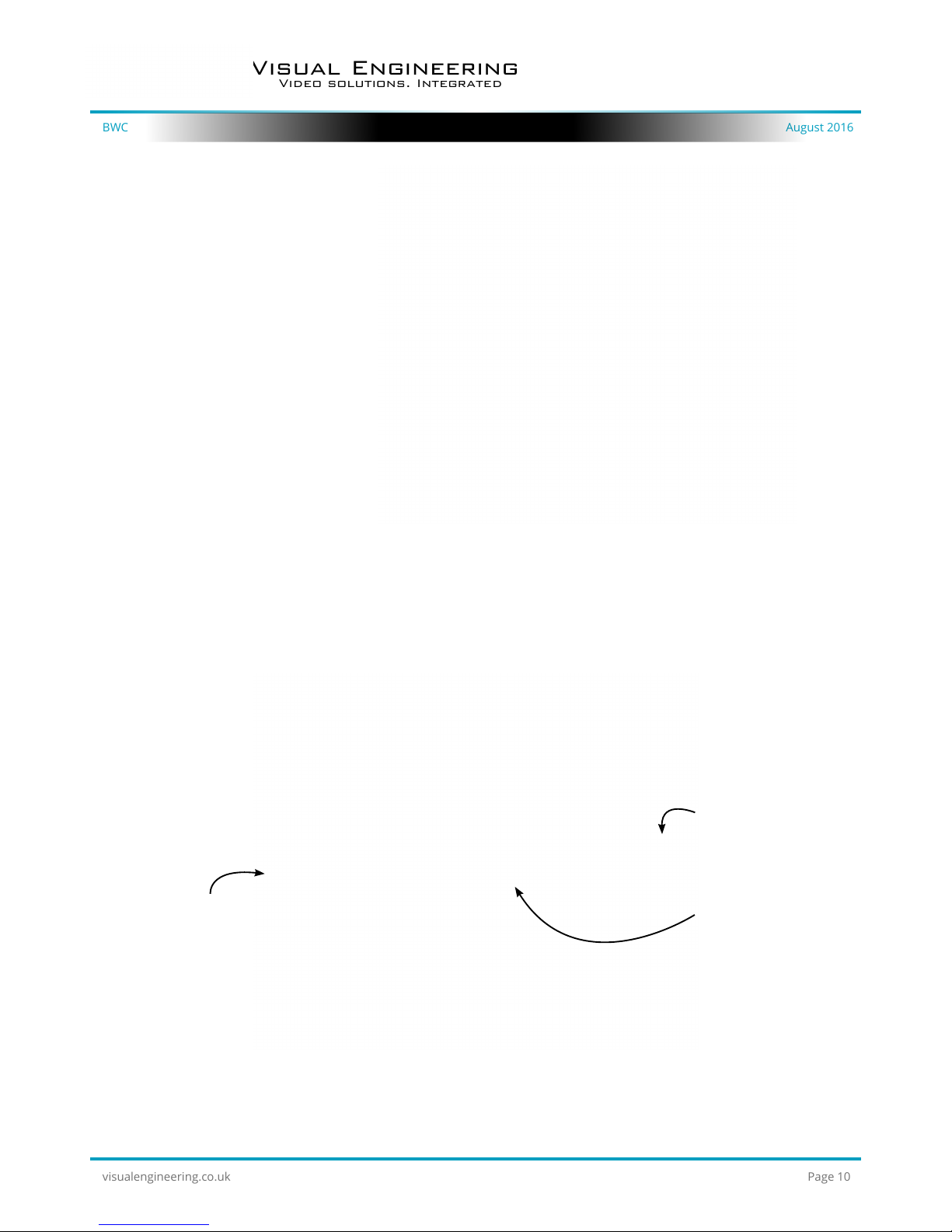
BWC August 2016
Visual Engineering
Video solutions. Integrated
visualengineering.co.uk
Page 10
User Menu
The user menu page
allows users to reset the
password.
It also selects various user
options such as audio on/
o and OSD (On Screen
Display) on/o.
Changes are only enabled
when the submit button is
pressed.
Update Menu
Only update the camera with les that have been approved by Visual Engineering.
Use of other les will render the camera inoperable.
1. Select the
Update tab
2. Browse to the le
3. Submit the le
Following a submit the camera will update the rmware. Wait until the camera nishes updating
before trying to move away from the current web page or powering o the camera. Updates
typically take under one minute to complete.
It is possible to update the rmware of the BWC camera. There are three steps to updating the
camera rmware.
Page 11

BWC August 2016
Visual Engineering
Video solutions. Integrated
visualengineering.co.uk
Page 11
Video Menu
The Video Page is where all the
camera’s IP encoder parameters
are controlled.
The encoder supports two
encoding formats, H.264 and
MJPEG. The choice of the format
is initiated by the user when the
stream is enabled.
For example, to initiate a H.264
stream from a camera with an IP
address of 192.168.1.195 the URL
is:
rtsp://192.168.1.195/h264
For example, to initiate an MJPEG
stream from a camera with an IP
address of 192.168.1.195 the URL
is:
rtsp://192.168.1.195/jpeg
The Video page contains parameters for each encoder type.
The Camera has two fundamental modes of operation.
• Constant Bitrate. This is the normal mode of operation, the camera will output a constant bitrate for its compressed video stream.
• Constant Quality. In this mode the bit-rate is varied in a eort to maintain a constant quality.
The target quality is set using an arbitrary number between 1 and 50, the lower the number the
higher the quality. This is set in the quality eld.
Other encoder parameters are:
H.264 resolution
The maximum resolution is 1920x1080, but users can select lower resolutions and may wish to do
so if there is restricted bandwidth available for the camera’s connection.
H.264 FPS (frames Per Second)
The maximum frame rate is 30 fps, but users may choose to select lower frame rates, thereby
reducing the bandwidth required.
Page 12

BWC August 2016
Visual Engineering
Video solutions. Integrated
visualengineering.co.uk
Page 12
Bit-rate Available Resolution Frame Rate
5-10MB/s 1920x1080 30
4-5Mb/s 1920x1080 15
3-4Mb/s 1280x720 30
2-3Mb/s 800x600 30
1-2Mb/s 800x600 15
512kb/s-1Mb/s 640x480 15
256-512kb/s 320x240 15
Recommended Settings
Video Flip and Reverse
The image can be ipped vertically by selecting Video Flip ‘Flipped’. This can be useful when the
camera is installed upside down.
The image can be reversed (mirror imaged) by selecting Video Reverse ‘Reversed’. This can be
useful when viewing the image via a mirror.
View Menu
Full screen viewing of the BWC is possible from the web browser by selecting the view button.
Users can return to the main menu by selecting the Back button.
Page 13

BWC August 2016
Visual Engineering
Video solutions. Integrated
visualengineering.co.uk
Page 13
Ethernet Menu
Network parameters can be set on the BWC by selecting the Ethernet menu.
The camera can operate with a xed IP address, or can be allocated an IP address from the
network, these modes are controlled using the DHCP button enable/disable.
Users should press the submit button to enable changes.
Page 14

BWC August 2016
Visual Engineering
Video solutions. Integrated
visualengineering.co.uk
Page 14
Recording Menu
The SD Card capacity is 32GBytes, this oers 17 hours of continuous recording at 4Mb/s, or 34
hours at 2Mb/s etc.
If recording capacity is achieved there is a user option to either stop recording or overwrite.
The recording web page menu is shown below.
OSD & Tone Alerts
SD Card Full
Management Options
Timed Recordings
Trigger Recordings
Timed Recordings
There are 4 options for timed recordings, these are; O, Continuous, Once and Daily.
O = No timed recording take place
Continuous = Recording Continuously
Once = Record once when the start time is reached and record for the set duration.
Daily = Record daily starting when the start time is reached and record for the set duration.
Trigger Recordings
Trigger Recordings can be triggered by either motion or light level change.
Trigger recordings are disabled by default, if enabled a recording will be made.
The duration of the recording will be the duration of the motion event plus the time set in seconds
in the trigger duration.
Page 15

BWC August 2016
Visual Engineering
Video solutions. Integrated
visualengineering.co.uk
Page 15
OSD and Tone Alerts
Additionally motion and light level triggers can be used to trigger an OSD (On Screen Display) event
and an audible tone in the stream. If users require this they should set the OSD and Tone Trigger
mask to Enabled, the default setting is Masked.
The level of motion required to invoke a trigger can be set using the Motion trigger sensitivity, on a
scale from low sensitivity of 0 to a high sensitivity of 100, the default value is 90.
SD Card Full Management
In the event of the SD card becoming full, there are two user settings in the Overwrite Enable
option. If this is disabled, then all recording will simply stop when the SD card is full. If this is
enabled, then the recorder will start to over write the oldest material.
Save the Changes
Following any changes made in the menu the user must press the submit button .The camera will
then save the changed parameter. Wait until the camera nishes Re-conguring before trying to
move away from the current web page or powering o the camera.
Recordings are stored on the SD Card as individual 10 second duration les.
The le size is proportional to the video bit-rate selected by the user.
The les follow the a naming convention of:
YYMMDDHHNNSS_Ref for example 160308124611_0040 would have the meaning:
YY = Year e.g. 16
MM = Month e.g. 03 is March
DD = Day is 08
HH = Hour is 12
NN = Minutes is 46
SS = Seconds is 11
Ref = unique incrementing le reference eg: 0040
Recordings are stored in a le structure on the SD card and can be accessed using the FTP (File
Transfer Protocol).
Visual engineering recommends applications such as FileZilla for accessing and downloading these
recordings.
Once downloaded recordings can be played in players such as VLC either individually by selecting
Play stored File or in groups by creating a play list.
FileZilla is a free application and can be downloaded from
http://sourceforge.net/projects/lezilla/
Recovering Recordings
Page 16

BWC August 2016
Visual Engineering
Video solutions. Integrated
visualengineering.co.uk
Page 16
Using FileZilla
With FileZilla downloaded, installed and running it will appear as shown below.
FileZilla will NOT operate if recording is active, records must be deactivated before a download can
take place.
Set the Host = IP Address of Camera, default IP Address of 192.168.1.195 is shown here
Username = Camera Username, the default is root
Password = Camera Password, the default is 1234
Then press ‘Quickconnect’
Files can be dragged across to the location selected on
the local computer
Recordings on the camera will be stored in SD/CONT as shown above.
Individual les can then be selected and dragged across to the storage location selected on the
users local computer.
File structure on the remote
SD card of the camera
Page 17
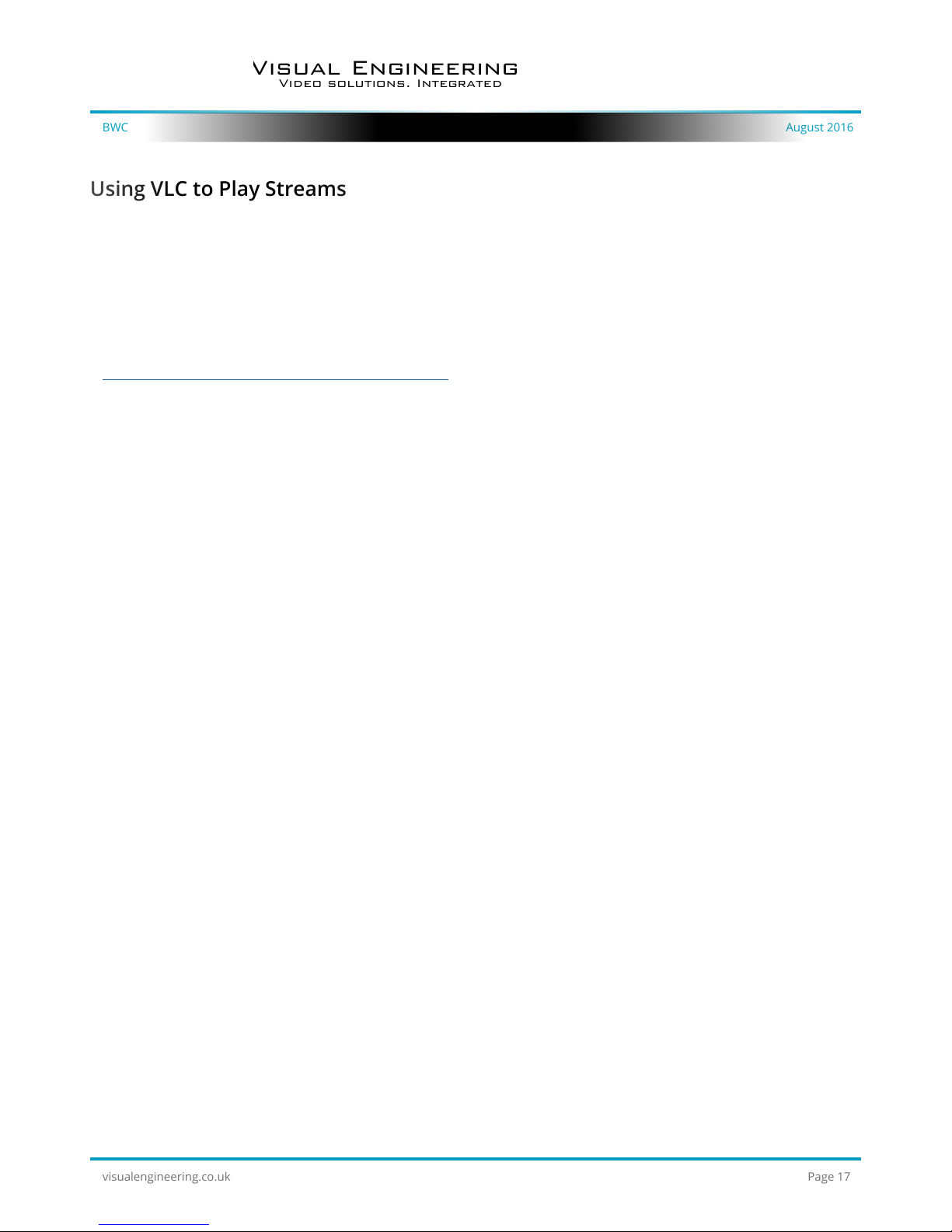
BWC August 2016
Visual Engineering
Video solutions. Integrated
visualengineering.co.uk
Page 17
Using VLC to Play Streams
Users wishing to access streaming video from the BWC will need a video player application.
The camera is compatible with many players, a simple freeware player is VLC Media Player.
Users should download VLC Media Player and run the application.
VLC is a free media player and can be downloaded from:
http://www.videolan.org/vlc/index.en_GB.html
• Enable the VLC Media Player application.
• From the Media menu select the ‘Open Network Stream’ as shown below.
Page 18

BWC August 2016
Visual Engineering
Video solutions. Integrated
visualengineering.co.uk
Page 18
• Enter the camera URL and stream type, eg: rtsp://192.168.1.199/h264
The URL depends upon the IP address of the camera and the stream type,
eg: h264 or jpeg. This is shown below
• Press play and wait for a few seconds, the video stream will appear.
Page 19

BWC August 2016
Visual Engineering
Video solutions. Integrated
visualengineering.co.uk
Page 19
The VE Camera Viewer
Using the VE Camera Viewer Software
The VE Camera Viewer is a software application used to display the video from all cameras in the
system. It will auto detect any cameras that are on the network and populate each one into a Video
Panel.
Once a camera instance has been detected the camera’s IP address can be viewed by placing the
mouse over the camera’s name in the Video Panel.
The VE Camera Viewer software can be downloaded from the VE website support page:
www.visualengineering.co.uk/support
The VE Camera Viewer has two principle components:
• Video Panels – These display live video and audio alarms from the cameras
• Pan Tilt Zoom Panel – This is used for the control of the PTZ enabled cameras
Pan Tilt Zoom
Panel
Video Panels
Camera Name, hover the mouse
here to nd out the IP address of the
camera
Page 20

BWC August 2016
Visual Engineering
Video solutions. Integrated
visualengineering.co.uk
Page 20
Video Panels
Video Panel Modes
Each Video Panel is associated with one camera and has the following three key areas.
Video Panel Mode
Selection
Video Panel
Window
Video Panel
Status Icon
The Video Panel can be set into one of three modes
• Live Stream – live video is displayed in the video panel window
• Playback – recorded video from the camera can be played back in the video panel
• Settings – this mode gives access to camera settings
Dierent modes are selected by clicking on the Live Stream, Playback or Settings text at the top left
of the video panel. The Video Panel shown above is in Live Stream mode.
The video panel on the right shows the Playback mode
instance.
For cameras enabled with recording, users can select
a segment of recorded video to be played back from
memory. Options are from 30 seconds to 10 minutes.
The full range of download periods is only available in
advanced mode.
In normal mode only 30 second downloads are
available.
To access the advanced mode the user needs to
hold keyboard keys “A”, “D”, and “V” then click on the
padlock icon, which can be found just underneath the
Pan Tilt Zoom Panel.
Page 21

BWC August 2016
Visual Engineering
Video solutions. Integrated
visualengineering.co.uk
Page 21
Video Panel edge colour -
in priority order
Meaning
Red A trigger alarm has occurred. The duration is set in the settings mode
Blue This panel is selected for Pan Tilt Zoom Control
No Colour No trigger alarms & not selected for Pan Tilt Zoom Control
Video Panel Coloured Borders
An example of a Video Panel in Settings mode is
shown on the right.
Mirror Video: Causes the video image to ip as if
observed in a mirror.
Flip Video: Inverts the video vertically.
Motion Sensitivity: Allows the user to select
sensitivity to motion, the default is 95.
Trigger Duration: Sets the duration of the audible
trigger tone and Video Panel red edged border. The
default is 5 seconds
The Video panel is edged in a colour, the meaning of which is described in the following table
Video Panel Status Icons
There are a number of status icons that can
be displayed on the video panel.
The power icon displays whether the camera
is powered from battery or DC cable. In the
image to the left the camera node is battery
powered.
If triggers occur, these icons will be displayed
in red alongside the power status.
Page 22

BWC August 2016
Visual Engineering
Video solutions. Integrated
visualengineering.co.uk
Page 22
Status Icon Symbol (in
priority order)
Meaning
A trigger alarm has occurred in the last 30 seconds. The source of the
trigger is a low light level to high light level transition. The battery power
level is still shown below.
A trigger alarm has occurred in the last 30 seconds.
The source of the trigger is motion detected in the video.
A trigger alarm has occurred in the last 30 seconds. The source of the
trigger is external alarm input 1.
A trigger alarm has occurred in the last 30 seconds. The source of the
trigger is external alarm input 2.
The power source is battery. The battery level can be seen by placing the
mouse over the battery status icon.
The power source is DC input i.e. not running from battery.
Pan, Tilt & Zoom Operation
The Status Icons have a symbol code. These are described in the following table:
Only for cameras that support remote control of Pan, Tilt
and Zoom.
The camera the user wishes to control remotely should
have its corresponding status icon clicked. This will result in
it being coloured blue and the video panel being edged in
blue.
• Pan Control: left & right arrows
• Tilt Control: up & down arrows
• Zoom in: + symbol
• Zoom out: - symbol
Page 23

BWC August 2016
Visual Engineering
Video solutions. Integrated
visualengineering.co.uk
Page 23
Example of VE Camera Viewer in Operation
In the example shown above the following can be inferred:
Note: The IP address of any camera can be viewed by placing the mouse over the camera’s name.
• There are ve cameras sources, since ve video panels have loaded
• The camera sources are ‘Base Station’, ‘PTZ Node 1’, ‘CCTV Nodes 2, 3 and 4’
• Base Station node is showing black video indicating no external video is connected
• Base Station node is using a DC input, the other nodes are running on battery
• CCTV Node 3 is selected for PTZ control
• PTZ Node 1 and CCTV Nodes 3 and 4 are showing live streams
• CCTV Node 2 is in Playback mode showing recorded streams
Page 24

BWC August 2016
Visual Engineering
Video solutions. Integrated
visualengineering.co.uk
Page 24
Recordings can be retrieved from cameras when in Advanced Mode.
To access the advanced mode the user needs to hold keyboard keys “A”, “D”, and “V” then click on
the padlock icon, which can be found just underneath the Pan Tilt Zoom Panel.
Recording Retrieval
First select the date of the required recording:
Now select the time and period of the required recording:
The recording will then be downloaded and played out on the player.
Page 25

BWC August 2016
Visual Engineering
Video solutions. Integrated
visualengineering.co.uk
Page 25
Mounting
The BWC includes a clip on the reverse, this can be used to attach it to a tactical vest, as shown
below.
Page 26

BWC August 2016
Visual Engineering
Video solutions. Integrated
visualengineering.co.uk
Page 26
Specications
Connector Interface
Specications
Camera Sensor 2Megapixel, CMOS Recorder Storage 32GB micro SD Card
Camera Sensitivity < 0.1 Lux Power Consumption 2W, 2.5W Illuminated
Camera Resolution
User Congurable
Max: 1920 x 1080 p30
Min: 320 x 240
Protocol
TCP/IP, DHCP DNS,
RTSP/RTP over TCP
Video Encoding
H.264 Compression
BP @ Level 4.1
MJPEG Dual Streaming
VMS Compliance
ONVIF Compliant.
VLC, Genetec, Milestone,
View Commander
Max Bit Rate 10Mb/s Environmental IP65
Field of View 90º or 60º Dimensions 47 x 31.2 x 29.5mm
Max Bit Rate 10Mb/s Weight 60 grams
Pinout for the 8 way Binder Connector
1. +12v
2. GND
3. Eth TX+
4. Eth TX-
5. Eth RX+
6. Eth RX-
7. TXD (from unit, debug path)
8. RXD (to unit, debug path)
Mating half is a Binder 99-9226-00-08
Page 27

Visual Engineering Technologies LTD
Kemps Farm
Stanway
Colchester
CO3 8NB
T +44 (0)1206 211842
E sales@visualengineering.co.uk
Visual Engineering Technologies LLC
24928 Genesee Trail Road
Suite 100
Golden CO
80401 USA
T (303)-526-0935
E sales@visualengineering.org
BWC August 2016
Visual Engineering
Video solutions. Integrated
visualengineering.co.uk
Page 27
Dimensions
All dimensions are in mm
