Page 1
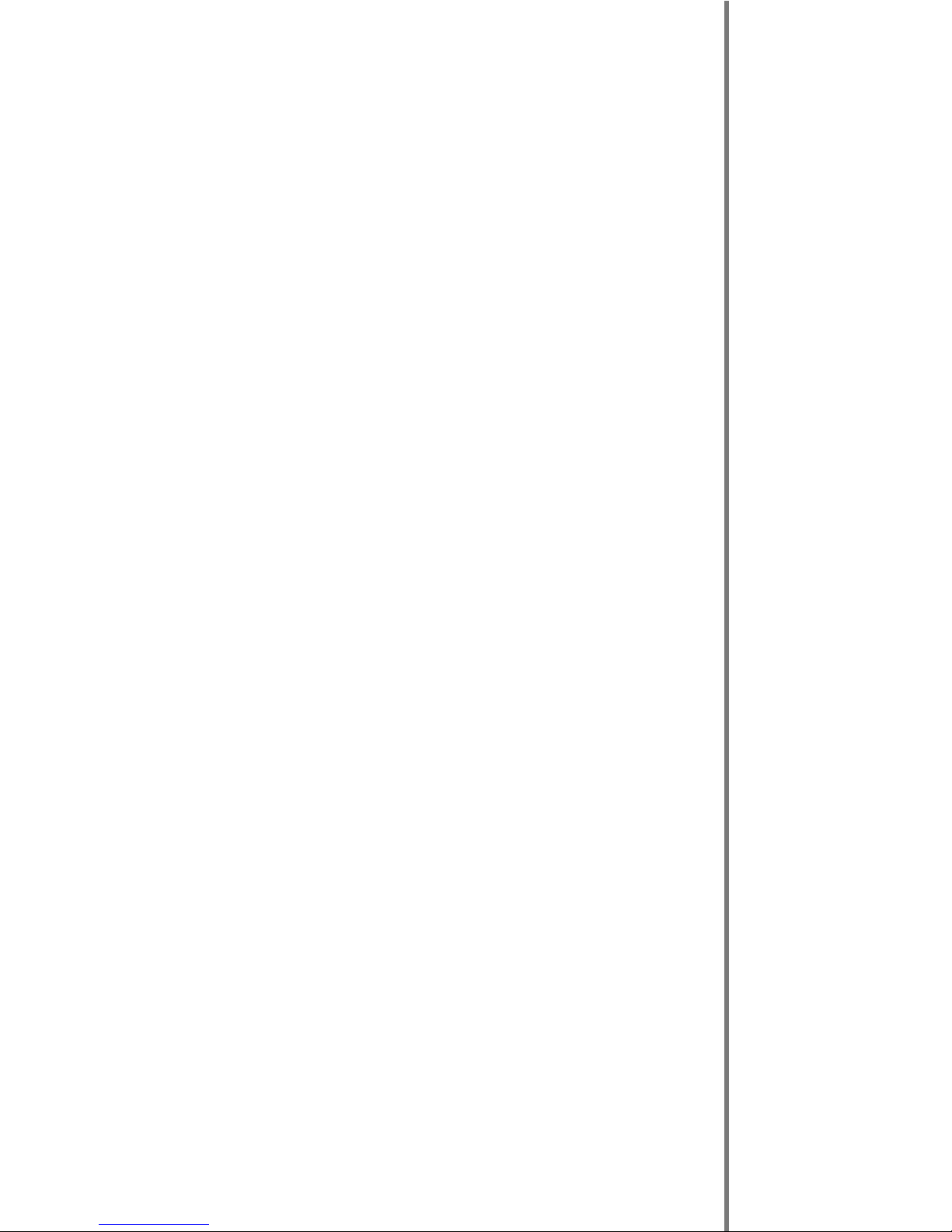
ReelTime Series
Board Encoding
Parameters
User Manual
Visual Circuits Corporation
Page 2
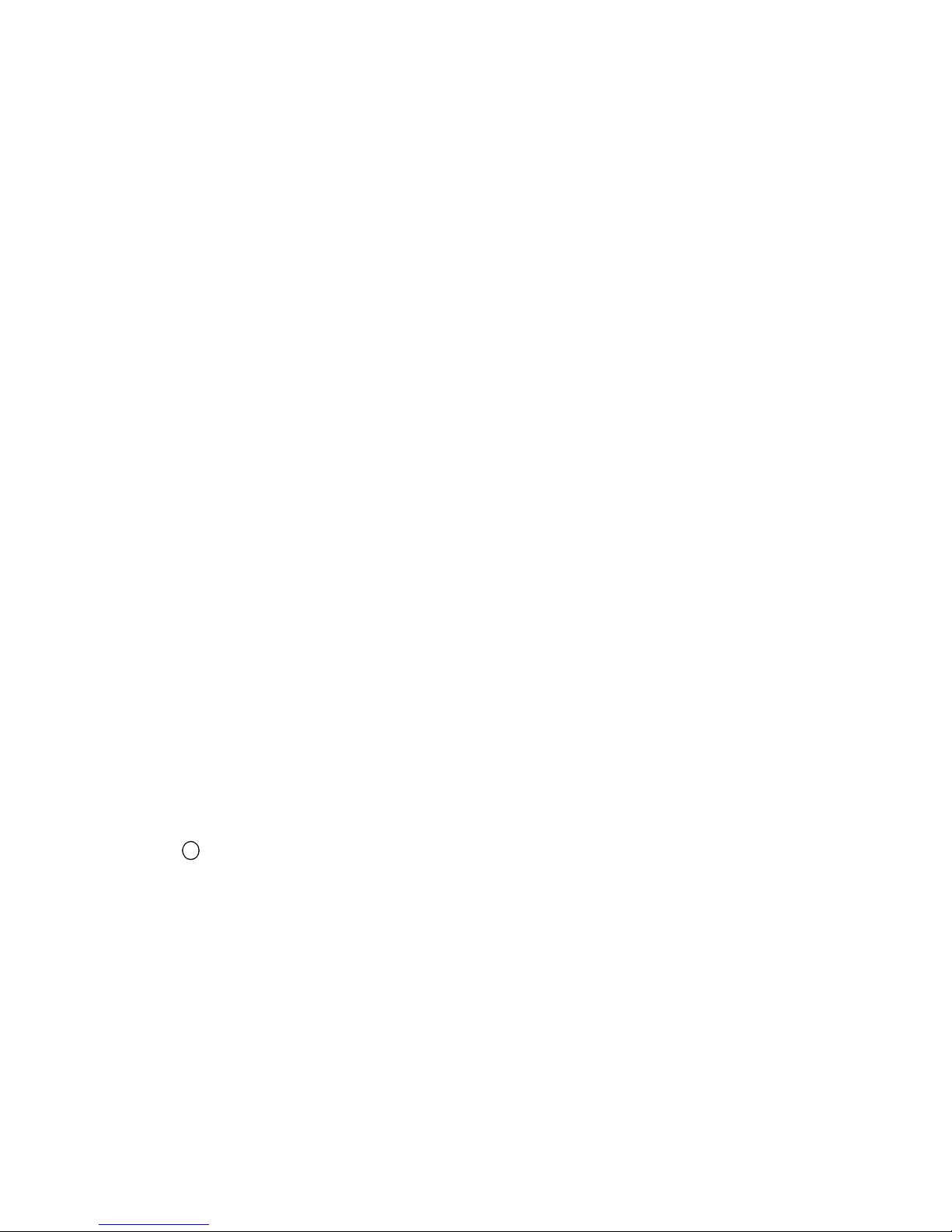
Trademarks
The Visual Circuits logo is a registered trademark in the United States
and other countries. All other products, services or compan y names
mentioned herein are claimed as trademarks and trade names by their
respective companies.
c Visual Circuits, 1999-2000. All rights reserved.
No porti on of this manual may be cop ied by any means without the prior
consent of Visual Circuits.
Visual Circuits
5155 East River Road, Suite 401
Minneapolis, MN 55421
http://www.visualcircuits.com
Visual Circuits Publication Number: 813-0015a
All specifications are subject to change without notice.
Page 3
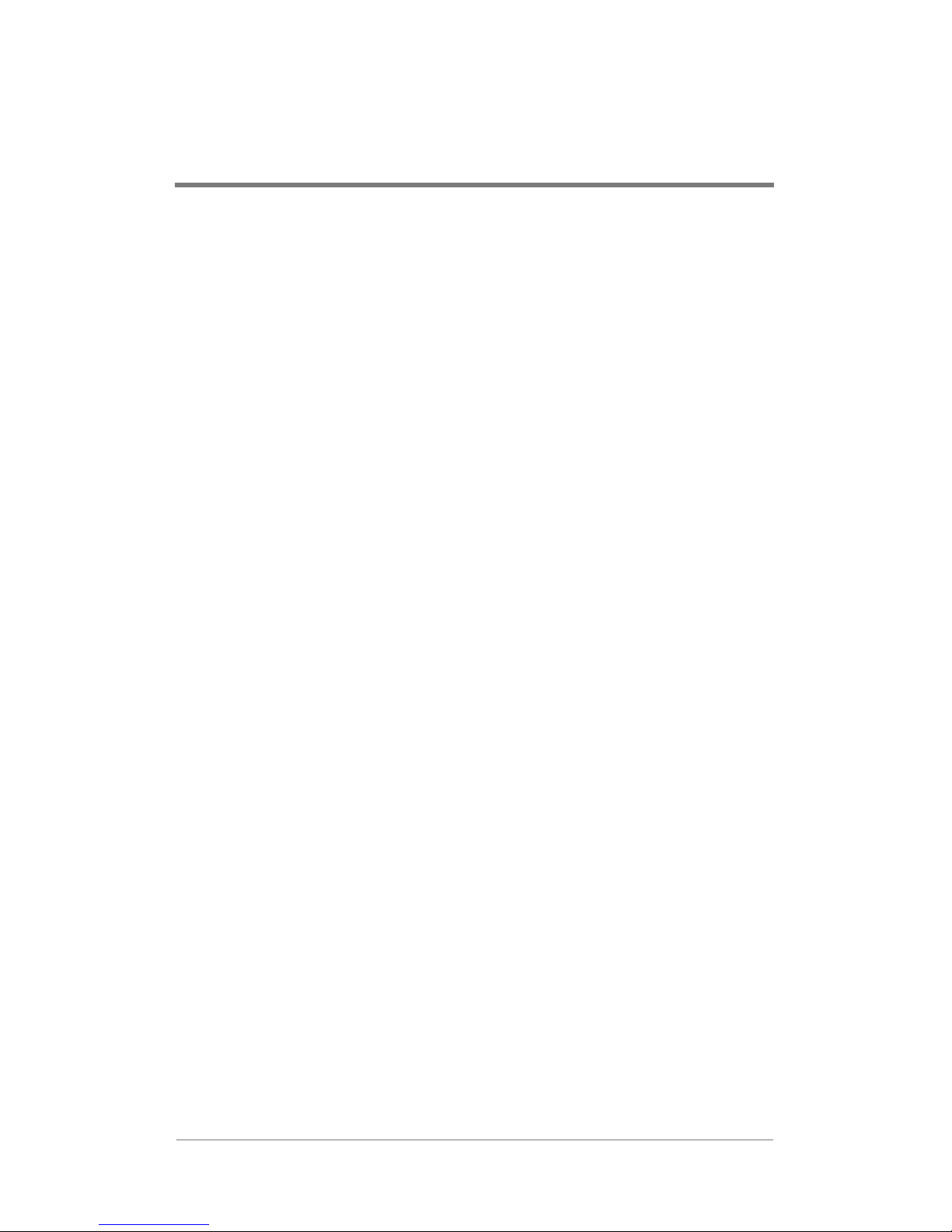
CONTENTS
Encoding Parameters . . . . . . . . . . . . . . . . . . . . . 1
Required Encoding Parameters. . . . . . . . . . . . . . . . . . .1
Encoding Recommendations. . . . . . . . . . . . . . . . . . . . .2
Troubleshooting . . . . . . . . . . . . . . . . . . . . . . . . . 5
Stuttering files during Playback . . . . . . . . . . . . . . .5
"Latent Images" or "Flashing" during playback . . .6
SMPTE time codes are not recognized properly. . .7
On Screen (GIF) Overlay Information. . . . . . . . . . 9
Index . . . . . . . . . . . . . . . . . . . . . . . . . . . . . . . . 11
i
Page 4
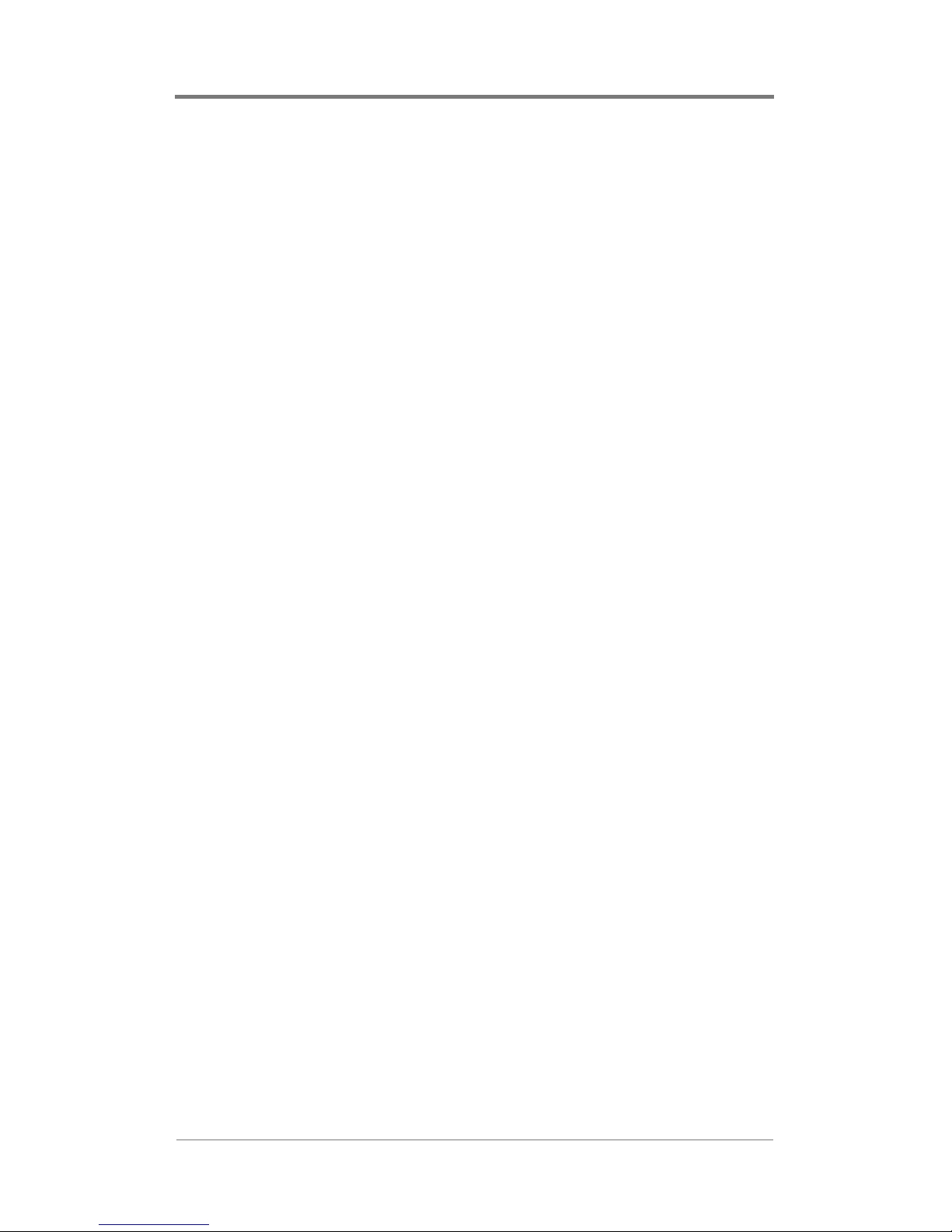
Contents
ii
Page 5
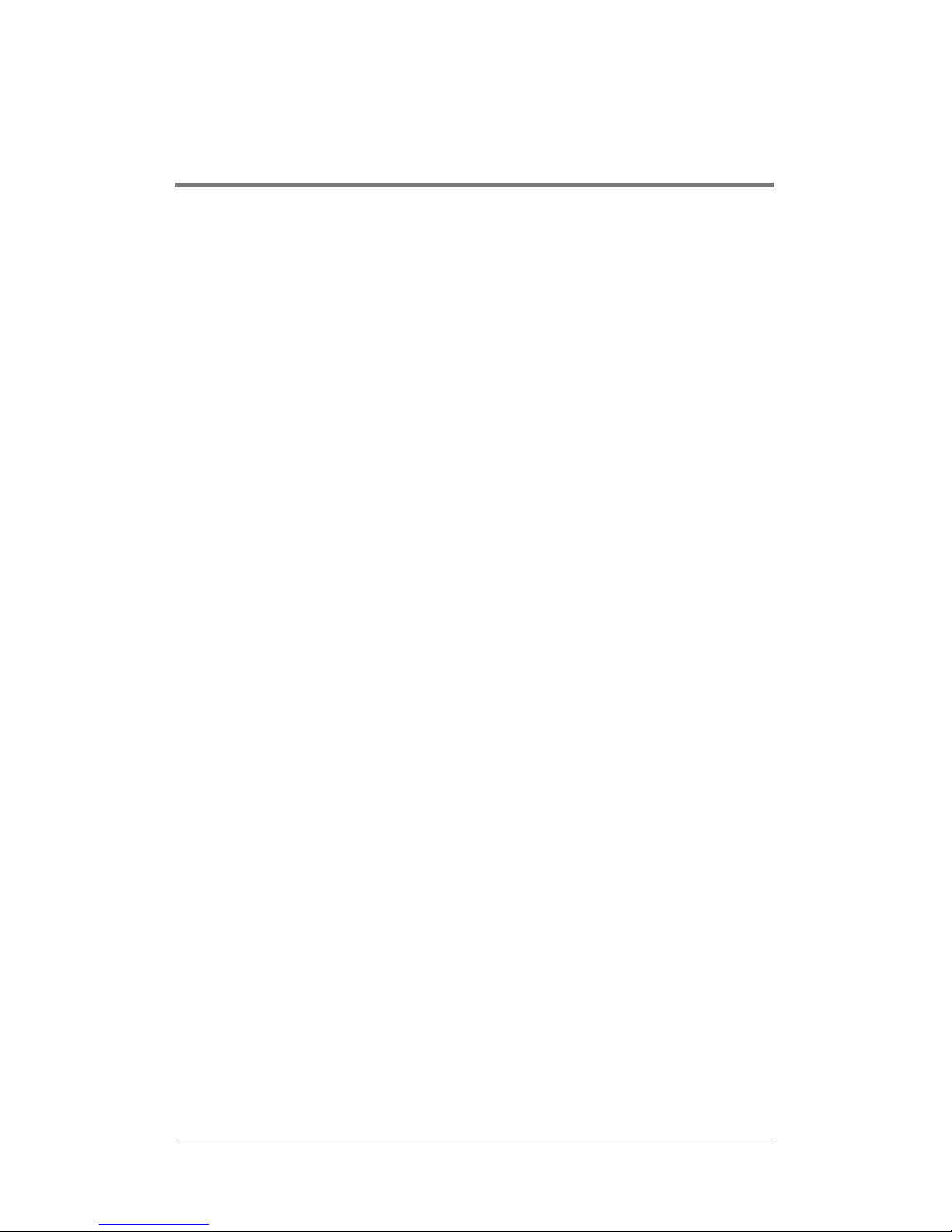
ENCODING PARAMETERS
Required Encoding Parameters
1. Files must be program stream MPEG2 files of audio/video,
video only or audio only. Visual Circuits 4ReelTime Pro,
4ReelTime RGB and MPEG Plus products do not currently
support transport stream MPEG files decoding.
2. Use 4:2:0, not 4:2:2 encoding.
3. In MPEG-2, both fields should be encoded. Thi s i s t he nor ma l
default.
4. The audio track must be MPEG Layer 2. Files with audio and
video tracks cannot be mixed with video only or audio only
files on the same channel during playback. It is recommended
to encode a “blank” au dio track, if there is no audio is present
on the original source tape. This will standardize all MPEG
files and provide easy future management of video content.
5. POPVideo Player – Standard (IDE Hard Drive):
Recommended bit r ates for standa rd POPVideo Players a re 4-6
mbps per channel. The total bit rate of a POPVideo Player
must not exceed 24 mbps across four channels (i.e. averaging 6
mbps per channel) . Channels may be encoded at different bit
rates as long as 24 mbps is not exceeded across a single hard
drive, 4-channel Player.
6. POPVideo Player – Upgrade (SCSI Hard Drive): POPvideo
Players upgraded with SCSI hard drives will play up to 8
channels at 6 mbps per channel. The total bit rate of a SCSI
POPvideo Play er must not exceed 4 8 mbps.
7. Recommended DVP Server (SCSI): Re commended bit rates
for standard DVP servers are 6-10 mbps per channel. DVP
Servers can support up to 15 mbps per channel and 40 mbps
across one 4-channel Visual Circuits MPEG-2 decoder board.
Larger, custom servers of 20-24 channels can sustain a
maximum bit rate of 6 mbps per channel, regardless of hard
disk drive configuration.
1
Page 6
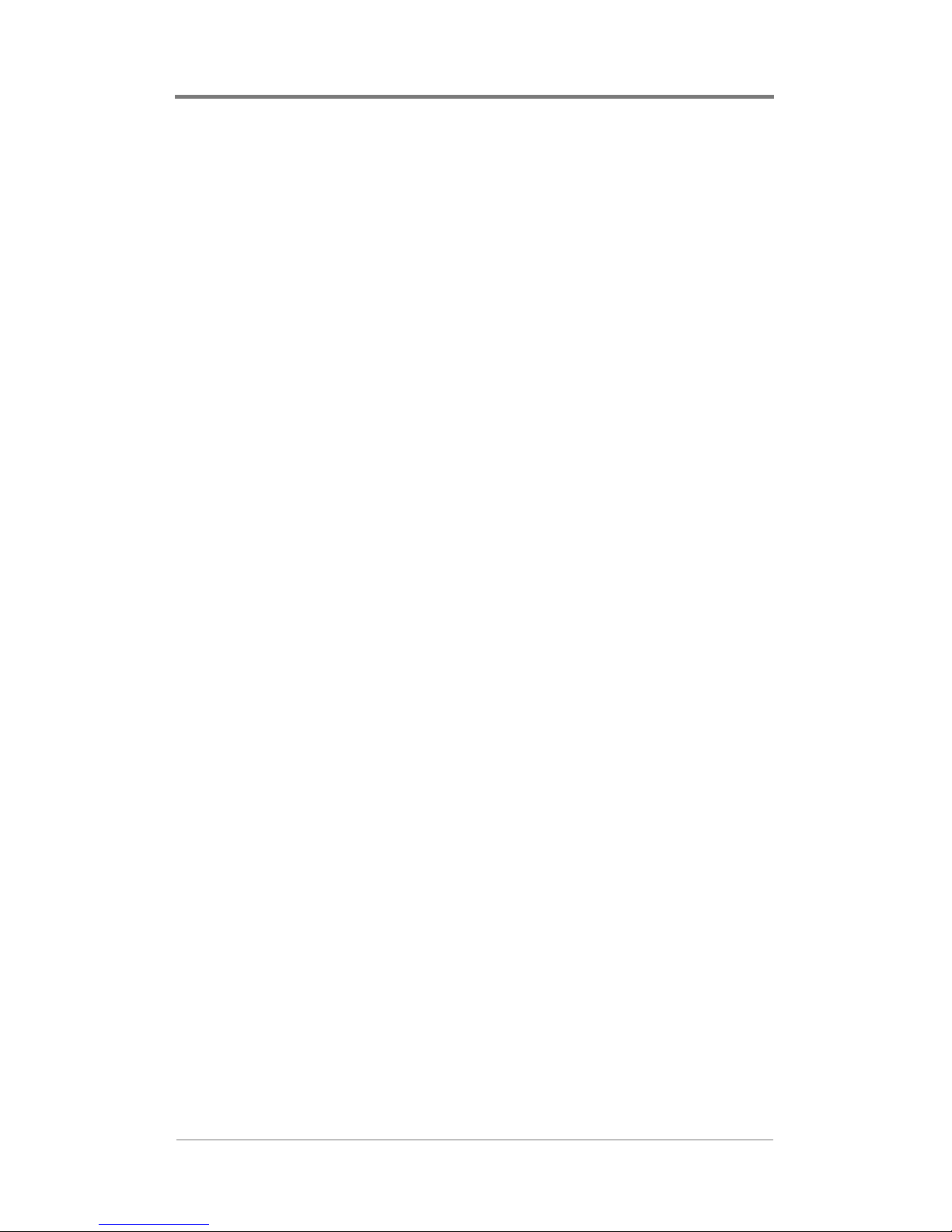
Encoding Parameters
Encoding Recommendations
1. Resolution: 720 X 480 or 704 X 480 in NTSC; 704 X 576 in
PAL.
2. Closed GOP (Group of Pictures) with an “I-frame” every 15
frames is recommended.
3. The recommended audio bit rate is 384kbps and a sampling
rate of 48khz. The audio output voltage of the 4ReelTime Pro/
Plus has a maximum level (without clipping) of 3.75v, or
11.5dBV (refere nce d t o 1v). The noise floor is -67db with files
stopped. The noise floor changes to -44db when a file is
playing. In our testing, we have found that some MPEG2
encoders ha ve s ome audio los s when encodin g. For e xample, a
Vibrint encoder has a 3db audio loss. Some encoders may not
have any loss. It is recommended to play back test files using
the original source tapes to confirm audi o levels prior to
encoding an entire project. This will allow for calibration of
the encoding system to obtain the desired audio level.
4. The recommended bit rates are as follows: good quality or for
scenes without much motion-- minimum 4 mega bits per
second (mbps); for good quality with most content—6 mbps;
for good quality with high-motion scenes—8 mbps; for
demanding content—10 mbps; and for the highest possible
quality with demanding material—15 mbps.
5. When encoding files annotate and store notes on the audio
lev els of bot h the sourc e tape a nd input set tings of t he encoder.
It then will be possible to verify audio levels of subsequently
encoded files. It's desirable to maintain a baseline audio level
across all files of a presentation whether at a sing le or multip le
locations. If no encoding notes or data is available from
previously encoded files, compar e the files. When possible
measure audio levels of the source tapes and of the encoded
2
Page 7

Encoding Parameters
files. At a minimum, listen to and compare fi les. Even if
encoding is done at the same production facility, variances
between sessions may occur. Once the MPEGs are encoded,
the manipulation of the audio for each individual file is highly
impractical.
6. MPEG files are const ructed from int ertwined (i .e. multiple xed)
audio and vide o streams. The length of video a nd audio s tream
segments within MPEG files should be identical if possible.
Ending the audio segment at a .5 second interval (i.e., at an “I-
frame”) will ensure identical stream lengt hs, pro vidi ng smooth
and seamless looping playback.
7. When encoding SMPTE tracks it is recommended to encode
these tracks "hot"--at approximately +6db. This adjustment
can compensat e for s ome SMPTE i nform atio n that may be los t
during compressio n. Not all encoders will resp ond in the same
way. Sample testing should be done with all SMPTE tracks.
8. Crosschannel synchronized playback of files requires the
MPEG-2 embedded time codes of each file to start at the same
position (in the Group of Pictures- --GOP headers). If possi ble,
start all time codes at “0“ for st an dardiz ation and ease o f use i n
future ap plications.
9. Standard color bars and audio test tones should be encoded
along with the “production” files f or r efere nce a nd calib rati on.
These encoded display test/tuning files should be separate
files--not headers or footers of the presentation files.
10. To playback still images or computer-based graphics, we
recommend software encoders such as DVMPEG
(www.darvision.com) Please refer to the separate chapter that
addresses still image encoding and playback. Note:
Multiplexing a blank audio track on video only files is highly
recommended.
3
Page 8

Encoding Parameters
4
Page 9

TROUBLESHOOTING
Stuttering files during Playback
Irregular playback on single and multiple channels can be caused
by a number of conditions:
1. Uneven audio to video track lengths : Confirm the length of the
audio track to the length of t he video track . The V isu al Circuits
VCC4PRO driver, st andard with all Visual Circ uit s boa rds and
digital servers, aggressively synchronizes the audio and video
data of the MPEG file to maintain Audio/Visual (AV) Sync. If
the MPEG file’s audio and video tracks are uneven in length,
the driver’s attempt to synchronize these uneven tracks will
result in poor performance. Mismatched AV track lengths will
result in overall degradation of system performance. Often a
"bad" file will cause uneven or stuttering playback on other
channels of the syst em as well. Through digi tal edit ing, MPEG
2 fil es can be "demulti plex ed" (separ ating t he audio from vide o
information). The audio and video tracks ca n t hen be edited to
match. The two tr acks can then be "mult iplex ed" back toget her .
Always test files individually if a file (or system) is suspected
to have playback problems.
2. Mixed video only MPEG f iles with MPEG with video and audio
data: Confirm that all files on a particular channel are either
video only, audio only , or audio/ video f iles. I t is recommen ded
to have a "blank" audio track encoded with all MPEG files-even if no audio is present on the source material. This will
ensure compatibility, if MPEGs with audio/video information
are introduced at a later date.
3. The bit rate of the MPEG files being played exceed the system
capabilities: The Visual Circuit MPEG decoder boards and
digital servers all have a maximum sustained bit rate that ca n
be delivered. Refer to the system capabiliti es above for basic
information. Always, consult your Visual Circuits
representative prior to encoding or designing your installation
if there are any questions.
5
Page 10

Troubleshooting
4. Cross channel synchronization requires equal playback
duration of MPEG files: For cross channel s ync all MPEG f il es
must have equal playback duration. If in a synchronized group
of channels, files vary in length, the driver will attemp t to
synchronize these unevenly matched files and cause
"stuttering". Check file lengths and bit rates. It is
recommended to encode files with equal bit rates whenever
possible and files lengths that are exact.
"Latent Images" or "Flashing" during
playback
1. Incorrect timecodes or improperly closed encoding session. If
the incorrect timecode is given for a particular file it is possible
to actually encode a frame or two of the trailer or header
information from the source. Often this "extr a" frame is seen
only briefly and may appear as a "flash" on the screen. Review
the original source of the encoding and determine if the
timecodes are correct or if the encoding session was actually
closed on the proper frame.
2. Playing MPEG 1 and MPEG2 files back to back: The
resolution switch from MPEG 1 files (342X240) to MPEG2
files (720X480) causes a "l atent image" or a "q uadrant displ ay"
of the last played file ’s image. The only way to perform
seamless playback when using a playlist of files is to insert an
encoded "black file" with blank audio track, between MPEG 1
and MPEG 2 files. The black MPEG file preceding the
playback fi le shoul d be of the same standa rd. In other wo rds ,
prior to an MPEG 1 file the "black file"--again with a blank
audio track--should be MPEG 1 and vice versa. Changing the
driver parameter "InitOnOpen" to "1" may also remedy this
problem, as long as back to back "seamless" playback is not
desired. Each file must be "loaded" individually prior to
playing. (You can use th e Visual Circuits Dri v er editing utility
"VccReg.exe" for changing this parameter.) However, testing
should be done with this driver sett ing, as with all parameter
6
Page 11

Troubleshooting
changes, to verify the overall effect on the presentation,
especially in regards to cross channel synchronization.
Incorporating a delay between files or calling the "mpgblack"
command, which is actually a function call on the decoder
card, will not solve the problem.
SMPTE time codes are not recognized
properly
Some SMPTE tracks loose information during compression and
may not "trigger" events as required. It is recommended to encode
these tracks "hot"--adding approximately +6 db to the track while
encoding. Again, testing is essential to account for variances in
encoders and SMPTE devices involved. Note: Simple audio
filters, used at the installation site, are also useful in eliminating
"noise" and cleaning up the SMPTE signal.
7
Page 12

Troubleshooting
8
Page 13

ON SCREEN (GIF) OVERLAY
INFORMATION
Graphic Interchange Format (GIF) files are created with standard
graphics authoring programs. The following are basic creation
guidelines and playback tips:
1. The width, or "X" axis, f the GIF’s resolution must be a
multiple of 16 pixels.
2. GIF must be 16-color non-interlaced format. A palette of
exactly 16 c olors (any colors) can be used.
3. Animated GIFS are not supported.
4. The GIF file should not go off the edge of the screen.
5. There must be an MPEG file underneath the GIF in order for
the GIF to display properly. The MPEG does not have to be
playing.
6. MPEG files using a GIF overlay, should be a minimum of 8
seconds in duration to ensure properly timed GIF display.
For further GIF creation tips and GIF display troubleshooting
information refer to the "On Screen Display Guidelines" technical
document.
NOTE
These guidelines serve only as recommendations and
by no means represent technical data pertinent to
any specific encoding device or process. It is
recommended that prior to beginning any encoding
project, sample files are played back on the systems
to be used to ensure proper display quality.
Visual Circuits does provide encoding services. Visual Circuits
cannot guarantee any third party encoding.
9
Page 14

On Screen (GIF) Overlay Information
10
Page 15

INDEX
A
audio stream 3
audio test tones 3
B
bit rate 2
C
color bars 3
crosschannel synchronization 3
D
DVMPEG 3
G
GIF files 9
I
IDE hard drive 1
M
MPEG Layer 2 1
MPEG2 1, 2
S
SCSI 1
SCSI hard drive 1
SMPTE 3
still imag es 3
V
video stream 3
11
Page 16

Index
12
Page 17

Revision History
813-0015a (December 2000)ECO#693
❏ Publication number went from 50018 a to 813-0015a.
❏ Title of manual changed.
❏ Note regarding volume control was removed.
