Visture V20120824, V10 User Manual

Visture Ltd all rights reserve
www.visture.com
1
User Manual
(V20120824)
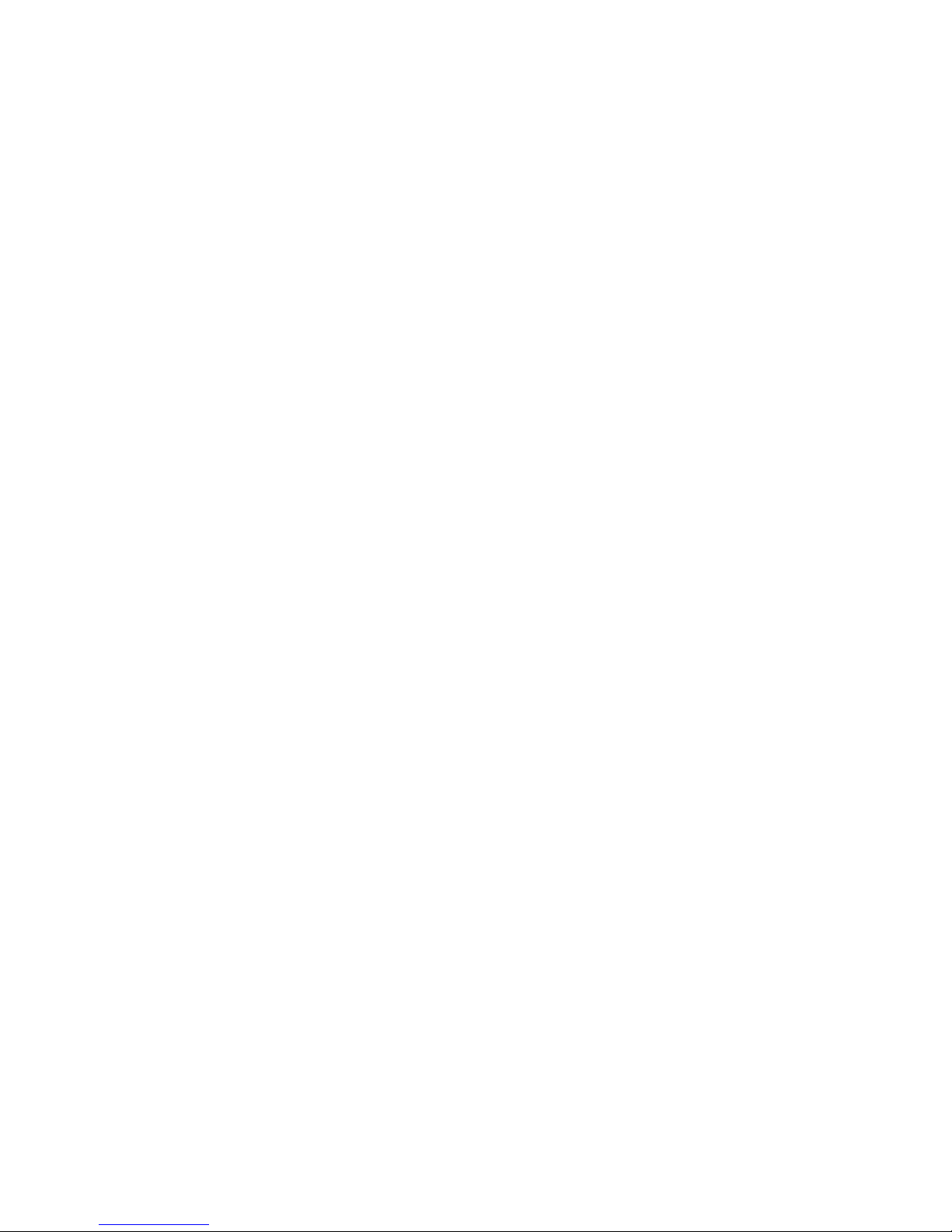
Visture Ltd all rights reserve
www.visture.com
2
Table of Contents
Safety instructions-----------------------------------------------------------------------3
Device overview--------------------------------------------------------------------------4
Description of the buttons---------------------------------------------------------------5
Language settings------------------------------------------------------------------------6
Power monitoring
and charging the batteries---------------------------------------------------------------7
Screen lock--------------------------------------------------------------------------------7
Connecting with computer and data transfer-------------------------------------------7
Functions of the buttons on the user interface------------------------------------------8
Applications menu------------------------------------------------------------------------10
System settings---------------------------------------------------------------------------13
1. Wireless & Networks---------------------------------------------------------13
2. Sound settings ---------------------------------------------------------------15
2. Sound settings ---------------------------------------------------------------16
3. Display settings--------------------------------------------------------------16
4. Location & safety-------------------------------------------------------------16
5. Application--------------------------------------------------------------------16
6. Accounts & sync--------------------------------------------------------------16
7. Data protection---------------------------------------------------------------16
8. Memory------------------------------------------------------------------------17
9. Language & keyboard---------------------------------------------------------17
10. Date & time------------------------------------------------------------------17
11. Telephone info---------------------------------------------------------------17
Internet -----------------------------------------------------------------------------------18
Open Source Code & GNU General Public License---------------------------------------19
Technical Data-----------------------------------------------------------------------------20
Trouble shooting---------------------------------------------------------------------------21
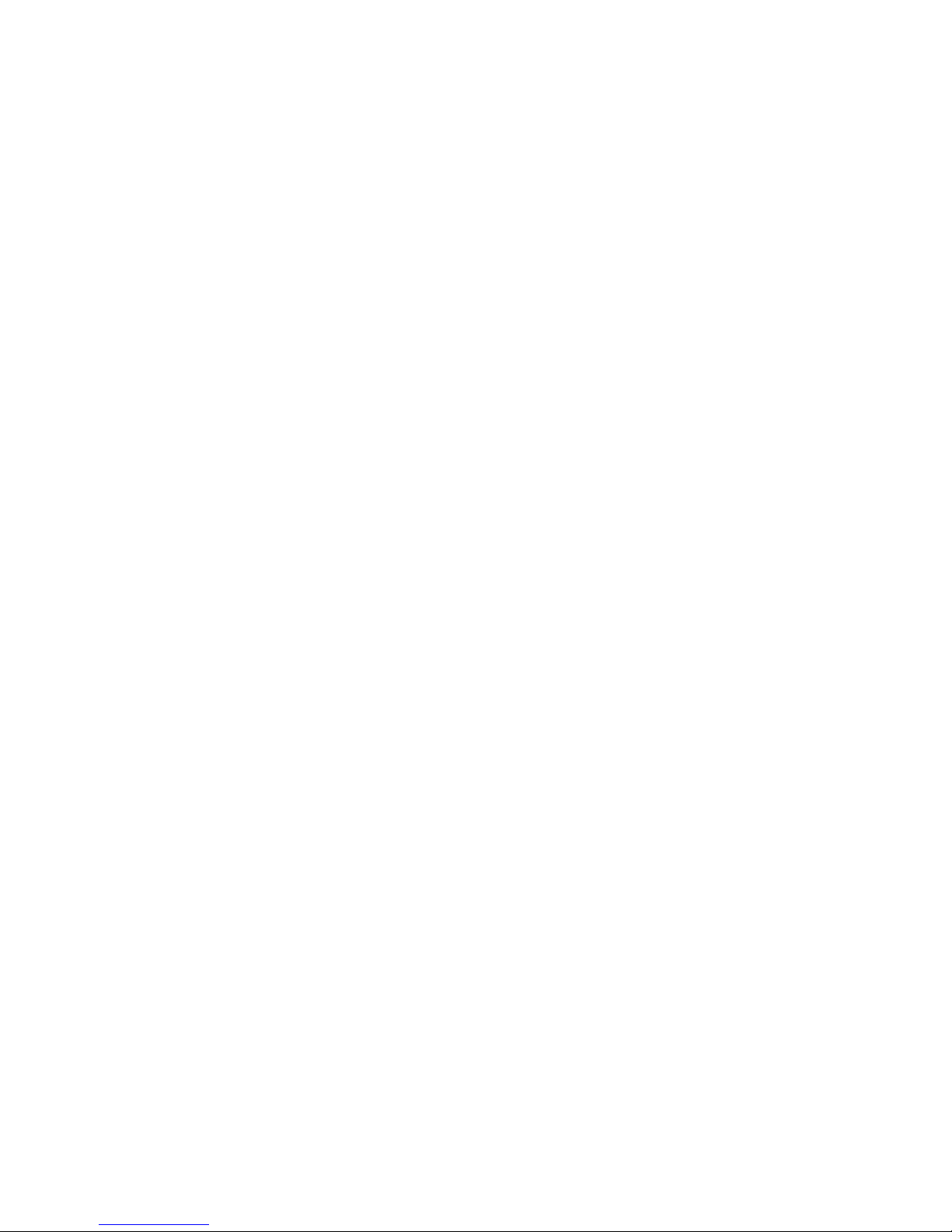
Visture Ltd all rights reserve
www.visture.com
3
This user manual contains important safety instructions and
information for proper use of the device. Please follow the
instructions in this manual carefully.
A Please keep the device away from places with high temperatures,
high humidity or dust.
B In particular please avoid leaving the device in the car during
summer if the doors are closed.
C Avoid shocks and do not let the device fall, as otherwise it may
cause damage to the device.
D The Standby Time of the batteries may vary due to different
environmental influences.
E We are not responsible for data losses that are caused by damage
to the product, repairs or any other reasons.
F Do not open the housing of the device. Doing this will void your
warranty claims.
G Do not use alcohol, thinners or petrol to clean the display
– use only a dry cloth.

Visture Ltd all rights reserve
www.visture.com
4
Device overview
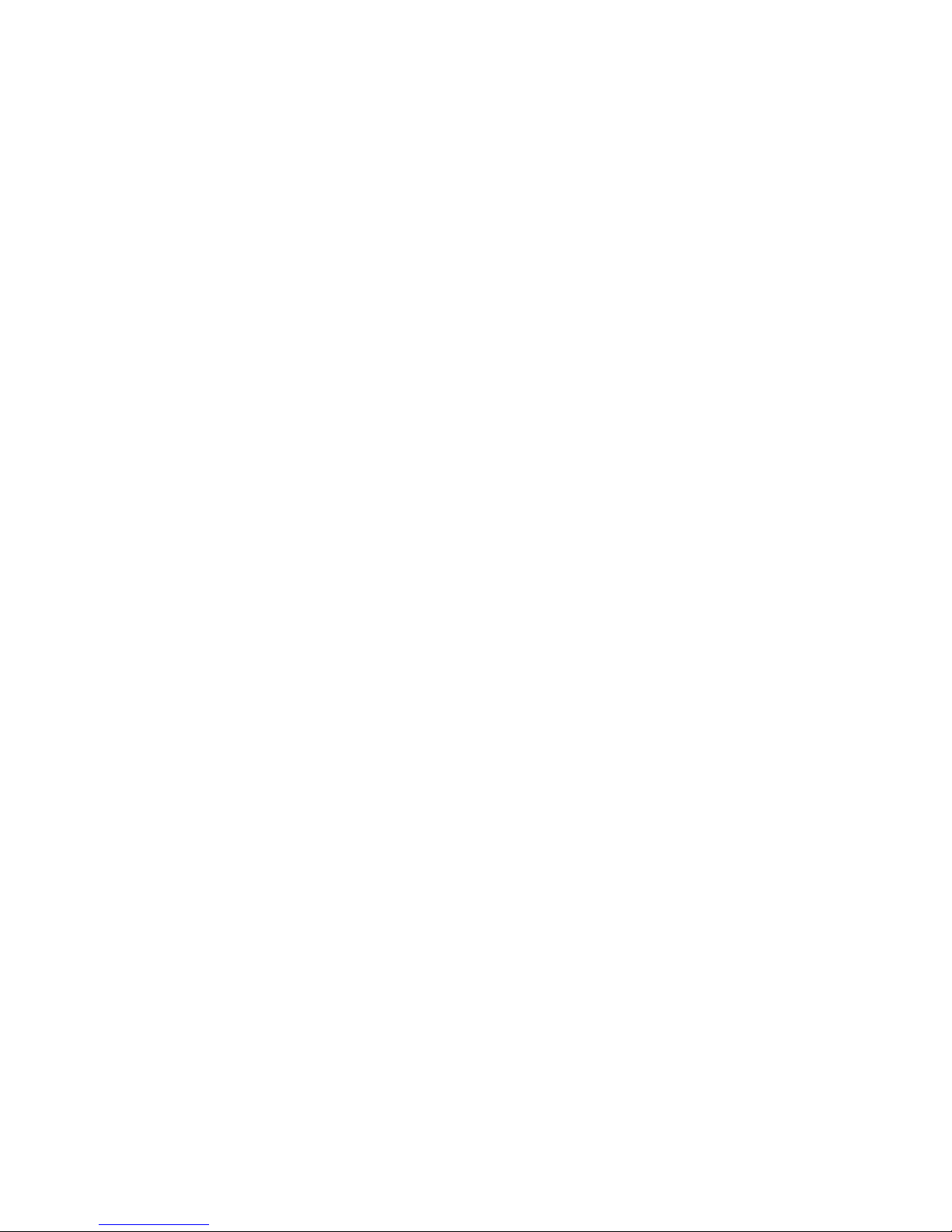
Visture Ltd all rights reserve
www.visture.com
5
Description of the buttons
Volume +/-:
Increase or reduce the volume.
Power:
Press the button for 2~3 seconds to switch on or switch off
the device. Short Press the button to enter or end the Standby-Mode.
Reset: Press the button for 7~10 seconds to restart
the device.
ESC Button:
To go back to the previous screen
USB/OTG
For PC connection or USB mouse connection
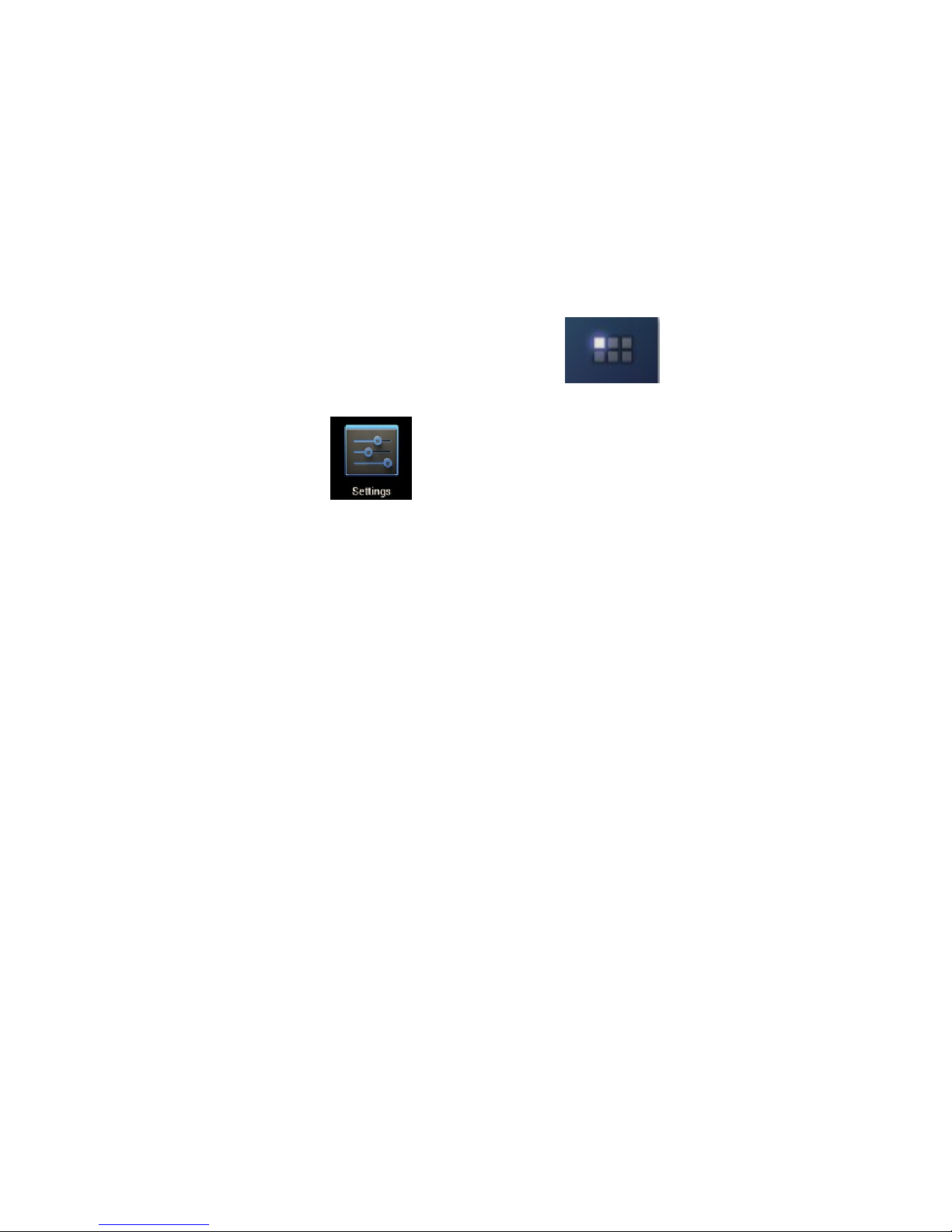
Visture Ltd all rights reserve
www.visture.com
6
Language setting
English is set as a default language.
To change the language setting, please do the following:
- Press on the programme menu symbol
on the right side of the screen.
- Select ‘Settings’
.
- Scroll to the end of the list.
- Select ‘Language & keyboard’.
- Select ‘Select language’.
- Type your preferred language.
- Press the ‘Home’ button to return to the home screen.

Visture Ltd all rights reserve
www.visture.com
7
Power monitoring and charging the batteries
The battery charge symbol in on the status bar indicates
the charging status of the batteries.
If the power goes down to empty, the device shuts off automatically.
If power is empty, use the power adapter to charge the device.
The charging time for the battery is approximately 6~8 hours.
Screen lock
If the device is not used for specified time or press the ‘Power’
button briefly, the screen will switch off and display lock is activated.
By short pressing the ‘Power’ button the screen will be reactivated.
For unlocking the screen press the ‘Lock’ button toward the unlock
direction.
Connecting to the computer and data transfer
V10 is equipped with a High-Speed USB2.0 Interface.
After you connect the device to a computer, it appears in
the status display
.
Pull the status bar down and press ‘USB Connection’ to activate
the USB Memory. When using the device for data transfer,
you cannot access the Micro SD/TF Card from V10!
