Visture I75 User Manual
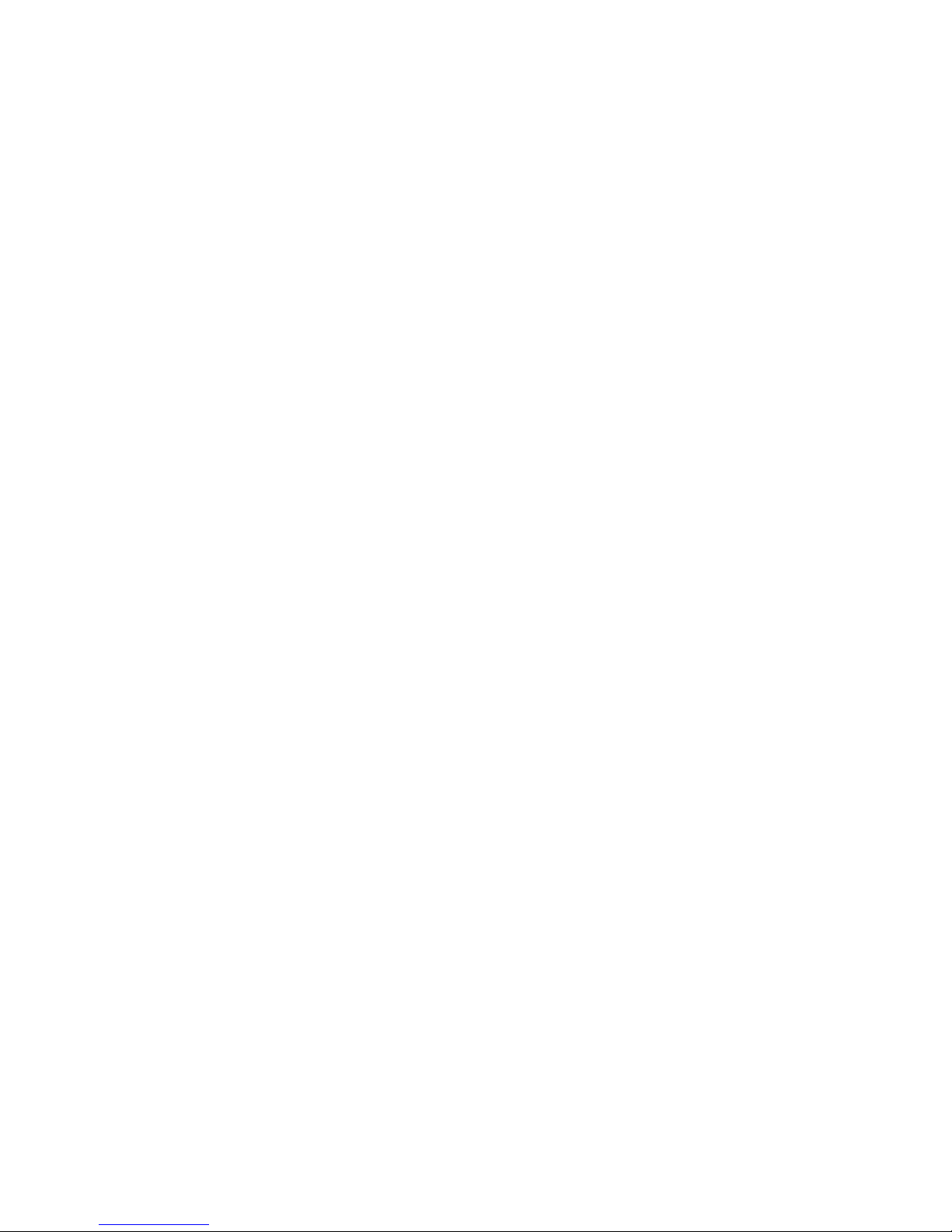
1
I75
User manual
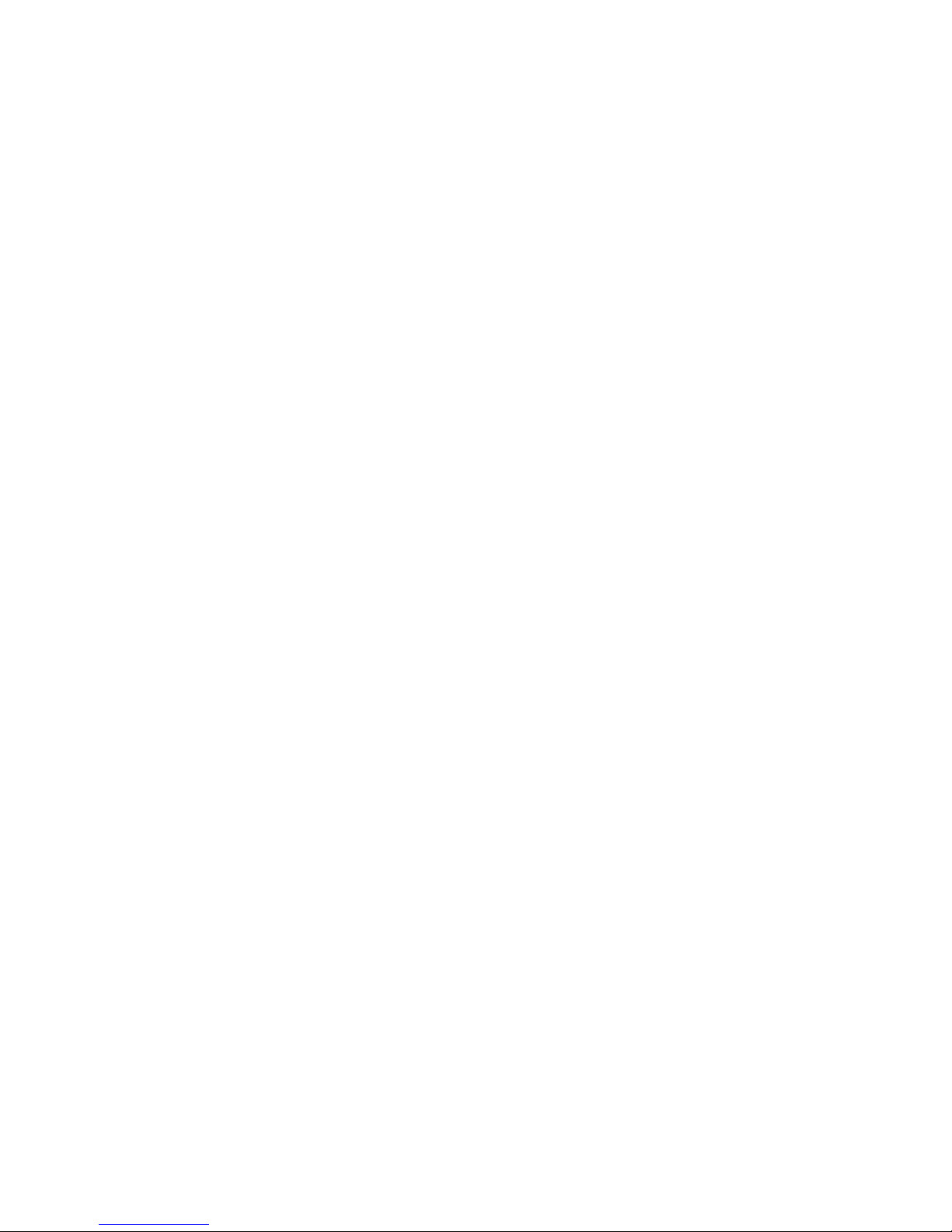
2
Contents
Contents.............................................................................................................2
Foreword............................................................................................................3
Key Functions....................................................................................................4
Basic Operation..................................................................................................5
Points for Attention............................................................................................8
Shapes and Keys ................................................................................................9
Main interface..................................................................................................10
Installed APK...................................................................................................13
Uninstall APK application................................................................................14
Video Player.....................................................................................................15
Pictures ............................................................................................................19
Call function....................................................................................................21
Messaging........................................................................................................22
Settings ............................................................................................................25
GPS localization ..............................................................................................27
OTG.................................................................................................................28
Connect the computer ......................................................................................29
3G network Settings.........................................................................................30
Ethernet network Settings ................................................................................30
Calendar...........................................................................................................31
Sound Recorder................................................................................................32
Calculator.........................................................................................................32
Clock ...............................................................................................................33
Factory data reset.............................................................................................34
Upgrade Player Driver .....................................................................................34
Common troubleshooting.................................................................................35

3
Foreword
Thank you for purchasing our product.
These operational guidelines for the user, to ensure you a quick and convenient
to use, read the instructions carefully before use.
This player is a specialized top quality portable player product with a series of
remarkable functions. There will be no separate notice in the case of any change in
content of this text.
This company will continue to provide new functions for the development of the
product, and there will be no separate change in the case of any change in the
product’s performance and functions. While this unit is used as a mobile hard disk,
this company will not be held liable for the security of files saved in the disk.
If the actual setup and the application methods are not identical to those as set
forth in this manual, please access to the latest product information of this company's
website.
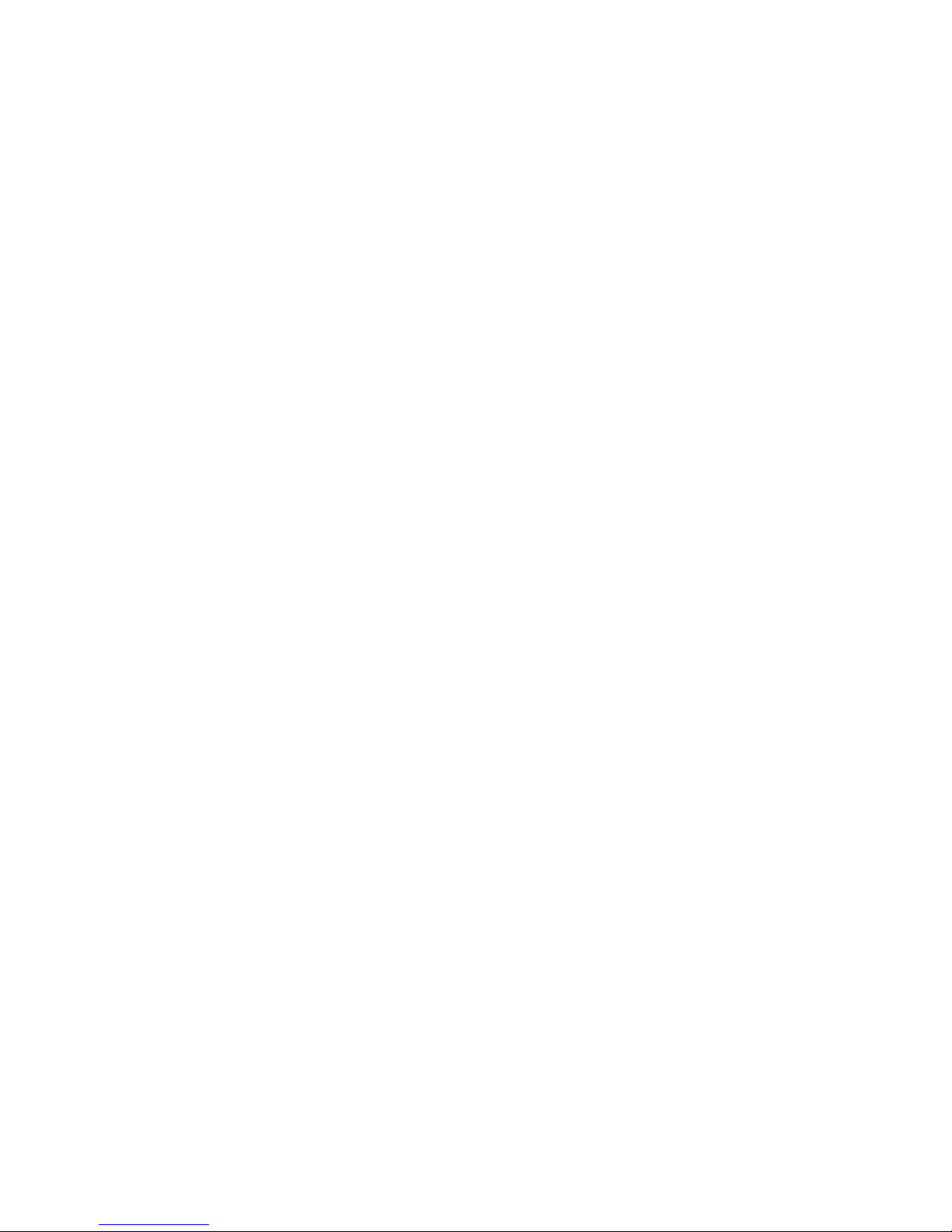
4
Key Functions
Capacitive touch screen, support multi-touch;
Support WIFI, 3G wireless Network;
Integrates dual cameras, front 0.3 mpx, back 2.0 mpx
Network video conversation and support photography function;
Adopt android 4 system;
Support auto rotation the screen horizontally or vertically;
Support Web browsing, chat online, online video, online games and download
etc;
Support ten thousands games and programs download and install.
Supporting lyric synchronous display;
Supports maximum 720P HD resolution video file putout
Supporting picture browsing, rotation and lantern slide playing in multiple
formats;
Support E-book function, playing in multiple formats;
USB2.0 high rate transmission;
Built-in microphone and long time recording;
Supporting firmware upgrade;
Supporting Micro SD Card; Support OTG function, can expand storage space

5
Basic Operation
Power on
In the shutdown state, long press " " button boots
Power off
In the power on state, long press the " " key 3 seconds then pop-up device
options, select " Power off " for shut down.
Sleep
the machine under normal operating conditions, Short press the power button,
Into hibernation, Now, Screen will close. Short press the power button again, Be able
to resume normal mode. When the time being use this MID can enable this feature
when, To reduce power consumption.
Power reset
If there is shutdown to the player in the process of operation, you can turn off
and restart the player by pressing "reset" key.
Screen time out
If you do not contact the player within the set time, and do no operate by the
button, the contact screen will be automatically turns off.
In any state, short press " " button and for activation; Then skid the lock
upwards to the green of spotted which will accomplish to access to the upper
interface.
If it is necessary to deactivate the contact screen time out function, you can set
the [Screen time out] option under [display] function into "Never ".
Using the Micro SD card
After this unit is connected with the computer, you will find two moving disks.
The first one is the built-in memory disk for this unit and the other is the disk for the
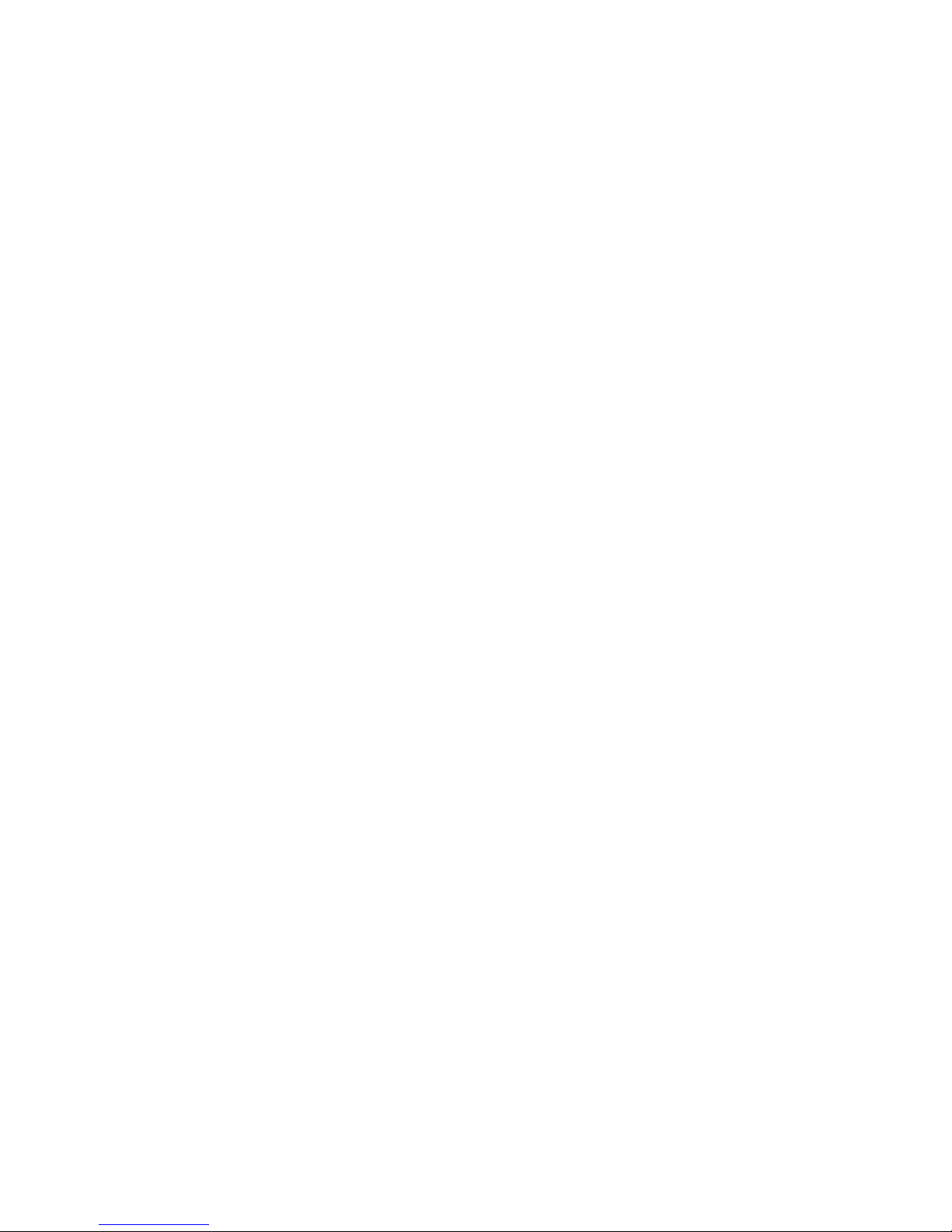
6
Micro SD card. If no card is inserted, the second disk can not be opened. This unit
supports the extension of the Micro SD card from 128MB to 32GB.
Inserting and pulling out the 3G SIM/ Micro SD card
Inserting SIM card:
Put your finger on the top of the tablet back cover, push up to remove the SIM
Card cover, and insert the SIM card according to the symbol direction; SIM 1 is for
3G, SIM 2 is for 2G
Inserting Micro SD:
Put the Micro SD card face up (side with words), and slightly force the card into
the socket of the card, i.e. connecting the unit. Under this state, you can play the
content in the Micro SD card.
Pulling:
Slightly push the Micro SD, and it will bounce by a section, and then you can
take it out.
Caution:
Please perform inserting and pulling operation when power is off! Otherwise, it
will lead to the loss or damage to the files within the unit! If no card is inserted, the
computer will be unable to perform read and write operation for the disk notes of the
later removable disk (Micro SD card).
Battery:
High capacity Polymer battery is used for this unit.
The duration available of the battery power depends on volume, types of playing
files and operation of batteries. The player can be set up by the user as "user define
power off time" or "display setup" to save batteries.
Charging:
This unit can be recharged by USB port, you can also use DC Charger:
Take out the DC charger, plug it into the wall outlet with AC 220V, then plug in
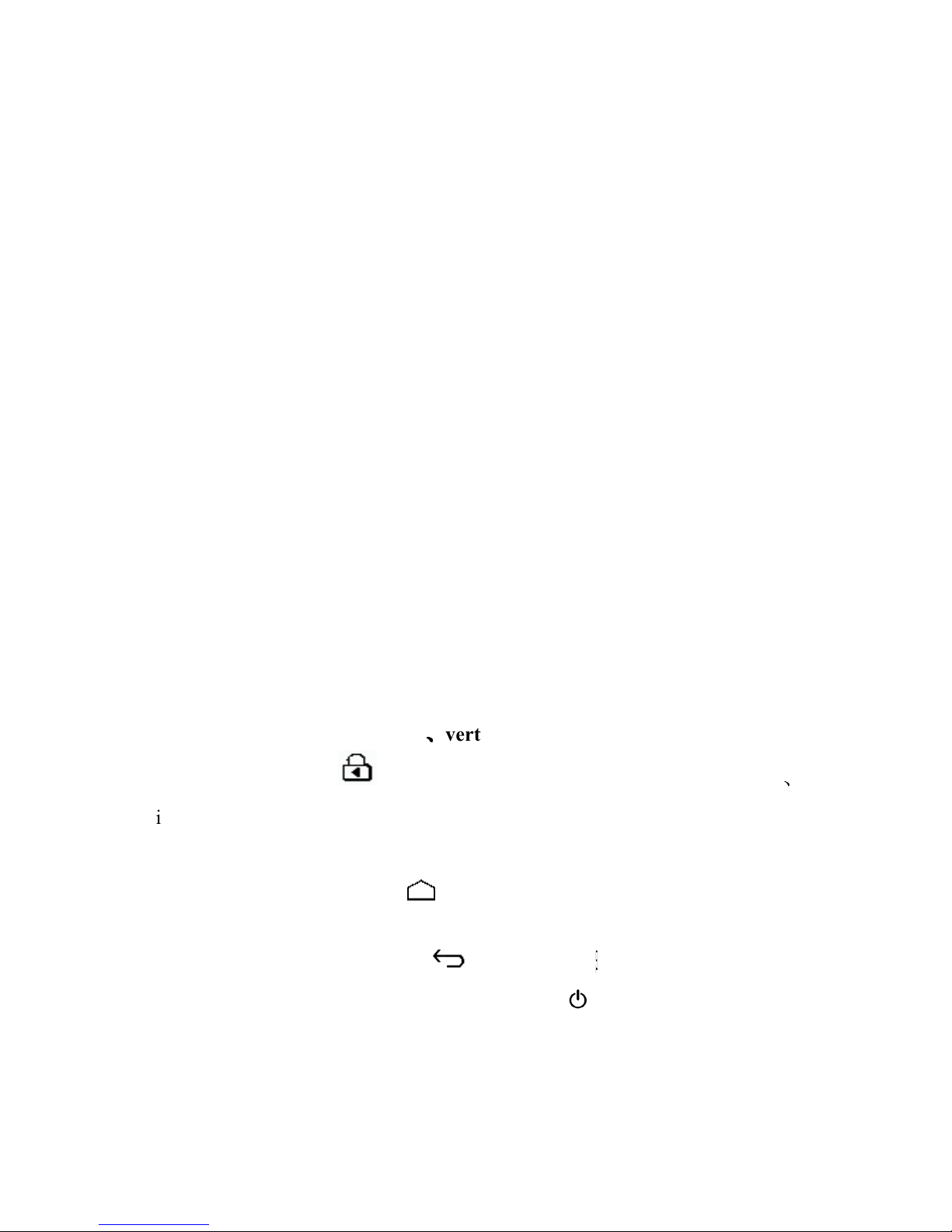
7
the DC jack into the device DC-in jack.
Warnings for charging:
1. A new battery may be empty and not charged before you get the device.
2. If the device is not used for long time, it is better to charge it to full capacity
every 2 or 3 months during storage.
Power adapter is a key component of the portable player, which play a crucial
role in keeping the portable player’s normal work and protecting your security when
using the player, a long-term customer surveys and after-sales service Practice shows
that the malfunction of the portable player In many cases were caused by using
inappropriate accessories, in particular the power adapter.
Use the substandard power adapter will shorten the life of the portable player by
considerably, the voltage instability will seriously affected the normal work of the
portable player and bring permanent damage on the player’s performance and
reliability, Use the substandard power adapter will also reduced the vocal quality of
the players, shutdown the player when you using it, In addition, Use the substandard
power adapter will cause combustion and explosion which will disserve the safety of
the consumers.
Gravity induction and horizontal
、、、、
vertical screen switch
through the clicked " ", open/locking gravity induction and horizontal
、
vertical screen switch function.
Return to main interface
In any interface, touch icon " " to access to main interface.
Return to upper interface or menu
In any interface, touch icon " ", click the " " key to access to upper
interface or menu. You can also click short press the " " key to accomplish it.
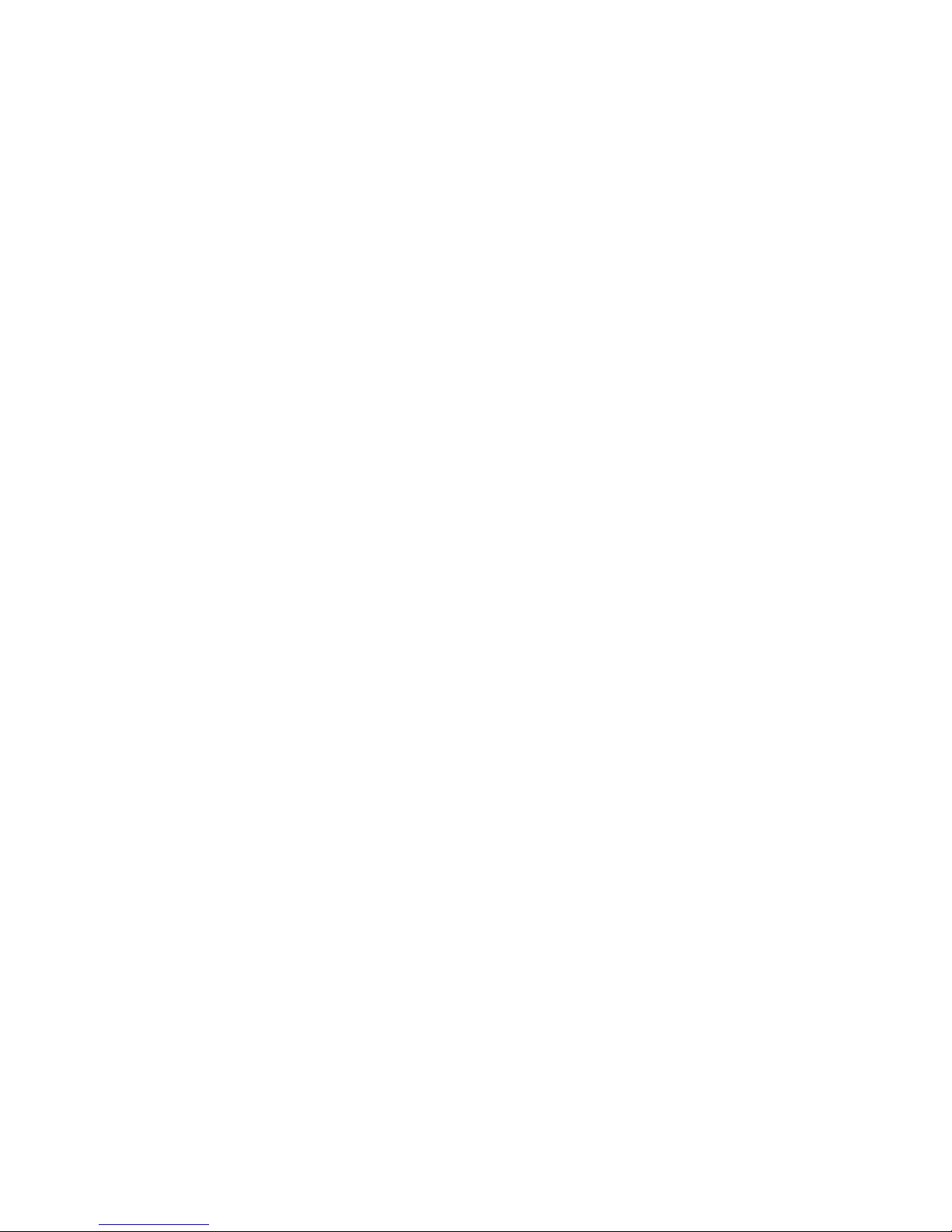
8
Points for Attention
1. Do not use the player in exceptionally cold or hot, dusty, damp or dry
environments.
2. Do not allow the player to fall down while using it.
3. Please charge your battery when
A. Battery power icon shows an empty icon;
B. The system automatically shuts down and the power is soon off when
you switch on the unit once again;
C. There is no response if you operate on any key
4. Please do not disconnect power abruptly when the player is being formatted
or in the process of uploading or downloading. Otherwise it may lead to
the error in the program.
5. When this unit is used as a moving disk, the user shall store or export files in
the proper file management operation method. Any improper operation
method may lead to the loss of files, for which this Company will be held
no liable.
6. Please do not dismantle this unit by yourself. If there is any inquiry, please
contact the dealer.
7. There will be no separate notice in the case of any change in the functions and
performance of this product.
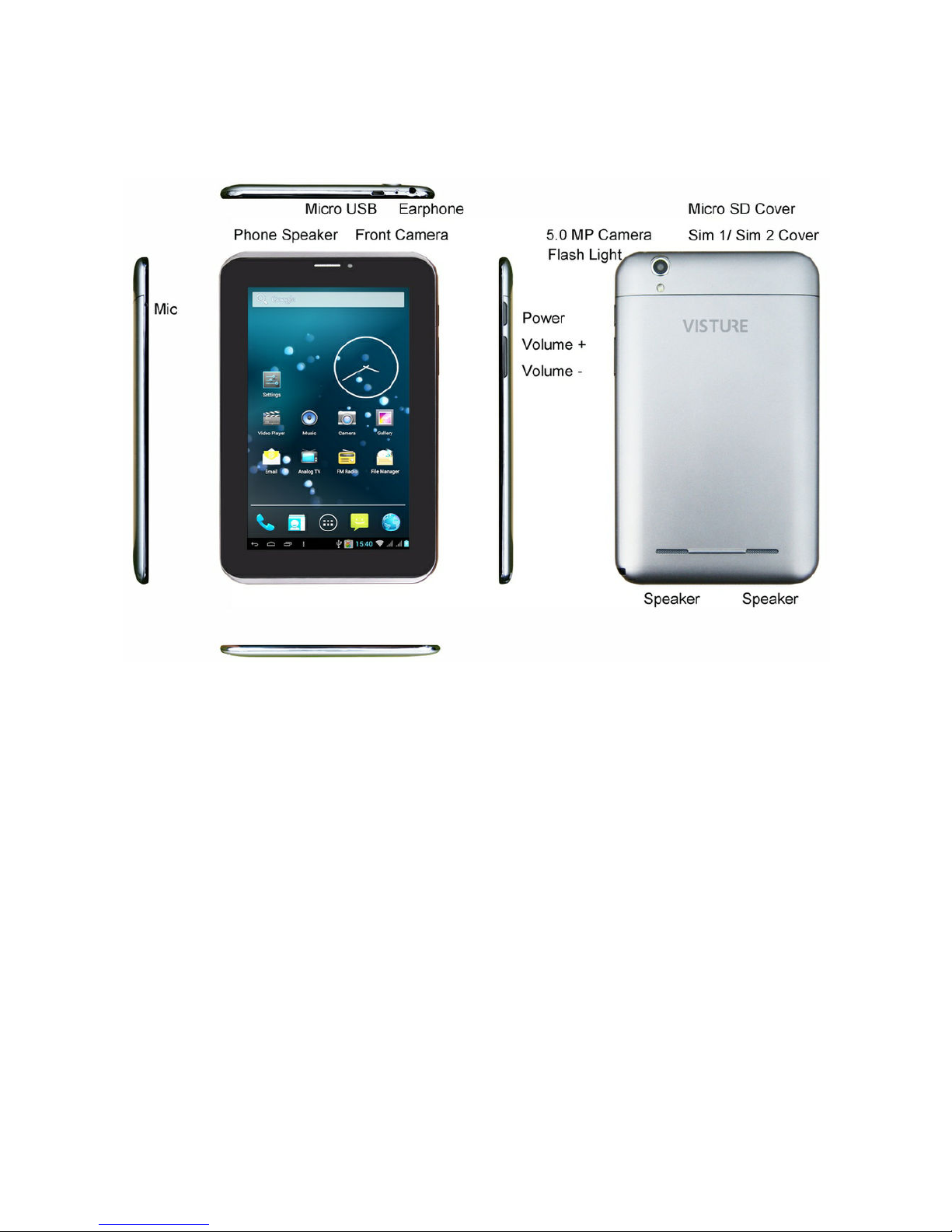
9
Shapes and Keys

10
Main interface
The main interface is separated into 5 screen display. Slide screen left or right
which will accomplish to flip file.
Change desktop wallpaper
Press on a blank space on the main interface, can pop up desktop wallpaper
Settings menu
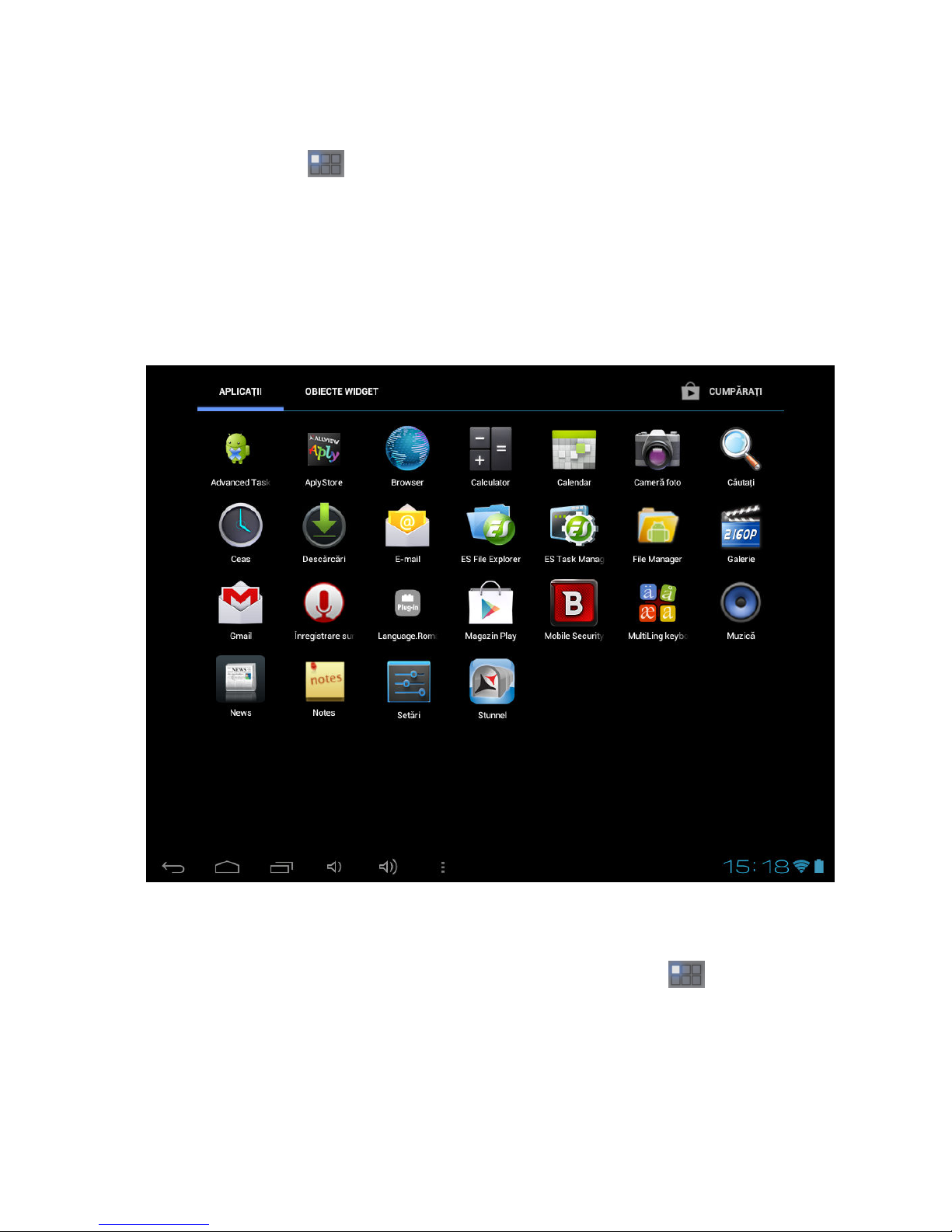
11
Display all functional icon
Short press the icon will display the installed functions icon, click on
corresponding functional icon to be able to access the function menu. In the main
menu, the system can be set to run existing applications, install a new application,
start the touch calibration, music player, video player, web browsing, games and other
operations.
Add window small plugin
The main interface, touch the screen on the right side of the " " control icon,
and then click above on the screen " WIDGETS" long according to select small
plugin, can add to desktop .
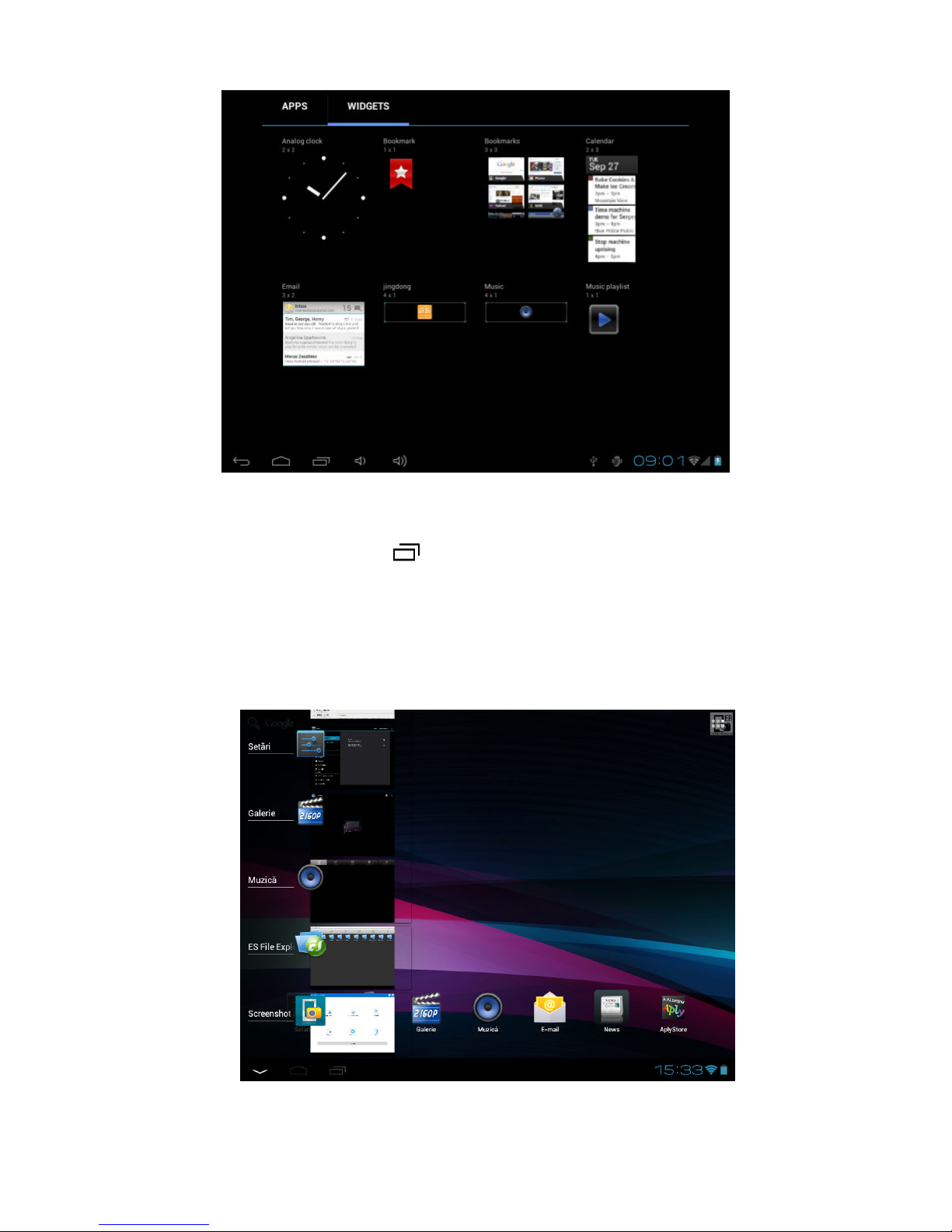
12
Display the background programs that are running
Any interface, click the " " icon to the left of the screen, pop up the
background is run the program list, click on the program icon, can switch over to the
background of the open programming interface. To right sliding program icon, can
close this program in the operation.
