Visteon 16UP375AHU User Manual
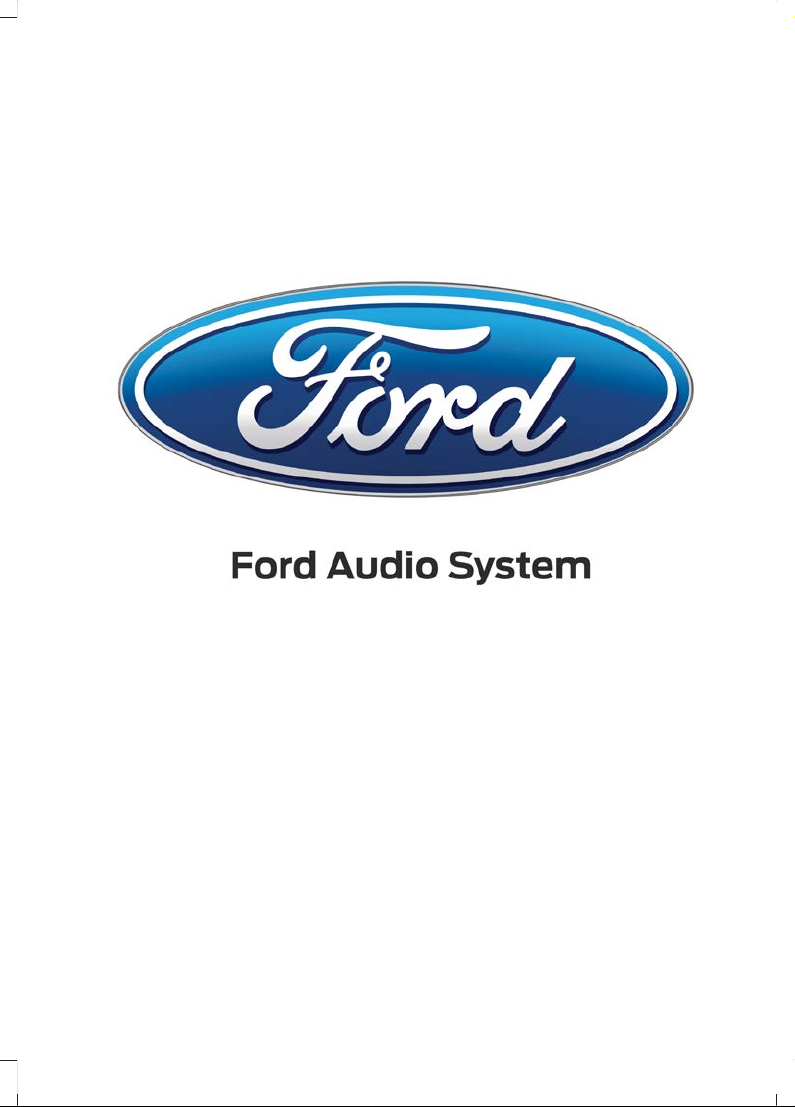
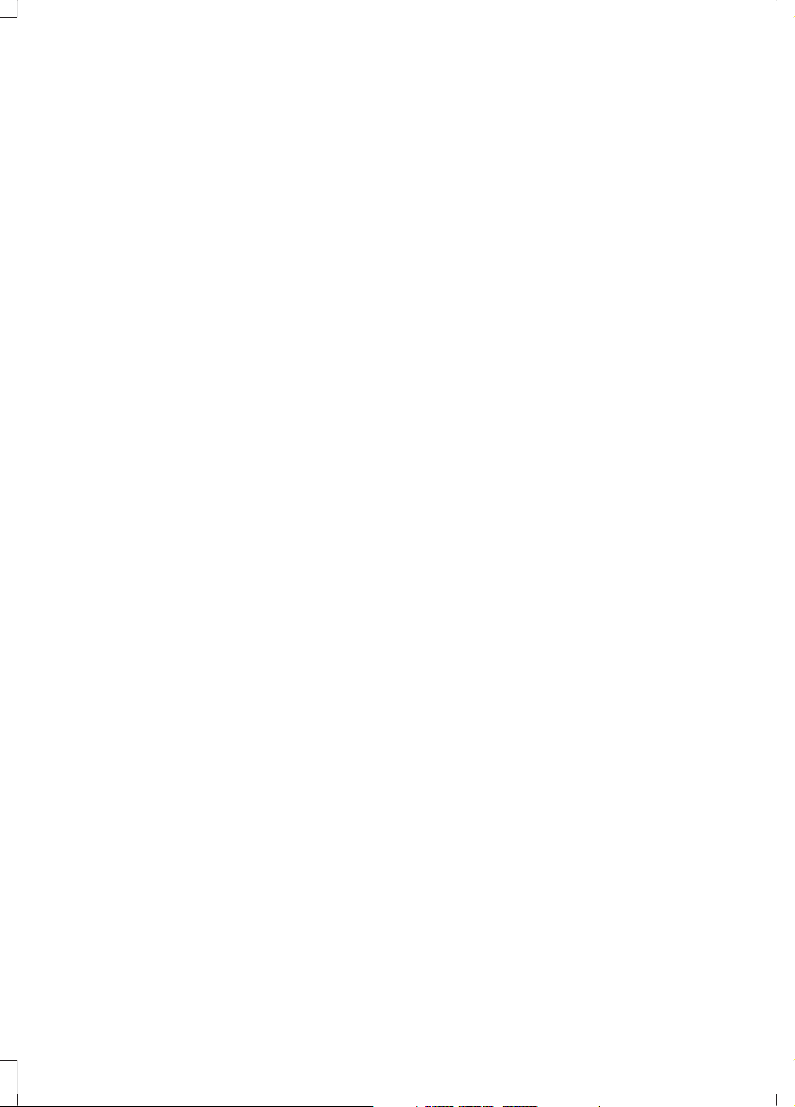
The information contained in this publication was correct at the time of going to print. In the interest of
continuous development, we reserve the right to change specifications, design or equipment at any time
without notice or obligation. No part of this publication may be reproduced, transmitted, stored in a
retrieval system or translated into any language in any form by any means without our written permission.
Errors and omissions excepted.
© Ford Motor Company 2015
All rights reserved.
Part Number: 20151013234453

Introduction
About This Supplement (G1832667)..................3
Climate Control
Manual Climate Control (G1755900).................4
Audio System
Audio Unit - Vehicles With: AM/FM/Aux
In/USB/Bluetooth (G1828911).........................6
Audio Unit Clock and Date Displays
(G1829042)...........................................................20
Appendices
Type Approvals (G1832672).................................22
1
Ranger (TKD, TKE) , enAUS
Table of Contents
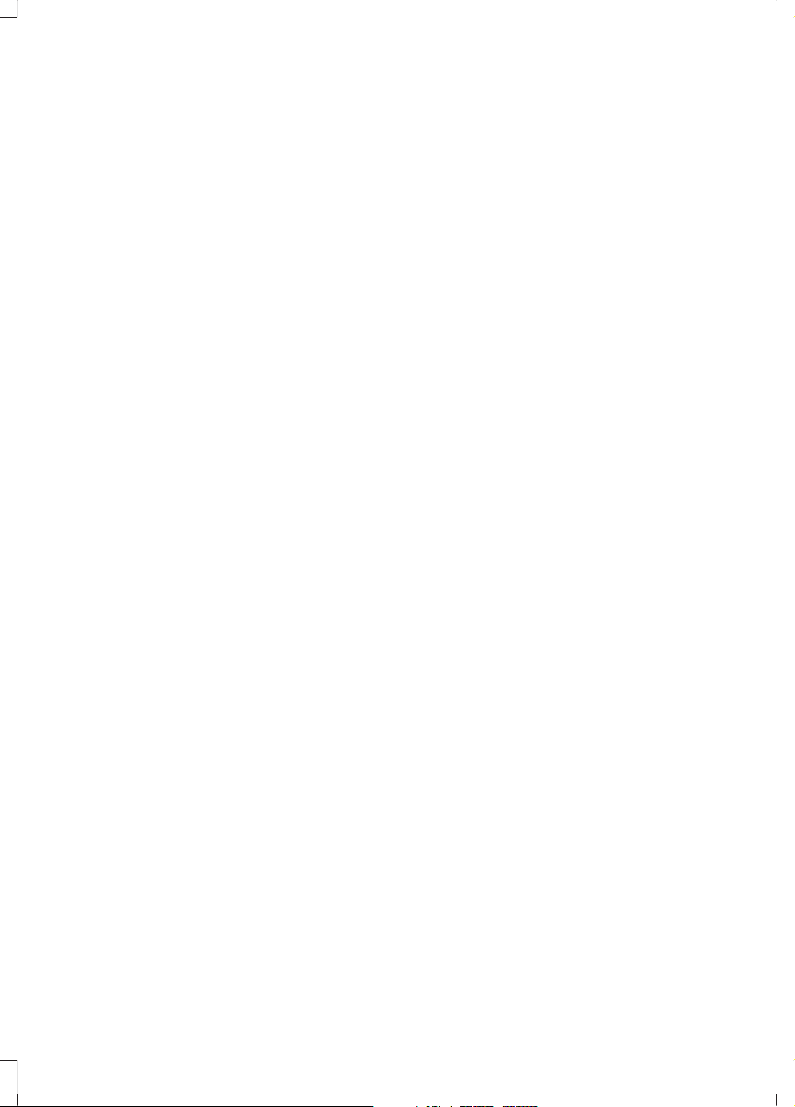
2
Ranger (TKD, TKE) , enAUS

ABOUT THIS SUPPLEMENT
(G1832667)
Your vehicle is equipped with a Ford Audio
System. Information contained in this
supplemental guide is in addition to that
which is covered in your Owner’s Manual.
Please refer to your Owner’s Manual for
further vehicle related information.
3 (G1832667)
Ranger (TKD, TKE) , enAUS
Introduction

MANUAL CLIMATE CONTROL (G1755900)
Recirculated air: Press the button to switch between outside air and
recirculated air. The air currently in the passenger compartment recirculates.
This can reduce the time needed to cool the interior and reduce unwanted odors
from entering your vehicle.
A
A/C: Press the button to switch the air conditioning on or off. Air conditioning
cools your vehicle.
B
Note: In certain conditions (for example, maximum defrost), the air conditioning
compressor may continue to operate even though the air conditioning is
switched off.
Fan speed control: Adjust the volume of air circulated in the vehicle.C
Power: Press the button to switch the system on and off.D
Air distribution control: Press the buttons to turn airflow from the windshield,
instrument panel, or footwell vents on or off.
E
Note: At least one of these buttons illuminates when the system is on.
4 (G1755900)
Ranger (TKD, TKE) , enAUS
Climate Control

Temperature control: Controls the temperature of the air circulated in the
vehicle.
F
MAX defrost: Adjust the control to turn on defrost. Outside air flows through
the windshield vents, air conditioning automatically turns on, and fan
automatically adjusts to the highest speed. You can also use this setting to
defrost and clear the windshield of a thin covering of ice. The heated rear window
also automatically turns on when you select maximum defrost.
G
Note: To prevent window fogging, you cannot select recirculated air when
defrost is on.
MAX A/C: Adjust the control for maximum cooling. Recirculated air flows
through the instrument panel vents, air conditioning automatically turns on and
the fan automatically adjusts to the highest speed.
H
Heated rear window: Press the button to switch the heated rear window on
and off.
I
5 (G1755900)
Ranger (TKD, TKE) , enAUS
Climate Control
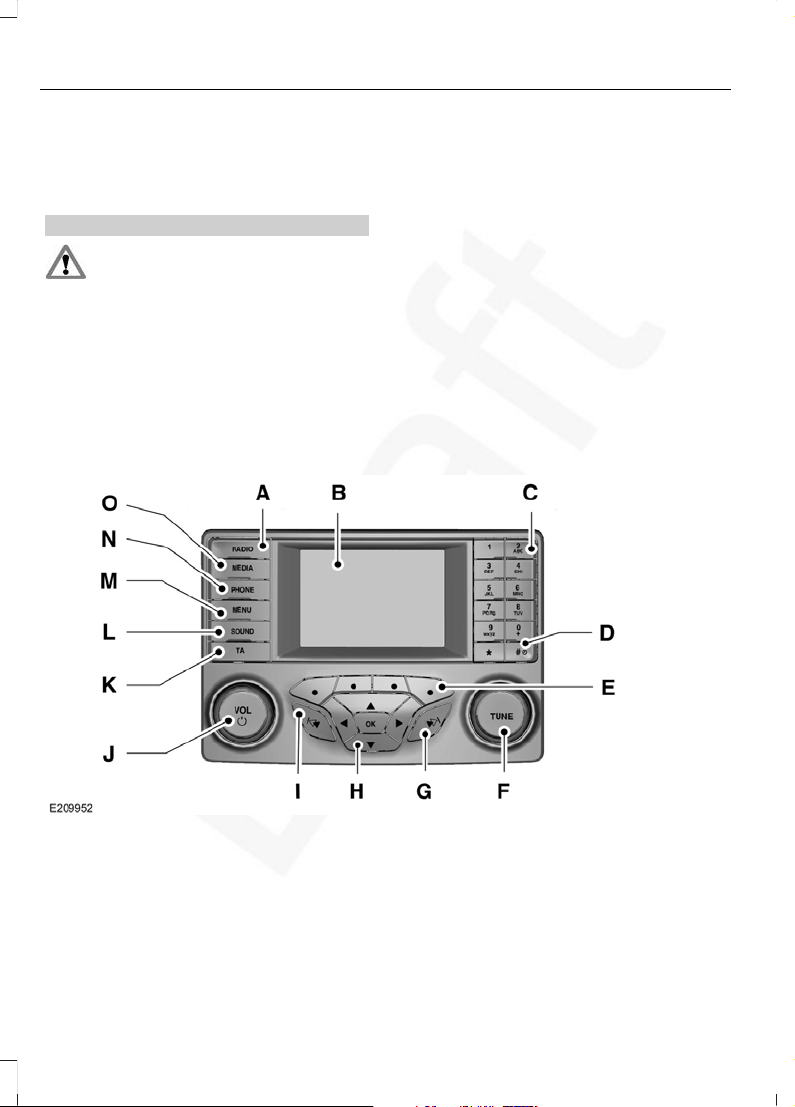
AUDIO UNIT - VEHICLES WITH:
AM/FM/AUX IN/USB/
BLUETOOTH (G1828911)
WARNING
Driving while distracted can result in
loss of vehicle control, crash and
injury. We strongly recommend that
you use extreme caution when using any
device that may take your focus off the
road. Your primary responsibility is the safe
operation of your vehicle. We recommend
against the use of any hand-held device
while driving and encourage the use of
voice-operated systems when possible.
Make sure you are aware of all applicable
local laws that may affect the use of
electronic devices while driving.
Note: Depending on your vehicle option
package, your system may look different
from what you see here.
Note: Some features may not be available
in your location. Check with an authorized
dealer.
RADIO: Press this button to listen to the radio or cycle through radio frequency
bands.
A
Display screen: Shows audio information.B
6 (G1828911)
Ranger (TKD, TKE) , enAUS
Audio System

Number block (Station preset buttons): In radio mode, station preset
buttons allows you to store your favorite stations for later access. When tuned
to any station, press and hold a preset buttons until sound returns. In phone
mode, press the buttons to enter a phone number.
C
Clock: Press this button to access the clock setting. Use the center arrow
controls to change the hours and minutes. You can also set the clock by pressing
the MENU button and scrolling to Clock Settings.
D
Function buttons: Select different functions of the audio system depending
on which mode you are in (such as Radio mode).
E
TUNE: In radio mode, turn to search the frequency band in individual increments.F
Seek: In radio mode, select a frequency band and press this button. The system
stops at the next station up the band. Press and hold the button to seek
endlessly through the frequency band and release to stop on the next station.
G
Cursor arrows and OK: Use the up and down arrow buttons to select the
various settings. When you make your selection, press the left and right arrow
buttons to change the settings. Press OK to set or press MENU to exit.
H
Seek: In radio mode, select a frequency band and press this button. The system
stops at the next station up the band. Press and hold the button to seek
endlessly through the frequency band and release to stop on the next station.
I
VOL and Power: Press this button to turn the system off and on. Turn it to
adjust the volume.
J
TA: Press this button to turn Traffic Announcement on or off.K
SOUND: Press this button to access settings for Treble, Midrange, Bass, Fade
and Balance. Use the up and down arrow buttons to select the various settings.
When you make your selection, press the left and right arrow buttons to change
the settings. Press OK to set or press SOUND to exit. Sound settings can be
set for each audio source independently.
L
MENU: Press this button to access the menu where you can adjust Audio, Clock
and language settings.
M
PHONE: Press this button to access the phone features. See Ford Audio later
in this chapter.
N
MEDIA: Press this button to access your auxiliary inputs or switch between
bluetooth audio devices you plug into the input jack or USB port.
O
Note: An integrated multi-function display
shows important information about your
audio system controls.
7 (G1828911)
Ranger (TKD, TKE) , enAUS
Audio System
