Page 1
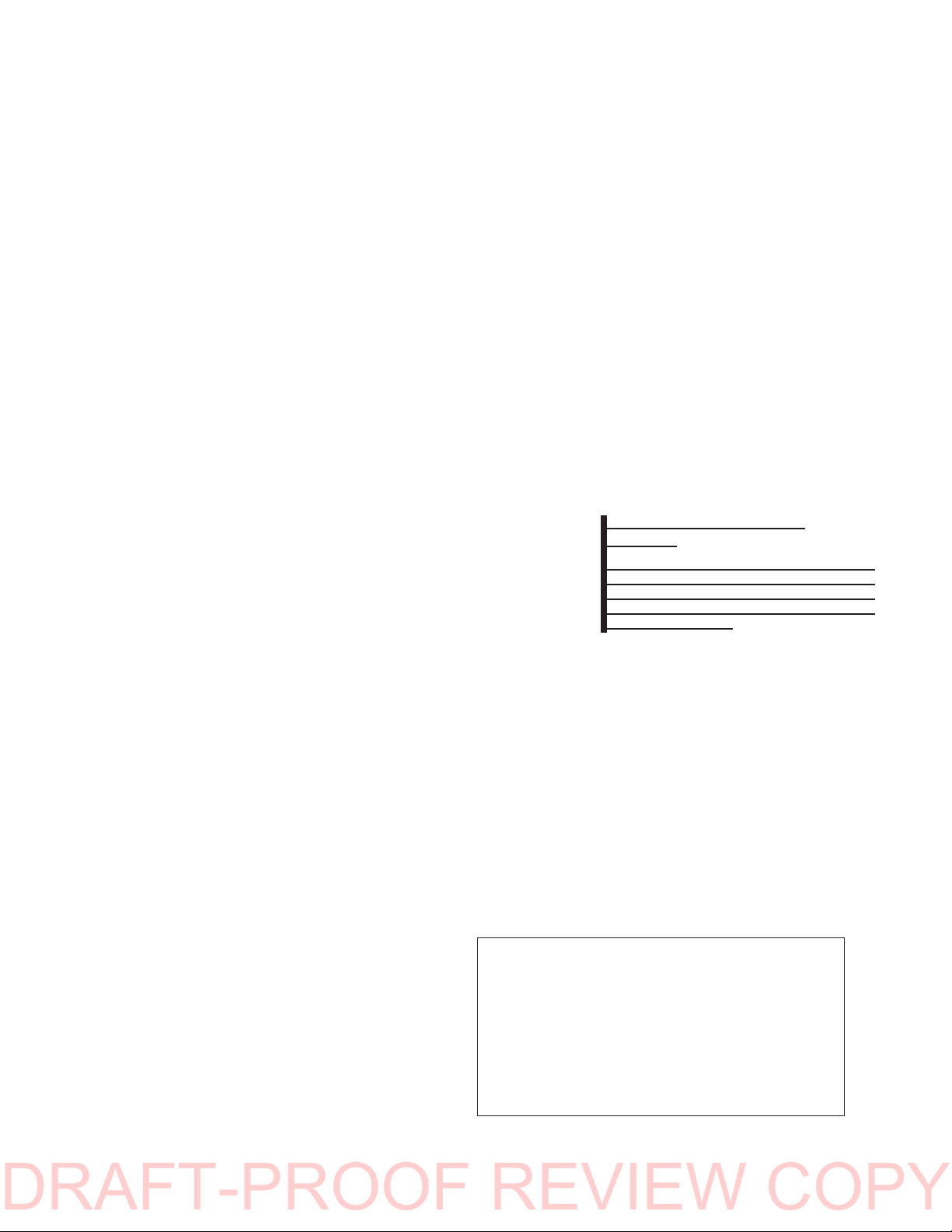
2010 Maxima Nam 1st review copy
late these restrictions. If your license terminates,
DRAFT-PROOF REVIEW COPY
Note to reviewers: Bluetooth audio is
new to our books. Please confirm if
this text is complete and provide any
necessary information that may need
to be added.
you agree to cease any and all use of the
Gracenote Data, the Gracenote Software, and
Gracenote Servers. Gracenote reserves all rights
in Gracenote Data, the Gracenote Software, and
the Gracenote Servers, including all ownership
rights. Under no circumstances will Gracenote
become liable for any payment to you for any
information that you provide. You agree that
Gracenote, Inc. may enforce its rights under this
Agreement against you directly in its own name.
The Gracenote MusicID Service uses a unique
identifier to track queries for statistical purposes.
The purpose of a randomly assigned numeric
identifier is to allow the Gracenote MusicID service to count queries without knowing anything
about who you are. For more information, see the
web page for the Gracenote Privacy Policy for
the Gracenote MusicID Service.
The Gracenote Software and each item of
Gracenote Data are licensed to you “AS IS.”
Gracenote makes no representations or warranties, express or implied, regarding the accuracy
of any Gracenote Data from in the Gracenote
Servers. Gracenote reserves the right to delete
data from the Gracenote Servers or to change
data categories for any cause that Gracenote
deems sufficient. No warranty is made that the
Gracenote Software or Gracenote Servers are
error-free or that functioning of Gracenote Soft-
ware or Gracenote Servers will be uninterrupted.
Gracenote is not obligated to provide you with
new enhanced or additional data types or categories that Gracenote may provide in the future
and is free to discontinue its online services at
any time.
GRACENOTE DISCLAIMS ALL WARRANTIES
EXPRESS ORIMPLIED,INCLUDING,BUTNOT
LIMITED TO, IMPLIED WARRANTIES OF MERCHANTABILITY, FITNESS FOR A PARTICULAR
PURPOSE, TITLE, AND NONINFRINGEMENT.
GRACENOTE DOES NOT WARRANT THE RESULTS THAT WILL BE OBTAINED BY YOUR
USE OF THE GRACENOTE SOFTWARE OR
ANY GRACENOTE SERVER. IN NO CASE
WILL GRACENOTE BE LIABLE FOR ANY
CONSEQUENTIAL OR INCIDENTAL DAMAGES OR FOR ANY LOST PROFITS OR LOST
REVENUES.
Copyright:
Music recognition technology and related data
are provided by GracenoteT. Gracenote is the
industry standard in music recognition technology and related content delivery. For more information visit www.gracenote.com.
CD and music-related data from Gracenote, Inc.,
copyright © 2000-2006 Gracenote. Gracenote
Software, copyright © 2000-2006 Gracenote.
This product and service may practice one or
Monitor, climate, audio, phone and voice recognition systems 4-91
more of the following U.S. Patents: #5,987,525;
#6,061,680; #6,154,773, #6,161,132,
#6,230,192, #6,230,207, #6,240,459,
#6,330,593, and other patents issued or pending. Some services supplied under license from
Open Globe, Inc. for U.S. Patent: #6,304,523.
Gracenote and CDDB are registeredtrademarks
of Gracenote. The Gracenote logo and logotype,
and the “Powered by Gracenote” logo are trademarks of Gracenote.
BLUETOOTHT AUDIO (if so
equipped)
If youhave a compatible BluetoothT audiodevice
that is capable of playing audio files, the device
can be connected to the vehicle’s audio system
so that the audio files on the device play through
the vehicle’s speakers.
Z DIFF-MARKED Review Copy—
(OLD=2009
Maxima nna Owners Manual 3rd Printing (#180265
Maxima OM (en-us) - ELMO rerun for late DBL
changes to Sect 4 ONLY - not for complete proof)
(Jan-08-2009 14:06:29))
(NEW=2010 Maxima nna Owners Manual 1st Printing (#220162 Maxima OM (en-us) - distill for cck1)
(Apr-13-2009 11:03:34))
2010 Maxima (max)
Owners Manual (owners)—USA_English (nna)
04/13/09—root
X
Page 2
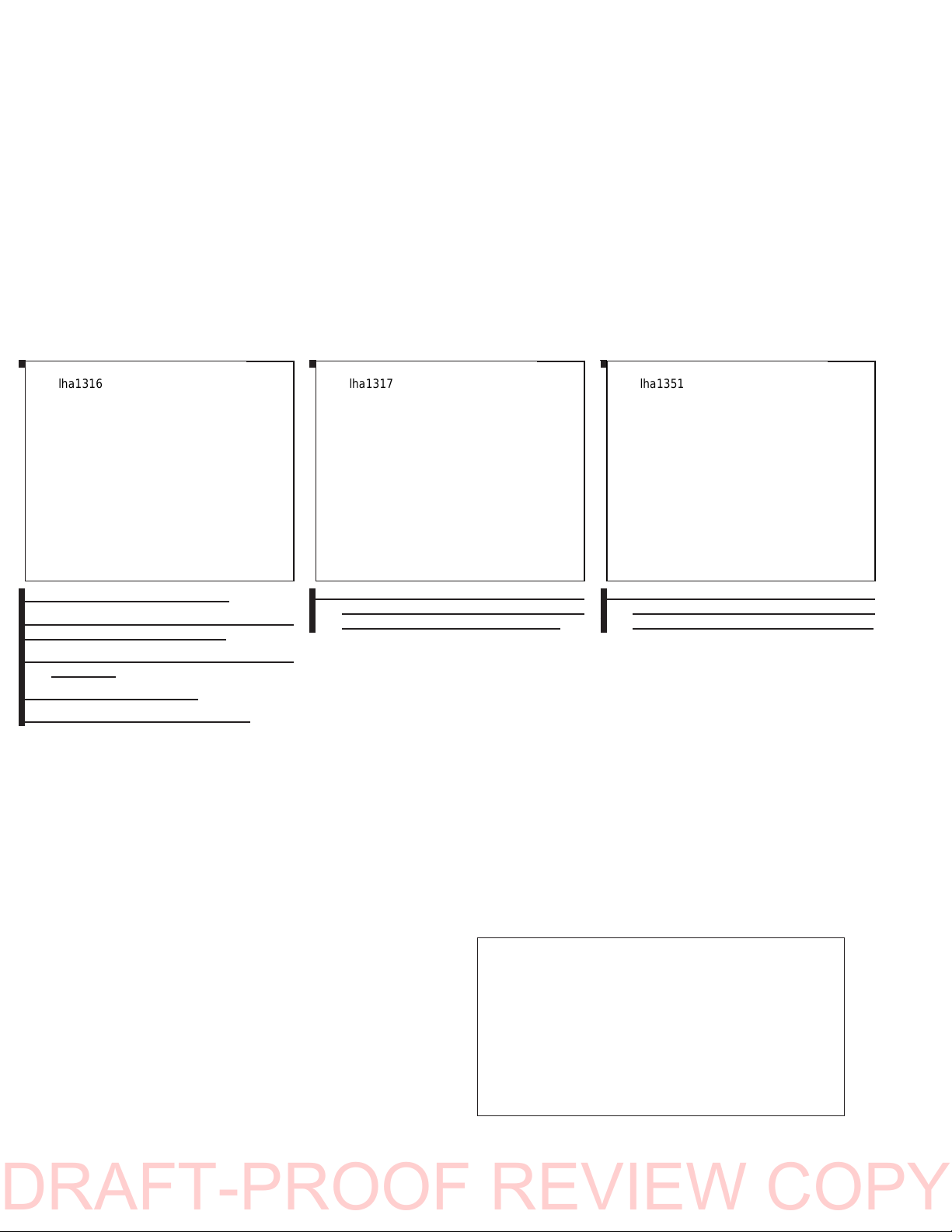
2010 Maxima Nam 1st review copy
lha1316
DRAFT-PROOF REVIEW COPY
lha1317
lha1351
LHA1316
Connecting BluetoothT audio
To connect your BluetoothT audio device to the
vehicle, follow the procedure below:
1. Press the SETTING button on the instrument panel.
2. Touch the “Bluetooth” key.
3. Touch the “Connect Bluetooth” key.
4-92 Monitor, climate, audio, phone and voice recognition systems
4. A screen will appear asking if you are connecting the device to use with the handsfree phone system. Touch the “No”key.
LHA1317
5. Initiate pairing from the BluetoothT device.
The PIN is 0000. See the BluetoothT device’s owner’s manual for more information.
Z DIFF-MARKED Review Copy—
Maxima nna Owners Manual 3rd Printing (#180265
Maxima OM (en-us) - ELMO rerun for late DBL
changes to Sect 4 ONLY - not for complete proof)
(Jan-08-2009 14:06:29))
(NEW=2010 Maxima nna Owners Manual 1st Printing (#220162 Maxima OM (en-us) - distill for cck1)
(Apr-13-2009 11:03:34))
2010 Maxima (max)
Owners Manual (owners)—USA_English (nna)
04/13/09—root
X
(OLD=2009
LHA1351
Page 3
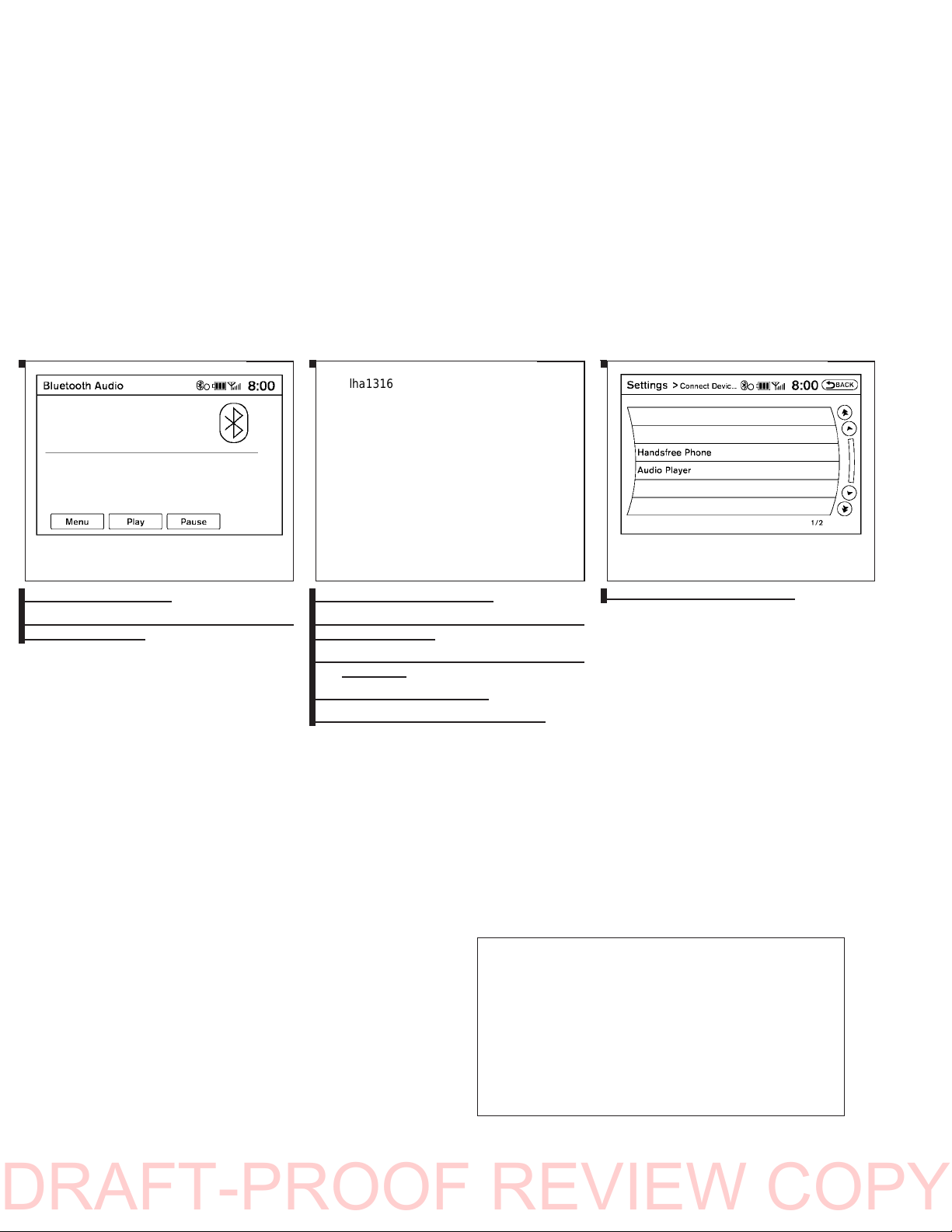
2010 Maxima Nam 1st review copy
lha1316
DRAFT-PROOF REVIEW COPY
LHA1299
Audio main operation
The controls for the BluetoothT audio are displayed on the screen.
LHA1316 LHA1296
BluetoothT audio settings
To adjust the BluetoothT audio settings, follow
the procedure below:
1. Press the SETTING button on the instrument panel.
2. Touch the “Bluetooth” key.
3. Touch the “Connected Devices” key.
Monitor, climate, audio, phone and voice recognition systems 4-93
Z DIFF-MARKED Review Copy—
Maxima nna Owners Manual 3rd Printing (#180265
Maxima OM (en-us) - ELMO rerun for late DBL
changes to Sect 4 ONLY - not for complete proof)
(Jan-08-2009 14:06:29))
(NEW=2010 Maxima nna Owners Manual 1st Printing (#220162 Maxima OM (en-us) - distill for cck1)
(Apr-13-2009 11:03:34))
2010 Maxima (max)
Owners Manual (owners)—USA_English (nna)
04/13/09—root
4. Touch the “Audio Player”key.
(OLD=2009
X
Page 4
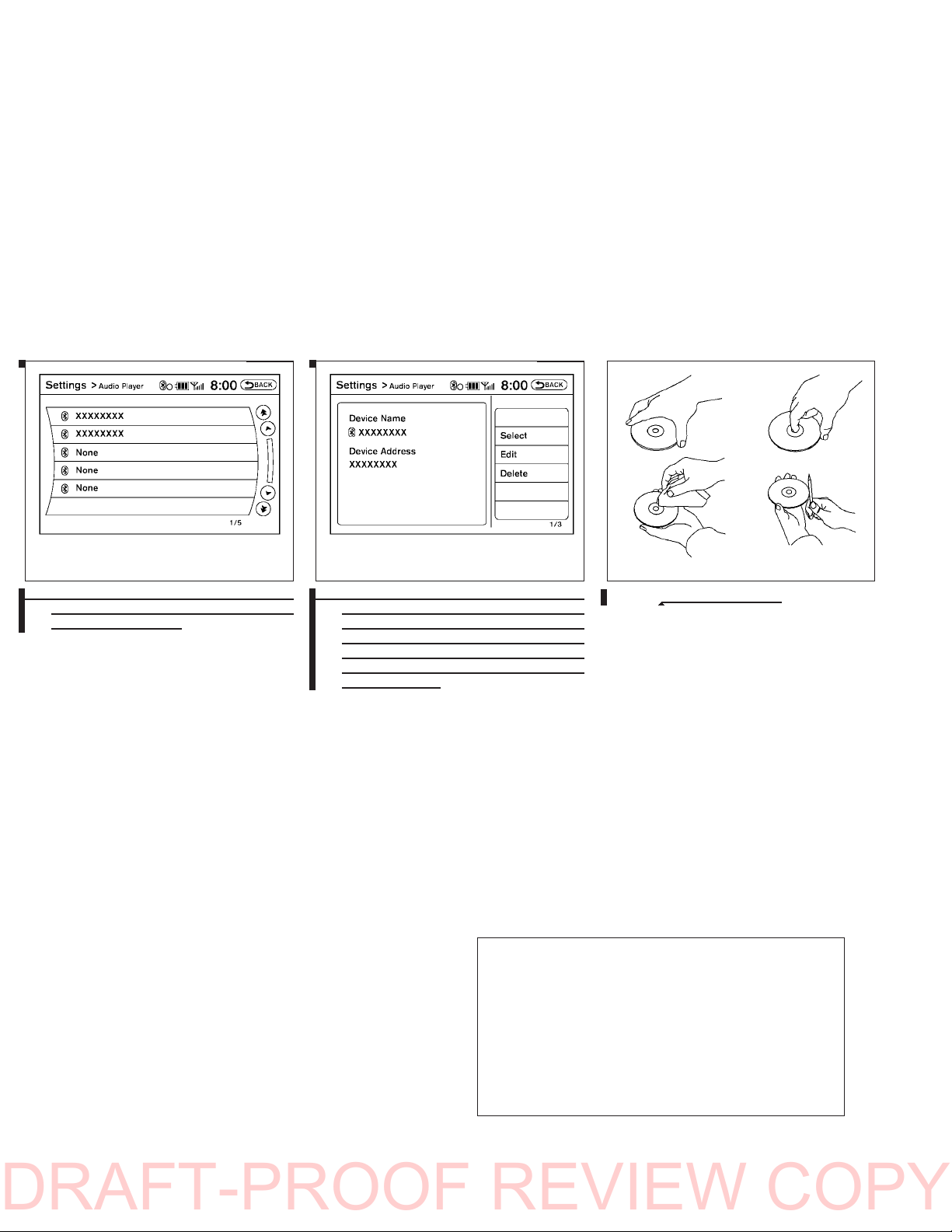
2010 Maxima Nam 1st review copy
LHA1297 LHA1298 LHA0049
DRAFT-PROOF REVIEW COPY
5. A list of the connected BluetoothT audio
players is displayed. Touch the name of the
device you wish to edit.
4-94 Monitor, climate, audio, phone and voice recognition systems
6. The Device Name and Device Address are
displayed on the screen. Touch the “Select”
key to make this device the active
BluetoothT audio player. Touch the “Edit”
key to edit the details of the player, such as
Device Name. Touch the “Delete” key to
delete the device.
CD/CF (CompactFlashT) CARE AND
CLEANING
CD:
● Handle a CD by its edges. Do not bend the
disc. Never touch the surface of the disc.
● Always place the discs in the storage case
when they are not being used.
● To clean a disc, wipe the surface from the
center to the outer edge using a clean, soft
cloth. Do not wipe the disc using a circular
motion.
Z DIFF-MARKED Review Copy—
Maxima nna Owners Manual 3rd Printing (#180265
Maxima OM (en-us) - ELMO rerun for late DBL
changes to Sect 4 ONLY - not for complete proof)
(Jan-08-2009 14:06:29))
(NEW=2010 Maxima nna Owners Manual 1st Printing (#220162 Maxima OM (en-us) - distill for cck1)
(Apr-13-2009 11:03:34))
2010 Maxima (max)
Owners Manual (owners)—USA_English (nna)
04/13/09—root
X
(OLD=2009
Page 5
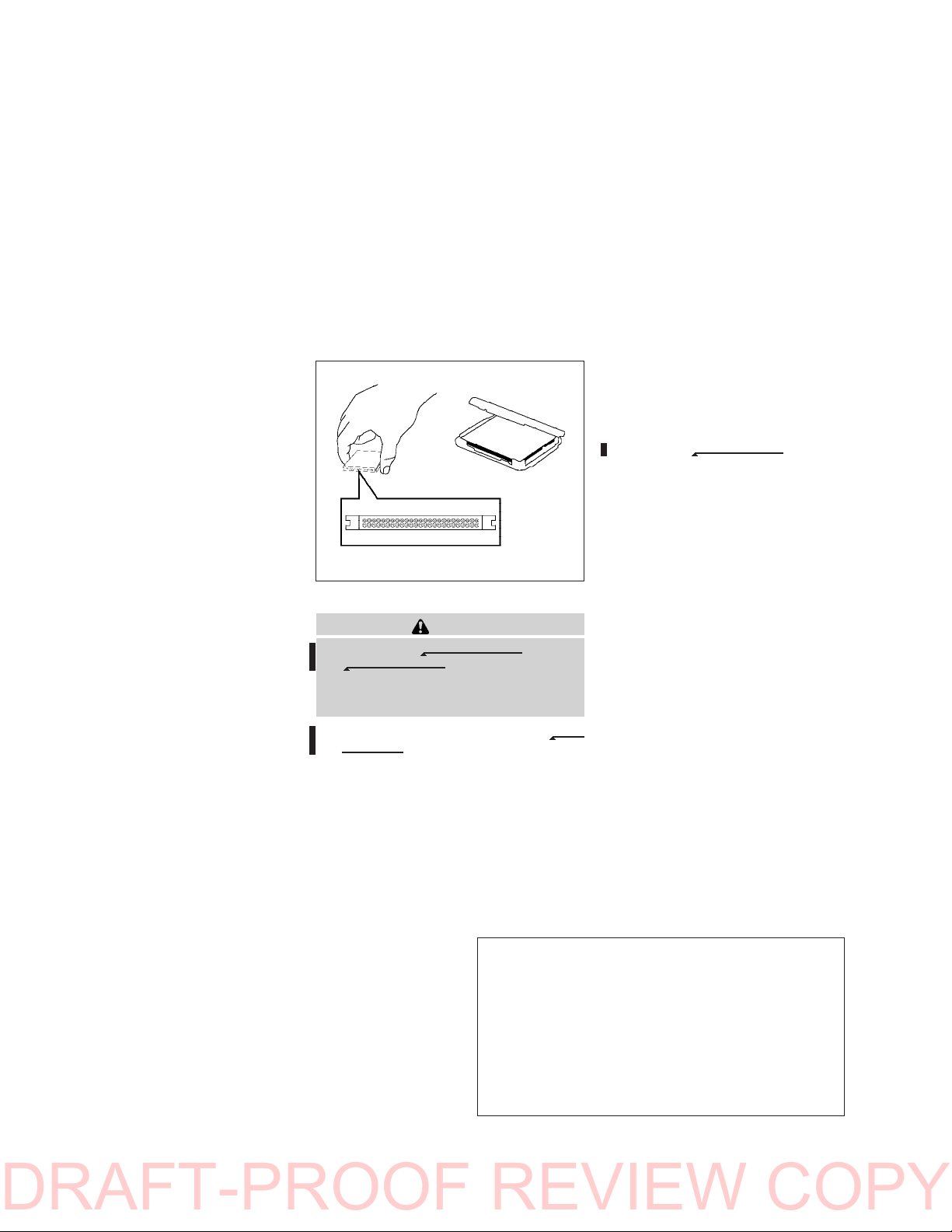
2010 Maxima Nam 1st review copy
● Do not use a conventional record cleaner or
DRAFT-PROOF REVIEW COPY
alcohol intended for industrial use.
● A new disc may be rough on the inner and
outer edges. Remove the rough edges by
rubbing the inner and outer edges with the
side of a pen or pencil as illustrated.
LHA1002
CF cards:
CAUTION
Do not force the CompactFlashT card into
the CompactFlashT player slot. Forcing
the CF card could damage the pins inside
the CF playerslot,especially if the CF card
is upside down or backwards.
● Never touch the terminal portion ofthe
pactFlashT cards. Do not bend the cards.
● Always place the cards in the storage case
when they are not being used.
● Do not place heavy objects on the cards.
Com-
● Do not store the cards in highly humid locations.
● Do not expose the cards to direct sunlight.
● Do not spill any liquids on the cards.
Refer to the
Manual for more details.
CompactFlashT card Owner’s
Monitor, climate, audio, phone and voice recognition systems 4-95
Z DIFF-MARKED Review Copy—
(OLD=2009
Maxima nna Owners Manual 3rd Printing (#180265
Maxima OM (en-us) - ELMO rerun for late DBL
changes to Sect 4 ONLY - not for complete proof)
(Jan-08-2009 14:06:29))
(NEW=2010 Maxima nna Owners Manual 1st Printing (#220162 Maxima OM (en-us) - distill for cck1)
(Apr-13-2009 11:03:34))
2010 Maxima (max)
Owners Manual (owners)—USA_English (nna)
04/13/09—root
X
Page 6
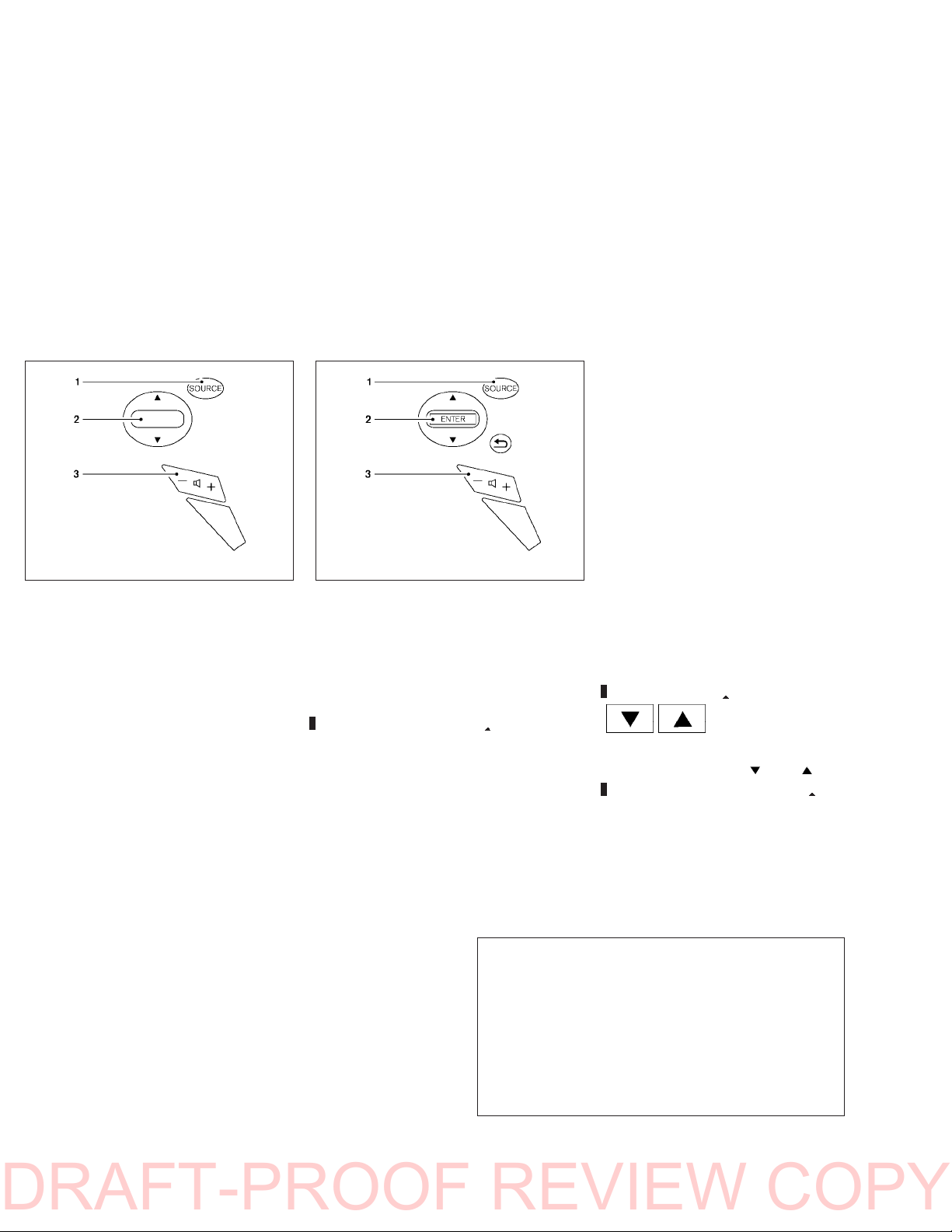
2010 Maxima Nam 1st review copy
LHA1144
DRAFT-PROOF REVIEW COPY
Type A
1. Power on and SOURCE select switch
2. Tuning switch
3. Volume control switch
WHA1145
Type B
1. Power on and SOURCE select switch
2. ENTER tuning switch
3. Volume control switch
STEERING WHEEL SWITCH FOR
AUDIO CONTROL
The audio system can be operated using the
controls on the steering wheel.
POWER on switch
With the ignition switch in the ACC or ON position, push the SOURCE switch to turn the audio
system on.
SOURCE select switch
Push the source select switch to change the
mode in the following sequence: AM → FM →
iPodT*4 (if so equipped) → Music Box*2 (if so
equipped) → CD*1 → CompactFlash™*1 (if so
equipped) → AUX*3.
*1: These modes are only available when compatible media storage is inserted into the device.
*2: This mode is only available when music has
been downloaded into the Music Box hard-disk
drive audio system.
*3: This mode is only available when a compatible
auxiliary device is plugged into the AUX jack.
*4: This mode is only available when a compatible
iPodT is connected.
Volume control switch
Push the volume control switch to increase or
decrease the volume.
Tuning
Memory change (radio):
Push the tuning switch (
than 1.5 seconds to change presets.
or ) for less
4-96 Monitor, climate, audio, phone and voice recognition systems
Z DIFF-MARKED Review Copy—
(OLD=2009
Maxima nna Owners Manual 3rd Printing (#180265
Maxima OM (en-us) - ELMO rerun for late DBL
changes to Sect 4 ONLY - not for complete proof)
(Jan-08-2009 14:06:29))
(NEW=2010 Maxima nna Owners Manual 1st Printing (#220162 Maxima OM (en-us) - distill for cck1)
(Apr-13-2009 11:03:34))
2010 Maxima (max)
Owners Manual (owners)—USA_English (nna)
04/13/09—root
X
Page 7
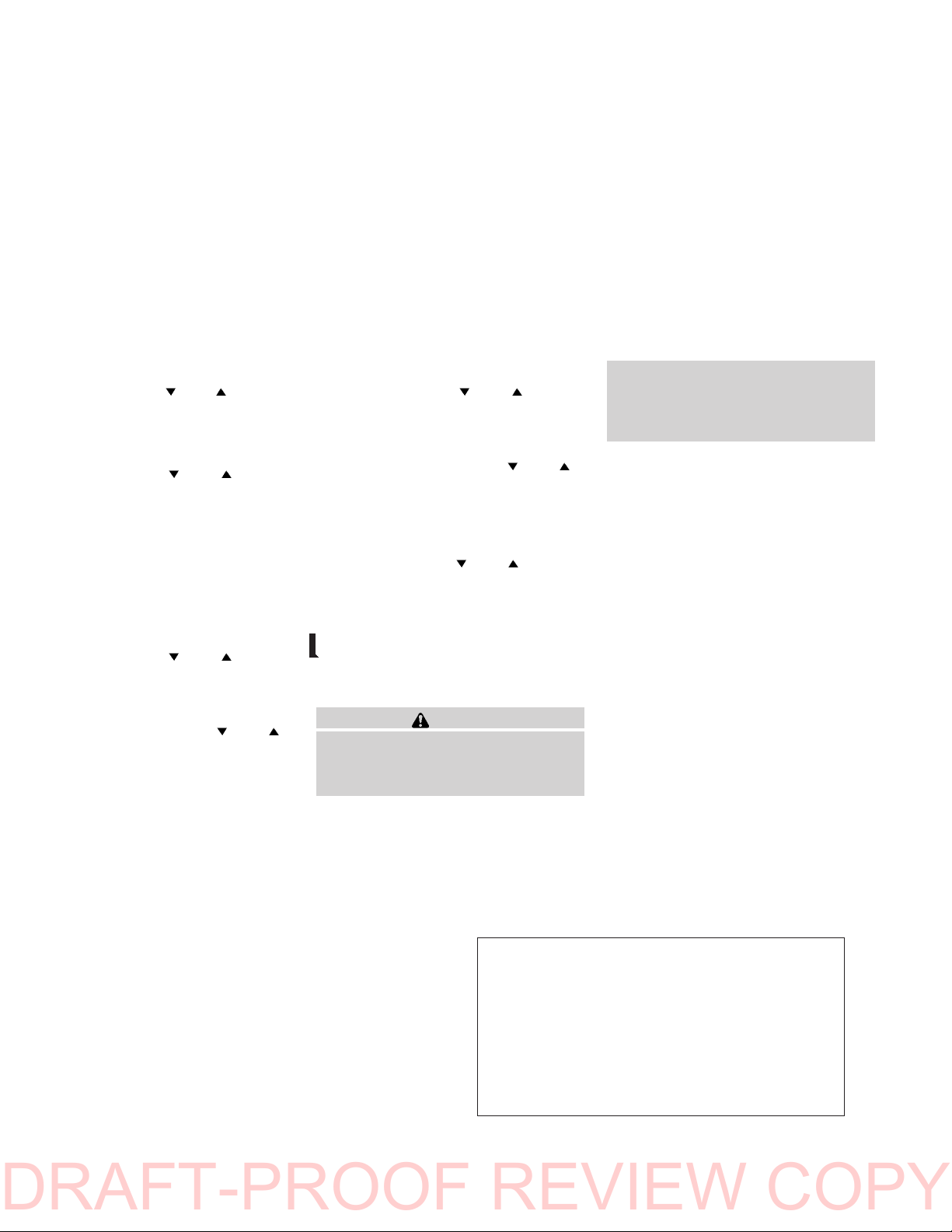
2010 Maxima Nam 1st review copy
Seek tuning (radio):
DRAFT-PROOF REVIEW COPY
Reviewers: Please see "Attachment 4-B" on
following page for rear audio controls that will
appear here. Please confirm if these controls
will be available.
Push thetuningswitch(
than 1.5 seconds to seek the next or previous
radio station.
Next/Previous track (CD/CF):
Push the tuning switch
than 1.5 secondstoreturntothebeginningofthe
present track or skip to the next track. Push
several times to skip back or skip through tracks.
This system searches for the blank intervals between selections. If there isa blank interval within
1 program or there is no interval between programs, the system may not stop in the desired or
expected location.
Next/Previous track (Music Box):
Push the tuning switch
than 1.5 secondstoreturntothebeginningofthe
present track or skip to the next track. Push
several times to skip back or skip through tracks.
Push and hold the tuning switch
for more than 1.5 seconds to change playlists.
When the last playlist is playing, the next playlist
will be selected.
or ) formore
or for less
or for less
or
Next/Previous track (iPodT):
Push the tuning switch
than 1.5 secondstoreturntothebeginningofthe
present track or skip to the next track. Push
several times to skip back or skip through tracks.
Push and hold the tuning switch
for more than 1.5 seconds to rewind or fast
forward the current track. When the switch is
released the track will be played normally.
Change disc (CD) (if so equipped):
Push the tuning switch
than 1.5 seconds to change the playing disc up
or down.
or for less
or
or for more
ANTENNA
Window antenna
The antenna pattern is printed inside the rear
window.
CAUTION
● Do not place metalized film near the
rear window glass or attach any metal
parts to it. This may cause poor reception or noise.
● When cleaning the inside of the rear
window, be careful not to scratch or
damage the rear window antenna.
Lightly wipe along the antenna with a
dampened soft cloth.
Monitor, climate, audio, phone and voice recognition systems 4-97
Z DIFF-MARKED Review Copy—
(OLD=2009
Maxima nna Owners Manual 3rd Printing (#180265
Maxima OM (en-us) - ELMO rerun for late DBL
changes to Sect 4 ONLY - not for complete proof)
(Jan-08-2009 14:06:29))
(NEW=2010 Maxima nna Owners Manual 1st Printing (#220162 Maxima OM (en-us) - distill for cck1)
(Apr-13-2009 11:03:34))
2010 Maxima (max)
Owners Manual (owners)—USA_English (nna)
04/13/09—root
X
Page 8
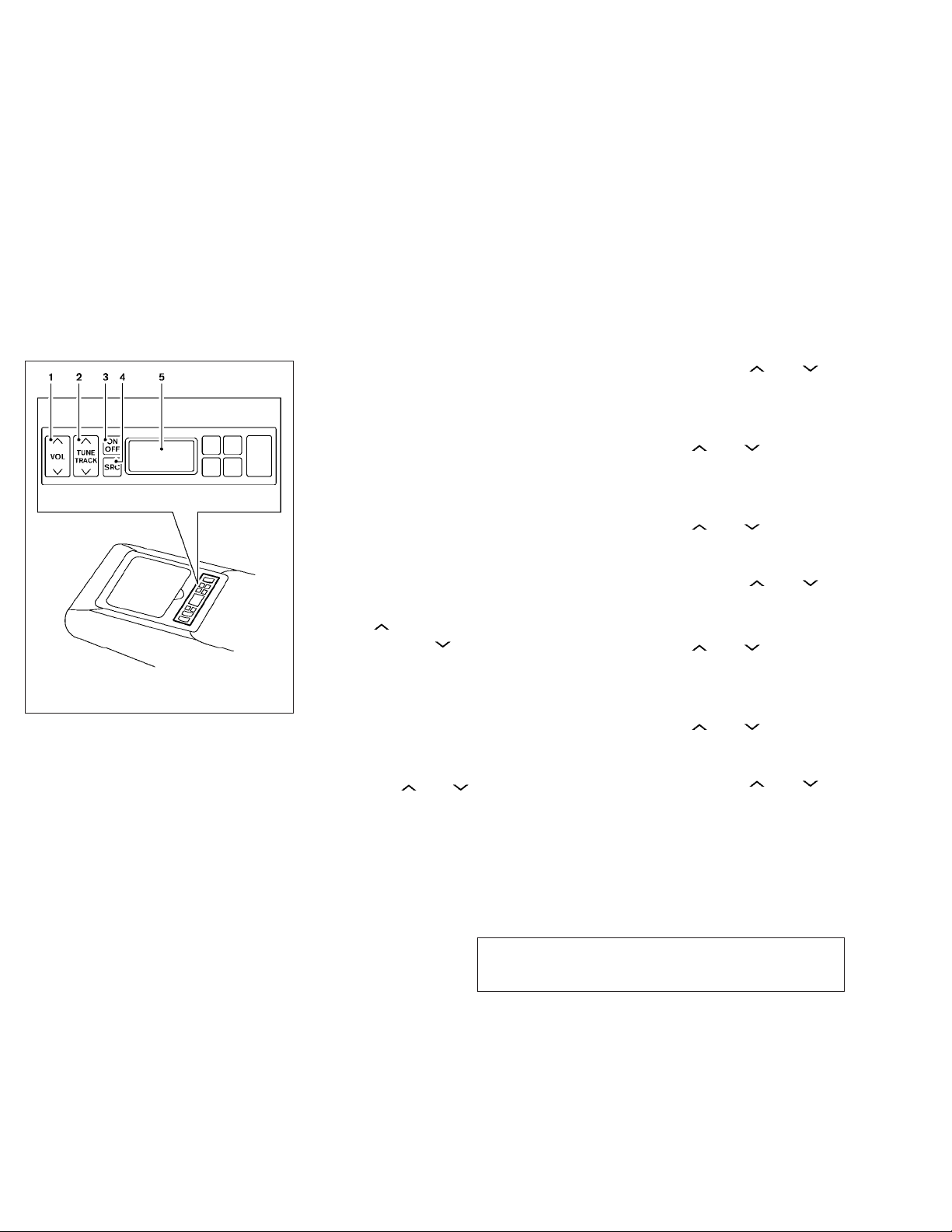
JOBNAME: No Job Name PAGE: 1 SESS: 3 OUTPUT: Mon Apr 13 14:49:14 2009 SUM: 49FA0EF6
Reviewers: Please confirm that 2010 Maxima
NAM will have rear seat HVAC controls. If
controls are present, please provide rear
switch operations for USB interface and
Bluetooth audio, since these could not be
validated on vehicle.
Attachment 4-B
/nissan_pdm/nissancims/owners/max/rear-audio-controls
1. VOL (volume) control switch
2. TUNE/TRACK switch
3. ON/OFF button
4. SRC (source) select button
5. Display
LHA1142
REAR AUDIO CONTROLS (if so
equipped)
The audio system can alsobe operated using the
rear controls.
For information on canceling the rear seat controller, see “Rear control cancel switch (if so
equipped)”inthe“Instrumentsandcontrols”section.
ON/OFF button:
With the ignition switch placed in the ACC or ON
position, press the ON/OFF button to turn the
audio system on or off.
VOL (volume) control switch:
Push the side of the switch to increase the
volume or push the
decrease the volume.
side of the switch to
SRC (source) button:
Press theSRC button to change the audio mode.
TUNE/TRACK control switch:
Radio:
● Push the
to select the next or previous preset station.
or side of the switch
● Push and hold the
the switch to select the next or previous
station.
CD:
● Push the
to select the next track or the beginning of
the current track.
CD/CF (if so equipped) with MP3/WMA:
● Push the
to select the next track or the beginning of
the current track.
● Push and hold the
the switch to change folders.
iPodT (if so equipped):
● Push the
to select the next or previous track.
Music Box hard-disk drive audio system (if
so equipped):
● Push the
to select the next or the beginning of the
current track.
● Push and hold the
the switch to change the playlist.
or side of the switch
or side of the switch
or side of the switch
or side of the switch
or side of
or side of
or side of
Z REVIEW COPY—
2009 Maxima (max)
Owners Manual (owners)—USA_English (nna)
04/13/09—root
X
0-1
Page 9
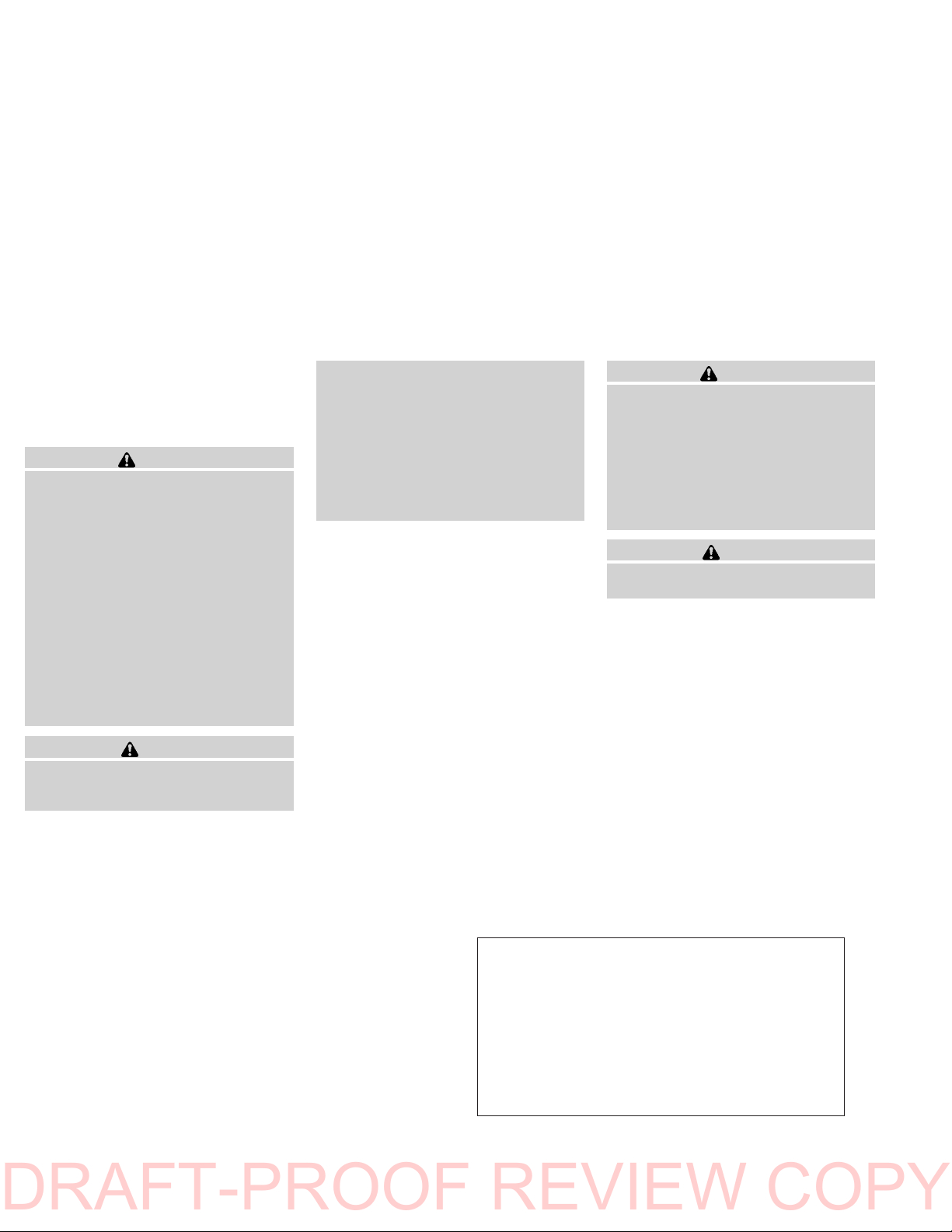
2010 Maxima Nam 1st review copy
CAR PHONE OR CB RADIO BLUETOOTHT HANDS-FREE PHONE
DRAFT-PROOF REVIEW COPY
Note to reviewers: This section represents Gen3 Bluetooth
Hands-Free Phone for non-Navi vehicles. Our vehicle was not
to up-to-date with this software, so text was borrowed from
All-Model Bluetooth and QRG and Sentra NAM. Please
advise if this text is correct/complete.
SYSTEM WITHOUT NAVIGATION
SYSTEM (if so equipped)
When installing a CB, ham radio or car phone in
your NISSAN, be sure to observe the following
precautions; otherwise, the new equipment may
adversely affect the engine control system and
other electronic parts.
WARNING
● A cellular telephone should not be used
while driving so full attention may be
given to vehicle operation. Some jurisdictions prohibit the useof cellular telephones while driving.
● If you must make a call while your vehicle is in motion, the hands free cellular phone operational mode (if so
equipped) is highly recommended. Exercise extreme caution at all times so
full attention may be given to vehicle
operation.
● If you are unable to devote full attention
to vehicle operation while talking on
the phone, pull off the road to a safe
location and stop your vehicle.
CAUTION
● Keep the antenna as far away as possible from the electronic control
modules.
● Keep the antenna wire more than 8 in
(20 cm) away from the electronic control system harnesses. Do not route the
antenna wire next to any harness.
● Adjust the antenna standing-wave ratio
as recommended by the manufacturer.
● Connect the ground wire from the CB
radio chassis to the body.
● For details, consult a NISSAN dealer.
WARNING
● Use a phone after stopping your vehicle
in a safe location. If you have to use a
phone while driving, exercise extreme
caution at all timesso full attention may
be given to vehicle operation.
● If you are unable to devote full attention
to vehicle operation while talking on
the phone, pull off the road to a safe
location and stop your vehicle.
CAUTION
To avoid discharging the vehicle battery,
use a phone after starting the engine.
4-98 Monitor, climate, audio, phone and voice recognition systems
Z DIFF-MARKED Review Copy—
(OLD=2009
Maxima nna Owners Manual 3rd Printing (#180265
Maxima OM (en-us) - ELMO rerun for late DBL
changes to Sect 4 ONLY - not for complete proof)
(Jan-08-2009 14:06:29))
(NEW=2010 Maxima nna Owners Manual 1st Printing (#220162 Maxima OM (en-us) - distill for cck1)
(Apr-13-2009 11:03:34))
2010 Maxima (max)
Owners Manual (owners)—USA_English (nna)
04/13/09—root
X
Page 10
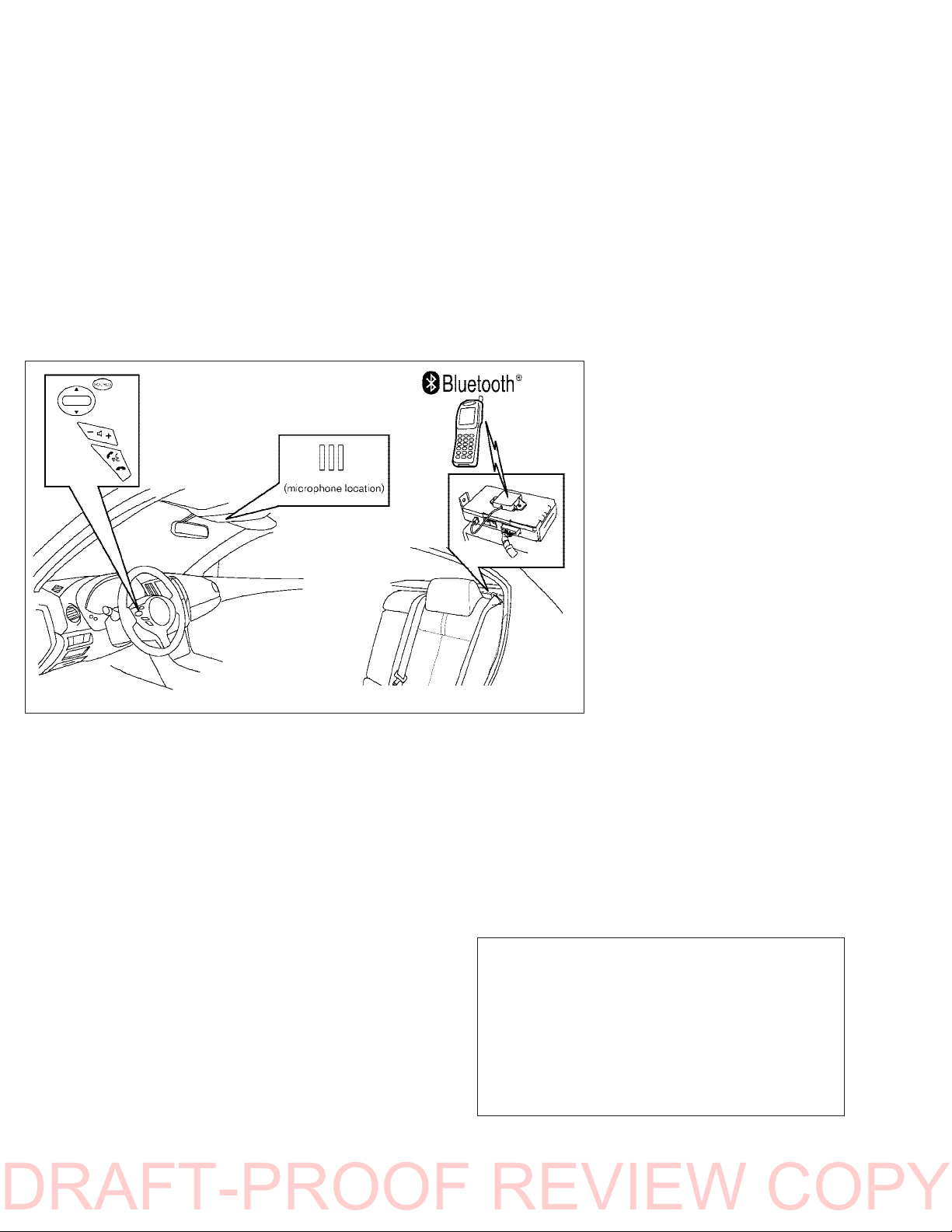
2010 Maxima Nam 1st review copy
Your NISSAN is equipped with the BluetoothT
DRAFT-PROOF REVIEW COPY
Hands-Free Phone System. If you have a compatible BluetoothT enabled cellular phone, you
can set up the wireless connection betweenyour
cellular phone and the in-vehicle phone module.
With BluetoothT wireless technology, you can
LHA1158
make or receive a hands-free telephone call with
your cellular phone in the vehicle.
Once your cellular phone is paired to the invehicle phone module, no other phone connecting procedure is required. Your phone is automatically connected with the in-vehicle phone
Monitor, climate, audio, phone and voice recognition systems 4-99
module when the ignition switch is placed in the
ON positionwith the paired cellular phoneturned
on and carried in the vehicle.
You can register up to 5 different BluetoothT
cellular phones to the in-vehicle phone module.
However, you can talk on only one cellular phone
at a time.
Before using the BluetoothT Hands-Free Phone
System, refer to the following notes.
● Set up the wireless connection between a
compatible cellular phone and the in-vehicle
phone module before using the hands-free
phone system.
● Some BluetoothT enabled cellular phones
may not be recognized by the in-vehicle
phone module. Please visit
www.nissanusa.com/bluetooth for a recommended phone list and pairing.
● You will not be able to use a hands-free
phone under the following conditions:
– Your vehicle is outside of the cellular ser-
vice area.
– Your vehicle is in an area where it is
difficult to receive a cellular signal; such
as in a tunnel, in an underground parking
garage, near a tall building or in a mountainous area.
Z DIFF-MARKED Review Copy—
(OLD=2009
Maxima nna Owners Manual 3rd Printing (#180265
Maxima OM (en-us) - ELMO rerun for late DBL
changes to Sect 4 ONLY - not for complete proof)
(Jan-08-2009 14:06:29))
(NEW=2010 Maxima nna Owners Manual 1st Printing (#220162 Maxima OM (en-us) - distill for cck1)
(Apr-13-2009 11:03:34))
2010 Maxima (max)
Owners Manual (owners)—USA_English (nna)
04/13/09—root
X
Page 11
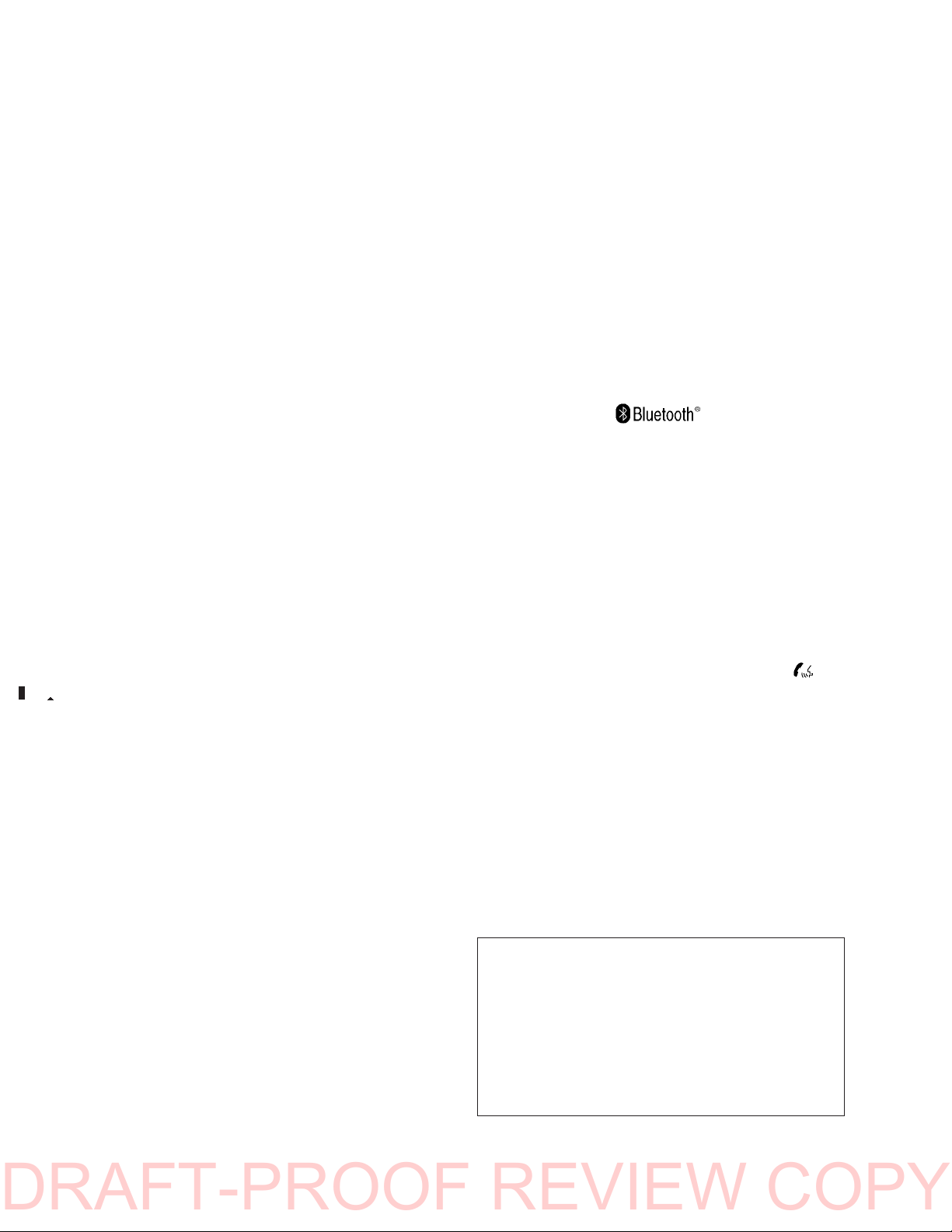
2010 Maxima Nam 1st review copy
– Your cellular phone is locked to prevent it
DRAFT-PROOF REVIEW COPY
from being dialed.
● When the radio wave condition is not ideal
or ambient sound is too loud, it may be
difficult to hear the other person’s voice during a call.
● Do not place the cellular phone in an area
surrounded by metal or far away from the
in-vehicle phone module to prevent tone
quality degradation and wireless connection
disruption.
● While a cellular phone is connected through
the BluetoothT wireless connection,the battery power of the cellular phone may discharge quicker than usual. The BluetoothT
Hands-Free Phone System cannot charge
cellular phones.
● If the hands-free phone system seems to be
malfunctioning, see“Troubleshooting guide”
in this section. You can also visit
www.nissanusa.com/bluetooth for troubleshooting help.
● Some cellular phones or other devices may
cause interference or a buzzing noise to
come from the audio system speakers. Storing the device in a different location may
reduce or eliminate the noise.
● Refer to the cellular phone Owner’s Manual
regarding the telephone charges, cellular
phone antenna and body, etc.
REGULATORY INFORMATION
FCC Regulatory information
– CAUTION: To maintain compliance with
FCC’s RF exposure guidelines, use only the
supplied antenna. Unauthorized antenna,
modification, or attachments could damage
the transmitter and may violate FCC regulations.
– Operation is subject to the following two con-
ditions:
1. This device may not cause interference and
2. this device must accept any interference,
including interference that may cause undesired operation of the device.
IC Regulatory information
– Operation is subject to the following two con-
ditions: (1) this device may not cause interference, and (2) this device must accept any
interference, including interference that may
cause undesired operation of the device.
– This Class B digital apparatus meets all re-
quirements of the Canadian InterferenceCausing Equipment Regulations.
4-100 Monitor, climate, audio, phone and voice recognition systems
BLUETOOTHt is a
trademark owned by
Bluetooth SIG, Inc.,
U.S.A. and licensed to
Visteon.
USING THE SYSTEM
The NISSAN Voice Recognition system allows
hands-free operation of the BluetoothT Phone
System.
If the vehicle is in motion, some commands may
not be available so full attention may be given to
vehicle operation.
Initialization
When the ignition switch is placed in the ON
position, NISSAN Voice Recognition is initialized,
which takes a few seconds. If the
pressed before the initialization completes, the
system will announce “Hands-free phone system
not ready” and will not react to voice commands.
button is
Operating tips
To get the best performance out of the NISSAN
Voice Recognition system, observe the following:
Z DIFF-MARKED Review Copy—
(OLD=2009
Maxima nna Owners Manual 3rd Printing (#180265
Maxima OM (en-us) - ELMO rerun for late DBL
changes to Sect 4 ONLY - not for complete proof)
(Jan-08-2009 14:06:29))
(NEW=2010 Maxima nna Owners Manual 1st Printing (#220162 Maxima OM (en-us) - distill for cck1)
(Apr-13-2009 11:03:34))
2010 Maxima (max)
Owners Manual (owners)—USA_English (nna)
04/13/09—root
X
Page 12
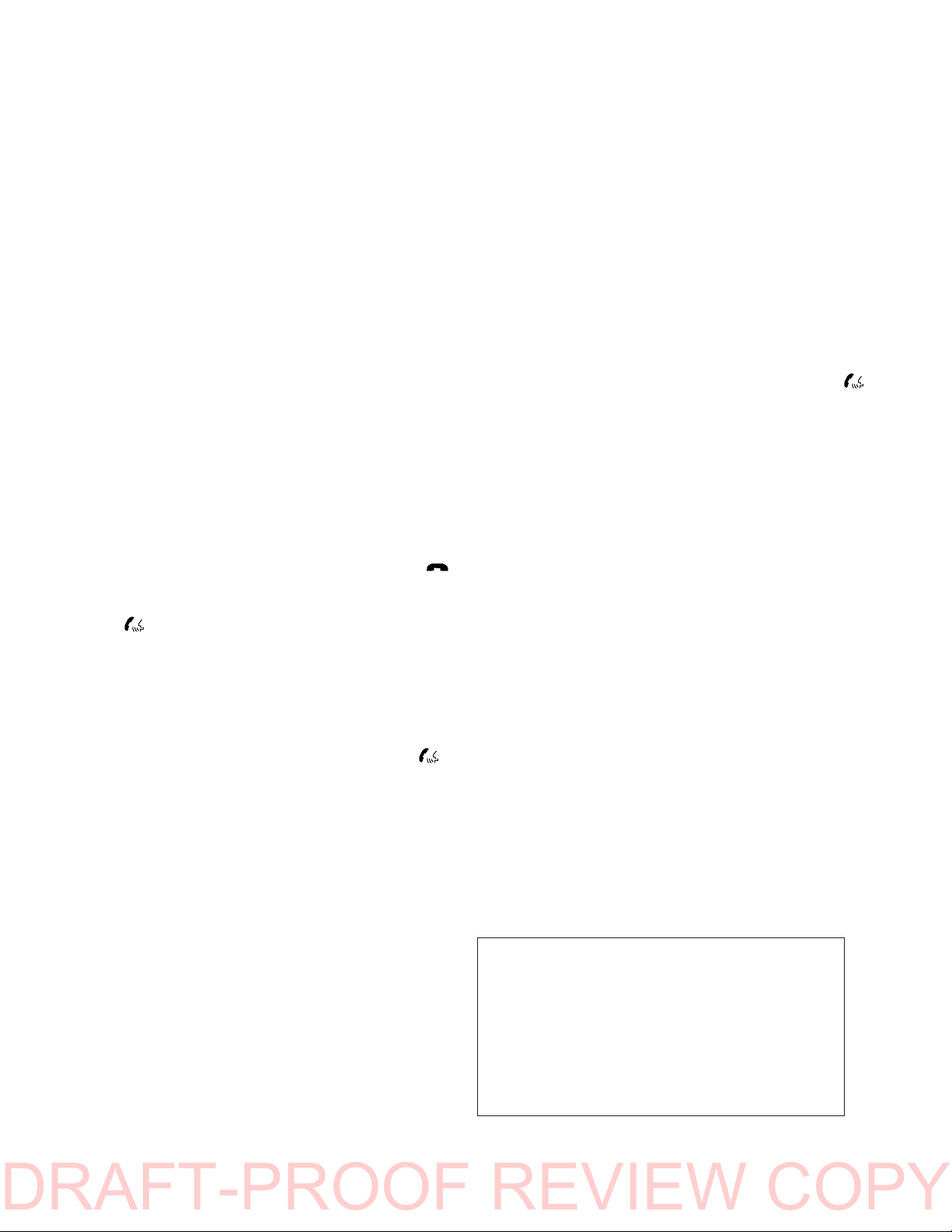
2010 Maxima Nam 1st review copy
● Keep the interior of the vehicle as quiet as
DRAFT-PROOF REVIEW COPY
possible. Close the windows to eliminate
surrounding noises (traffic noises, vibration
sounds, etc.), whichmay prevent thesystem
from recognizing voice commands correctly.
● Waituntil the tone sounds before speaking a
command. Otherwise, the command will not
be received properly.
● Start speaking a commandwithin 5 seconds
after the tone sounds.
● Speak in a natural voice without pausing
between words.
Giving voice commands
To operate NISSAN Voice Recognition, press
and release the
steering wheel. After the tone sounds, speak a
command.
The command given is picked up by the microphone, and voice feedback is given when the
command is accepted.
● If you need to hear the available commands
for the current menu again, say “Help” and
the system will repeat them.
button located on the
● If a command is not recognized, the system
announces, “Command not recognized.
Please try again.” Repeat the command in a
clear voice.
● If you want to go back to the previous command, you can say “Go back” or “Correction” any time the system is waiting for a
response.
● You can cancel a command when the system is waiting for a response by saying,
“Cancel” or “Quit”. The system announces
“Cancel” and ends the VR session. You can
also press the
wheel atany time. Wheneverthe VR session
is cancelled, a double beep is played to
indicate you have exited the system.
● If you want to adjust the volume of the voice
feedback, press the volume control switches
(+ or -) on the steering wheel while being
provided with feedback. You can also use
the radio volume control knob.
● In most cases you can interrupt the voice
feedback to speak the next command by
pressing the
wheel.
button on the steering
button on the steering
● To speed the operation you can say multiple
commands. For example, press the
button then say “Phonebook, New entry”
rather than “Phonebook.” Wait for the voice
feedback prompt then say “New entry”.
How to say numbers
NISSAN Voice Recognition requires a certain
way to speak numbers in voice commands. Refer
to the following rules and examples.
● Either “zero” or “oh”can be used for “0”.
Example: 1-800-662-6200
– “One eight oh oh six six two six two oh
oh”, or
– “One eight zerozero six six twosix two oh
oh”
● Words can be used for the first 4 digits
places only.
Example: 1-800-662-6200
– “One eight hundred six six two six two oh
oh”,
– NOT “One eight hundred six six two sixty
two hundred, and
– NOT “One eight oh oh six six two sixty two
hundred.
Monitor, climate, audio, phone and voice recognition systems 4-101
Z DIFF-MARKED Review Copy—
(OLD=2009
Maxima nna Owners Manual 3rd Printing (#180265
Maxima OM (en-us) - ELMO rerun for late DBL
changes to Sect 4 ONLY - not for complete proof)
(Jan-08-2009 14:06:29))
(NEW=2010 Maxima nna Owners Manual 1st Printing (#220162 Maxima OM (en-us) - distill for cck1)
(Apr-13-2009 11:03:34))
2010 Maxima (max)
Owners Manual (owners)—USA_English (nna)
04/13/09—root
X
Page 13
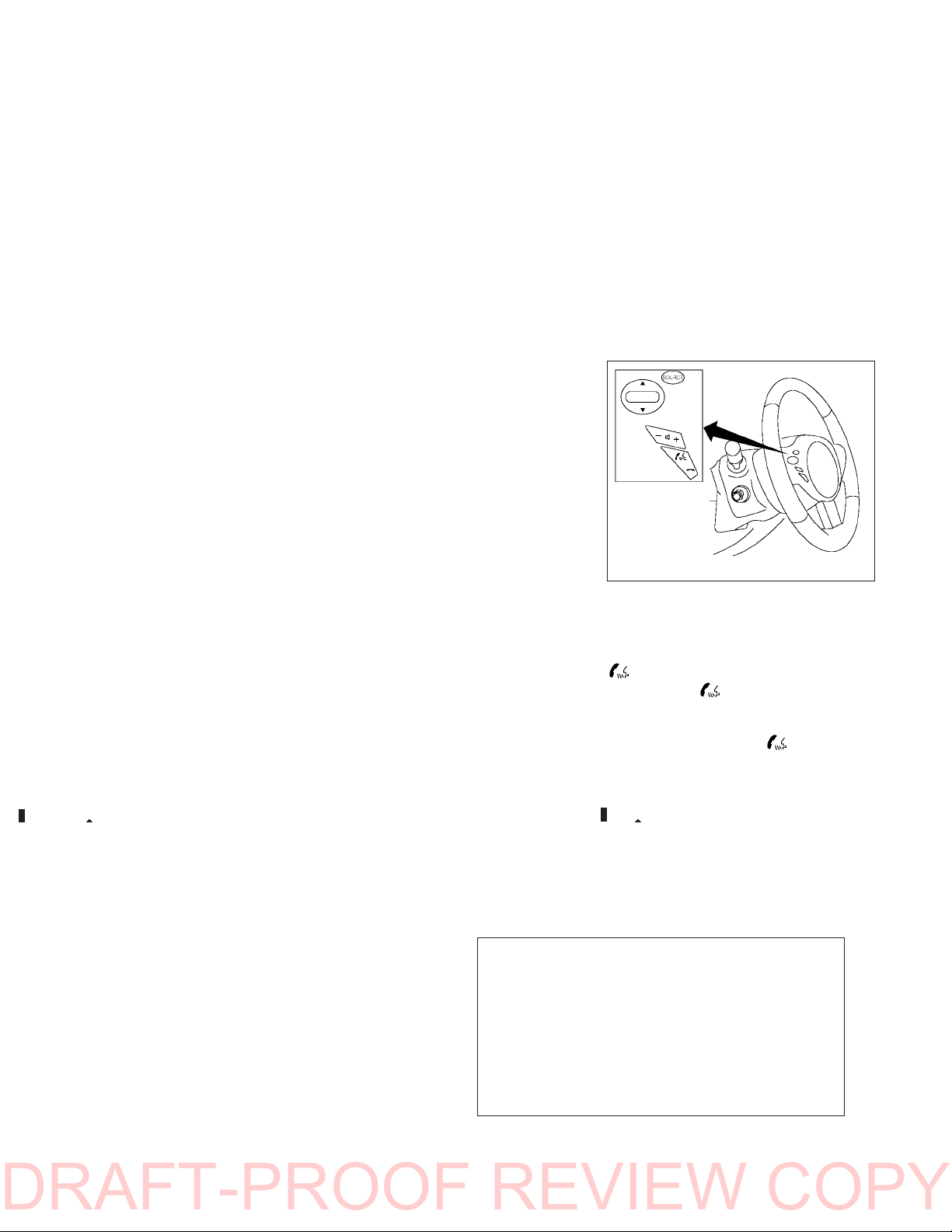
2010 Maxima Nam 1st review copy
● Numbers can be spoken in small groups.
DRAFT-PROOF REVIEW COPY
The system will prompt you to continue entering digits, if desired.
Example: 1-800-662-6200
– “One eight zero zero”
The system repeats the numbers and
prompts you to enter more.
– “six six two”
The system repeats the numbers and
prompts you to enter more.
– “six two zero zero”
● Say “pound” for “#”. Say “star”for “*” (available when using the “Call International”
command and the “Send” command during
a call).
● Say “plus”for “+”(available only when using
the “Call International” command).
● Say “pause”for a 2 second pause (available
only when storing a phone book number).
● You can say “star” for “*” and “pound”for “#”
at any time in any position of the phone
number (available only when using “Call International” command).
See “List of voice commands” and “Interna-
in this section for more information.
tional”
Example: 1-555-1212 *123
– “One five five five one two one two star
one two three”
NOTE:
For best results, say phone numbers as
single digits.
The voice command “Help” is available at any
time. Please use the “Help” command to get
information on how to use the system.
4-102 Monitor, climate, audio, phone and voice recognition systems
LHA1160
CONTROL BUTTONS
The control buttons for the BluetoothT HandsFree Phone System are located on the steering
wheel.
PHONE/SEND
Press the
session or answer an incoming call.
You can also use the
skip through system feedback and to
enter commands during a call. See “List
of voice commands” and “During a call”
in this section for more information.
button to initiate a VR
button to
Z DIFF-MARKED Review Copy—
(OLD=2009
Maxima nna Owners Manual 3rd Printing (#180265
Maxima OM (en-us) - ELMO rerun for late DBL
changes to Sect 4 ONLY - not for complete proof)
(Jan-08-2009 14:06:29))
(NEW=2010 Maxima nna Owners Manual 1st Printing (#220162 Maxima OM (en-us) - distill for cck1)
(Apr-13-2009 11:03:34))
2010 Maxima (max)
Owners Manual (owners)—USA_English (nna)
04/13/09—root
X
Page 14
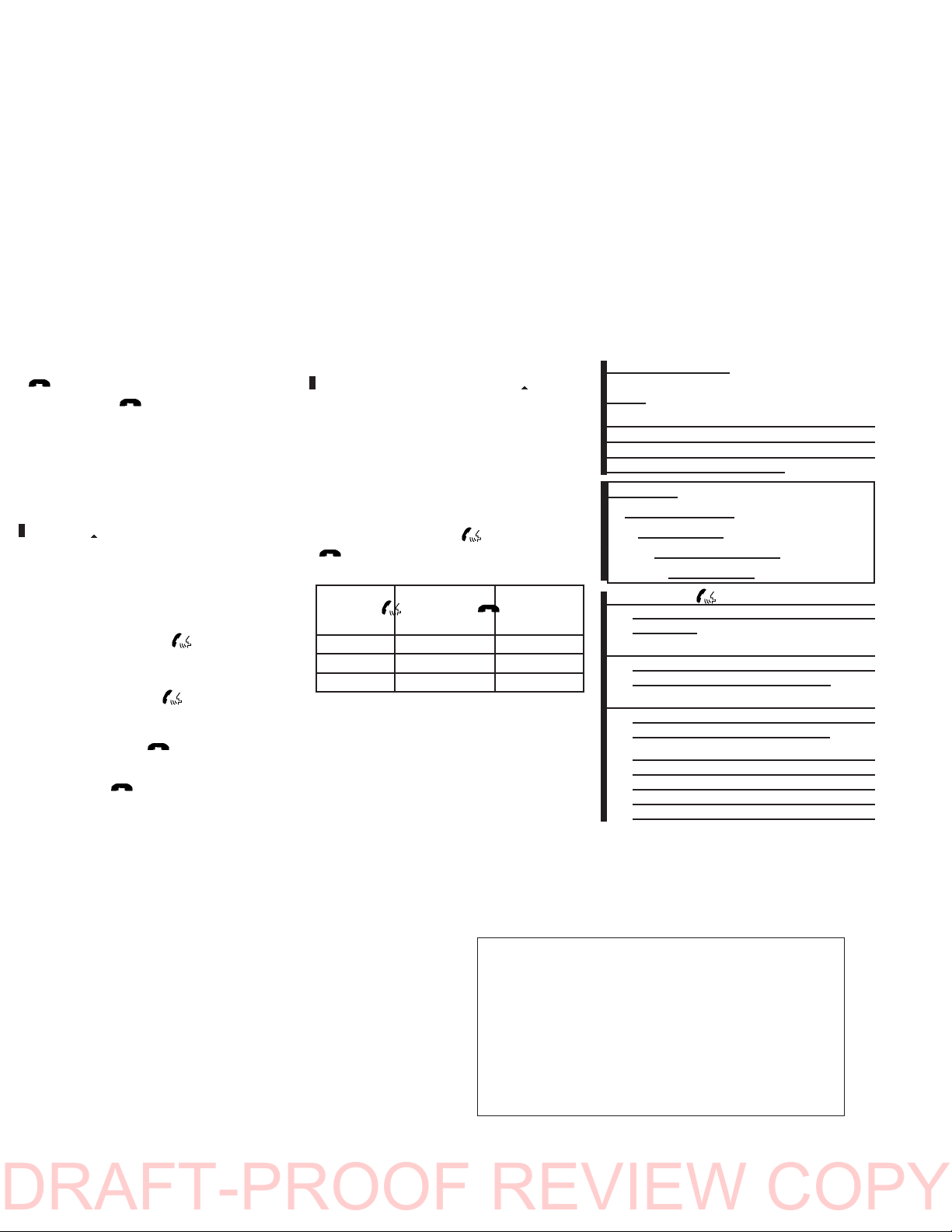
2010 Maxima Nam 1st review copy
PHONE/END
DRAFT-PROOF REVIEW COPY
Press the
session or end a call.
button to cancel a VR
GETTING STARTED
The following procedures will help you get
started using the BluetoothT Hands-Free Phone
System with NISSAN Voice Recognition. For additional command options, refer to “List of voice
commands”
in this section.
Choosing a language
You can interact withthe BluetoothT Hands-Free
Phone System using English, Spanish or French.
To change the language, perform the following.
1. Press and hold the
than 5 seconds.
2. The system announces: “Press the
PHONE/SEND (
hands-free phone system to enter the
speaker adaptation mode or press the
PHONE/END (
different language.”
3. Press the
button.
button for more
) button for the
) button to select a
For information on speaker adaptation, see
“Speaker adaptation(SA) mode”
tion.
4. The system announces the current language
and gives you the option to change the language to Spanish (in Spanish) or French (in
French). Use the following chart to select
the language.
NOTE:
You must press the
button within 5 seconds to change
the language.
Current
language
English Spanish French
Spanish English French
French English Spanish
5. If you decide notto change the language,do
not press either button. After 5 seconds, the
VR session will end, and the language will
not be changed.
Press
(PHONE/SEND)
to select
Monitor, climate, audio, phone and voice recognition systems 4-103
in thissec-
button or the
Press
(PHONE/END)
to select
Pairing procedure
NOTE:
The pairing procedure must be performed
when the vehicleis stationary. If the vehicle
starts moving during the procedure, the
procedure will be cancelled.
Main Menu
“Connect phone”
“Add phone”
Initiate from handset
Name phone
1. Press the button on the steering
wheel. The system announces the available
commands.
2. Say: “Connect phone”
knowledges the command and announces
the next set of available commands.
3. Say: “Add phone”
edges the command and asks you to initiate
pairing from the phone handset
The pairing procedure of the cellular phone
varies according to each cellular phone
model. See the cellular phone Owner’s
Manual for details. You can also visit
www.nissanusa.com/bluetooth for instruc-
A
s
B
s
C
s
D
s
A
s
B
. The system acknowl-
s
. The system ac-
C
.
s
Z DIFF-MARKED Review Copy—
(OLD=2009
Maxima nna Owners Manual 3rd Printing (#180265
Maxima OM (en-us) - ELMO rerun for late DBL
changes to Sect 4 ONLY - not for complete proof)
(Jan-08-2009 14:06:29))
(NEW=2010 Maxima nna Owners Manual 1st Printing (#220162 Maxima OM (en-us) - distill for cck1)
(Apr-13-2009 11:03:34))
2010 Maxima (max)
Owners Manual (owners)—USA_English (nna)
04/13/09—root
X
Page 15
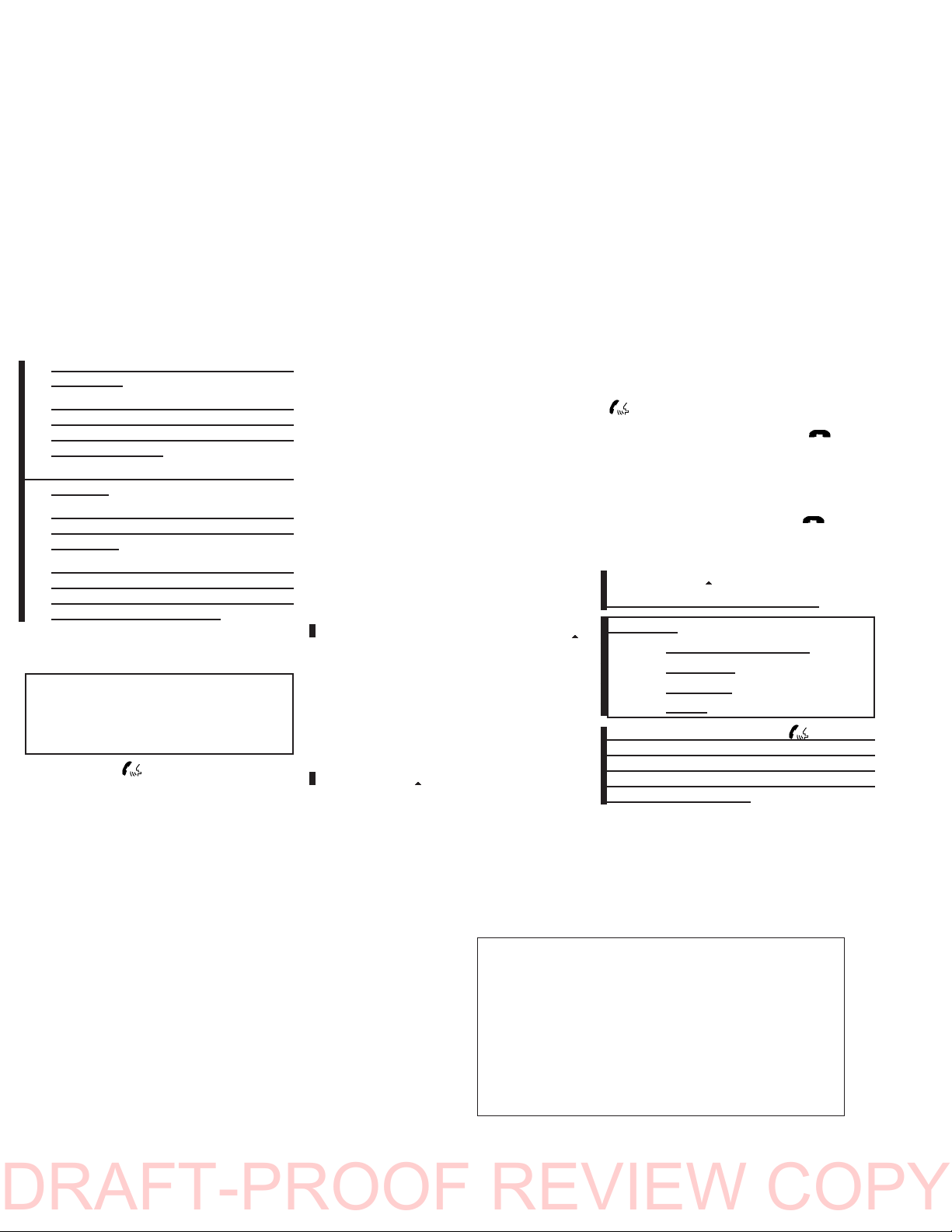
2010 Maxima Nam 1st review copy
tions on pairing NISSAN recommended cel-
DRAFT-PROOF REVIEW COPY
lular phones.
When prompted for a Passkey code, enter
“1234” from the handset. The Passkeycode
“1234” has been assigned by NISSAN and
cannot be changed.
4. The system asks you to say a name for the
D
phone
If the name is too long or too short, the
system tells you, then prompts you for a
name again.
Also, if more than one phone is paired and
the name sounds too much like a name
already used, the system tells you, then
prompts you for a name again.
s
.
Making a call by entering a phone
number
Main Menu
A
“Call”
s
Number (speak digits)
C
“Dial”
s
1. Press the button on the steering
wheel. A tone will sound.
s
B
A
2. Say: “Call”
the command and announces the next setof
available commands.
Say: “Call International”to dial more than 10
digits or any special characters.
3. Say the numberyou wish to callstarting with
the area code in single digit format
system has trouble recognizing the correct
phone number, try entering the number in
the following groups: 3-digit area code,
3-digit prefix and the last 4-digits. For example, 555-121-3354 can be said as “five
five five” as the 1st group, then “one two
one” as the 2nd group, and “three three five
four” as the 3rd group. For dialing more than
10 digits or any special characters, say “International”. See “How to say numbers”
this section, for more information.
4. When you havefinished speaking thephone
number, the system repeats it back and announces the available commands.
5. Say: “Dial”
the command and makes the call.
For additional command options, see “List of
voice commands”
. The system acknowledges
s
s
C
. The system acknowledges
s
in this section.
B
.Ifthe
Receiving a call
When you hear the ring tone, press the
button on the steering wheel.
Once the call has ended, press the
on the steering wheel.
NOTE:
If you do not wish to take the call when you
hear the ring tone, press the
on the steering wheel.
For additional command options, see “List of
voice commands”
in this section.
LIST OF VOICE COMMANDS
Main Menu
in
“Call” or “Call International”
“Phonebook”
“Memo Pad”
“Setup”
When youpress and release the button on
the steering wheel, you can choose from the
commands on the Main Menu. The following
pages describe these commands and the commands in each sub-menu.
button
button
4-104 Monitor, climate, audio, phone and voice recognition systems
Z DIFF-MARKED Review Copy—
(OLD=2009
Maxima nna Owners Manual 3rd Printing (#180265
Maxima OM (en-us) - ELMO rerun for late DBL
changes to Sect 4 ONLY - not for complete proof)
(Jan-08-2009 14:06:29))
(NEW=2010 Maxima nna Owners Manual 1st Printing (#220162 Maxima OM (en-us) - distill for cck1)
(Apr-13-2009 11:03:34))
2010 Maxima (max)
Owners Manual (owners)—USA_English (nna)
04/13/09—root
X
Page 16
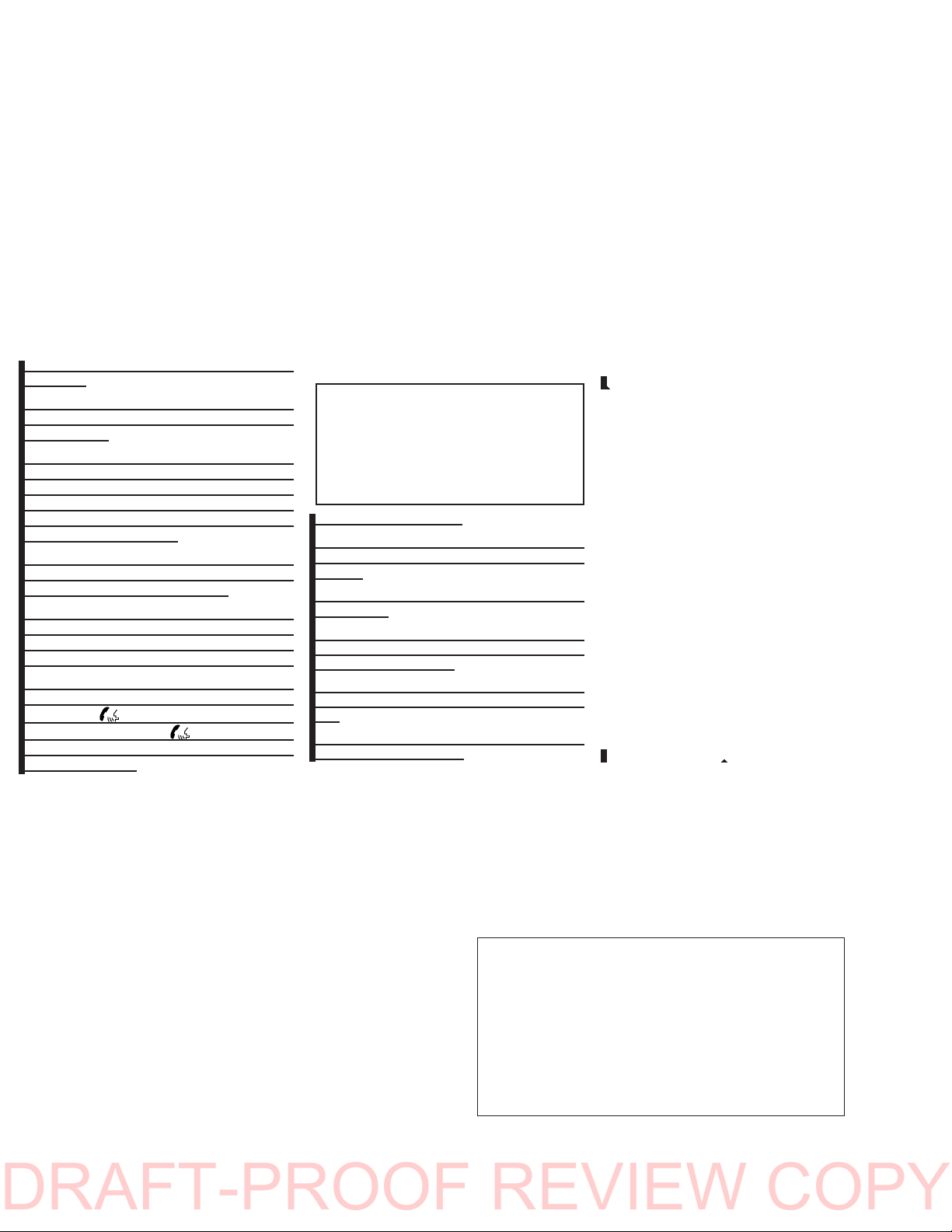
2010 Maxima Nam 1st review copy
Remember to wait for the tone before
DRAFT-PROOF REVIEW COPY
speaking.
You can say “Help” to hear the list of commands
currently available any time the system is waiting
for a response.
If youwant to end an action without completing it,
you can say “Cancel” or “Quit” at any time the
system is waiting for a response. The system will
end the VR session. Whenever the VR session is
cancelled, a double beep is played to indicate
you have exited the system.
If you want to go back to the previous command,
you can say “Go back” or “Correction” any time
the system is waiting for a response.
When you get used to the menus in the system,
you can talk ahead by saying more than one
command at a time. For example, say, “Call five
five five one two one two”or “Memo pad record.”
Also, when you get used to the system responses, you can skip ahead to the tone by
pressing the button on the steering wheel.
However, if you press the button when the
system is waiting for a response from you it will
end the VR session.
“Call”
Main Menu
“Call” or “Call International”
Name (speak name)
Number (speak digits)
“Redial”
“Call Back”
Name (speak name)
If you have stored entries in the phonebook, you
can dial a number associated with a name and
location.
See “Phonebook” in this section to learn how to
store entries.
When prompted by the system, say the name of
the phone book entry you wish to call. The system
acknowledges the name.
If there are multiple locations associated with the
name, the system asks you to choose the location.
Once you have confirmed the name and location,
the system begins the call.
Number (speak digits)
When prompted by the system, say the number
you wish to call. Refer to “How to say numbers”
C
s
s
A
s
B
s
Monitor, climate, audio, phone and voice recognition systems 4-105
A
s
B
s
D
and “Making a call by entering a phone number”
in this section for more details.
“Redial”
Use the Redial command to call the last number
that was dialed within the vehicle.
NOTE:
The system will not redial the last number
dialed by the handset keypad.
The system acknowledges the command, repeats the number and begins dialing.
If a redial number does not exist, the system
announces, “There is no number to redial” and
ends the VR session.
“Call back”
Use the Call Back command to dial the number of
the last incoming call within the vehicle.
The system acknowledges the command, repeats the number and begins dialing.
If a call back number does not exist, the system
announces, “Thereis no number to call back”and
ends the VR session.
International
For dialing more than 10 digits or any special
characters, please say “international”. When the
C
s
s
D
Z DIFF-MARKED Review Copy—
(OLD=2009
Maxima nna Owners Manual 3rd Printing (#180265
Maxima OM (en-us) - ELMO rerun for late DBL
changes to Sect 4 ONLY - not for complete proof)
(Jan-08-2009 14:06:29))
(NEW=2010 Maxima nna Owners Manual 1st Printing (#220162 Maxima OM (en-us) - distill for cck1)
(Apr-13-2009 11:03:34))
2010 Maxima (max)
Owners Manual (owners)—USA_English (nna)
04/13/09—root
X
Page 17
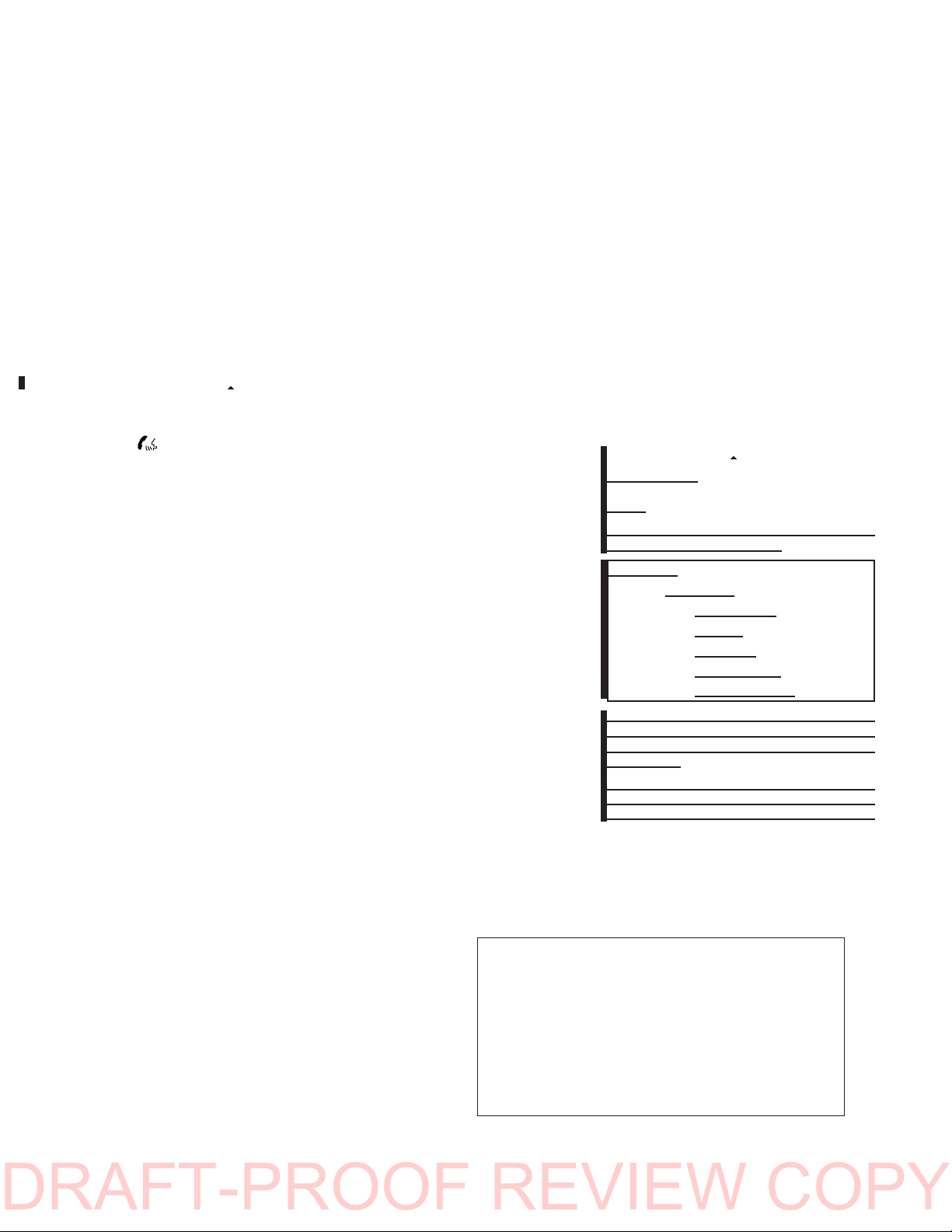
2010 Maxima Nam 1st review copy
system acknowledges the command, the system
DRAFT-PROOF REVIEW COPY
will prompt you to speak the number.
During a call
During a call there are several command options
available. Press the
wheel tomute the receiving voiceand enter commands.
● “Help” — The system announces the available commands.
● “Go back/Correction” — The system announces “Go back,” ends the VR session
and returns to the call.
● “Cancel/Quit” — The system announces
“Cancel,” ends the VR session and returns
to the call.
● “Send/Enter/Call/Dial” — Use the Send
command toenter numbers, “*”or “#”during
a call. For example, if you were directed to
dial an extension by an automated system:
Say: “Send one two three four.”
The system acknowledges the command
and sends the tones associated with the
numbers. The system then ends the VR session and returns tothe call. Say “star”for “*”,
Say “pound” for “#”.
button on the steering
● “Transfer call” — Use the Transfer Call command totransfer the call from the BluetoothT
Hands-Free Phone System to the cellular
phone when privacy is desired.
The system announces, “Transfer call. Call
transferred to privacy mode.” The system
then ends the VR session.
You can also issue the Transfer Call command again to return to a hands-free call
through the vehicle.
● “Mute” — Use the Mute command to mute
your voice so the other party cannot hear it.
Use the mute command again to unmute
your voice.
4-106 Monitor, climate, audio, phone and voice recognition systems
NOTE:
If a call is ended or the cellular phone
network connection is lost while the Mute
feature is on, the Mute feature will be reset
to “off” for the next call so the other party
can hear your voice.
“Phonebook”
NOTE:
Phonebook commands are not available
when the vehicle is moving.
Main Menu
“Phonebook”
s
A
s
B
C
s
D
s
E
s
“New Entry”
“Edit”
“Delete”
“List Names”
“Record Name”
The phonebook stores up to 1000 names for
each phone paired with the system. Each name
can have up to 4 locations/phone numbers associated with it.
When a phone is connected to the system, the
phonebook is automatically downloaded to the
vehicle. This feature allows you to access your
Z DIFF-MARKED Review Copy—
(OLD=2009
Maxima nna Owners Manual 3rd Printing (#180265
Maxima OM (en-us) - ELMO rerun for late DBL
changes to Sect 4 ONLY - not for complete proof)
(Jan-08-2009 14:06:29))
(NEW=2010 Maxima nna Owners Manual 1st Printing (#220162 Maxima OM (en-us) - distill for cck1)
(Apr-13-2009 11:03:34))
2010 Maxima (max)
Owners Manual (owners)—USA_English (nna)
04/13/09—root
X
Page 18
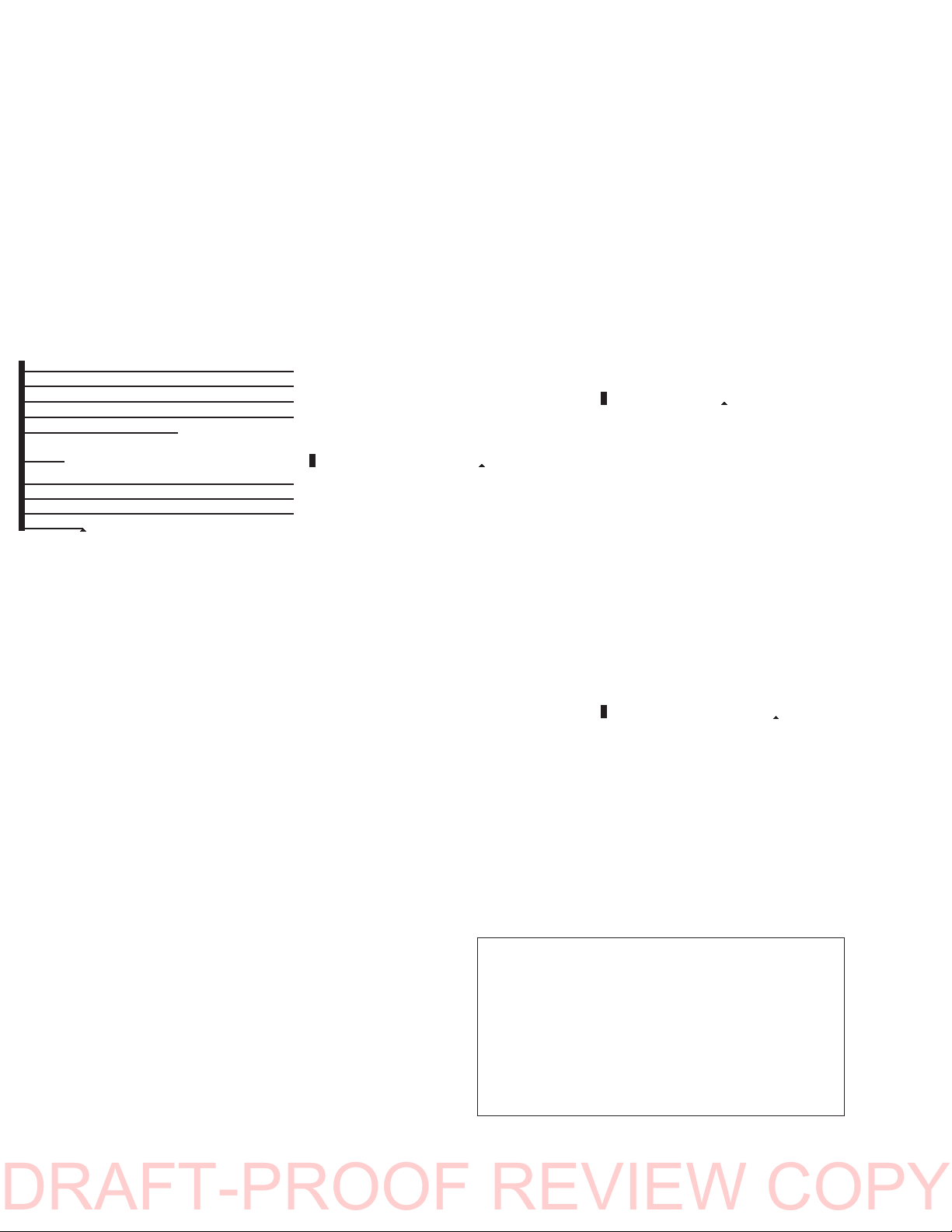
2010 Maxima Nam 1st review copy
phonebook from the BluetoothT system and call
DRAFT-PROOF REVIEW COPY
contacts by name. You can record a custom
voice tag for contact names that the system has
difficulty recognizing. For more information see
“List names” in this section.
NOTE:
Each phone has its own separate phone-
book. Youcannot access Phone A’s phonebook if you are currently connected with
Phone B.
“New entry”
Use the New Entry command to store a new
name in the system.
When promptedby the system, say the name you
would like to give the new entry.
For example, say: “Mary.”
If the name is too long or too short, the system
tells you, then prompts you for a name again.
Also, if the name sounds too much like a name
already stored, the system tells you, then prompts
you for a name again.
Once the system accepts the name and you
confirm it is correct, the system asks for a location
(Home, Office, Mobile or Other).
For example, say: “Home.”
The system acknowledges the location.
s
A
The systemwill ask youto say a phonenumber or
to transfer a phone number stored in the cellular
phone’s memory.
Enter a phone number by voice command:
For example, say: “five five five one two one two.”
See “How to say numbers”
more information.
To transfer a phone number stored in the cellular
phone’s memory:
Say “Transfer entry.” The system acknowledges
the command and asks you to initiatethe transfer
from the phone handset. The new contact phone
number will be transferred from the cellular
phone via the BluetoothT communication link.
The transfer procedure varies according to each
cellular phone. See the cellular phone Owner’s
Manual for details. You can also visit
www.nissanusa.com/bluetooth for instructions
on transferring phone numbers from NISSAN
recommended cellular phones.
The system repeats the number and promptsyou
for the next command. When you have finished
entering numbersor transferring an entry,choose
“Store.”
The system confirms the name, location and
number. Thesystem then asksif you would liketo
Monitor, climate, audio, phone and voice recognition systems 4-107
in this section for
store another location for the same name. If you
do not wish to store another location, the system
ends the VR session.
B
“Edit”
s
Use the Edit command to alter an existing phone
book entry or to add a 2nd, 3rd or 4th phone
number to an existing entry.
When prompted by the system, say the name of
the entry you wish to edit.
The system acknowledges the name and asks
you for the location you would like to edit.
Say the name of the location.
The system acknowledges the location.
The systemwill ask youto say a phonenumber or
to transfer a phone number stored in the cellular
phone’s memory.
Enter a phone number by voice command:
For example, say: “five five five one two one two.
” See “How to say numbers”
more information.
To transfer a phone number stored in the cellular
phone’s memory:
Say “Transfer entry.” The system acknowledges
the command and asks you to initiatethe transfer
from the phone handset. The new contact phone
in this section for
Z DIFF-MARKED Review Copy—
(OLD=2009
Maxima nna Owners Manual 3rd Printing (#180265
Maxima OM (en-us) - ELMO rerun for late DBL
changes to Sect 4 ONLY - not for complete proof)
(Jan-08-2009 14:06:29))
(NEW=2010 Maxima nna Owners Manual 1st Printing (#220162 Maxima OM (en-us) - distill for cck1)
(Apr-13-2009 11:03:34))
2010 Maxima (max)
Owners Manual (owners)—USA_English (nna)
04/13/09—root
X
Page 19

2010 Maxima Nam 1st review copy
number will be transferred from the cellular
DRAFT-PROOF REVIEW COPY
phone via the BluetoothT communication link.
The transfer procedure varies according to each
cellular phone. See the cellular phone Owner’s
Manual for details. You can also visit
www.nissanusa.com/bluetooth for instructions
on transferring phone numbers from NISSAN
recommended cellular phones.
The system repeats the number and promptsyou
for the next command. When you have finished
entering numbers, choose “Store.”
The system confirms the name, location and
number, then announces that the entry has been
stored. The system then ends the VR session.
“Delete”
Use the Delete command to erase one entry from
the phone book, all entries from the phone book,
the current redial number or the current call back
number.
To delete entries from the phone book, say a
name or “All entries” when prompted by the system.
The system acknowledges the command and
asks you to confirm the deletion.
To delete the current redial number or call back
number, say “redial number” or “call back number” when prompted by the system.
s
C
If a redial number or a call back number exists, the
system deletesthem without askingfor confirmation.
If thereis no number forthe entry you are tryingto
delete, the system says so and ends the VR
session.
“List names”
Use the List Names command to hear all the
names and locations in the phone book.
The system recites the phone book entries but
does not include the actual phone numbers.
When the playback of the list is complete, the
system goes back to the main menu.
You can stop the playback of the list at any time
by pressing the
wheel. The system ends the VR session.
“Record name”
The system allows you to record custom voice
tags for contact names in the phonebook that the
vehicle has difficulty recognizing. This feature can
also be used to record voice tags to directly dial
an entry with multiple numbers. Up to 40 voice
tags can be recorded to the system.
s
D
button on the steering
E
s
4-108 Monitor, climate, audio, phone and voice recognition systems
“Memo pad”
Main Menu
“Memo Pad”
s
A
s
B
C
s
or
“Record”
“Play”
“Delete”
The Memo Pad records a maximum of 6 voice
memos, each up to 20 seconds long.
s
A
s
B
“Record”
The system announces “Recording” and a tone
sounds, signaling you to begin.
Speak the information you wish to record clearly.
When you are done, press the
button on the steering wheel.
A tone sounds and the system announces
“Memo recorded.” Another tone sounds to end
the VR session.
If the memo pad is full, the system asks if you wish
to record over the oldest memo.
“Play”
The system plays back all the memos in the order
of newest to oldest. The system ends the VR
session.
Z DIFF-MARKED Review Copy—
(OLD=2009
Maxima nna Owners Manual 3rd Printing (#180265
Maxima OM (en-us) - ELMO rerun for late DBL
changes to Sect 4 ONLY - not for complete proof)
(Jan-08-2009 14:06:29))
(NEW=2010 Maxima nna Owners Manual 1st Printing (#220162 Maxima OM (en-us) - distill for cck1)
(Apr-13-2009 11:03:34))
2010 Maxima (max)
Owners Manual (owners)—USA_English (nna)
04/13/09—root
X
Page 20

2010 Maxima Nam 1st review copy
If there are no memos recorded, the system an-
DRAFT-PROOF REVIEW COPY
nounces “No messages to play.” The system
ends the VR session.
“Delete”
The Delete command erases all memos. The
system asks you to confirm this action before
deleting all memos.
s
C
“Setup”
Main Menu
“Setup”
“Pair Phone”
“List Phone”
“Select Phone”
“Change Priority”
“Delete Phone”
“Select Ringtone”
“Bluetooth Off”
Use the Setup command to change options associated with the BluetoothT Hands-Free Phone
System.
“Pair phone”
Use the Pair Phone command to pair a compatible phone to the BluetoothT Hands-Free Phone
System.
A
s
s
s
A
B
C
s
D
s
E
s
F
s
G
s
NOTE:
The pairing procedure must be performed
when the vehicleis stationary. If the vehicle
starts moving during the procedure, the
procedure will be cancelled. Also, see
“Pairing procedure”
ditional information.
Up to 5 phones can be paired. If you try to pair a
sixth phone, the system announces that you must
first delete one phone or replace an existing
phone.
If you try to pair a phone that has already been
paired to your vehicle’s system, the system announces the name the phone is already using.
The pairing procedure will then be cancelled.
When prompted by the system, choose from the
following commands:
● “New phone”— Refer to “Pairing a phone”
this section.
● “Replace phone” — The system announces
the names of the phones already paired and
asks which you would like to replace.
Once you say the name of the phone you
wish to replace, the pairing procedure will
begin. Refer to “Pairing procedure”
section.
in this section for ad-
in this
Monitor, climate, audio, phone and voice recognition systems 4-109
● “List phone” – See the description below.
“List phone”
Use the List Phone command to hear the names
of the phones currently paired. If no phones are
paired, the system announces, “No paired
phones to list.” The system then ends the VR
session.
“Select phone”
Use the Select Phone command to select a
phone of lesser priority when two or more phones
paired with BluetoothT Hands-Free Phone System are in the vehicle at the same time.
The system asks you to name the phone and
confirm the selection.
Once the selection is confirmed, the selected
phone remains active until the ignition switch is
placed in the OFF position or you select a new
in
phone.
“Change priority”
Use the Change Priority command to change the
priority level of the active phone.
The priority level determines which phone is active when more than one paired BluetoothT
phone is in the vehicle.
s
B
C
s
D
s
Z DIFF-MARKED Review Copy—
(OLD=2009
Maxima nna Owners Manual 3rd Printing (#180265
Maxima OM (en-us) - ELMO rerun for late DBL
changes to Sect 4 ONLY - not for complete proof)
(Jan-08-2009 14:06:29))
(NEW=2010 Maxima nna Owners Manual 1st Printing (#220162 Maxima OM (en-us) - distill for cck1)
(Apr-13-2009 11:03:34))
2010 Maxima (max)
Owners Manual (owners)—USA_English (nna)
04/13/09—root
X
Page 21

2010 Maxima Nam 1st review copy
The system states the priority level of the active
DRAFT-PROOF REVIEW COPY
phone and asks for a new priority level (1, 2, 3, 4,
5).
If the new priority level is already being used for
another phone, the two phones will swap priority
levels.
For example, if the current priority levels are:
Priority Level 1 = Phone A
Priority Level 2 = Phone B
Priority Level 3 = Phone C
and you change the priority level of Phone C to
Level 1, then:
Priority Level 1 = Phone C
Priority Level 2 = Phone B
Priority Level 3 = Phone A
“Delete phone”
Use the Delete Phone command to delete a
specific phone or all phones from the BluetoothT
Hands-Free Phone System.
The system announces the names of the phones
already paired with the system and their priority
level. The system then gives you the option to
delete aspecific phone, all phones or listen to the
list again.
Once you choose to delete a phone or all phones,
the system asks you to confirm this action.
s
E
NOTE:
When you delete a phone, the associated
phone book for that phone will also be
deleted.
s
F
s
G
“Select ringtone”
Use the Select Ringtone command to select the
tone heardin the vehicle when anincoming call is
received.
The system announces the name of the active
phone and asks you to choose fromthe following
commands:
● “Ringtone” — The system plays a ringtone
and asks if you would like to select that tone.
If you say “No”, the system plays the next
ringtone available and continues to cycle
through the ringtones until you select one or
quit.
● “Silent” — The system asks you to confirm
your wish to disable the ringtone.
“Bluetooth off”
Use the Bluetooth Off command to turn off the
BluetoothT Hands-Free Phone System.
When the BluetoothT Hands-Free Phone System is off, you will not be able to make or receive
calls using NISSAN Voice Recognition. Also,you
will not have access to the Phone Book.
4-110 Monitor, climate, audio, phone and voice recognition systems
You can still use the Memo Pad and access
Setup.
SPEAKER ADAPTATION (SA) MODE
Speaker Adaptation allows up to two out-ofdialect users to train the system to improve recognition accuracy. By repeating a number of
commands, the users can create a voice model of
their own voice that is stored in the system. The
system is capable of storing a different speaker
adaptation model for memory A and memory B.
If memory A is available, the system will use
memory A to store the model. If memory A is in
use and memory B is available, the system will
use memory B to store the model. If both of the
memory locations are in use, the system will ask
the user to select which memory location should
be overwritten.
Training procedure
The procedure for training a voice is as follows.
1. Position the vehicle in a reasonably quiet
outdoor location.
2. Sit in the driver’s seat with the engine running, theparking brake on, andthe transmission in P (Park).
3. Press and hold the
than 5 seconds.
button for more
Z DIFF-MARKED Review Copy—
(OLD=2009
Maxima nna Owners Manual 3rd Printing (#180265
Maxima OM (en-us) - ELMO rerun for late DBL
changes to Sect 4 ONLY - not for complete proof)
(Jan-08-2009 14:06:29))
(NEW=2010 Maxima nna Owners Manual 1st Printing (#220162 Maxima OM (en-us) - distill for cck1)
(Apr-13-2009 11:03:34))
2010 Maxima (max)
Owners Manual (owners)—USA_English (nna)
04/13/09—root
X
Page 22

2010 Maxima Nam 1st review copy
4. The system announces: “Press the
DRAFT-PROOF REVIEW COPY
PHONE/SEND (
hands-free phone system to enter the
speaker adaptation mode or press the
PHONE/END (
different language.”
5. Press the
For information on selecting a different lan-
guage, see “Choosing a language”
section.
6. Voice memory A or memory B is selected
automatically. If both memory locations are
already in use, the system will prompt you to
overwrite one. Follow the instructions provided by the system.
7. When preparation is complete and you are
ready to begin, press the
8. The SA mode will be explained. Follow the
instructions provided by the system.
9. When training is finished, the system will tell
you an adequate number of phrases have
been recorded.
10. The system will ask you to say your name.
Follow the instructions to register your
name.
button.
) button for the
) button to select a
in this
button.
11. The system will announce that speaker adaptation has been completed and the system is ready.
The SA mode will stop if:
● The
seconds in SA mode.
● The vehicle begins moving during SA mode.
● The ignition switch is placed in the OFF or
LOCK position.
button is pressed for more than 5
Training phrases
During the SA mode, the system instructs the
trainer to say the following phrases. (The system
will prompt you for each phrase.)
● phone book new entry
● dial three oh four two nine
● delete call back number
● setup pair phone
● memo pad play
● eight pause nine three two pause seven
● delete all entries
● call seven two four zero nine
● phone book delete entry
Monitor, climate, audio, phone and voice recognition systems 4-111
● memo pad record
● dial star two one seven oh
● Yes
● No
● select ring tone
● dial eight five six nine two
● Bluetooth on
● setup change priority
● call three one nine oh two
● nine seven pause pause three oh eight
● Cancel
● call back number
● call star two zero nine five
● delete phone
● dial eight three zero five one
● Home
● four three pause two nine pause zero
● delete redial number
● phone book list names
● call eight oh five four one
Z DIFF-MARKED Review Copy—
(OLD=2009
Maxima nna Owners Manual 3rd Printing (#180265
Maxima OM (en-us) - ELMO rerun for late DBL
changes to Sect 4 ONLY - not for complete proof)
(Jan-08-2009 14:06:29))
(NEW=2010 Maxima nna Owners Manual 1st Printing (#220162 Maxima OM (en-us) - distill for cck1)
(Apr-13-2009 11:03:34))
2010 Maxima (max)
Owners Manual (owners)—USA_English (nna)
04/13/09—root
X
Page 23

2010 Maxima Nam 1st review copy
● Correction
DRAFT-PROOF REVIEW COPY
● setup change ring tone
● dial seven four oh one eight
● setup main menu
● Delete
● dial nine seven two six six
● memo pad delete
Symptom Solution
System fails to interpret the command correctly.
The system consistently selects the wrong entry from the
phone book.
● call seven six three oh one
● go back
● call five six two eight zero
● dial six six four three seven
TROUBLESHOOTING GUIDE
The system should respond correctly to all voice
commands without difficulty. If problems are encountered, try the following solutions.
1. Ensure that the command is valid. See “List of voice commands”
2. Ensure that the command is spoken after the tone.
3. Speak clearly without pausing between words and at a level appropriate to the ambient noise level in the vehicle.
4. Ensure that the ambient noise level is not excessive (for example, windows open or defroster on). NOTE: If it is too
noisy to use the phone, it is likely that the voice commands will not be recognized.
5. If more than one command was said at a time, try saying the commands separately.
6. If the system consistently fails to recognize commands, the voice training procedure should be carried out to improve the recognition response for the speaker. See “Speaker adaptation (SA) mode”
1. Ensure that the phone book entry name requested matches what was originally stored. This can be confirmed by
using the “List Names” command. See “Phone book”
2. Replace one of the names being confused with a new name.
Where the solutions are listed by number, try
each solution in turn, starting with number 1, until
the problem is resolved.
in this section.
in this section.
in this section.
4-112 Monitor, climate, audio, phone and voice recognition systems
Z DIFF-MARKED Review Copy—
(OLD=2009
Maxima nna Owners Manual 3rd Printing (#180265
Maxima OM (en-us) - ELMO rerun for late DBL
changes to Sect 4 ONLY - not for complete proof)
(Jan-08-2009 14:06:29))
(NEW=2010 Maxima nna Owners Manual 1st Printing (#220162 Maxima OM (en-us) - distill for cck1)
(Apr-13-2009 11:03:34))
2010 Maxima (max)
Owners Manual (owners)—USA_English (nna)
04/13/09—root
X
Page 24

2010 Maxima Nam 1st review copy
BLUETOOTHT HANDS-FREE PHONE
DRAFT-PROOF REVIEW COPY
SYSTEM WITH NAVIGATION SYSTEM
(if so equipped)
WARNING
● Use a phone after stopping your vehicle
in a safe location. If you have to use a
phone while driving, exercise extreme
caution at all timesso full attention may
be given to vehicle operation.
● If you are unable to devote full attention
to vehicle operation while talking on
the phone, pull off the road to a safe
location and stop your vehicle.
CAUTION
To avoid discharging the vehicle battery,
use a phone after starting the engine.
Your NISSAN is equipped with the BluetoothT
Hands-Free Phone System. If you have a compatible BluetoothT enabled cellular phone, you
can set up the wireless connection betweenyour
cellular phone and the in-vehicle phone module.
With BluetoothT wireless technology, you can
make or receive a hands-free telephone call with
your cellular phone in the vehicle.
Once your cellular phone is paired to the invehicle phone module, no other phone connecting procedure is required. Your phone is automatically connected with the in-vehicle phone
module when the ignition switch is placed in the
ON positionwith the paired cellular phoneturned
on and carried in the vehicle.
You can register up to 5 different BluetoothT
cellular phones to the in-vehicle phone module.
However, you can talk on only one cellular phone
at a time.
NISSAN Voice Recognition system supports the
phone commands, so dialing a phone number
using your voice is possible. For more details, see
“NISSAN Voice Recognition System”in this section.
Monitor, climate, audio, phone and voice recognition systems 4-113
Z DIFF-MARKED Review Copy—
Maxima nna Owners Manual 3rd Printing (#180265
Maxima OM (en-us) - ELMO rerun for late DBL
changes to Sect 4 ONLY - not for complete proof)
(Jan-08-2009 14:06:29))
(NEW=2010 Maxima nna Owners Manual 1st Printing (#220162 Maxima OM (en-us) - distill for cck1)
(Apr-13-2009 11:03:34))
2010 Maxima (max)
Owners Manual (owners)—USA_English (nna)
04/13/09—root
Before using the BluetoothT Hands-Free Phone
System, refer to the following notes.
● Set up the wireless connection between a
cellular phone and the in-vehicle phone
module before using the hands-free phone
system.
● Some BluetoothT enabled cellular phones
may not be recognized by the in-vehicle
phone module. Please visit
www.nissanusa.com/bluetooth for a recommended phone list and pairing.
(OLD=2009
X
Page 25

2010 Maxima Nam 1st review copy
wha1350
DRAFT-PROOF REVIEW COPY
● You will not be able to use a hands-free
phone under the following conditions:
– Your vehicle is outside of the cellular ser-
vice area.
WHA1350
– Your vehicle is in an area where it is
difficult to receive cellular signal; such as
in a tunnel, in an underground parking
garage, near a tall building or in a mountainous area.
– Your cellular phone is locked to prevent it
from being dialed.
● When the radio wave condition is not ideal
or ambient sound is too loud, it may be
difficult to hear the other person’s voice during a call.
● Immediately after the ignition switch is
placed in the ON position, it may be impossible to receive a call for a short period of
time.
● Do not place the cellular phone in an area
surrounded by metal or far away from the
in-vehicle phone module to prevent tone
quality degradation and wireless connection
disruption.
● While a cellular phone is connected through
the BluetoothT wireless connection,the battery power of the cellular phone may discharge quicker than usual. The BluetoothT
Hands-Free Phone System cannot charge
cellular phones.
● If the hands-free phone system seems to be
malfunctioning, see“Troubleshooting guide”
in this section. You can also visit
www.nissanusa.com/bluetooth for troubleshooting help.
4-114 Monitor, climate, audio, phone and voice recognition systems
Z DIFF-MARKED Review Copy—
(OLD=2009
Maxima nna Owners Manual 3rd Printing (#180265
Maxima OM (en-us) - ELMO rerun for late DBL
changes to Sect 4 ONLY - not for complete proof)
(Jan-08-2009 14:06:29))
(NEW=2010 Maxima nna Owners Manual 1st Printing (#220162 Maxima OM (en-us) - distill for cck1)
(Apr-13-2009 11:03:34))
2010 Maxima (max)
Owners Manual (owners)—USA_English (nna)
04/13/09—root
X
Page 26

2010 Maxima Nam 1st review copy
● Some cellular phones or other devices may
DRAFT-PROOF REVIEW COPY
cause interference or a buzzing noise to
come from the audio system speakers. Storing the device in a different location may
reduce or eliminate the noise.
● Refer to the cellular phone owner’s manual
regarding the telephone charges, cellular
phone antenna and body, etc.
● The signal strength display on the monitor
will not coincide with the signal strength
display of some cellular phones.
● If reception between callers is unclear, adjusting the incoming or outgoing call volume
may improve the clarity. See “Call volume”in
this section.
REGULATORY INFORMATION
FCC Regulatory information
– CAUTION: To maintain compliance with
FCC’s RF exposure guidelines, use only the
supplied antenna. Unauthorized antenna,
modification, or attachments could damage
the transmitter and may violate FCC regulations.
– Operation is subject to the following two con-
ditions:
1. This device may not cause interference and
2. this device must accept any interference,
including interference that may cause undesired operation of the device.
IC Regulatory information
– Operation is subject to the following two con-
ditions: (1) this device may not cause interference, and (2) this device must accept any
interference, including interference that may
cause undesired operation of the device.
– This Class B digital apparatus meets all re-
quirements of the Canadian InterferenceCausing Equipment Regulations.
BLUETOOTHt is a
trademark owned by
Bluetooth SIG, Inc.,
U.S.A. and licensed to
Xanavi Informatics
Corporation.
VOICE COMMANDS
You can use voice commands to operate various
BluetoothT Hands-Free Phone System features
using the NISSAN Voice Recognitionsystem. For
more details, see “NISSAN Voice Recognition
System” in this section.
Monitor, climate, audio, phone and voice recognition systems 4-115
LHA1236
PAIRING PROCEDURE
1. Press the SETTING button on the instrument paneland touch the “Bluetooth”key on
the display.
Z DIFF-MARKED Review Copy—
(OLD=2009
Maxima nna Owners Manual 3rd Printing (#180265
Maxima OM (en-us) - ELMO rerun for late DBL
changes to Sect 4 ONLY - not for complete proof)
(Jan-08-2009 14:06:29))
(NEW=2010 Maxima nna Owners Manual 1st Printing (#220162 Maxima OM (en-us) - distill for cck1)
(Apr-13-2009 11:03:34))
2010 Maxima (max)
Owners Manual (owners)—USA_English (nna)
04/13/09—root
X
Page 27

2010 Maxima Nam 1st review copy
lha1316
DRAFT-PROOF REVIEW COPY
lha1317
lha1318
LHA1316
2. Touch the “Connect Bluetooth” key. 3. A popup box will appear on the screen,
prompting you to confirm that the connection isfor the phone system.Touch the “Yes”
key.
4-116 Monitor, climate, audio, phone and voice recognition systems
LHA1317
Z DIFF-MARKED Review Copy—
Maxima nna Owners Manual 3rd Printing (#180265
Maxima OM (en-us) - ELMO rerun for late DBL
changes to Sect 4 ONLY - not for complete proof)
(Jan-08-2009 14:06:29))
(NEW=2010 Maxima nna Owners Manual 1st Printing (#220162 Maxima OM (en-us) - distill for cck1)
(Apr-13-2009 11:03:34))
2010 Maxima (max)
Owners Manual (owners)—USA_English (nna)
04/13/09—root
LHA1318
4. When a PIN code appears on the screen,
operate the BluetoothT cellular phone to
enter the PIN code.
The pairing procedure of the cellular phone
varies accordingto each cellular phone. See
the cellular phone Owner’s Manual for details. You can also visit
www.nissanusa.com/bluetooth or call the
NISSAN Consumer Affairs Department for
instructions on pairing recommended cellular phones.
When the pairing is complete, the screen
will return to the BluetoothT settings screen.
(OLD=2009
X
Page 28

2010 Maxima Nam 1st review copy
lha1319
DRAFT-PROOF REVIEW COPY
lha1320
lha1321
LHA1319
VEHICLE PHONEBOOK
Up to 40 numbers can be stored in the vehicle
phonebook.
1. Press the SETTING button on the instrument panel and touch the “Phone”key onthe
display.
2. Touch the “Edit Vehicle Phonebook” key.
LHA1320
3. Touch the “Add New”key. 4. There are a number of methods available to
Monitor, climate, audio, phone and voice recognition systems 4-117
Z DIFF-MARKED Review Copy—
input a phone number. Select from one of
the following options:
● “Copy from Call History” to save a number
from the Outgoing, Incoming or Missed
Calls lists.
● “Copy from the Handset” to save a number
that has been downloaded from your handset to the vehicle.
● “Enter Numberby Keypad”to input the number and entry name manually.
(OLD=2009
LHA1321
Maxima nna Owners Manual 3rd Printing (#180265
Maxima OM (en-us) - ELMO rerun for late DBL
changes to Sect 4 ONLY - not for complete proof)
(Jan-08-2009 14:06:29))
(NEW=2010 Maxima nna Owners Manual 1st Printing (#220162 Maxima OM (en-us) - distill for cck1)
(Apr-13-2009 11:03:34))
2010 Maxima (max)
Owners Manual (owners)—USA_English (nna)
04/13/09—root
X
Page 29

2010 Maxima Nam 1st review copy
HANDSET PHONEBOOK
DRAFT-PROOF REVIEW COPY
Many phones will support an automatic download of the cellular phone’s phonebook. Since
this method allows for up to 1000 numbers to be
stored and entries are automatically assigned
voice tags by the system, this is a useful function
for easy dialing supported by the Voice Recognition system.
lha1319
Transferring the handset phonebook
If your cellular phone supports automatic downloading, the system transfers the handset phonebook automatically by default. To ensure that this
feature is activated, press the SETTING button
on the instrument panel and touch the “Phone”
key. The “Auto Downloaded” selection should
have the amber indicator next to the word ON
activated. Touch the “Auto Downloaded” key to
toggle this feature on or off.
To transfer the handset phonebook to the vehicle
manually, follow these steps:
1. Press the SETTING button on the instrument panel.
4-118 Monitor, climate, audio, phone and voice recognition systems
LHA1319
2. Touch the “Phone” key.
3. Touch the “Download Handset Phonebook”
key.
Once the handset phonebook is transferred to
the vehicle, it can be accessed by pressing the
PHONE keyon the instrument panel orthe
button on the steering wheel, then touching the
“Handset Phonebook” key.
Whether the handset phonebook is transferred
manually or automatically, the process can take
up to five minutes to complete depending on the
size of the handset phonebook. See the cellular
phone’s owner’s manual for more details.
Z DIFF-MARKED Review Copy—
(OLD=2009
Maxima nna Owners Manual 3rd Printing (#180265
Maxima OM (en-us) - ELMO rerun for late DBL
changes to Sect 4 ONLY - not for complete proof)
(Jan-08-2009 14:06:29))
(NEW=2010 Maxima nna Owners Manual 1st Printing (#220162 Maxima OM (en-us) - distill for cck1)
(Apr-13-2009 11:03:34))
2010 Maxima (max)
Owners Manual (owners)—USA_English (nna)
04/13/09—root
X
Page 30

2010 Maxima Nam 1st review copy
lha1322
DRAFT-PROOF REVIEW COPY
LHA1322
MAKING A CALL
To make a call, follow the procedure below:
1. Press the PHONE button on the instrument
panel or the switch on the steering
wheel. The “Phone” screen will appear on
the display.
2. Select oneof the following options to make a
call:
● Vehicle Phonebook: Select the name from
an entry stored in the vehicle phonebook.
● Handset Phonebook: Select the name from
an entry stored in the handset phonebook.
● Call History: Select the name from the incoming or outgoing call history.
● Dial Number: Input the phone number manually using a keypad displayed on the screen.
For information on how to use the touch
screen, see “How to use the touch screen”
in this section.
3. For all ofthe methods listed inStep 2 except
“Dial Number”,dialing commenceswhen the
listed name is selected. Dialing commences
when “Dial” is selected if the number is
inputted manually. The screen changes to
the “Call in Progress” screen.
4. After the call is over, perform one of the
following to finish the call:
a. Select the “Hang up” key on the Call in
Progress screen and press the ENTER
button.
b. Press the switch on the steering
wheel.
c. When the Call in Progress screen is dis-
played, press the PHONE button on the
instrument panel to hang up. If any other
screen is currently displayed, press the
PHONE button to display the Call in
Progress screen first, then press the
PHONE button again to hang up.
lha1323
LHA1323
RECEIVING A CALL
When you hear a phone ring, the display will
change to phone mode. To receive a call, follow
one of the procedures listed below.
a. Touch the “Answer”key on the display.
b. Press the PHONE button on the instrument
panel.
c. Press the phone button on the steering
wheel switches.
There are some options available when receiving
a call. Select one of the following displayed on
the screen.
Monitor, climate, audio, phone and voice recognition systems 4-119
Z DIFF-MARKED Review Copy—
(OLD=2009
Maxima nna Owners Manual 3rd Printing (#180265
Maxima OM (en-us) - ELMO rerun for late DBL
changes to Sect 4 ONLY - not for complete proof)
(Jan-08-2009 14:06:29))
(NEW=2010 Maxima nna Owners Manual 1st Printing (#220162 Maxima OM (en-us) - distill for cck1)
(Apr-13-2009 11:03:34))
2010 Maxima (max)
Owners Manual (owners)—USA_English (nna)
04/13/09—root
X
Page 31

2010 Maxima Nam 1st review copy
Answer:
DRAFT-PROOF REVIEW COPY
Accept an incoming call to talk.
Hold Call:
Put an incoming call on hold.
Reject Call:
Reject an incoming call.
To finish the call, follow one of the procedures
listed below:
a. Touch the “Reject Call” key on the display.
b. Press the PHONE button on the instrument
panel.
c. Press and hold the phone button on the
steering wheel switches.
lha1324
LHA1324
DURING A CALL
There are some options available during a call.
Select one of the following displayed on the
screen, if necessary:
Hang up:
Finish the call.
Use Handset:
Transfer the call to the cellular phone.
Mute:
Mute your voice to the person.
Keypad:
Brings up a keypad; enter digits when needed.
For example, entering your PIN number for voicemail.
NOTE:
Pushing the TALK switch on the
steering wheel during a call allows numbers and digits to be sent using Voice Recognition.
Cancel Mute:
This will appear after the “Mute” key is touched.
Mute will be cancelled.
To adjust the person’s voice to be louder or
quieter, press the volume control switch located
on the steering wheel switches or turn the volume
control knob on the instrument panel while talking
on the phone. This adjustment is also available in
the SETTING mode.
4-120 Monitor, climate, audio, phone and voice recognition systems
Z DIFF-MARKED Review Copy—
(OLD=2009
Maxima nna Owners Manual 3rd Printing (#180265
Maxima OM (en-us) - ELMO rerun for late DBL
changes to Sect 4 ONLY - not for complete proof)
(Jan-08-2009 14:06:29))
(NEW=2010 Maxima nna Owners Manual 1st Printing (#220162 Maxima OM (en-us) - distill for cck1)
(Apr-13-2009 11:03:34))
2010 Maxima (max)
Owners Manual (owners)—USA_English (nna)
04/13/09—root
X
Page 32

2010 Maxima Nam 1st review copy
lha1324
DRAFT-PROOF REVIEW COPY
● When the Call in Progress screen is displayed press the PHONE button on the instrument panel to hang up. If any other
screen is currently displayed, press the
PHONE button to display the Call in
Progress screen first, then press the
PHONE button again to hang up.
lha1319
LHA1324
ENDING A CALL
To finish the call, perform one of the following
procedures:
● Select the “Hang up” key on the Call in
Progress display and press the ENTER button.
● Push the switch on the steering
wheel.
LHA1319
PHONE SETTINGS
To set up the BluetoothT Hands-Free Phone
System to your preferred settings, press the SETTING button on the instrument panel and select
the “Phone” key on the display, then press the
ENTER button.
Edit Vehicle Phonebook:
See “Vehicle Phonebook” in this section for adding, editing and deleting contacts in the vehicle
phonebook.
Delete Phonebook:
Delete a phonebook stored on the system.
Monitor, climate, audio, phone and voice recognition systems 4-121
Z DIFF-MARKED Review Copy—
(OLD=2009
Maxima nna Owners Manual 3rd Printing (#180265
Maxima OM (en-us) - ELMO rerun for late DBL
changes to Sect 4 ONLY - not for complete proof)
(Jan-08-2009 14:06:29))
(NEW=2010 Maxima nna Owners Manual 1st Printing (#220162 Maxima OM (en-us) - distill for cck1)
(Apr-13-2009 11:03:34))
2010 Maxima (max)
Owners Manual (owners)—USA_English (nna)
04/13/09—root
X
Page 33

2010 Maxima Nam 1st review copy
Download Handset Phonebook:
DRAFT-PROOF REVIEW COPY
See “Handset Phonebook” in this section for
adding, editing and deleting contacts in the
handset phonebook.
lha1325
lha1316
Volume & Ringtone:
Adjust the volume level of the ringtone, incoming
call sound and outgoing call sound. When the
“Automatic Hold” option is turned on, an incoming call will be placed on hold automatically after
several rings. When the “Vehicle Ringtone” option is turned on, a specific ringtone that is different from the cellular phone’s will sound when
receiving a call.
Auto Downloaded:
See “Handset Phonebook” in this section for
information about automatically downloading the
handset phonebook.
4-122 Monitor, climate, audio, phone and voice recognition systems
Z DIFF-MARKED Review Copy—
Maxima nna Owners Manual 3rd Printing (#180265
Maxima OM (en-us) - ELMO rerun for late DBL
changes to Sect 4 ONLY - not for complete proof)
(Jan-08-2009 14:06:29))
(NEW=2010 Maxima nna Owners Manual 1st Printing (#220162 Maxima OM (en-us) - distill for cck1)
(Apr-13-2009 11:03:34))
2010 Maxima (max)
Owners Manual (owners)—USA_English (nna)
04/13/09—root
LHA1325
LHA1316
BLUETOOTH SETTINGS
To set up the BluetoothT Hands-Free Phone
System to your preferred settings, press the SETTING button on the instrument panel and select
the “Bluetooth”key on the display, then press the
ENTER button.
Bluetooth:
Turn the BluetoothT system on or off.
Connect Bluetooth:
See “Pairing procedure” in this section for more
information about pairing a phone.
(OLD=2009
X
Page 34

2010 Maxima Nam 1st review copy
Connected Devices:
DRAFT-PROOF REVIEW COPY
Display a list of the BluetoothT devices connected to the system.
Edit Bluetooth Info:
Check information about the device name, device
address and device PIN.
Replace Connected Phone:
Replace the phone currently connected to the
system.
You can also adjust the volume of an incoming
voice during a call by pushing the volume control
switch on the steering wheel or by turning the
volume control knob on the instrument panel.
LHA1253
CALL VOLUME
Adjusting the incoming or outgoing call volume
may improve clarity if reception between callers is
unclear.
● Incoming call — adjusting this setting allows
you to hear a difference in volume.
● Outgoing call —adjusting this setting allows
the person you are talking with to hear a
difference in volume.
To access the settings, press the SETTING button, then highlight “Volume & Beeps” using the
NISSAN controller and press the ENTER button.
Monitor, climate, audio, phone and voice recognition systems 4-123
Z DIFF-MARKED Review Copy—
(OLD=2009
Maxima nna Owners Manual 3rd Printing (#180265
Maxima OM (en-us) - ELMO rerun for late DBL
changes to Sect 4 ONLY - not for complete proof)
(Jan-08-2009 14:06:29))
(NEW=2010 Maxima nna Owners Manual 1st Printing (#220162 Maxima OM (en-us) - distill for cck1)
(Apr-13-2009 11:03:34))
2010 Maxima (max)
Owners Manual (owners)—USA_English (nna)
04/13/09—root
X
Page 35

2010 Maxima Nam 1st review copy
NISSAN VOICE RECOGNITION
DRAFT-PROOF REVIEW COPY
Note to reviewers: Please confirm that Canada vehicles default to the
Alternate command mode for Voice Recognition and that US vehicles
default to the Standard command mode for Voice Recognition. Also,
are both modes available for US and Canada, the only difference
being which mode the system defaults to?
SYSTEM (if so equipped)
NISSAN Voice Recognition allows hands-free
operation of the systems equipped on this vehicle, such as phone and vehicle information.
There are two voice recognition modes of operation available. They are:
● Standard Mode
● Alternate Command Mode
In Standard Mode (the factory default setting),
commands that are available are always shown
on thedisplay and announced by the system. You
can complete your desired operation by simply
following the prompts given by the system.In this
mode, hands-free operation of Audio Climate
Control and Display is not available through
NISSAN Voice Recognition.
For advanced operation, you can change to an
Alternate Command Mode that enables the operation of the display, audio, and climate control
through NISSAN Voice Recognition. When this
mode is active, an expanded list of commands
can be spoken after pushing the TALK
switch on the steeringwheel, and the voice command menu prompts are turned off.
In Alternate Command Mode the recognition
success rate may be affected because the number of available commands and the ways of
speaking each command are increased. See
“NISSAN Voice Recognition Alternate Command Mode” in this section.
To improve the recognition success rate when
Alternate Command Mode is active, try using the
Speaker Adaptation Function available in that
mode. See “Speaker Adaptation Function” later
in this section. Otherwise, it is recommended that
Alternate Command Mode be turned off and
Standard Mode be used for the best recognition
performance.
For the voice commands for the navigation system, refer to the Navigation System Owner’s
Manual of your vehicle.
For vehicles in the U.S., the factory default setting
is the Standard Mode. See “Standard Mode” in
this section. For vehicles in Canada, the factory
default setting is the Alternate Command Mode.
See “Alternate Command Mode” in this section.
NISSAN VOICE RECOGNITION
STANDARD MODE
The Standard Mode enables control of navigation, phone and vehicle information. With this
setting active, commands that are available are
always shown on the display and announced by
the system.
4-124 Monitor, climate, audio, phone and voice recognition systems
Displaying user guide
If you use the NISSAN Voice Recognition system
for the first time or you do not know how to
operate it, you can display the User Guide for
confirmation.
You can confirm how to use voice commands by
accessing a simplified User Guide, which contains basic instructions and tutorials for several
voice commands.
Z DIFF-MARKED Review Copy—
(OLD=2009
Maxima nna Owners Manual 3rd Printing (#180265
Maxima OM (en-us) - ELMO rerun for late DBL
changes to Sect 4 ONLY - not for complete proof)
(Jan-08-2009 14:06:29))
(NEW=2010 Maxima nna Owners Manual 1st Printing (#220162 Maxima OM (en-us) - distill for cck1)
(Apr-13-2009 11:03:34))
2010 Maxima (max)
Owners Manual (owners)—USA_English (nna)
04/13/09—root
X
Page 36

2010 Maxima Nam 1st review copy
LHA1326
DRAFT-PROOF REVIEW COPY
1. Press the INFO button on the instrument
panel.
2. Highlight the “Others” key using the
NISSAN controller and press the ENTER
button.
3. Highlight the “Voice Recognition” key using
the NISSAN controller and press the ENTER
button.
NOTE:
You can skip steps 1 to 3 by pressing
the switch and saying “Help”.
4. Highlight the “User Guide” key using the
NISSAN controller and press the ENTER
button.
5. Highlight an itemusing the NISSAN controller and press the ENTER button.
Available items:
● Getting Started
Describes the basics of how to operate the
Voice Recognition system.
● Let’s Practice
Initiates a practice session that demon-
strates how to improve voice recognition by
the system.
● Using the Address Book
Tutorial for using the Address Book
● Finding a Street Address
Tutorial for entering a destination by street
address.
● Placing Calls
Tutorial for making a phone call by voice
command operation.
● Help on Speaking
Displays useful tips of speaking for correct
command recognition by the system.
Monitor, climate, audio, phone and voice recognition systems 4-125
Z DIFF-MARKED Review Copy—
(OLD=2009
Maxima nna Owners Manual 3rd Printing (#180265
Maxima OM (en-us) - ELMO rerun for late DBL
changes to Sect 4 ONLY - not for complete proof)
(Jan-08-2009 14:06:29))
(NEW=2010 Maxima nna Owners Manual 1st Printing (#220162 Maxima OM (en-us) - distill for cck1)
(Apr-13-2009 11:03:34))
2010 Maxima (max)
Owners Manual (owners)—USA_English (nna)
04/13/09—root
X
Page 37

2010 Maxima Nam 1st review copy
view tutorialson how to perform these operations
DRAFT-PROOF REVIEW COPY
using Voice Recognition.
LHA1329 LHA1327
Getting started
Before using the Voice Recognition system for
the first time, you can confirm how to use commands by viewing the Getting Started section of
the User Guide.
1. Highlight “Getting Started” and press the
ENTER button.
2. You can confirm the page by scrolling the
screen using the NISSAN controller.
Tutorials on the operation of the Voice Recognition system
If you choose “Finding a Street Address”, “Using
the Address Book” or “Placing Calls”, you can
4-126 Monitor, climate, audio, phone and voice recognition systems
Let’s Practice
The system is equipped with a tutorial that allows
you to practice saying commands and receive
feedback on the volume, speed and timing of your
speech.
Z DIFF-MARKED Review Copy—
Maxima nna Owners Manual 3rd Printing (#180265
Maxima OM (en-us) - ELMO rerun for late DBL
changes to Sect 4 ONLY - not for complete proof)
(Jan-08-2009 14:06:29))
(NEW=2010 Maxima nna Owners Manual 1st Printing (#220162 Maxima OM (en-us) - distill for cck1)
(Apr-13-2009 11:03:34))
2010 Maxima (max)
Owners Manual (owners)—USA_English (nna)
04/13/09—root
X
(OLD=2009
Page 38

2010 Maxima Nam 1st review copy
LHA1328 LHA1330 LHA1331
DRAFT-PROOF REVIEW COPY
To initiate a practice session, access the Use
Guide and touch the “Let’s Practice” key. Follow
the on-screen prompts until the session is complete. After the session is completed, a screen
will be displayed that shows an analysis of different elements of your speech. Touch the “Try
Again” to repeat the session if improvement is
needed. Touch the “Done” key to return to the
User Guide screen.
Useful tips for correct operation
You can display useful speaking tips to help the
system recognize your voice commands correctly.
1. Highlight “Help on Speaking” and press the
ENTER button.
2. You can confirm the page by scrolling the
screen using the NISSAN controller.
Monitor, climate, audio, phone and voice recognition systems 4-127
Voice recognition settings
The available settings of the NISSAN Voice Recognition system are described.
1. Highlight “Voice Recognition Settings” and
press the ENTER button.
2. You can confirm the page by scrolling the
screen using the NISSAN controller.
Z DIFF-MARKED Review Copy—
Maxima nna Owners Manual 3rd Printing (#180265
Maxima OM (en-us) - ELMO rerun for late DBL
changes to Sect 4 ONLY - not for complete proof)
(Jan-08-2009 14:06:29))
(NEW=2010 Maxima nna Owners Manual 1st Printing (#220162 Maxima OM (en-us) - distill for cck1)
(Apr-13-2009 11:03:34))
2010 Maxima (max)
Owners Manual (owners)—USA_English (nna)
04/13/09—root
X
(OLD=2009
Page 39

2010 Maxima Nam 1st review copy
USING THE SYSTEM
DRAFT-PROOF REVIEW COPY
Initialization
When the ignition switch is placed in the ON
position, NISSAN Voice Recognition is initialized,
which takes a few seconds. When completed,
the system is ready to accept voice commands. If
the switch is pressed before the initialization completes, voice commands will not be accepted. Please wait until the NISSAN Voice Recognition initialization is completed.
BEFORE STARTING
To get the best recognition performance from
Voice Recognition, observe the following:
● The interior of the vehicle should be as quiet
as possible. Close the windows to eliminate
the surrounding noises (traffic noise and vibration sounds, etc.), which mayprevent the
system from correctly recognizing the voice
commands.
● Waituntil the tone sounds before speaking a
command.
● Speak in anatural conversational voice without pausing between words.
● If the air conditioner is set to “Auto”, the fan
speed is automatically lowered so that your
commands can be recognized more easily.
wha1332
WHA1332 LHA1333
GIVING VOICE COMMANDS
1. Press the switch located on the steering wheel.
2. A list of commands appears on the screen,
and the system announces, “Would you like
to access Phone, Navigation, Information,
Audio or Help?”
3. After the tone sounds and the icon on the
screen changes from to , speak
a command.
4. Continue to follow the voice menu prompts
and speak after the tone sounds until your
desired operation is completed.
4-128 Monitor, climate, audio, phone and voice recognition systems
Z DIFF-MARKED Review Copy—
(OLD=2009
Maxima nna Owners Manual 3rd Printing (#180265
Maxima OM (en-us) - ELMO rerun for late DBL
changes to Sect 4 ONLY - not for complete proof)
(Jan-08-2009 14:06:29))
(NEW=2010 Maxima nna Owners Manual 1st Printing (#220162 Maxima OM (en-us) - distill for cck1)
(Apr-13-2009 11:03:34))
2010 Maxima (max)
Owners Manual (owners)—USA_English (nna)
04/13/09—root
X
Page 40

2010 Maxima Nam 1st review copy
Operating tips
DRAFT-PROOF REVIEW COPY
● Say a command after the tone. Voice commands cannot be accepted when the icon
is .
● Commands that are available are always
shown on the display and spoken through
voice menu prompts. Commands other than
those that are displayed are not accepted.
Please follow the prompts given by the system.
● If the command is not recognized, the system repeats the announcement. Repeat the
command in a clear voice.
● Press the switch on the steering
wheel to return to the previous screen.
● If you want to cancel the command, press
and hold the switch. The message,
“Voice cancelled” will be announced.
COMMAND ACTION
Phone Displays Phone function commands.
Navigation Displays Navigation function commands.
Information Displays Vehicle Information.
● If you want to adjust the volume of the system feedback, push the volume control
switch on the steering wheel or use the
audio system volume knob while the system
is making an announcement.
How to speak numbers
Voice Recognition requires a certain way to
speak numbers when giving voice commands.
Refer to the following examples.
General rule:
● Only single digits 0 (zero) to 9 can be used.
● When saying the phone number 800-662-
6200, the system will accept “eighthundred” in addition to “eight zero zero” or
“eight oh oh”. 500, 700, and 900 are also
supported.
Examples:
● 1-800-662-6200
– “One eight zero zero six six two six two
zero zero”
– “One eight hundred six six two six two
zero zero”
Improving Recognition of Phone numbers:
You can improve the recognition of phone numbers by saying the phone number in three groups
of numbers. For example, when you try to call
800-662-6200, say “eight zero zero” first, and
the system will then ask you for the next three
digits. Then, say “six six two”. After recognition,
the system will then ask for the last four digits.
Say, “six two zero zero”. Using this method of
phone digit entry can improve recognition performance.
NOTE:
When speaking a house number, speak the
number “0” as “zero” or “oh”. If the letter
“O” is included in the house number, it will
not be recognized as “0” even if you speak
“oh” instead of “zero”.
Standard Mode command list
Category Command:
Monitor, climate, audio, phone and voice recognition systems 4-129
Z DIFF-MARKED Review Copy—
(OLD=2009
Maxima nna Owners Manual 3rd Printing (#180265
Maxima OM (en-us) - ELMO rerun for late DBL
changes to Sect 4 ONLY - not for complete proof)
(Jan-08-2009 14:06:29))
(NEW=2010 Maxima nna Owners Manual 1st Printing (#220162 Maxima OM (en-us) - distill for cck1)
(Apr-13-2009 11:03:34))
2010 Maxima (max)
Owners Manual (owners)—USA_English (nna)
04/13/09—root
X
Page 41

2010 Maxima Nam 1st review copy
COMMAND ACTION
DRAFT-PROOF REVIEW COPY
Audio Displays Audio commands.
Help Displays User Guide.
Phone Command:
COMMAND ACTION
Dial Number Makes a call to a spoken phone number up to 10 digits.
Change Number Corrects the phone number when it is not recognized (available during phone number entry).
Vehicle Phonebook Makes a call to a contact that is stored in the vehicle phonebook.
Handset Phonebook Makes a call to a contact that is stored in the handset phonebook.
Call History Makes a call to a number in the incoming or outgoing call logs.
International Call Makes an international call by allowing more than 10 digits to be spoken, as well as star (*), pound (#), and plus (+).
Navigation Command:
COMMAND ACTION
Home Sets a route to your home that is stored in the Address Book.
Address Searches for a location by the street address specified, and sets a route (for continental US and Canada only).
Places Sets a route to a facility near the current vehicle location.
Address Book Searches for a location stored in the Address Book.
Previous Destinations Sets a route to a previous destination.
Vehicle Information Command:
COMMAND ACTION
Fuel Economy Displays Fuel Economy information.
Maintenance Displays Maintenance information.
4-130 Monitor, climate, audio, phone and voice recognition systems
Z DIFF-MARKED Review Copy—
(OLD=2009
Maxima nna Owners Manual 3rd Printing (#180265
Maxima OM (en-us) - ELMO rerun for late DBL
changes to Sect 4 ONLY - not for complete proof)
(Jan-08-2009 14:06:29))
(NEW=2010 Maxima nna Owners Manual 1st Printing (#220162 Maxima OM (en-us) - distill for cck1)
(Apr-13-2009 11:03:34))
2010 Maxima (max)
Owners Manual (owners)—USA_English (nna)
04/13/09—root
X
Page 42

2010 Maxima Nam 1st review copy
COMMAND ACTION
DRAFT-PROOF REVIEW COPY
Traffic Info. Turns the traffic information system on and off.
Where am I? Displays current vehicle location.
Audio Command:
COMMAND ACTION
AM Changes the audio system mode to AM radio.
FM Changes the audio system mode to FM radio.
XM Changes the audio system mode to satellite radio.
Music Box Changes the audio system mode to Music Box.
CD Changes the audio system mode to CD.
Voice command examples
Some basic voice command examples are described here.
For navigation system commands, see the separate Navigation System Owner’s Manual.
wha1332
Example 1 — Placing a call to the phone
number 800-662-6200:
1. Press the switch located on the steering wheel.
WHA1332
Monitor, climate, audio, phone and voice recognition systems 4-131
Z DIFF-MARKED Review Copy—
(OLD=2009
Maxima nna Owners Manual 3rd Printing (#180265
Maxima OM (en-us) - ELMO rerun for late DBL
changes to Sect 4 ONLY - not for complete proof)
(Jan-08-2009 14:06:29))
(NEW=2010 Maxima nna Owners Manual 1st Printing (#220162 Maxima OM (en-us) - distill for cck1)
(Apr-13-2009 11:03:34))
2010 Maxima (max)
Owners Manual (owners)—USA_English (nna)
04/13/09—root
X
Page 43

2010 Maxima Nam 1st review copy
LHA1333 LHA1334 LHA1335
DRAFT-PROOF REVIEW COPY
2. The system announces, “Would you like to
access Phone, Navigation, Information, Audio or Help?”
3. Say “Phone”.
4-132 Monitor, climate, audio, phone and voice recognition systems
4. Say “Dial Number”. 5. Say “800”.
Z DIFF-MARKED Review Copy—
Maxima nna Owners Manual 3rd Printing (#180265
Maxima OM (en-us) - ELMO rerun for late DBL
changes to Sect 4 ONLY - not for complete proof)
(Jan-08-2009 14:06:29))
(NEW=2010 Maxima nna Owners Manual 1st Printing (#220162 Maxima OM (en-us) - distill for cck1)
(Apr-13-2009 11:03:34))
2010 Maxima (max)
Owners Manual (owners)—USA_English (nna)
04/13/09—root
X
(OLD=2009
Page 44

2010 Maxima Nam 1st review copy
LHA1336 LHA1337 LHA1338
DRAFT-PROOF REVIEW COPY
6. The system announces, “Please say the next
three digits or dial, or say change number.”
7. Say “662”.
8. The system announces, “Please say the last
four digits” or say change number.
9. Say “6200”.
Monitor, climate, audio, phone and voice recognition systems 4-133
10. The system announces, “Dial or Change
Number?”
11. Say “Dial”.
12. The system makes a call to 800-662-6200.
NOTE:
● You can also speak “800-662-6200” (10
continuous digits) or “662-6200” (7 continuous digits), if the area code is not necessary. However, the 3-3-4 digit grouping is
recommended for improved recognition.
See “Howto speak numbers”in thissection.
Z DIFF-MARKED Review Copy—
Maxima nna Owners Manual 3rd Printing (#180265
Maxima OM (en-us) - ELMO rerun for late DBL
changes to Sect 4 ONLY - not for complete proof)
(Jan-08-2009 14:06:29))
(NEW=2010 Maxima nna Owners Manual 1st Printing (#220162 Maxima OM (en-us) - distill for cck1)
(Apr-13-2009 11:03:34))
2010 Maxima (max)
Owners Manual (owners)—USA_English (nna)
04/13/09—root
X
(OLD=2009
Page 45

2010 Maxima Nam 1st review copy
● You can only say a phone number using the
DRAFT-PROOF REVIEW COPY
3-3-4 grouping,7 digits, and10 digits using
this command. Please use the “International
Call” command for all other formats, and
when special characters such as star (*),
pound (#), and plus (+) need to be entered.
● If you say “Change Number” during phone
number entry, the system will automatically
request that you repeat the number using
the 3-3-4 format. In this case please say the
area code first and then follow the prompts.
● Do not add a “1” in front of the area code
when speaking phone numbers.
● If the system does not recognize your command, please try repeating the command
using a natural voice. Speaking too slow or
too loudly may further decrease recognition
performance.
wha1332
WHA1332 LHA1333
Example 2 — Placing an international call
to the phone number 011-81-111-222-3333:
1. Press the switch located on the steering wheel.
2. The system announces, “Would you like to
access Phone, Navigation, Information, Audio or Help?”
3. Say “Phone”.
4-134 Monitor, climate, audio, phone and voice recognition systems
Z DIFF-MARKED Review Copy—
(OLD=2009
Maxima nna Owners Manual 3rd Printing (#180265
Maxima OM (en-us) - ELMO rerun for late DBL
changes to Sect 4 ONLY - not for complete proof)
(Jan-08-2009 14:06:29))
(NEW=2010 Maxima nna Owners Manual 1st Printing (#220162 Maxima OM (en-us) - distill for cck1)
(Apr-13-2009 11:03:34))
2010 Maxima (max)
Owners Manual (owners)—USA_English (nna)
04/13/09—root
X
Page 46

2010 Maxima Nam 1st review copy
LHA1334 LHA1339 LHA1340
DRAFT-PROOF REVIEW COPY
4. Say “International Call”. 5. Say “011811112223333”. 6. Say “Dial”.
7. The system makes a call to 011-81-111222-3333.
NOTE:
Any digit input format is available in the
International Number input process, as
well as the special characters such as star
(*), pound (#), and plus (+).
Monitor, climate, audio, phone and voice recognition systems 4-135
Z DIFF-MARKED Review Copy—
Maxima nna Owners Manual 3rd Printing (#180265
Maxima OM (en-us) - ELMO rerun for late DBL
changes to Sect 4 ONLY - not for complete proof)
(Jan-08-2009 14:06:29))
(NEW=2010 Maxima nna Owners Manual 1st Printing (#220162 Maxima OM (en-us) - distill for cck1)
(Apr-13-2009 11:03:34))
2010 Maxima (max)
Owners Manual (owners)—USA_English (nna)
04/13/09—root
X
(OLD=2009
Page 47

2010 Maxima Nam 1st review copy
NISSAN VOICE RECOGNITION
DRAFT-PROOF REVIEW COPY
ALTERNATE COMMAND MODE
The Alternate Command Mode enables control
of the Audio, Climate Control and Display systems as well as additional commands for the
Vehicle Information, Phone and Navigation systems. With this setting active, the system does
not announce or display the available commands
at each step.
When Alternate Command Mode is activated, an
expanded list of commands can be used after
pushing the TALK switch. Under this
mode, the screen for Standard Mode commands
is not available on the display. Please review the
expanded command list, available when this
mode is active, as some Standard Mode commands are replaced. Please see examples of
Alternate Command Mode screens.
Please note that in this mode the recognition
success rate may be affected as the number of
available commands and ways of speaking each
command are increased. You can turn this mode
ON or OFF. When this mode is activated, the
Voice Recognition Settings will change to show
more options.
LHA1248 LHA1331
Activating Alternate Command Mode
1. Press the SETTING button on the instrument panel.
2. Highlight the “Others” keyon thedisplay and
then press the ENTER button.
3. Highlight the “Voice Recognition” key and
then press the ENTER button.
4. Highlight the “Alternate Command Mode”
key and press the ENTER button.
5. The confirmation message is displayed on
the screen. Select the “Yes” key and press
the ENTER button to activate the Alternate
Command Mode.
4-136 Monitor, climate, audio, phone and voice recognition systems
Z DIFF-MARKED Review Copy—
(OLD=2009
Maxima nna Owners Manual 3rd Printing (#180265
Maxima OM (en-us) - ELMO rerun for late DBL
changes to Sect 4 ONLY - not for complete proof)
(Jan-08-2009 14:06:29))
(NEW=2010 Maxima nna Owners Manual 1st Printing (#220162 Maxima OM (en-us) - distill for cck1)
(Apr-13-2009 11:03:34))
2010 Maxima (max)
Owners Manual (owners)—USA_English (nna)
04/13/09—root
X
Page 48

2010 Maxima Nam 1st review copy
lha1341
DRAFT-PROOF REVIEW COPY
lha1342
LHA1341
6. Alternate Command Mode is activated and
the setting menu is expanded to include the
Alternate Command Mode options. See
“Settings menu” in this section for an explanation of the options.
Displaying the command list
If you are controlling the system by voice commands for the first time or do not know the
appropriate voice command, perform the following procedure for displaying the voice command
list (available only in Alternate Command Mode).
Press the switch, listen for the tone and
say, “Help”. The system will respond by displaying the command list main menu.
LHA1342 LHA1231
Only manual controls such as the touch screen
can navigate the command list menu.
As an alternative to the voice command “Help”,
you may access the command list using the following steps:
Monitor, climate, audio, phone and voice recognition systems 4-137
Z DIFF-MARKED Review Copy—
Maxima nna Owners Manual 3rd Printing (#180265
Maxima OM (en-us) - ELMO rerun for late DBL
changes to Sect 4 ONLY - not for complete proof)
(Jan-08-2009 14:06:29))
(NEW=2010 Maxima nna Owners Manual 1st Printing (#220162 Maxima OM (en-us) - distill for cck1)
(Apr-13-2009 11:03:34))
2010 Maxima (max)
Owners Manual (owners)—USA_English (nna)
04/13/09—root
1. Press the INFO button on the instrument
panel.
2. Highlight the “Others” key using the
NISSAN controller and press the ENTER
button.
3. Highlight the “Voice Recognition” key using
the NISSAN controller and press the ENTER
button.
(OLD=2009
X
Page 49

2010 Maxima Nam 1st review copy
NOTE:
DRAFT-PROOF REVIEW COPY
You can skip steps 1 to 3 if you say “Help”.
4. Highlight the “Command List” key using the
NISSAN controller and press the ENTER
button.
lha1342
5. Highlight a category usingthe NISSAN controller and press the ENTER button. The
command list for the category selected is
shown.
6. If necessary, scroll the screen using the
NISSAN controller to view the entire list.
7. Press the BACK button to return to the
previous screen.
Alternate Command Mode command
list
Navigation Command:
LHA1342
COMMAND ACTION
Home Sets a route to your home that is stored in the Address Book.
Address Searches for a location by the street address specified, and sets a route (for continental US and Canada only).
Places Sets a route to a facility near the current vehicle location.
Address Book Displays the first 5 entries of the Address Book.
Previous Destinations Sets a route to a previous destination.
Previous Start Point Calculates a route to your previous starting point of the last route.
Minimize Freeway Route Recalculates a route to the current destination while minimizing freeway usage.
Fastest Route Recalculates a route to the current destination using the fastest estimated time.
Shortest Route Recalculates a route to the current destination using the shortest distance.
Cancel Route Cancels the current route.
Delete Destination Deletes the current destination.
4-138 Monitor, climate, audio, phone and voice recognition systems
Z DIFF-MARKED Review Copy—
(OLD=2009
Maxima nna Owners Manual 3rd Printing (#180265
Maxima OM (en-us) - ELMO rerun for late DBL
changes to Sect 4 ONLY - not for complete proof)
(Jan-08-2009 14:06:29))
(NEW=2010 Maxima nna Owners Manual 1st Printing (#220162 Maxima OM (en-us) - distill for cck1)
(Apr-13-2009 11:03:34))
2010 Maxima (max)
Owners Manual (owners)—USA_English (nna)
04/13/09—root
X
Page 50

2010 Maxima Nam 1st review copy
COMMAND ACTION
DRAFT-PROOF REVIEW COPY
Birdview Map Changes the Map display to Birdview.
Planview Map Changes the Map display to a 2-dimensional view.
North Up Changes the Map display to keep north pointing up on the screen.
Heading Up Changes the Map display to keep the direction of the vehicle pointing up on the screen.
Zoom In <1 to 13> Changes the map scale to a smaller number.
Zoom Out <1 to 13> Changes the map scale to a larger number.
Guidance Voice ON/OFF Turns the navigation voice guidance on or off.
Guide Voice Repeat Repeats the last navigation voice guidance.
Phone Command:
COMMAND ACTION
Dial Number Makes a call to a spoken phone number up to 10 digits.
Vehicle Phonebook Makes a call to a contact in the vehicle phonebook.
Handset Phonebook Makes a call to a contact in the handset phonebook.
International Call Makes an international call by allowing more than 10 digits to be spoken, as well as star (*), pound (#), and plus (+).
Incoming Calls Shows the last 5 incoming phone calls.
Outgoing Calls Shows the last 5 outgoing phone calls.
Missed Calls Shows the last 5 missed phone calls.
Audio Command:
COMMAND ACTION
AM Turns to the AM band, selecting the station last played.
FM Turns to the FM band, selecting the station last played.
Monitor, climate, audio, phone and voice recognition systems 4-139
Z DIFF-MARKED Review Copy—
(OLD=2009
Maxima nna Owners Manual 3rd Printing (#180265
Maxima OM (en-us) - ELMO rerun for late DBL
changes to Sect 4 ONLY - not for complete proof)
(Jan-08-2009 14:06:29))
(NEW=2010 Maxima nna Owners Manual 1st Printing (#220162 Maxima OM (en-us) - distill for cck1)
(Apr-13-2009 11:03:34))
2010 Maxima (max)
Owners Manual (owners)—USA_English (nna)
04/13/09—root
X
Page 51

2010 Maxima Nam 1st review copy
COMMAND ACTION
DRAFT-PROOF REVIEW COPY
XM Turns to the SAT band, selecting the station last played.
Music Box Turns to the Music Box hard-disk drive audio system.
CD Starts to play a CD.
USB Turns to the USB audio input.
Bluetooth Audio Turns to the BluetoothT audio system.
AUX Turns to the AUX input.
Vehicle Information Command:
COMMAND ACTION
Fuel Economy Displays Fuel Economy information.
Maintenance Display Maintenance information.
Traffic Information Turns the traffic information system on and off.
Where am I? Displays the current vehicle location.
Weather Information Displays weather information.
Weather Map Displays the current weather map.
Displaying user guide
You can confirm how to use voice commands by
accessing a simplified User Guide, which contains basic instructions and tutorials for several
voice commands.
1. Press the INFO button on the instrument
panel.
2. Highlight the “Others” key using the
NISSAN controller and press the ENTER
button.
3. Highlight the “Voice Recognition” key using
the NISSAN controller and press the ENTER
button.
4. Highlight the “User Guide” key using the
NISSAN controller and press the ENTER
button.
4-140 Monitor, climate, audio, phone and voice recognition systems
Z DIFF-MARKED Review Copy—
Maxima nna Owners Manual 3rd Printing (#180265
Maxima OM (en-us) - ELMO rerun for late DBL
changes to Sect 4 ONLY - not for complete proof)
(Jan-08-2009 14:06:29))
(NEW=2010 Maxima nna Owners Manual 1st Printing (#220162 Maxima OM (en-us) - distill for cck1)
(Apr-13-2009 11:03:34))
2010 Maxima (max)
Owners Manual (owners)—USA_English (nna)
04/13/09—root
5. Highlight an itemusing the NISSAN controller and press the ENTER button.
Available items:
● Getting Started
Describes the basics of how to operate the
Voice Recognition system.
● Let’s Practice
(OLD=2009
X
Page 52

2010 Maxima Nam 1st review copy
lha1343
DRAFT-PROOF REVIEW COPY
Initiates a practice session that demonstrates how to improve recognition by the
system.
● Using the Address Book
Tutorial for using the Address Book.
● Finding a Street Address
Tutorial for Finding a Street Address.
● Placing Calls
Tutorial for making a phone call by voice
command operation.
● Help on Speaking
LHA1343
lha1344
Displays useful tips for how to correctly
speak commands in order for them to be
properly recognized by the system.
● Voice Recognition Settings
Describes the available Voice Recognition
settings.
● Adapting the System to Your Voice
Tutorial for adapting the system to your
voice.
LHA1344
USING THE SYSTEM
Initialization
When the ignition switch is placed in the ON
position, NISSAN Voice Recognition is initialized,
which takes a few seconds. When completed,
the system is ready to accept voice commands. If
the switch is pressed before the initialization completes the display will show the message: “Phonetic data downloaded. Please wait.”
or a beep sounds.
Before starting
To get the best performance from NISSAN Voice
Recognition, observe the following:
● Keep the interior of the vehicle as quiet as
possible. Close the windows to eliminate the
surrounding noises (traffic noises, vibration
sounds, etc.), whichmay prevent thesystem
from recognizing the voice commands correctly.
● When the climate control is in the AUTO
mode, the fan speed decreases automatically for easy recognition.
● Wait until a tone sounds before speaking a
command.
● Speak in a natural voice without pausing
between words.
Monitor, climate, audio, phone and voice recognition systems 4-141
Z DIFF-MARKED Review Copy—
(OLD=2009
Maxima nna Owners Manual 3rd Printing (#180265
Maxima OM (en-us) - ELMO rerun for late DBL
changes to Sect 4 ONLY - not for complete proof)
(Jan-08-2009 14:06:29))
(NEW=2010 Maxima nna Owners Manual 1st Printing (#220162 Maxima OM (en-us) - distill for cck1)
(Apr-13-2009 11:03:34))
2010 Maxima (max)
Owners Manual (owners)—USA_English (nna)
04/13/09—root
X
Page 53

2010 Maxima Nam 1st review copy
wha1332
DRAFT-PROOF REVIEW COPY
WHA1332
Giving voice commands
1. Press and release the switch located
on the steering wheel.
lha1345
LHA1345
2. A list of commands appears on the screen,
and the system announces, “Please say a
command from the displayed list or say Help
to show all commands.”
3. After the tone sounds and the icon on the
screen changes from to , speak
a command.
4. Once a command is recognized, the system
will announce the recognized command and
perform the requested action.
If the command is not recognized, the system repeats the announcement. Repeat the
command in a clear voice after the tone.
Operating tips
● Say a command after the tone. Voice commands cannot be accepted when the icon
is .
● If the command is not recognized, the system repeats the announcement. Repeat the
command in a clear voice.
● Press the switch on the steering
wheel to return to the previous screen.
● If you want to cancel the command, press
and hold the switch. The message,
“Voice cancelled” will be announced.
● If you want to adjust the volume of the system feedback, push the volume control
switch on the steering wheel or use the
audio system volume knob while the system
is making an announcement.
4-142 Monitor, climate, audio, phone and voice recognition systems
Z DIFF-MARKED Review Copy—
(OLD=2009
Maxima nna Owners Manual 3rd Printing (#180265
Maxima OM (en-us) - ELMO rerun for late DBL
changes to Sect 4 ONLY - not for complete proof)
(Jan-08-2009 14:06:29))
(NEW=2010 Maxima nna Owners Manual 1st Printing (#220162 Maxima OM (en-us) - distill for cck1)
(Apr-13-2009 11:03:34))
2010 Maxima (max)
Owners Manual (owners)—USA_English (nna)
04/13/09—root
X
Page 54

2010 Maxima Nam 1st review copy
● To minimize the amount of prompts spoken
DRAFT-PROOF REVIEW COPY
by the system in Alternate Command Mode,
use the Minimize Voice Feedback function.
To access the Minimize Voice Feedback
function press the SETTING button, then
select the “Others” key using the NISSAN
controller and press the ENTER button.
Then select the “Voice Recognition” key using the NISSAN controller and press the
ENTER button.
How to speak numbers
Voice Recognition requires a certain way to
speak numbers when giving voice commands.
Refer to the following examples.
General rule:
● Only single digits 0 (zero) to 9 can be used.
● When saying the phone number 800-662-
6200, the system will accept “eighthundred” in addition to “eight zero zero” or
“eight oh oh”. 500, 700, and 900 are also
supported.
Examples:
● 1-800-662-6200
– “One eight zero zero six six two six two
zero zero”
– “One eight hundred six six two six two
zero zero”
Improving Recognition of Phone numbers:
You can improve the recognition of phone numbers by saying the phone number in three groups
of numbers. For example, when you try to call
800-662-6200, say “eight zero zero” first, and
the system will then ask you for the next three
digits. Then, say “six six two”. After recognition,
the system will then ask for the last four digits.
Say, “six two zero zero”. Using this method of
phone digit entry can improve recognition performance.
NOTE:
When speaking a house number, speak the
number “0” as “zero” or “oh”. If the letter
“O” is included in the house number, it will
not be recognized as “0” even if you speak
“oh” instead of “zero”.
Settings menu
The content of the Settings Menu differs when
the system is in the Alternate Command Mode.
Command List:
Displays the command list for Alternate Command Mode.
User Guide:
Monitor, climate, audio, phone and voice recognition systems 4-143
The user guide provides basic instructions for
using Voice Recognition and accessing some
voice commands.
NOTE:
The user guide can also be accessed from
within the INFO menu after pressing the
INFO button.
Speaker Adaptation:
Starts a system training procedure to learn the
specific sounds of your voice. See “Speaker adaptation function”
Alternate Command Mode:
For advanced operation, an Alternate Command
Mode is provided. This setting enables control of
the Audio and Climate Control systems in addition to additional commands for the Phone and
Navigation systems. With this setting active, the
system does not announce or display the available commands at each step. When this mode is
activated, the Voice Recognition Settings will
change to show more options.
Minimize Voice Feedback:
Reduces the amount of the information spoken
for each voice instruction.
in this section.
Z DIFF-MARKED Review Copy—
(OLD=2009
Maxima nna Owners Manual 3rd Printing (#180265
Maxima OM (en-us) - ELMO rerun for late DBL
changes to Sect 4 ONLY - not for complete proof)
(Jan-08-2009 14:06:29))
(NEW=2010 Maxima nna Owners Manual 1st Printing (#220162 Maxima OM (en-us) - distill for cck1)
(Apr-13-2009 11:03:34))
2010 Maxima (max)
Owners Manual (owners)—USA_English (nna)
04/13/09—root
X
Page 55

2010 Maxima Nam 1st review copy
lha1341
DRAFT-PROOF REVIEW COPY
3. Highlight the “Speaker Adaptation” key and
then press the ENTER button.
lha1346
LHA1341
SPEAKER ADAPTATION FUNCTION
The Voice Recognition system has a function to
learn the user’s voice for better voice recognition
performance. The system can memorize the
voices of up to three persons.
Having the system learn the user’s
voice
1. Press the SETTING button on the instrument panel,highlight the “Others”key on the
display and then press the ENTER button.
2. Highlight the “Voice Recognition” key and
then press the ENTER button.
4-144 Monitor, climate, audio, phone and voice recognition systems
Z DIFF-MARKED Review Copy—
Maxima nna Owners Manual 3rd Printing (#180265
Maxima OM (en-us) - ELMO rerun for late DBL
changes to Sect 4 ONLY - not for complete proof)
(Jan-08-2009 14:06:29))
(NEW=2010 Maxima nna Owners Manual 1st Printing (#220162 Maxima OM (en-us) - distill for cck1)
(Apr-13-2009 11:03:34))
2010 Maxima (max)
Owners Manual (owners)—USA_English (nna)
04/13/09—root
LHA1346
4. Select the user whose voice is to be memorized by the system and press the ENTER
button.
(OLD=2009
X
Page 56

2010 Maxima Nam 1st review copy
lha1347
DRAFT-PROOF REVIEW COPY
The Voice Recognition system starts.
lha1348
LHA1347
5. Select a category to be learned by the system from the following list and then press the
ENTER button.
● Navigation
● Audio
● Phone
● Information
● Help
The voice commands in the category are
displayed.
6. Select a voice command to train and then
press the ENTER button.
LHA1348
7. The system requests that you repeat a command after a tone. This command is also
displayed on the screen.
8. After the tone sounds and the icon on the
screen changes from to , speak
the command that the system requested.
9. When the system has recognized the voice
command, the voice of the user is learned.
Press the switch or the BACK button to
return to the previous screen.
If the system has learned the command correctly,
the voice command indicator on the screen turns
on.
Monitor, climate, audio, phone and voice recognition systems 4-145
Z DIFF-MARKED Review Copy—
(OLD=2009
Maxima nna Owners Manual 3rd Printing (#180265
Maxima OM (en-us) - ELMO rerun for late DBL
changes to Sect 4 ONLY - not for complete proof)
(Jan-08-2009 14:06:29))
(NEW=2010 Maxima nna Owners Manual 1st Printing (#220162 Maxima OM (en-us) - distill for cck1)
(Apr-13-2009 11:03:34))
2010 Maxima (max)
Owners Manual (owners)—USA_English (nna)
04/13/09—root
X
Page 57

2010 Maxima Nam 1st review copy
lha1349
DRAFT-PROOF REVIEW COPY
LHA1349
Speaker Adaptation function settings
Edit Name:
Edit the user name using the keypad displayed on
the screen.
Reset Result:
Resets the user’s voice that the Voice Recognition system has learned.
Continuous Learning:
When this item is turned to ON, you can have the
system learn the voice commands in succession,
without selecting commands one by one.
TROUBLESHOOTING GUIDE
The system should respond correctly to all voice
commands without difficulty. If problems are encountered, followthe solutions given in thisguide
for the appropriate error.
Where the solutions are listed by number, try
each solution in turn, starting with number one,
until the problem is resolved.
4-146 Monitor, climate, audio, phone and voice recognition systems
Z DIFF-MARKED Review Copy—
Maxima nna Owners Manual 3rd Printing (#180265
Maxima OM (en-us) - ELMO rerun for late DBL
changes to Sect 4 ONLY - not for complete proof)
(Jan-08-2009 14:06:29))
(NEW=2010 Maxima nna Owners Manual 1st Printing (#220162 Maxima OM (en-us) - distill for cck1)
(Apr-13-2009 11:03:34))
2010 Maxima (max)
Owners Manual (owners)—USA_English (nna)
04/13/09—root
X
(OLD=2009
Page 58

2010 Maxima Nam 1st review copy
Symptom/error message Solution
DRAFT-PROOF REVIEW COPY
Displays “COMMAND NOT RECOGNIZED” or the system fails to interpret
the command correctly.
The system consistently selects the
wrong voicetag in the phonebook.
1. Ensure that the command format is valid, see “Standard Mode command list” or “Alternate Command Mode command list”
section.
2. Speak clearly using your normal speech pattern and at a level appropriate to the ambient noise level.
3. Ensure that the ambient noise level is not excessive, for example, windows open or defrost on.
1. Ensure that the voicetag requested matches what was originally stored. See “BluetoothT Hands-Free Phone System with Navigation
System” in this section.
2. Replace one of the voicetags being confused with a different voicetag.
in this
NOTE:
If it is too noisy to use the phone, it is likely that voice commands will not be recognized.
Monitor, climate, audio, phone and voice recognition systems 4-147
Z DIFF-MARKED Review Copy—
(OLD=2009
Maxima nna Owners Manual 3rd Printing (#180265
Maxima OM (en-us) - ELMO rerun for late DBL
changes to Sect 4 ONLY - not for complete proof)
(Jan-08-2009 14:06:29))
(NEW=2010 Maxima nna Owners Manual 1st Printing (#220162 Maxima OM (en-us) - distill for cck1)
(Apr-13-2009 11:03:34))
2010 Maxima (max)
Owners Manual (owners)—USA_English (nna)
04/13/09—root
X
Page 59

2010 Maxima Nam 1st review copy
MEMO
DRAFT-PROOF REVIEW COPY
4-148 Monitor, climate, audio, phone and voice recognition systems
