Page 1

User's Manual
Page 2
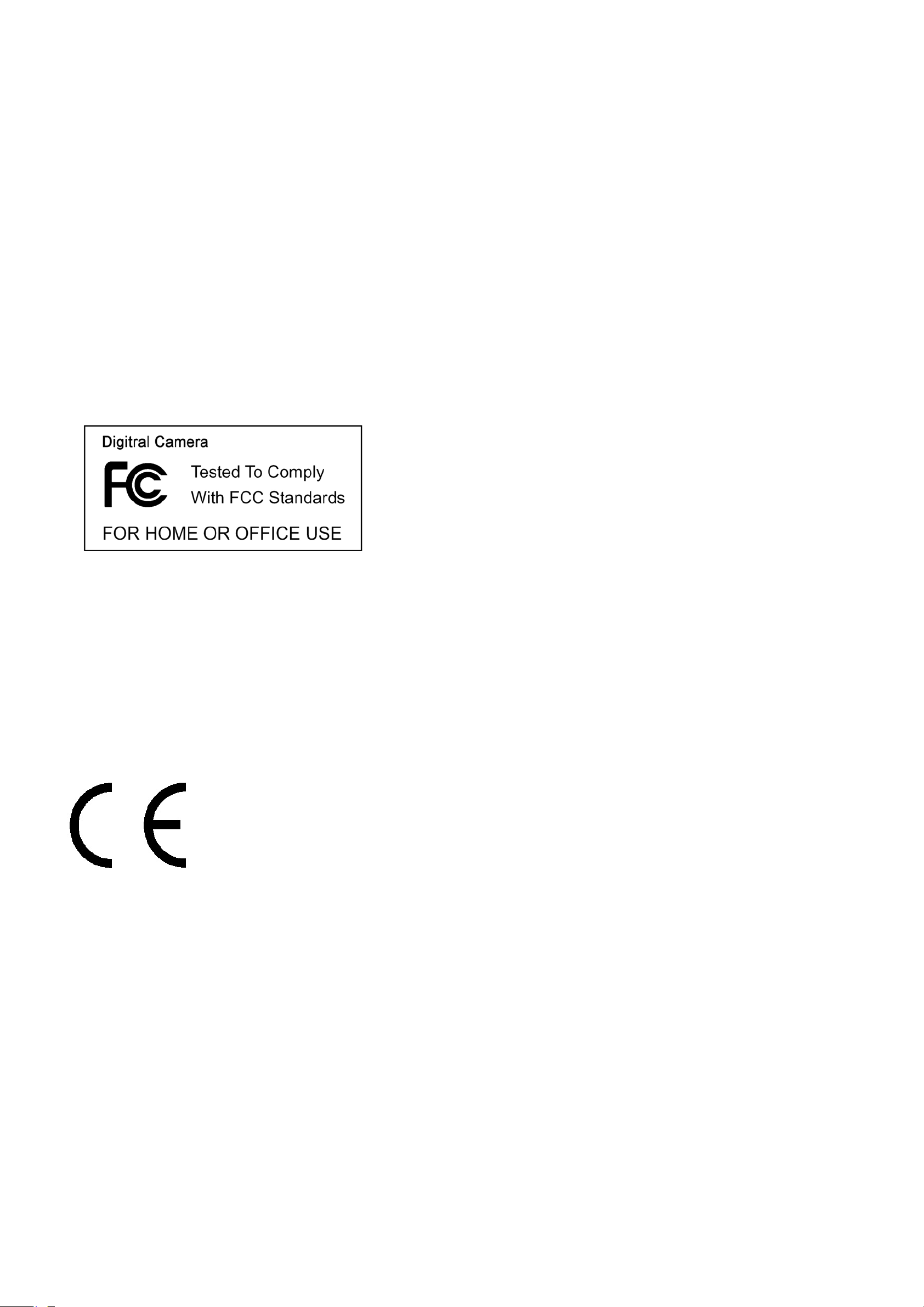
For customers in North and South America
For customers in USA
This device complies with Part 15 of the FCC rules. Operation is subject to the following two
conditions:
(1) This device may not cause harmful interference.
(2) This device must accept any interference
received, including interference that may cause
undesired operation.
For customers in Canada
This Class B digital apparatus meets all requirements of the Canadian
Interference-Causing Equipment Regulations.
For customers in Europe
“CE” mark indicates that this product complies with the European
requirements for safety, health, environment and customer protection.
“CE” mark cameras are intended for sales in Europe.
Page 3
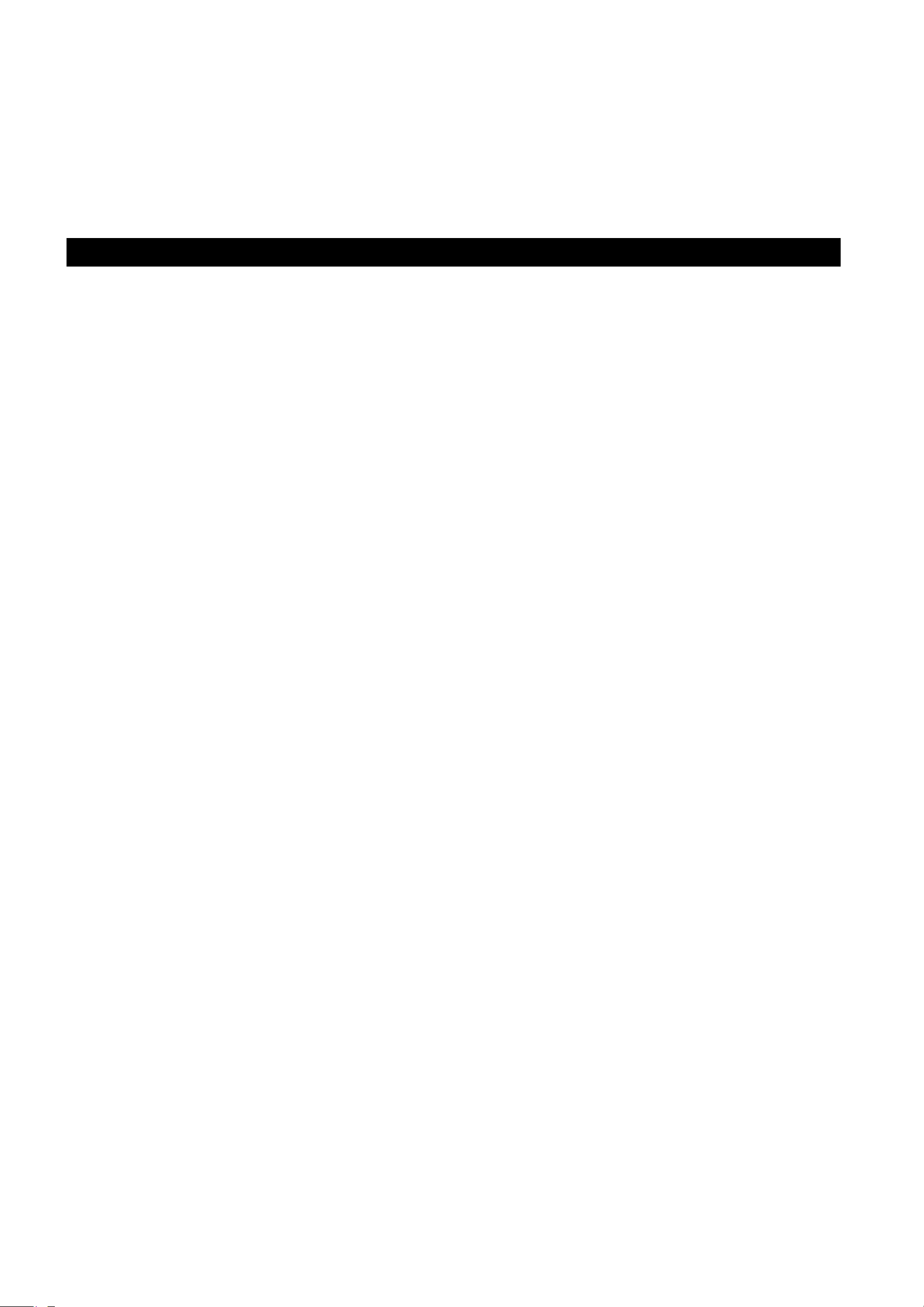
Table of Contents Page
1. System Requirements ---------------------------------------------------------------------- 1
2. Package Contents --------------------------------------------------------------------------- 1
3. Quick Start -------------------------------------------------------------------------------------- 2
4. Name of Parts ---------------------------------------------------------------------------------- 4
5. Display Information -------------------------------------------------------------------------- 6
6. Getting Started -------------------------------------------------------------------------------- 8
• Installing Camera Batteries -------------------------------------------------------------- 8
• Inserting SD Card (optional) ------------------------------------------------------------- 8
• Turning On the Camera ------------------------------------------------------------------- 9
• Setting Time and Date --------------------------------------------------------------------- 9
• Use the Date Stamp setting to imprint the date on your pictures-----------------
9
• Power Saving -------------------------------------------------------------------------------- 10
7. Taking Pictures ------------------------------------------------------------------------------- 10
• Taking a Picture ----------------------------------------------------------------------------- 10
• Taking Continuous Pictures -------------------------------------------------------------- 10
• Using Digital Zoom ------------------------------------------------------------------------- 11
• Using Flash Light --------------------------------------------------------------------------- 12
• Setting Picture Size ------------------------------------------------------------------------ 12
• Putting Yourself in the Picture ----------------------------------------------------------- 13
8. Taking Videos ---------------------------------------------------------------------------------- 13
9 Voice Pen ---------------------------------------------------------------------------------------- 14
10. Reviewing files ------------------------------------------------------------------------------ 14
• Reviewing Pictures, Videos and voice pen ------------------------------------------- 14
• Viewing nine Pictures ---------------------------------------------------------------------- 15
• Using Slide Show --------------------------------------------------------------------------- 15
• Magnifying Pictures ------------------------------------------------------------------------ 16
Page 4
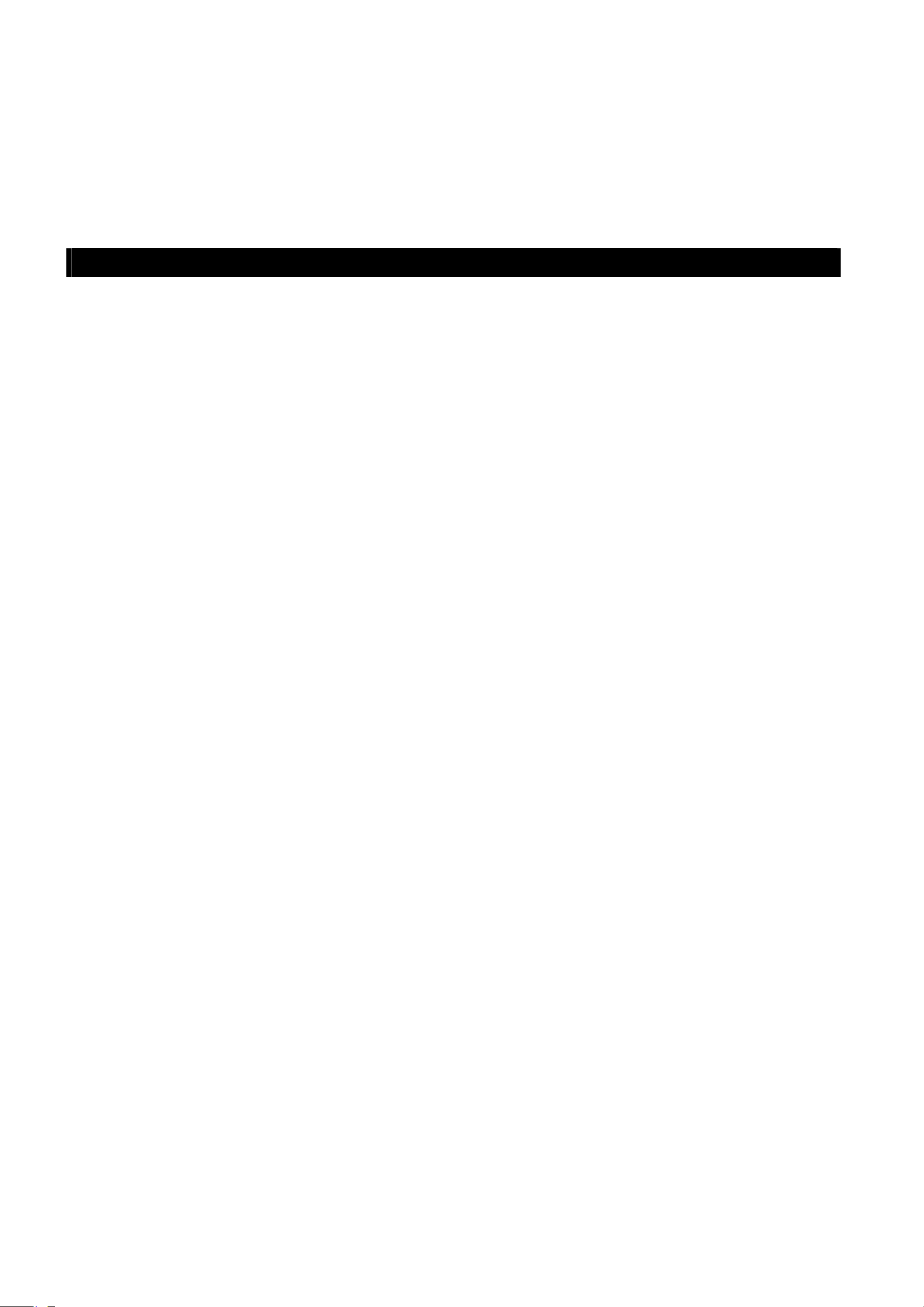
Table of Contents Page
11. Deleting Files -------------------------------------------------------------------------------- 17
12. Customizing Your Camera Settings -------------------------------------------------- 19
* Capture Status Menu --------------------------------------------------------------------- 19
* Playback Function Menu ---------------------------------------------------------------- 24
13. Installing Your Camera Driver and Software --------------------------------------- 26
14. Uninstalling Software --------------------------------------------------------------------- 27
• Uninstalling Software ---------------------------------------------------------------------- 27
• Uninstall Camera's Driver ----------------------------------------------------------------- 27
15. Downing Images to Your Computer --------------------------------------------------- 28
16. Direct Print the pictures ------------------------------------------------------------------ 29
17. Internet Video Conference --------------------------------------------------------------- 30
18.Appendix -------------------------------------------------------------------------------------- 31
Specifications ---------------------------------------------------------------------------------- 31
FAQ ----------------------------------------------------------------------------------------------- 32
Troubleshooting ------------------------------------------------------------------------------- 33
Page 5
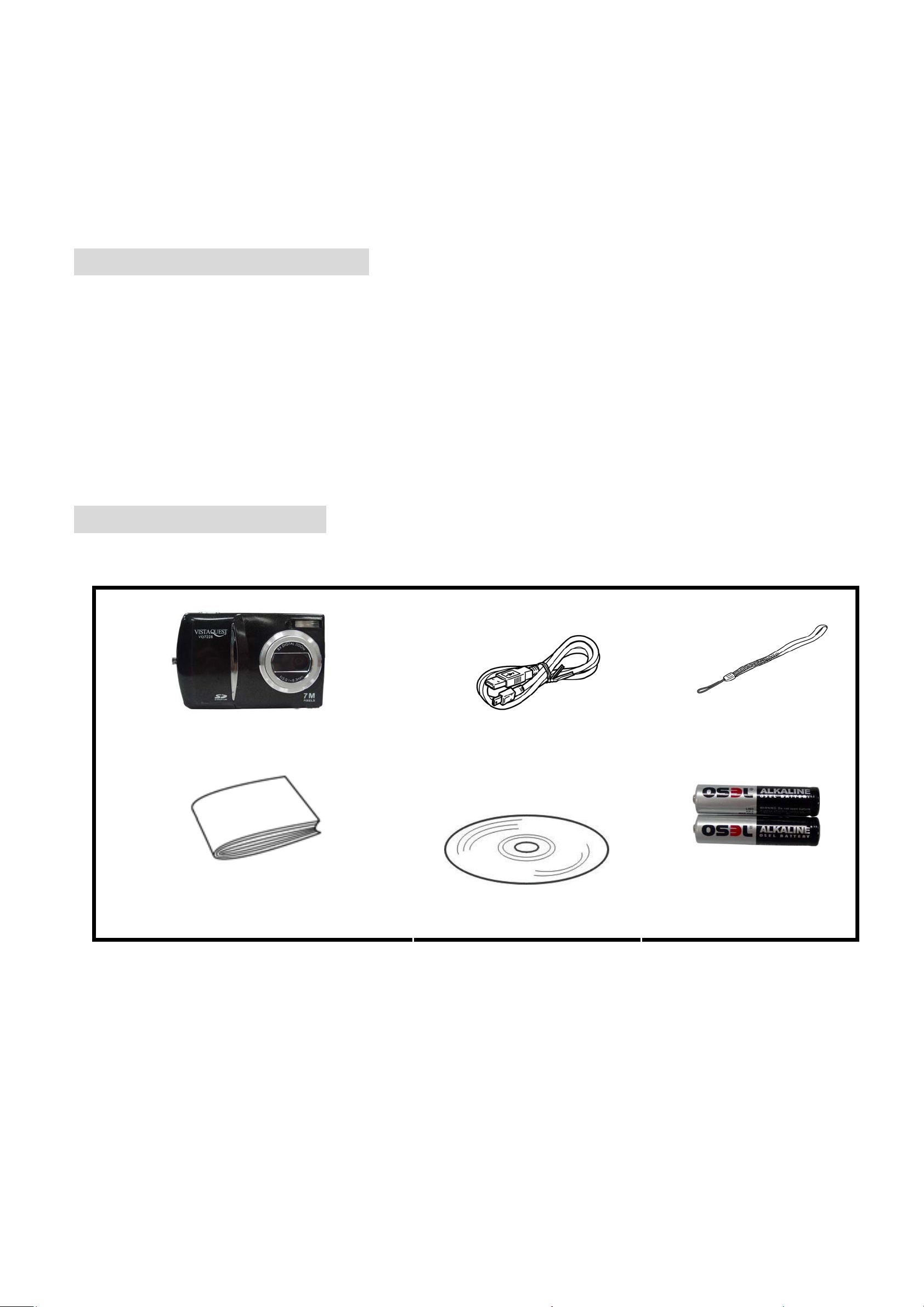
1. System Requirements
• Personal computer, laptop, desktop, or IBM compatible with Pentium 166 MHz minimum, and
with an active USB (Universal Serial Bus) port.
• Windows 98 SE / ME / 2000 / XP, CD ROM drive, colour monitor, mouse and keyboard.
• Colour printer for printing colour pictures.
• For transferring still images via the Internet, or for video conferencing, your computer must
have modem and communication software for Internet connection.
2. Package Contents
Make sure that all of the items shown below are included with your camera.
• Wrist strap
• Digital Camera
• USB cable
User’s guide
• Installation CD
• Two AA batteries
(Optional)
- 1 -
Page 6
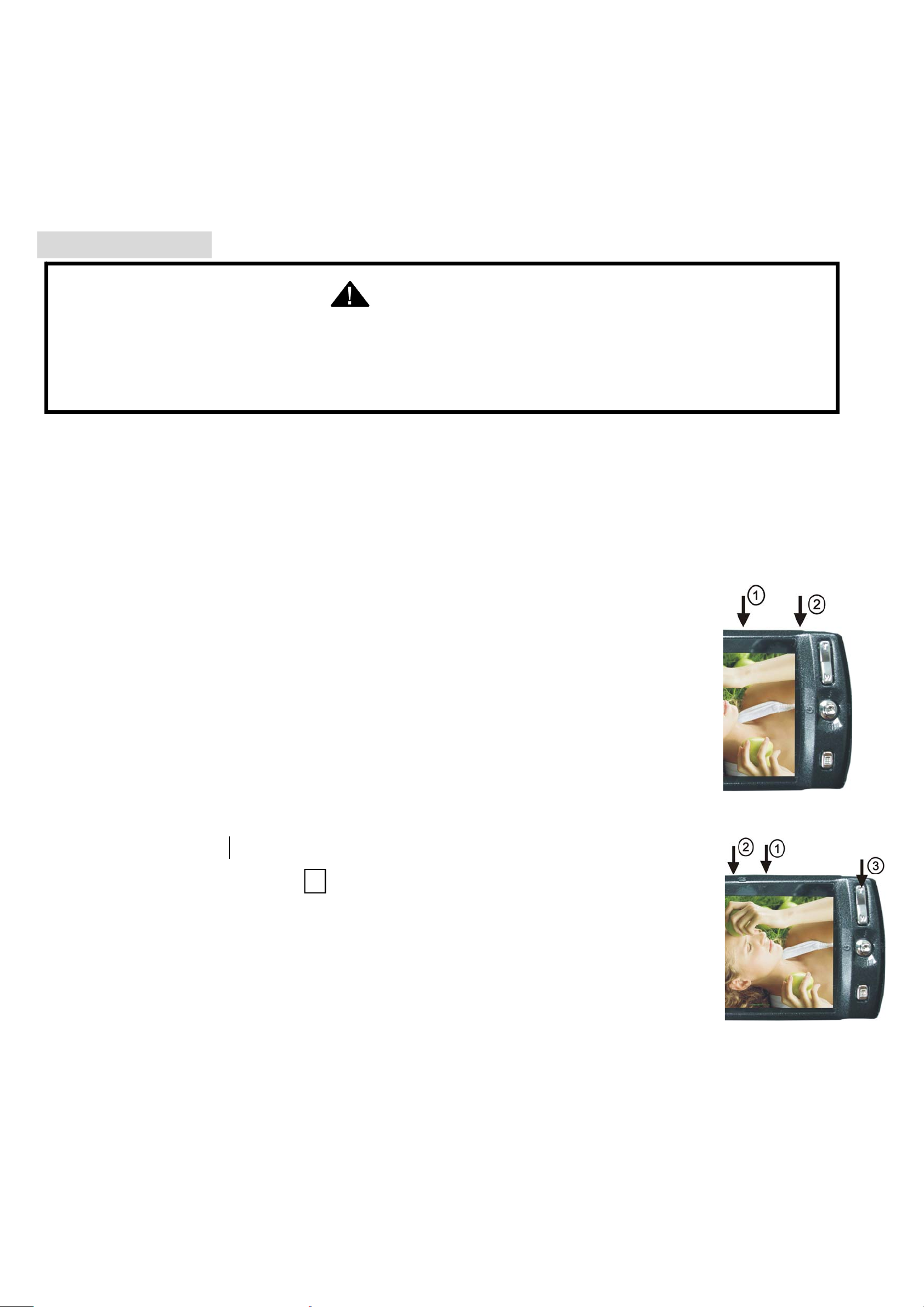
3. Quick Start
CAUTION
• Please install the camera driver before using your camera with a PC.
• Best way to transfer picture to PC is using the Mass Storage mode to copy all your
pictures.
• Getting Ready
1.Slide to open the battery compartment cover
2.Load the batteries into the camera
3.Slide to close the battery compartment cover.
• Taking a Picture
1.Turn on the camera.
2.Point the camera at the subject, use monitor screen to compose
the picture.
3.Holding the camera still, gently press the shutter button to take a picture.
• Reviewing a Picture
1.Turn on the camera.
2.Slide the Function switch to ► (playback status).
3.To scroll through the pictures or videos on the monitor screen.
- 2 -
Page 7
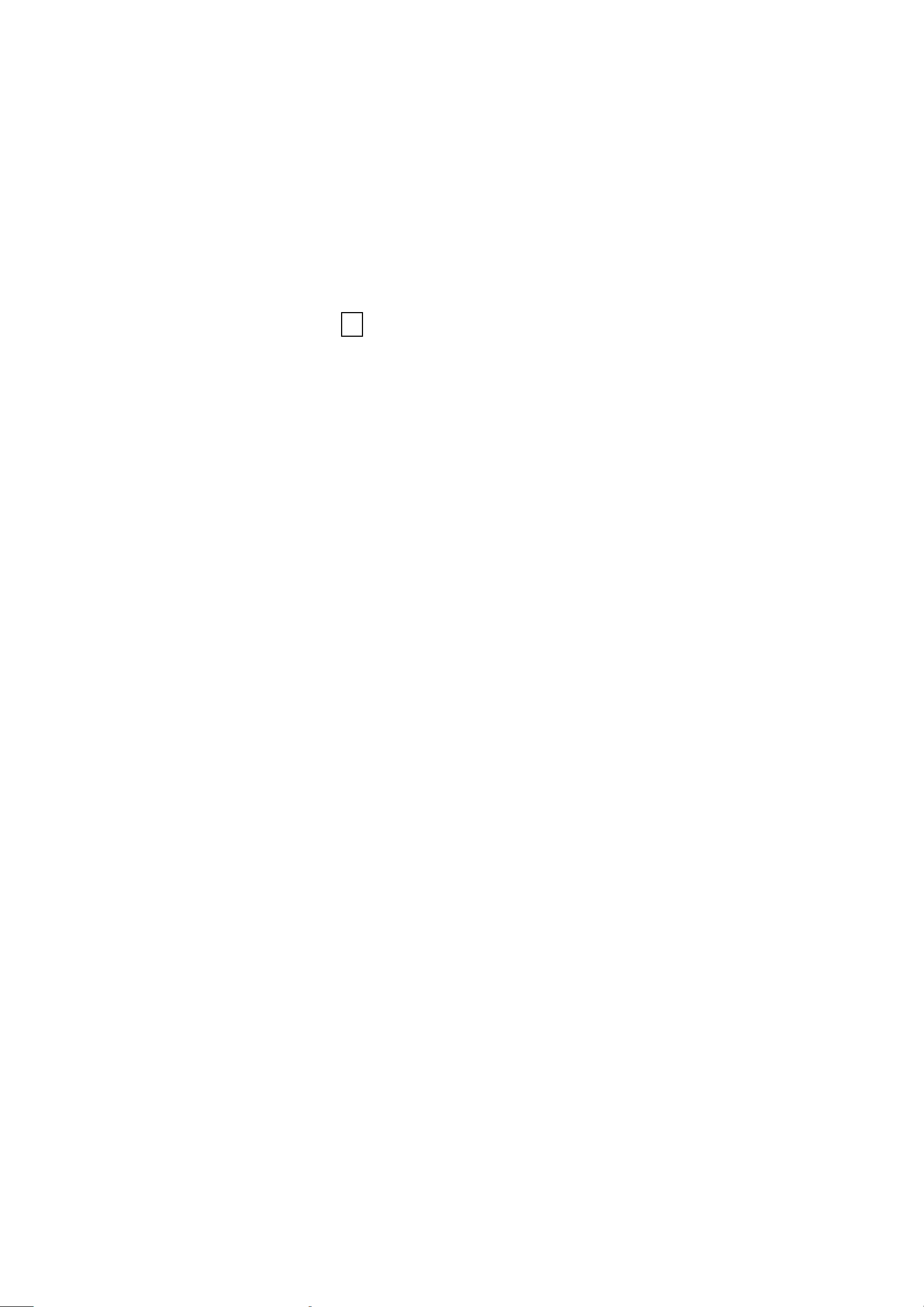
• Deleting a Picture
1.Turn on the camera.
2.Slide the Function switch to ► (playback status).
3.Push the joystick Left or right to display the picture you want to delete.
4.Press the Mode button to turn on the menu and then push the joystick up or down
to select [Single ] on the screen. Press the OK button.
- 3 -
Page 8
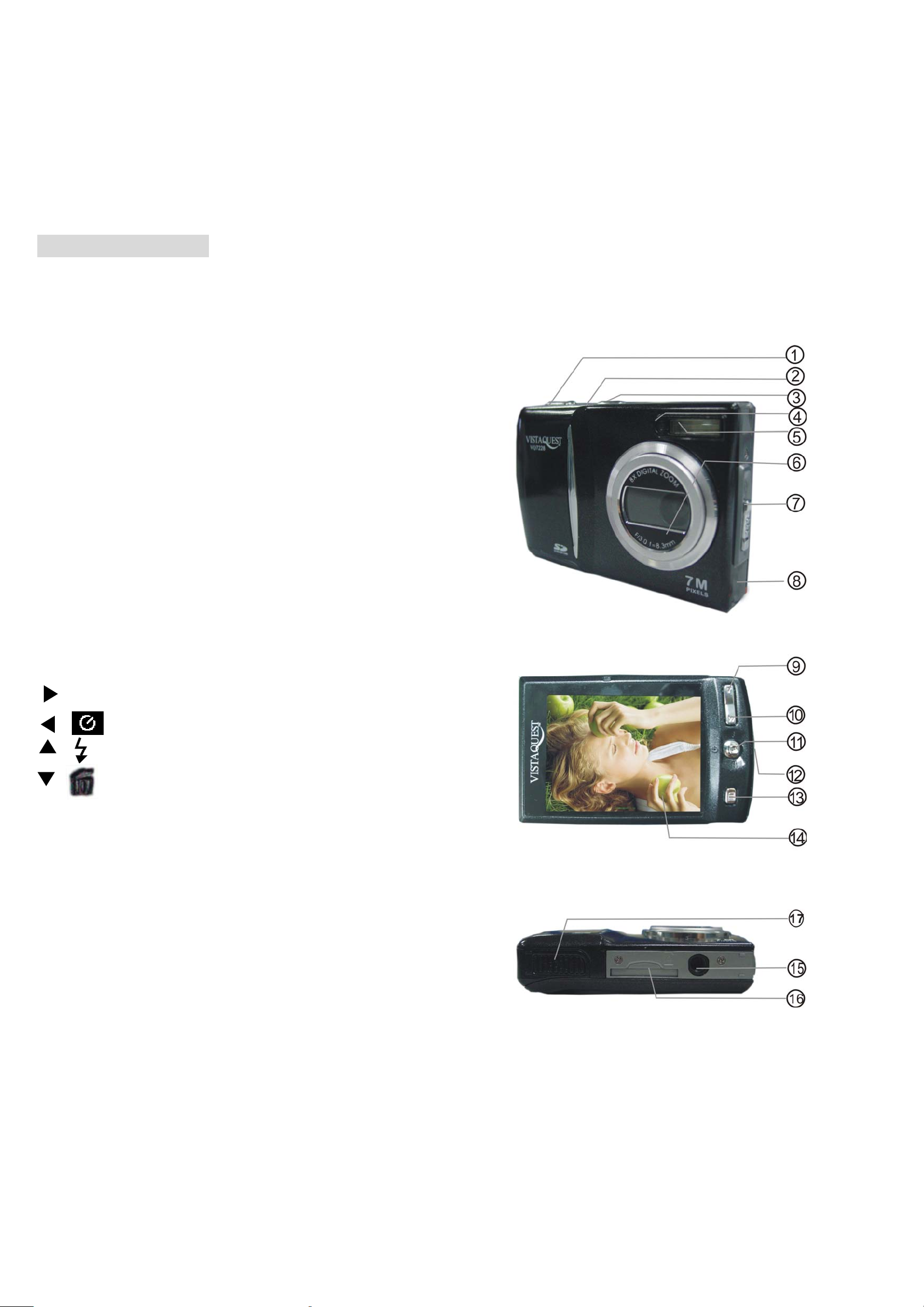
4. Name of Parts
The following illustrations show the names of each component, button, and switch on the
camera.
1. Shutter Button
2. Power Button
3..Play Mode Button
4. Self Timer Lamp
5. Flash
6. Lens
7. Focus Switch
8. USB Port Terminal
9. Zoom W Button(Thumbnail)
10.Zoom T Button(Digital zoom)
11. Joystick/OK Button
:MODE
/ :SELF-TIME
/ Flash
/ Delete
12. Strap Eyelet
13. MENU Botton
14. TFT Panel
15. Mode Button
16. SD Card Socket
17. Battery Compartment Cover/A/V OUT
- 4 -
Page 9
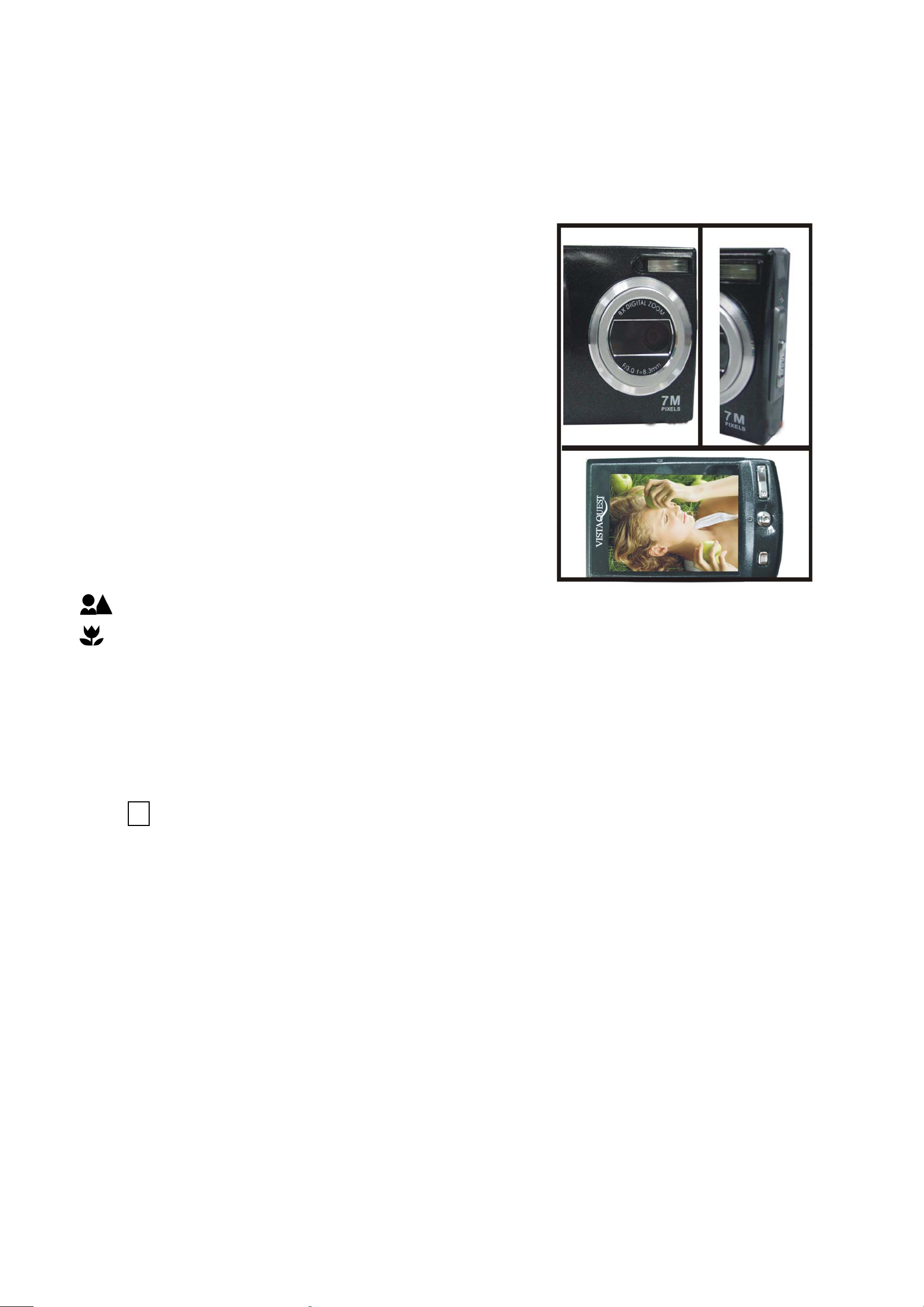
Indicators
1.Indicator Lamp (Green)
2.Self-Timer Lamp (Red)
3.Power Lamp
Digital Interface:
USB 1.1
Video Output:
TV out in NTSC / PAL
Focus Switch
Landscape/ Portrait
Macro
DIGITAL ZOOM
During shooting, user can push
Display Button
Push ► Button and the current information on the TFT panel will be displayed or covered.
Menu Button
W or T to zoom in and zoom out.
You can turn the menu ON or OFF by pressing the Menu button. As menu turn on, the items
appear, push the joystick up or down to select the item and then push the ok button to enter
each menu item.
- 5 -
Page 10
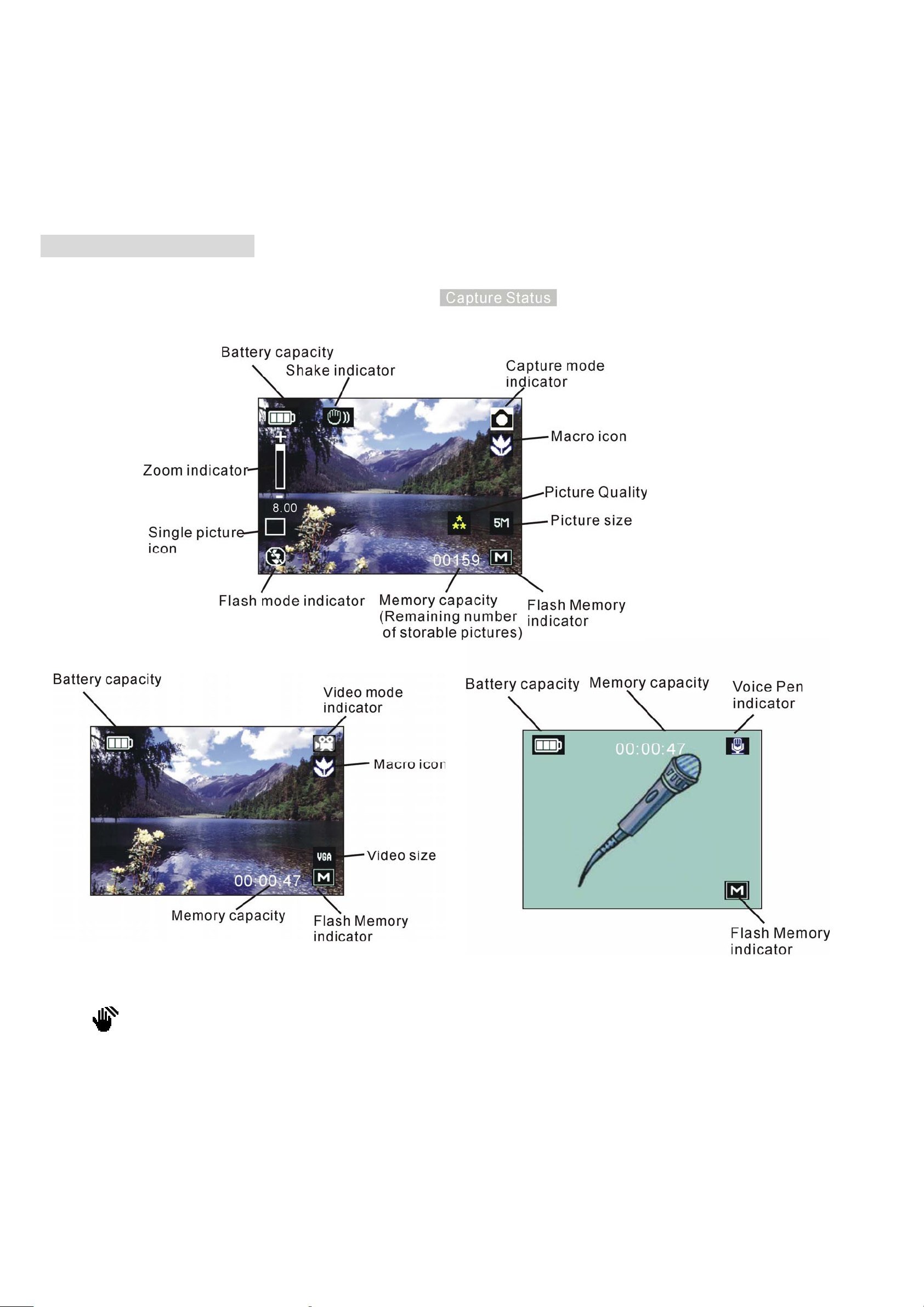
5. Display Information
Note:
If the icon appears on the TFT panel when you take pictures in dark conditions, please
keep your hands steady. Otherwise you may capture a blur picture.
- 6 -
Page 11
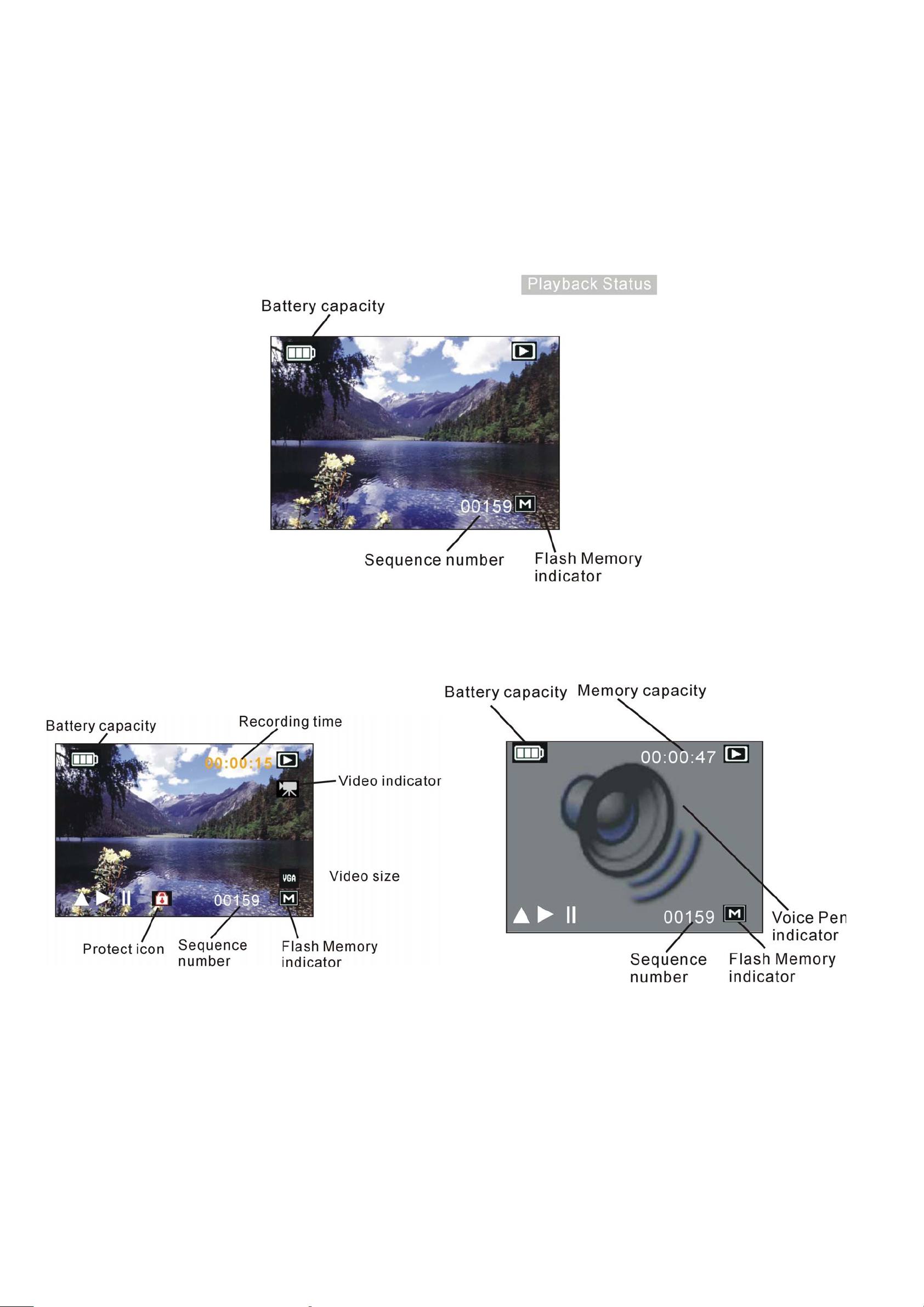
- 7 -
Page 12
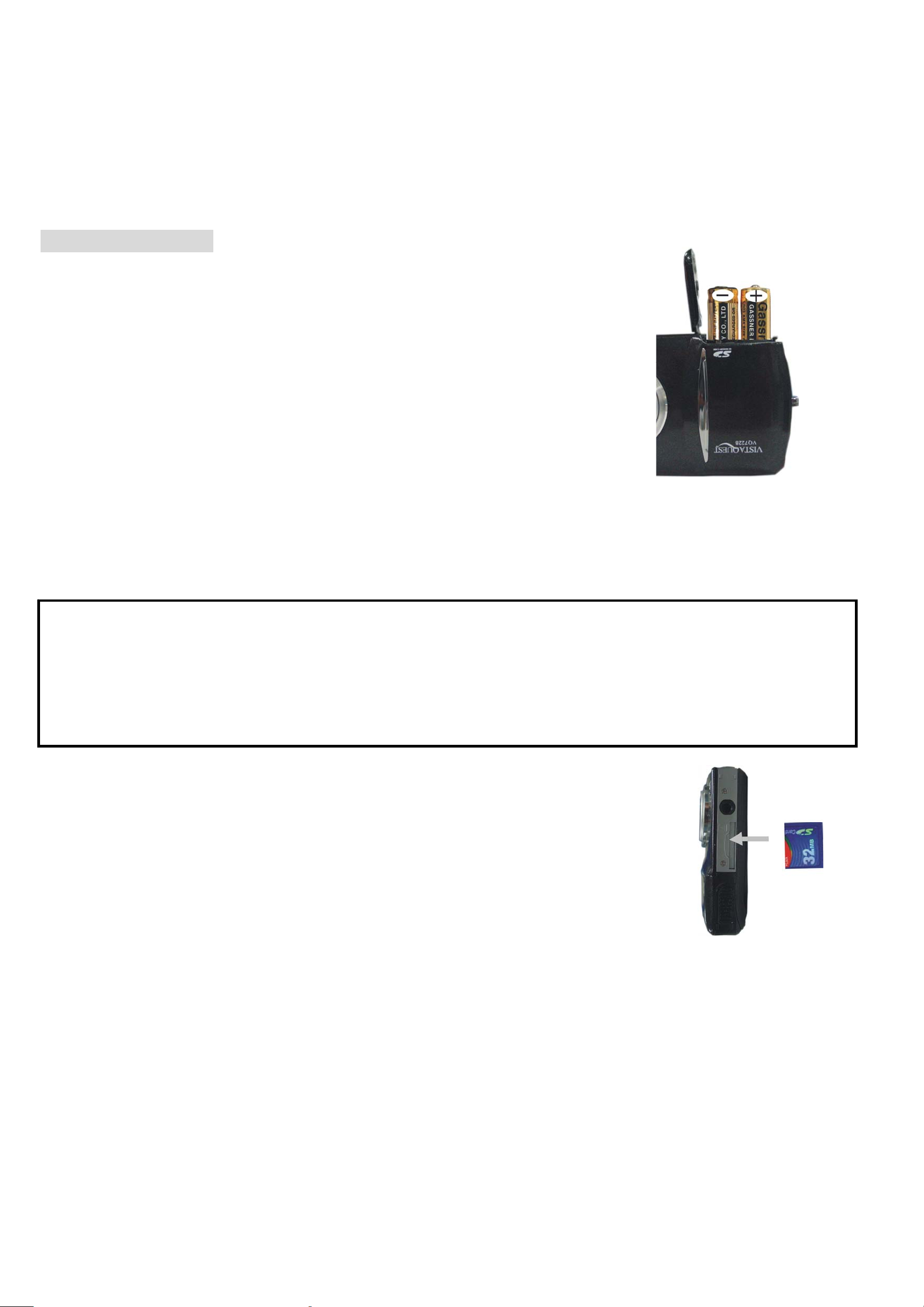
6. Getting Started
• Installing Camera Batteries:
1.Slide to open the battery compartment cover.
2.Insert batteries. Be sure to load batteries with + and –
terminals as shown on the camera.
3.Slide to close the battery compartment cover.
• Inserting SD Card (Optional):
The camera offers two option for storing pictures and videos:
Internal Memory - Store pictures and videos in the 32 MB internal memory.
SD Card – The SD cards provide removable, reusable storage for pictures and videos. Store
as many pictures as you like, depending on the size of the card.
CAUTION:
The card can only be inserted one way; forcing it may damage the camera or card.
Do not insert or remove a card when power is on.
Please note that not all SD cards may work in this camera. If one brand fails to
operate even after reformatting then another brand of SD card must be used.
To insert an SD card:
1. Turn off the camera and open the battery compartment cover.
2. Orient the card as shown. Push the card into the slot to the connector.
3. Firmly to remove the card, push it in, and then release it.
When the card is partially ejected, pull it out.
4. Close the battery compartment cover.
Note: 1.If the SD card is present in the camera, and then the picture/ video will save in the SD
card. If no card is installed, the camera uses internal memory.
2.If the “MEMORY FULL” warning message appears on the TFT panel, it means the
SD card or internal memory is full. Please remove the memory and insert a new one
or move/store all picture/video in memory to your computer.
- 8 -
Page 13

• Turning On the Camera:
1.Press the Power button on as shown in the illustration.
2.Buzzer will beep and indicator lamp will light. The TFT panel will be
turned on.
3.Press the Power button again to shut down the camera.
• Setting Time and Date:
Use the following procedure to change the date and time setting.
1.Press the Power button open the camera, the TFT Panel will display
2.Press the Menu button to turn on function menu.
3.Push the joystick to enter [Setup] menu, then push the joystick
up or down to select [Date Input]. Press the OK button to and you
will see the menu” Off/Set”. Push the joystick down to select [Set] and then press the OK
button to enter the menu.
4.Push the joystick up or down to adjust the date format to MM/DD/YYYY, DD/MM/YYYY or
YYYY/MM/DD. Push the joystick left or right to advance to the next setting and then push the
joystick up or down to adjust the date and time.
5.When finished, press the OK button to confirm the setting and return to main menu.
Use the Date Stamp setting to imprint the date on your pictures.
In the Date Time Setting menu. Make sure the camera clock is set to the correct date.
1. Press the Power button open the camera, show on the TFT Panel
2. Press the Menu button and then push the joystick up or down to select [Time Stamp] option.
3. Press the OK button to activate the submenu.
4. Push the joystick up or down to select [Date Only] or [ Date&Time], press the OK button
button to confirm the setting.
5. Push the joystick left button to exit the menu.
- 9 -
Page 14

• Power Saving:
The camera will automatically power off approximately 3MIN after you do not perform any
operation.
7. Taking Pictures
•Taking a Picture
1.Turn on the camera.
2.
The TFT panel will display (Snapshot Mode).
3. Point the camera at the subject; use the monitor screen to
compose the image. (If turn the Macro switch to
20cm.)
6. Holding the camera still, gently press the Shutter button to take the picture.
Note: How to take a good shot? After gently pressing down shutter button, keep your hand
steady for 2 seconds to get best result.
• Taking Continuous Pictures
1.Make sure the TFT Panel display
2.Press the Menu button and then push the joystick down to select [Burst]. Push the joystick
down to select [on] and then press the OK button to confirm the setting. Push the joystick
. (Capture Function)
, you can take picture as close as
left continuously to return to view mode and the icon will appear on the TFT panel.
3.Point the camera at the subject; use the monitor screen to compose the image.
4. Holding the camera still, gently press the shutter button to take the picture.
Note: Flash is deactivated at this mode. You will see the icon on the TFT
- 10 -
Page 15

• Using Digital Zoom
The Digital Zoom provides up to 7X magnification of your pictures.
You may notice a decrease in printed image quality when using
Digital Zoom.
Note: Please note that the quality of the shot will reduce when Zoom is
used. So only use it when normal shots are not available.
1. Make sure the TFT Panel display
to frame your subject.
2.
T Button: The subject will be enlarged.
Use the TFT panel
W Button: The subject will be reduced.
Push the joystick up to zoom in. Push the joystick up or down repeatedly for continuous
magnification. The TFT panel displays the zoomed image and the magnification level.
3.Push the joystick down to zoom out.
4.Press the Shutter button to take the picture.
Note: 1.The image will appear grainier as the image is digitally zoomed.
2.Digital Zoom is automatically turned off when the camera is turned off.
3.You cannot view the zoomed subject through the viewfinder.
- 11 -
Page 16

• Using Flash Light
When you take pictures at night, indoors, or outdoors in heavy
shadows, please use the flash. Push the joystick left repeatedly to
scroll through the flash options.
The flash icon that is displayed on the TFT panel is the active
option.
Off—flash never fires. (Default)
Auto Flash—flash fires when the lighting conditions require it.
Force Flash—flash fires every time you take a picture, regardless of the lighting
conditions.
Note: Flash is deactivated at Macro mode and you will see the icon on the TFT
• Setting Picture size
Use the Quality setting to select a picture resolution:
1.Make sure the TFT Panel display , and then press the Menu button.
2. You will see the [Size] option is selected (default), press the OK button to activate the
submenu; push the joystick up or down to select the picture size.
7M (3072 x 2304) —for enlarged picture size; produces higher picture resolution and larger
file size.
5M (2560x1924) —for bigger picture size; produces normal picture resolution and large
file size.
3M (2048x1536) —for big picture size; produces normal picture resolution and large
file size.
2M (1600x1200) — for small picture size; pictures are of lower resolution and file size is
smaller.
3.Press the Menu button to confirm to return to capture status and you will see the icon
7M/5M/ 3M/2M on the TFT panel.
Note: 1.This setting remains until you change it.
2.Movies can be shot with the CIF (320 x 240) or VGA (640 x 480) resolution.
- 12 -
Page 17

• Putting Yourself in the Picture
The Self Timer creates a default delay between the time you press the Shutter button and the
time the picture is taken. This setting is ideal when you want to include yourself in the picture.
1.Make sure the TFT Panel display .
2.Press the button and the icon will appear
on the TFT panel.
3.Place the camera on a flat surface or use a tripod.
4.Compose the picture, and then press the Shutter
button all the way down.
5. The red Self Timer light, located on the front of the camera,
blinks for 2,10 seconds (selectable) and you will see the counter
on the TFT panel before the picture is taken.
8. Taking Videos
• Taking a Video
1.Turn on the camera.
2. The TFT will display (Capture Function).
3. Push the joystick right, then the icon appears
on the TFT panel. (Video Mode)
4. Frame your subject on the TFT panel, then press the Shutter
button to take the video.
5.Press the Shutter button again to stop recording.
Note: 1. During recording, push the
2. The video resolution is QVGA (320 x240) or VGA (640 X 480). It’s will show icon
T button or W button to zoom in/out.
“QVGA” or “VGA” on TFT panel in Video mode.
3. You can select video size by using the [Video size].
- 13 -
Page 18

9. Voice pen
1.Turn on the camera.
2.The TFT Panel will display (Capture Function)
3.Press the Mode button twice, then the icon appears
on the TFT panel. (Video Mode)
5.Press the Shutter button to record the voice.
6.Press the Shutter button again to stop recording.
10. Reviewing files
• Reviewing Pictures/Videos/Voice pen
1.Turn on the camera.
2.Press the play mode button ► (playback status).
The last picture or video is displayed.
3.Push the joystick left or right to select the file.
(If the icon / appears on the TFT panel) you want to review.
4.Push the joystick up to start playback of the video/voice.
5. During playback, push the joystick up to pause /resume/forward the video playing;
push the joystick down to stop the video playing.
6. During playback, press OK button to adjust the play speed and you will see FW 1X/FW 2X/
FW 4X/FW 8X on the TFT panel.
Note: 1. You can push the joystick up or down to enlarge or reduce picture, and then press OK
button. Now you can push the joystick left or right and up or down to see different
parts of the picture. Press the OK button again to see the zoomed parts.
2. Video cannot be zoomed.
- 14 -
Page 19

• Viewing nine Pictures
View nine pictures at once on the TFT panel (Index View) so that you can search the picture
quickly.
1.
Press the ► button and then press the menu button.
2.Push the joystick up or down to select [Thumbnail] option.
2.Press the OK button to enter nine pictures mode.
3.Push the joystick left or right and up or down to select the picture. A yellow-frame indicates
the current picture selected. Press the OK button for the picture you want to see in the whole
screen.
• Using Slide Show
Use the Slide Show feature to sequentially display your pictures and videos on the camera
TFT panel.
1.Press the ► button and then press the Menu button.
2.Push the joystick up or down to select [Slide Show] on the screen and then press the
OK button to activate the submenu.
3.Push the joystick up or down to select the slide show time: 3 sec, 5 sec, 10 sec. Press the
OK button to confirm the setting.
3.Each picture and video thumbnails is displayed in the order in which you took them.
4.Press the OK button again to stop the slide show.
Note: 1. Once the user selects the Slide Show Mode, camera will automatically play all the
pictures. Press the OK button to stop the slide show.
2. Video is played like the way of playing option.
- 15 -
Page 20

• Magnifying Pictures
Use the Magnify feature to zoom in to different areas of the picture.
1.Press the power button
2.Press the ►.button
3.Push the joystick left or right to select the picture you want to enlarge, and then Press T
button to zoom in the picture; push the W button to zoom out the picture.
4.Press the OK button. You will see ▲ ▼ ◄ ► appears on the TFT panel. Push the joystick
up/down/left/right to select location of the magnified area and press the OK button to see the
zoomed area in the whole screen.
4.Press the menu button twice to return to redisplay the picture at the original size.
Note: Video and audio cannot be enlarged.
- 16 -
Page 21

11. Deleting files
Delete item allow user to delete current or all the stored images from the internal memory or
SD card.
• Deleting files
1.Turn on the camera.
2.Press the ► button(playback status).
3.Push the joystick left or right display the picture you want to delete.
4. Press the menu button and you will see [delete] option is selected (default).Press the OK
button to enter the submenu, then push the joystick up or down to select single/all/select.
* If you select [single] and press the OK button, the picture on the LCD screen will be delete
directly.
* If you select [all] and press the OK button, you will see two options: Cancel/Execute
(Cancel means not delete all the files; Execute means delete all the files.)
* If you select [Select] and press the OK button, the files will show on the LCD screen as
thumbnail. Press up/down/left/right button to select the file you want to delete and then
press the OK button to confirm the setting.
Note: 1.Files that are erased cannot be recovered. Make sure you have selected the
images you want to erase.
2.Files that have been protected (see the following section) cannot be erased even if
“Delete All” is selected.
- 17 -
Page 22

• Formatting Internal Memory or SD Card
1.Press the power button
2.Press the ► button
2. Press the Menu button to turn on the menu and you will see two tab: Play and Setup. Push
the joystick right to enter [Setup] menu and you will see [Format] option is selected (default).
3. Press the OK button to enter the submenu and push the joystick up or down to select
cancel/ execute option. Press OK button to confirm the setting.
4.If all files (Photos and video clips) are formatted, the message “No Image” appears on the on
the TFT.
5.Files that have been protected (see the following section) can be erased even though
“Format Storage” is selected.
- 18 -
Page 23

12. Customizing Your Camera Settings
* Capture Status Menu
[MENU BUTTON] Open the camera, and the TFT Panel will display Press the
Menu button can turn ON/OFF function menu.
There are 2 tabs for you to choose in the capture status. When you press the menu
Button. Push the joystick right to enter [Setup] menu; push the joystick left to enter
[capture] menu. Press the OK button to enter the submenu. Push the joystick left
continuously to exit the menu and return to view mode. Push the joystick up or down
to select the option and then press the OK button to confirm the setting.
* [Capture] menu
[Size]
You can change the picture size (excluding videos) settings to suit your purpose.
3072 x 2304
7M (Large)
pixels
2560 x 1924
5M (Medium)
pixels
2048 x 1536
3M (Small)
pixels
1600 x 1200
2M (Smaller)
pixels
640 x 480
VGA (big) for Video
Pixels
for enlarged picture size; produces higher picture
resolution and larger file size.
for standard picture size; produces normal picture
resolution and large file size.
for small picture size; produces lower picture
resolution and smaller file size.
for smaller picture size; produces lower picture
resolution and smaller file size.
for big video size; produces big video resolution
and big video size.
QVGA (Small) for
Video
320 x 2400
Pixels
for small video size; produces small video
resolution and small video size.
- 19 -
Page 24

[Quality]
Fine Setting the picture quality to fine with big picture size.
Standard Setting the picture quality to standard with small picture size.
Economy Setting the picture quality to economy with smaller picture size.
[Scene Mode]
Auto Setting the scene mode to auto.
Sport Setting the scene mode to Sport.
Night Setting the scene mode to night.
[EV]
Exposure compensation lets you change the exposure setting manually to adjust for the
lighting of your subject. This feature helps to achieve better results when recording a backlit
subject, a strongly lit subject indoors, or a subject that is against a dark background.
1. Push the joystick up and down to adjust the compensation.
2.Press the OK button to confirm and press menu button or push the joystick left to return to
view mode.
[White Balance]
When the white balance is set to match the light source, the camera can take picture more
accurately. You can check the result of the white balance by viewing the image on the TFT
panel.
Auto
The camera sets the white balance automatically according to shooting
conditions.
Daylight Use when shooting at outdoors in sunlight on a clear day.
Cloudy
Tungsten For recording under tungsten fluorescent lighting.
Fluorescent For recording under fluorescent lighting.
Use when shooting at outdoors and the sunlight is not enough such as
under cloudy skies, in shade or at dusk.
- 20 -
Page 25

[ISO]
Auto Setting the ISO to auto.
100 Setting the ISO to 100.
200 Setting the ISO to 200.
[Color]
Standard Setting the color to standard.
Vivid Setting the color to vivid.
Sepia Setting the color to sepia.
Monochrome Setting the color to monochrone.
[Saturation]
High Setting the saturation to high.
Normal Setting the ISO to normal.
Low Setting the ISO to low.
[Preview]
ON Setting the preview to on. You can view the Picture within 1 second after you
captured the picture.
OFF Setting the preview to off.
[Time Stamp]
OFF Do not print the time on the file.
Date only Print date on the file.
Date&Time Print date and time on the file.
- 21 -
Page 26

[Burst]
On Taking single picture.
Off Taking three pictures once.
[Self timer]
OFF Setting the timer off.
10S Setting the timer in self-timer to 10 second.
2S Setting the timer in self-timer to 2 second.
* [Setup] menu
[Format]
Cancel Do not format the flash memory or SD card.
Execute Format the flsh memory or SD card.
[Beep]
ON Setting the beep sound to on.
OFF Setting the beep sound to off. (*)
[Language]
English Setting the language to English. (*)
Français Setting the language to French.
Deutsch Setting the language to German.
Italiano Setting the language to Italian.
Español Setting the language to Spanish.
Рortugués Setting the language to Portuguese.
繁体中文 Setting the language to Traditional Chinease.
简体中文 Setting the language to Simplify Chinease.
日本语 Setting the language to Simplify Japanese.
- 22 -
Page 27

[Auto Off]
1MIN Setting the camera automatically powers off approximately 1 minute.
3MIN Setting the camera automatically powers off approximately 3 minutes.
5MIN Setting the camera automatically powers off approximately 5 minutes.
Off Setting the camera always on.
[Sys. Reset]
Cancel Do not recover to system reset.
Execute Recover to system reset.
[Light Freq.]
60Hz Setting the flicker frequency to 60 Hz.
50Hz Setting the flicker frequency to 50 Hz.
[TV Output]
NTSC Setting the TV Output to NTSC.
PAl Setting the TV Output to PAL.
[Date Input]
Off Do not input the time on the file.
Set Input the time on the file.
[MODE BUTTON]
In Capture status, press the mode button once to enter video status; press mode button twice
to enter voice pen status and the captures succeed the voice pen mode.
- 23 -
Page 28

* Playback Status Menu
[MENU BUTTON] When press the
Menu button can turn ON/OFF function menu.
There are 2 tabs for you to choose in the capture status. When you press the menu
Button, push the joystick right to enter [Setup] menu; push the joystick left to enter
[Play] menu. Press the OK button to enter the submenu. Push the joystick left
continuously to exit the menu and return to view mode. Push the joystick up and down
to select the option and then press the OK button to confirm the setting.
* [Play] menu
[Delete]
►
(Playback status). Press the
Single to delete (erase) current file.
All to delete (erase) all files.
Select to delete (erase) the selected file by viewing the file as a thumbnail.
[Copy to Card]
Cancel Do not copy the files in the flash memory to SD card.
Execute Copy the files in the flash memory to SD card.
[Slide Show]
3 Sec Setting the slide show time to three seconds.
5 Sec Setting the slide show time to five seconds.
10 Sec Setting the slide show time to ten seconds.
[Protect]
If you want to unprotect the file, please choose cancel and then press the OK button to confirm
the setting.
- 24 -
Page 29

Single To protect the current file.
All To protect all files.
To protect the selected file by viewing the file as a thumbnail. Press
Select
the menu button to return to view mode.
[Thumbnail]
Press the OK button to see the files in the thumbnail mode and then press the OK button to
view the file in the whole LCD panel.
* [Volume]
Adjust the volume from 1 to 8.
*[Setup] menu
Please refer to page 22.
*[MODE BUTTON]
In playback status, press the mode button to open delete menu, push the joystick left not to
delete the file and return to view mode. Press up or down button to select the item and then
press the OK button to confirm the setting.
- 25 -
Page 30

13. Installing Your Camera Driver and Software
• Installing Driver
1.Turn on the computer.
2.Insert installation CD into the CD-ROM drive and the
installation CD menu will appear.
3.When you see the following screen, choose
“Windows 98 Driver”.
4.Follow the on-screen instructions.
5.Restart the computer.
• Installing Software
1.Insert installation CD into the CD-ROM drive and the installation CD menu should appear.
2.When you see the following screen, choose “Media Impression” to install the software.
3.Follow the instructions on screen.
4.Installed software will automatically create “Media Impression ™ 2.0” logo on your desktop.
- 26 -
Page 31

14. Uninstalling Software
Following instruction will guide you to uninstall (remove) software from computer.
• Uninstalling Software
1.Click "Start" from the task bar and choose "Settings" -> "Control Panel". (For Windows XP:
"Start" -> "Control Panels")
2.Double click "Add/Remove Programs".
3.Select the program to be uninstalled: "Arcsoft Software Suite".
4.Click on "Remove Program" (For Windows 2000/XP: "Change/Remove") and then "OK".
• Uninstall Camera's Driver
1.Click "Start" from the task bar and choose "Settings" -> "Control Panel". (For Windows XP:
"Start" -> "Control Panels").
2.Double click "Add/Remove Programs".
3.Select the program to be uninstalled " STK02N 2.0".
4.Click on "Remove Program" (For Windows 2000/XP: "Change/Remove") and then "OK".
- 27 -
Page 32

15. Downloading Images to You Computer
For Windows 98/ME customers:
Please install camera drive before connecting.
1. Open the camera.
2. Press the ► button(Playback Function).
3. Then connect the camera to the computer with the included USB cable.
4.“USB Mass Storage drive” appears on the computer screen.
For Windows XP:
A dialogue box with options appears as shown on the Right side.
The options are Play, Find/Fix/Share Images.
Open folders to view files, take no action,
Copy images to a folder on my computer,
View a slide show of images, and etc.
Please select one of them and click on “OK”.
For Windows 2000/ME/98:
Double click on “My computer”, and then double click on Removable Disk (i:) in the DCIM files.
(All the photos and videos are stored here).
4. Press “Ctrl+A” on the keyboard to choose all the photos/videos, then press “Ctrl+C” to copy
photos, and then open a file in the computer, press “Ctrl+V” to paste the photos.
- 28 -
Page 33

16. Direct print the pictures
1.Turn the camera power on and the TFT panel will display (Capture Status).
2. Power on the printer.
4. Connect the camera and the printer via the USB cable. Push the joystick down to select
[printer] and you will see the dialogue as below:
4. Press OK button to enter to printer mode.
Press the OK button to enter the submenu. Push the joystick up or down to select the
Item. Push the joystick left to return to the mainmenu.
[Images]
Select Select one picture to print by push the joystick left or right. Push the joystick up
or down to set the print quantity, then press the OK button to exit.
All Push the joystick up or down to set the print quantity, then press the OK button
to exit.
[Size]
Default Print whole size picture.
4 x 6 Print 4 x 6 size picture.
[Layout]
Default Print one picture in the whole paper border.
2UP Print two same pictures in one paper .
Index Print one picture in the whole paper with border.
Borderless Print one picture in the whole paper without border.
[Print]
Press OK button to print picture.
4. Disconnect the camera and the printer.
- 29 -
Page 34

17. Internet Video Conferencing
To run a video conference with another person, you and the other person must have the
computer station configured with web camera, microphone, speakers, modem and have
access to the Internet.
You have to download video conference software, purchased or free, such as basic software
like I-phone or Microsoft NetMeeting, or Yahoo Messenger.
As an example: to download Windows NetMeeting, go to www.microsoft.com search for
NetMeeting and follow the download procedure.
Starting NetMeeting, you have to follow the simple set up procedure on the computer screen,
enter your personal information and adjust the microphone volume. Here's how video
conferencing works:
To receive video:
1.Call someone you want to see/hear.
2.On the Tools menu, point to Video, and then click Receive.
If you have a video camera, you can send video to the person you are calling.
To send video
1.Call someone you want to see/hear.
2.Click the Start Video button.
Note: 1. You can also send video by clicking the Tools menu, pointing to Video, and then
clicking Send. After starting the video, the button changes to Stop Video. To stop the
video, click the Stop Video button again.
2. For software support, or detailed information how to work with PhotoImpression 5 or
VideoImpression 2 – contact www.ArcSoft.com.
- 30 -
Page 35

21. Appendix:
Specifications
Image Sensor CMOS Sensor,1/2-inch
Lens Specification F 3.0, f = 8.3 mm
Focus Range Landscape: 2m~infinity , Macro: 20cm
O / S Microsoft Windows 98 SE / 2000 / ME / XP
Flash Strobe Yes, (Force On, Force Off, Auto and Distance 1M ~ 2M)
White Balance Automatic / Daylight / Cloudy / Fluorescent Lamp / Tungsten Lamp
Exposure Control Automatic / Manual (-2EV ~ 2EV)
7M ---3072 x 2304 Pixels
Capacity – Still Mode
Movie Mode
Compression JPEG file (still), AVI file (video)
Digital zoom 8 x Digital Zoom for Preview & Playback
RTC (Real-Time
Clock)
Display 2.8” LTPS panel
Continuous Capture 3 Images
PC Interface USB 1.1
5M ---2560 x 1924 Pixels
3M --- 2048 x 1536 Pixels
2M --- 1600 x 1200 Pixel
Video :
VGA 640 x 480 pixels 20fps
QVGA 320 x 240 pixels 30fps
Built-in (Date and Time)
Video Output NTSC/PAL with Audio
Self Timer YES
Storage Type SD card
Power AA 1.5V x 2 Alkaline/ Re-chargeable Batteries
Dimension (WxHxD) 95 x 61 x 21.5mm
Bundled Software Media Impression ™ 2.0
- 31 -
Page 36

FAQ
Q1: If I do not use batteries, can I use an USB cord and Adaptor and still take pictures
with my digital camera?
A1: No, when taking pictures, it is important that you use batteries. Also, you have to
remember to charge the batteries before operating your camera.
batteries)
Q2: I am not very familiar with digital cameras and usually my pictures turn out blurred.
Is there any way I can better focus my camera?
A2: Yes, please locate the Macro Switch on the camera lens. Switch it to the Landscape (
setting unless taking close-up pictures in which case, you must switch to the Macro (
setting.
Note: If the pointer is found anywhere in between these two symbols, it will adversely affect
the focus. Also, ensuring there is enough lighting and that your hands are steady for one
second after you press the Shutter Button will help with the focus.
(If using rechargeable
)
)
Q3: I have noticed that the pictures I have taken are all very dark. How can I make
these pictures lighter? Should I use the flash often?
A3: Avoid taking pictures in places with little lighting. When it is cloudy, please use other means
to create more light before taking pictures. We recommend using the flash function during
night time. During the day, the flash may be too strong and the picture may come out too bright,
thus use it only during the night.
Q4: After I am done taking a picture, it takes a while for the picture to come up on the
TFT panel. Is there something wrong with my camera?
A4: No, with the camera, if you select a larger picture size, it will take longer for it to come up
on the TFT panel. So if you want to speed things up, please select a smaller picture size. (S
picture size is recommended)
- 32 -
Page 37

Troubleshooting
Problem Source Solution
The camera is not
running
The camera is not
The power is not on • Press the ON/OFF button to turn the
camera on.
The batteries were not
inserted properly
Batteries are depleted • Replace with unused alkaline or fully
The SD card slot/battery
cover is not closed
properly
The camera is in the
• The correct direction to insert the AAA
batteries is indicated on the camera.
recharged batteries (two AAA-size
batteries).
• Close the cover correctly and securely.
• Slide the function switch to Capture
taking pictures.
Playback Function mode
The flash is charging • Wait until the flash charges. You can
The SD card or internal
memory is already full
The SD card is not
formatted correctly
status.
press the shutter button when the
indicator glows a steady green.
• Obtain a new SD card and insert it.
• Download images to your computer,
and then erase them from the card to
free up more space.
•Reformat the card using the format
function in the camers.
- 33 -
Page 38

Problem Source Solution
Picture is not
clear
The pictures are
blurred
The flash doesn't
fire
The lens is dirty • Clean the lens.
Hands were not steady
when taking the picture
The picture subject was
not in the focus range of
the camera
The flash mode is set to
Off
• Ensure hands are steady when taking
picture and remain steady one minute
after clicking the Shutter button.
• Keep a minimum distance of 60
inches between the picture subject
and the camera lens to stay in the
focus range of the camera.
• Set the flash to any other mode
except Off.
The computer
cannot
communicate
with the camera
The PC Camera
doesn't work
Camera power is off • Turn on the camera.
USB cable is not securely
connected
Driver is not installed (for
Windows 98 user)
Camera power is off • Turn on the camera.
USB cable is not securely
connected
Driver is not installed • Install the camera driver.
• Connect cable to camera and
computer port.
• Install the camera driver.
• Connect cable to camera and
computer port.
- 34 -
