VistaQuest VQ-3015B, VQ-3015S User Manual
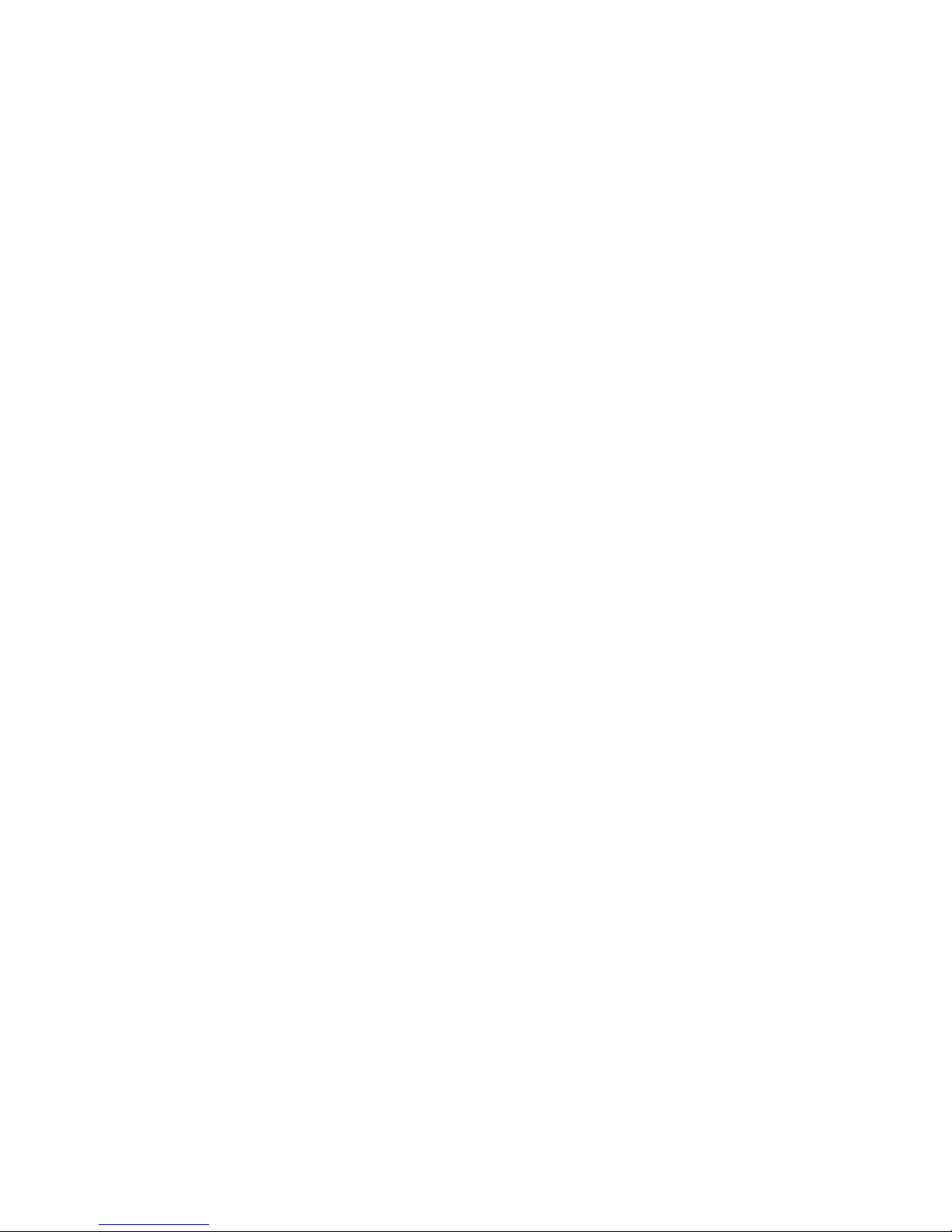
User's Manual
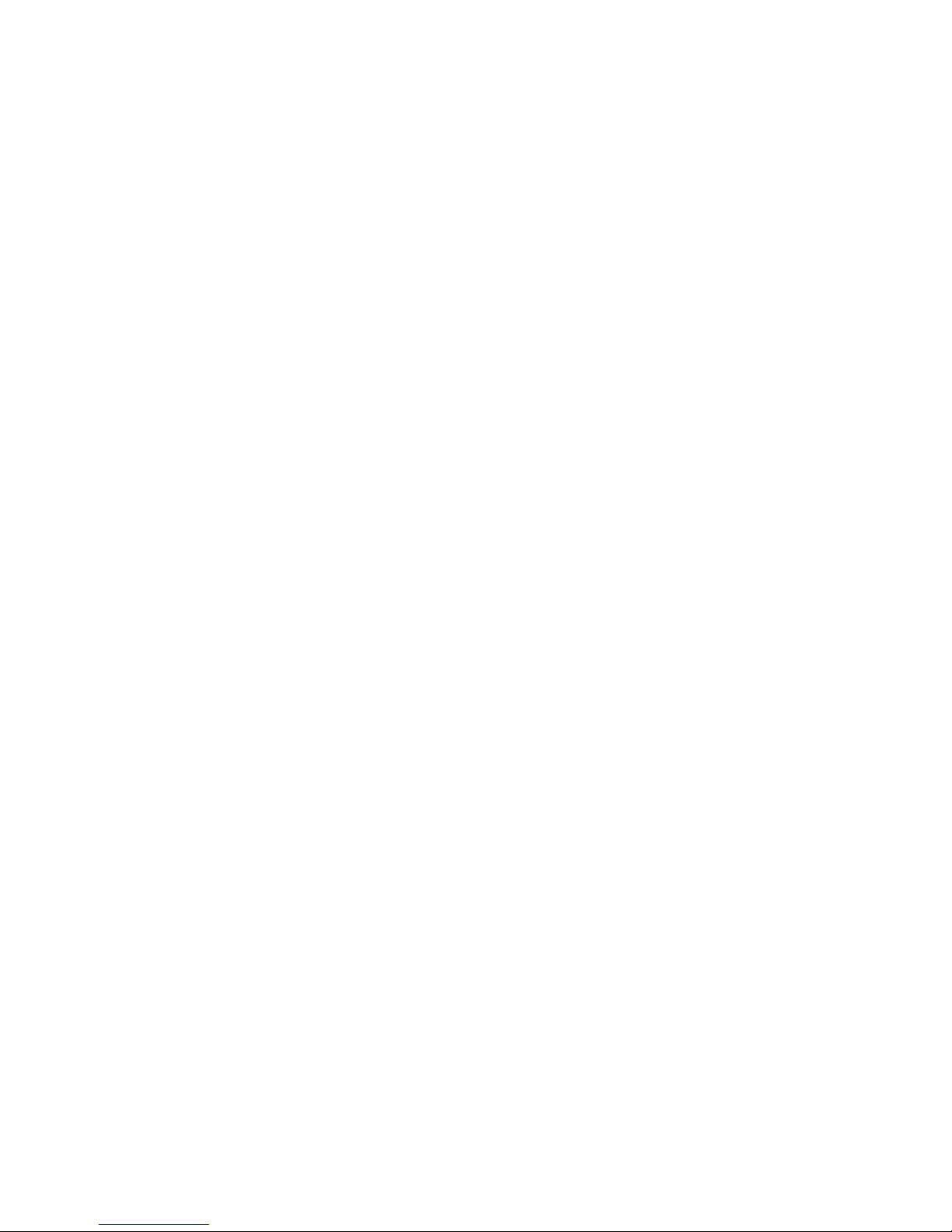
For customers in North and South America
For customers in USA
This device complies with Part 15 of the FCC rules. Operation is subject to the following two
conditions:
(1) This device may not cause harmful interference.
(2) This device must accept any interference
received, including interference that may cause
undesired operation.
For customers in Canada
This Class B digital apparatus meets all requirements of the Canadian
Interference-Causing Equipment Regulations.
For customers in Europe
“CE” mark indicates that this product complies with the European
requirements for safety, health, environment and customer protection.
“CE” mark cameras are intended for sales in Europe.
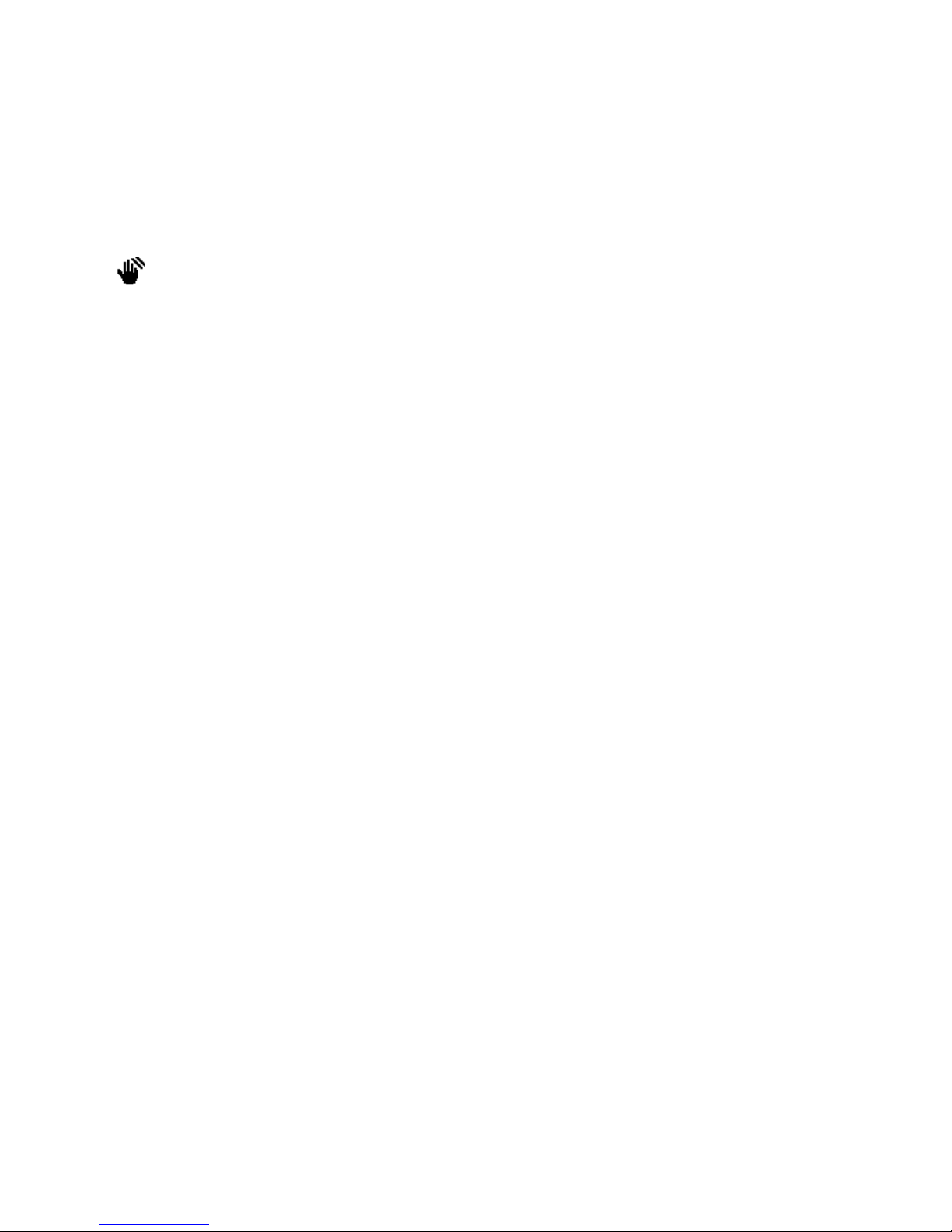
Note:
The VQ3015 supports SD card only.
If the icon appears on the LCD when you take pictures in dark conditions. Please keep
your hands steady, otherwise you may capture a blur picture.
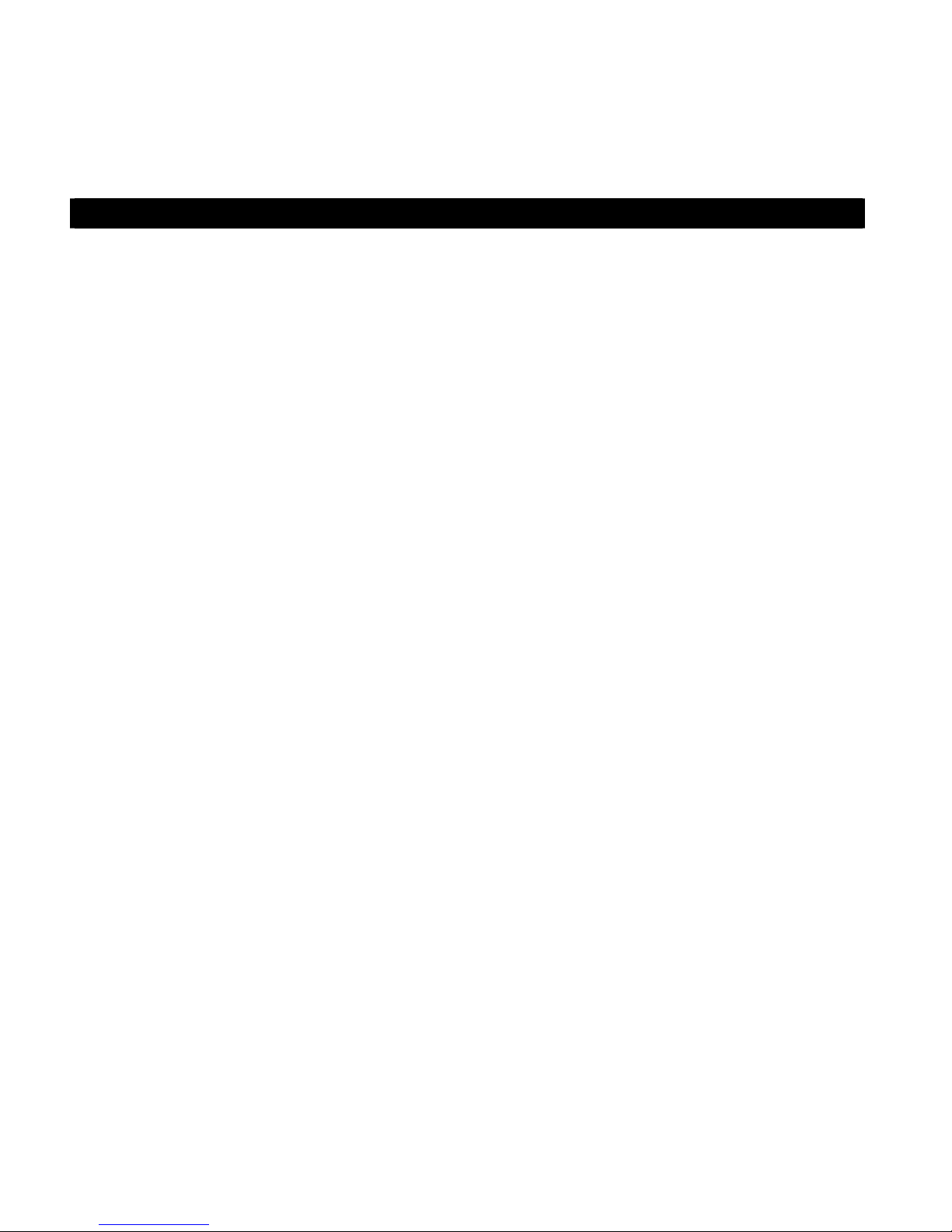
Table of Contents Page
1.
System Requirements
2.
Package Contents
3.
Quick Start
4.
Name of Parts
5.
Display Information
6.
Getting Started
-------------------------------------------------------------------------------------- 2
---------------------------------------------------------------------------------- 4
-------------------------------------------------------------------------------- 8
---------------------------------------------------------------------- 1
--------------------------------------------------------------------------- 1
-------------------------------------------------------------------------- 6
• Installing Camera Batteries -------------------------------------------------------------- 8
• Inserting SD Card -------------------------------------------------------------------------- 9
• Turning On the VQ3015 ------------------------------------------------------------------- 9
• Setting the Date, Time and Date Stamp ---------------------------------------------- 10
• Power Saving -------------------------------------------------------------------------------- 10
7.
Taking Pictures
------------------------------------------------------------------------------- 11
• Taking a Picture ----------------------------------------------------------------------------- 11
• Taking Continuous Pictures -------------------------------------------------------------- 11
• Using Digital Zoom ------------------------------------------------------------------------- 12
• Using Flash Light --------------------------------------------------------------------------- 12
• Setting Picture Quality --------------------------------------------------------------------- 13
• Putting Yourself in the Picture ----------------------------------------------------------- 14
8.
Taking Videos
---------------------------------------------------------------------------------- 14
• Taking a Video ------------------------------------------------------------------------------- 14
9.
Reviewing Pictures and Videos
--------------------------------------------------------- 15
• Reviewing Pictures and Videos --------------------------------------------------------- 15
• Viewing Six Pictures ----------------------------------------------------------------------- 15
• Using Slide Show --------------------------------------------------------------------------- 16
• Magnifying Pictures ------------------------------------------------------------------------ 16
• Selecting Pictures for Printing (DPOF Print Settings) ----------------------------- 17
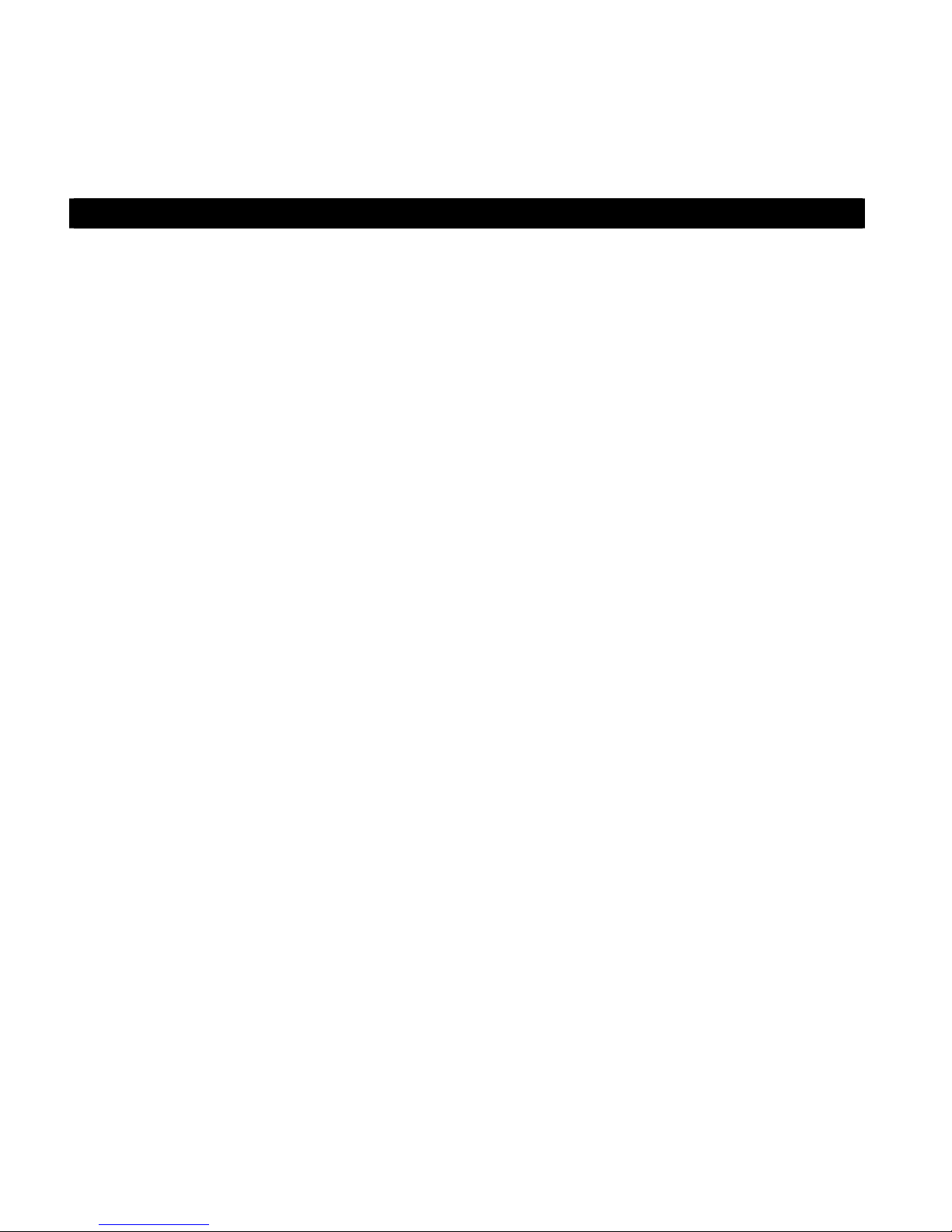
Table of Contents Page
10.
Deleting Pictures and Videos
----------------------------------------------------------- 18
• Deleting Single Picture or Video -------------------------------------------------------- 18
• Deleting All Pictures and Videos -------------------------------------------------------- 18
• Formatting Internal Memory or SD Card ---------------------------------------------- 19
11.
Customizing Your VQ3015 Settings
-------------------------------------------------- 20
* Capture Function Menu ------------------------------------------------------------------ 20
* Playback Function Menu ---------------------------------------------------------------- 25
12.
Installing Your VQ3015 Driver and Software
13.
Uninstalling Software
--------------------------------------------------------------------- 27
--------------------------------------- 26
• Uninstalling Software ---------------------------------------------------------------------- 27
• Uninstall Camera's Driver ----------------------------------------------------------------- 27
14.
Downing Images to Your Computer
15.
ArcSoft PhotoImpression 5
16.
ArcSoft VideoImpression 2
17.
Using the VQ3015 in PC Cam Mode
18.
Checking the Connection of Your VQ3015
------------------------------------------------------------- 29
-------------------------------------------------------------- 30
--------------------------------------------------- 28
-------------------------------------------------- 33
----------------------------------------- 34
19.
Internet Video Conference
Appendix
------------------------------------------------------------------------------------------- 36
--------------------------------------------------------------- 35
Specifications ---------------------------------------------------------------------------------- 36
FAQ ----------------------------------------------------------------------------------------------- 37
Troubleshooting ------------------------------------------------------------------------------- 38
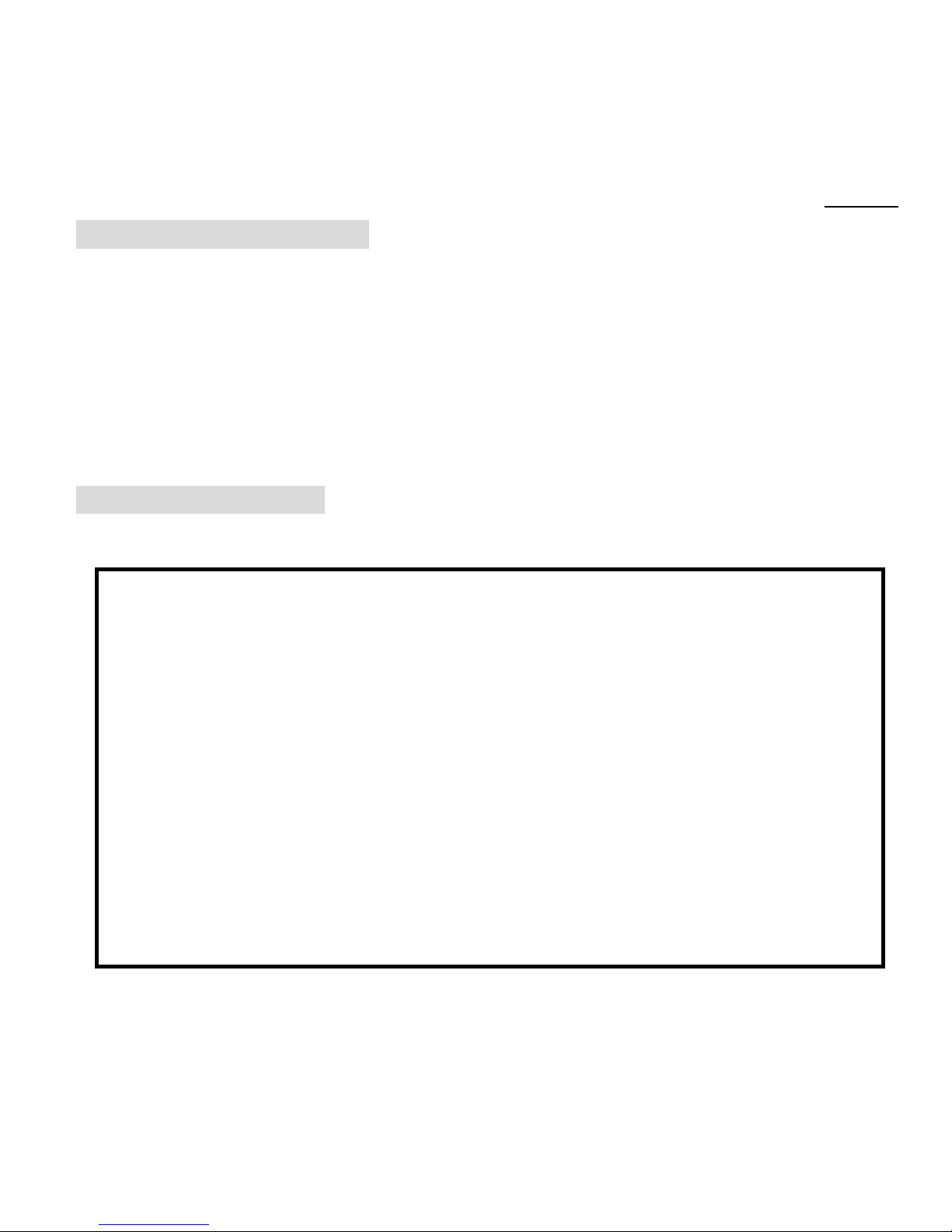
020606
1. System Requirements
• Personal computer, laptop, desktop, or IBM compatible with Pentium 166 MHz minimum, and
with an active USB (Universal Serial Bus) port.
• Windows 98 SE / ME / 2000 / XP, CD ROM drive, color monitor, mouse and keyboard.
• Color printer for printing color pictures.
• For transferring still images via the Internet, or for video conferencing, your computer must
have modem and communication software for Internet connection.
2. Package Contents
Make sure that all of the items shown below are included with your VQ3015.
• VQ3015 digital camera
• USB cable
• Pouch
• Installation CD
- 1 -
• Video cable
• Wrist strap
• User’s guide
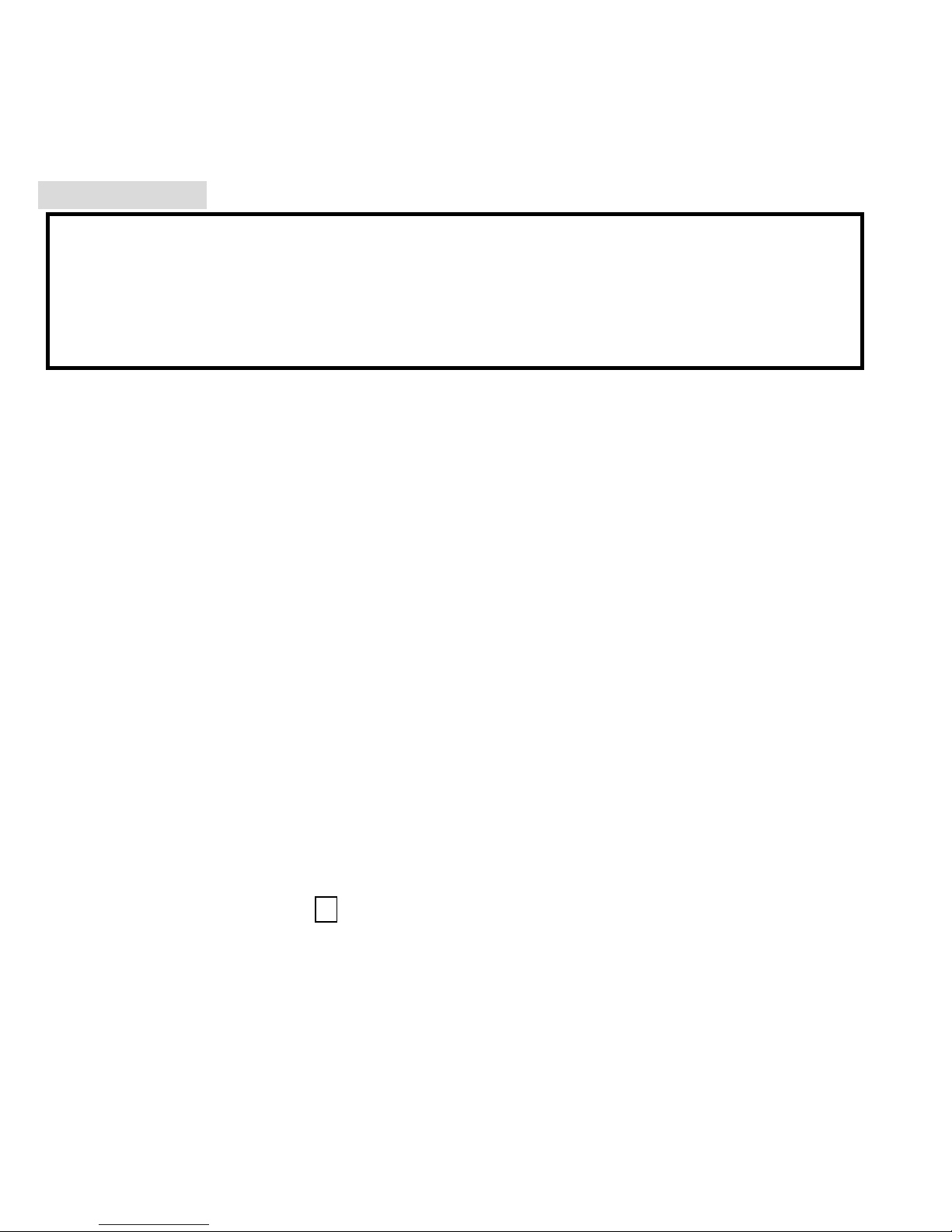
3. Quick Start
CAUTION
• Please install the VQ3015 driver before using your VQ3015 with a PC.
• Best way to transfer picture to PC is using the Mass Storage mode to copy all your
pictures.
• Getting Ready
1.Slide open the battery compartment cover
2.Load the batteries and the SD card into the VQ3015.
3.Slide close the battery compartment cover.
• Taking a Picture
1.Turn on the VQ3015.
2.Slide the
3.Point the VQ3015 at the subject, use the viewfinder
Function
switch to (capture status).
or monitor screen to compose the picture.
4.Holding the camera still, gently press the shutter button
to take a picture.
• Reviewing a Picture
1.Turn on the camera.
2.Slide the
3.Use or to scroll through the pictures or videos on the monitor
screen.
Function
switch to (playback status).
- 2 -
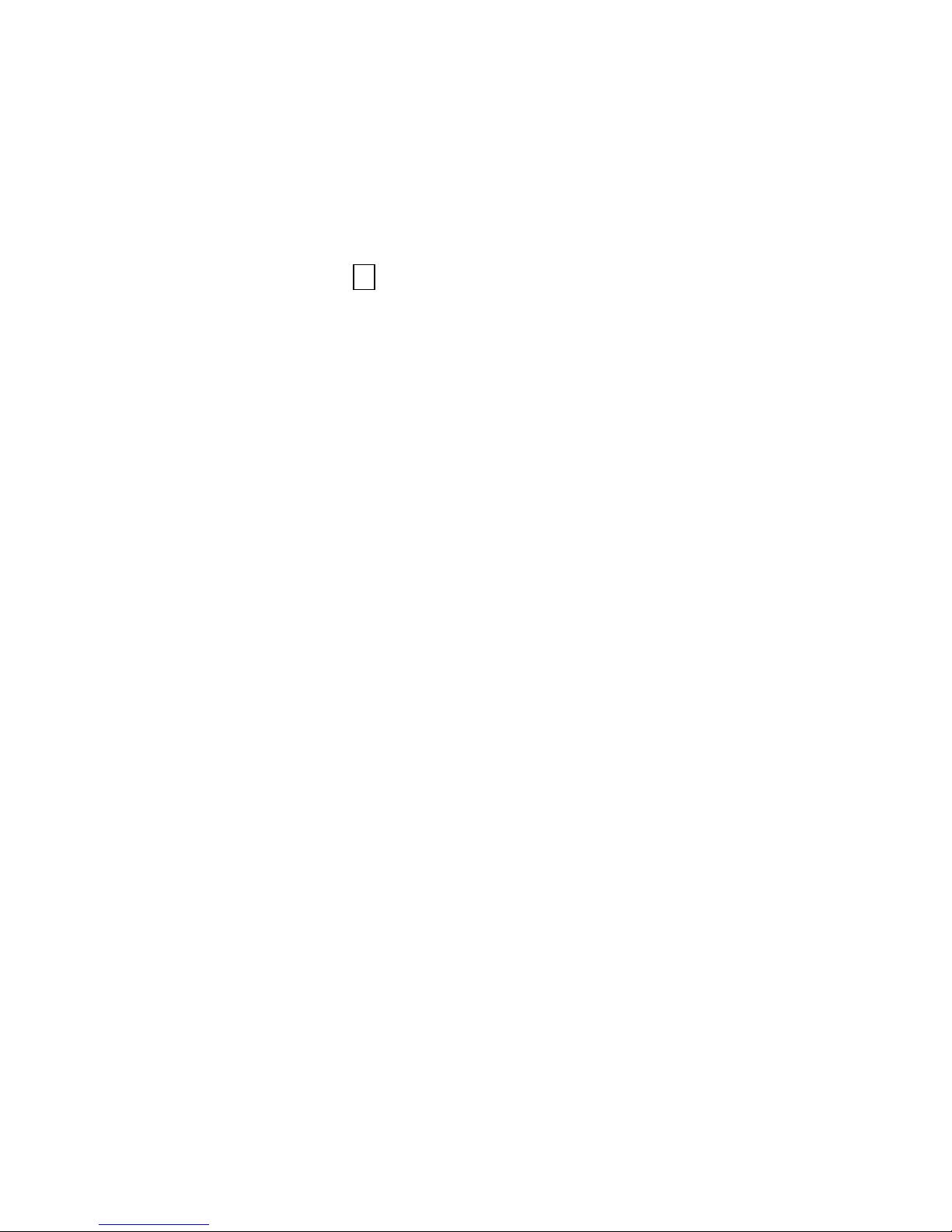
• Deleting a Picture
1.Turn on the camera.
2.Slide the
3.Use or to display the picture you want to delete.
4.Press the
on the screen. Press the
5.When the message “Delete this file?” appears on the screen. Press
the file; press the
Function
Mode
switch to (playback status).
button to turn on the menu and then use and to select
button.
Mode
Menu
Shutter
button not to delete this file. Press the
[Delete]
Shutter
button to exit the menu.
button to delete
- 3 -
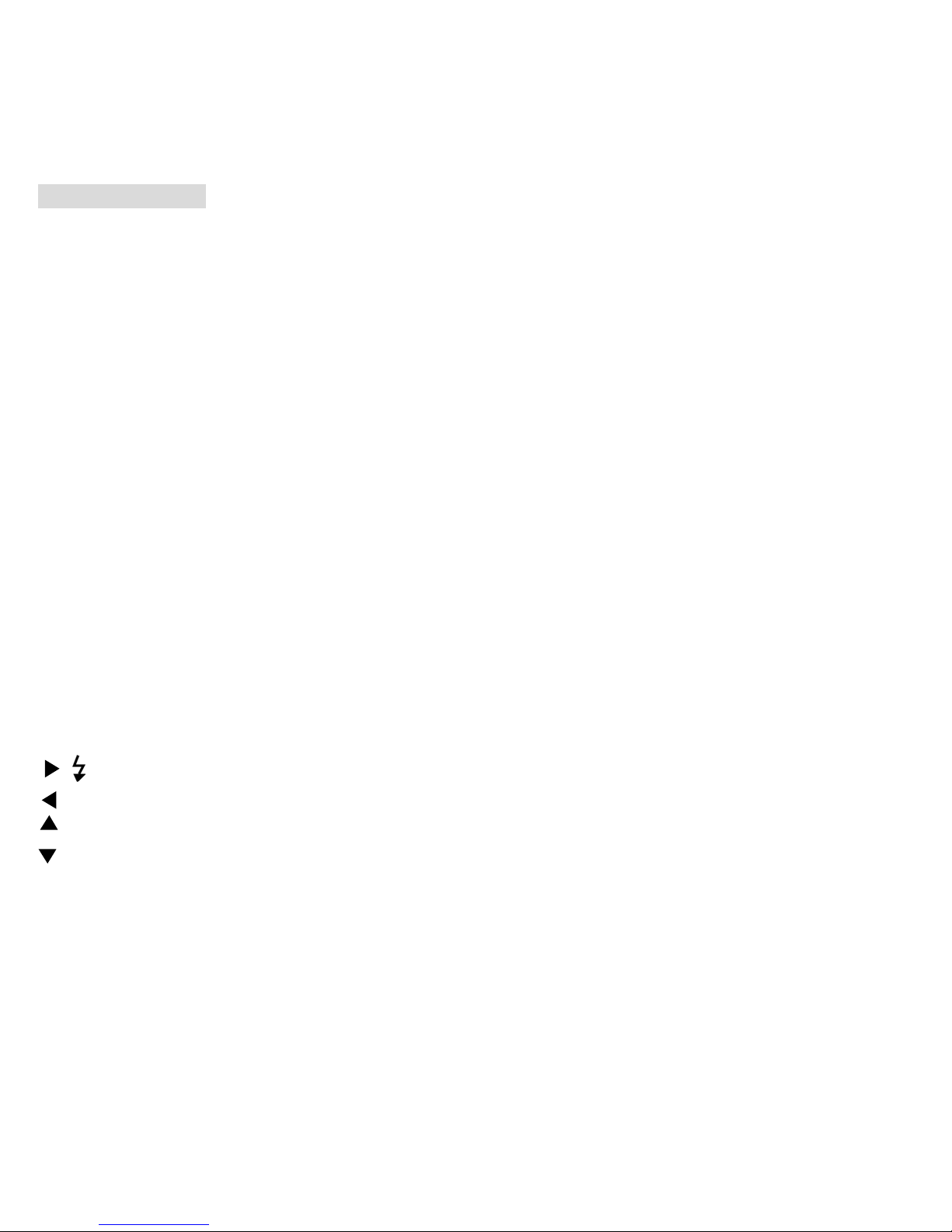
4. Name of Parts
The following illustrations show the names of each component, button, and switch on the
camera.
1. Shutter Button
2. Power Button
3. Self Timer Lamp
4. Flash
5. Viewfinder
6. Strap Eyelet
7. Microphone
8. Lens
9. Focus Switch
10. Charge Indicator
11. Power Lamp
12. Function Switch
13. Speaker
14. MENU Button
15. Battery Compartment Cover & SD Card Socket
16. Arrow pad
/ : Flash
/ : Display
/ : Zoom In
/ : Zoom Out
17. Mode Button
18. LCD monitor
19. USB Port Terminal
20. TV Out Terminal
21. Tripod Socket
- 4 -
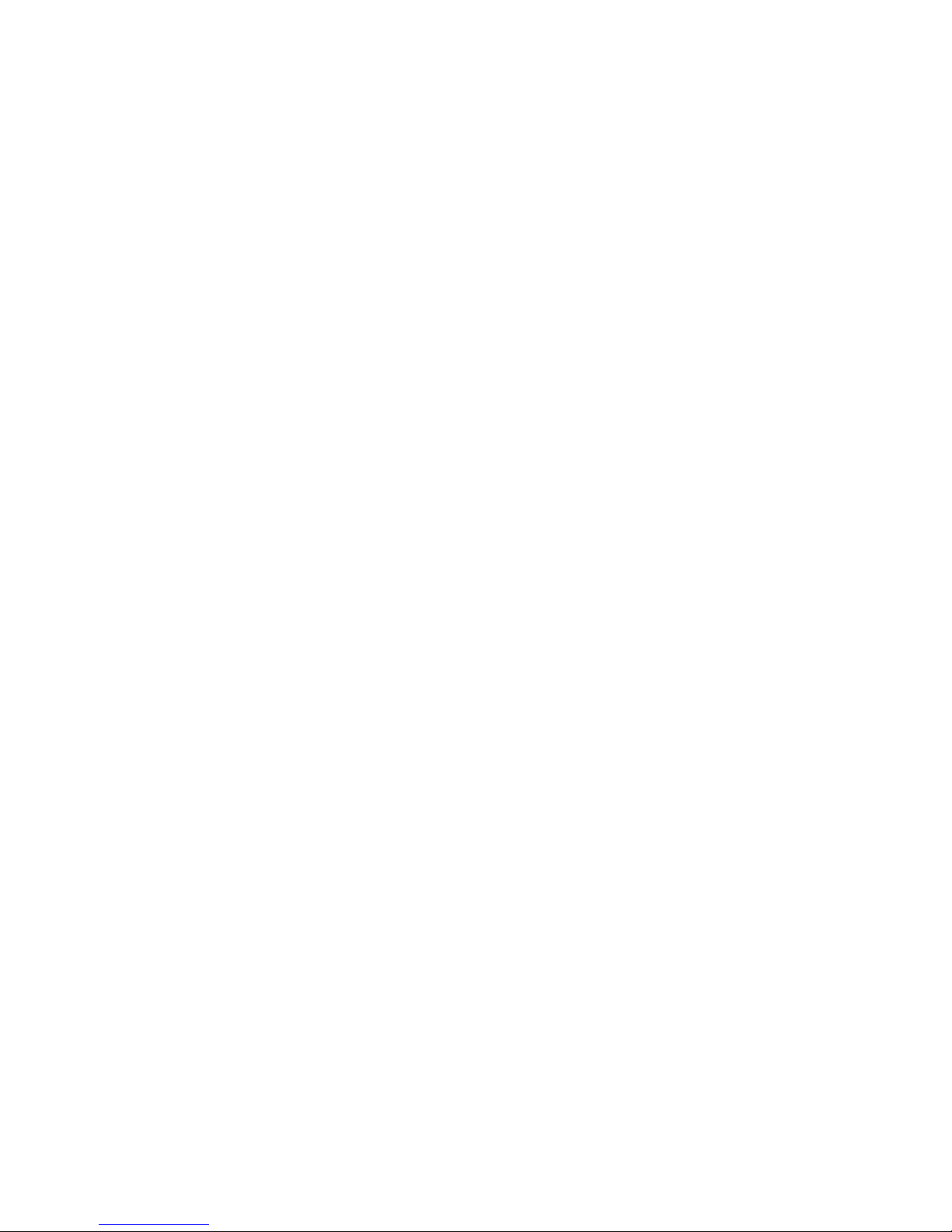
Indicators
1.Indicator Lamp (Green)
2.Self-Timer Lamp (Red)
3.Power Lamp
Digital Interface:
USB 1.1
Video Output:
TV out in NTSC / PAL
DIGITAL ZOOM
During shooting, user can push and to zoom in and zoom out.
Display Button
Press the
Menu Button
You can turn the menu ON or OFF by pressing the
appear, use the and button to select and press the or button to enter each menu
item.
Right
button and the current information on the LCD monitor will be displayed.
Menu
button. As menu turn on, the items
- 5 -
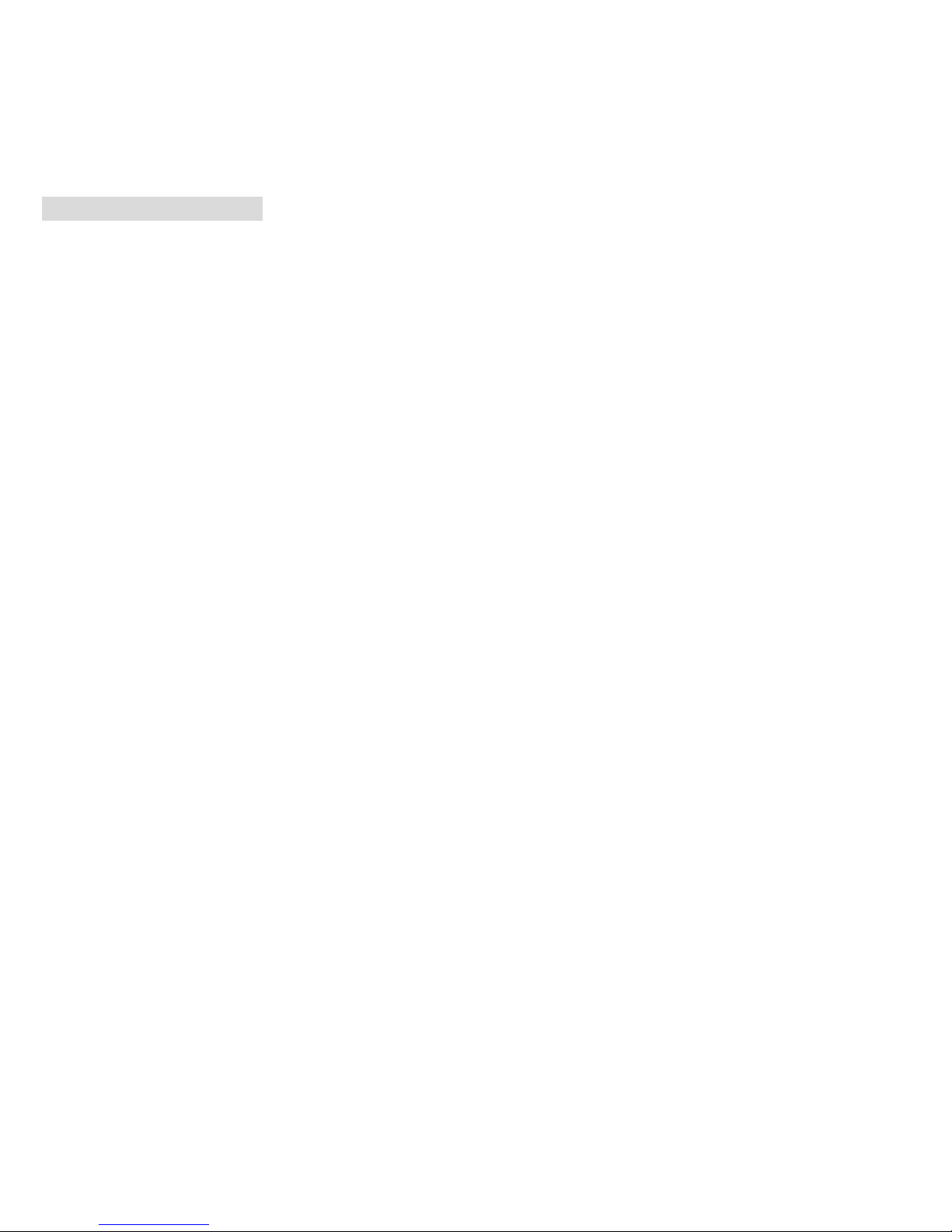
5. Display Information
- 6 -
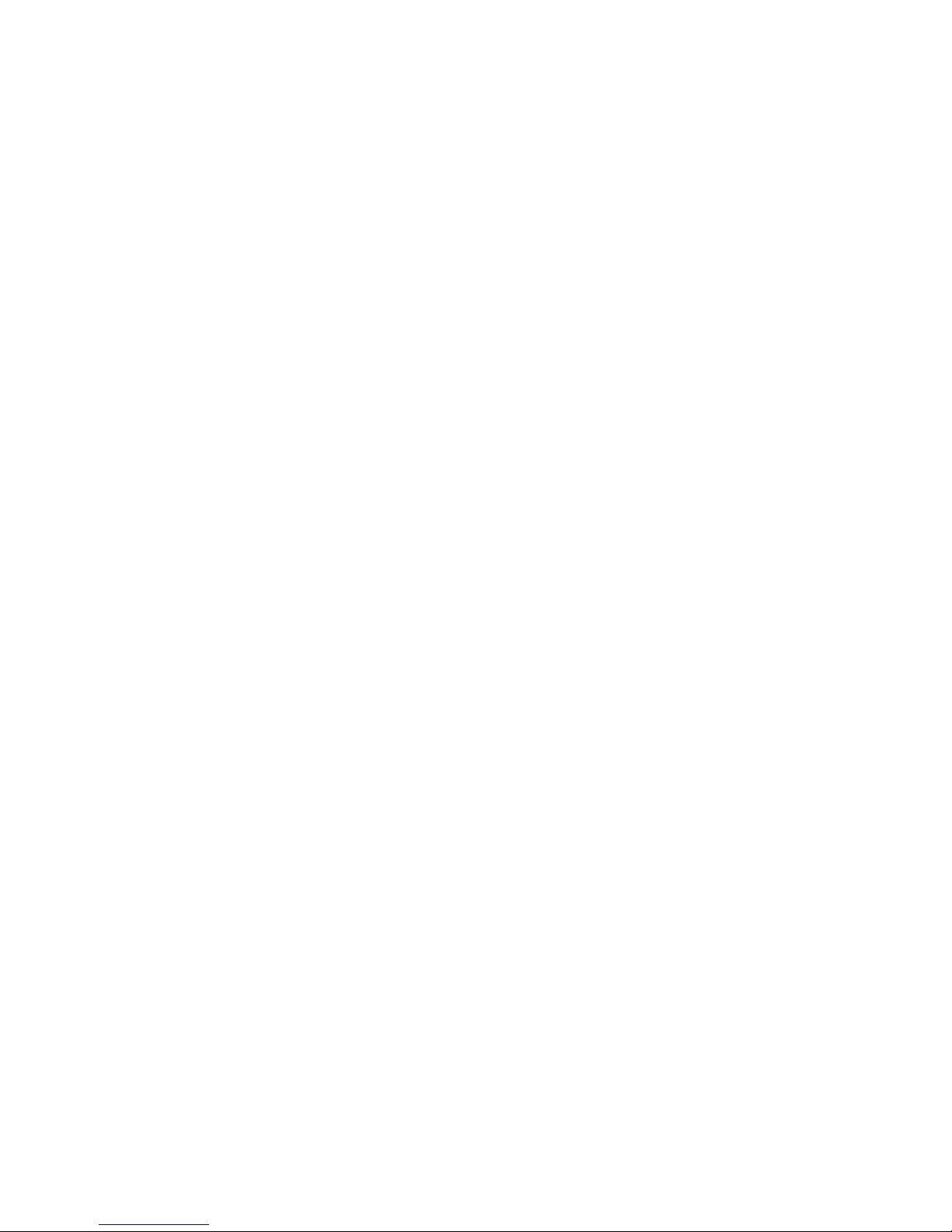
- 7 -
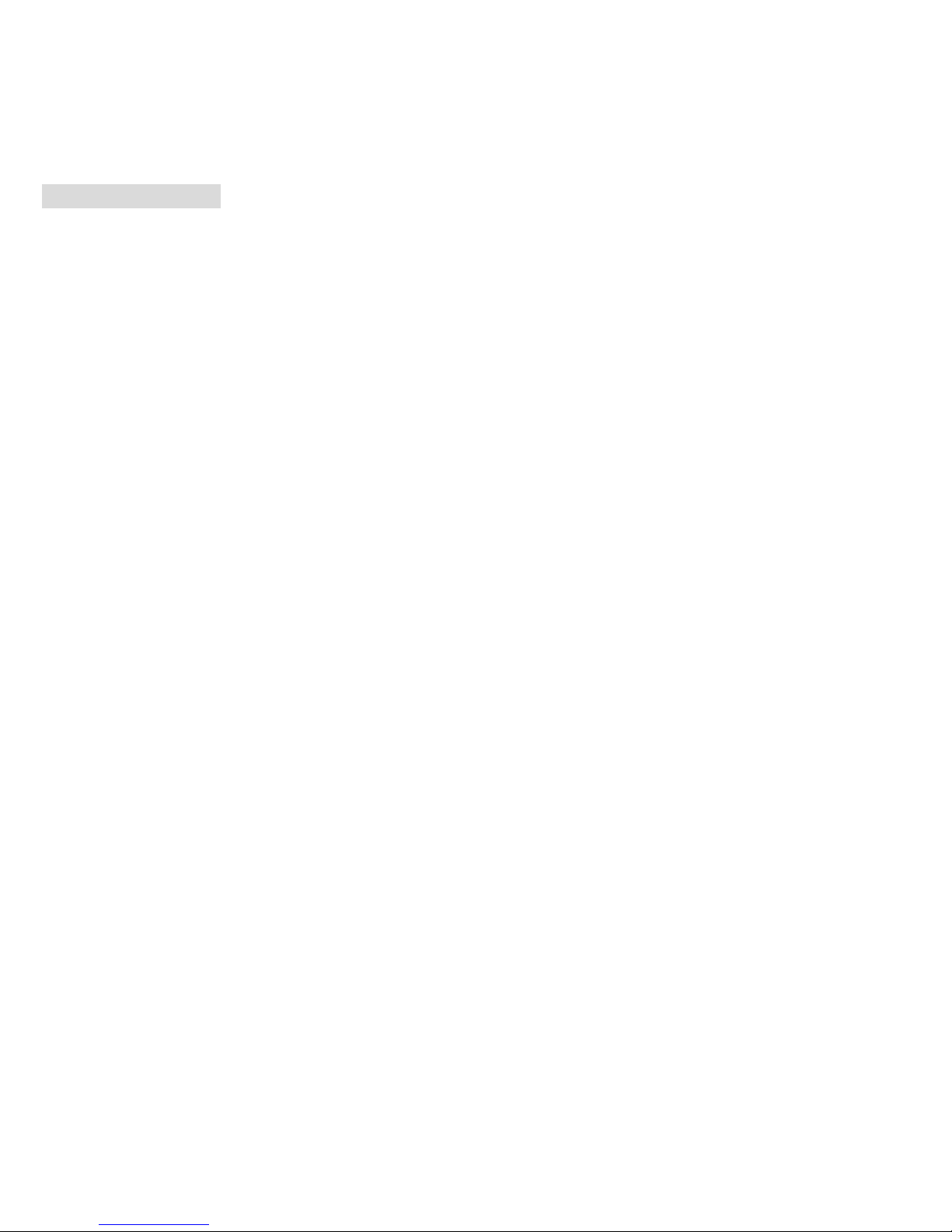
6. Getting Started
• Installing Camera Batteries:
1.Slide open the battery compartment cover.
2.Insert batteries. Be sure to load batteries with + and – terminals as shown on the camera.
3.Slide close the battery compartment cover.
- 8 -
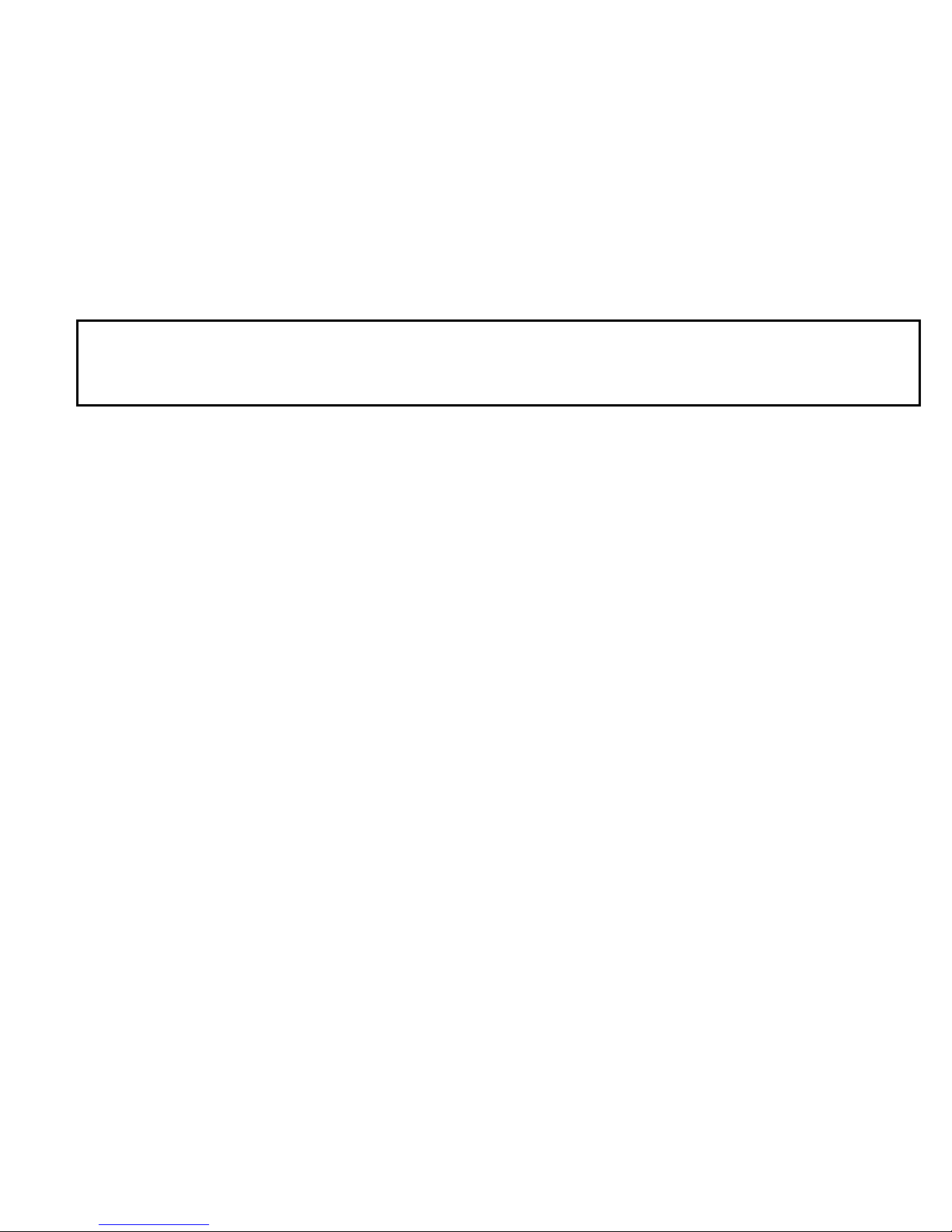
• Inserting SD Card:
VQ3015 offers one option for storing pictures and videos:
SD Card –
CAUTION:
The card can only be inserted one way; forcing it may damage the camera or card. Do
not insert or remove a card when power is on.
To insert an SD card:
1. Turn off the camera and open the battery compartment cover.
2. Orient the card as shown. Push the card into the slot to the connector.
3. Firmly to remove the card, push it in, and then release it.
When the card is partially ejected, pull it out.
4. Close the battery compartment cover.
Note:
The SD card provides removable, reusable storage for pictures and videos. Store
as many pictures as you like, depending on the size of the card.
If the “MEMORY FULL” warning message appears on the LCD monitor, it means the SD
card is full. Please remove the memory and insert a new one or move/store all
picture/video in memory to your computer.
• Turning On the VQ3015:
1.Press the
2.Buzzer will beep and indicator lamp will light. The LCD monitor will be
turned on.
3.Press the
ON/OFF
ON/OFF
button on as shown in the illustration.
button again to shutdown the camera.
- 9 -
