Page 1
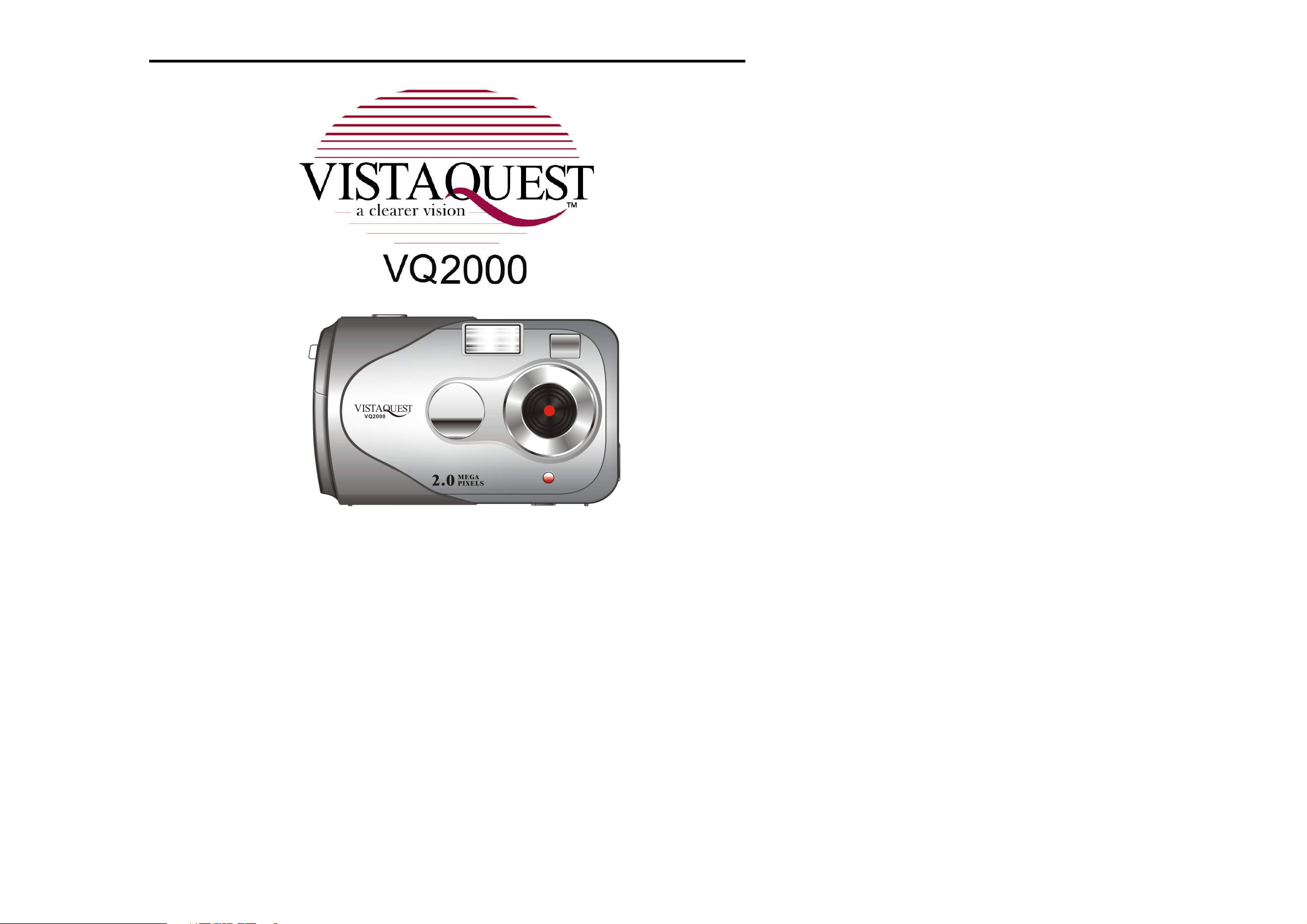
User’s Manual
1
Page 2
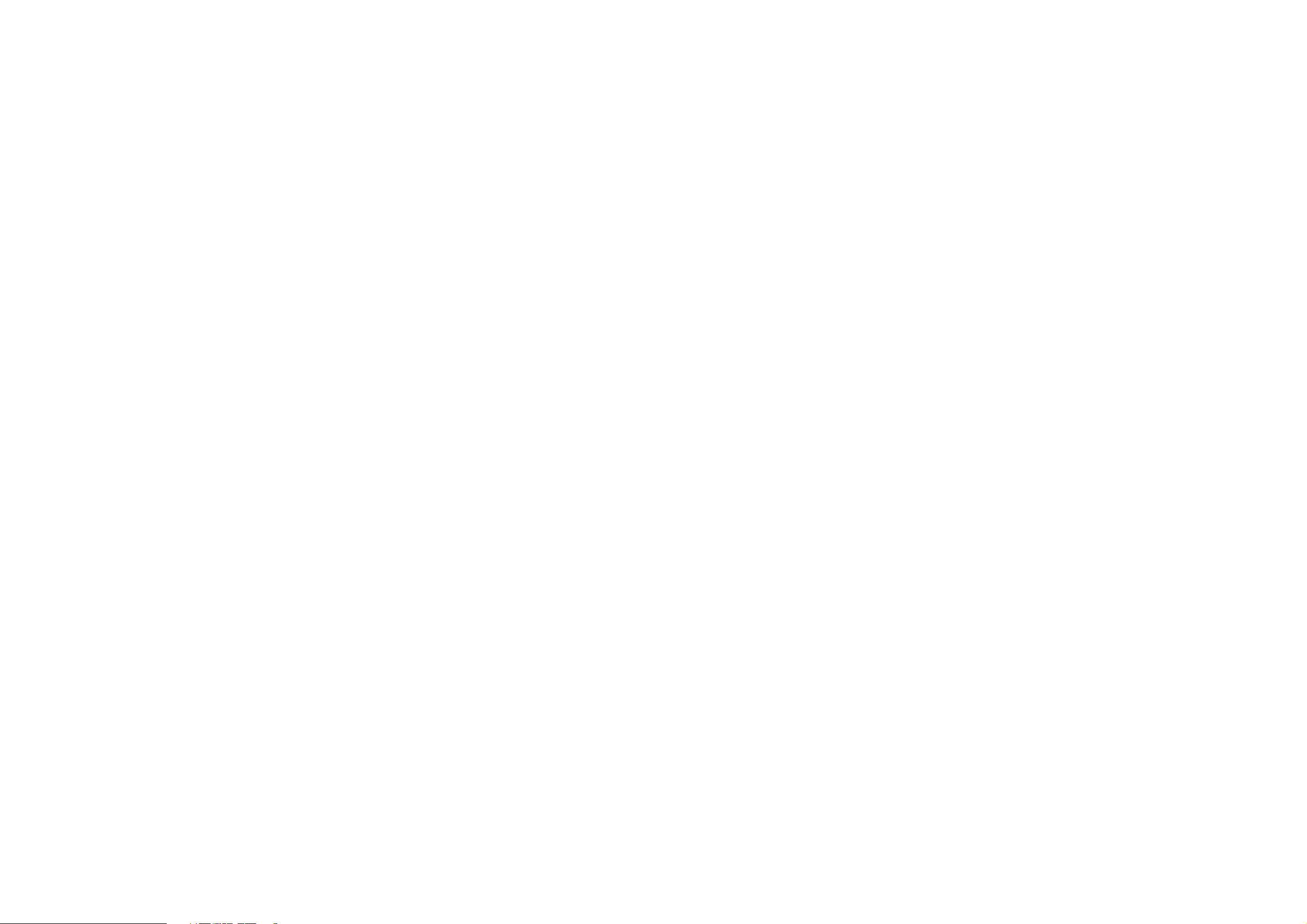
Contents
12
1 Introduction------------------------------------------------------------------------------------- 1
Overview----------------------------------------------------------------------------------------
Warnings and Precautions-----------------------------------------------------------------
Package Contents----------------------------------------------------------------------------
System Requirements-----------------------------------------------------------------------
Camera Features-----------------------------------------------------------------------------
2 Installing the Batteries-----------------------------------------------------------------------
3 Insert/Remove SD/MMC Memory Cards-----------------------------------------------
4 Capturing Images-----------------------------------------------------------------------------
Power On the camera -----------------------------------------------------------------------
Power Off the camera -----------------------------------------------------------------------
5 Camera Status Icons ------------------------------------------------------------------------
1
1
3
3
4
5
6
7
7
7
8
6 Display Information and flows-------------------------------------------------------------
7 Capture an Image----------------------------------------------------------------------------
8 Using Flash Light----------------------------------------------------------------------------- 12
9 Self-Time---------------------------------------------------------------------------------------- 13
10
11 Continuous Capture-------------------------------------------------------------------------- 14
AVI Capture------------------------------------------------------------------------------------ 13
- 1 -
9
Page 3
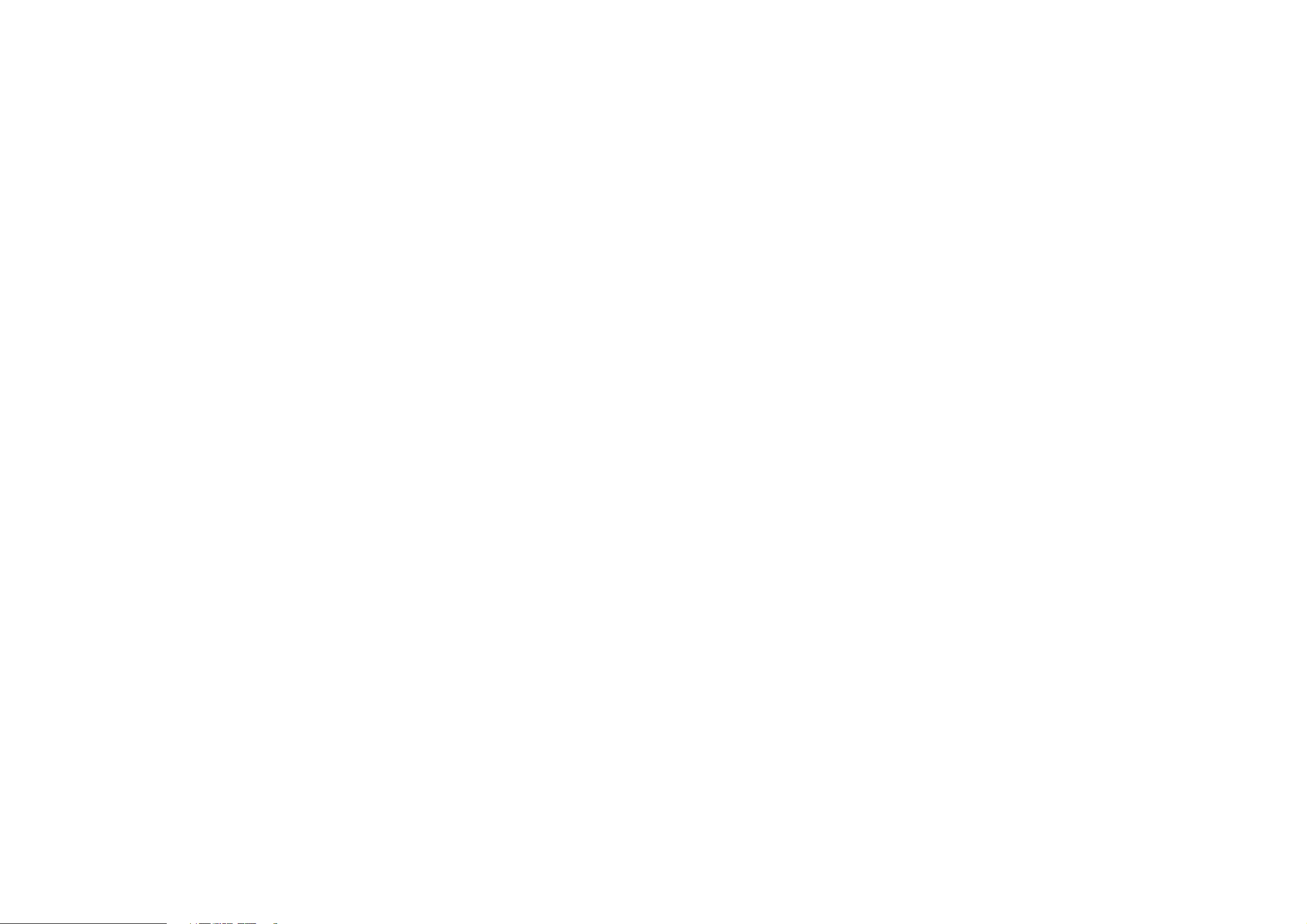
12
Delete the Last Image----------------------------------------------------------------------- 14
Delete All Images----------------------------------------------------------------------------- 14
Techniques for Capturing the Best Images--------------------------------------------- 14
Deleting Images------------------------------------------------------------------------------- 14
13
14
Uninstalling Software------------------------------------------------------------------------ 17
Uninstalling Camera’s Driver-------------------------------------------------------------- 17
15
For Windows 98/me customers----------------------------------------------------------- 18
For Windows XP------------------------------------------------------------------------------ 18
For Windows 2000/me/98------------------------------------------------------------------ 18
16
17
18
Installing Camera’s Driver and Software------------------------------------------------ 16
Uninstalling Software and Camera’s Driver-------------------------------------------- 17
Downloading Images to A Computer----------------------------------------------------- 18
Arsoft PhotoImpression 5------------------------------------------------------------------- 19
Arcsoft VideoImpression 2----------------------------------------------------------------- 21
Using VQ2000 In PC-Cam Mode--------------------------------------------------------- 23
19
20
21
22
23
Checking the Connecting of Your VQ2000 -------------------------------------------- 23
Internet Video Conferencing-------------------------------------------
Using the Camera with NetMeeting------------------------------------------------------ 25
Specifications---------------------------------------------------------------------------------- 26
Attached Leaflet------------------------------------------------------------------------------- 27
- 2 -
24
Page 4
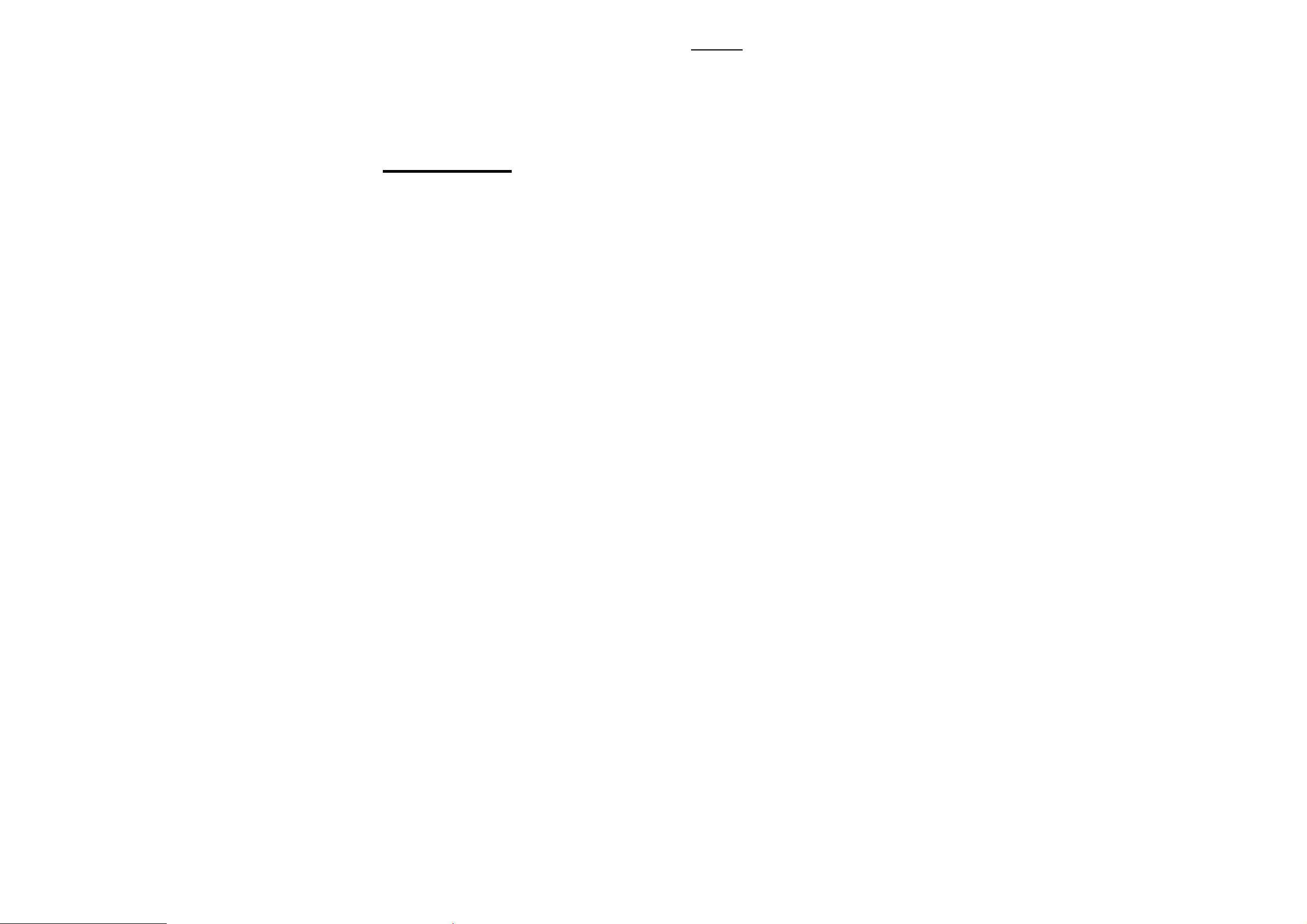
020606
WARNING
When the battery icon is blinking,
download the pictures to your computer, immediately,
and change the batteries; otherwise,
your images will be lost.
- 3 -
Page 5
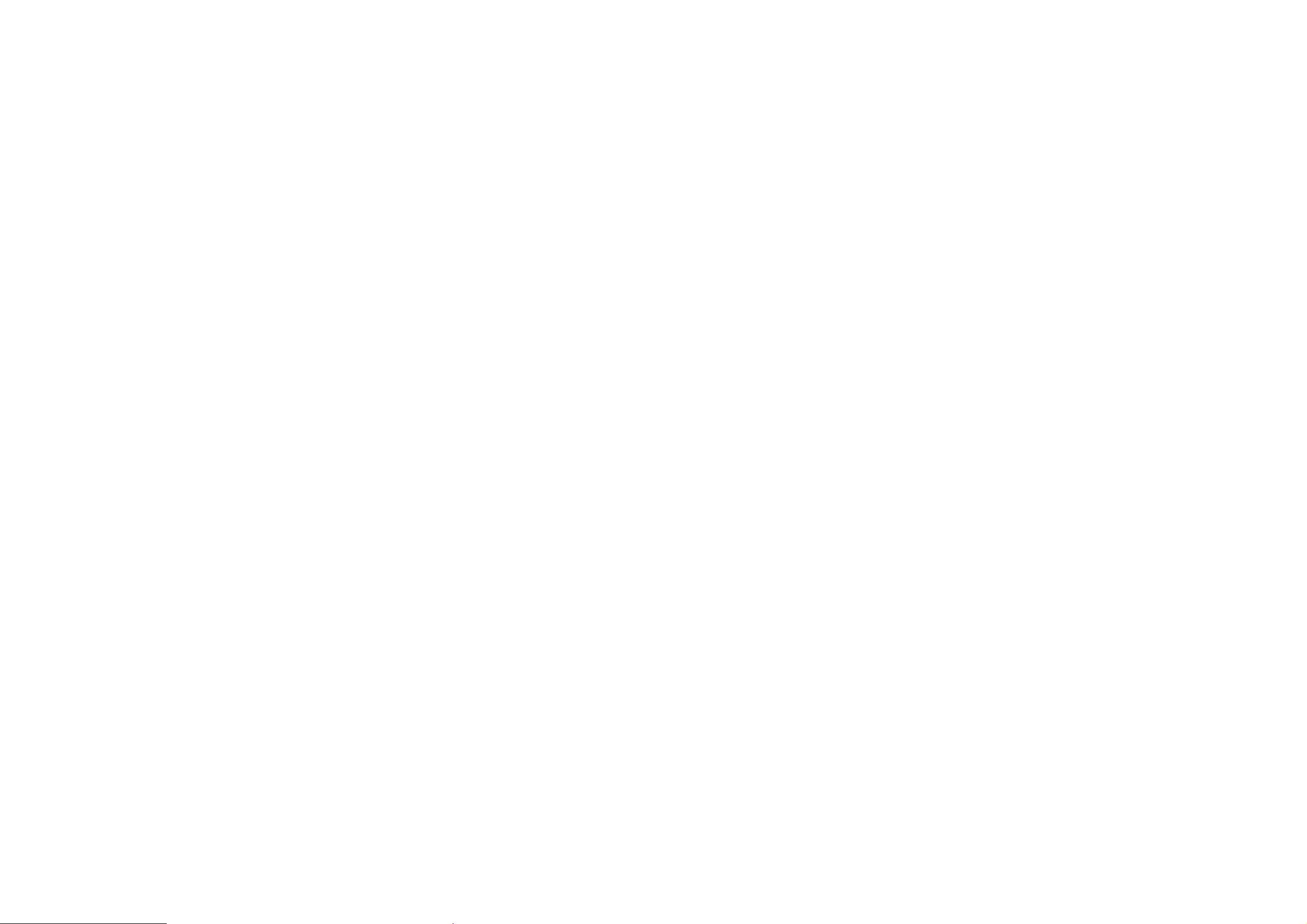
1. Introduction
Overview
Thank you for purchasing a VistaQuest digital camera. It can capture digital images,
short video-clips (continuous shooting mode), and it can also serve as a PC/Web camera.
The camera is equipped with 8 MB of memory to store your images and movie clips.
You may download your images and movie clips to your computer using the USB cable
and included software.
Warnings and Precautions
FCC STATEMENT -
This device complies with Part 15 of the FCC Rules. Operation is subject to the following
two conditions:
1. This device may not cause harmful interference, and
2. This device must accept any interference received, including interference that may
cause undesired operation.
Note:
digital devices, pursuant to Part 15 of the FCC rules. These limits are designed to
provide reasonable protection against harmful interference in a residential installation.
This equipment generates, uses and can radiate radio frequency energy and, if not
installed and used in accordance with the
instructions, may cause harmful interference to radio communications. However, there is
no guarantee that interference will not occur in a particular installation. If this equipment
does cause harmful interference to radio or television reception, which can be
determined by turning the equipment off and on, the user is encouraged to try to correct
the interference by one or more of the following measures:
1. Reorient or relocate the receiving antenna
2. Increase the separation between the equipment and receiver
3. Connect the equipment into an outlet on a circuit different from that to which the
4. Consult the dealer or an experienced radio/TV technician for help.
This equipment has been tested and found to comply with the limits for Class B
receiver is connected
1
Page 6
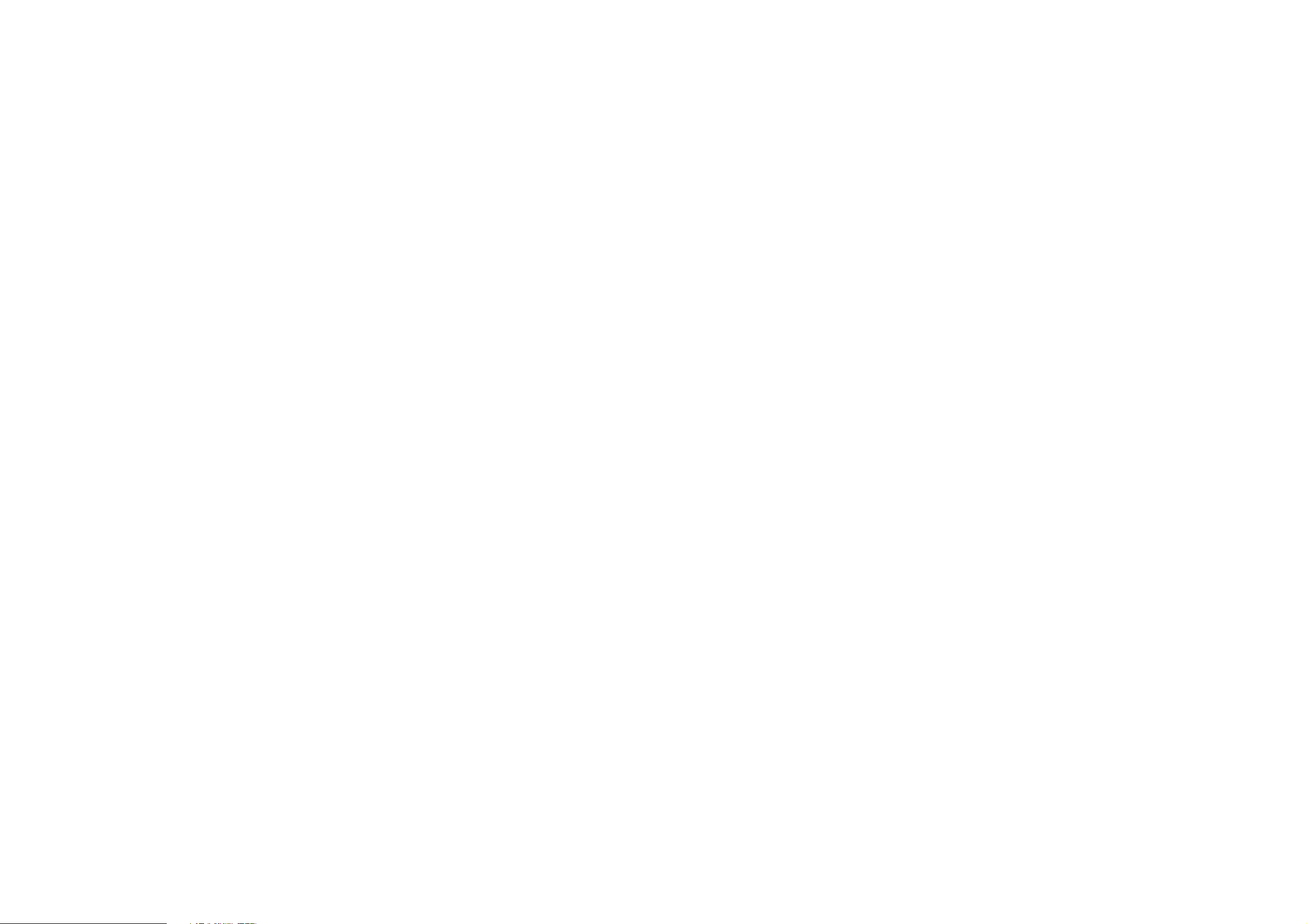
2
Use of shielded cable is required to comply with Class B limits in Subpart B of Part 15 of
the FCC rules. Do not make any changes or modifications to the equipment unless
otherwise specified in the manual. If such changes or modifications should be made, you
could be required to stop operation of the equipment.
GENERAL WARNINGS –
Do not use batteries other than those specified for use with the camera. The use of
unsuitable batteries may result in the batteries splitting or leaking and causing a fire,
injury, or soiling of the battery compartment.
When placing batteries in the camera, check the polarity of the batteries (- and +) to
ensure proper orientation. Incorrect polarity may result in the batteries splitting or leaking
and causing a fire, injury, or soiling of the battery compartment.
Remove the batteries if the camera will not be used for an extended period of time. The
batteries may leak and cause a fire, injury or soiling of the battery compartment. If the
batteries leak clean and wipe the battery compartment carefully and install new batteries.
Wash your hands carefully if you touch the battery fluid. Please note that when you
remove the batteries your images will be lost from the camera memory.
WARNING: Handling the USB cable on this product may expose you to lead, a chemical
known to the State of California to cause birth defects or other reproductive harm.
Wash your hands after handling.
TRADEMARK INFORMATION -
Microsoft® and Windows® are U.S. registered trademarks of Microsoft Corporation.
Pentium® is a registered trademark of Intel Corporation. Other names and products may
be trademarks or registered trademarks of their respective owner.
Page 7
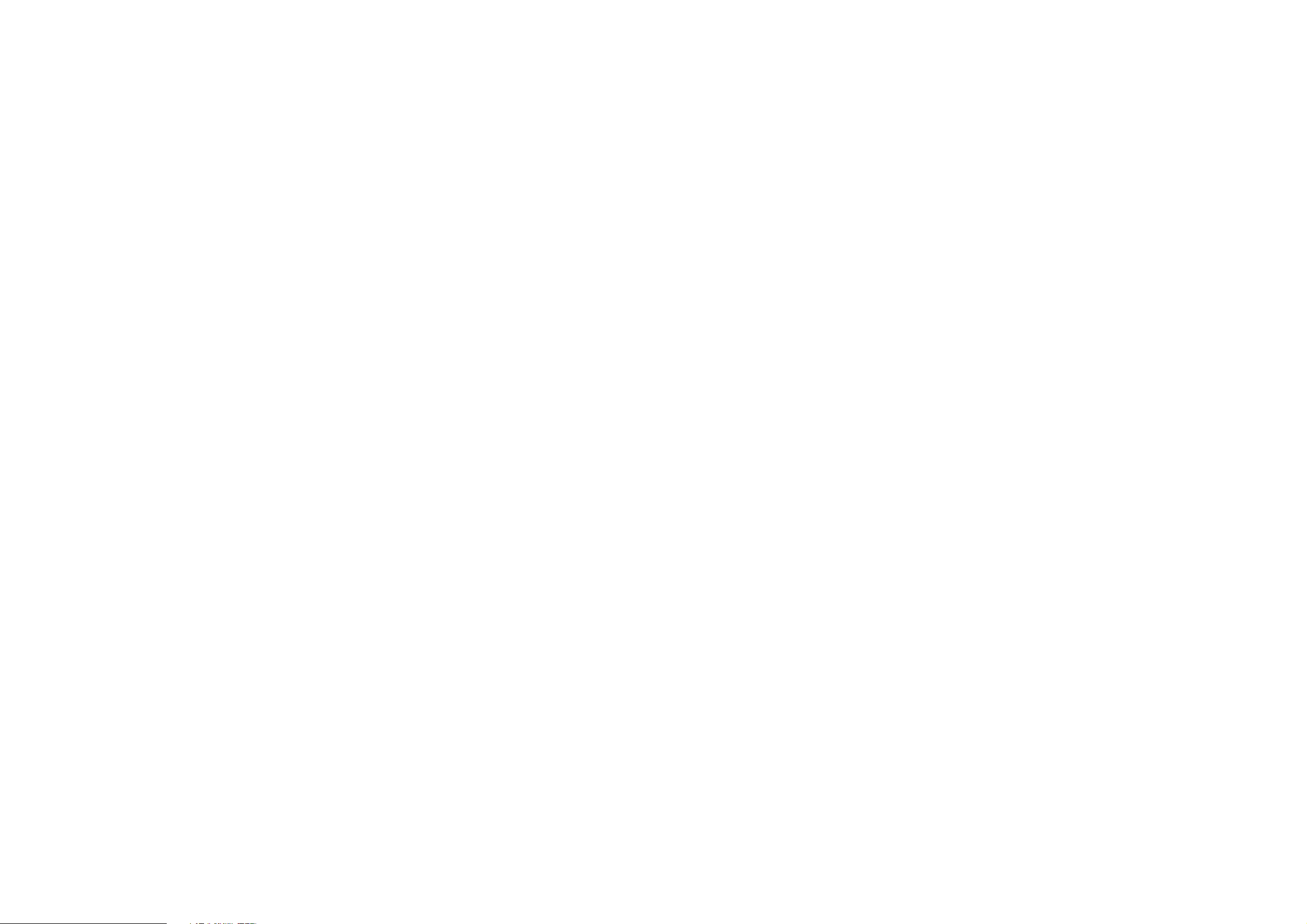
3
Package Contents
1. Camera
2. USB cable
3. Software
4. User’s Manual
5. Two AA batteries
6. Hand strap
Note:
Included components may vary, as specified by local retailers and locations.
Check with your retailer for specifics.
System Requirements
You must use a computer to download the images from your camera. The computer that
you use must meet the following minimum requirements:
1. Windows SE 98/Me/2000/XP
2. Direct X 8.0, or higher
3. 128 MB RAM
4. 60 MB hard disk space available
5. Available USB port
6. CD-ROM drive
Page 8
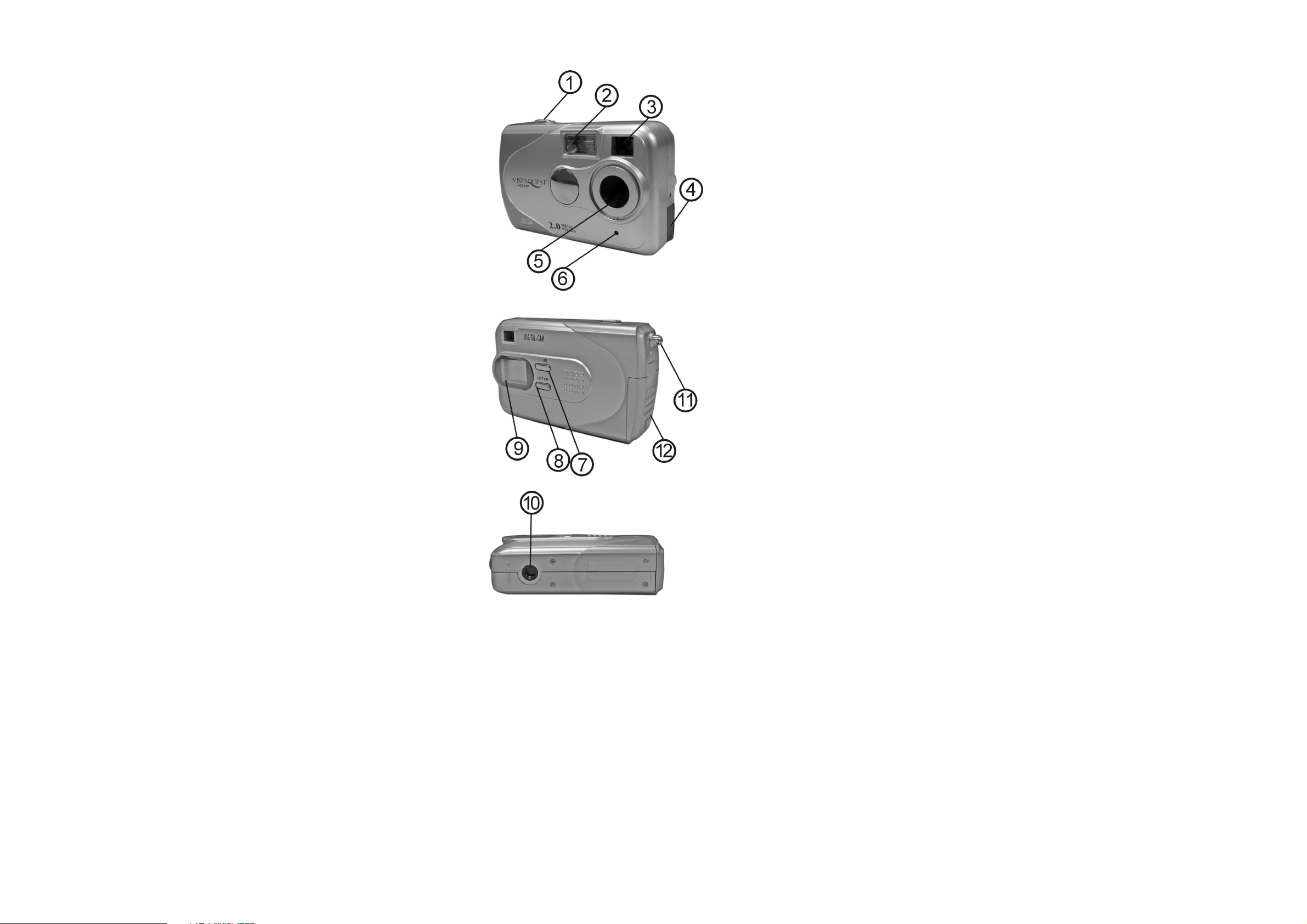
4
Camera Features
1. Shutter Button
2. Flash
3. Viewfinder
4. USB Port
5. Lens
6. Self-Timer LED
7. Power/Mode Button
8. ENTER Button
9. Status LCD
10. Tripod Socket
11. Strap Eyelet
12. Battery Compartment Cover
Page 9
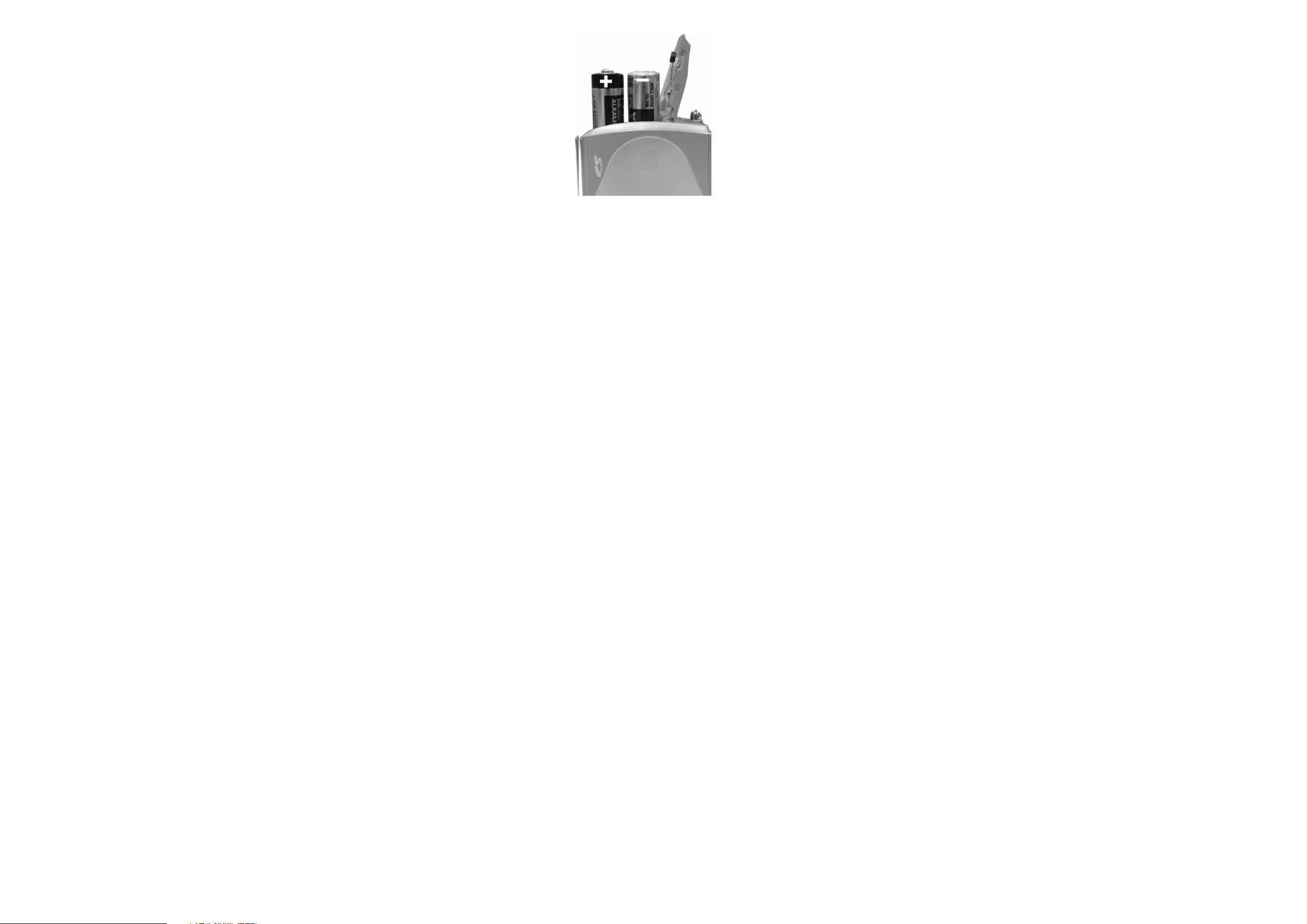
5
2. Installing the Batteries
Step 1:
door.
Step 2:
Shown.
Step 3: Close the battery cover.
Warning:
cause all images in memory to be lost immediately. If you open the battery door when
the camera is OFF (when changing the batteries) you must close the door within thirty
(30) seconds or your images will be erased from memory.
Notes:
1. Always download your images to your computer soon after you have captured them.
Never assume your images will be retained for more than three or four days. If the
batteries are depleted, your images will be lost.
2. If you must change the batteries, makes sure the camera is OFF and then changes the
batteries in less than thirty (30) seconds.
3. If you will not use the camera for a long time (several days, or more) remove the
batteries. The batteries will discharge slowly if left in the camera. This may cause
complete battery discharge as well as loss of images. The batteries may corrode if
left in the camera for extended periods of time.
4. Dispose of batteries properly in accordance with local laws and regulations. Do not
place them in fire.
5. The camera has an automatic power-saving feature. The camera will turn off
automatically if it has not been used after approximately sixty (60) seconds.
6. When the camera is connected to a computer using a USB cable, it is not necessary to
use batteries because the camera uses the power provided by the computer through
the USB interface.
Open the battery door by lifting the tab on the
Insert two AA batteries with the polarity as
Do not open the battery door when the camera is powered ON. This will
Page 10
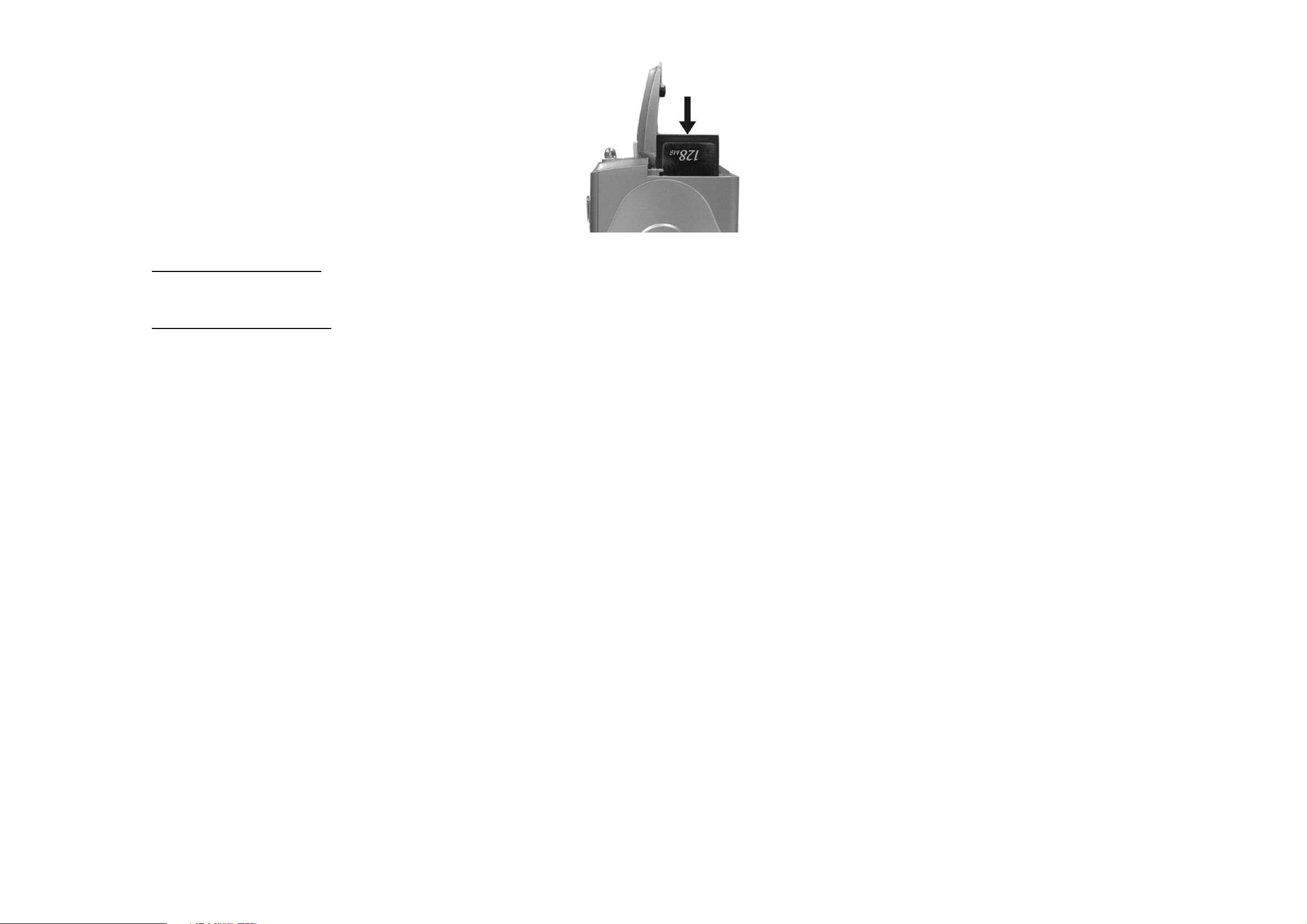
6
3. Insert/Remove SD/MMC Memory Cards
The camera accepts a Secure Digital (SD) or a Multimedia
Card (MMC) memory card up to 256MB capacity.
The memory card takes priority over the internal memory.
Whenever a memory card is inserted the camera will immediately
use the memory card in preference to the internal memory.
Therefore, when a memory card is inserted, the camera will
store images and videos on the memory card. Likewise,
the camera will playback images and videos that are stored
on the memory card only. To access internal memory remove
the memory card.
Inserting a Memory Card
Insert an SD or MMC card into the memory card slot located on the side of the camera,
and gently press down with your finger.
Removing a Memory Card
Gently press down on the memory card and it will partially eject. Pull the card out with
your fingers.
Note: To use the internal memory (8MB), please remove the memory card first.
Page 11

7
4. Capturing Images
Using your new camera is fun and easy. There are two
basic steps to capturing your first image.
Step 1:
Step 2:
It is really that easy! The following sections will tell you about more features that are
available on your camera.
Power On the Camera
To power on the camera pressing the Power/Mode
as shown above. The camera will beep
once, indicating that it is ready. The Status
Turn on the camera by pressing the
Power/Mode button for two seconds.
Press the shutter button to capture an image.
button
for two seconds
LCD display will turn on like this:
In this example the camera is ready to capture image in Hi resolution mode.
Note that the camera will automatically power-off after 10 seconds inactivity to save
battery power. To turn the camera on again, press the
Power Off the Camera
To turn the camera power OFF, press and hold the
and the status LCD will shut off.
Note:
The camera will automatically power-off after 10 seconds of inactivity.
button.
button for five (5) seconds
Page 12

8
5. Camera Status Icons
Beyond the basics of capturing an image, the camera has many other features. Turn on
the camera and notice the many icons and symbols on the status LCD:
As you press the
To learn more about each function refer to the referenced section in this User Manual.
Camera Icons and Descriptions
Icons Descriptions
Power/Mode
Number
Movie Mode
Battery Indicator:
2 levels: Battery is full
1 levels: Battery is half full
0 levels : Battery is near empty; flash is disabled and the icons on the
status LCD flashes
2408x1536:
1600x1200:
1280x1024:
640x480:
Erase
Erase all
Indicate
of images that you may capture in the available memory
one photo/video
the connecting of your camera and the computer
button the LCD display will change in the following order.
for capturing video clips
Take pictures about 3.2 M pixels.
Take pictures about 2.0M pixels (default)
Take pictures about 1.2M pixels
Take pictures about 0.3M pixels
photos & videos
Self-timer
SD Card:
LCD display.
Take pictures
Take pictures
Flash off (
Force flash
Auto flash
allows 10 seconds to capture an image
When a SD card is inserted in the camera it will show on the
default)
in large size (default)
in small size
Page 13

9
6. Display Information and flows
1. Resolution Setting
Press the Power/Mode button once. The LCD display will be as shown on
the left. Press Power/Mode button repeatedly, the four stars (2408x1535)
icon on the right top of the LED will change to one star (640x480) icon.
Each time you are supposed to hold down Shutter button to confirm.
2. Self-timer
3. AVI Mode
Press the Power/Mode button four times. The LCD display will be as
shown on the left. When the shutter button is pressed, the camera will
shoot after beeping ten times. The function is ideal for getting yourself
into the picture.
Press the Power/Mode button five times. The LCD display will be as
shown on the left. When the shutter button is pressed, Press Shutter
button to start playback of the AVI. Press Shutter again to stop the video
playing.
4. Continuous Shooting
Press the Power/Mode button six times. The LCD display will be as
shown on the left. Three pictures will be taken in sequence after you
press the shutter button. The counter will increase from
000
to
003
.
Page 14

10
5. Compression Rate
Press the Power/Mode button seven times. The LCD display will be as
shown on the left. Press the shutter button to confirm for shooting more
images but small size.
Press the Power/Mode button eight times. The LCD display will be as
shown on the left. Press the shutter button to confirm for shooting few
images but big size.
6. PC-Cam mode
Press the Power/Mode button nine times. The LCD display will be as
shown on the left. Connect your camera to the computer with the USB
cable.
7. Frequency Setting
Press the Power/Mode button ten times. The LCD display will be as
shown on the left. Press the shutter button to confirm. You can set the
frequency according to the frequency of local power mains.
Press the Power/Mode button eleven times. The LCD display will be as
shown on the left. Press the shutter button to confirm. You can set the
frequency according to the frequency of local power mains.
Page 15

11
8. Force flash
Press the
the left. Press the shutter button to confirm.
9. Auto flash
Press the ENTER button twice. The LCD display will be as shown on
the left. Press the shutter button to confirm.
10. Flash Off
Press the ENTER button three times. The LCD display will be as
shown on the left. Press the shutter button to confirm.
ENTER button once. The LCD display will be as shown on
11. Delete One Picture
Press the ENTER button still for two seconds times. The LCD display
will be as shown on the left. Press the shutter button to delete the last
picture in the camera.
12. Delete All Picture/Videos
ON the basis of Delete One Picture settings. Press the ENTER button
once. The LCD display will be as shown on the left. Press the shutter
button to delete all the pictures in the camera.
Page 16

12
7. Capture an Image
In film-photography we say: “Take a Photo.” In digital-photography we say: “Capture an
Image.” Capturing an image with this camera is easy.
Step 1:
Make sure your subject is no closer than three or four feet (one meter) or else it will not
be in good focus.
Step 2:
The camera will beep once and the image counter will increase by one count.
For example the counter may change from
The display counter shows the number of images to be taken. When the “
message appears on the Info/Status LCD it means the memory is full and you must
download your images or delete them to make more space available.
Note:
and all taken pictures will be erased.
Power on the camera and look through the viewfinder to frame your subject.
Press the
Please note that when batteries disconnected or discharged, the memory,
Shutter
button to capture an image.
000
to
001
.
FUL
” warning
8. Using Flash Light
When you take pictures at night, indoors or in gloomy conditions. Please use flash. Press
the Enter button repeatedly to choose the flash options. (Please note the changing of the
icon on the left bottom of the LCD.).
Flash Off:
Force Flash:
Auto Flash:
the flash is off. (Default)
the flash fires every time you take a picture, regardless of the lighting
conditions.
the camera detects ambient lighting conditions, and the flash fires if it
detects insufficient light.
Page 17

13
9. Self-Timer
If you would like to get into the image you may use the self-timer feature to delay image
capture by ten (10) seconds. Place the camera on a tripod or a flat, stable surface.
Turn on the camera. Press the Power/Mode button four times until the “ ” icon
appears on the LCD display.
Press the Shutter button the camera will beep as it counts down. The camera will capture
an image automatically after 10 seconds.
10. AVI Capture
You can capture motion-video clips using the AVI capture feature. The image is stored in
AVI format. The image counter increments by one after movie clips are stored. Video
clips are captured at a resolution of 320 x 240. The movie-clip frame rate will be
approximately six frames per second. Movie clips are silent. (No audio.) To use the
AVI capture mode follow these steps:
Step 1:
Power on the camera. Press the Power/Mode button five times until the “ ”
icon appears on the LCD display.
Step 2:
Once the
Shutter
button is pressed, the camera will beep and the camera starts
recording videos and the red LED will blink.
Step 3:
Press the
Shutter
button again to stop recording. The camera will stop recording
automatically when the built-in memory is full. When the built-in memory is full,
the word “FUL“ will be shown on the LCD display.
Note:
When you download a movie-clip it will be in the popular AVI format. Use Windows
Media Player or Apple Quick Time Player to view movies.
Page 18

14
11. Continuous Capture
You can capture three images using the continuous capture feature. When you use this
mode the image resolution will be 640 x 480. To use the Continuous Capture mode
follow these steps:
Step 1:
Power on the camera. Press the Power/Mode button six times until the “ ”
icon appears on the LCD display.
Step 2:
Press the
Shutter
button the camera will capture three images continuously.
12. Deleting Images
You can delete the last image captured, or you may delete all images in memory.
Delete the Last Image
Power on camera. Press the Enter button still for two seconds times until the
“ ” icon appears on the LCD display. Then press the shutter button to
delete the last picture in the camera. (Example: 020 will change to 019.)
Delete All Images
Power on the camera. ON the basis of Delete One Picture settings. Press the Enter
button once, the icon appears on the LCD display. Press the shutter button to
delete all the pictures in the camera.
Note:
All Images will be deleted and the image counter will display 000.
Techniques for Capturing the Best Images
The camera can capture good images. Here are a few tips for getting the best possible
images from your camera.
Page 19

15
1. Use good lighting. The digital camera works best with adequate lighting.
2. Avoid uneven lighting and high contrast. Compose your scenes so that there are no
deep shadows or bright backgrounds. The key to good images is balanced (even)
scene lighting. Use the fill - flash for scenes where high contrast and dark shadows
are unavoidable.
3. Minimum focus distance. Make sure your subject is not too close. The minimum
focus distance is three to four feet (one meter.)
4. Position your primary subject in the center of the image. The camera focuses best
in the center of the image. The edges of your images are softly focused, giving a
nice soft perimeter effect to each image.
Page 20

16
13.
• Installing Driver
1.Turn on the computer.
2.Insert installation CD into the CD-ROM drive and the
3.When you see the following screen, choose
4.Follow the on-screen instructions.
5.Restart the computer.
Installing Camera Drive and Software
installation CD menu will appear.
Camera Driver
“
For Windows 2000/XP only:
During installation of the driver or software, computer may display the
message: “The software you are going to install doesn’t contain the Microsoft
signature, and may not work correctly. Do you want to continue? Y / N”
Please select Y to continue the installation.
”.
• Installing Software
1.Insert installation CD into the CD-ROM drive and the
installation CD menu should appear.
2.When you see the following screen, choose
Arcsoft Software
“
3.Follow the instructions on screen.
4.Installed software will automatically create
VideoImpression 2
“
logo on your desktop.
” to install the software.
” or “
PhotoImpression 5
”
Page 21

17
14. Uninstalling Software and Camera Driver
The following instructions guide you to uninstall (remove) software from your
computer.
Uninstalling Software
1. Click “Start” from the task bar and choose “Settings->”Control Panel”.
2. (For Windows XP:”Start”->”Control Panels”)
3. Double click “Add/Remove Programs”.
4. Select the program to be uninstalled:”
5. Click “Remove Program” (For Windows 2000/XP:”Change/Remove”) and then click
“OK”.
Uninstalling Camera’s Driver
1. Click “Start” from the task bar and choose “Settings”-> “Control Panel”. (For Windows
XP:”Start”-> “Control Panels”).
2. Double click “Add? Remove Programs”.
3. Select the program to be uninstalled
4. Click “Remove Program” (For Windows 2000/XP:”Change/Remove”) and then click
“OK”.
Arcsoft Software Suite
“MegaCam
”.
”.
Page 22

18
15. Downloading Images to a Computer
For Windows 98/me customers:
Please install VistaQuest digital camera driver before connecting.
1. Turn the camera and computer on, and then connect the camera to the computer with
the included USB cable.
2. “USB Mass Storage drive” appears on the computer screen.
For Windows XP:
A dialogue box with options appears as
shown on the Right side.
The options are Play, Find/Fix/Share Images.
Open folders to view files, take no action,
Copy images to a folder on my computer,
View a slide show of images, and etc.
Please select one of them and click on “OK”.
For Windows 2000/me/98:
Double click on “My computer”, and then double click on Removable Disk (i:)
in the DCIM files. (All the photos and videos are stored here).
3. Press “Ctrl+A” on the keyboard to choose all the photos/videos, and then press
“Ctrl+C” to copy photos, and then open a file in the computer, press “Ctrl+V” to paste
the photos.
Page 23

19
16. Arsoft PhotoImpression 5
Arsoft PhotoImpression 5
designed with real people in mind. Easy-to-use “Getting Start” guides,
User-friendly UI, complete image editing functionality, give users wonderful
experience to organize view, enhance, edit, print and share photos. Click on “Start”
“Program” “ArcSoft Software Suite” to PhotoImpression 5 and you will see a window
as below.
is a complete digital image editing application
Select the photos source. For example Click “Folder” to acquire photos from
your computer. Select the file path. You can start editing them now.
Page 24

20
1. Get Photo – Choose how to view or acquire photos.
2. Enhance – Crop, brighten, rotate, resize and modify photos.
3. Create– Add clip art, special effects, frames and more.
4. Project – Make calendars, photo books and greeting cards.
5. Print – Print multiple images per page and multiple pages at one time.
6. Send – Email photos or upload them to online photo sharing accounts.
Note: For detailed information, please refer to the Help of the program.
Page 25

21
17. Arcsoft VideoImpression 2
VideoImpression creates home movies and slide shows by combining existing videos,
still images, exciting scene transitions, and multiple audio tracks. Though simple to use,
the program provides intense and broad video editing and export options perfect for
owners of digital still cameras, desktop and digital video cameras, and camcorders.
Click “Start” “Program” “ArcSoft Software Suit” “VideoImpression 2” to lauch
VideoImpression 2 or double click VideoImpression 2 icon on the desktop and you will
see a window as the screenshot below.
Open a project – Let you browse the project files in the VideoImpression system folder.
By “project” we mean to say a file that contains all of the settings and each individual
component on the Storyboard. When you save your work as a project, you can go back
and swap components add and remove them, alter audio, etc.
Create a Video – Create a new video project. You can retrieve media materials from the
device connected or choose media files from system folder. You can choose video
materials from you photo album as well
.Create a Slide Show – Create a slide show project. You can retrieve media materials
from the device connected or choose media files from system folder. You can choose
slide show materials from your photo album as well. If the box “always show this wizard
when VideoImpression starts.” At the bottom of the wizard is checked, the wizard will
appear each time you run the program. If you‘d like to skip the wizard next time, uncheck
Page 26

22
the box. Select the item you desire or the picture, videos you need then you will enter the
editing interface as below.
You can use the six steps in the Function Menu to create video clips and slide shows.
1.
2.
3.
4.
5.
6.
The Storyboard –
The Player –
Working with Albums –
Note: For detailed information, please refer to the Help pf the program.
Media -
or slide show.
Edit –
component. Only available for video projects.
Effects –
Text –
video projects.
Narrate –
Produce –
Select the videos and images that will comprise your final movie
Modify video, image color and adjust the duration of each movie
Add neat special effect transitions between each component
or apply a pre-made theme.
Place animated text on any movie component. Only available for
Record audio directly from the program and it to your movie.
Combine all components to create your final videos; save it
in a variety of ways or email it to friends.
The backbone of the creation process, it’s where you assemble your
movie.
Preview and modify your movies in this area.
Albums let you organize your media for easy access.
Page 27

23
18. Using the Camera in PC-Cam Mode
The camera offers two USB modes: Removable Disk and PC Camera.
Note
Setting Up PC-Cam
1. Turn the camera power on.
2. Press the Power/Mode button nine times to select PC-Cam mode.
3. Connect the camera to the computer use the USB cable.
4. Click on
5. The camera will start functioning as a PC camera. Or you may select
: Please install camera drive before you can use the camera in PC-Cam.
Start, Programs, MegaCam
“Options”
“Preview”
->
to begin the video function.
to start the PCCam
19. Checking the Connecting of Your Camera
For Windows 98/Me only
Double click “My Computer” icon ->
Control Panel -> System -> Device ->
Manager -> Imaging Device; when you
See “MegaCam” that means now the camera is
installed.
For Windows 2000/Xp only
Double click “My Computer” icon
(Windows 2000) or go to Start button
and select “My Computer” (Windows
XP) -> Control Panel -> System ->
Hardware -> Device Manager ->
Imaging Device; when you see
“MegaCam” that means now the camera is installed.
Page 28

24
20. Internet Video Conferencing
To run a videoconference with another person, you and the other person must have the
computer station configured with web camera, microphone, speakers, and have access
to the Internet.
You have to download videoconference software, purchased or free, such as basic
software like I-phone or Microsoft NetMeeting.
For example: to download Windows NetMeeting, go to www.microsoft.com search for
NetMeeting and follow the download procedure.
Starting NetMeeting, you have to follow the simple set up procedure on the computer
screen, enter your personal information and adjust the microphone volume. Here's how
video conferencing works:
To receive video:
1. Call someone you want to see/hear.
2. On the
If you have a video camera, you can send video to the person you are calling.
To send video:
Note:
Note:
2. For software support, or detailed information how to work with PhotoImpression
Tools
1. Call someone you want to see/hear.
2. Click the
1.You can also send video by clicking the Tools menu, pointing to Video, and then
clicking Send. After starting the video, the button changes to Stop Video. To stop
the video, click the Stop Video button again.
2. Windows XP user should upgrade MSN Messenger 6.0 to work with the
camera.
1. The camera is a dual mode camera. You may use either mode, but you cannot
use both modes at the same time. Close the camera GUI before starting the
video mode.
menu, point to
Start Video
Video
button.
, and then click
Receive
.
- contact
http://www.arcsoft.com
Page 29

25
21. Using the camera with NetMeeting
You may wish to use MS NetMeeting. Follow the steps below to set up your camera as
the video capture device.
1. Start NetMeeting.
2. After NetMeeting starts, click on
3. From the Options dialog box, select the
4. Refer to the Video camera properties section.
5. Select “MegaCam” as the video capture device.
6. Refer to the NetMeeting help file for additional information.
Tools, Options.
Video tab.
Page 30

26
22. Specifications
Image Resolution CMOS 1600 x 1200 Pixels (2.0M Pixels), Sensor
Area 1 / 2"
Lens Specification 2 Plastic & 2 Glasses: F 2.8, f= 8.66mm, View
angle 54 °
Focus Range 1.0 m To infinity
Operating System Microsoft Windows 98SE/ME/2000/XP
White Balance Auto
Exposure Control Auto
Display 888+ICON LCD
Continuous Picture 3 Pictures / Second
Still Picture Mode
(8 MB internal memory)
Video Capture AVI frame rate is 9fps and in VGA or QVGA mode
Frame Rate
(PC camera mode)
PC Interface USB 1.1
Memory Built-in 8MB SDRAM
Bundled Software ArcSoft PhotoImpression 5 and
Power Source 2 x AA1.5V Alkaline Batteries (not included)
Power Saving Auto Power off after 60 seconds without activity
Dimension 91x60x30mm
2408x1536 HQ/SQ 3/5 3.2 M pixels
1600x1200 HQ/SQ 5/7 2.0M pixels (default)
1280x1024 HQ/SQ 10/14 1.2M pixels
640x480 HQ/SQ 40/57 0.3M pixels
Movie = 320 x 240 (QVGA) 50 seconds
VGA ( 640 x 480 ) pixels 10 fps
QVGA ( 320 x 240 ) pixels 15~20 fps
QQVGA(160X120) pixels 15~25 fps
(Depends on system performance)
ArcSoft VideoImpression 2
Page 31

27
23. Attached leaflet:
When this icon appears on the LCD, it means the camera fail to
When this icon appears on the LCD, it means the SD card is
protected, please unlock the SD card.
identify the SD card, please format the SD card by pressing the
Shutter button.
C
2006 Vistaquest Corporation www.vistaquestusa.com
