Page 1
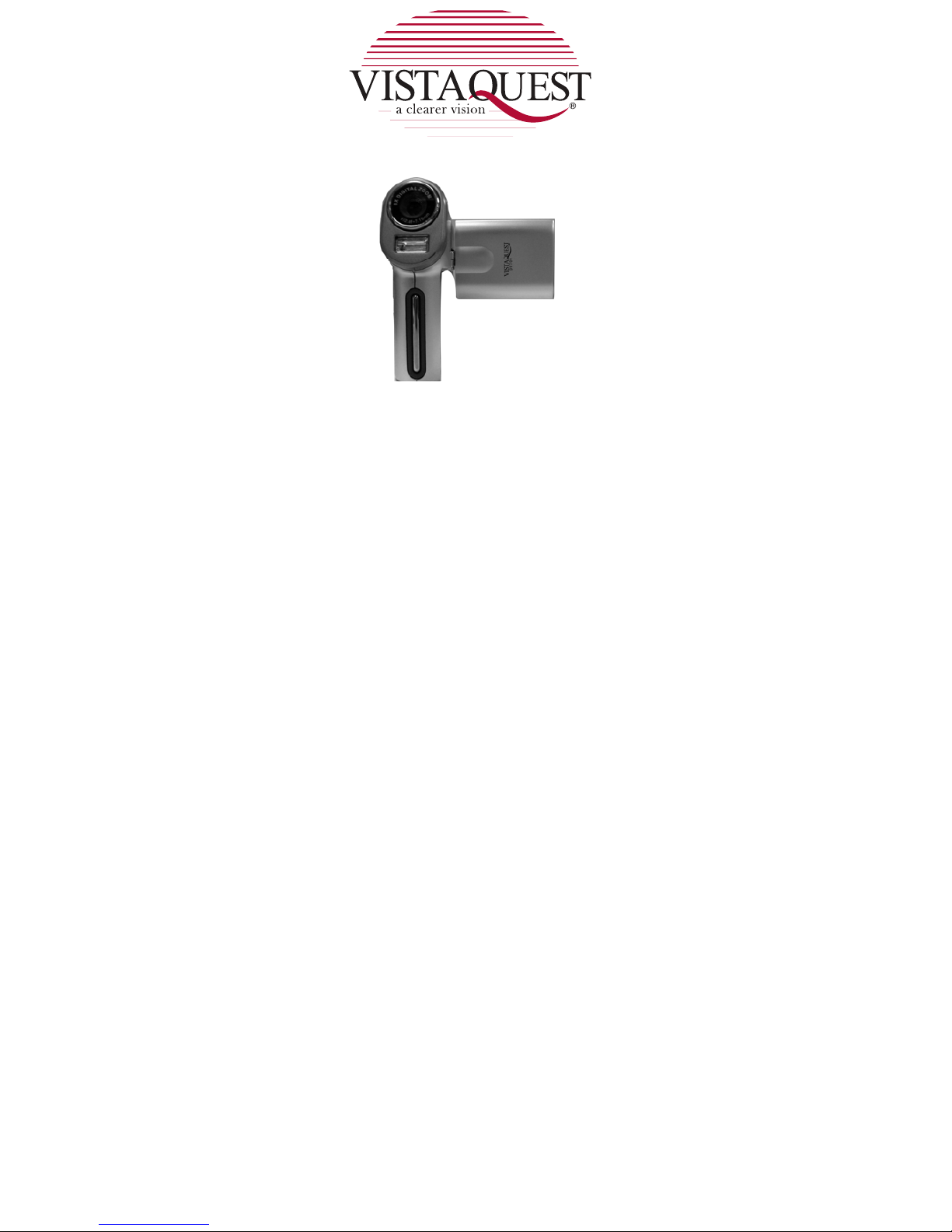
Digital Video Camcorder
User’s Manual
www.vistaquestcorp.com
Page 2
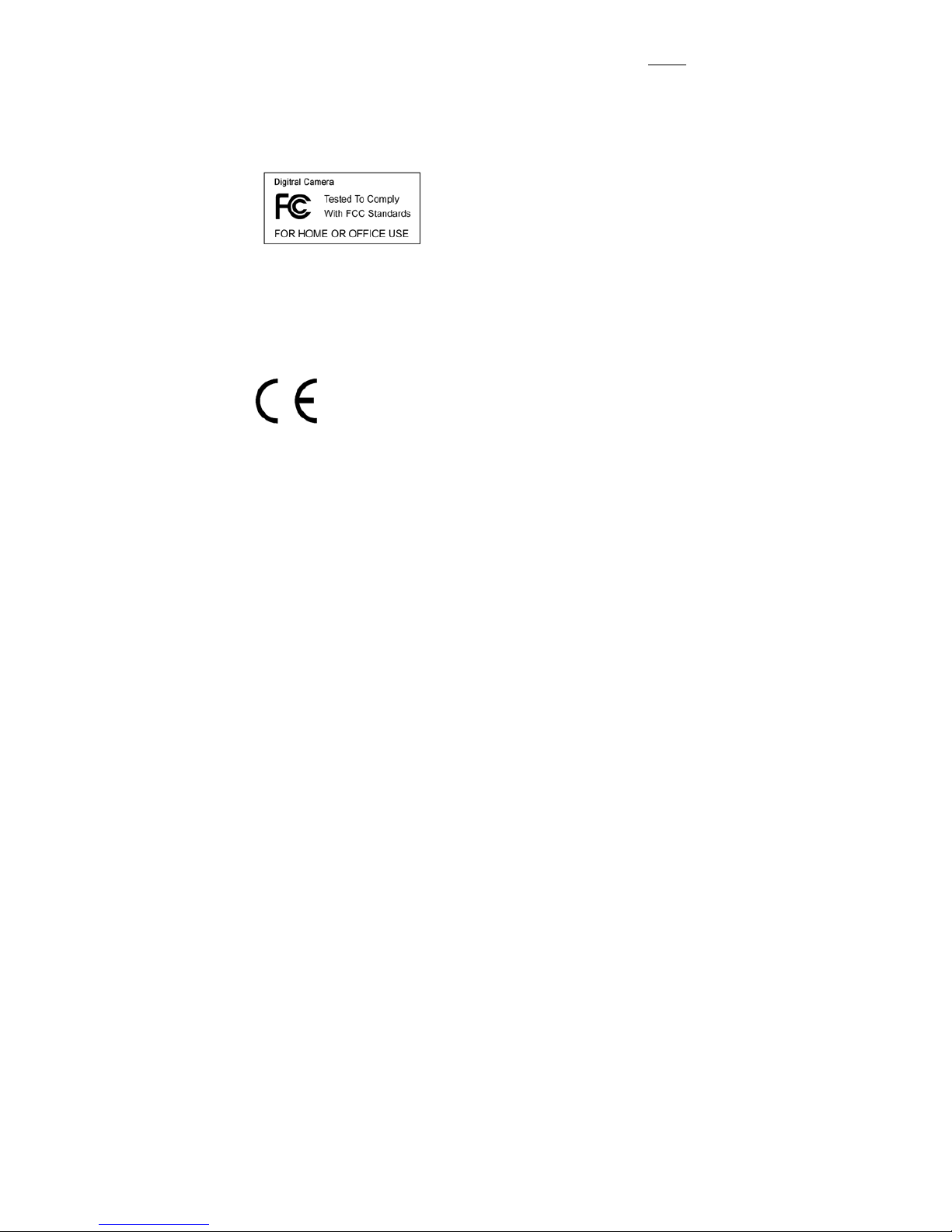
121109
For customers in North and South America
For customers in USA
This device complies with Part 15 of the FCC rules. Operation is subject to the following two
conditions:
(1) This device may not cause harmful
interference.
(2) This device must accept any interference
received, including interference that may cause
undesired operation.
For customers in Canada
This Class B digital apparatus meets all requirements of the Canadian
Interference-Causing Equipment Regulations.
For customers in Europe
“CE” mark indicates that this product complies with the European
requirements for safety, health, environment and customer protection.
“CE” mark DVs are intended for sales in Europe.
Page 3

Table of Contents Page
1. System Requirements -------------------------------------------------------------------- 1
2. Package Contents ------------------------------------------------------------------------- 1
3. Name of Parts ------------------------------------------------------------------------------- 2
4. Display Information ------------------------------------------------------------------------ 3
5. Getting Started ------------------------------------------------------------------------------ 5
• Installing DV Batteries ----------------------------------------------------------------- 5
• Inserting SD/MMC Card -------------------------------------------------------------- 5
6. Taking Pictures ------------------------------------------------------------------------------- 6
• Taking a Video --------------------------------------------------------------------------- 6
• Taking a photo --------------------------------------------------------------------------- 6
• Using Voice Pen ---------------------------------------------------------------------------- 7
7. Reviewing Pictures and Videos -------------------------------------------------------- 7
• Reviewing Videos ------------------------------------------------------------------------ 7
• Reviewing Photos -------------------------------------------------------------------------- 7
• Reviewing Voice ------------------------------------------------------------------------ 7
• Deleting files ------------------------------------------------------------------------------- 8
8. Customizing Your DV Settings --------------------------------------------------------- 8
• Capture Status Menu ------------------------------------------------------------------ 8
• Playback Status Menu ----------------------------------------------------------------- 14
9. Installing Software --------------------------------------------------------------------------- 15
10. Uninstalling your Software -------------------------------------------------------------- 15
11. Downloading and Uploading files to Your Computer ------------------------ 16
Appendix ------------------------------------------------------------------------------------------ 17
• Specification -------------------------------------------------------------------------------- 18
• FAQ ------------------------------------------------------------------------------------------- 19
• TroubleShooting -------------------------------------------------------------------------- 20
• Safety Precaution ------------------------------------------------------------------------- 22
Page 4
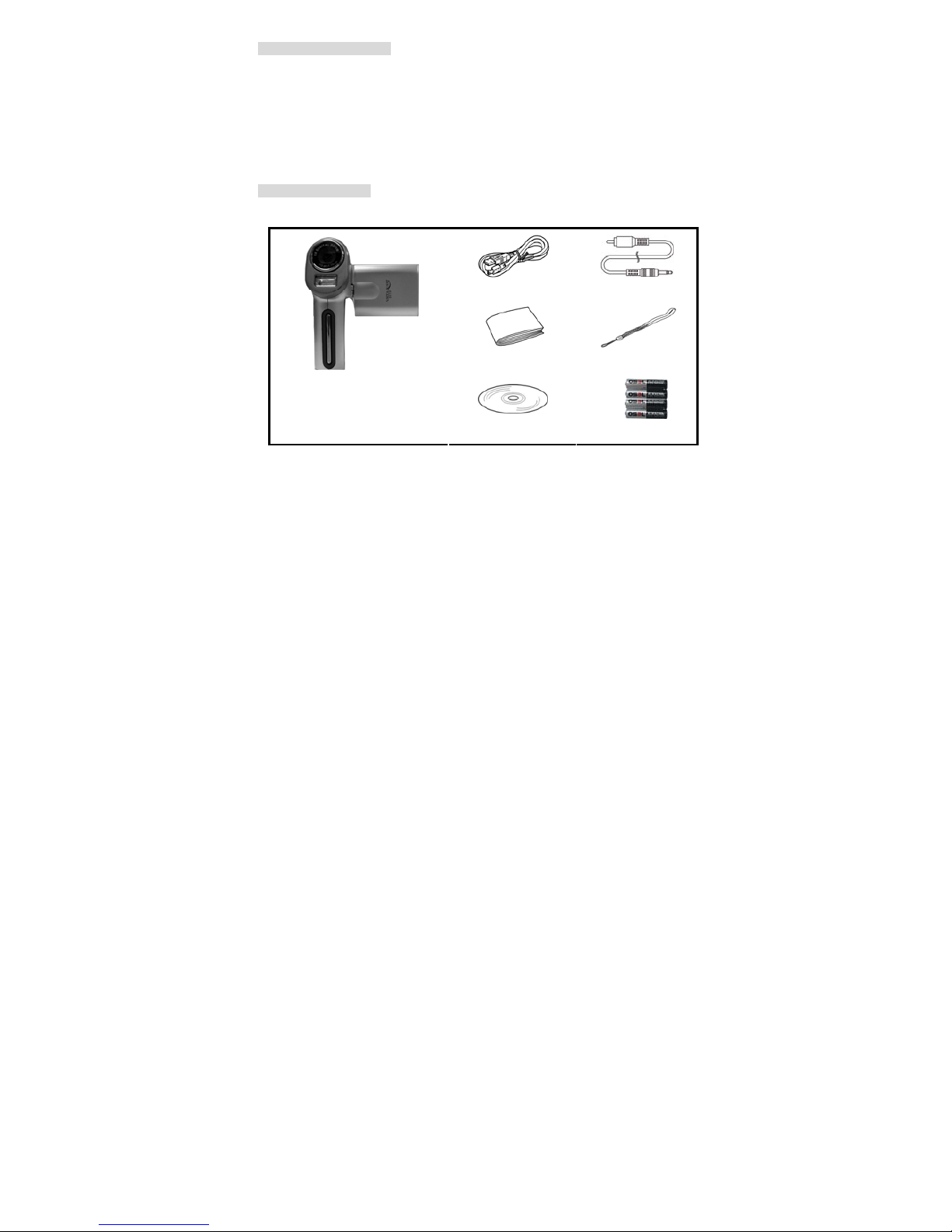
- 1 -
1. System Requirements
• Personal computer, laptop, desktop, or IBM compatible with Pentium 166 MHz minimum, and
with an active USB (Universal Serial Bus) port.
• Windows 2000 / XP / Vista, CD ROM drive, color monitor, mouse and keyboard.
• Color printer for printing color pictures.
• For transferring still images via the Internet, or for video conferencing, your computer must
have a modem and communication software for Internet connection.
2. Package Contents
Make sure that all of the items shown below are included with your DV.
• USB cable
• Video cable
• User’s guide
• Wrist strap
• Digital DV
• Installation CD
• Four AAA batteries
Page 5
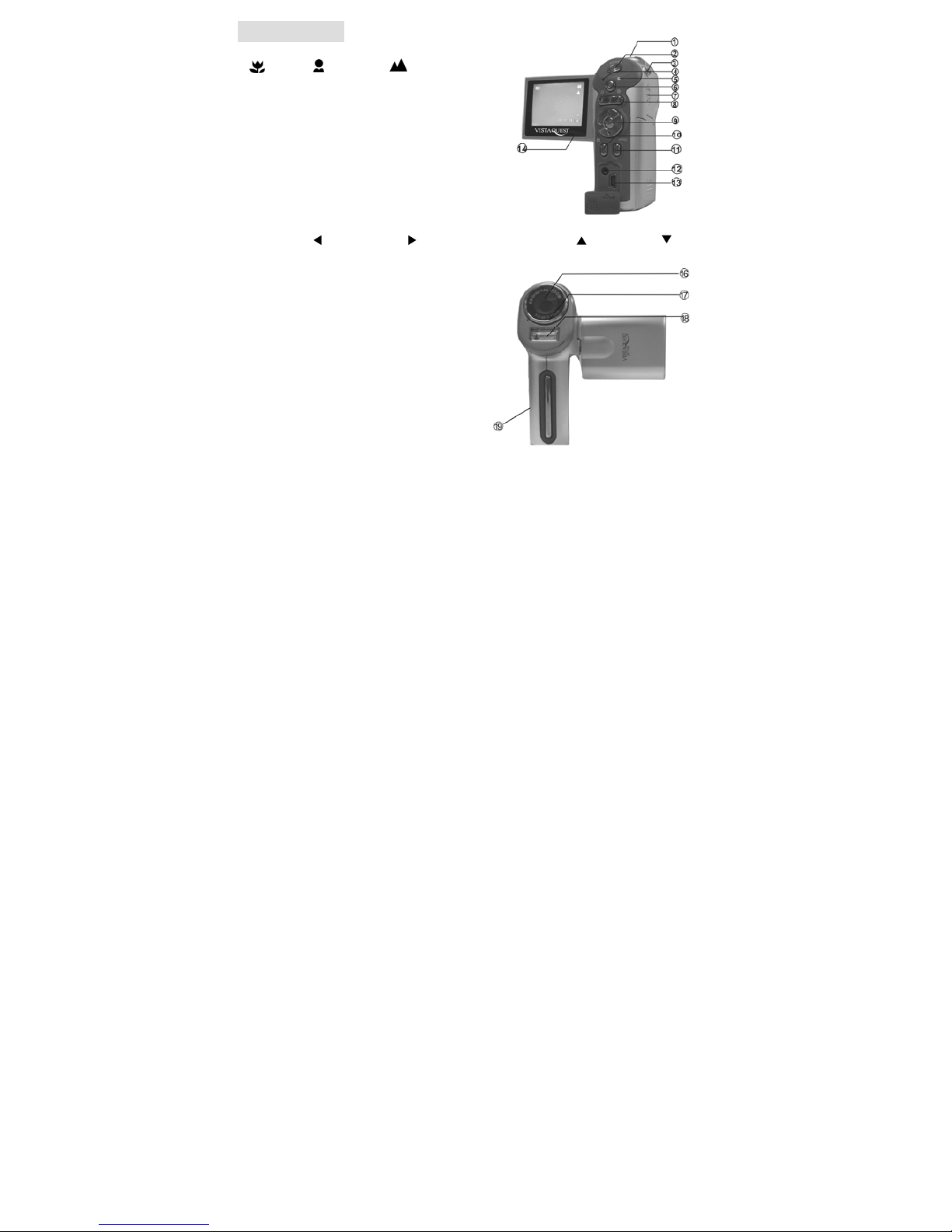
- 2 -
3. Name of parts
1.FOCUS SWITH
Macro Normal Landscape
2.POWER (ON/OFF) BUTTON
3.STRAP EYELET
4.POWER CHARGE LAMP
5.POWER LAMP /INDICATOR LAMP
6. SPEAKER
7.SHUTTER/SNAP BUTTON
8.ZOOM OUT (○- ); ZOOM IN (○+)
9.ARROW
OK BUTTON; LEFT BUTTON; RIGHT BUTTON(Mode motton); UP BUTTON;
DOWN BUTTON
10.MODE BUTTON
11.MENU BUTTON
12.AV OUT
13.USB PORT
14.TFT screen
15.MICROPHONE
16.LENS
17.FLASH
18.BATTERY COVER (SD SLOT IN IT)
Page 6
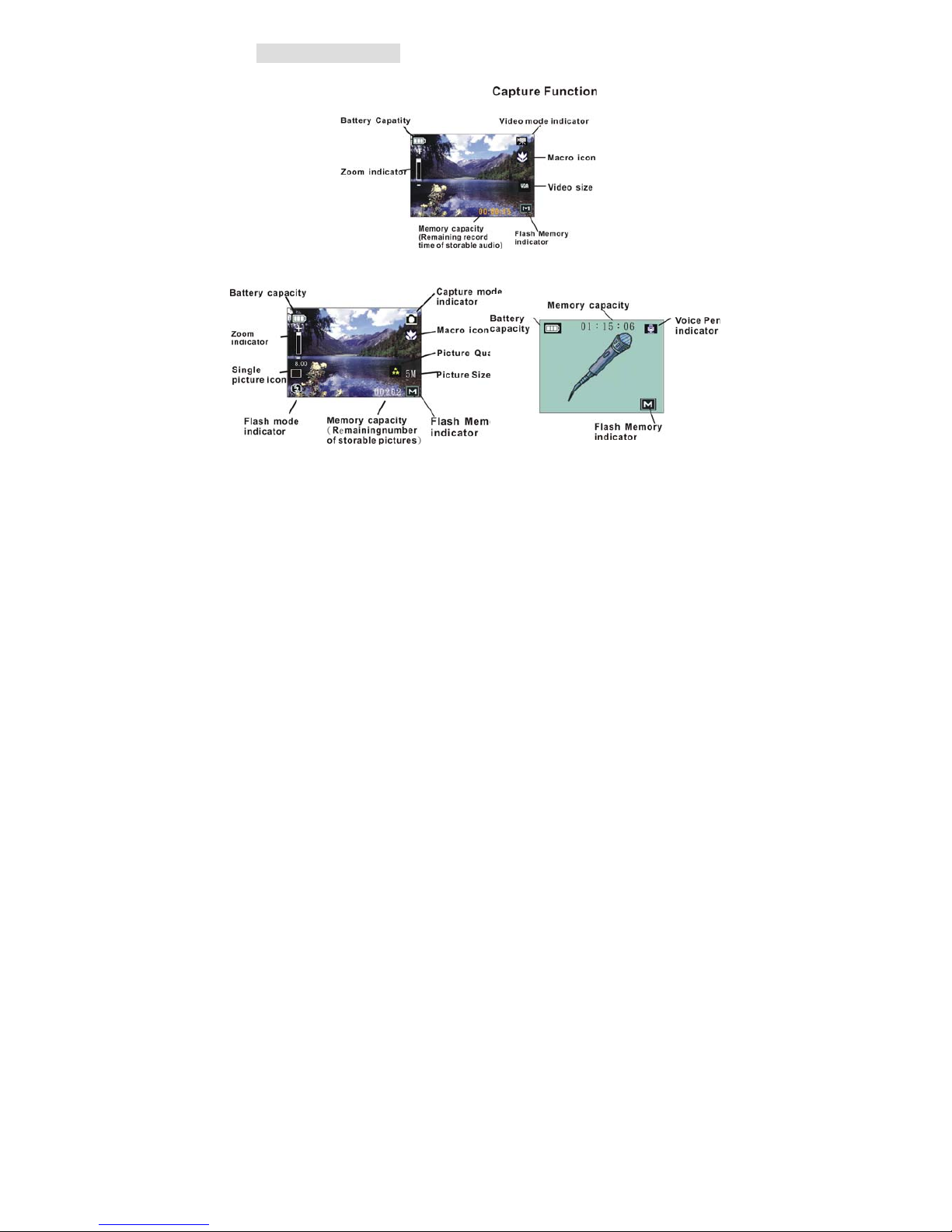
- 3 -
4. Display Information
Page 7
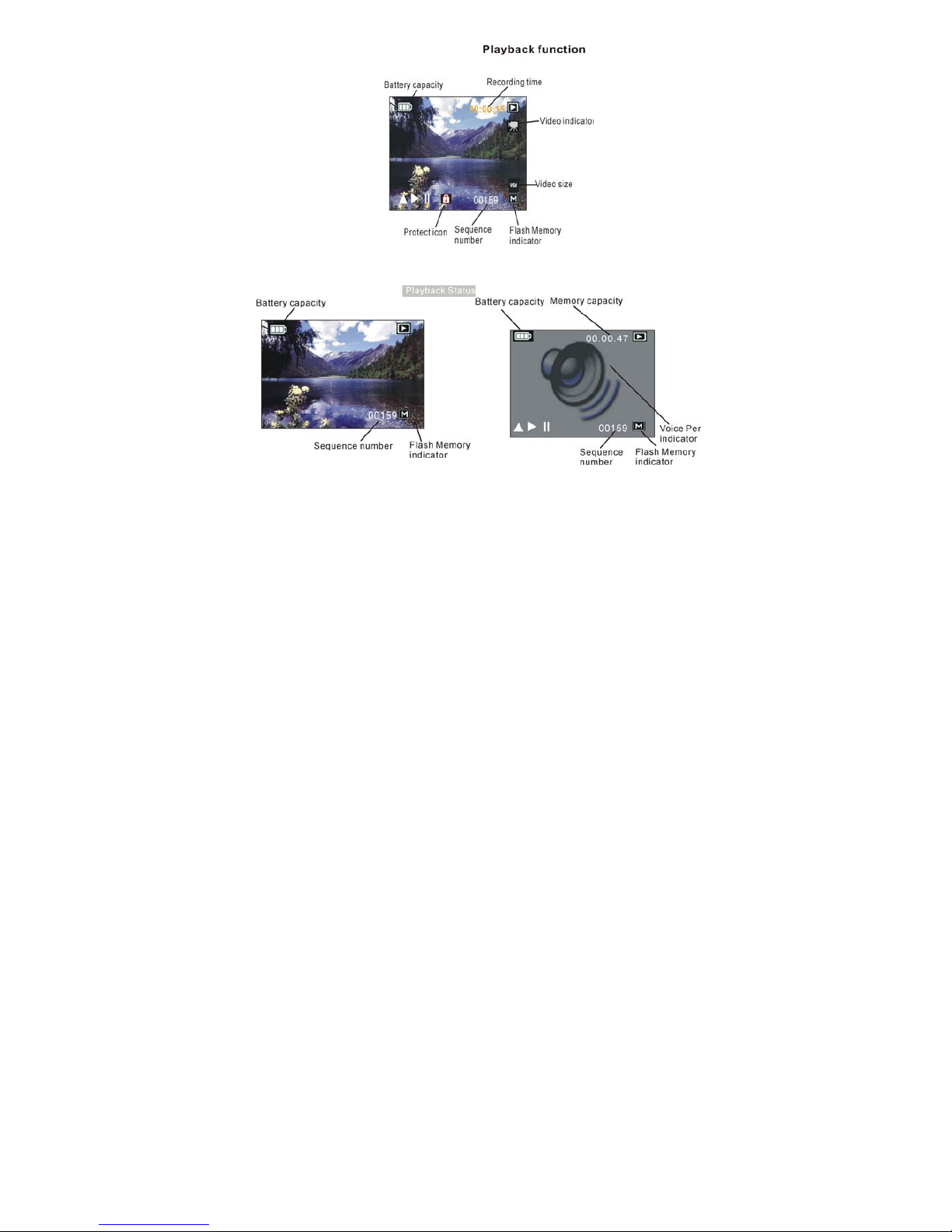
- 4 -
Page 8
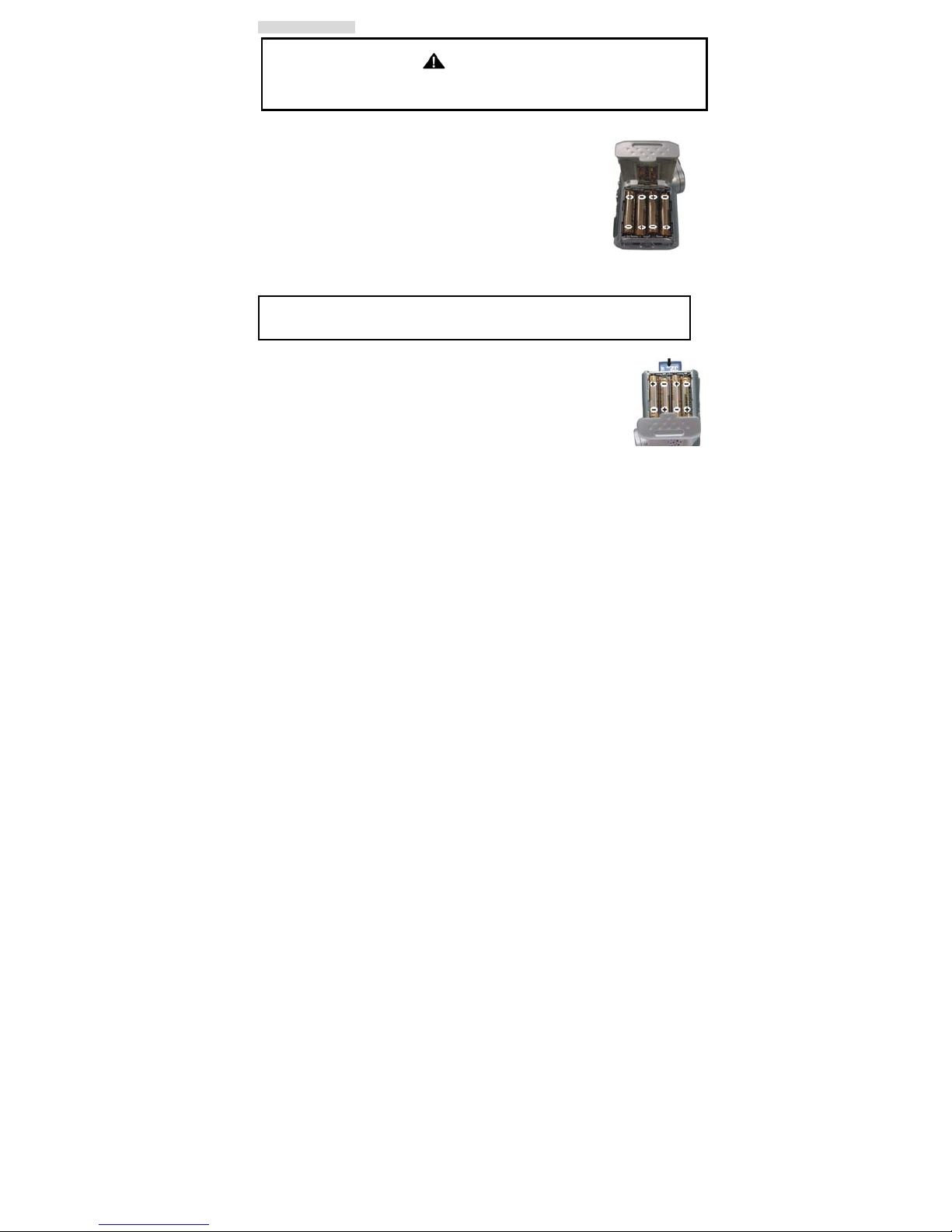
- 5 -
5. Getting Started
CAUTION
Please install the DV7 driver before using your DV700 with a PC.
The best way to transfer picture to the PC is using the Mass Storage mode to copy all your
pictures.
• Installing DV Batteries:
1.Slide open the battery compartment cover by pressing
the place as shown on the right side.
2.Insert four AAA-size alkaline batteries with positive (+)
and negative (-) poles matching the directions indicated
inside the battery cover.
3.Close the battery cover.
• Inserting SD/MMC Card:
This DV offers SD card for storing files:
SD Card - Optional SD cards provide removable, reusable storage for pictures and videos.
Store as many pictures as you like, depending on the size of the card.
CAUTION:
• The card can only be inserted one way; forcing it may damage the DV or card.
Do not insert or remove a card when power is on.
1.Turn the DV off.
2.Position the card as shown. Push the card into the slot until it hooks up.
3.To remove the card gently push the card until it get released from the
hooking mechanism. After it has pooped out pull it out completely.
Note: 1.If the SD card is present in the DV and then the picture/ video will
save in the SD card.
2.If the “CARD FULL !!!” warning message shows on the TFT screen, it means the SD
card is full. Please remove the memory and insert a new one.
Page 9

- 6 -
6. Taking Pictures
• Taking a Video
1. Turn on the DV by pressing the POWER button and then start screen appears.
2. The TFT screen will display (default ).
3. View the subject through the TFT screen.
4. Press the SHUTTER BUTTON to take a video; Press the SHUTTER BUTTON again to stop
recording.
Note: 1.Before recording, user can slide the FOCUS SWITH to adjust the areas of recording.
2. During recording, User can press the zoom in or zoom out button for zoom in/out.
3.User can press MENU BUTTON , and then press the ARROW button to adjust the
video size and white balance. The video resolution is VGA (640 X 480) and QVGA
(320 x240).
4.Be careful not to contact the microphone while recording.
5.The maximum length of an individual video clip depends on memory size. Use a
higher capacity SD card will record longer movie clip.
6.Video recording stops automatically when memory is full.
7.Flash Strobe will be deactivated at this mode.
• Taking a Photo
1.Press the mode button once and you will see the icon shows on the TFT screen.
2.View the objects through the TFT screen.
3.Press the shutter button to take the photo.
Note: 1.How to avoid the blurry shots? After pressing down shutter button, keep your hands
steady for about 2 seconds to get the best result.
2.Use ▲ to adjust the flash ; Use ◄ to capture three continuous photos or
take the photo in self-timer mode .
3.User can press the zoom in or zoom out button for zoom in/out.
Page 10

- 7 -
• Using voice pen
1.Press the RIGHT BUTTON (mode button) three times and you will see the icon
shows on the TFT screen.
2.Press the shutter button to record voices; press the shutter button again to stop recording.
7. Reviewing videos/photos/voice
Press the MODE BUTTON button to enter playback mode and press the OK button you will
see the videos/photos/voice in thumbnail mode. When you use ◄ ► (to jump previous/next file)
or▲ ▼ (to jump previous/next page)to select the file. Just press the ok button to view the file
in the whole TFT screen, at this time you can use ◄ ► to select next file. Press the ok button
again to return to thumbnail mode. Press the mode button to exit playback mode.
1. Reviewing Videos ( )
In playback mode, press the ▲ button to play/pause the playing; press the ◄ / ►to go ahead
/ back up the videos and then press the mode button to exit reviewing mode.
2.Reviewing Photos ( )
In this mode, you can use zoom in and zoom out buttons to zoom the photo. And then press
the ok button, you will see the four arrows sign show on the TFT screen, press ▲ ▼ ◄ ►
view different parts of the photo, press the ok button again to view the photo in original size
and then press the mode button to exit reviewing mode.
3. Reviewing Voice ( )
In this mode, press the ▲ button to play/pause the playing; press the ◄ / ►to go ahead / back
up the Voice and then press the mode button to exit reviewing mode.
Page 11

- 8 -
Deleting files
When in playback status, the user can press the ▼ button, and press the ▲ or ▼ button to
select the Delete or Execute to delete the files or exit, press the OK button to confirm.
Or user can press the menu button to active the playback menu. Press the ▲ or ▼ button to
select Delete and you will see the icon in blue. Press the ok to confirm, press the ▲ or ▼
button to select Single/All/Select files you want to delete ,and press the OK button to conform.
Or ► button to enter the submenu to select Format to format the Disk Drive.Then press the ok
button to confirm. You will see a dialogue box. Use ▲or▼ button to select Cancel or
Execute .After select the option, press the ok button to confirm. Then press the mode button to
exit the playback mode.
8. Customizing Your Camera Settings
* Capture Status Menu
[MENU BUTTON]
When user in video/photo mode. Press the menu button, Use ▲and ▼ buttons to select items,
press the ok button or ► to enter each item. Use ▲and ▼ to select the item, press the ◄
button to return to sub menu, press the ok button to confirm the setting. Press the ◄ button to
return to capture status.
[Video mode]
[video format]
You can change the video size (excluding videos) settings to suit your purpose.
VGA (Large)
640 x 480
pixels
for big picture size; produces higher picture resolution
and large file size.
QVGA (Small)
320 x 240
pixels
for small video size; produces lower picture resolution
and small file size.
Page 12

- 9 -
[Exposure Value]
Exposure compensation allow you change the exposure setting manually to adjust for the
lighting of your subject. This feature helps to improve better results when recording a backlit
subject, a strongly lit subject indoors, or a subject that is against a dark background.
• The settings can be adjusted in 1/3 steps within the range –2.0EV ~ +2EV.
• You can check the result of the compensation by viewing the image on the LCD monitor.
[White Balance]
When the white balance is set to match the light source, the camera can take picture more
accurately.
Auto
The camera sets the white balance automatically according to
shooting conditions.
Daylight Use when shooting at outdoors in sunlight on a clear day.
Cloudy
Use when shooting at outdoors and the sunlight is not enough
such as under cloudy skies, in shade or at dusk.
Tungsten For recording under tungsten fluorescent lighting.
Fluorescent For recording under fluorescent lighting.
[Photo mode]
[ Size]
You can change the video size (excluding videos) settings to suit your purpose.
7M (Large)
3072x2304
pixels
for enlarged picture size; produces higher picture
resolution and larger file size.
Page 13

- 10 -
5M (Medium)
2592x1944
pixels
for standard picture size; produces normal picture
resolution and middle file size.
3M (Small)
2048x1536
pixels
for smallest picture size; produces lowest picture
resolution and smallest file size.
[Quality]
Fine Setting the picture quality to fine with big picture size.
Standard Setting the picture quality to standard with small picture size.
Economy Setting the picture quality to economy with smaller picture size.
[Scene Mode]
Auto Setting the scene mode to auto.
Sport Setting the scene mode to Sport.
Night Setting the scene mode to night.
Portrait Setting the scene mode to portrait.
Landscape Setting the scene mode to landscape
Backlight Setting the scene mode to backlight
[Exposure Value]
Exposure compensation allow you change the exposure setting manually to adjust for the
lighting of your subject. This feature helps to improve better results when recording a backlit
subject, a strongly lit subject indoors, or a subject that is against a dark background.
• The settings can be adjusted in 1/3 steps within the range –2EV ~ +2EV.
• You can check the result of the compensation by viewing the image on the LCD monitor.
Page 14

- 11 -
[White Balance]
When the white balance is set to match the light source, the camera can take picture more
accurately.
Auto
The camera sets the white balance automatically according to
shooting conditions.
Daylight Use when shooting at outdoors in sunlight on a clear day.
Cloudy
Use when shooting at outdoors and the sunlight is not enough
such as under cloudy skies, in shade or at dusk.
Tungsten For recording under tungsten fluorescent lighting.
Fluorescent For recording under fluorescent lighting.
[ISO]
Auto Setting the ISO to auto.
100 Setting the ISO to 100.
200 Setting the ISO to 200.
[Color]
Standard Setting the color to standard.
Vivid Setting the color to vivid.
Sepia Setting the color to sepia.
Monochrome Setting the color to monochrone.
[Saturation]
High Setting the saturation to high.
Normal Setting the ISO to normal.
Low Setting the ISO to low.
Page 15

- 12 -
[Sharpness]
Hard Setting the sharpness to hard.
Normal Setting the sharpness to normal.
Soft Setting the sharpness to soft.
[Preview]
ON Setting the preview to on. You can view the Picture within 1 second after you
captured the picture.
OFF Setting the preview to off.
[Time Stamp]
OFF Do not print the time on the file.
Date only Print date on the file.
Date&Time Print date and time on the file.
[Burst]
On Taking single picture.
Off Taking three pictures once.
*[Setup] Settings
When user in video/photo mode. Press the menu button, Use ► buttons to enter the Setup
items. Use ▲and ▼ to select the item, press the ok button to confirm the setting. Press the ◄
button to return to capture status.
[Format]
Cancel Do not format the flash memory or SD card.
Execute Format the flsh memory or SD card.
Page 16

- 13 -
[Beep]
ON Setting the beep sound to on.
OFF Setting the beep sound to off. (*)
[Language]
English Setting the language to English. (*)
Français Setting the language to French.
Deutsch Setting the language to German.
Italiano Setting the language to Italian.
Español Setting the language to Spanish.
Рortugués Setting the language to Portuguese.
繁体中文 Setting the language to Traditional Chinease.
简体中文 Setting the language to Simplify Chinease.
日本语 Setting the language to Simplify Japanese.
[Auto Off]
1MIN Setting the camera automatically powers off approximately 1 minute.
3MIN Setting the camera automatically powers off approximately 3 minutes.
5MIN Setting the camera automatically powers off approximately 5 minutes.
Off Setting the camera always on.
[Sys. Reset]
Cancel Do not recover to system reset.
Execute Recover to system reset.
[Light Freq.]
60Hz Setting the flicker frequency to 60 Hz.
50Hz Setting the flicker frequency to 50 Hz.
Page 17

- 14 -
[TV Output]
NTSC Setting the TV Output to NTSC.
PAl Setting the TV Output to PAL.
[Date Input]
Off Do not input the time on the file.
Set Input the time on the file.
Playback Status Menu
[Delete]
Single to delete (erase) current file.
All to delete (erase) all files.
Select to delete (erase) the selected file by viewing the file as a thumbnail.
[Slide Show]
3 Sec Setting the slide show time to three seconds.
5 Sec Setting the slide show time to five seconds.
10 Sec Setting the slide show time to ten seconds.
[Protect]
If you want to unprotect the file, please choose cancel and then press the OK button to confirm
the setting.
Single To protect the current file.
All To protect all files.
Select
To protect the selected file by viewing the file as a thumbnail. Press
the menu button to return to view mode.
Page 18

- 15 -
[Thumbnail]
Press the OK button to see the files in the thumbnail mode and then press the OK button to
view the file in the whole LCD panel.
9. Installing Your Software
• Installing Software
1.Insert installation CD into the CD-ROM drive and the
installation CD menu should appear.
2.When you see the following screen, choose
“Media Impression” to install the software.
3.Follow the instructions on screen.
4. Installed software will automatically create “Media Impression ™ 2.0” logo on your desktop.
10. Uninstalling Software
The following instruction will guide you to uninstall (remove) software from computer.
• Uninstalling Software
1.Click "Start" from the task bar and choose "Settings" -> "Control Panel". (For Windows XP:
"Start" -> "Control Panels")
2.Double click "Add/Remove Programs".
3.Select the program to be uninstalled: "ArcSoft Software Suite".
4.Click on "Remove Program" (For Windows 2000/XP: Change /Remove") and then "OK".
Page 19

- 16 -
11. Downloading/Uploading files to Your Computer
1.Turn the DV and computer on, then connect the DV to the computer with the included USB
cable.
2.“USB Mass Storage drive” appears on the computer screen.
Downloading files to your computer
For Windows XP / Vista:
A dialogue box with options appears as
shown on the right side.
The options are Play, Find/Fix/Share Images.
Open folders to view files, take no action,
Copy images to a folder on my computer,
View a slide show of images, and etc.
Please select one of them and click on “OK”.
For Windows 2000/ME/98/7:
Double click on “My computer”, and then double click on Removable Disk (i:) in the DCIM files.
(All the photos and videos are stored here); double click on Removable Disk (i:) in the MP3
files. (All the MP3 are stored here);
3. Press “Ctrl+A” on the keyboard to choose all the photos/videos/Mp3, then press “Ctrl+C” to
copy files, and then open a file in the computer, press “Ctrl+V” to paste the files.
Page 20

- 17 -
Appendix:
Specifications
Camera Mode DV mode; Still mode; Playback mode; SD/MMC card
reader; Voice recoder; Mass storage
CMOS SENSOR CMOS sensor
Lens Module Fixed lens 、F2.8 、EFL = 7.15mm
Focus range Macro : 16cm; Portrait : 0.5m~1.1m;
Landscape : 1.0~Inifinity
White Balance Auto / Daylight / Cloudy /Tungsten / Fluorescent
EV compensation (-2EV to +2EV in 1/2 EV steps)
Preview digital zoom 8x
Still Image Resolution 7M : 3072 x 2304
5M : 2592 x 1944
3M : 2048 x 1536
Image Quality FINE; ATANDARE;ECONOMY
Burst mode 3 pictures per shot
Self-timer delay 10 /2 seconds
Picture effects Color (standard); vivid/sepid/monochrome
Still image format JPEG (DCF, Exif2.1)
Voice recorder YES
Image Play (playback mode) Single Image; Thumbnails; Slide Show,
Movie player
DPOF (Digital Print Order
Format)
Print reserve (single, all,),
All print Date/time
Picture direct print Function YES
Page 21

- 18 -
Delete One / All / Select
Playback digital zoom 8x
ISO Speed Auto
Shutter Speed Electronic : 1/8-1/4000 sec
Color LCD Display TOPPLY 2.0 " LTPS;Resolution :558(H) x 234(V)
Storage system 32M Internal Flash Memory
External: SD or MMC Card
Mass Storage YES
Anti-Flicker 50/60 Hz
Flash mode SCR (Auto / force / off)
Flash distance 1m~2.0m
Flash Charging Time Approx. 8 sec. At normal temperature with fully charged
battery
RTC YES
Microphone YES
Speaker YES
PC Interface USB 1.1
TV out NTSC / PAL
Power Battery: 4xAAA battery
Auto power off: Can be selected : 1 / 3 / 5 minute.
Battery life : ( 600/ still pic. w/o strobe; 250/still pic. with
strobe )TBD
LED Indicator (1) Red blinking: Flash charge
(2) Green: Ready / Busy / Power
Language English;French;Italian;Spa nish; Portuguese;Turkish;
Chinese;Spanish, Japanese.
Specifications
Page 22

- 19 -
FAQ
Q1: I have noticed that the pictures I have taken are all very dark. How can I make
these pictures lighter? Should I use the flash often?
A1: Avoid taking pictures in places with little lighting. When it is cloudy, please use other means
to create more light before taking pictures. We recommend using the flash function during
nighttime. During the day, the flash may be too strong and the picture may come out too
bright, thus use it only during the night.
Q2: After I am done taking a picture, it takes a while for the picture to come up on the
TFT screen. Is there something wrong with my DV?
A2: No, with the DV, if you select a larger picture size, it will take longer for it to come up on the
TFT screen. So if you want to speed things up, please select a smaller picture size. (M
picture size is recommend)
Page 23

- 20 -
Troubleshooting
Problem Source Solution
The power is not on • Slide the ON/OFF button to turn the DV
on.
The batteries were not
inserted properly
• The correct direction to insert the AA
batteries is indicated on the DV.
Batteries are depleted • Replace with unused alkaline or fully
recharged batteries (four AA-size
batteries).
The DV is not
running
The battery cover is not
closed properly
• Close the cover correctly and securely.
The DV is in the Playback
Function status
• Press the OK button to enter playback
status.
The flash is charging • Wait until the flash charges. You can
press the shutter button when the
indicator glows a steady orange.
The SD card or internal
memory is already full
• Obtain a new SD card and insert it.
• Download images to your computer,
and then erase them from the card
or format to free up more space.
The DV is not
taking pictures.
The SD card is not
formatted correctly
• Ask SD card manufacturer for
assistance.
Page 24

- 21 -
Problem Source Solution
Picture is not
clear
The lens is dirty • Clean the lens.
Hands were not steady
when taking the picture
• Ensure hands are steady when taking
picture and remain steady one second
after pressing the shutter button.
The pictures are
blurred
The picture subject was
not in the focus range of
the DV
• Keep a minimum distance of 60 inches
between the picture subject and the DV
lens to stay in the focus range of the
DV.
The flash
doesn't fire
The flash mode is set to
Off
• Set the flash to any other mode except
Off.
DV power is off • Turn on the DV. The computer
cannot
communicate
with the DV
USB cable is not securely
connected
• Connect cable to DV and computer
port.
DV power is off • Turn on the DV.
USB cable is not securely
connected
• Connect cable to DV and computer
port.
The PC DV
doesn't work
Driver is not installed • Install the DV driver.
Page 25

- 22 -
Safety Precautions
Precautions for The DV
1
Do not shoot while driving or walking, otherwise it may cause traffic accident.
2
Do not trigger the flash in close proximity to human or animal eyes.
3
Expose to the intense light produced by the flash may damage eyesight, especially for
young children, please shoot at least one meter (39 inches) away when using the
flash.
4
Do not use the viewfinder to compose the sun or other intense light sources that could
damage your eyesight.
5
Don not allow the DV to come into contact with, or became immerse, water or other
liquids when using the DV, otherwise it may result in fire or electrical shock.
6
Do not use DV in rain, snow, and at seaside, pond, and bathroom.
7
Turn off the DV immediately if it emits smoke or noxious fumes, and then keep away
from the DV.
8
Do not take pictures on the plane or any other places where taking picture is forbidden,
otherwise it will lead to accident.
9
Do not attempt to modify this DV in anyway. This may cause a fire, electronic shock or
severe damage to the DV.
10
Please do not use this product in close proximity to flammable or explosive gases as
this could increase the risk of explosion.
11
Do not swallow batteries or small DV accessories.
12
Do not insert or drop metallic or inflammable foreign objects into the DV through
access points, e.g. card slot and battery chamber. This may cause a fire or electronic
shock.
Page 26

- 23 -
13 Do not operate this DV with wet hands. This could pose a risk of electronic shock.
14 Under the environment with electrostatic discharge, the DV may malfunction and
require the user to reset the DV.
15 Under the environment with electrical fast transient (EFT), the DV may lose function
and require user to reset the DV.
16 Shield cables must be used with unit to ensure complies with the Class B FCC limits.
17 It is normal that the temperature of the DV body rises after being in use for a long
period.
18 Do not leave the DV in places subject to extremely high temperature, such as in a
sealed vehicle, under direct sunlight, or in other places with extremely variances in
temperature. Exposure to extremely temperature may adversely affect the DV’s
internal components and could cause a fire.
19 Always use the DV and its accessories in a well-ventilated area.
20 Allowing dust to accumulate in the DV over a long period of time is hazardous and in
extreme prior to seasonal periods of high humidity.
