Vista VP960H Instalation Manual
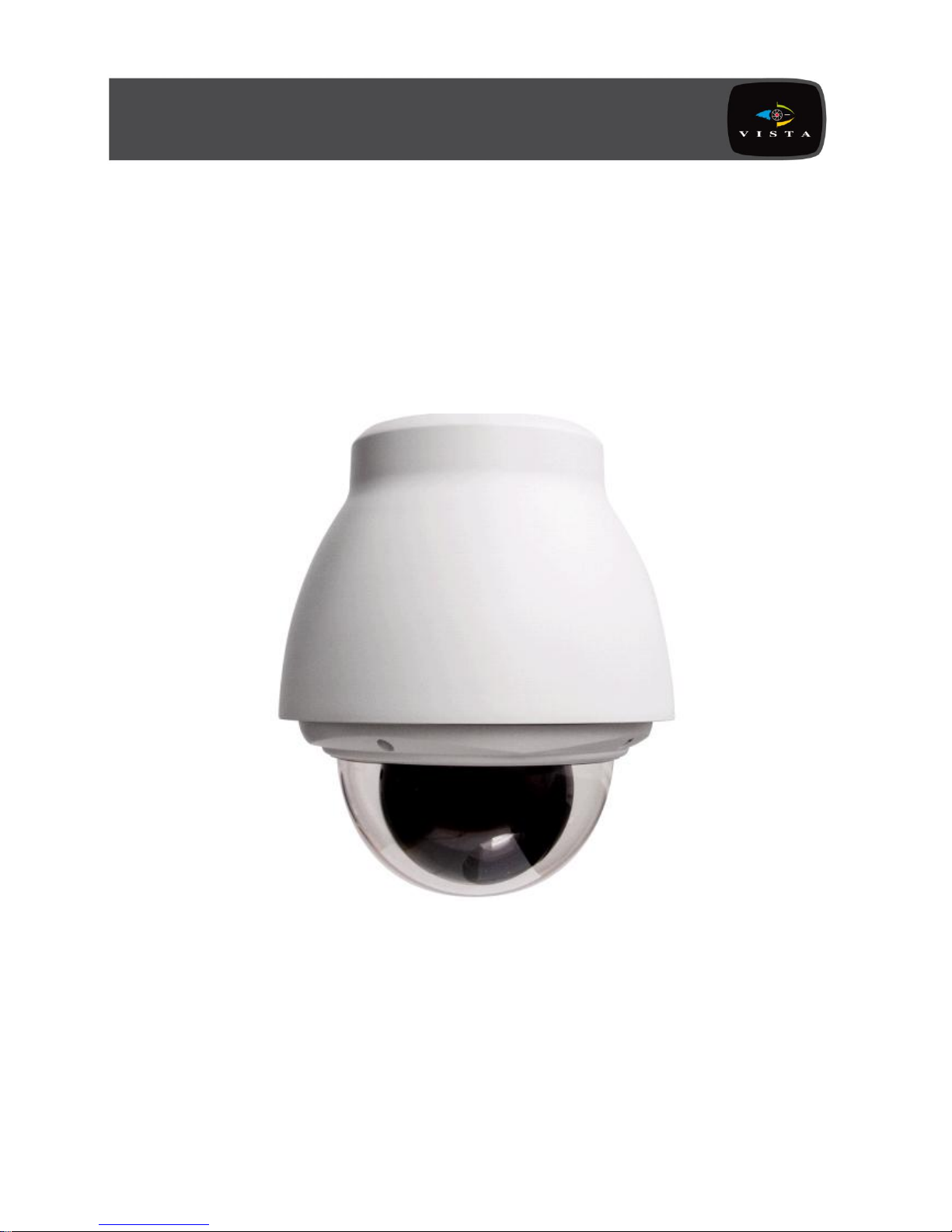
VP-960H Dome manual V1.2
VP960H Dome range
Instalation and programming manual
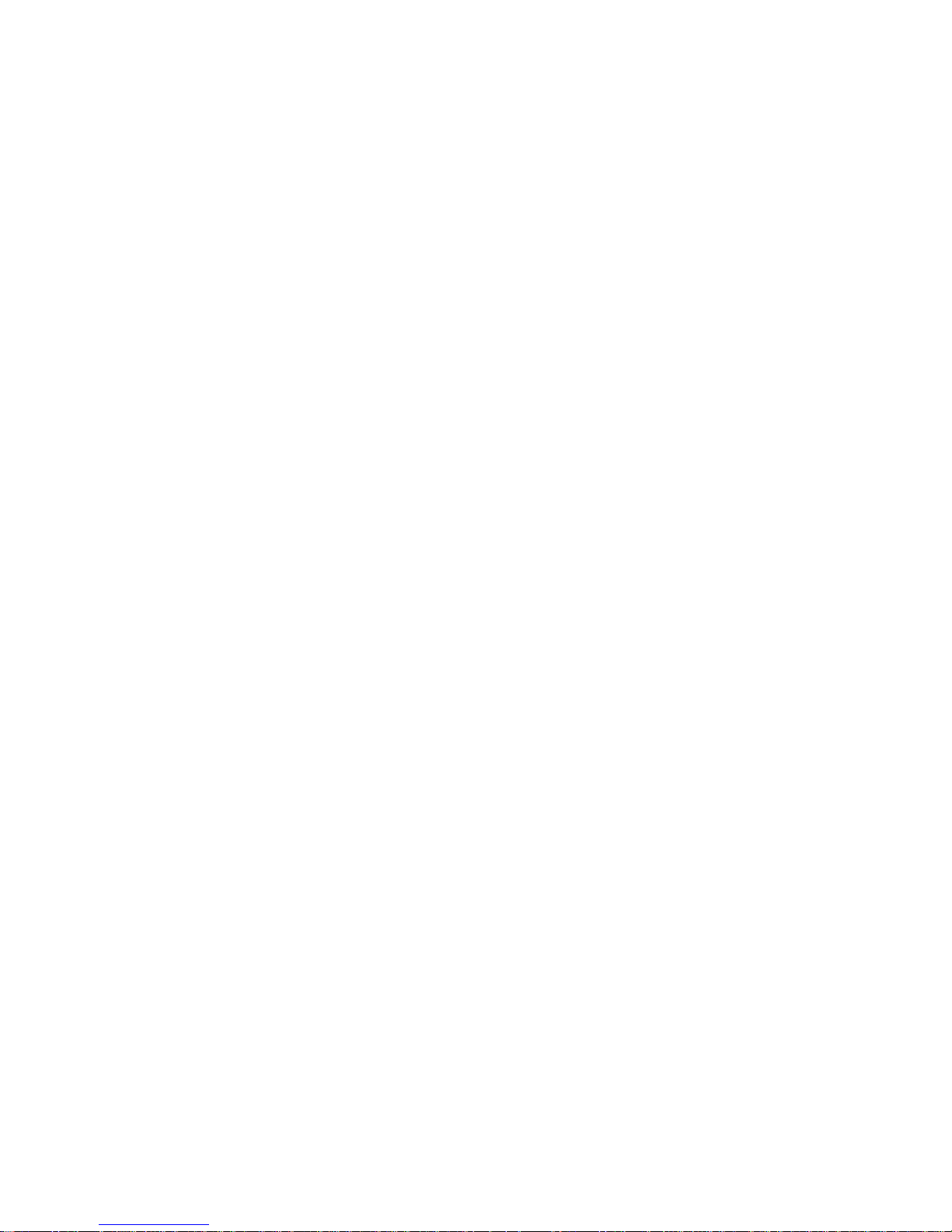
I
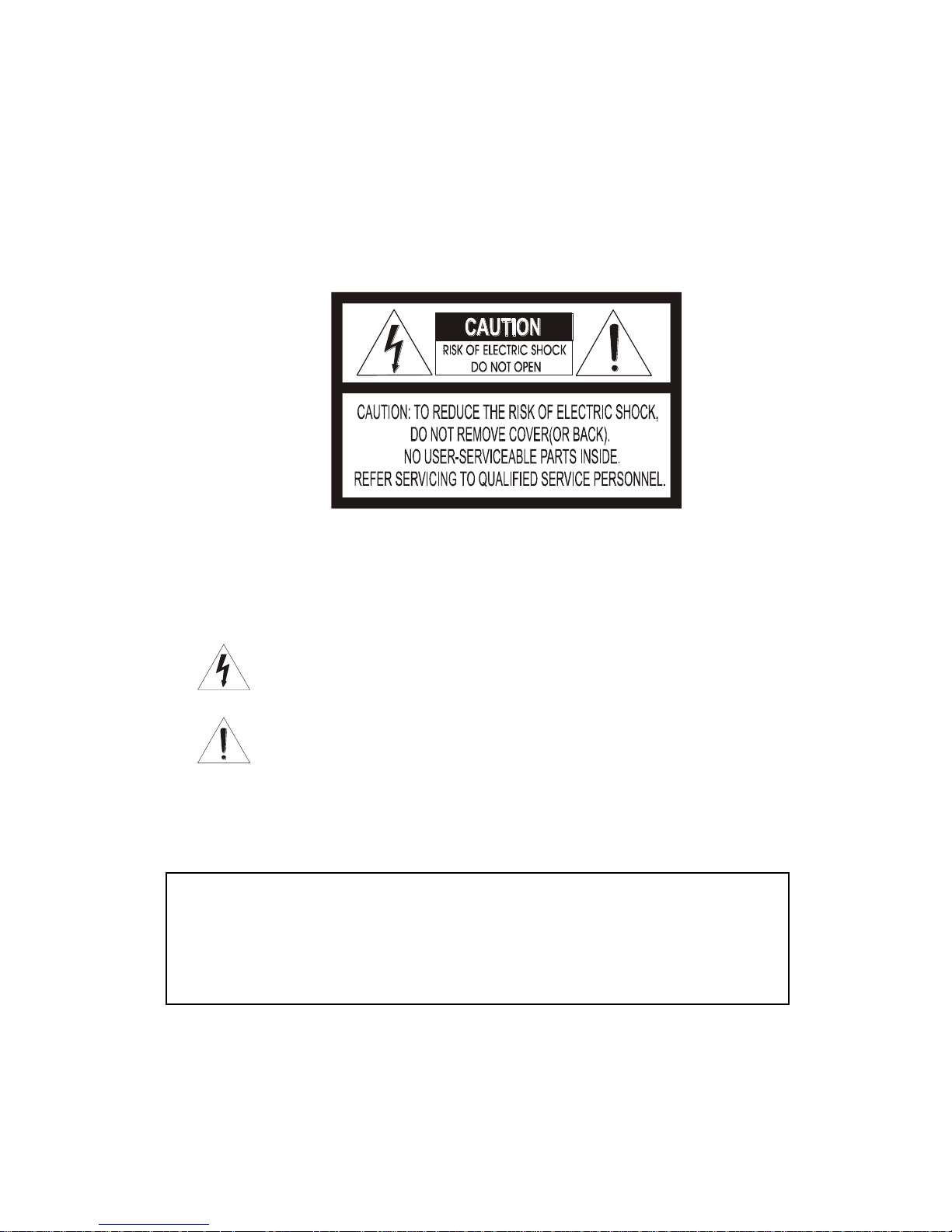
II
Warnings and Cautions
TO REDUCE THE RISK OF FIRE OR ELECTRIC SHOCK, DO NOT EXPOSE THIS PRODUCT TO RAIN
OR MOISTURE. DO NOT INSERT ANY METALLIC OBJECTS THROUGH THE VENTILATION GRILLS OR
OTHER OPENINGS ON THE EQUIPMENT.
EXPLANATION OF GRAPHICAL SYMBOLS
The lightning flash with arrowhead symbol, within an equilateral triangle, is intended to
alert the user to the presence of uninsulated "dangerous voltage" within the product's
enclosure that may be of sufficient magnitude to constitute a risk of electric shock to
persons.
The exclamation point within an equilateral triangle is intended to alert the user to the
presence of important operating and maintenance (servicing) instruction in the literature
WARNING
CAUTION
accompanying the product.
CE COMPLIANCE STATEMENT
WARNING
THIS IS A CLASS A PRODUCT. IN A DOMESTIC ENVIRONMENT THIS
PRODUCT MAY CAUSE RADIO INTERFERENCE IN WHICH CASE THE USER
MAY BE REQUIRED TO TAKE ADEQUATE MEASURES.
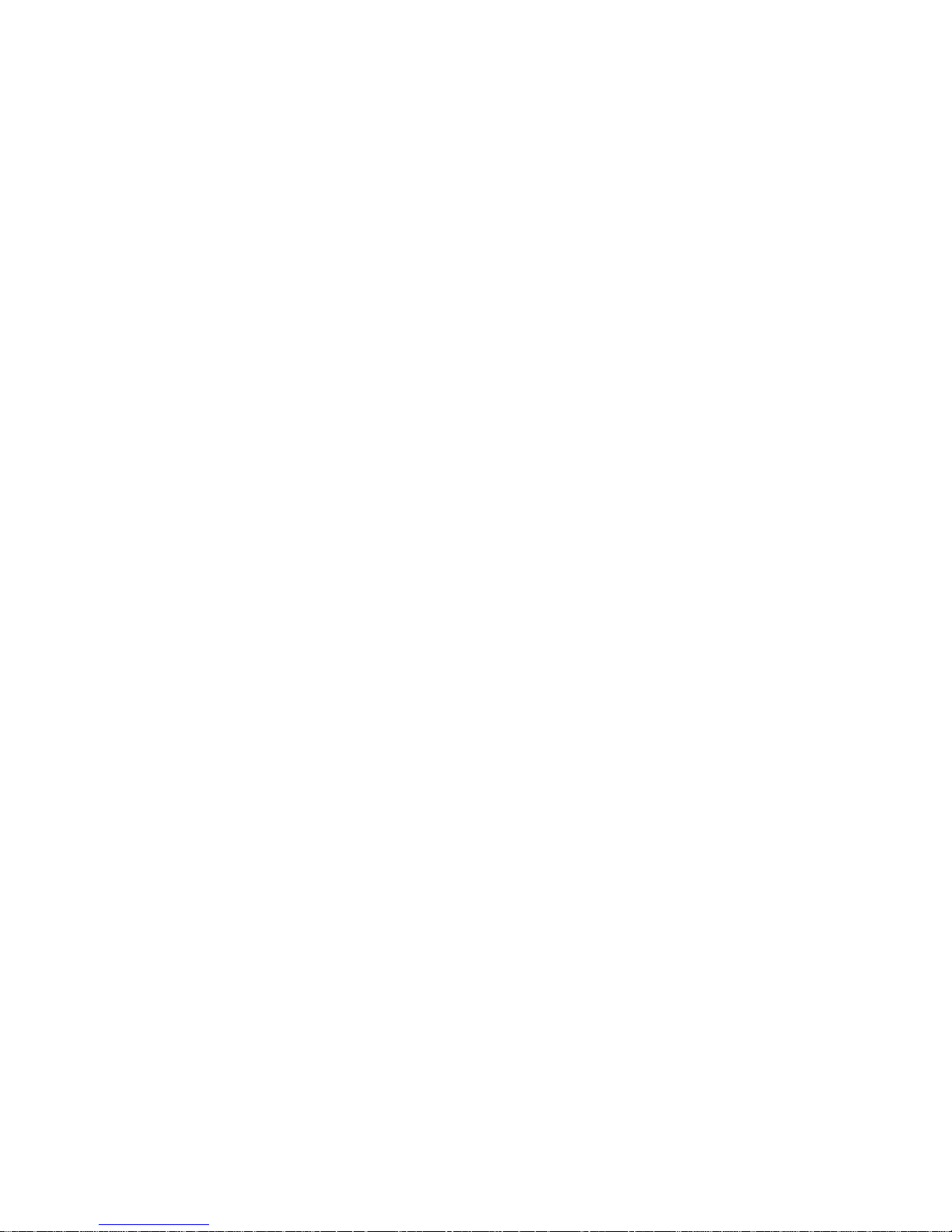
III
IMPORTANT SAFEGUARDS
1. Read these instructions.
2. Keep these instructions.
3. Heed all warnings.
4. Follow all instructions.
5. Do not use this apparatus near water.
6. Clean only with dry cloth.
7. Do not block any ventilation openings. Install in accordance with the manufacturer's
instructions.
8. Do not install near any heat sources such as radiators, heat registers, stoves, or other
apparatus (including amplifiers) that product heat.
9. Do not defeat the safety purpose of the polarized or grounding-type plug. A polarized
plug has two blades with one wider than the other. A grounding type plug has two
blades and a third grounding prong. The wide blade or the third prong is provided for
your safety. If the provided plug does not fit into your outlet, consult an electrician for
replacement of the obsolete outlet.
10. Protect the power cord from being walked on or pinched particularly at plugs,
convenience receptacles, and the point where they exit from the apparatus.
11. Only use attachments/accessories specified by the manufacturer.
12. Unplug this apparatus during lightning storms or when unused for long periods of time.
13. Refer all servicing to qualified service personnel. Servicing is required when the
apparatus has been damaged in any way, such as power-supply cord or plug is
damaged, liquid has been spilled or objects have fallen into the apparatus, the
apparatus has been exposed to rain or moisture, does not operate normally, or has
been dropped.
14. CAUTION - THESE SERVICING INSTRUCTIONS ARE FOR USE BY QUALIFIED
SERVICE PERSONNEL ONLY. TO REDUCE THE RISK OF ELECTRIC SHOCK DO
NOT PERFORM ANY SERVICING OTHER THAN THAT CONTAINED IN THE
OPERATING INSTRUCTIONS UNLESS YOU ARE QUALIFIED TO DO SO.
15. Use Certified/Listed Class 2 power supply transformer only.
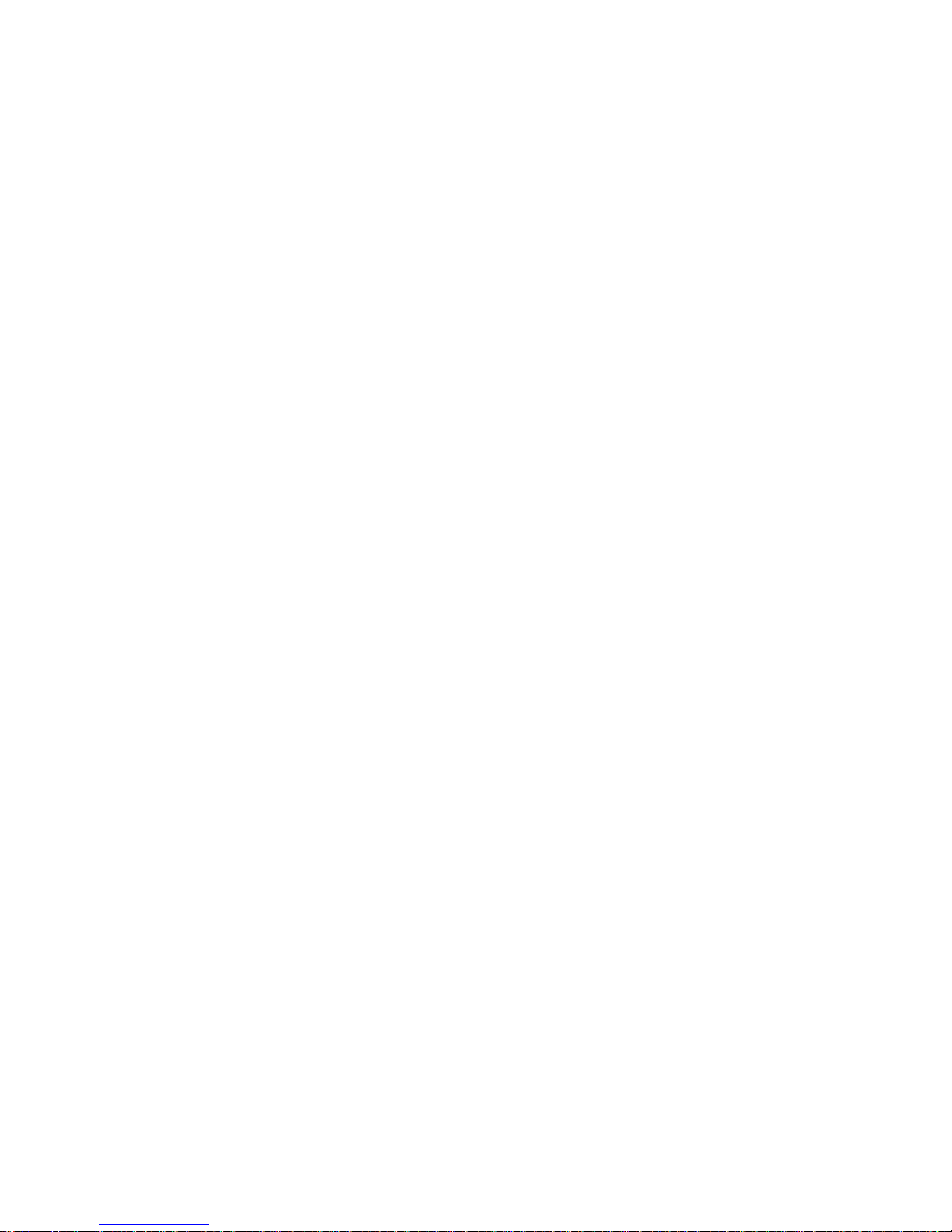
IV
Table of Contents
Chapter 1 — Introduction .............................................................................................. 1
1.1 Features ........................................................................................................................... 1
Chapter 2 — Installation and Configuration ................................................................ 3
2.1 Package Contents ........................................................................................................... 3
2.2 Dome Installation types .................................................................................................. 4
2.2.1 Direct ceiling mounting..............................................................................................................4
2.2.2 External pendant mount ............................................................................................................4
2.2.3 In-ceiling mount ..........................................................................................................................4
2.3 Basic Configuration of VP-960H Dome Camera System .............................................. 6
2.3.1 Setting Dome Camera Termination ..........................................................................................7
2.3.2 RS485 Biasing .............................................................................................................................8
2.4 Setting Dome Camera Address (ID) ............................................................................... 8
2.5 Setting Dome Camera Protocol ................................................................................... 10
2.6 Connections .................................................................................................................. 11
2.8 Getting Started .............................................................................................................. 12
Chapter 3 — Program and Operation ........................................................................ 13
3.1 Dome Camera Selection ............................................................................................... 13
3.2 Accessing the On-Screen Menu Utility ........................................................................ 13
3.3 How to control the On-Screen Menu Utility ................................................................. 13
3.4 Auto Scan ...................................................................................................................... 14
3.5 Preset ............................................................................................................................. 15
3.6 Shortcut of Preset Program ......................................................................................... 18
3.7 Tour Setup ..................................................................................................................... 18
3.8 Pattern setup (Learn Tour) ........................................................................................... 19
3.9 Alarm ............................................................................................................................. 20
3.10 Area Title ..................................................................................................................... 21
3.11 Privacy Zone ............................................................................................................... 22
3.12 Camera Menu .............................................................................................................. 23
3.12.1 FOCUS CONTROL ................................................................................................................. 23
3.12.2 WB (White Balance) CONTROL ............................................................................................ 24
3.12.3 AE CONTROL ......................................................................................................................... 24
3.12.4 DNR CONTROL ...................................................................................................................... 25
3.12.5 LINE LOCK CONTROL .......................................................................................................... 25
3.13 Dome Setup ................................................................................................................. 26
3.13.1 LANGUAGE SETUP ............................................................................................................... 26
3.13.2 HOME FUNCTION SETUP ..................................................................................................... 26
3.13.3 OSD DISPLAY ........................................................................................................................ 27
3.13.4 VIEW ANGLE SETUP ............................................................................................................. 28
3.13.5 DATA MANAGEMENT ........................................................................................................... 29
3.13.6 ORIGIN OFFSET ..................................................................................................................... 30
3.13.7 DOME RESET ......................................................................................................................... 31
3.13.8 SYSTEM MENU ...................................................................................................................... 31
3.13.9 SYSTEM INFORMATION ....................................................................................................... 33
3.14 Dome Communication ................................................................................................ 34

V
3.15 Motion Setup ................................................................................................ ............... 34
Appendix A — Specifications ..................................................................................... 37
Appendix B — Troubleshooting ................................................................................. 40
Appendix C — Glossary .............................................................................................. 41

1
Chapter 1 — Introduction
1.1 FEATURES
The VP-960H range of fully functional domes incur[poarae the latest 960H technology to ensure crystal
clear 700TVL quality images, as well as this the domes incorporates a raft of high end functions as
detailed below:
Chioce of 22x or 36x optical zoom lenses.
240 Preset positions.
8 Tours consist of Preset, Pattern, Auto-Scan and other Tours can be programmed with over 300
functions and Preset location. While moving, each Preset scan can be watched in smooth Vector Scan
mode.
16 Auto Scans with the normal, vector, and random mode plus endless Auto-Pan with 13 speed steps.
8 Patterns (up to 500second) and 8 Privacy zones.
16 Area Titles.
8 Alarm inputs / 4 Aux outs (NC & NO).
Variable speed from 0.1 /sec to 380 /sec.
Three Variable speed (SLOW, NORMAL, TURBO)
Turbo speed is Max 380 /sec with Ctrl key pressed.
Pan / Tilt speed is inversely proportional to the zoom ratio with the option.
Maximum speed is 380 /sec when preset command.
Auto Calibration from 0.1 to 6 (Tilt range is 0 to 180 ).
Programmable user preferences (alarm, preset, title, etc.).
180 Digital Flip or 90 Auto Flip depended on the model.
Up to 999 selectable camera addresses (3999 by software setting).
Multi-language Menu Display, Password Confirmation.
Built-in RS-485/422 receiver driver.
Optional Clear bubble with black liner (shelter) for concealing the camera.
Optional Tinted Bubble, Indoor & Outdoor pendant housing with heater & blower, Indoor Flush mount,
Co-axial control with Vista-FSK.
Auto sensing RS485 telemetry supporting: Vista-485, Pelco P & D protocols.
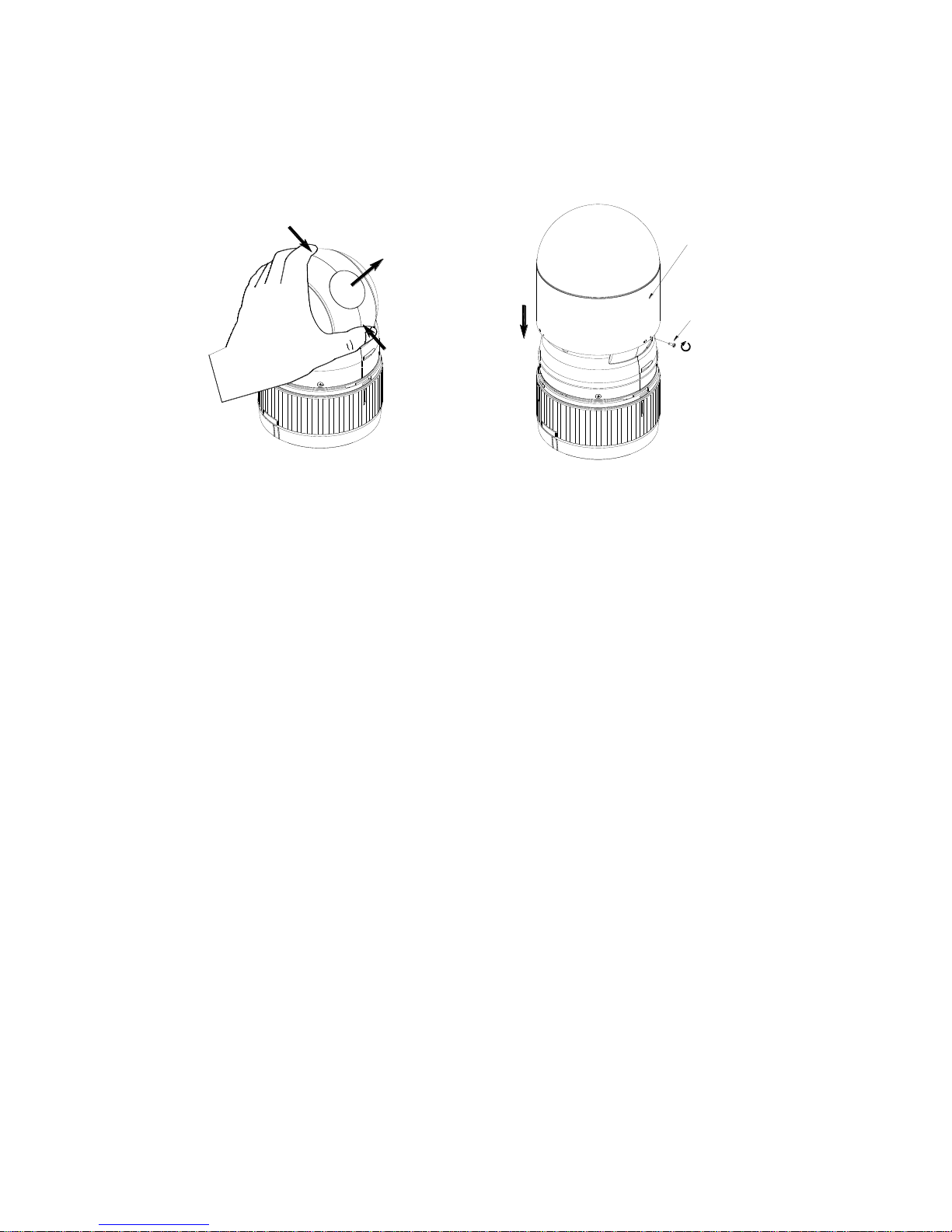
2
push
push
remove camera window
remove window
assemble bubble ring ass'y
bubble ring ass'y
screw
Note: It is recommended to remove camera window for improving picture quality when you use bubble
ring assembly.
CAUTION : When installing a dome on a high pole outside, caution should be taken to avoid vibration and
shaking of dome due to wind or shock of passing heavy vehicles. If the pole is not stable
enough, it may cause malfunction or in-accurate tilt positioning.
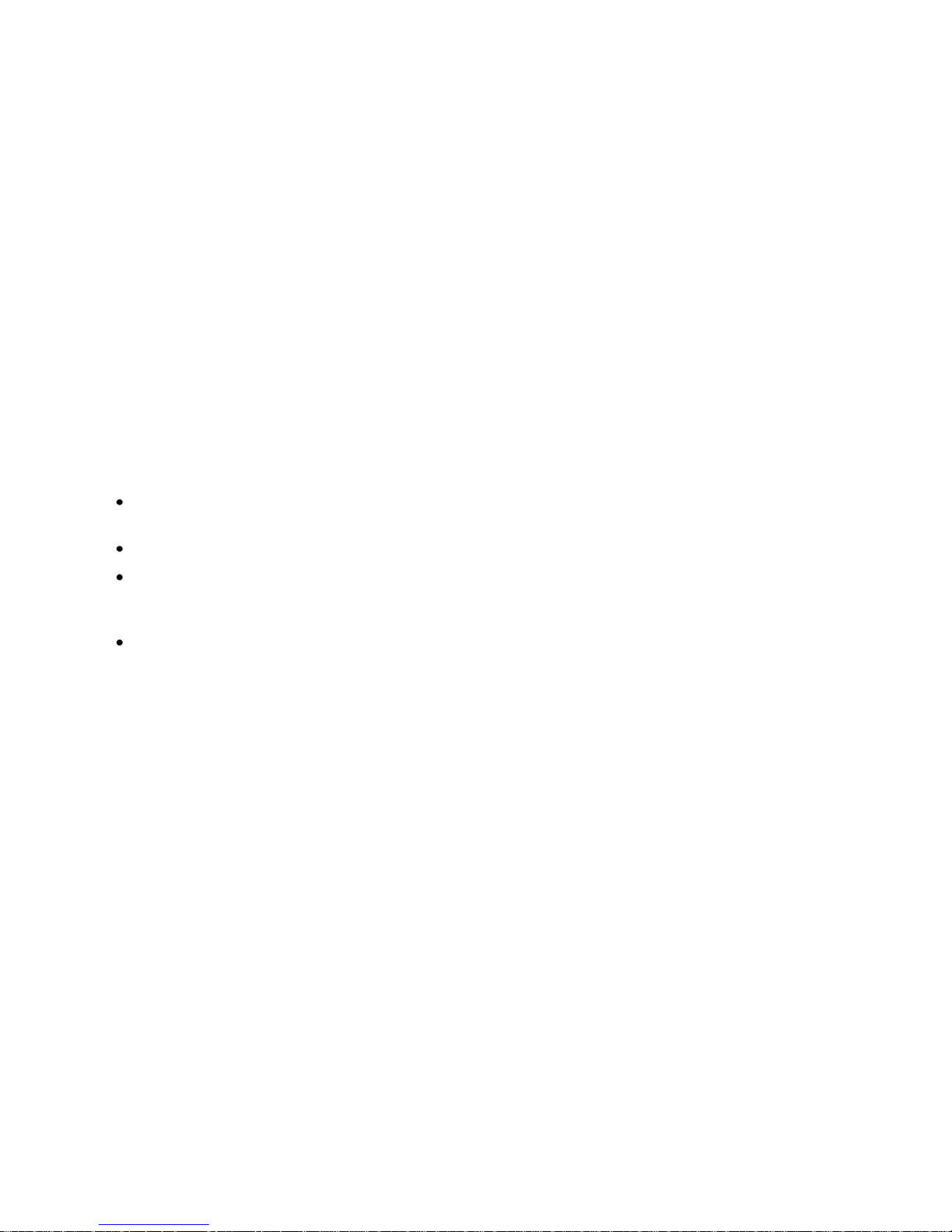
3
Chapter 2 — Installation and Configuration
2.1 PACKAGE CONTENTS
The package contains the following.
VP-960H (Dome Camera) ………………………1
Bubble Ring ………………………1(Optional)
Instruction Manual (This Document) ………………………1
Assembly Screws for Attaching VP-960H ………………………3
Plastic Anchor ………………………3
10Pin Connector ………………………1
12Pin Connector ………………………2
Cable Requirements
For RS485 operation, the VP-960H dome requires video, power, alarm and data cables.
The video cable carries the video signal to the remote viewing site. If sending video via coaxial
cable, a 75Ω pure copper coaxial cable is recommended for distances up to 250m.
The VP-960H can be powered by either 24vAC.
The RS485 control cable carries commands from the keyboard/controlling device to the dome. An
RS485 compatible shielded, two-conductor, twisted-pair cable is required (Beldon 8723).
Recommended cable size 24 gauge (0.56 mm).
Alarms: Alarm cable is suitable or Cat 5 cable for distances up to 380m.
For FSK control (Coaxial), the data cable is not required. Pure copper coaxial cable and crimp-on BNC
connectors are recommended. Please do not use copper-coated steel cable and screw-on BNC
connectors.
The dome camera can be used in surface mounting applications and the mounting surface should be
capable of supporting loads up to 10lb (4.5kg).
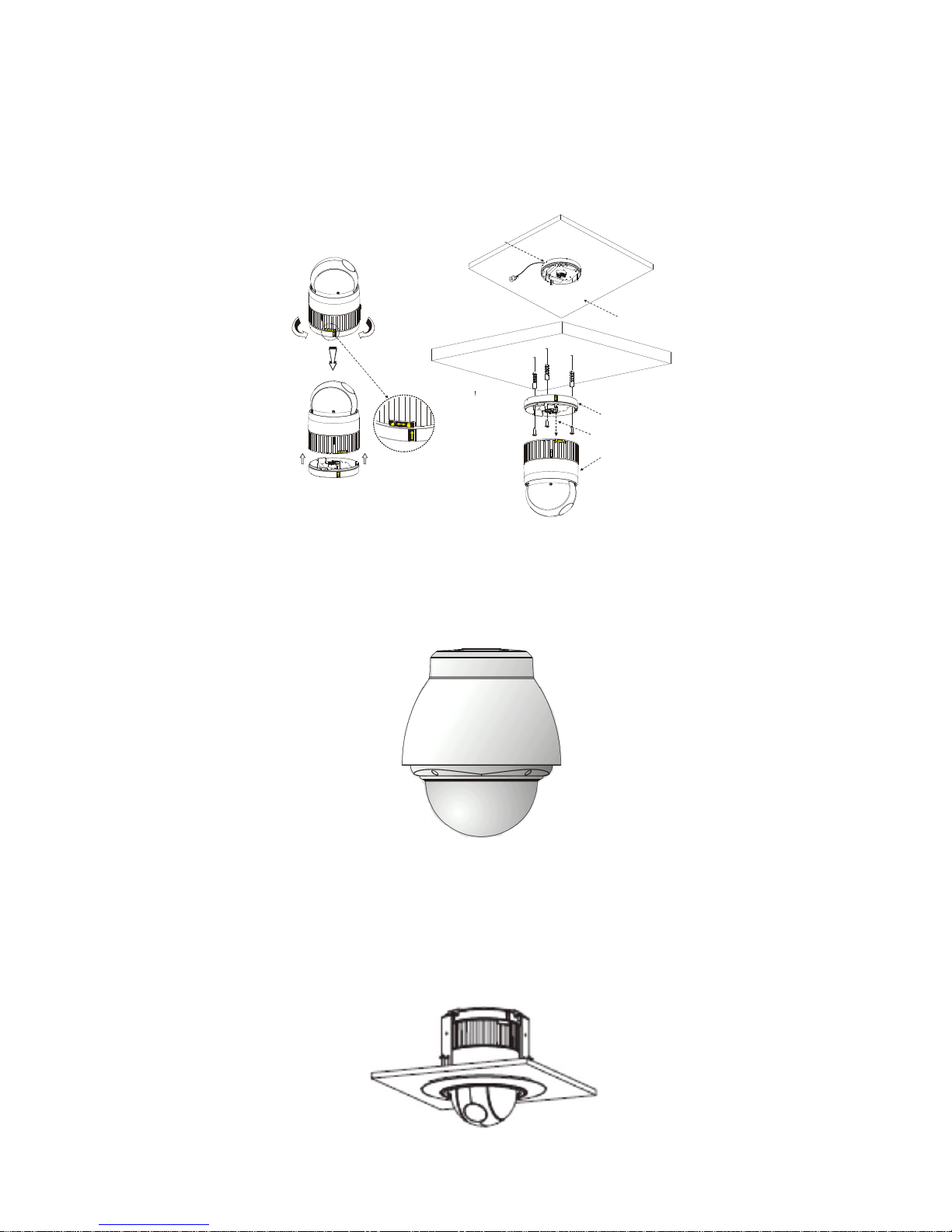
4
2.2 DOME INSTALLATION TYPES
2.2.1 Direct ceiling mounting
The dome camera’s base should be attached to a structural object, such as hard wood,
wall stud or ceiling rafter that supports the weight of the dome camera.
2.2.2 External pendant mount
The dome camera can be mounted in an External housing which includes a heater and blower, the
models available are: VDM-EXTHSG/C (Clear bubble), VDM-EXTHSG/S (Smoked bubble)
2.2.3 In-ceiling mount
There are 2 options for in-ceiling mounting either with or without bubbles:
1. With out the bubble use the In Ceiling mount: VDM-ICM/B ( Black trim ring) or VDM-ICM/C (Cream trim
ring) :
Unlock Lock
Lock
BODY
BASE
Align extruded tap in the base to
the Keyhole on the pcb in the body
SURFACE(CEILING)
CABLE ENTRY
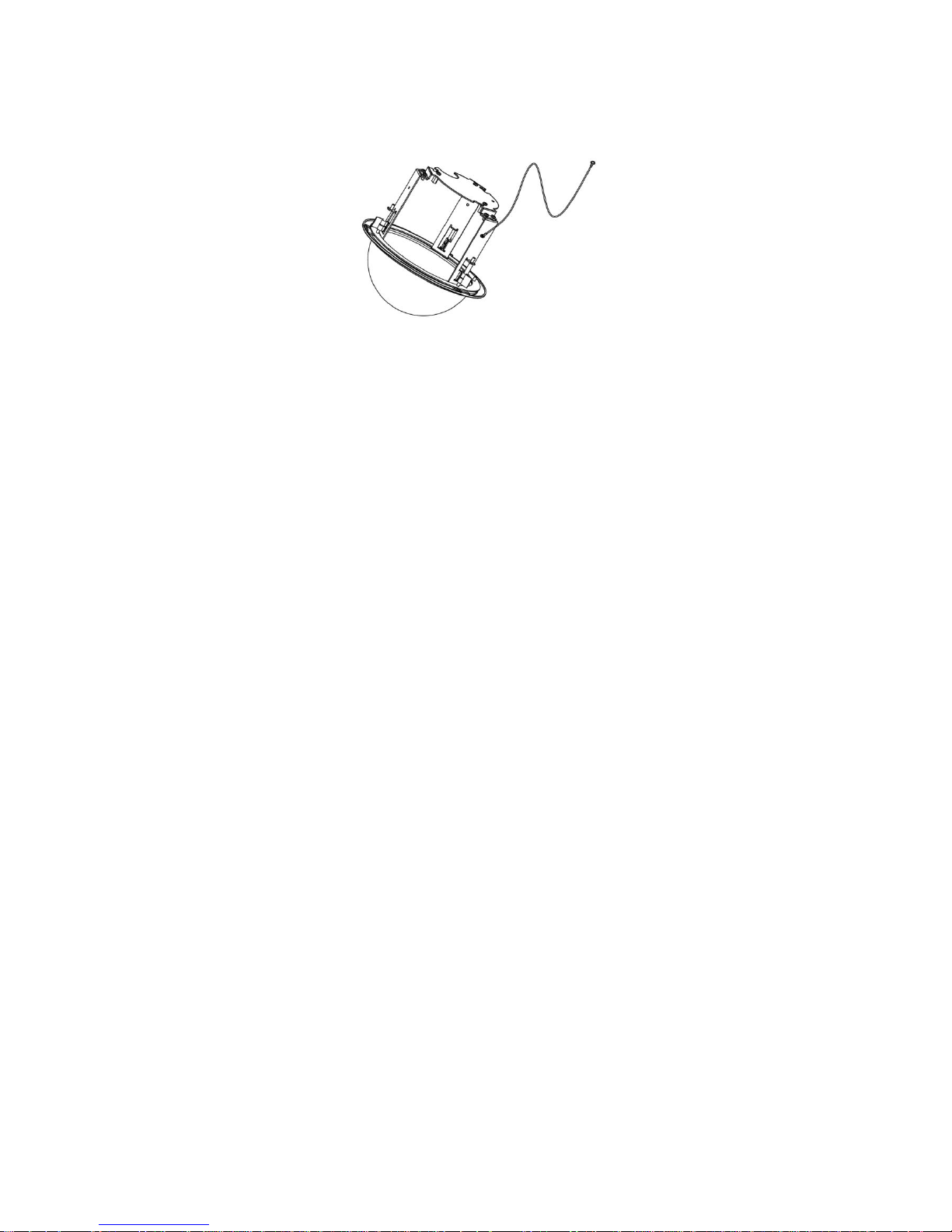
5
2. With a smoked bubble use the In Ceiling mount: VDM-ICMD/B (Black trim ring) VDM-ICMD/C (Cream
trim ring)
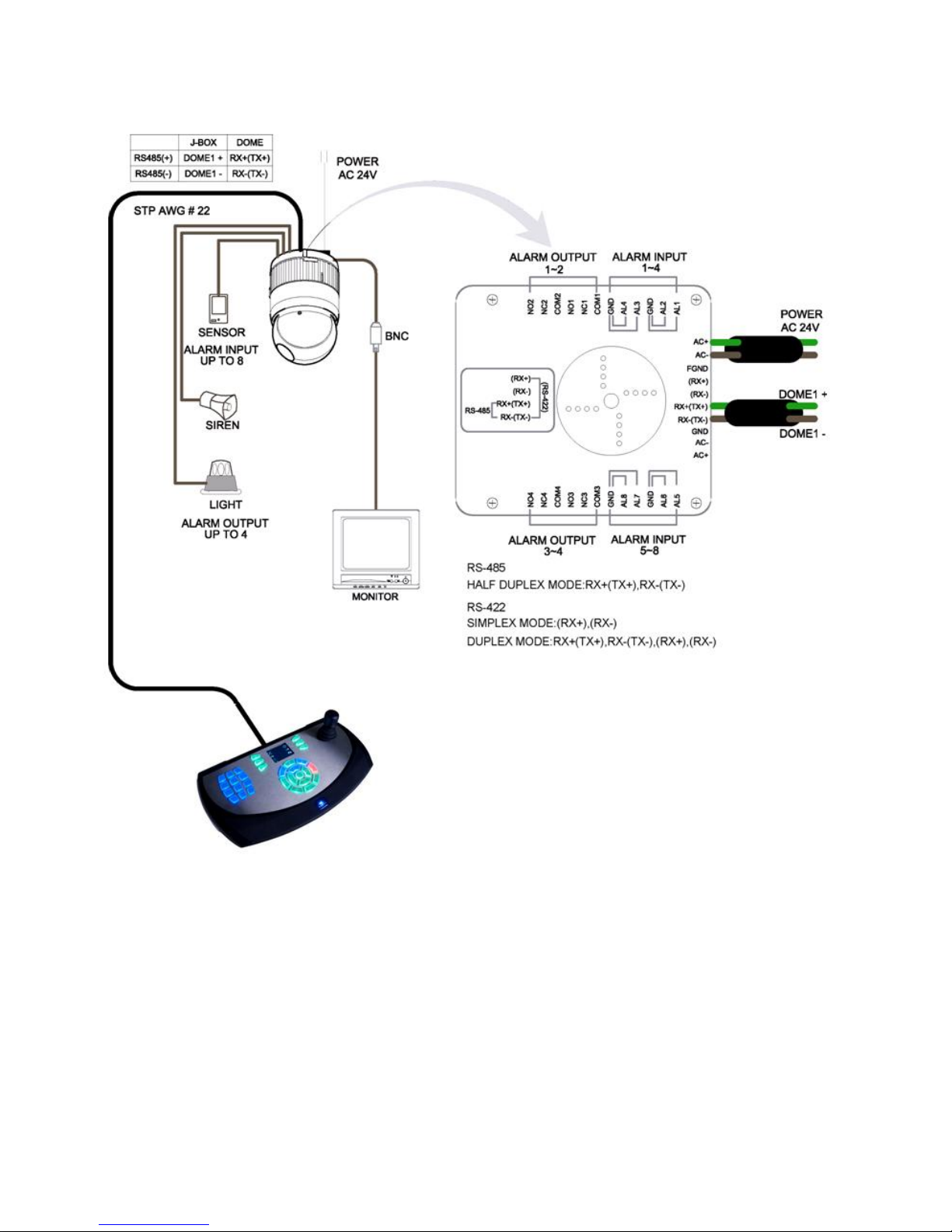
6
2.3 BASIC CONFIGURATION OF VP-960H DOME CAMERA SYSTEM
The dome camera must be installed by qualified service personnel in accordance with all local electrical
and building regulations.
Note: FGND not used
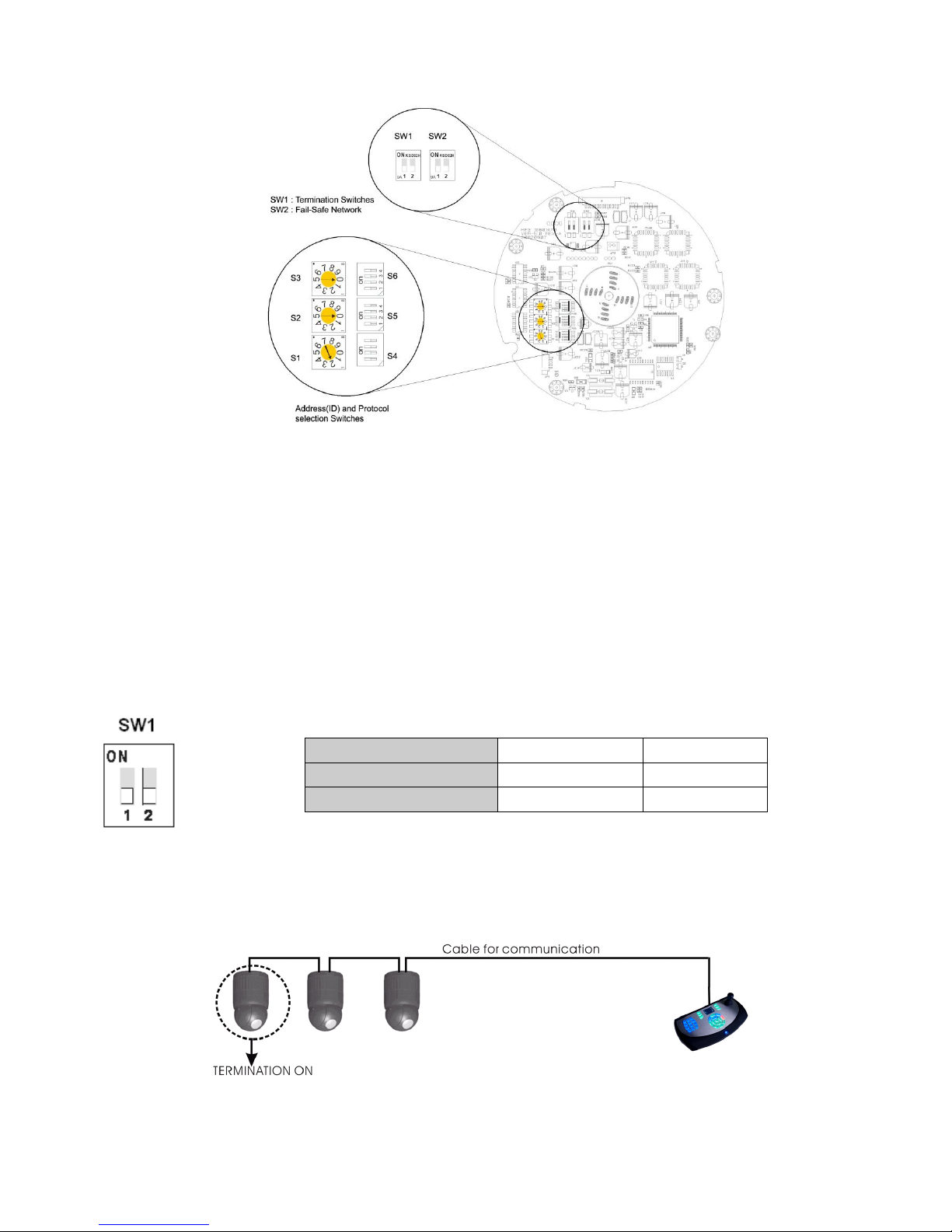
7
Layout of Switches
2.3.1 Setting Dome Camera Termination
The device which is connected at end of line, whether it be a dome camera or keyboard controller, must
have the cable for communication terminated by setting the appropriate DIP switch. Without proper
termination, there is potential for control signal errors. Total length of the cable for communication should
not exceed 4000ft (1.2km).
Setting Dome Camera Termination
Termination Diagram
SW1
1
2
Terminated
ON
ON
Not terminated
OFF
OFF
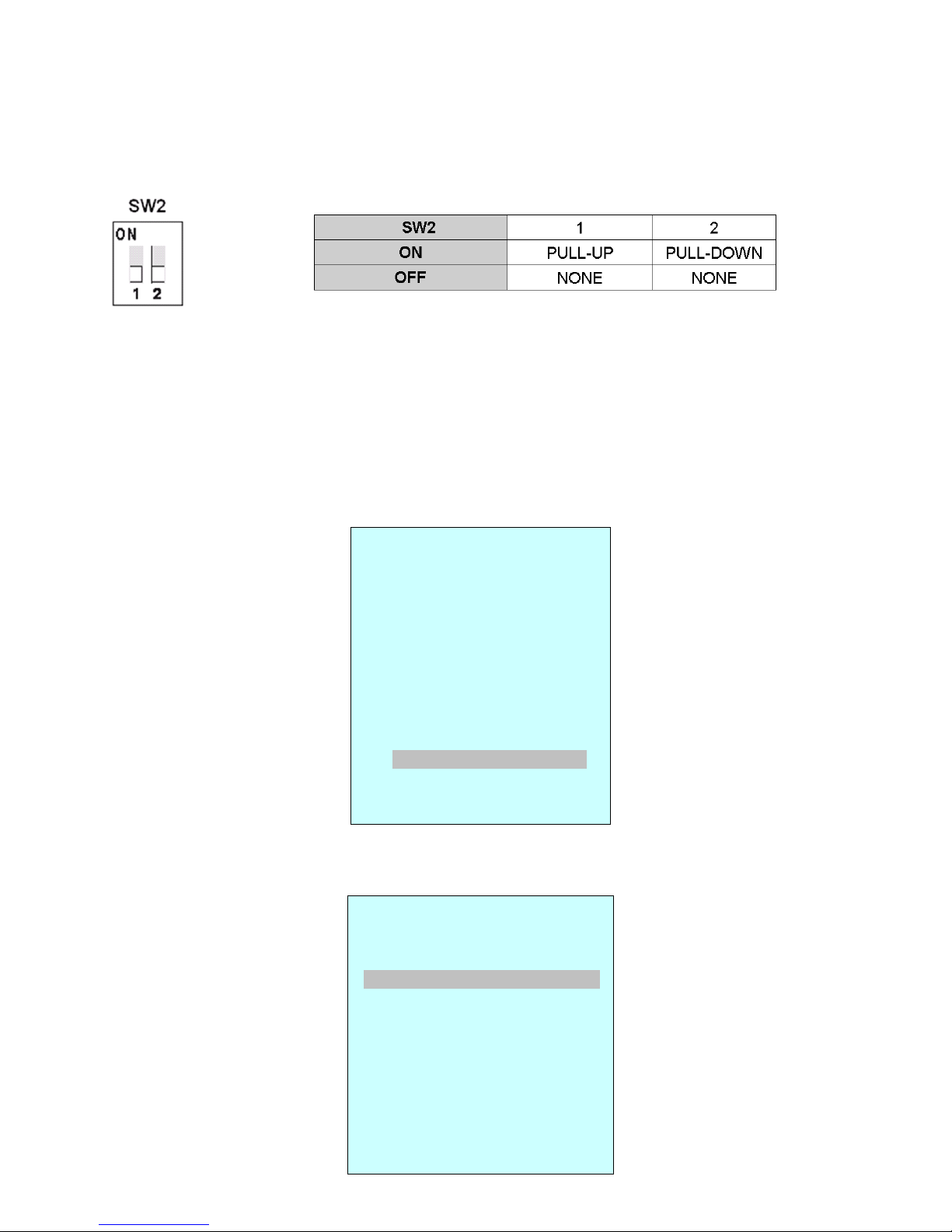
8
2.3.2 RS485 Biasing
In some cases if the RS485 signal cable is either very short or to long, this may cause corruption of the
data signal. If this occurs use the RS485 Biasing switch, these are shown in the above diagram as SW2 –
Fail safe Network:
2.4 SETTING DOME CAMERA ADDRESS (ID)
When the COMMUNICATION MODE is set to S/W
Dome camera address (ID) and Protocol can be selected within the dome menu.
To enter the menu of the VP-960H (from the VKBD4 Keyboard), press and hold the Camera Key, while
holding the camera key down, press and release the Mode key, the following On-screen menu utility will
appear:
Using the joystick move down to ” DOME COMMUNICATION” and then move the joystick to the right to
select this option, the following screen will appear:
DOME MENU
AUTO SCAN
PRESET
TOUR
PATTERN
ALARM
AREA TITLE
PRIVACY ZONE
CAMERA
DOME SETUP
DOME COMMUNICATIOM
FUNCTION RUN
EXIT(ESC TO EXIT)
DOME COMMUNICATION
SETUP
COMMUNICATION MODE : S/W
DOME ID : 0001
PROTOCOL : AUTO
BAUDRATE : 9600
PARITY : NONE
VISTA-FSK : ON
SAVE AND EXIT(ESC TO
CANCEL)
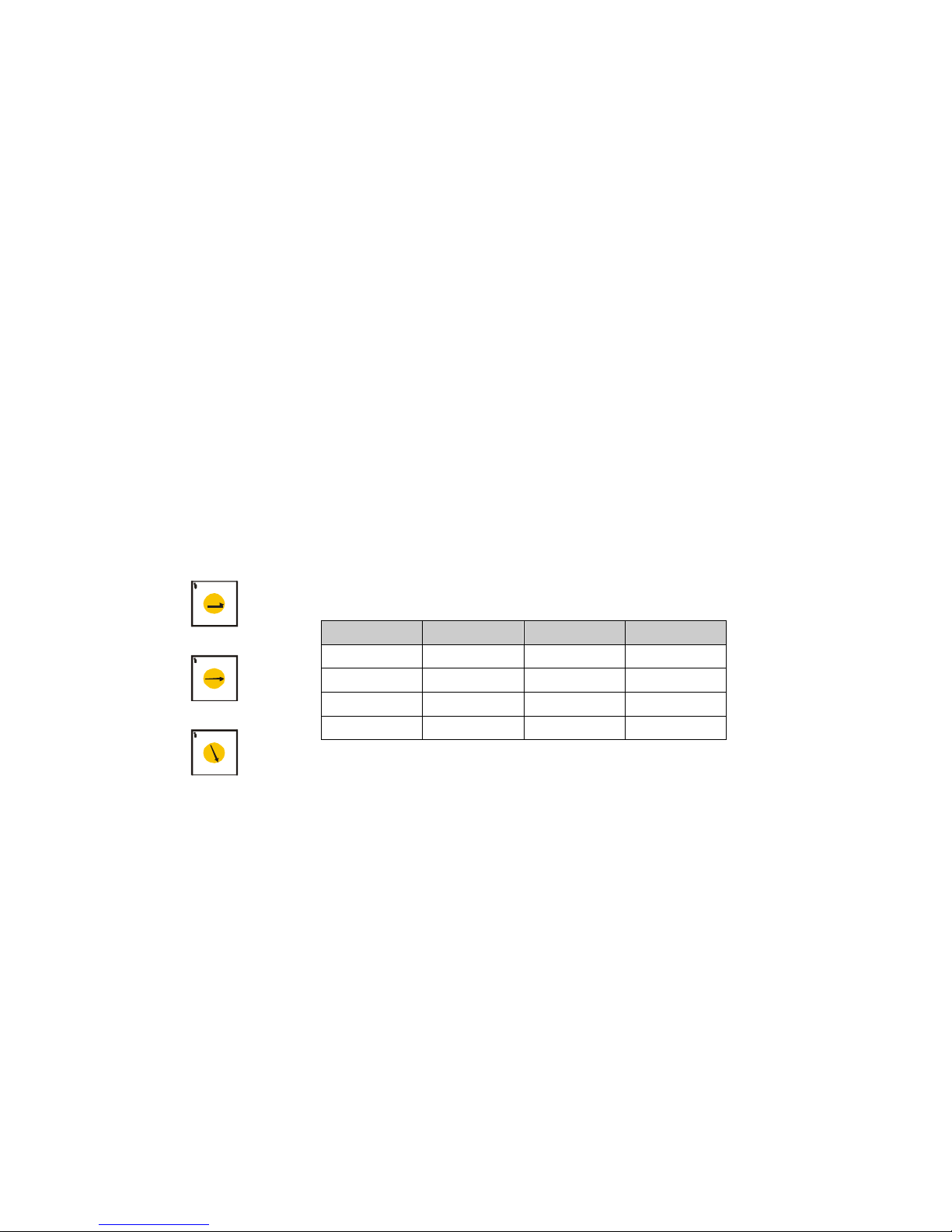
9
See Chapter 3 — Program and Operation for DOME COMMUNICATION.
If you want to set the address to greater than 999, you should contact the service provider.
NOTE: COMMUNICATION MODE is set to S/W, the Hardware (H/W) setting is ignored.
COMMUNICATION MODE set to H/W
Dome camera address (ID) and Protocol are set using the DIP switches on the dome base.
When using RS485 telemetry, each dome camera must have a unique address (ID). When installing
multiple dome cameras using a DVR, it is suggested that the dome camera address match the DVR port
number.
If you want to set the address more than 999, you should contact the service provider.
Example: Port 1 = Dome 1, Port 2 = Dome 2 … Port 16 = Dome 16. If more than 16 dome cameras are
installed using two or more DVRs, ID of the dome camera should be ID of DVR x No. of camera IN. (e.g.
DVR ID= n, Camera IN= m then ID of Dome =16x
(n-1)+m )
Refer to the following diagrams for setting the dome camera address (ID) and protocol selection.
Setting Dome Camera Address (ID)
1
2
3
4
5
6
7
8
9
0
8
1
1
2
3
4
5
6
7
8
9
0
8
1
1
2
3
4
5
6
7
8
9
0
8
1
S3
S2
S1
DOME ID
S3
S2
S1 1 0 0 1
2
0 0 2
.
. . .
999
9 9 9
