Vista VK2-1080BIR35V16e Installation Manual
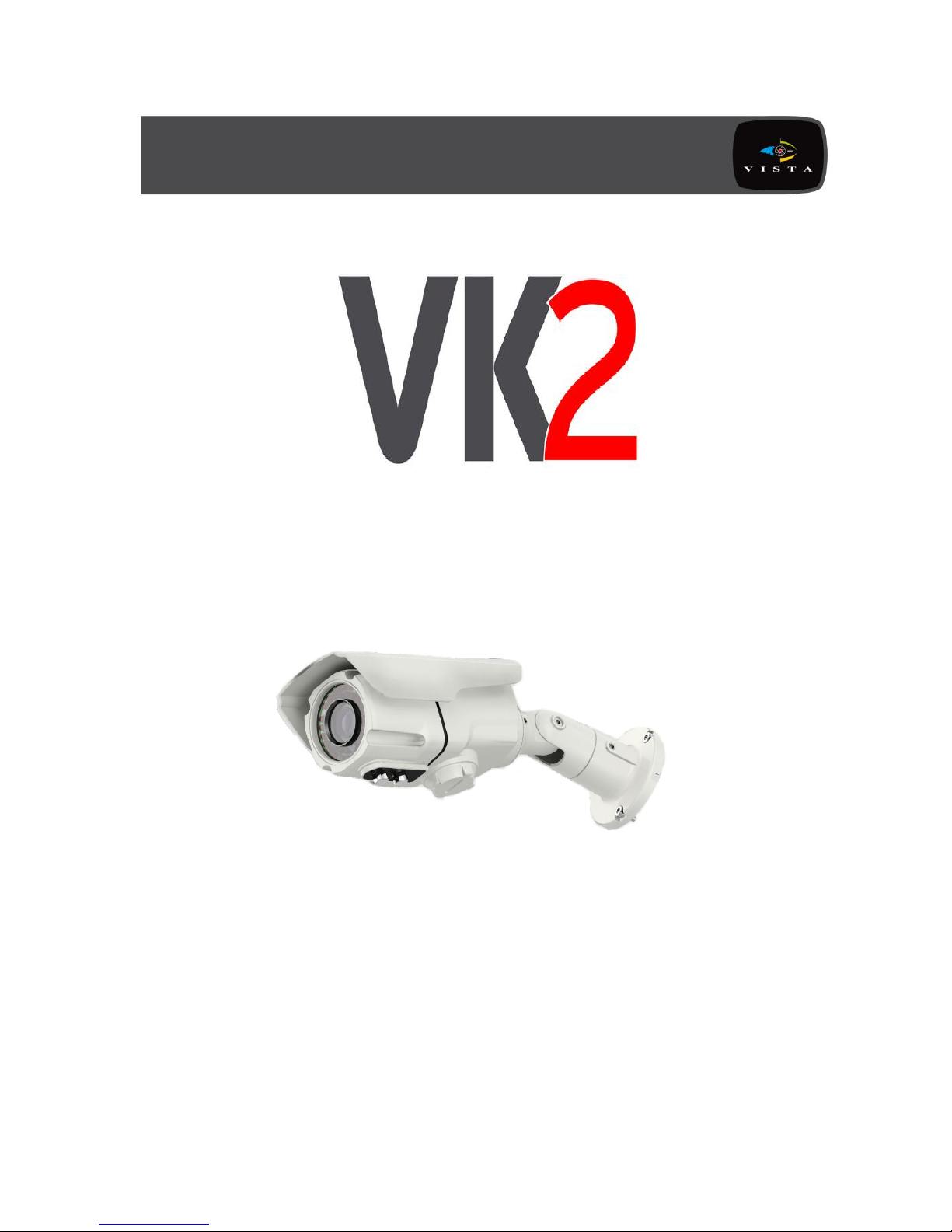
Please read this manual thoroughly before use, and keep it handy for future reference.
VK2-1080BIR35V16e
Installation Manual
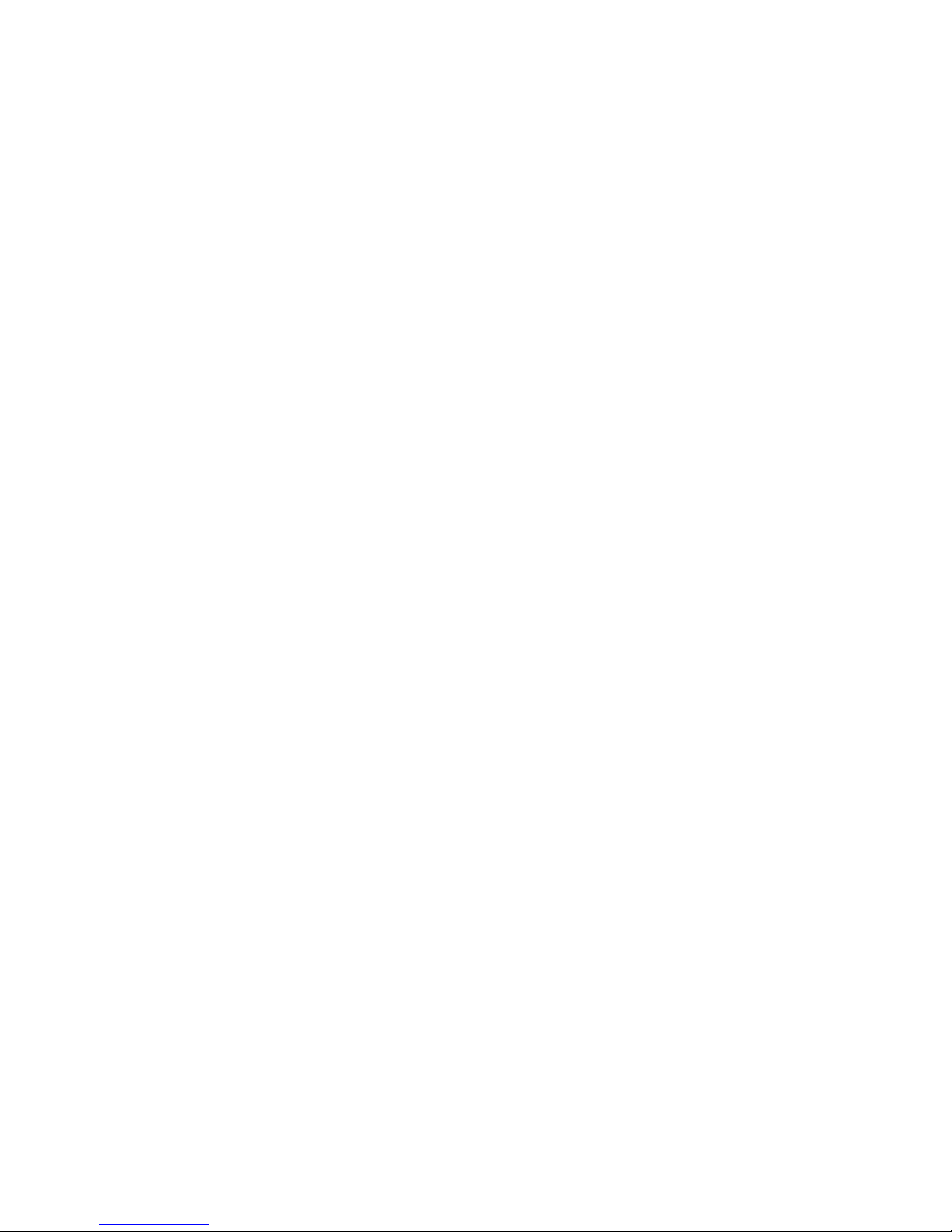
VK2-1080BIR35V16e User manual V1.0
2
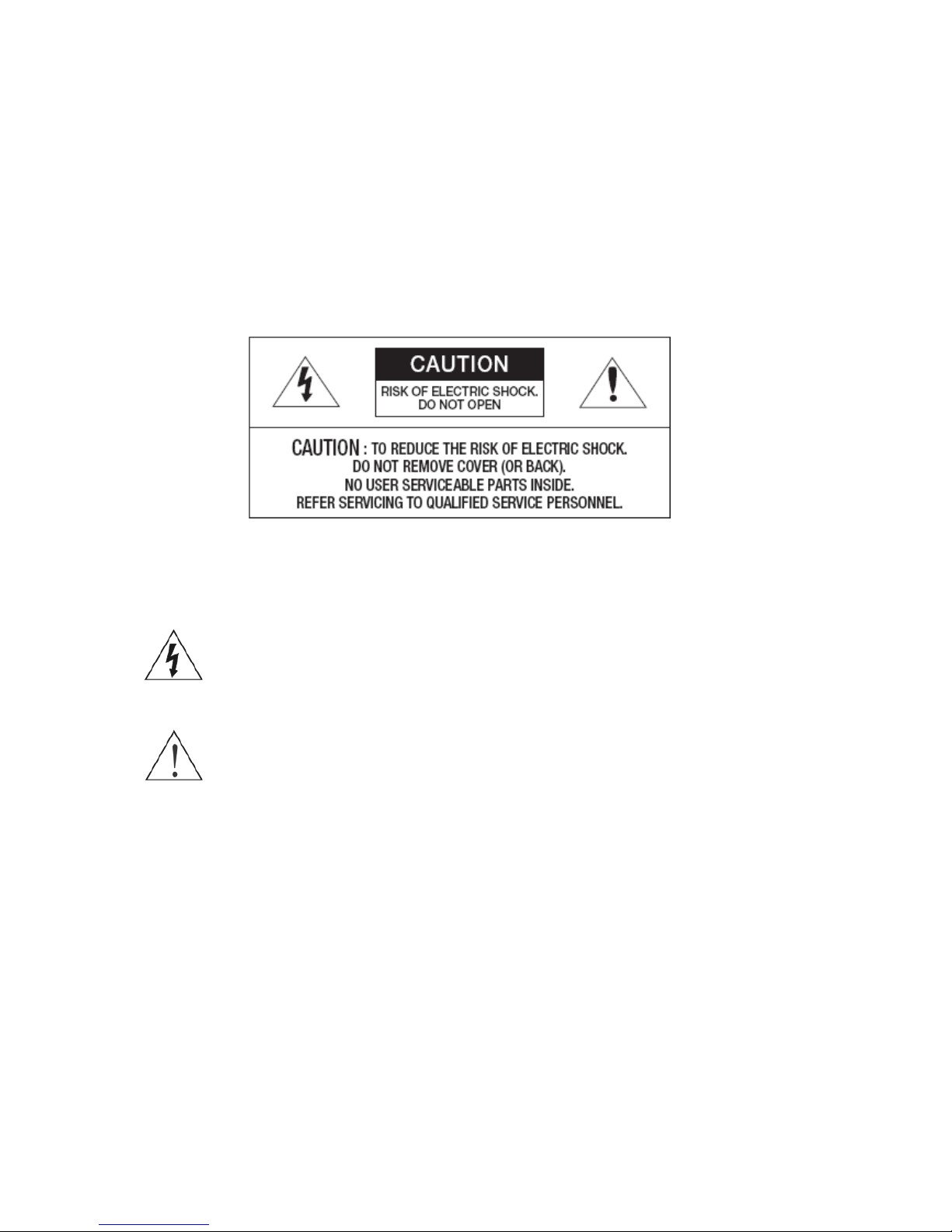
VK2-1080BIR35V16e User manual V1.0
3
WARNING
TO REDUCE THE RISK OF FIRE OR ELECTRIC SHOCK, DO NOT EXPOSE THIS
PROCUCT TO RAIN OR MOISTURE. DO NOT INSERT ANY METALLIC OBJECT
THROUGH THE VENTILATION GRILLS OR OTHER OPENNINGS ON THE
EQUIPMENT.
Apparatus shall not be exposed to dripping or splashing and that no objects filled with
liquids, such as vases, shall be placed on the apparatus.
CAUTION
EXPLANATION OF GRAPHICAL SYMBOLS
The lightning flash with arrowhead symbol, within an equilateral triangle, is
intended to alert the user to the presence of uninsulated "dangerous
voltage" within the product’s enclosure that may be of sufficient magnitude
to constitute a risk of electric shock.
The exclamation point within an equilateral triangle is intended to alert the
user to the presence of important operating and maintenance (servicing)
instructions in the literature accompanying the appliance.
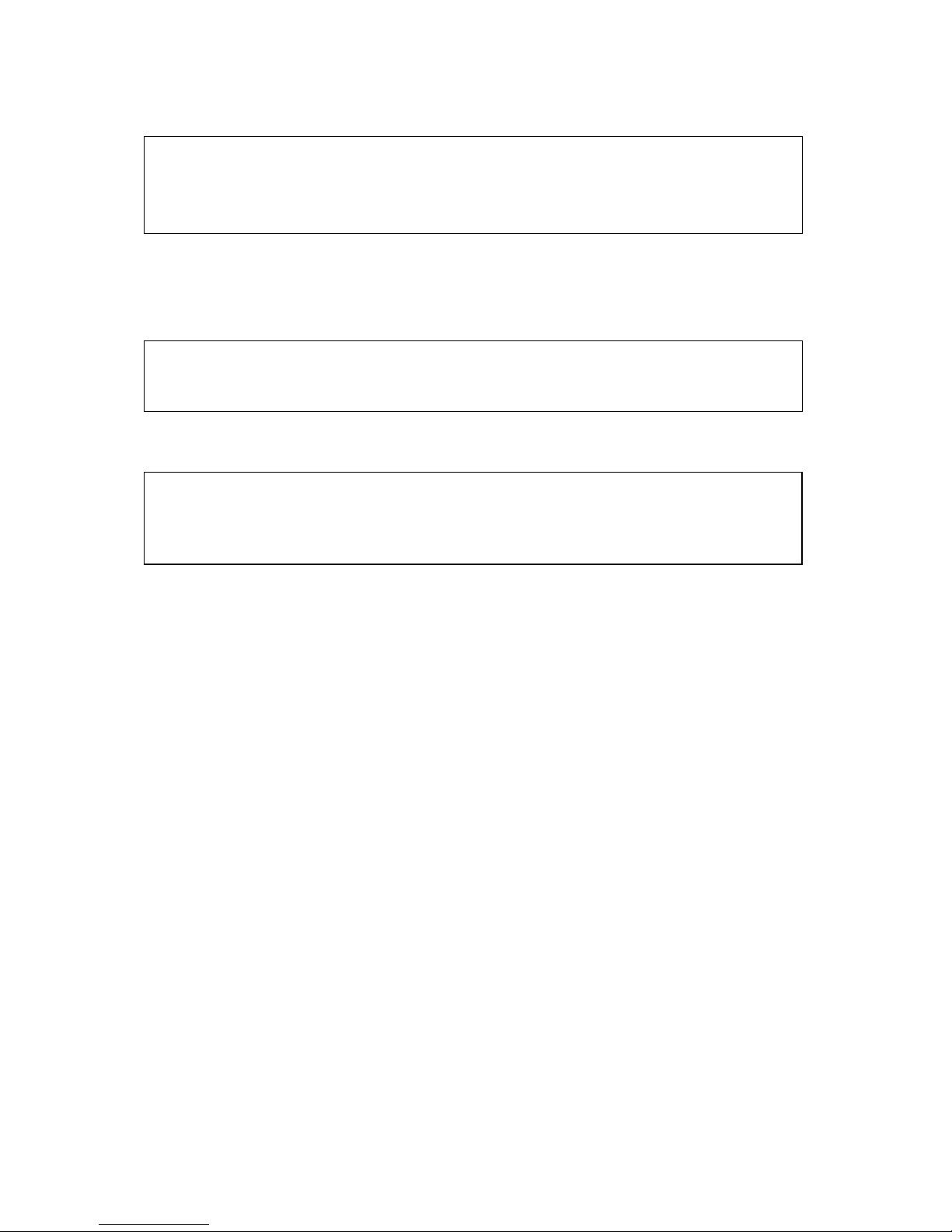
VK2-1080BIR35V16e User manual V1.0
4
CAUTION: CHANGES OR MODIFICATIONS NOT EXPRESSLY APPROVED BY THE PARTY
RESPONSIBLE FOR COMPLIANCE COULD VOID THE USER'S AUTHORITY TO OPERATE THE
EQUIPMENT.
CE COMPLIANCE STATEMENT
WARNING: This is a Class A product. In a domestic environment this product may cause radio
interference in which case the user may be required to take adequate measures.
CAUTION
RISK OF EXPLOSION IF BATTERY IS REPLACED BY AN INCORRECT TYPE.
DISPOSE OF USED BATTERIES ACCORDING TO THE INSTRUCTIONS
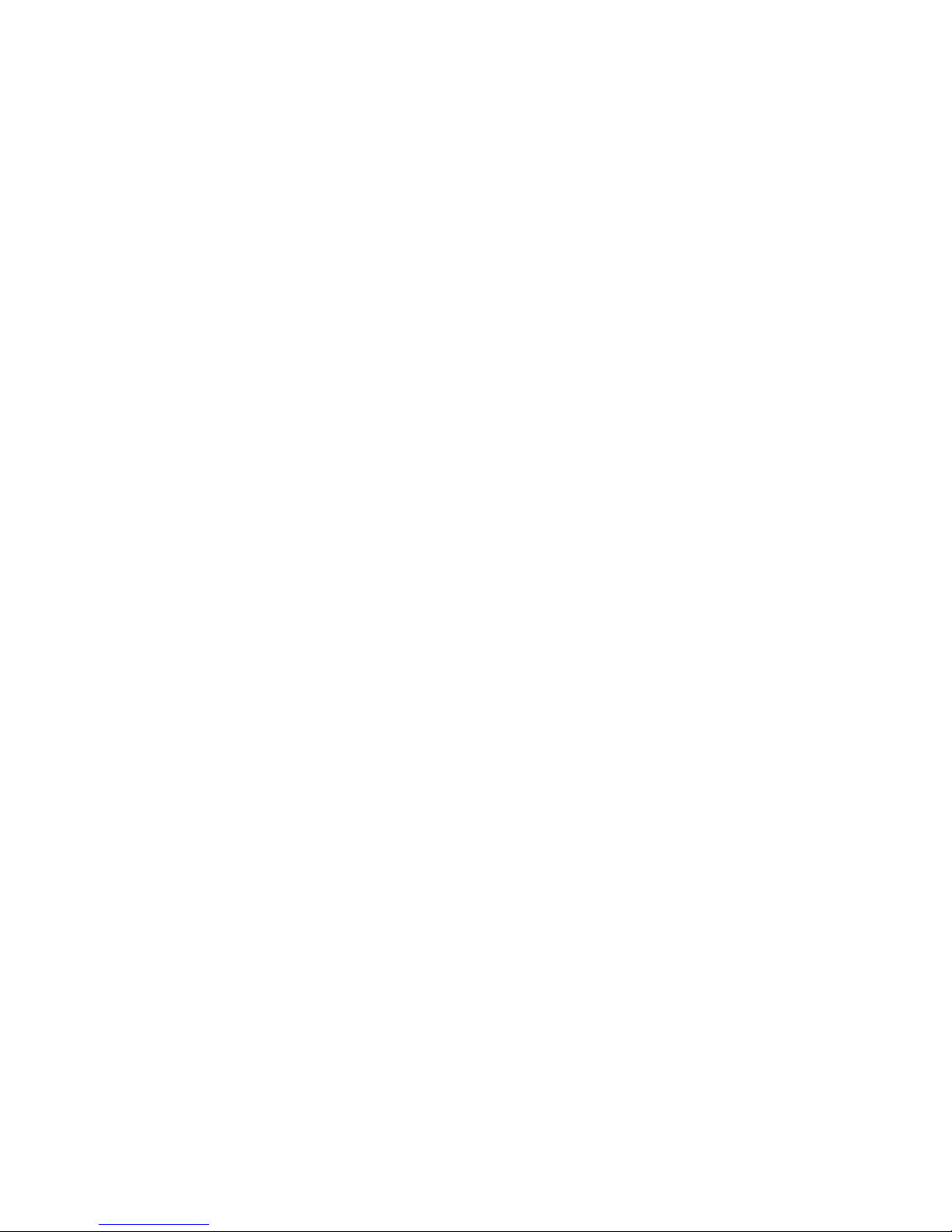
VK2-1080BIR35V16e User manual V1.0
5
Contents
CAUTION ............................................................................................................. 3
1. Description ...................................................................................................... 7
1.2 Key Features ............................................................................................ 8
1.3 Layout ....................................................................................................... 9
2. Installation ..................................................................................................... 10
2.1 Connection ..............................................................................................10
2.2 Network Connection and IP assignment ...............................................11
3. Operation ....................................................................................................... 12
3.1 Access from a browser ...........................................................................12
3.2. Access from the internet .......................................................................13
3.3 Setting the admin password over a secure connection .......................13
3.4 Live View Page ........................................................................................14
3.5 VK2-1080BIR35V16e Setup ....................................................................16
3.5.2 Live View ............................................................................................................. 23
3.5.3 Video & Image ..................................................................................................... 24
3.5.4 Audio.................................................................................................................... 30
3.5.5 Event.................................................................................................................... 30
3.5.6 System ................................................................................................................. 43
3.5.7 About ................................................................................................................... 61
3.6 Playback ..................................................................................................62
3.7 Help ..........................................................................................................64
3.8 Resetting to the factory default settings ...............................................65
4. Appendix ....................................................................................................... 66
4.1 Troubleshooting ......................................................................................66
4.2 Preventive Maintenance .........................................................................67
4.3 Product Specification .............................................................................68
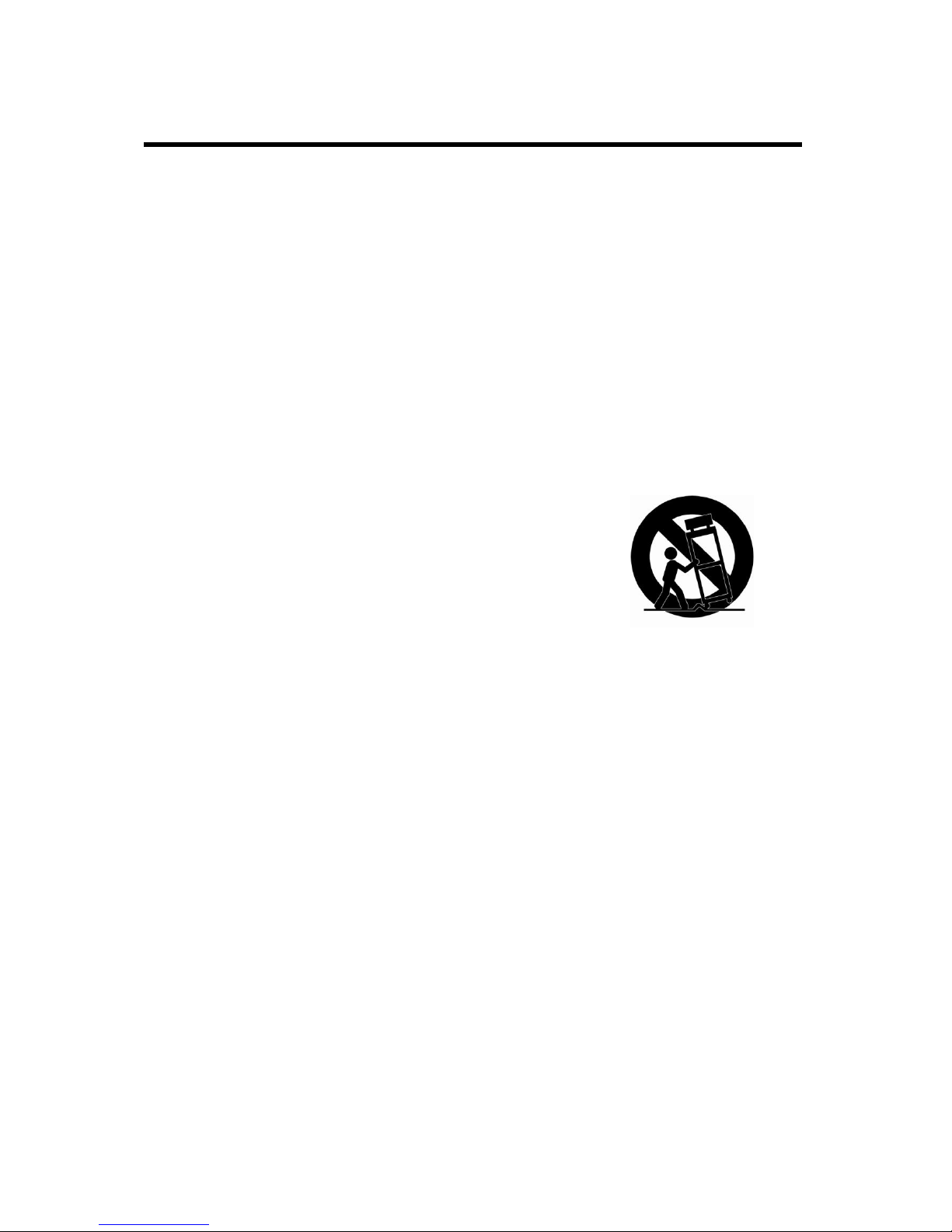
VK2-1080BIR35V16e User manual V1.0
6
IMPORTANT SAFETY INSTRUCTIONS
1. Read these instructions.
2. Keep these instructions.
3. Heed all warnings.
4. Follow all instructions.
5. Do not use this apparatus near water.
6. Clean only with dry cloth.
7. Do not block any ventilation openings. Install in accordance with the manufacturer’s
instructions.
8. Do not install near any heat sources such as radiators, heat registers, stoves, or other
apparatus (including amplifiers) that produce heat.
9. Do not defeat the safety purpose of the polarized or grounding-type plug. A polarized plug has
two blades with one wider than the other. A grounding type plug has two blades and a third
grounding prong. The wide blade or the third prong are provided for your safety. If the
provided plug does not fit into your outlet, consult an electrician for replacement of the
obsolete outlet.
10. Protect the power cord from being walked on or pinched particularly at plugs, convenience
receptacles, and the point where they exit from the apparatus.
11. Only use attachments/accessories specified by the manufacturer.
12. Use only with the cart, stand, tripod, bracket, or table specified
by the manufacturer, or sold with the apparatus. When a cart is
used, use caution when moving the cart/apparatus combination
to avoid injury from tip-over.
13. Unplug this apparatus during lightning storms or when unused
for long periods of time.
14. Refer all servicing to qualified service personnel. Servicing is
required when the apparatus has been damaged in any way,
such as power-supply cord or plug is damaged, liquid has been
spilled or objects have fallen into the apparatus, the apparatus has been exposed to rain or
moisture, does not operate normally, or has been dropped.
15. CAUTION – THESE SERVICING INSTRUCTIONS ARE FOR USE BY QUALIFIED
SERVICE PERSONNEL ONLY. TO REDUCE THE RISK OF ELECTRIC SHOCK DO
NOT PERFORM ANY SERVICING OTHER THAN THAT CONTAINED IN THE
OPERATING INSTRUCTIONS UNLESS YOU QRE QUALIFIED TO DO SO.
16. Use satisfy clause 2.5 of IEC60950-1/UL60950-1 or Certified/Listed Class 2
power source only.
17. ITE is to be connected only to PoE networks without routing to the outside plant.
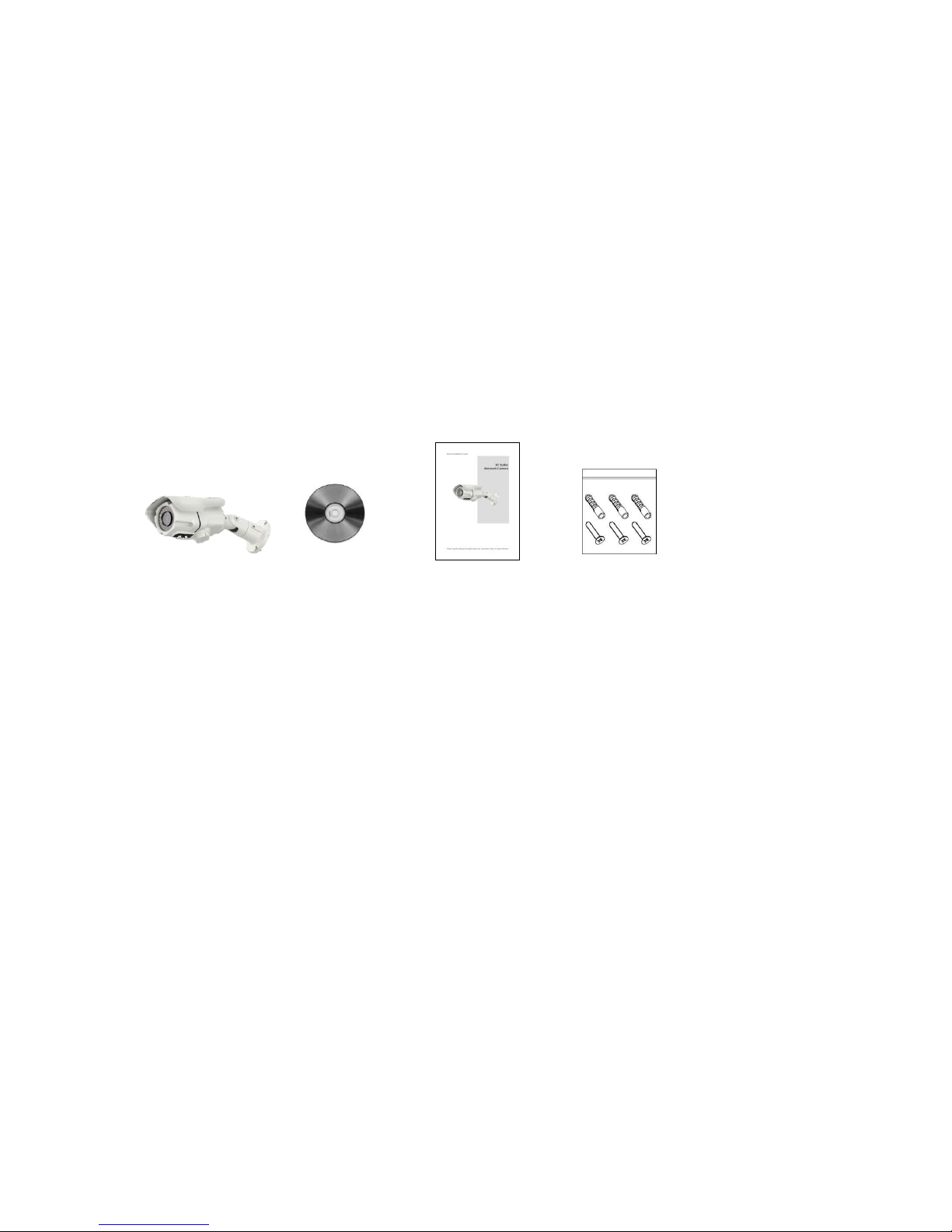
VK2-1080BIR35V16e User manual V1.0
7
1. Description
This manual applies to the VK2-1080BIR35V16e full HD Bullet camera with IR illumination.
• Installation Steps
Follow these steps to install the VK2-1080BIR35V16e on your local network (LAN):
1. Check the package contents against the list below.
2. Connect the VK2-1080BIR35V16e
3. Set an IP address.
4. Set the password.
• Package Component
The system comes with the following components:
Camera Unit Installation CD Installation Guide Accessory Kit
• Contents in the installation CD
1. The User’s Manual
2. The SmartManager User’s Manual
3. The VK2-Client User’s Manual
4. The SmartManager Installation software
5. The VK2-Client Installation software
Note: Check the packaging to make sure that you received the complete system, including all
components shown above.

VK2-1080BIR35V16e User manual V1.0
8
1.2 Key Features
• Brilliant video quality
The VK2-1080BIR35V16eoffers the highly efficient H.264 video compression, which drastically
reduces bandwidth and storage requirements without compromising image quality. Motion JPEG
is also supported for increased flexibility.
• Triple streams
The VK2-1080BIR35V16ecan deliver triple video streams simultaneously at full frame rate in all
resolutions up to 1920 x 1080 using Motion JPEG and H.264 (or MPEG-4). This means that
several video streams can be configured with different compression formats, resolutions and
frame rates for different needs.
• Image setting adjustment
The VK2-1080BIR35V16ealso enables users to adjust image settings such as contrast,
brightness and saturation to improve images before encoding takes place.
• Micro-SD Recording support
The VK2-1080BIR35V16ealso supports a micro-SD memory slot for local recording with
removable storage.
• Improved Security
The VK2-1080BIR35V16elogs all user access, and lists currently connected users. Also, its full
frame rate video can be provided over HTTPS.
• Built-in Microphone
The VK2-1080BIR35V16eprovides an integrated microphone.
• Megapixel Resolution
Max 30fps@1920x1080
• PoE
This VK2-1080BIR35V16ecan be powered through PoE, which simplifies installation since only
one cable is needed for carrying power, as well as video controls.
• ONVIF
This is a global interface standard that makes it easier for end users, integrators, consultants,
and manufacturers to take advantage of the possibilities offered by network video technology.
ONVIF enables interoperability between different vendor products, increased flexibility, reduced
cost, and future-proof systems.
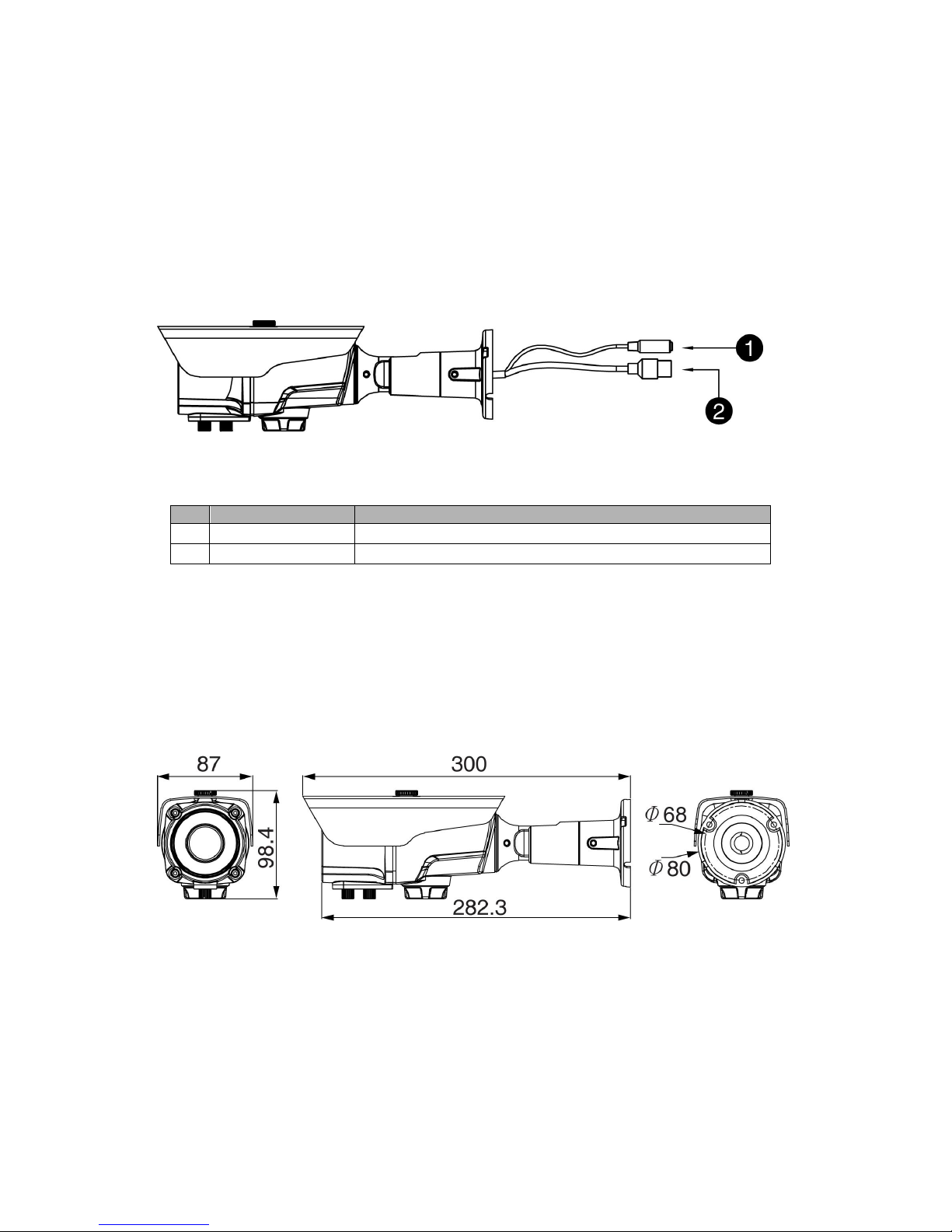
VK2-1080BIR35V16e User manual V1.0
9
1.3 Layout
• Connection Cable
Camera Dimension
See the diagrams below for the exact dimension
Dimensions Unit: mm
NO
Name
Description
1
Power Cable
Cable for Power source (DC 12V)
2
Ethernet Cable
Cable for Ethernet (POE)
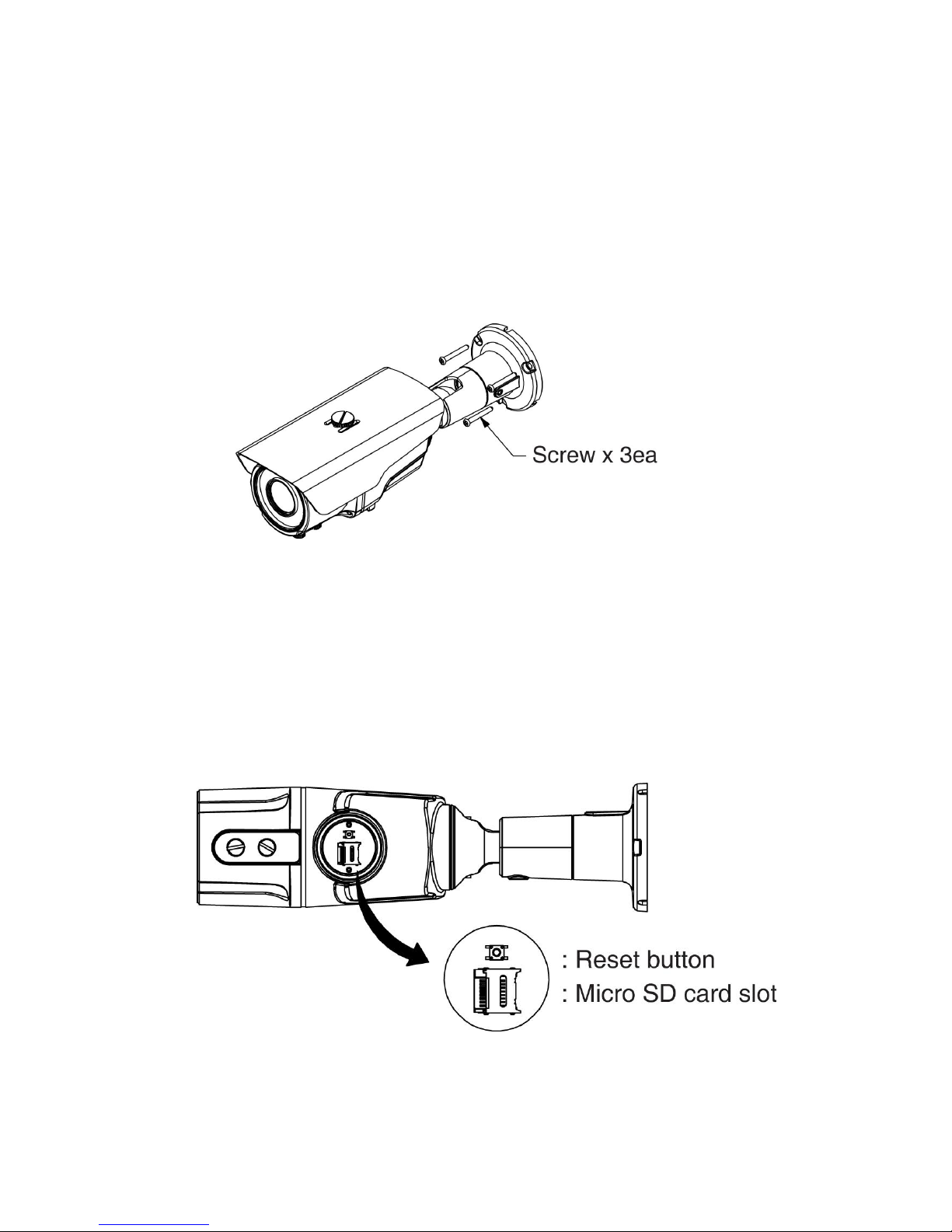
VK2-1080BIR35V16e User manual V1.0
10
2. Installation
2.1 Connection
Base Installation(Cable through the wall or ceiling with the mount base)
Secure the camera to the wall or ceiling
• Connecting to the RJ-45
Connect a standard RJ-45 cable to the network port of the network camera. Generally a
cross-over cable is used for directly connection to PC, while a direct cable is used for connection
to a hub.
Micro SD memory slot
Remove the front cap of the camera to insert the SD memory card.
• Connecting the Power
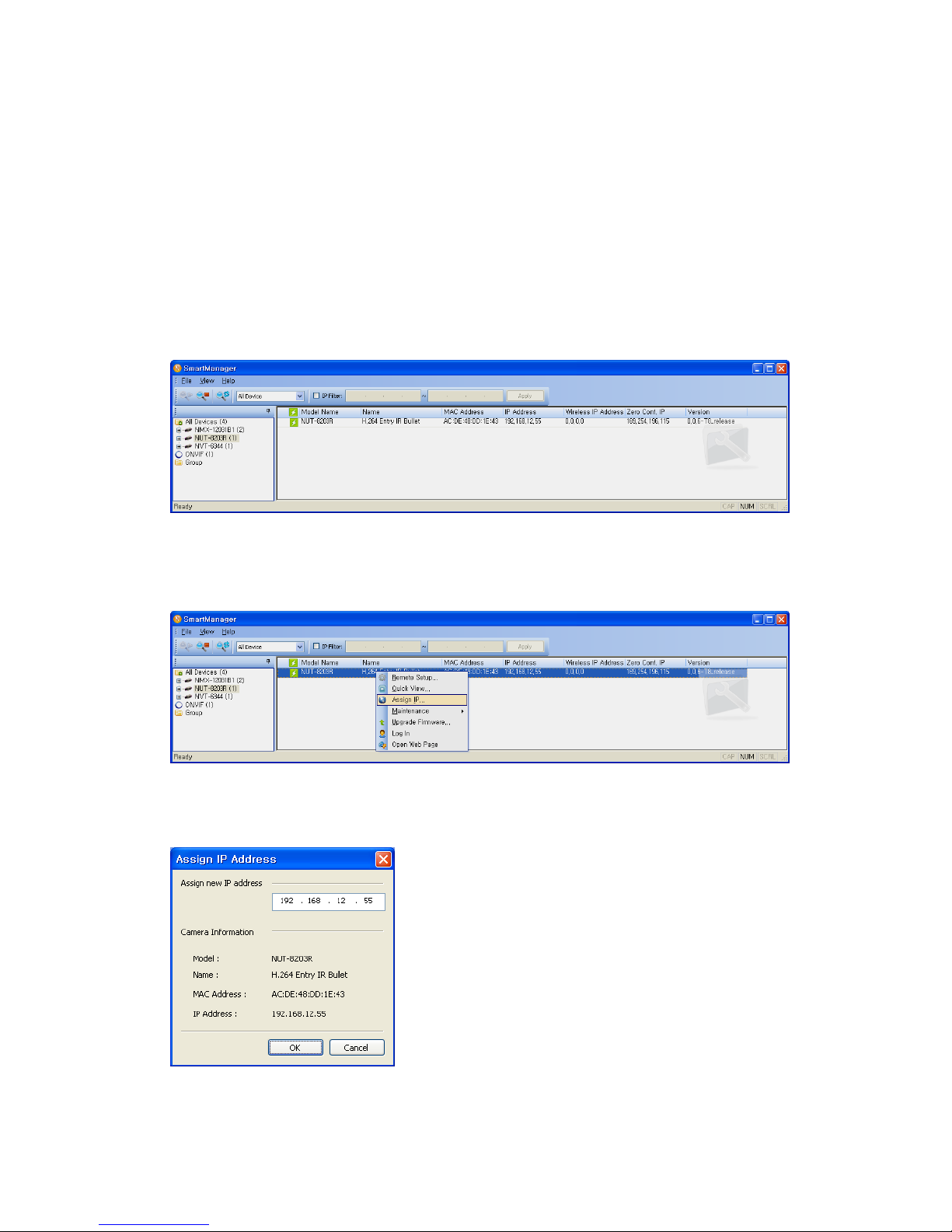
VK2-1080BIR35V16e User manual V1.0
11
If he switch is not PoE, connect the DC 12V power adaptor to the camera.
2.2 Network Connection and IP assignment
When the camera is first connected to the network it has no IP address. So, it is necessary to allocate
an IP address to the device with the “Smart Manager” utility on the CD. (Default IP 192.168.30.220)
1. Connect the VK2-1080BIR35V16e to the network and power up.
2. Start SmartManager utility (Start>All programs>SmartManager>SmartManager), the main window
will be displayed, after a short while any network devices connected to the network will be
displayed in the list.
3. Select the camera on the list and click right button of the mouse. You can see the pop-up menu
below.
4. Select Assign IP. You cam see a Assign IP window. Enter the required IP address.
Note: For more information, refer to the Smart Manger User’s Manual.
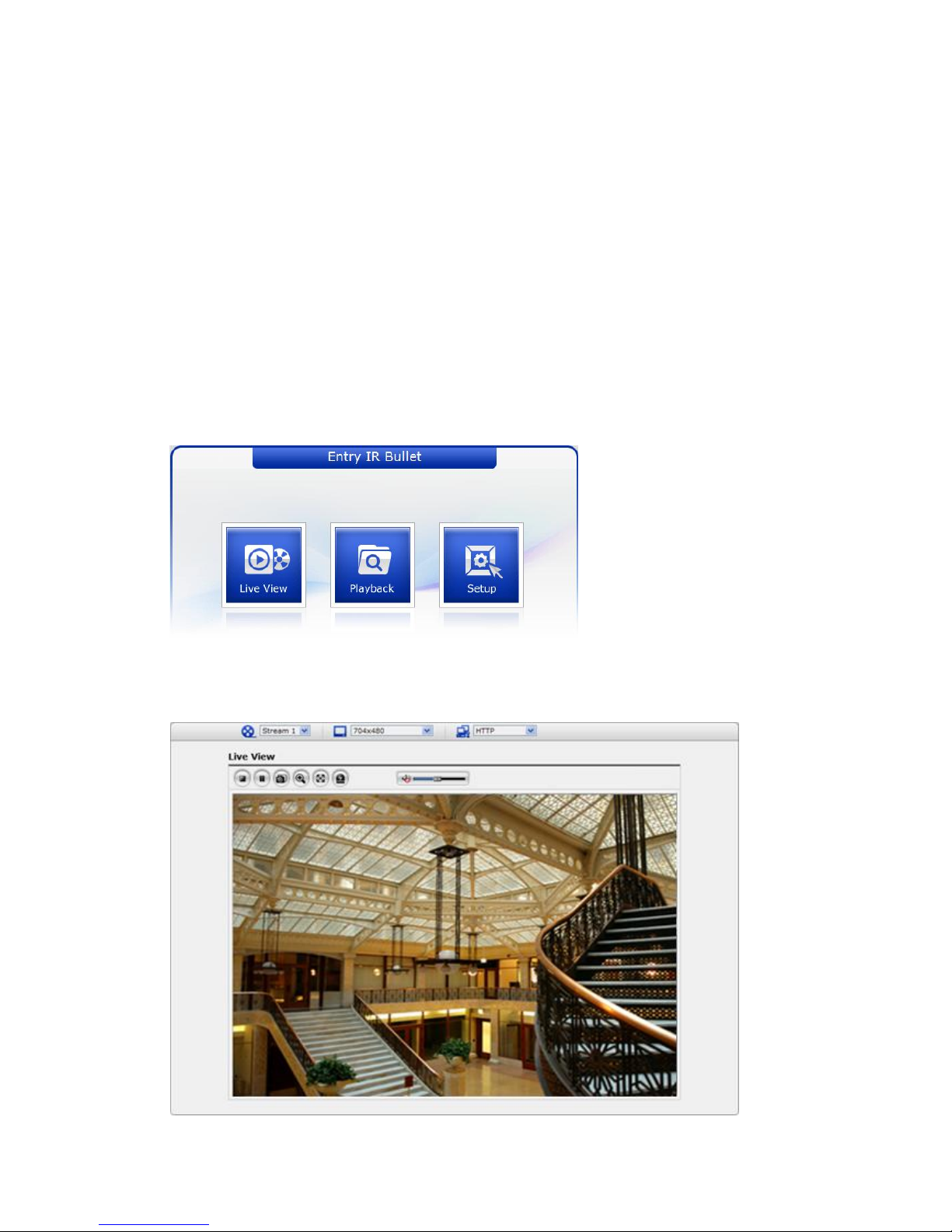
VK2-1080BIR35V16e User manual V1.0
12
3. Operation
The VK2-1080BIR35V16ecan be used with Windows operating system and browsers. The
recommended browsers are Internet Explorer, Safari, Firefox, Opera and Google Chrome with
Windows.
Note: To view streaming video in Microsoft Internet Explorer, set your browser to allow ActiveX
controls.
3.1 Access from a browser
1. Start a browser (Internet Explorer).
2. Enter the IP address or host name of the VK2-1080BIR35V16e in the Location/Address field of
your browser.
3. You can see a starting page. Click Live View or Setup to enter web page.
4. The network camera’s Live View page appears in your browser.
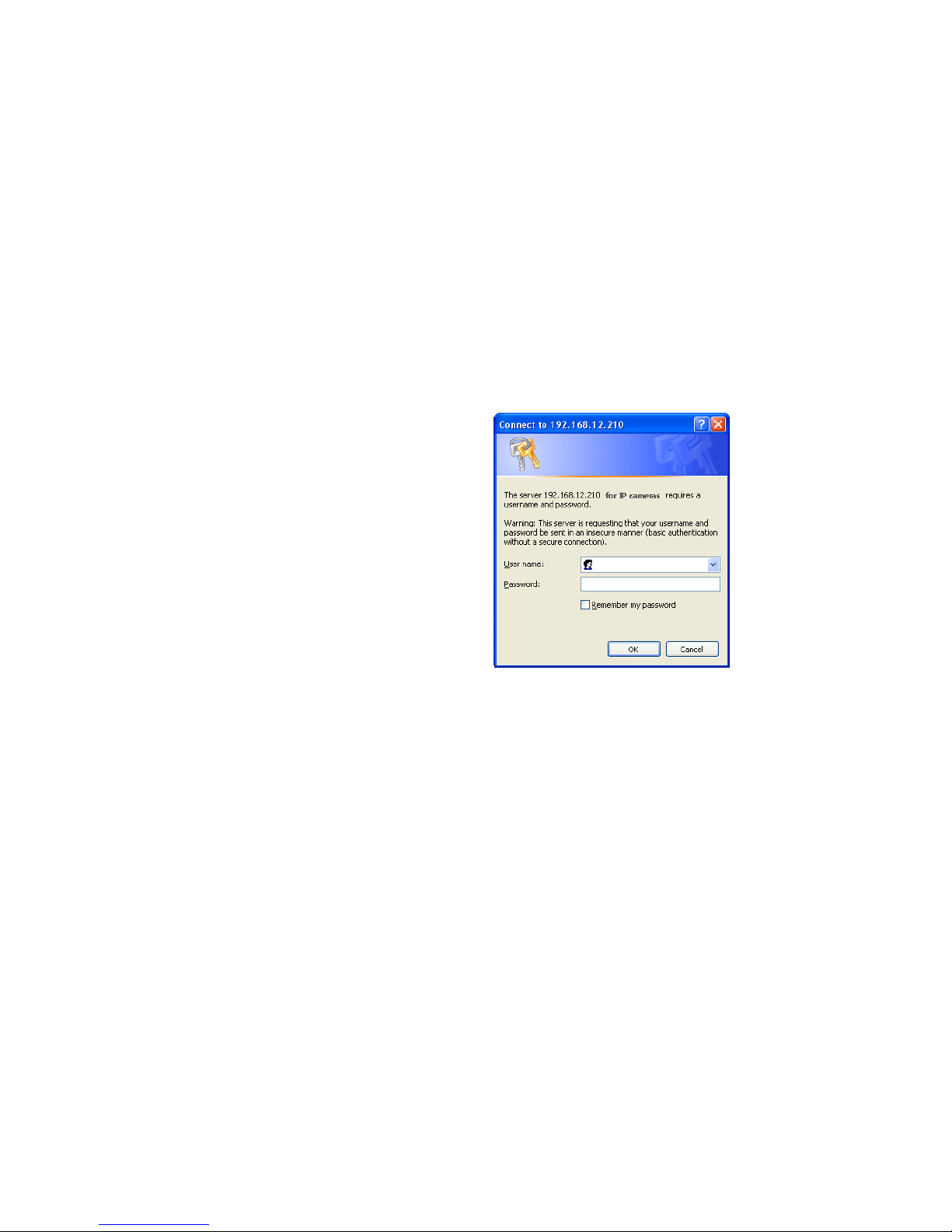
VK2-1080BIR35V16e User manual V1.0
13
3.2. Access from the internet
Access from the internet once connected, the VK2-1080BIR35V16e is accessible on your local
network (LAN). To access the VK2-1080BIR35V16e from the Internet you must configure your
broadband router to allow incoming data traffic to the network camera. To do this, enable the NATtraversal feature, which will attempt to automatically configure the router to allow access to the
network camera. This is enabled from Setup > System > Network > NAT.
For more information, please see “3.5.6 System>Network>NAT” of User’s Manual.
3.3 Setting the admin password over a secure connection
To gain access to the product, the password for
the default administrator user must be set. This is
done in the “Admin Password” dialog, which is
displayed when the VK2-1080BIR35V16e is
accessed for the setup at the first time. Enter
your admin name and password, set by the
administrator.
Note: The default administrator username is
admin and password is admin. If the password is
lost, the VK2-1080BIR35V16e must be reset to
the factory default settings. See “3.8 Resetting to
the Factory Default Settings”.
To prevent network eavesdropping when setting the admin password, this can be done via an
encrypted HTTPS connection, which requires an HTTPS certificate (see note below).
To set the password via a standard HTTP connection, enter it directly in the first dialog shown below.
To set the password via an encrypted HTTPS connection, see “3.5.6 System >Security>HTTPS”.
Note: HTTPS (Hypertext Transfer Protocol over SSL) is a protocol used to encrypt the traffic between
web browsers and servers. The HTTPS certificate controls the encrypted exchange of information.
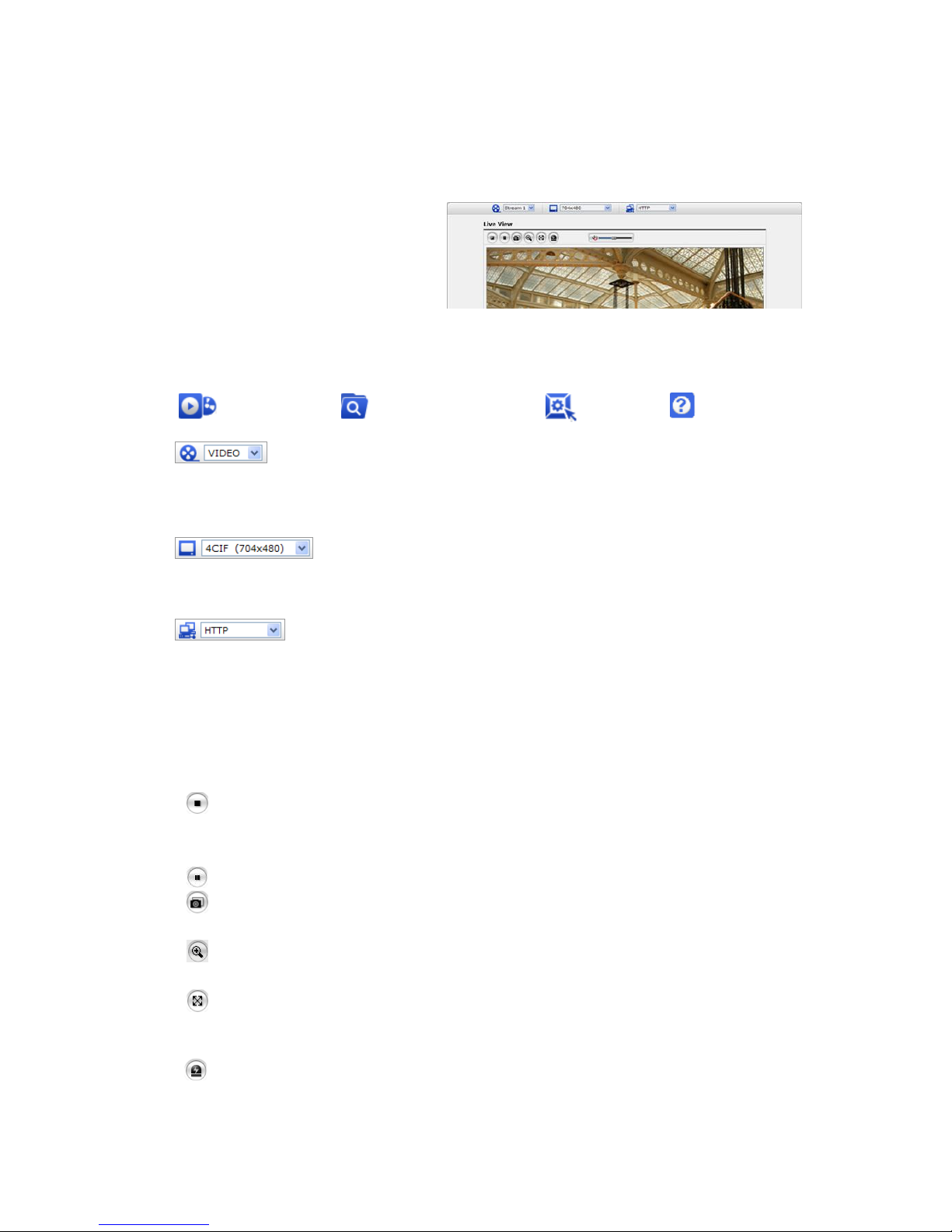
VK2-1080BIR35V16e User manual V1.0
14
3.4 Live View Page
The live view page comes in several
screen modes: 1920x1080, 1280x1024,
1280x720, 800x600, 704x480(576),
640x480, 352x240(288) and 320x240.
Users are allowed to select the most
suitable one out of those modes. Please,
adjust the mode in accordance with your
PC specifications and monitoring purposes.
1) General controls
Live View Page Search & Playback Page Setup Page Help Page
The video drop-down list allows you to select a customized or pre-programmed
video stream on the live view page. Stream profiles are configured under Setup > Basic
Configuration > Video & Image. For more information, please see “3.5.1 Basic Configuration >
Video & Image” of User’s Manual
The resolution drop-down list allows you to select the most suitable one
out of video resolutions to be displayed on live view page.
out of video resolutions to be displayed on live view page.
The protocol drop-down list allows you to select which combination of
protocols and methods to use depends on your viewing requirements, and on the properties of
your network.
2) Control toolbar
The live viewer toolbar is available in the web browser page only. It displays the following buttons:
The Stop button stops the video stream being played. Pressing the key again toggles the
start and stop. The Start button connects to the VK2-1080BIR35V16e or start playing a
video stream.
The Pause button pause the video stream being played.
The Snapshot button takes a snapshot of the current image. The location where the
image is saved can be specified.
The digital zoom activates a zoom-in or zoom-out function for video image on the live
screen.
The Full Screen button causes the video image to fill the entire screen area. No other
windows will be visible. Press the 'Esc' button on the computer keyboard to cancel full
screen view.
The Manual Trigger button activates a pop-up window to manually start or stop the event.
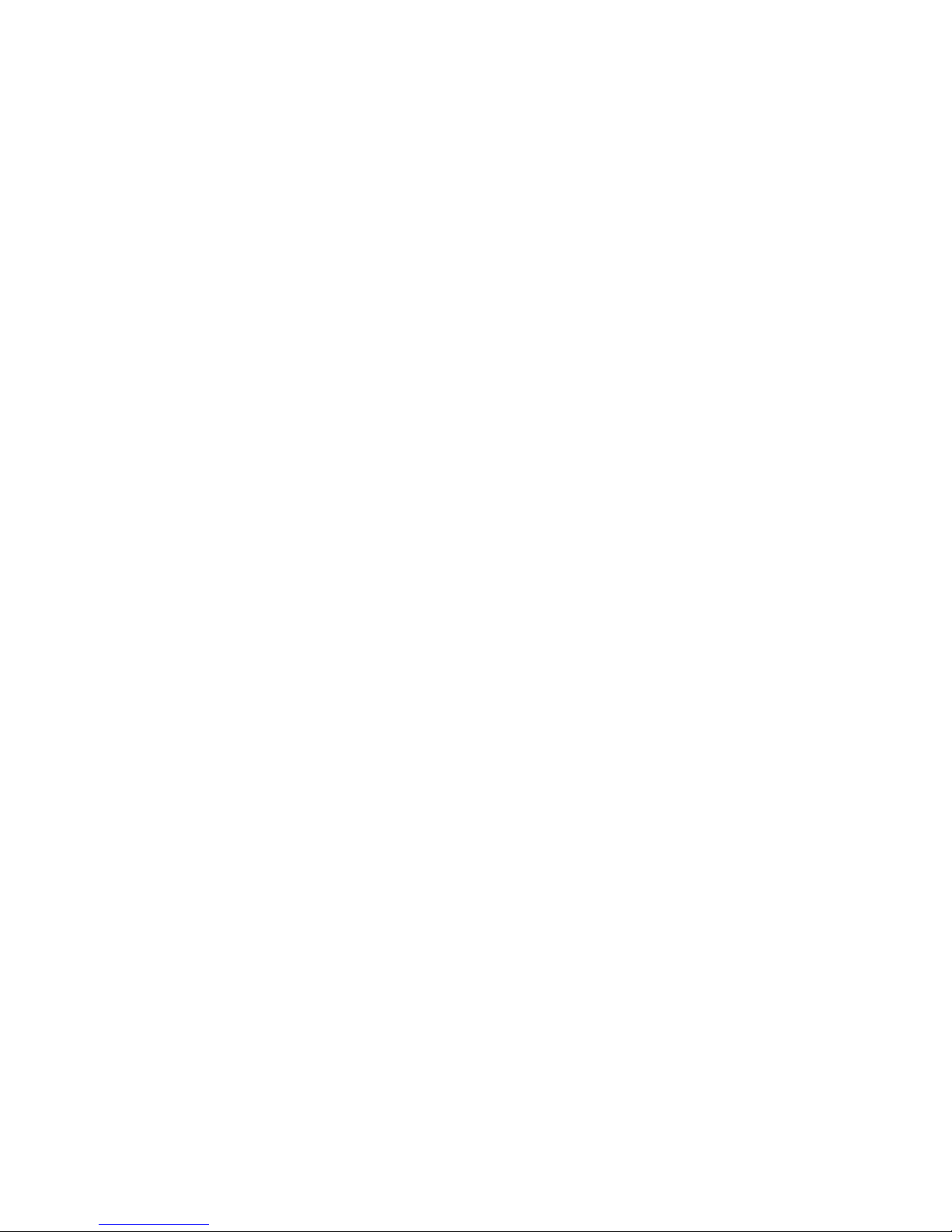
VK2-1080BIR35V16e User manual V1.0
15
3) Video Streams
The VK2-1080BIR35V16e provides several images and video stream formats. Your requirements
and the properties of your network will determine the type you use.
The Live View page in VK2-1080BIR35V16e provides access to H.264, MPEG-4 and Motion
JPEG video streams, and to the list of available video streams. Other applications and clients can
also access these video streams/images directly, without going via the Live View page.
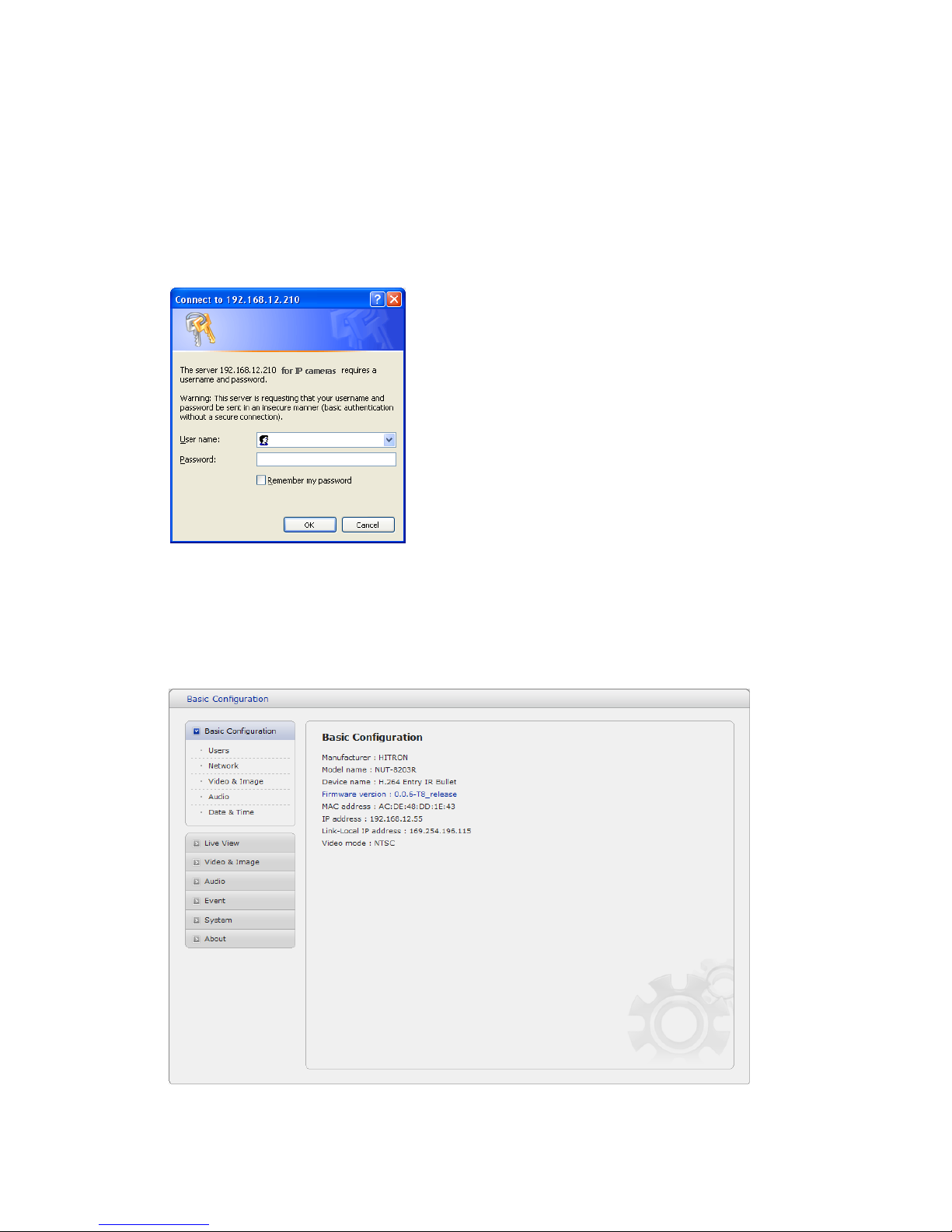
VK2-1080BIR35V16e User manual V1.0
16
3.5 VK2-1080BIR35V16e Setup
This section describes how to configure the network camera, and is intended for product
Administrators, who have unrestricted access to all the Setup tools; and Operators, who have access
to the settings for Basic, Live View, Video & Image and System Configuration.
You can configure the VK2-1080BIR35V16e by clicking Setup in the top right-hand corner of the Live
View page. Click on this page to access the online help that explains the setup tools
When accessing the VK2-1080BIR35V16e for the first
time, the “Admin Password” dialog appears. Enter your
admin name and password, set by the administrator.
Note: If the password is lost, the VK2-1080BIR35V16e
must be reset to the factory default settings. See “3.8
Resetting to the Factory Default Settings”.
3.5.1 Basic Configuration
You can see the device information in this information page.
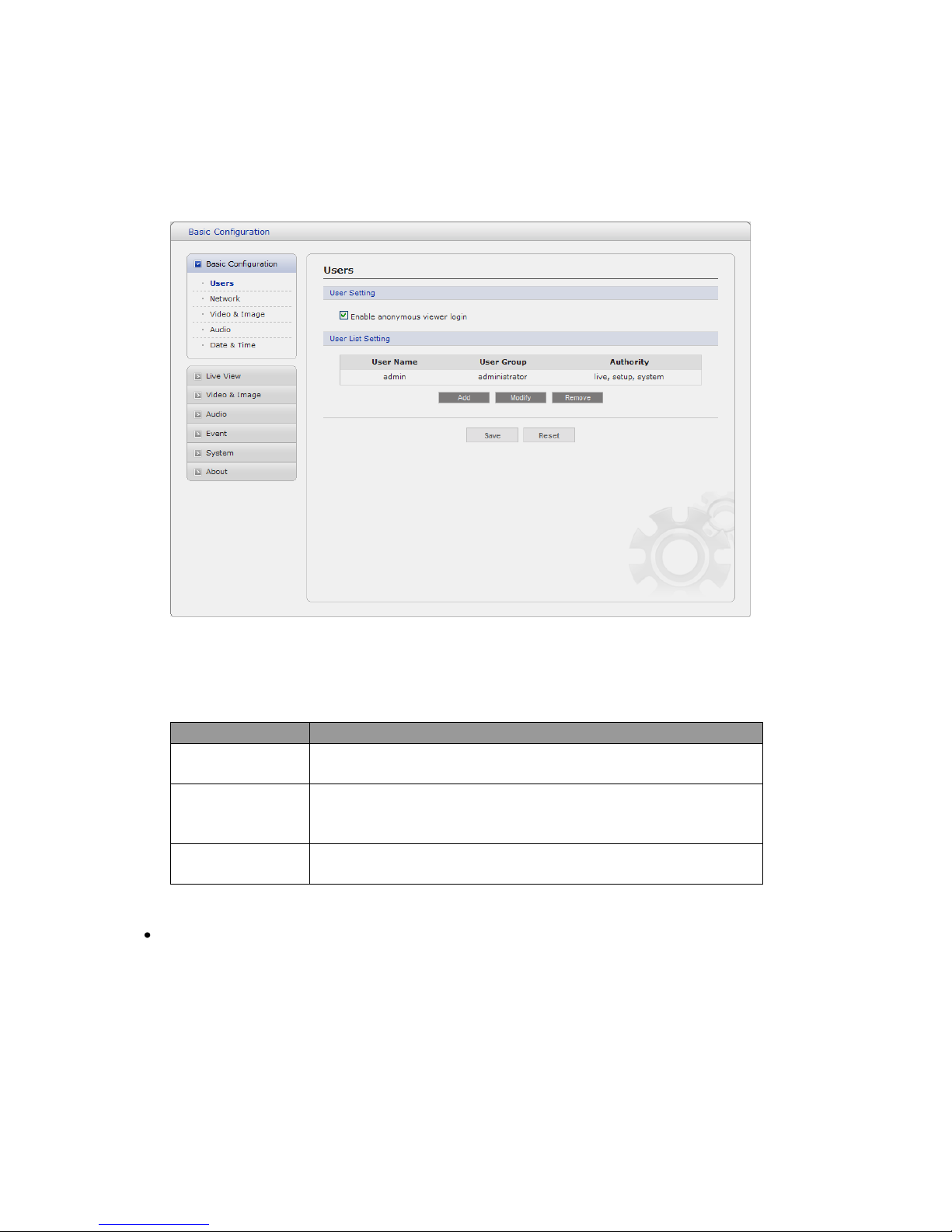
VK2-1080BIR35V16e User manual V1.0
17
1) Users
User access control is enabled by default. An administrator can set up other users, by giving these
user names and passwords. It is also possible to allow anonymous viewer login, which means that
anybody may access the Live View page, as described below:
The user list displays the authorized users and user groups (levels):
User Group
Authority
Guest
Provides the lowest level of access, which only allows access to
the Live View page.
Operator
An operator can view the Live View page, create and modify
events, and adjust certain other settings. Operators have no
access to System Options.
Administrator
An administrator has unrestricted access to the Setup tools and
can determine the registration of all other users.
Enable anonymous viewer login: Check the box to use the webcasting features. Refer to “3.5.2
Video & Image” for more details.
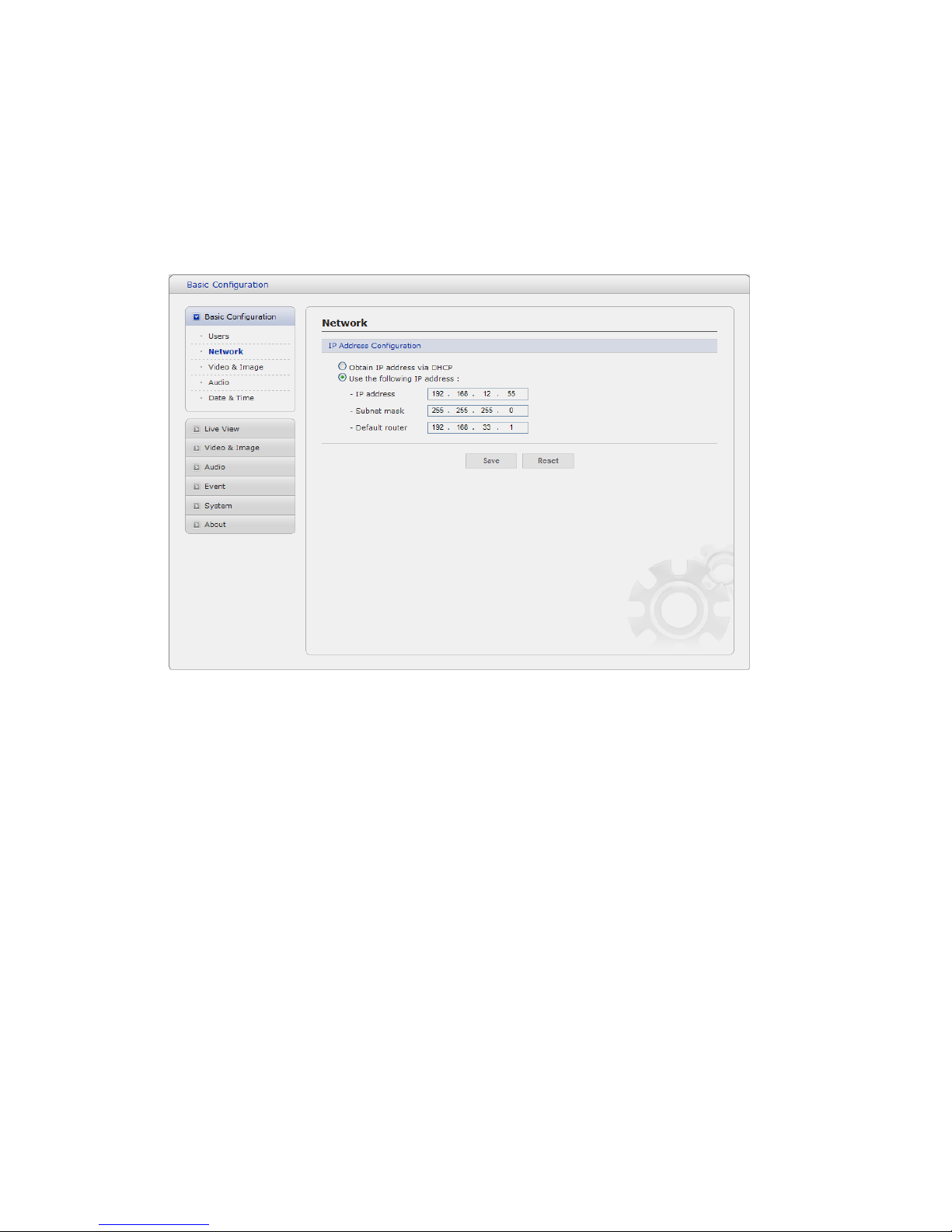
VK2-1080BIR35V16e User manual V1.0
18
2) Network
The VK2-1080BIR35V16e supports both IP version 4 and IP version 6. Both versions may be enabled
simultaneously, and at least one version must always be enabled. When using IPv4, the IP address
for the VK2-1080BIR35V16e can be set automatically via DHCP, or a static IP address can be set
manually. If IPv6 is enabled, the VK2-1080BIR35V16e receive an IP address according to the
configuration in the network router. There is also the option of using the Internet Dynamic DNS
Service. For more information on setting the Network, please see Setup> System>Security>Network.
• Obtain IP address via DHCP - Dynamic Host Configuration Protocol (DHCP) is a protocol
that lets network administrators centrally manage and automate the assignment of IP
addresses on a network. DHCP is enabled by default. Although a DHCP server is mostly
used to set an IP address dynamically, it is also possible to use it to set a static, known IP
address for a particular MAC address.
• Use the following IP address - To use a static IP address for the Network Camera,
check the radio button and then make the following settings:
- IP address - Specify a unique IP address for your Network Camera.
- Subnet mask - Specify the mask for the subnet the VK2-1080BIR35V16e is located on.
- Default router - Specify the IP address of the default router (gateway) used for
connecting devices attached to different networks and network segments.
Notes:
1. DHCP should only be enabled if using dynamic IP address notification, or if your DHCP server
can update a DNS server, which then allows you to access the VK2-1080BIR35V16e by name
(host name). If DHCP is enabled and you cannot access the unit, you may have to reset it to the
factory default settings and then perform the installation again.
2. The ARP/Ping service is automatically disabled two minutes after the unit is started, or
as soon as an IP address is set.
3. Pinging the unit is still possible when this service is disabled.
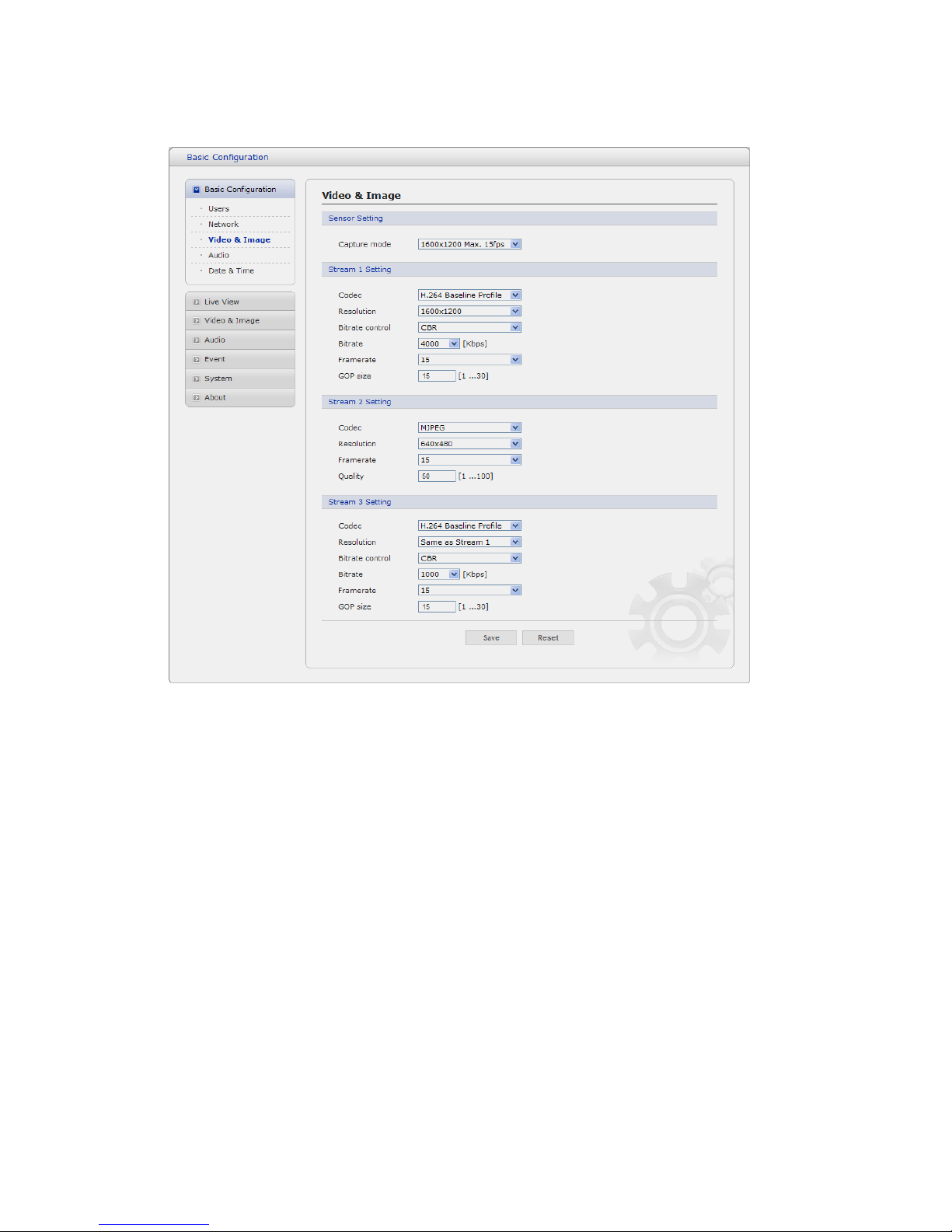
VK2-1080BIR35V16e User manual V1.0
19
3) Video & Image
• Stream1 Setting
- Codec:
The codec settings are separated into MPEG4 and H.264.
H.264 is also known as MPEG-4 Part 10. This is the new generation compression standard
for digital video. This function offers higher video resolution than Motion JPEG or MPEG-4 at
the same bit rate and bandwidth, or the same quality video at a lower bit rate.
- Profile:
There are 4 pre-programmed stream profiles available for quick set-up.
Choose the form of video encoding you wish to use from the drop-down list:
* H.264 HP(High Profile): The primary profile for broadcast and disc storage applications,
particularly for high-definition television applications (for example, this is the profile adopted
by the Blu-ray Disc storage format and the DVB HDTV broadcast service).
* H.264 MP(Main Profile):
Primarily for low-cost applications that requires additional error robustness, this profile is
used rarely in videoconferencing and mobile applications, it does add additional error
resilience tools to the Constrained Baseline Profile. The importance of this profile is fading
after the Constrained Baseline Profile has been defined.
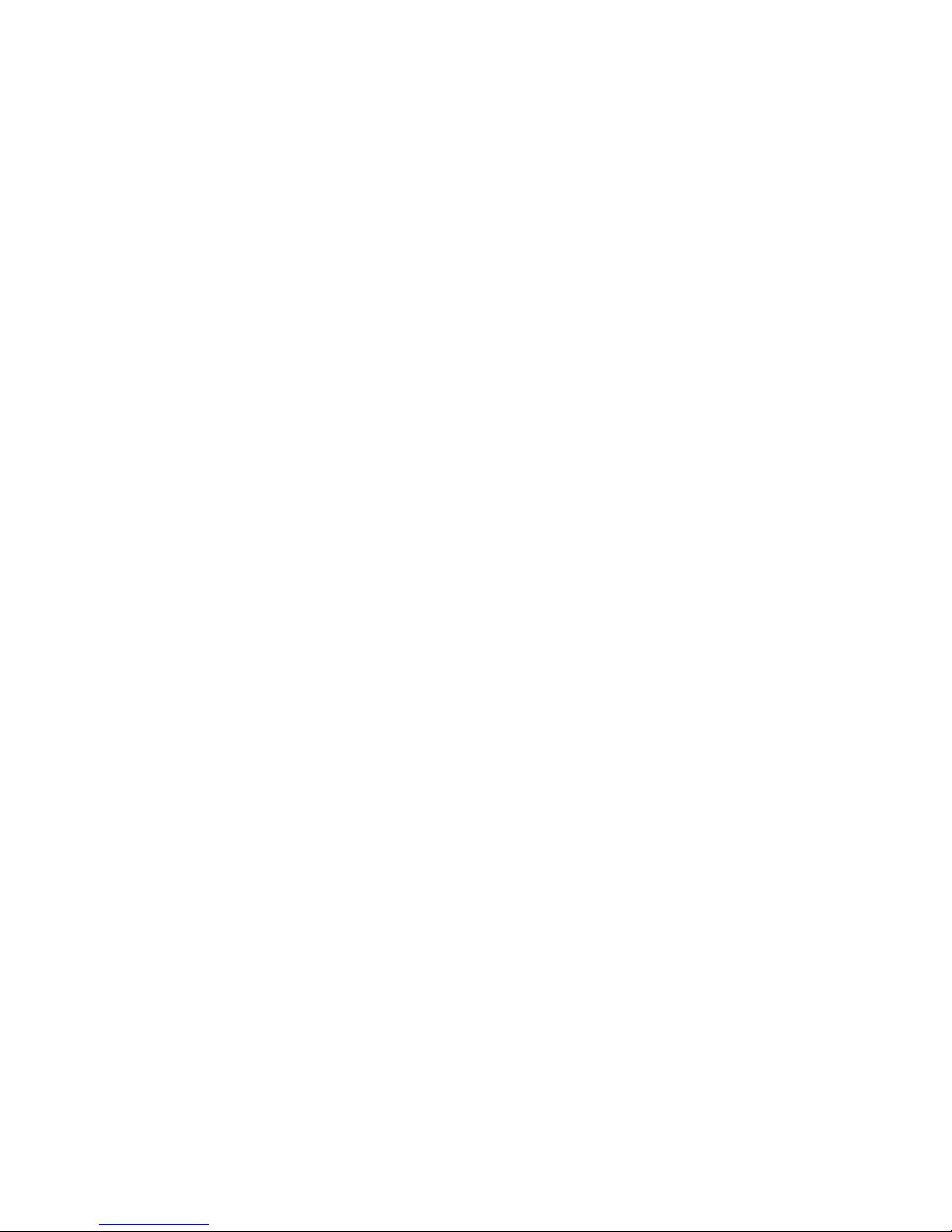
VK2-1080BIR35V16e User manual V1.0
20
* H.264 BP(Baseline Profile):
Originally intended as the mainstream consumer profile for broadcast and storage
applications, the importance of this profile faded when the High profile was developed for
those applications.
* MPEG4 SP(Simple Profile):
Mostly aimed for use in situations where low bit rate and low resolution are mandated by
other conditions of the applications, like network bandwidth, device size etc.
- Resolution:
It enables users to determine a basic screen size when having an access through the Web
Browser or PC program. The screen size control comes in seven modes like 1920x1080,
1280x720, 640x480, 352x240, and 320x240. Users can reset the selected screen size
anytime while monitoring the screen on a real-time basis.
- Bitrate control:
Limiting the bit rate helps control the bandwidth used by the H.264 or MPEG-4 video stream.
Leaving the Maximum bit rate as 8000Kbps maintains consistently good image quality but
increases bandwidth usage when there is more activity in the image. Limiting the bit rate to a
defined value prevents excessive bandwidth usage, but images are lost when the limit is
exceeded.
Note that the bit rate control can be used for constant bit rates only.
The bit rate can be set as Variable Bit Rate (VBR) or Constant Bit Rate (CBR). VBR adjusts
the bit rate according to the image complexity, using up bandwidth for increased activity in
the image, and less for lower activity in the monitored area.
CBR allows you to set a fixed target bitrate that consumes a predictable amount of
bandwidth. As the bit rate would usually need to increase for increased image activity, but in
this case cannot, the frame rate and image quality are affected negatively. To partly
compensate for this, it is possible to prioritize either the frame rate or the image quality
whenever the bit rate needs to be increased. Not setting a priority means the frame rate and
image quality are equally affected.
- Frame rate:
Upon the real-time play, users should select a frame refresh rate per second. If the rate is
high, the image will become smooth. On the other hand, if the rate is low, the image will not
be natural but it can reduce a network load.
- GOP size:
Select the GOP(Group of Picture) size. If users want to have a high quality of fast image one
by one, please decrease the value. For the purpose of general monitoring, please do not
change a basic value. Such act may cause a problem to the system performance. For the
details of GOP setting, please contact the service center.
• Stream2 Setting
Sometimes the image size is large due to low light or complex scenery. Adjusting the frame rate
and quality helps to control the bandwidth and storage used by the Motion JPEG video stream in
these situations. Limiting the frame rate and quality optimizes bandwidth and storage usage, but
may give poor image quality. To prevent increased bandwidth and storage usage, the Resolution,
Frame rate, and Frame Quality should be set to an optimal value.
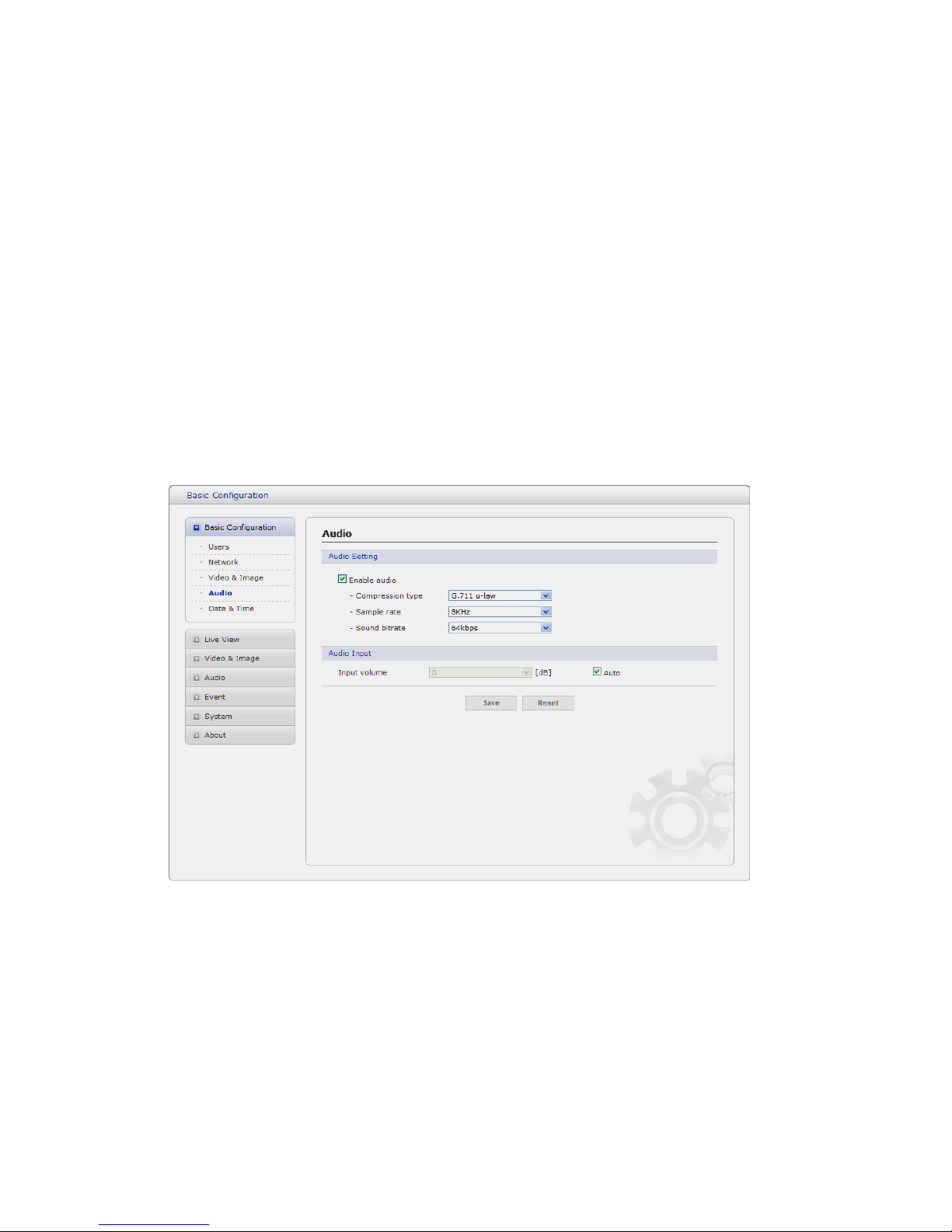
VK2-1080BIR35V16e User manual V1.0
21
- JPEG resolution: Same as the Stream1 Setting.
- JPEG frame rate: Same as the Stream1 Setting.
- JPEG quality:
Select the picture quality. If users want to have a high quality of fast image one by one,
please decrease the value. For the purpose of general monitoring, please do not change a
basic value. Such act may cause a problem to the system performance.
• Stream3 Setting
- Codec: Same as the Stream1 Setting.
- Resolution: Select the Stream1 resolution or the Stream2 resolution.
- Bitrate control: Same as the Stream1 Setting.
- Frame rate: Same as the Stream1 Setting.
- GOP size: Same as the Stream1 Setting.
When satisfied with the settings, click Save, or click Reset to revert to previously saved settings.
4) Audio
The VK2-1080BIR35V16e can transmit audio to other clients using an external microphone and can
play audio received from other clients by attaching a speaker. The Setup page has an additional menu
item called Audio, which allows different audio configurations, such as, full duplex, and simplex.
• Audio Setting
- Enable audio:
Check the box to enable audio in the video stream.
- Compression type:
Select the desired audio Compression format, G711.
- Sample rate:
