Vista Quantum EVO, Quantum EVO Q4-XXXh, Quantum EVO QE04-XXXhf, Quantum EVO QE08-XXXhf, Quantum EVO QE16-XXXhf Installation And User Manual

Quantum EVO H.264 – Installation and User manual
Installation and programming manual for
Vista‟s Quantum EVO H.264 range of DVR.
Including: Q4-XXXh (No DVD or FSK)
QE04-XXXhf
QE08-XXXhf
QE16-XXXhf
(XXX – denotes hard drive size)
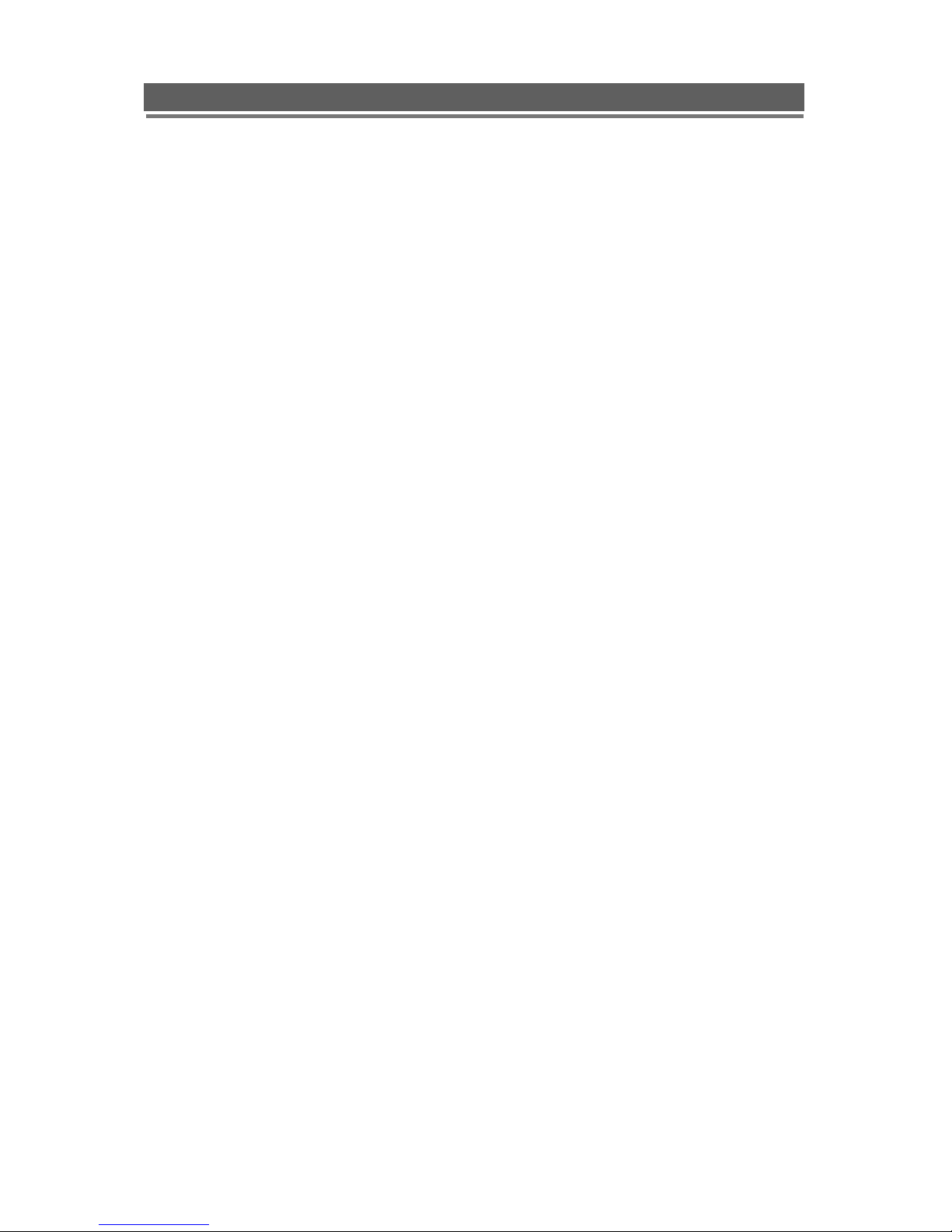
2
Quantum EVO H.264 installation and user manual
This page is intentionally left blank
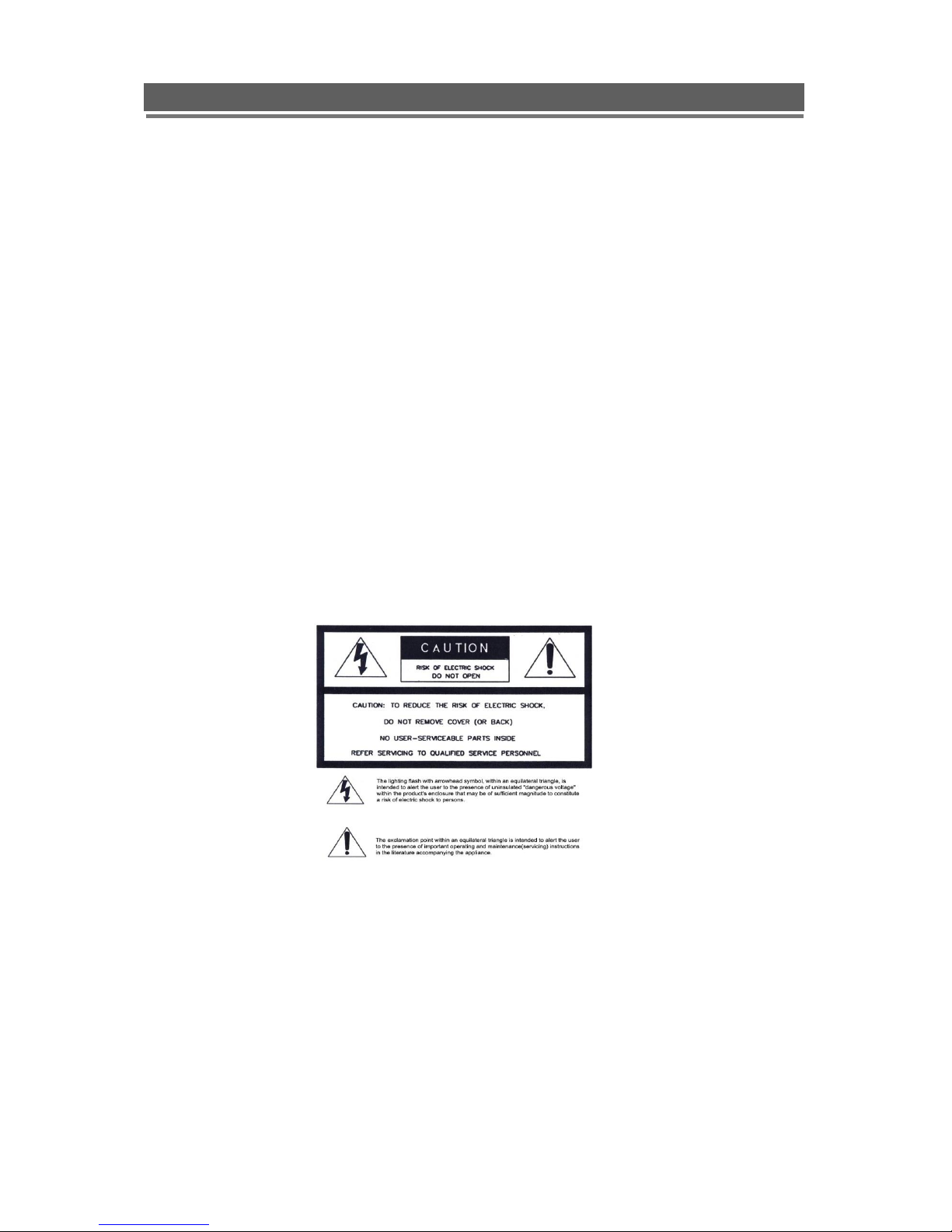
3
Quantum EVO H.264 installation and user manual
CE INFORMATION
The product must be installed according to the currently valid installation regulations
for EMC to guarantee the designed use and to prevent EMC problems.
The device supplied with this manual is according to the EC, EMC Directive,
89/336/EEC & LVD 73/23/EEC
Standard used for showing compliance with the essential requirements of the device:
EN 55022
EN 61000-3-2
EN 61000-3-3
EN 50130-4
EN 55024
LVD: EN60950-1
ELECTRICAL SAFETY
Explanation of electrical safety symbols
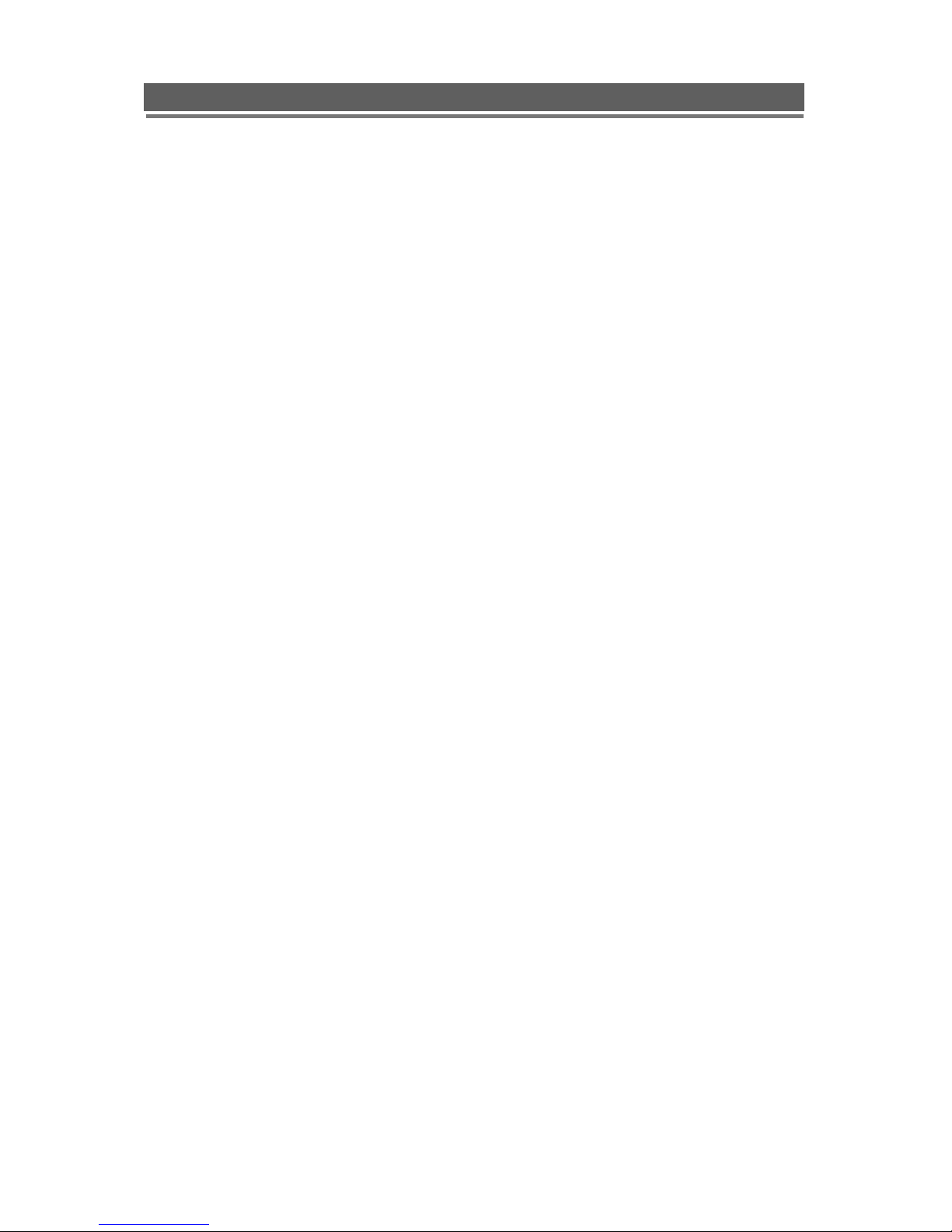
4
Quantum EVO H.264 installation and user manual
Contents
SAFETY PRECAUTIONS ..................................................................................................................... 6
CONTENTS OF PACKAGING .............................................................................................................. 7
FEATURES........................................................................................................................................... 8
FEATURES........................................................................................................................................... 8
FRONT PANEL..................................................................................................................................... 9
Q4-xxxh ( No FSK telemetry) .............................................................................................................................. 9
QE04/8/16-xxxhf.................................................................................................................................................. 9
REAR PANEL CONNECTIONS.......................................................................................................... 12
ALARM, KEYBOARD AND RS485 TELEMTRY CONNECTIONS ..................................................... 12
REMOTE CONTROL .......................................................................................................................... 13
OSD DESCRIPTION........................................................................................................................... 14
MENU TREE....................................................................................................................................... 15
DEFAULT PASSWORDS ................................................................................................................... 17
MENU NAVIGATION .......................................................................................................................... 18
MENU SETTINGS .............................................................................................................................. 20
Main menu page................................................................................................................................................ 20
DISPLAY ............................................................................................................................................ 20
Camera Setting: Brightness, Saturation, Contrast, Hue and default ................................................................ 20
Camera Covert .................................................................................................................................................. 21
Camera Name ................................................................................................................................................... 21
Spot Setting ....................................................................................................................................................... 22
OSD Setting ...................................................................................................................................................... 23
Live Setting ........................................................................................................................................................ 24
RECORDING ...................................................................................................................................... 25
Alarm ................................................................................................................................................................. 28
Presets on Alarm ................................................................ ............................................................................... 29
When any of the four alarm sensors are triggered it is possible to send up to 4 PTZ cameras to preset positio
ns or activate preset tours. ................................................................................................................................ 29
Motion ................................................................................................................................................................ 30
Schedule............................................................................................................................................................ 31
Duration ............................................................................................................................................................. 32
Priority ............................................................................................................................................................... 32
SYSTEM ................................................................................................................................ ............. 33
Basic .................................................................................................................................................................. 33
Disk................................................................................................................................ .................................... 36
Account................................................................ .............................................................................................. 37
Program Update ................................................................................................................................................ 39
Sensor ............................................................................................................................................................... 40
PTZ Setup ......................................................................................................................................................... 41
PTZ Controller ................................................................................................................................................... 41
NETWORK ......................................................................................................................................... 50
EVENT ................................................................................................................................................ 54
SEARCHING VIDEO FOOTAGE ................................................................................................ ........ 58
Date / Time Search ........................................................................................................................................... 58
Event Search ..................................................................................................................................................... 59
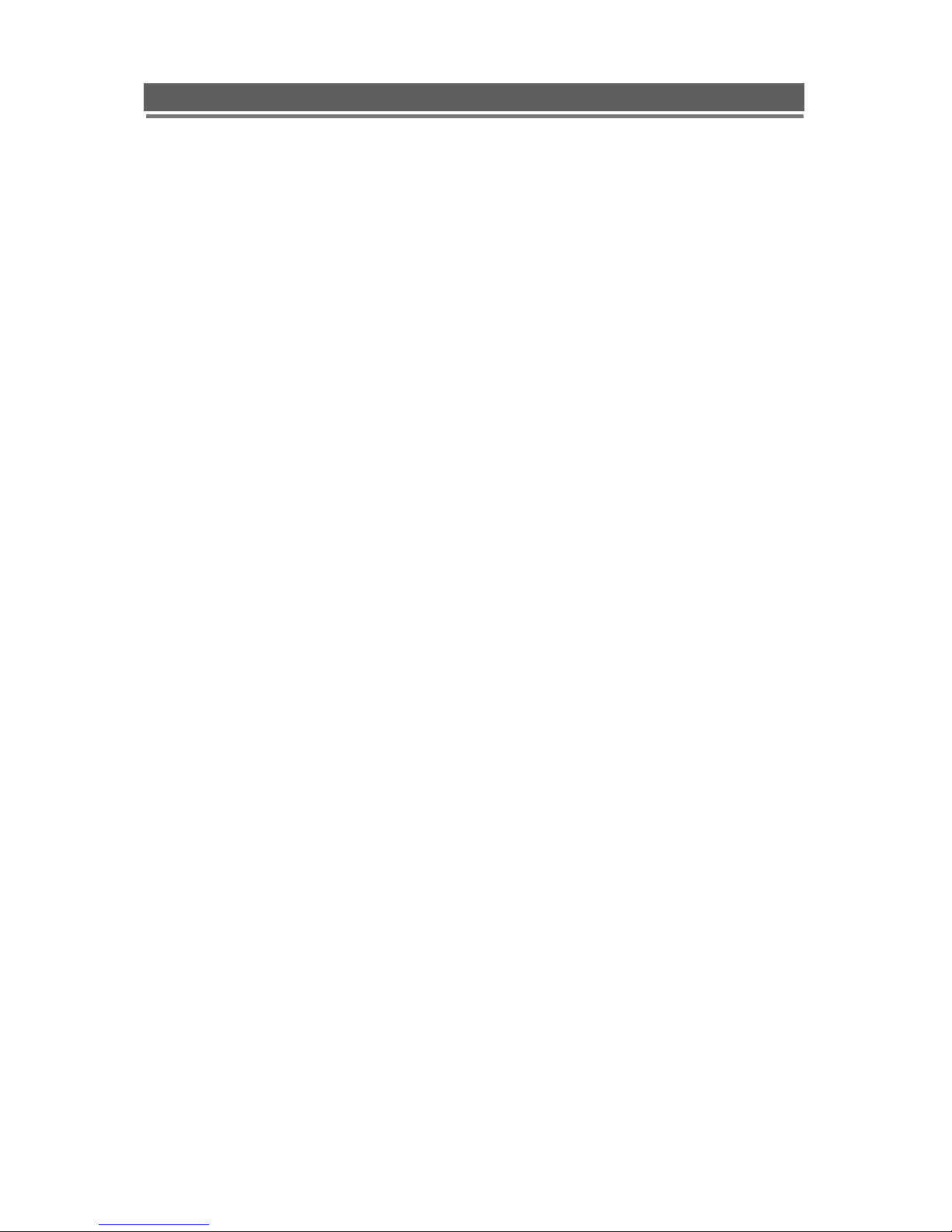
5
Quantum EVO H.264 installation and user manual
Calendar Search ............................................................................................................................................... 59
ARCHIVING EVIDENCE TO DVD/CD OR USB ................................................................................. 61
LOG .................................................................................................................................................... 63
CLIENT VIEWER SOFTWARE ........................................................................................................... 64
Installing software.............................................................................................................................................. 64
Connection ........................................................................................................................................................ 64
Logging on ......................................................................................................................................................... 65
Live Monitoring .................................................................................................................................................. 66
Remote search .................................................................................................................................................. 69
ARCHIVE........................................................................................................................................................... 71
Remote Log ....................................................................................................................................................... 73
Info..................................................................................................................................................................... 74
Remote Setup: (Menu settings - Same as DVR) .............................................................................................. 75
Recording .......................................................................................................................................................... 78
System............................................................................................................................................................... 87
Event ................................................................................................................................................................. 98
Local Search (viewing downloaded footage) ..................................................................................................100
Local Setup .....................................................................................................................................................103
PAN, TILT, Zoom, Focus (Remote telemetry control) .....................................................................................105
Firmware Upgrade...........................................................................................................................................107
Quit (Exiting Client program) ................................................................ ...........................................................107
APPENDIX 1 .................................................................................................................................... 108
ALARM SENSOR INSTALLATION .................................................................................................................108
APPENDIX 2 ..................................................................................................................................... 111
SETTING INTERNET SECURITY SETUP FOR WEB CLIENT ON ............................................................... 111
WINDOW XP/2000 & WINDOW VISTA SERVICE PACK 2. .......................................................................... 111
APPENDIX 3 .................................................................................................................................... 115
DYNAMIC IP (Supporting DDNS Server) ....................................................................................................... 115
APPENDIX 4 .................................................................................................................................... 118
SETUP FOR DVR PORT/ WEB SERVER PORT USING IP SHARING ROUTER ........................................ 118
APPENDIX 5 .................................................................................................................................... 119
MAKING A PARTITION ON AN EXTERNAL USB HARD DRIVE .................................................................. 119
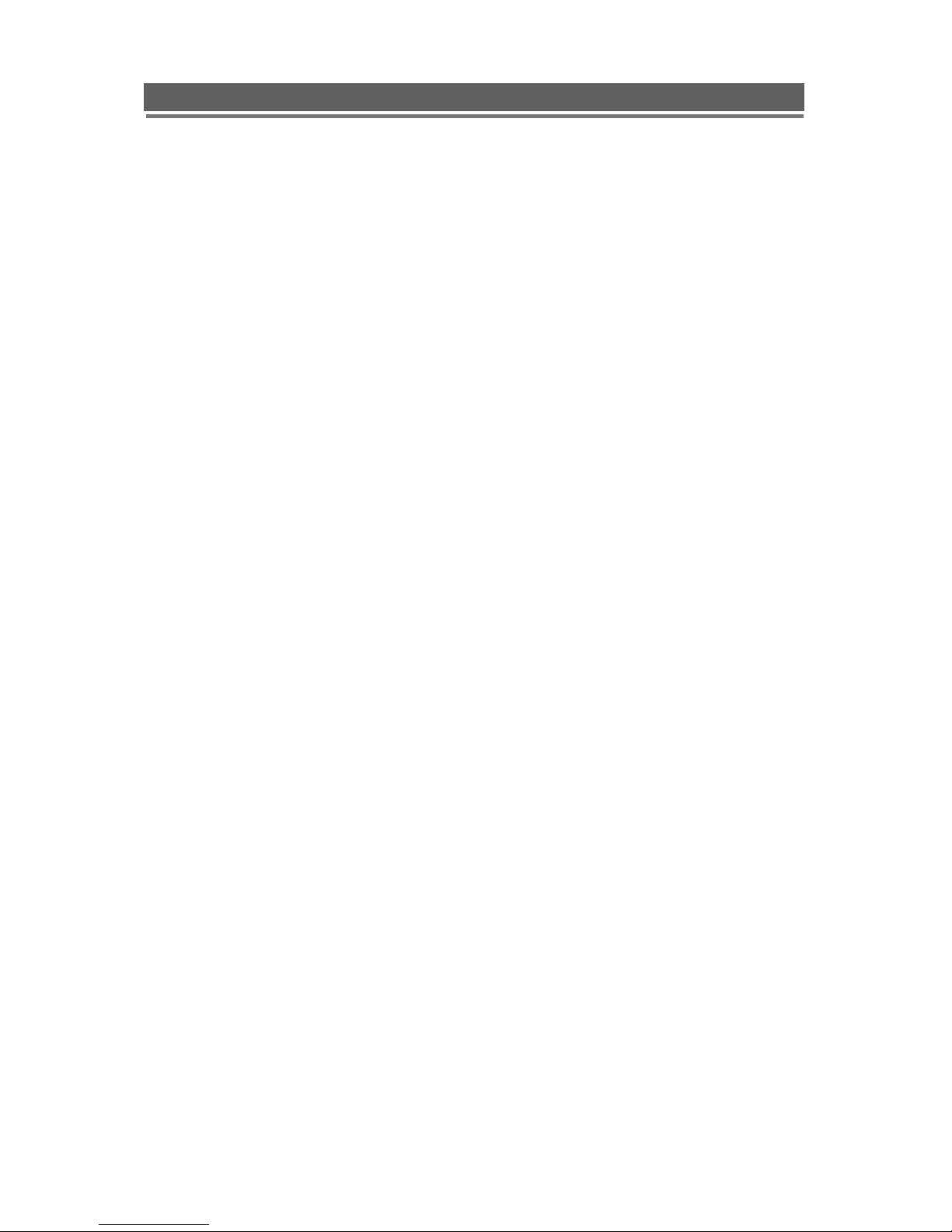
6
Quantum EVO H.264 installation and user manual
SAFETY PRECAUTIONS
CAUTION BEFORE USE
Please read this manual before installing or using the Vista Quantum DVR.
Please keep this manual in a safe place, to allow for future reference
For the safety and proper use, The DVR is marked with various symbols. Please read these
to prevent injury of financial loss.
INSTALLATION SITE
Ensure installation position is level, secure and adequately ventilated.
Avoid installing close to sources of humidity or water.

7
Quantum EVO H.264 installation and user manual
CONTENTS OF PACKAGING
Installation
CD
Power
Cable
Quickl user
guiderl
Remote Controller
Battery
USB2.0
Mouse
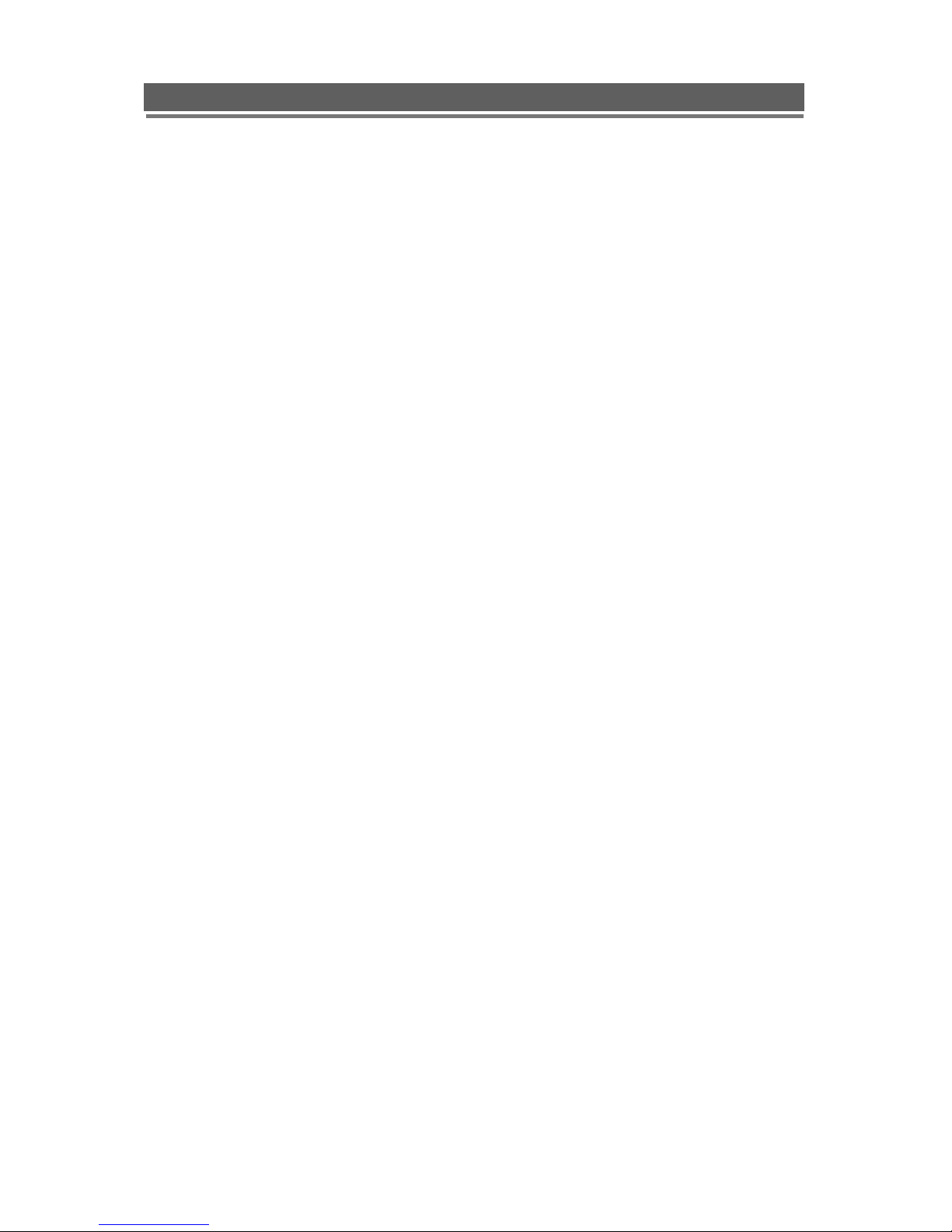
8
Quantum EVO H.264 installation and user manual
FEATURES
● Convenience
- User-friendly GUI (Graphical User Interface)
- Easy-to-use menu structure
- Easy-to-use recorded data search (Time, Date, Motion, and Alarm)
- Easy-to control via Front Panel, IR remote control and USB 2.0 mouse.
● Stability
- Auto restart after power interruption
- DB structure offers data stabilisation and better storage utilisation
● Expandability
- Remote DVR‟s can be controlled using the supplied software client viewer.
● Technology
-Embedded LINUX OS
-Maximum record rate 100 fps
-High-resolution & high-quality H.264 algorithm
-Uses watermarking & scrambling technologies,
-H.264: 1 ~ 2 Kbytes per image with resolution 360x240
● Functionality
- Variable recording function (normal, alarm, motion, schedule, audio, Time Lapse)
- Vista Coax FSK and multi-protocol RS485 Telemetry
- Full channel real-time monitoring
- Live monitoring, recording, playback, backup, remote access simultaneously
- Multi channel playback
- Variable events notification to e-mail, buzzer or PC Client system

9
Quantum EVO H.264 installation and user manual
FRONT PANEL
Q4-xxxh (No FSK telemetry)
QE04/8/16-xxxhf
(1)LEDs
- REC: Recording status (When recording is on, the red light will flash)
- POWE R: System Power On/Off (When power is on, the green light will be illuminated)
- NET: Network status (When network is connected, the light will lash)
- HDD: HDD status (When the system is reading or writing to the HDD, the light will flash)
(2) USB 2.0 PORT
- USB2.0 connector, for downloading to USB pens / drives (plus upgrading firmware)
(3) POWER BUTTON
- System Power On/Off
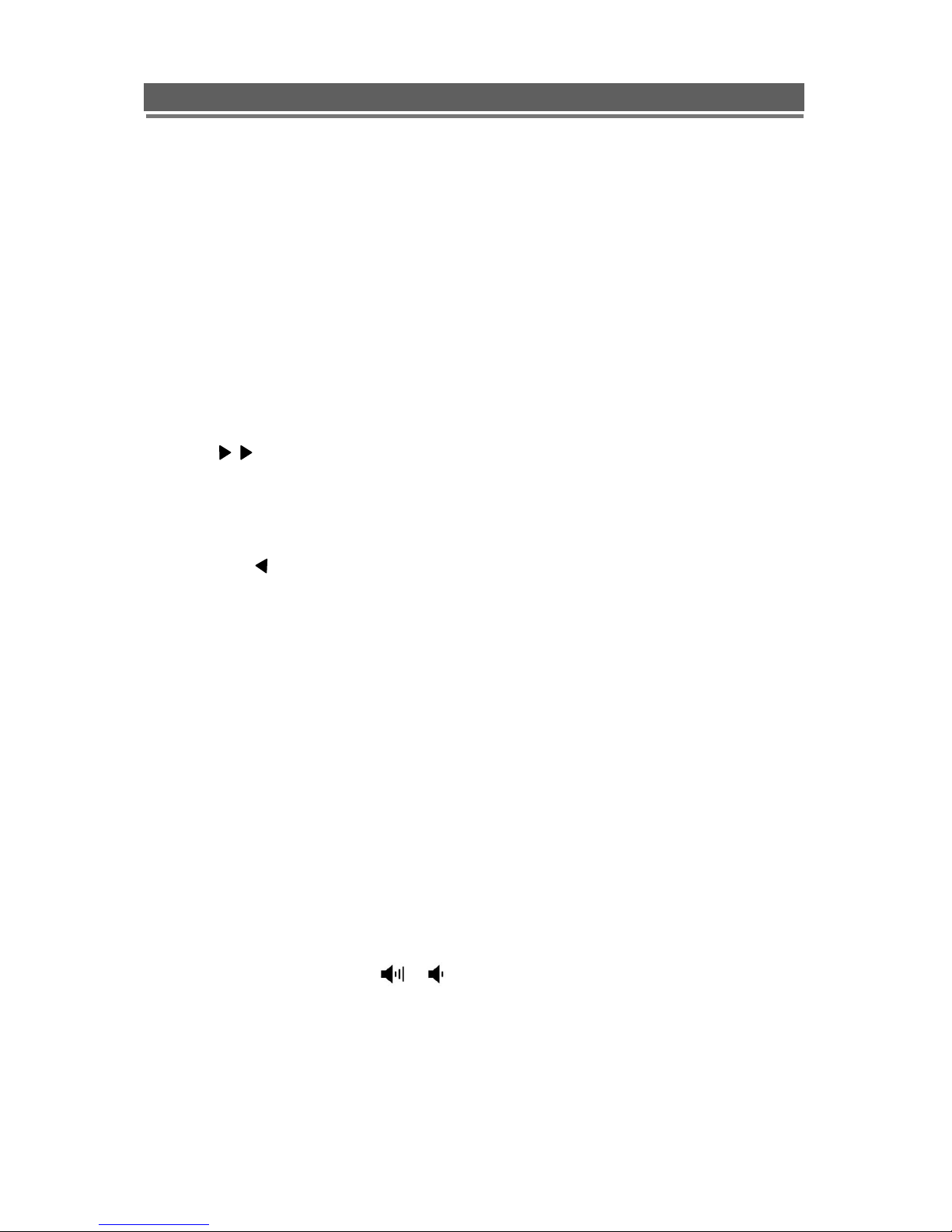
10
Quantum EVO H.264 installation and user manual
(4) NUMERIC & CHARACTER
- Used for individual camera selection and selection of numbers & letters within the setup
menus and searches
(5) MENU
- Displays the menu on the screen
(6) SEARCH
- Entering search mode
(7) PLAY ( )
- Playback of the recorded data
- When in play mode press again to enter fast forward mode.
(8) REWIND ( )
- Reverse play of recorded data
- When in play mode press again to enter fast rewind mode.
(9) PAUSE ( ▌▌)
- To freeze picture on playback mode and live mode.
(10) STOP / EJECT ( █ )
- To stop playback and go back to live mode.
- To eject DVD-RW
(11) REC (●)
- It starts & stop manual recording, password protected.
(12) VOLUME UP & DOWN ( )
- To increase or decrease the volume.
(13) ARROW KEY
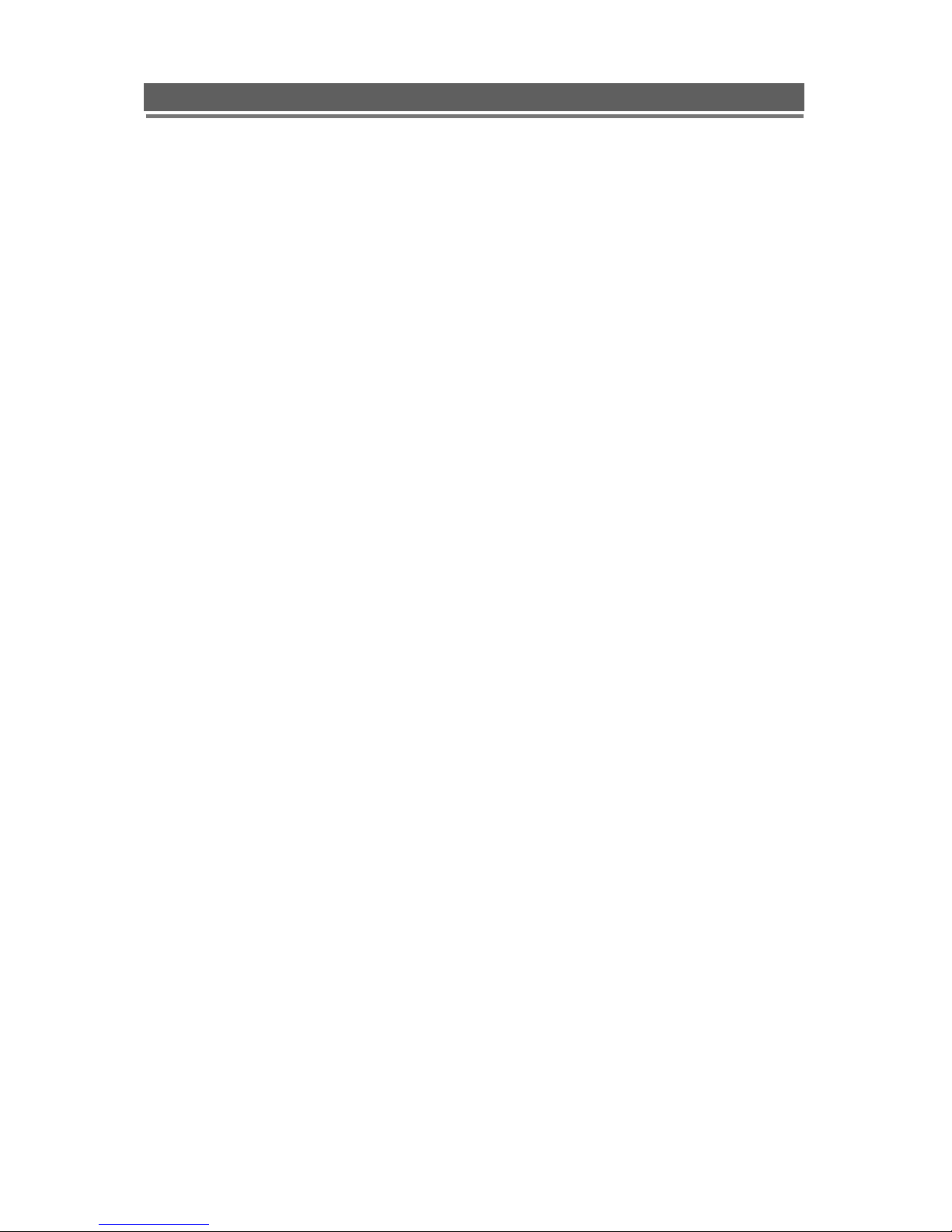
11
Quantum EVO H.264 installation and user manual
- Moves the cursor while in menu mode
(14) SELECT
- Menu selection
(15) PTZ Selection
- PTZ Channel selection
(16) Screen Split
- Selection of multi screen functions
(17) AUDIO Selection
- Switches between audio channels
(18) PAN / TILT
- To control P/T/Z, press this button to browse virtual key on screen.
(19) ZOOM
- ZOOM P/T/Z camera in and out
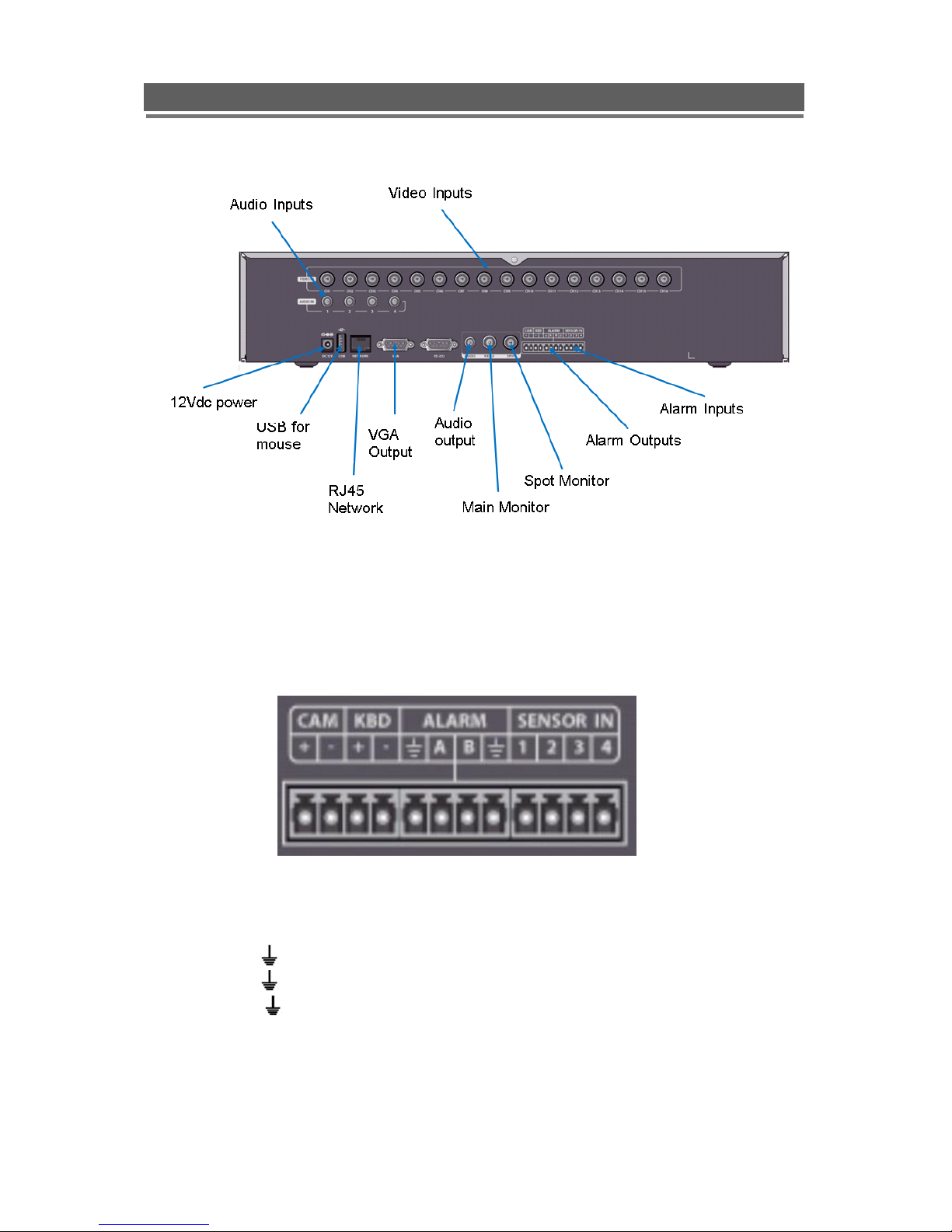
12
Quantum EVO H.264 installation and user manual
REAR PANEL CONNECTIONS
ALARM, KEYBOARD and RS485 TELEMTRY CONNECTIONS
Connection for Remote Keyboards, RS485 telemetry, Alarm inputs and Alarm outputs are all made via
the pull out screw terminal connectors on the rear of the unit as shown below:
CAM + /- : Used for the connection for RS485 Telemetry
KBD +/- : Used to connect VKBD4 remote keyboards
ALARM A/ : Used for Alarm output A
ALARM B/ : Used for Alarm output B
SENSOR IN/ : 4 Alarm Inputs

13
Quantum EVO H.264 installation and user manual
REMOTE CONTROL
1. Power: Power ON/OFF
2. PTZ: Not used
3. Rec: Start & Stop Recording
4. ~ : Camera selection and titling
5. INFO: Direct access system Info.
6. ID: use for selecting DVR IR address
7. AUDIO: Audio channel switching
8. SEARCH: Entering search
9. MUTE: Audio Mute
10. MENU: Entering system menu
11. ARROW & SPLIT: Menu navigation or split
screen selection keys
12. SEL: Enter key in menus
13. VOL”+,-“: Up, down volume
14. CH “+,-“: Up, down channel(s)
15. █: Stopping playback
16 II : Pause
17. ( ) : Play(or fast forward)
18. ( ): Reverse play
19. LOG: Direct access Log list
20. SEQ: Hot key Spot SEQ
21. OSD: Operating OSD ON/OFF
22. DIS: Channel Division
23. Z/F: Zoom/& Focus
24. P/T: Pan & Tilt
25. Cam: camera selection for PTZ control
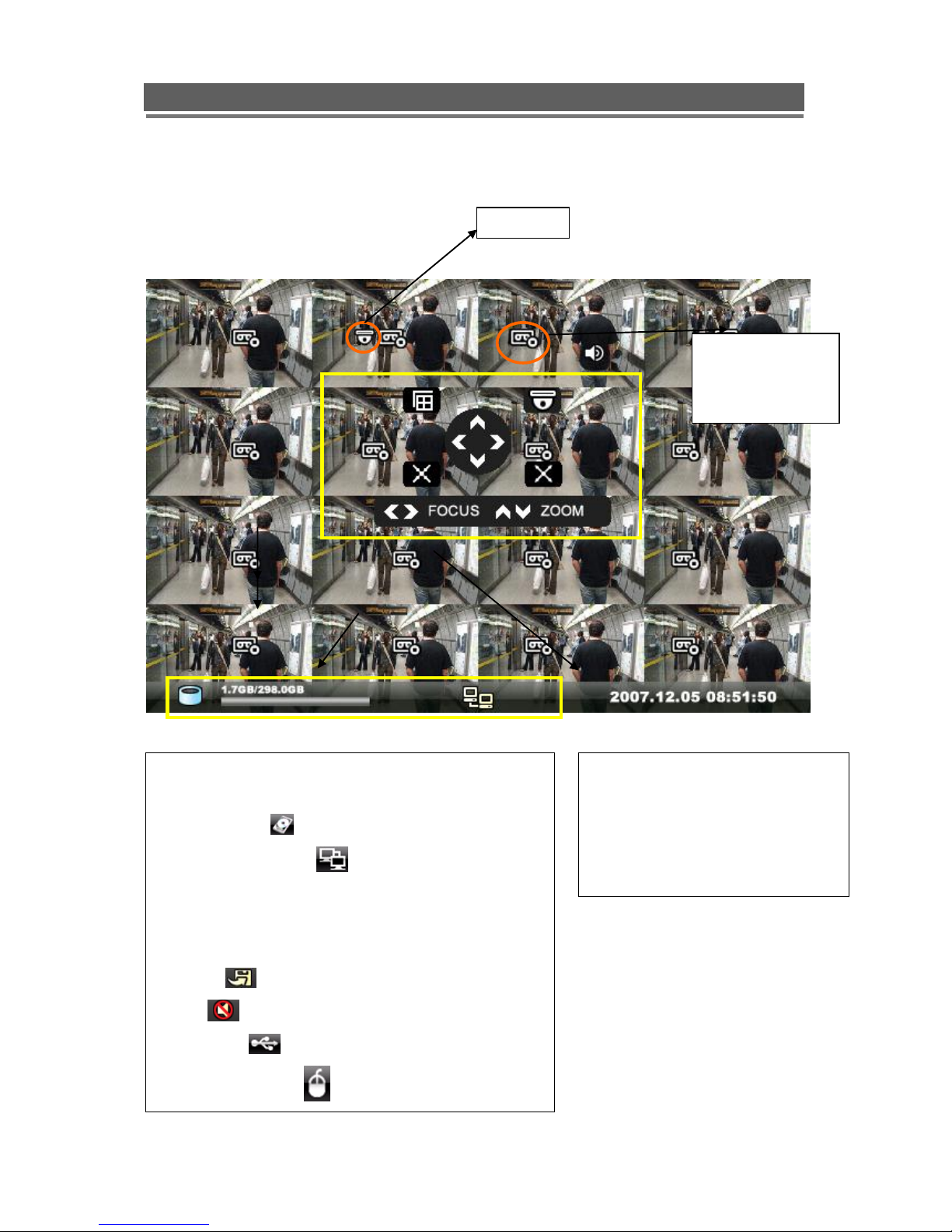
14
Quantum EVO H.264 installation and user manual
OSD DESCRIPTION
The Status Bar shows HDD capacity, Network
connection, Time, etc using by icons.
-HDD capacity : 1.7GB is used out of 298.0GB
-Network connection : It is shown that admin
or user is connected.
-Date/Time
*Others :
-Backup
-Mute
-USB Stick:
-Mouse connected:
This screen shows PTZ control of
camera 2. The on screen arrows
will allow control of this camera.
Record Standby:
It is shown when
recording is not
activated.
PTZ icon
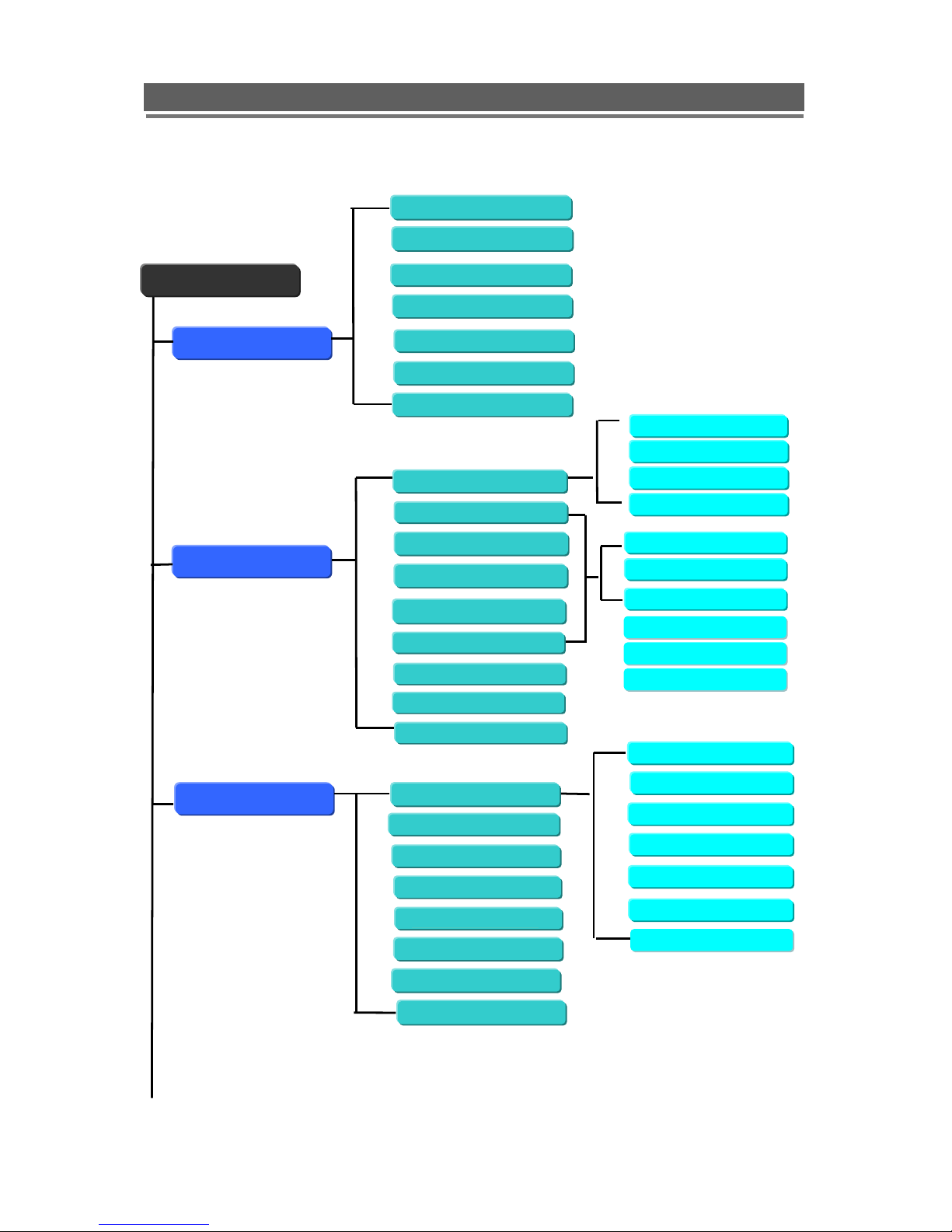
15
Quantum EVO H.264 installation and user manual
MENU TREE
Apply
Display
Recording
System
Camera Covert
Camera Name
Spot Setting
Live Setting
Basic
Disk
Account
Program Update
Main Menu
Video Type
Time/DST Set
System ID
Date Format
Sensor
OSD Setting
Apply
Duration
Priority
Apply
Auto Delete Mode
Language
Global
Normal (TL)
Alarm
Motion
Schedule
Audio Event
Etc.
PTZ Setup
PTZ Controller
Camera Setting
HDD Overwrite
Post Duration
Quality
Audio
Resolution
FPS
Audio On/Off
Recording Quality
Setup Motion
Setup Schedule
Deinterlace
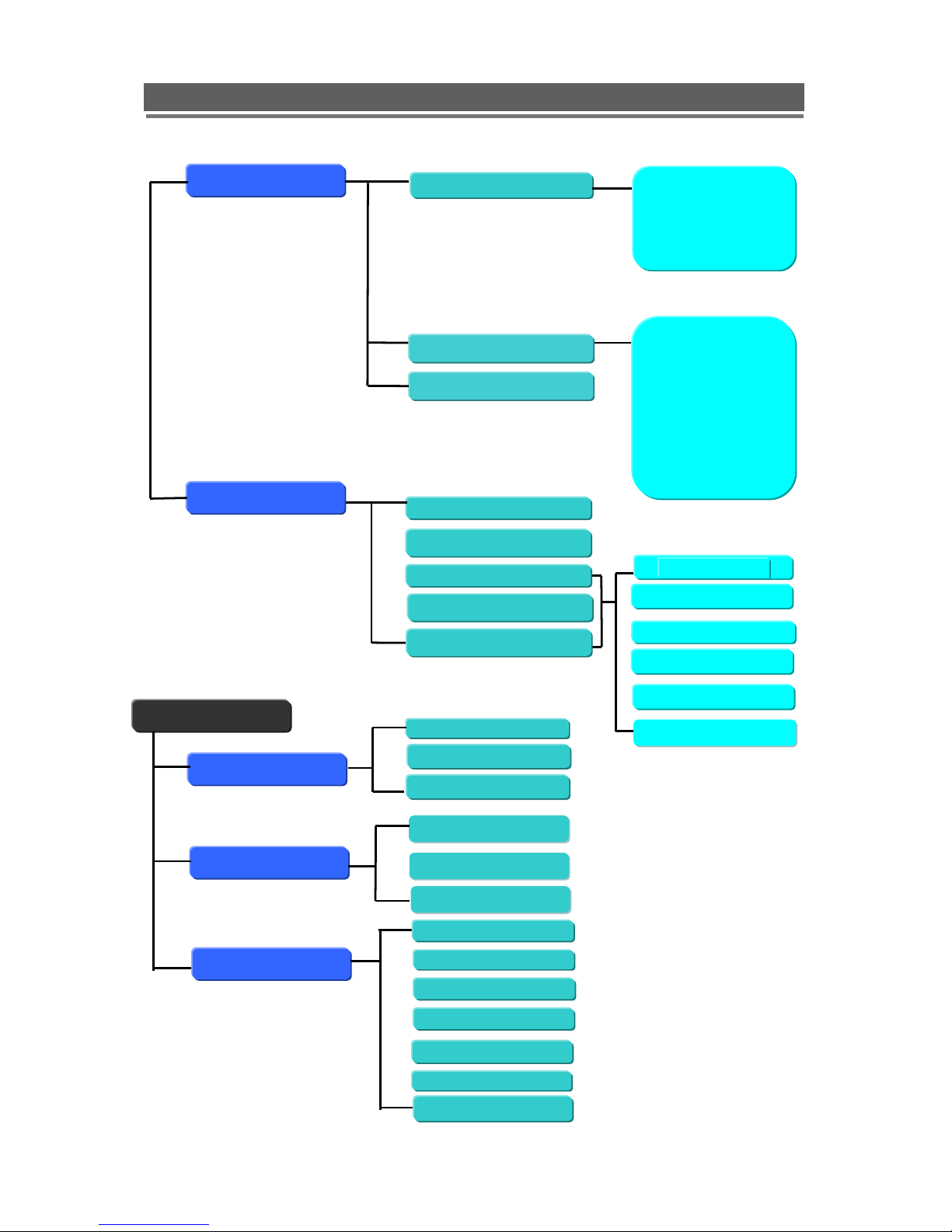
16
Quantum EVO H.264 installation and user manual
Network Set
DDNS
E-Mail Registration
Event
DDNS
User ID
User Password
Domain
Dynamic IP
IP
Gate Way
Net Mask
DNS Server
DSL ID
DSL PW
DVR Port
Web Port
NTP
IP SET
SMTP Mode
Video Loss
Power Loss
Motion
Alarm
Smart
Search
Search
Archive
Log
Date/Time Search
Event
Calendar
All
Power
Record
Operation
Client
Event
Archive
E-Mail Out
Beep Out
Alarm Out
Duration
Device
Type/Log/Config
From/To/Channel
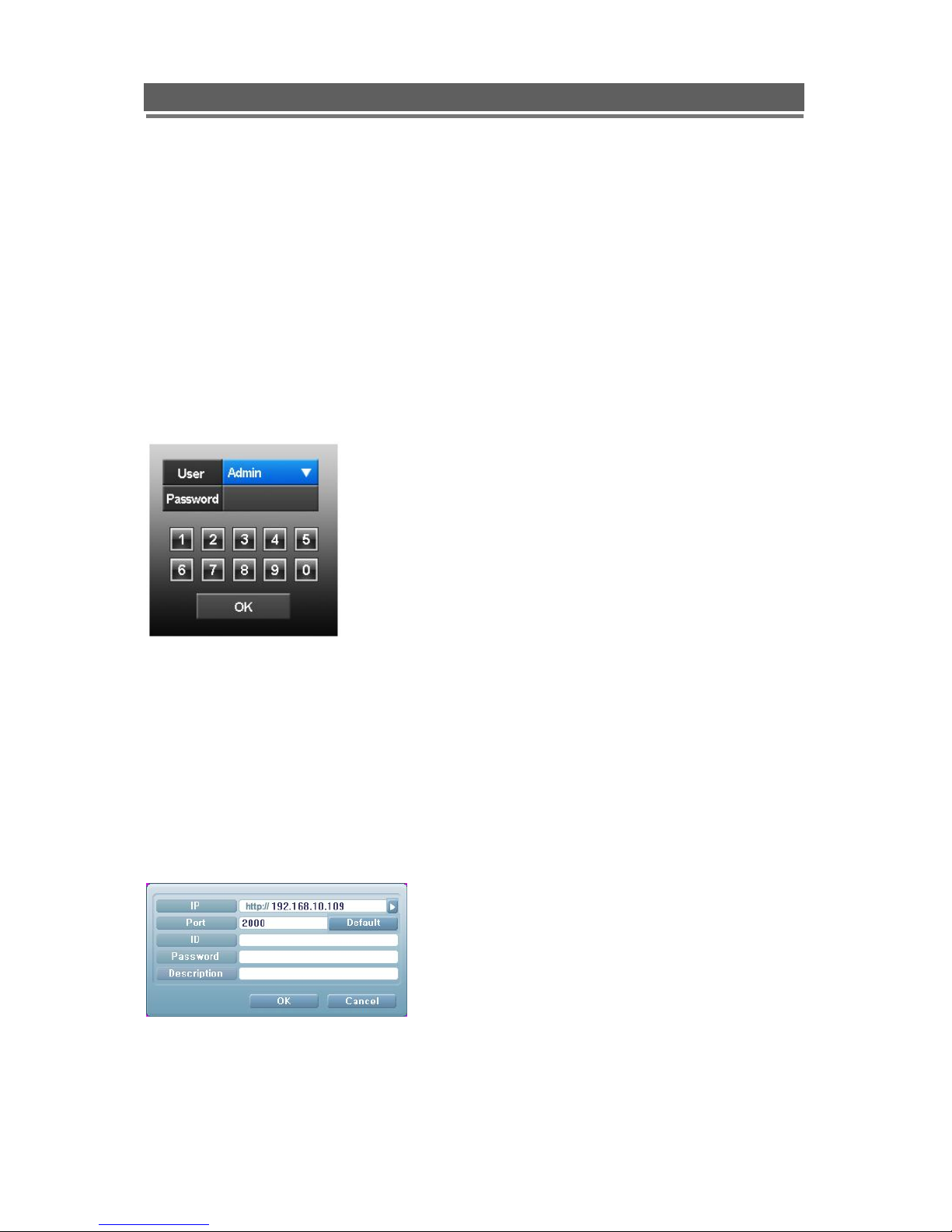
17
Quantum EVO H.264 installation and user manual
DEFAULT PASSWORDS
Front Panel
A Password is required if you need to: Log on; enter the menus; down power; stop recording
or changing an IP setting.
Logging ON
Before the system can be used it is necessary to Log On as a user, he rights of each user
can be managed by an administrator level log on
Press MENU on the front panel, or right click and select the MENU icon. The following box
will be displayed played asking for password.
The default Password is: 00000000 (8 zeros)
To select a different use press the Select key in the centre of the unit, use the up and down
arrows to choose, then press the Select key again to confirm. Then enter this users
password.
Viewer Software
When using the supplied Viewer software, the default logon details are:
User ID is “admin” (not case sensitive).
Password is “00000000” i.e. 8x Zero‟s
(Admin ID cannot be changed, as this is the full administrator ID)
Click on arrow to view a quick connection
address book for the last 22 units that
the software has been connected to.
This uses the description to quickly identify
each unit.
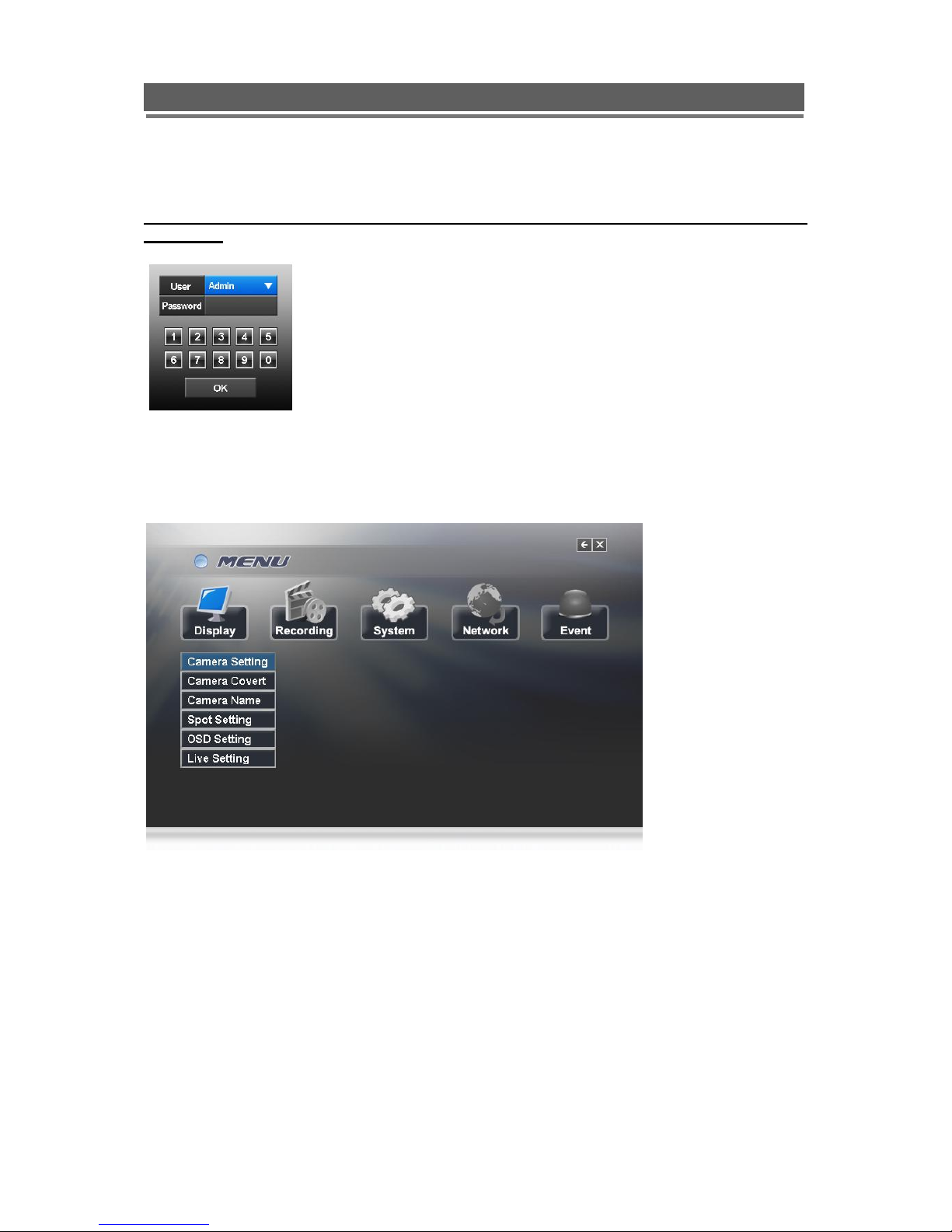
18
Quantum EVO H.264 installation and user manual
MENU Navigation
To enter the set-up menus, the user has to have the required access rights and be
logged on (see page 19) press the Menu button or right click with mouse on screen and
select the menu icon. The following screen will be displayed.
Front Panel or IR remote control
First select the user name by pressing select key and using the up and down key.
Next, enter the password (default password is 00000000 – 8 zeros). Use the numerical
buttons. The following menu page will be displayed.
All menus are navigated using the left / Right / Up / Down and the Select button.
To step back out of the menus press MENU button
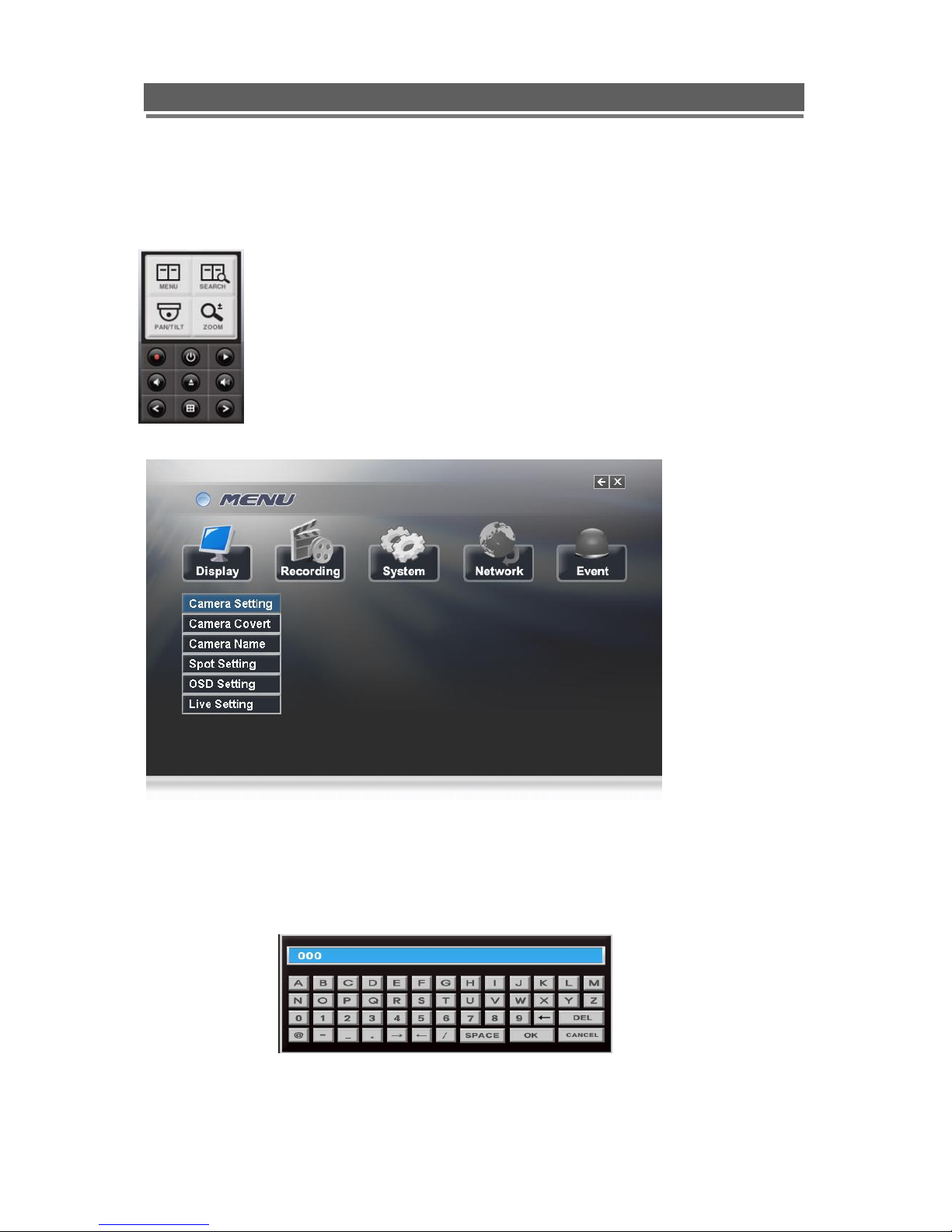
19
Quantum EVO H.264 installation and user manual
Mouse control
Left clicking the mouse brings up the following display, from this right click on the menu icon
to display the password box, use the mouse to select the user name and enter the password.
Note: This display is also used to select Search mode, Turn on the telemetry
mode.
If Menu has been selected the following screen will be displayed.
Select Sub menus by clicking on the relevant title.
The method of altering t he value of a segment within a menu page will vary slightly
depending on the page:
1. Clicking on a segment will toggle through available values
2. Click on icon at top of list will change all channel values
3. Click on the box and the following keyboard will be displayed:
Use the keyboard to fill in titles etc, followed by OK to enter the value.
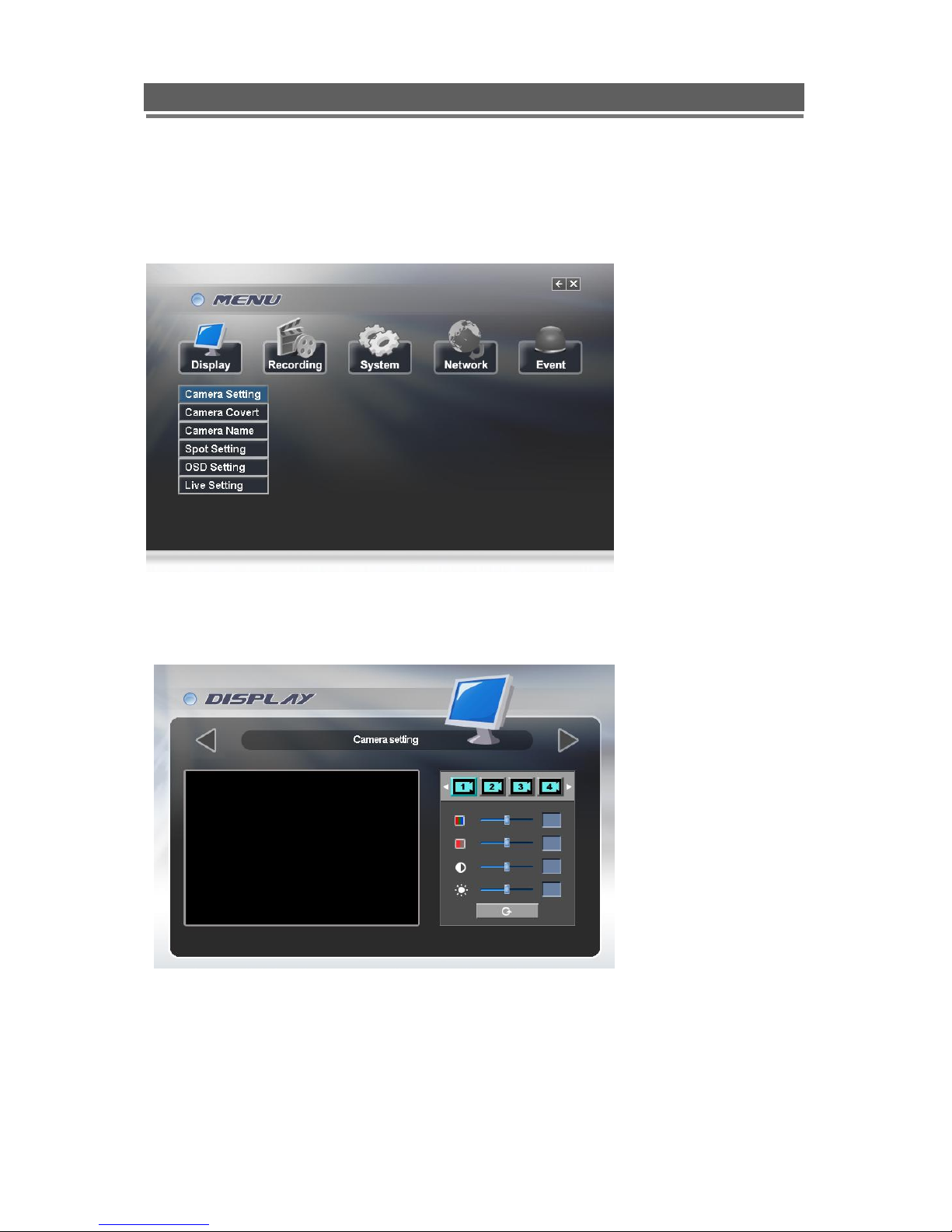
20
Quantum EVO H.264 installation and user manual
MENU Settings
Main menu page
DISPLAY
Camera Setting: Brightness, Saturation, Contrast, Hue and default
The picture displayed from each camera can be individually adjusted to balance the multi
screen view.
Use UP() / DOWN() keys to select the cell to be altered, then press select to turn the box
green, then use the numeric keys to change the values.
Alternatively use the mouse to select the cell, the on screen keyboard will appear select the
value and click OK

21
Quantum EVO H.264 installation and user manual
Camera Covert
Cameras can be hidden from the viewer in live or play back mode.
Select the camera to be made covert using the up and down keys, then press select to turn
the camera green, toggle between on and off with the up and down buttons.
Alternatively use the mouse to select the camera and click between on and off.
In order to view covert cameras in Live or Playback, it needs to be turned off in the menus,
this is requires the necessary user rights.
Camera Name
Each camera can be titled using the alphanumeric buttons on the front panel or the mouse.
Each title can have up to 32 characters, if there are too many characters to display in 1 line,
it will be shown as _... For example, „FIRST MEETING ROOM‟ -> „FIRST MEETIN…‟
Use the Up and Down arrows to select the title to be altered, press the select key to turn the
title green. Use the left and right arrows to select the character position and use the Alphanumeric keys to select the character ( Similar to SMS on a mobile phone). When complete
press the select key to exit.
Alternatively use the mouse to select the title to alter, the on screen keyboard will appear,
enter the title followed by the OK button.

22
Quantum EVO H.264 installation and user manual
Spot Setting
<Single Screen> <Quad Screen>
<9 Channel Divisions> <16 Channel Divisions>
Spot output is used to configure the second monitor output. The Spot monitor can respond to
Motion or can be configured for full or multi-screen sequences.
Use the Select key to turn the Mode box from Blue to Green, use the up and down arrows to
select the mode between multi-screen options; Motion.
Once the mode has been selected, you can select either a duration or On/Off option (Mode
dependant). Use the Select button to turn the box from blue to green then use the Up and
Down keys to alter value. Press select to turn back to blue.
Alternatively, use the mouse to select mode by repeatedly clicking in the Mode box. Then
select the duration or On/off for each channel.

23
Quantum EVO H.264 installation and user manual
OSD Setting
On Screen Display Setting: Selecting information to be displayed on screen along with the
video.
Status Bar
The display bar at the bottom of the screen can be set to be permanently on or to disappear
after a preset period of time.
Event Display
Icons such as recording mode, motion detection can be displays or not (On /Off)
Camera Names
The camera title can be displayed or not (On/Off)
Blending
The opacity of the menus and Status bar can be set between 0 and 6, 0 is solid, 6 being very
opaque.
Menu
The menu display can be set to time out after either 1 or 5 minutes.
Password Entry
The password entry display can be set to time out after 1 or 5 minutes.
PTZ display
When in telemetry mode the on screen telemetry display can be set to be Always on or to
disappear after a set period of inactivity 5 or 10 second or Off.
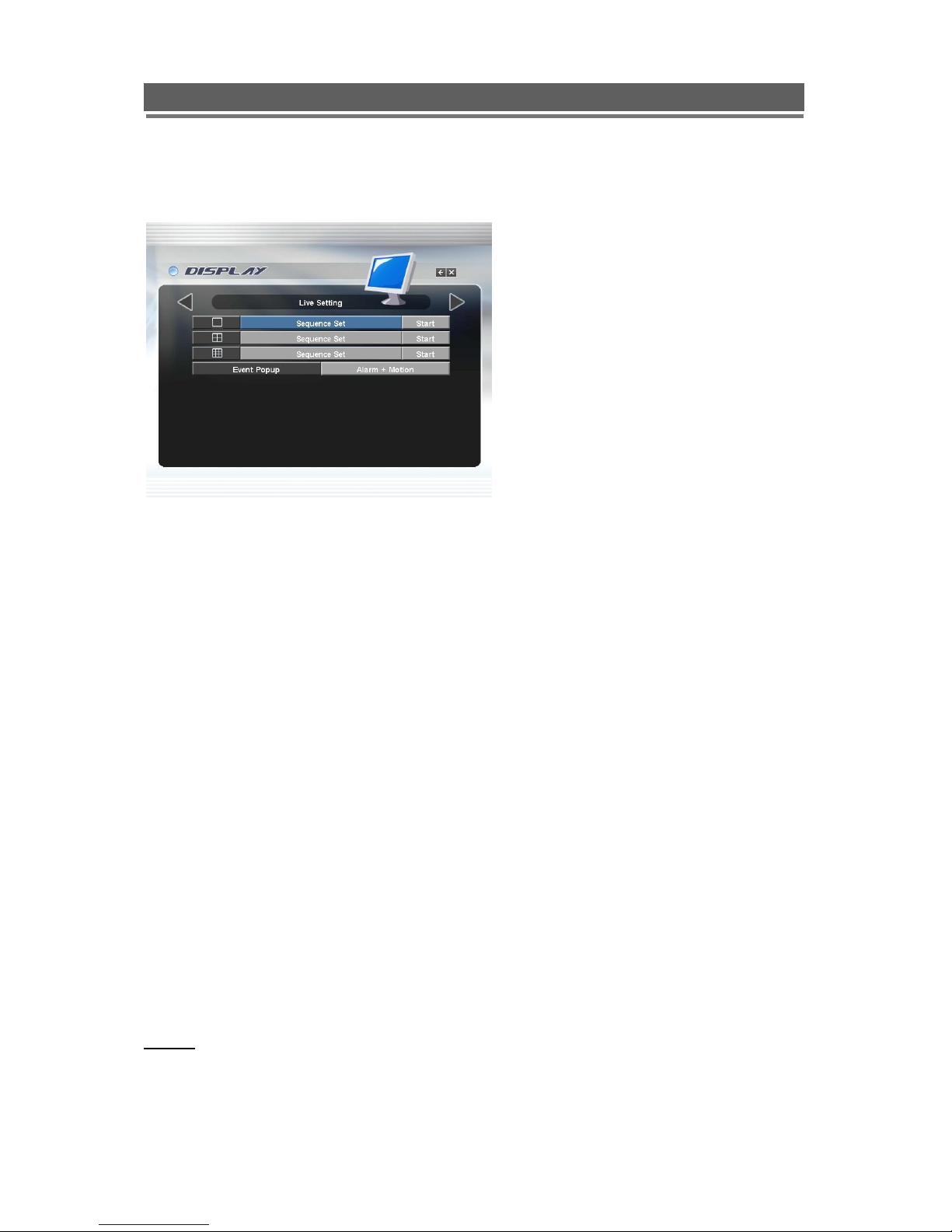
24
Quantum EVO H.264 installation and user manual
Live Setting
Sequence settings
The live settings are used to set up a sequence of either full screen camera images or multi
screen displays
Use the Up and Down arrows to select either: Full Screen, Quad or Nine way split
sequences. The display will change to allow individual sequence times to be set per channel
or split screen option. Use the select key to turn the cell green and then the Up and Down
keys to change the values.
Use the right button to move to “Start” press select, the main monitor out put will display this
sequence.
Alternatively use the mouse to select the sequence required, and then select the duration.
Click “Start” to turn the sequence on.
To interrupt the sequence, simply select any camera.
Event Popup
The Main screen can be set to display events, the options are:
Alarm: if the single alarm input is activated, then any camera that has the alarm function
turned on will be sequenced
Motion: Any camera with motion will be displayed, multiple motion cameras will be
sequenced
Alarm + Motion: this will display both alarm and motion cameras
OFF: No action taken
APPLY: In order to save any modified setting value, press “SEL” key when the “APPLY” section
is highlighted. This action can be carried out within each Sub Menu.
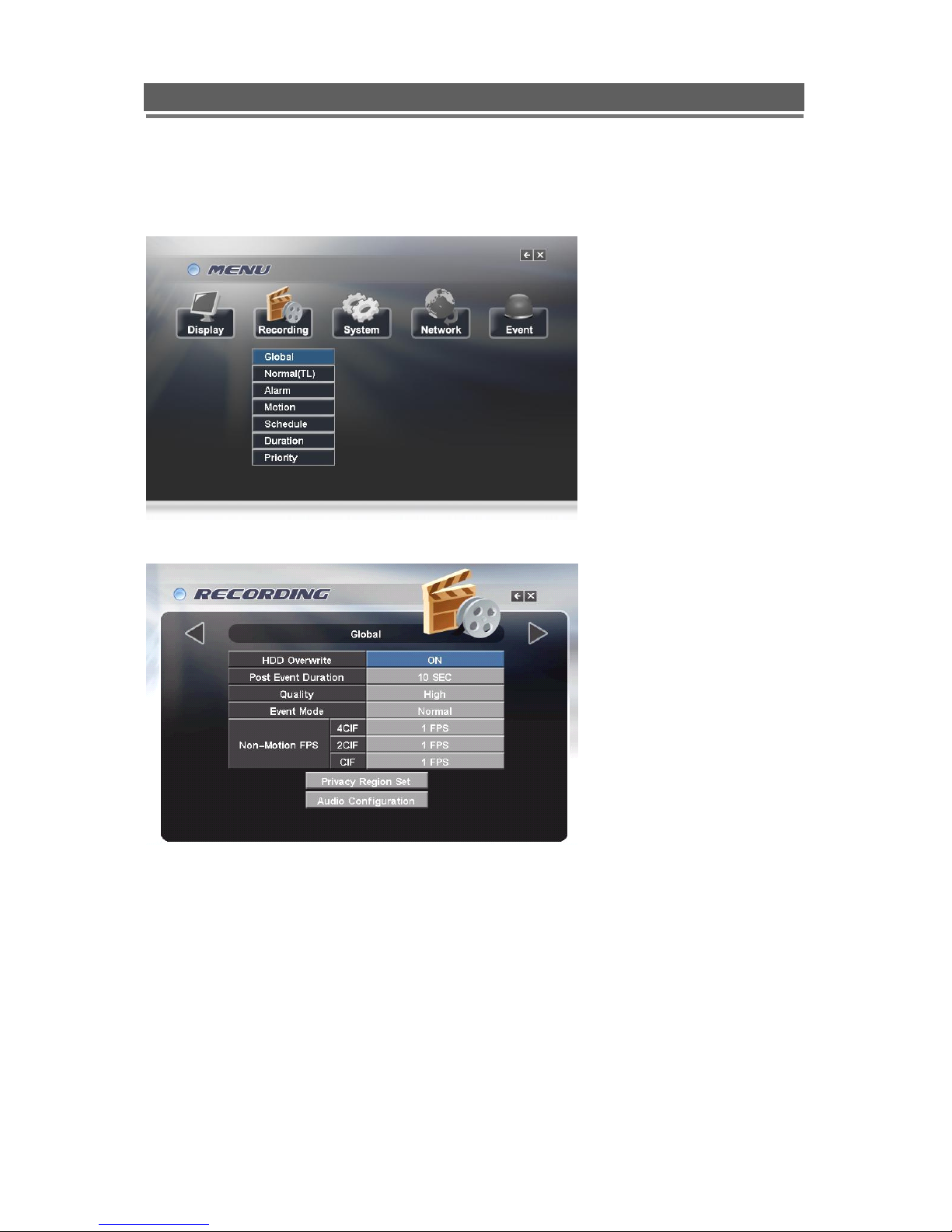
25
Quantum EVO H.264 installation and user manual
RECORDING
All recorded data is watermarked to ensure that it is not tampered with. Using the software
supplied the legitimacy of this data can be verified.
Global
HDD Overwrite
Generally this should be set to on to ensure that the DVR does not stop recording when the
hard drives are full.
Post Event Duration
This is the time after which an event or alarm clears that the system continues recording for
in the event or alarm mode.
Quality
The amount of compression applied to the recording can be changed between Best, Good
and Standard.
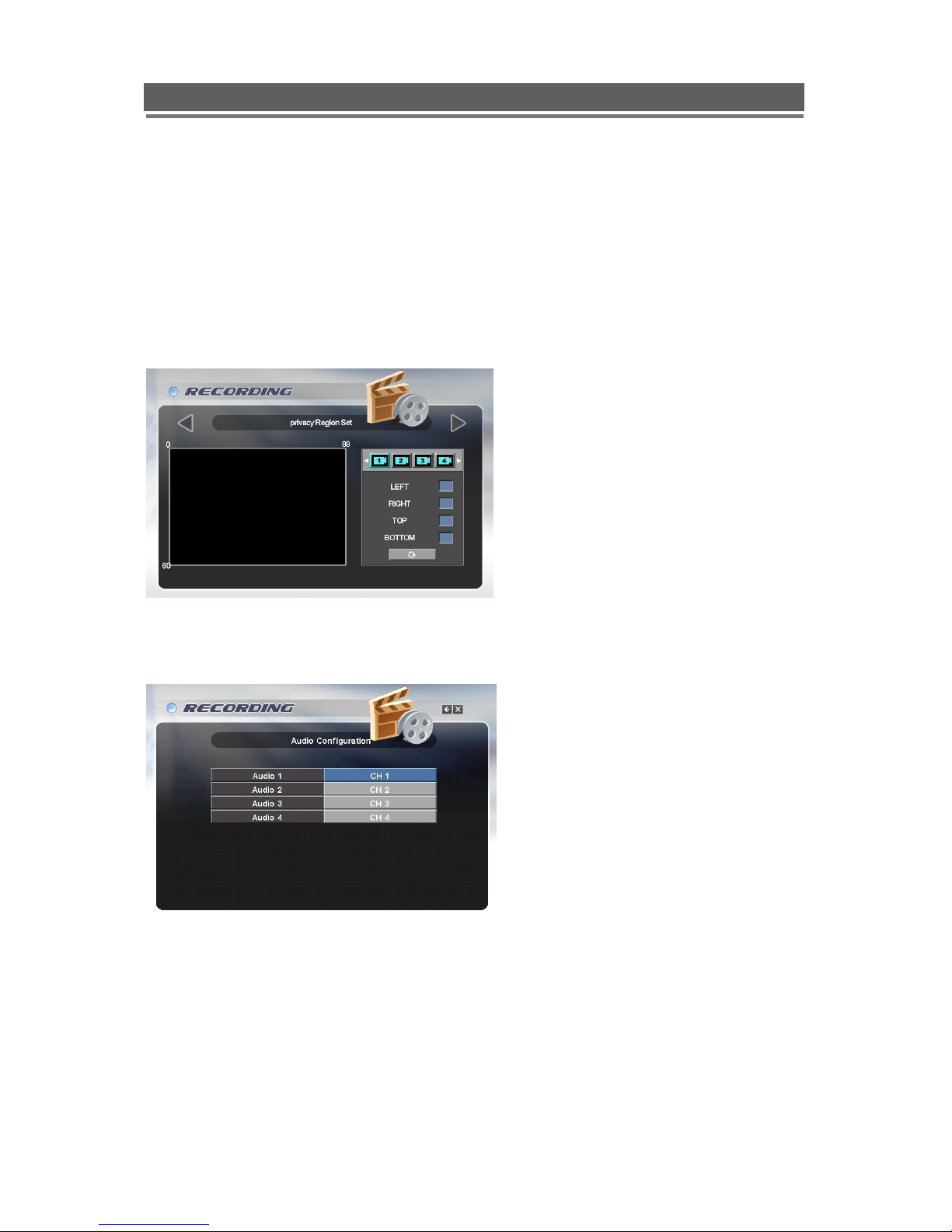
26
Quantum EVO H.264 installation and user manual
Non Motion FPS
This is used in conjunction with the “Motion” recording section. In the motion recording section the
Record Quality for cameras in motion is set globally.
Cameras inputs not showing motion will be recorded at the corresponding Quality and the rate set
within the Non Motion FPS section.
Note: If non motion cameras are not to be recorded then set the FPS to 0 (Zero).
Privacy Region
A Privacy zone can be set to blank out any part of the image
Audio Configuration
Use this section to allocate which video input is to be associated with each of the 4 Audio inputs.
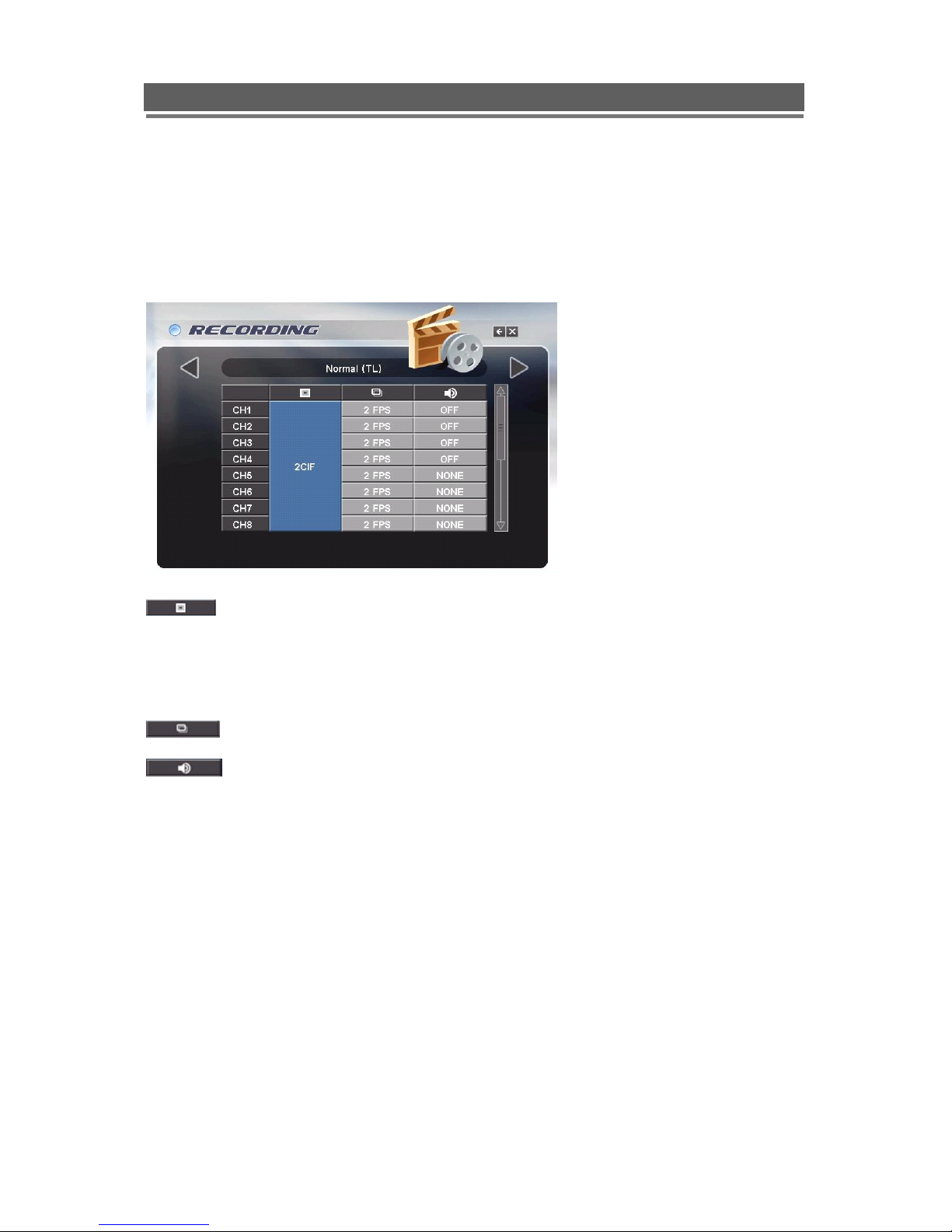
27
Quantum EVO H.264 installation and user manual
Normal (TL)
This allows each individual camera input to be configured for Normal (Time Lapse ) recording,
the Resolution, Fields Per Second and whether audio is being recorded can be set.
In CIF (360x288), 25 fps is available to each channel (total 400fps).
In 2CIF (720x288), 12.5 fps is available to each channel (Total 200fps).
In D1 (720x576), 6.25 fps is available to each channel (Total 100fps).
The record quality can be set globally to CIF, 2CIF or D1
Note:
1. If set to CIF, then 100 FPS are available globally across all cameras.
2. If set to 2CIF then 50 FPS are available globally across all cameras
3. If set to D1 then 25 FPS are available globally across all cameras.
The record rate can be set individually per camera
The 4 Audio inputs can be set to record during the alarm event. See Audio configuration,
in the Global menu, to allocate cameras to audio channels.
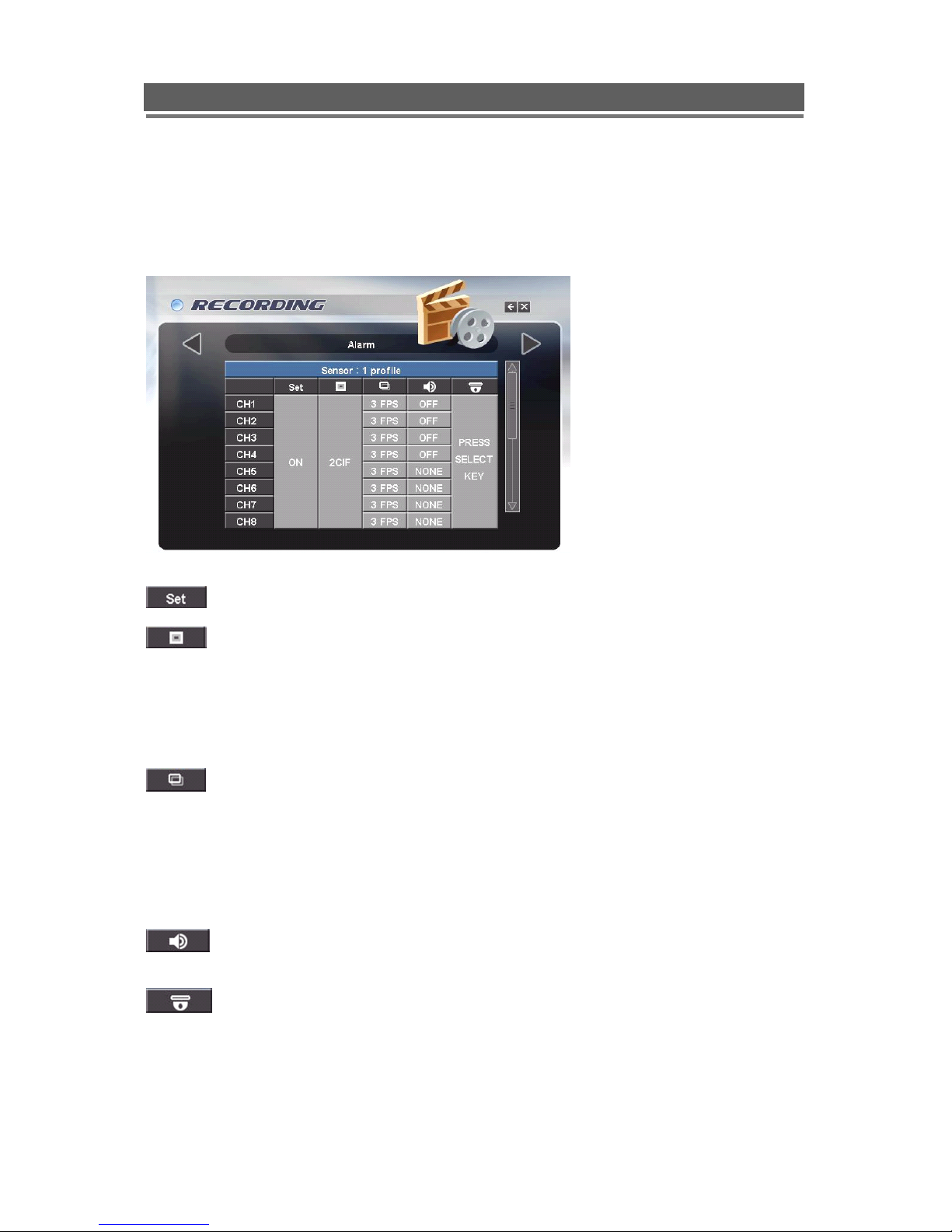
28
Quantum EVO H.264 installation and user manual
Alarm
There are four alarm sensor inputs on the rear of the Quantum EVO, an activation on any of
these inputs can have a specific recording profile and control the actions of up to 4 PTZ
cameras.
To enable the alarm/sensor input set this to ON
The record quality can be set globally to CIF, 2CIF or D1
Note:
1. If set to CIF, then 100 FPS are available globally across all cameras.
2. If set to 2CIF then 50 FPS are available globally across all cameras
3. If set to D1 then 25 FPS are available globally across all cameras.
The record rate can be set individually per camera.
Note:
1. If a camera is to be related to an individual sensor input, it is recommended that this camera
is give a higher record rate and other cameras are dropped to a lower record rate.
1. Any camera input set to zero (0 FPS) will not be recorded while that sensor is active.
2. Any camera given a record rate other than zero will be considered in alarm mode and will be
shown in the event log search, and a alarm icon will be displayed on screen.
The 4 Audio inputs can be set to record during the alarm event. See Audio
configuration, in Global menu, to allocate cameras to audio channels.
Selecting this column will bring up a separate menu page to allow the configuration
of “Preset On Alarm” actions. See below:

29
Quantum EVO H.264 installation and user manual
Presets on Alarm
When any of the four alarm sensors are triggered it is possible to send up to 4 PTZ cameras to preset
positions or activate preset tours.
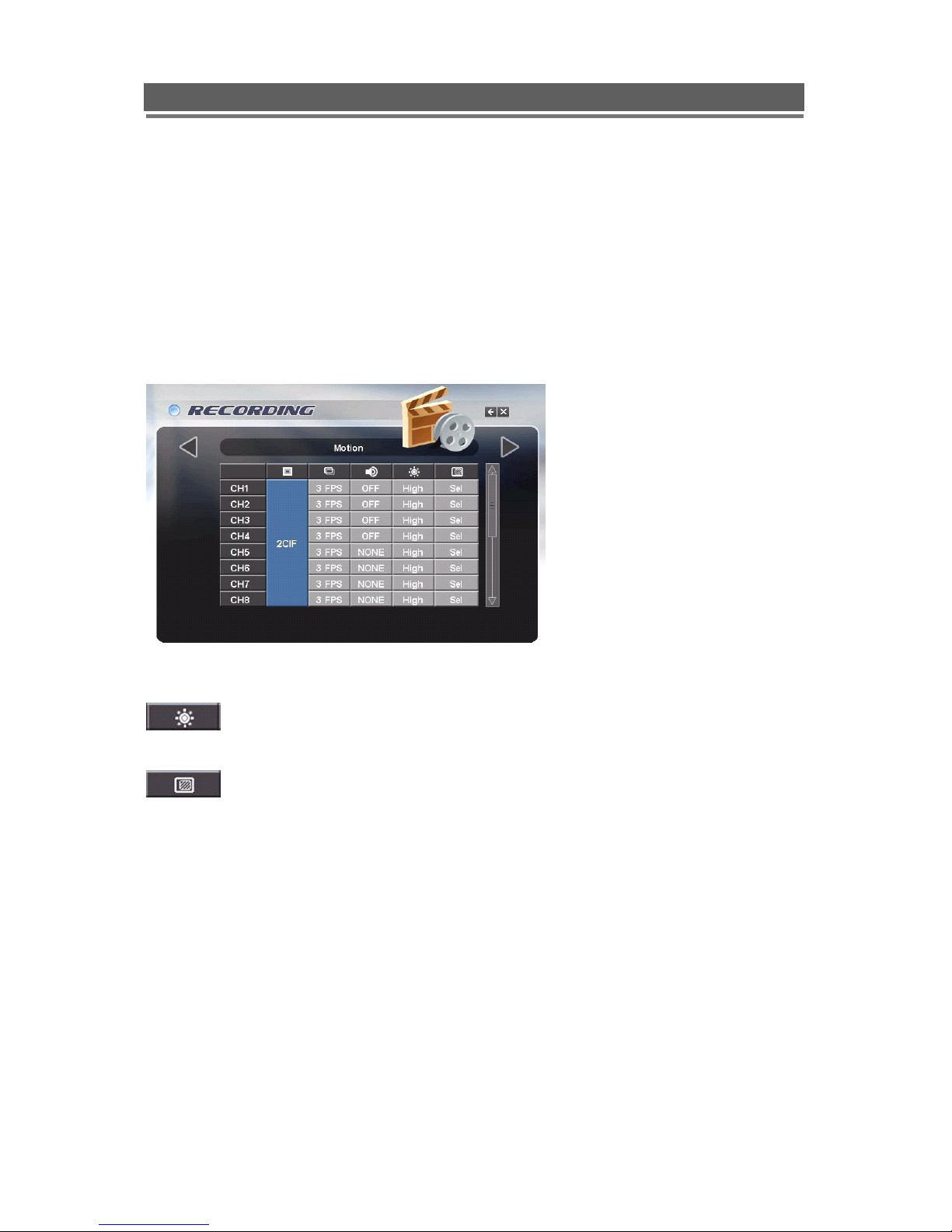
30
Quantum EVO H.264 installation and user manual
Motion
When operating in Motion detection mode the EVO will only record the cameras that motion
is being detected on, the record rate for that camera will be at the rate set by the operator in
the table below If motion is detected on multiple cameras, all motion cameras will be
recorded.
The record rate for Camera inputs not showing motion can be set in the Non Motion FPS
section of the Global record menu.
The DVR will display either a single camera if motion is only detected on one camera or a
sequence of cameras if motion is detected on multiple cameras.
Set the Quality, FPs rate and Audio channel s as previous NORMAL record section.
The sensitivity per channel can be set to Low, med or High, this should be
tailored each individual camera position.
Clicking on the associated icon will display a motion detection grid
The detection area is divided into a grid of 10x8 cells. Default is all cells in active mode (Pink).
Use the Left right up down to move cursor and the Select key to toggle between active and
inactive.
The mouse can also be used to select cells and toggle them on and off.
The motion detection is not recommended for external cameras.

31
Quantum EVO H.264 installation and user manual
Schedule
The schedule allows the Quantum DVR to be set to only record at particular times of the day.
The timing setting, resolution and audio are global for all channels. However Images per
second can be configured per channel.
Set the Quality, FPs rate and Audio channel s as previous NORMAL record section.
To set the timetable select the large SET box on the right of the menu page,
the following page will appear. It allows each hour within the week to be set
to be either Active (Orange) or Inactive (Grey)
Use the Up / Down / Left / Right buttons to navigate around the schedule and the Select
button to toggle between on (Orange) and Off (Black).
Alternatively use the mouse to toggle between On and Off.

32
Quantum EVO H.264 installation and user manual
Duration
The Duration mode allows the user to set the: the number of days that they require to record
for; the resolution; whether cameras are active or not; whether audio is being recorded. The
user then sets the number of days of recording required, then the Quantum will automatically
calculate best record rate to achieve these settings
Priority
The RECORD PRIORITY allows the mixing of the various record methods to customise the
individual site requirements.
Example: A site may require Alarm recording at night, then a standard FPS recording during
the day.
In this case the Schedule would be set for required FPS and resolution, and the timetable set
for this recording between 8am and 8pm each day. Schedule would be set as 1st Priority. The
Alarm settings would be configured as required and this would be set as the 2nd priority.
The Quantum would then record between 8am and 8pm at the Scheduled rate, then once
beyond 8pm would look to the second priority and only record Alarm Events.

33
Quantum EVO H.264 installation and user manual
SYSTEM
Basic
User can set Language, Auto Delete Mode, Date Format, Time/DST Set, Video Type, System
ID. Also, Deinterlacing, Initialisation and system Information are set from this page.
Language
The default is English. Italian, French, Hungarian, Slovak, German, Russian, Chinese,
Dutch, Spanish, Portuguese, Japanese Danish and Polish are available.

34
Quantum EVO H.264 installation and user manual
Auto Delete Mode
Auto Delete Mode can be set to automatically erase recorded older than a certain number of
days. This can be set between 0 and 99 days.
Date Format
The default is dd-mm-yyyy. Other date formats available are: mm-dd-yyyy / / yyyy-mm-dd.
Time/DST Setting
The DVRs time can be set by clicking on the time and date displayed in this section, the on
screen keyboard will appear. Set the time and date and click Ok, next select the country to
enable the Day Light Saving mode.
PLAYBACK FOLLOWING TIME CHANGE
The DVR uses the time and date to index video on the hard disk drive so you can find it later.
Changing the time can cause the DVR to work improperly, when you try to play back video. If you set
the hour ahead, this is not a problem. But, if you set the hour back, there will be more than one
recording with the same time stamp.
Such as during the October Daylight Saving Time changeover, if you try to search for video between
1 am and 2 am, the recorder may not operate properly because there will be two hours of recorded
video during this time period. To view video during this overlapping time period, you must start
playback before 1 am, then recorder will play both hours between 1 am and 2 a.m.
You cannot do a backward search through the overlapping time. But, you can do forward search.
The Time and Date and the DST time can be changed from the front panel, the Mouse or the Remote
Control
Video Type
Video Type can set in this menu without rebooting or initialisation. The default is PAL, NTSC
can also be selected
System ID
The remote control can be used to control up to 16 Quantum‟s, the ID number on each can
be set to a unique address so that the remote will only control one at a time if they are in
close proximity. The default is 11.
Repeated click on the ID value to change to the required number.
To select a unit on the remote control press the ID button, followed by the number, followed
by the ID button again. The LED will flash slowly.

35
Quantum EVO H.264 installation and user manual
Deinterlace
This option takes out the judder associated with movement in 4CIF (D1) recording. Set
camera channel to ON
Factory default
This button can be used to return he DVRs menu setting back to Factory default

36
Quantum EVO H.264 installation and user manual
Information
The Information Screen shows the hard disk size, current firmware revisions, IP address and
MAC address
Disk
Format
Formatting of the drive is used when new drives are installed or you need to wipe all
information on the disk.
Click on OFF to turn to ON, then click on Execute, click YES, to confirm

37
Quantum EVO H.264 installation and user manual
Smart
This function is used to keep a check on the health of the Hard disk. The parameters which
can be monitored are:
1. Read/Write errors on the drive
2. Drive temperature.
To set enable these features, click on “Set”, three options will be presented:
Smart – Turn to on to enable feature
Temperature – Using the on screen keyboard set the temperature at which the warning is to
be reported. (recommended setting 45)
Message Box - The message box can be turned on or off to give a visible warning.
Alternatively and E-mail; can be sent if any problems occur (see the Event
menu set-up section on page 51-53)
Account
The DVR can have the following different levels of operators, each with different users rights
and passwords:
Admin level – Operators logged in at this level has full rights
Manager level – Operators logged in that this level as default have access to all
except: Stopping Recording and Shutting down the DVR.
Users 1-4 - Operators logged in at this level Only have the ability to Search and
play, Control PTZ cameras and get access via the network.
Each users rights, can be individually tailored to their own requirements, the amending of
these rights can only be done by an Administrator level log on.

38
Quantum EVO H.264 installation and user manual
Amending operators settings and user rights
Click on the box beside Level, this will step through the 6 Operator set up pages, chose the
operator required.
The operator ID can be changed using the on screen keyboard
The operators Password can be changed
The operators user rights can be amended:
Menu – Allows access to the menu
Play/Search – Allows access to the Playing back and Searching
Archive – Allows the ability to download information
Rec - Allows the ability to turn off recording
PTZ – Allows the ability to control PTZ cameras
Network – Allows the ability to view remotely with the client software
Covert – Allows the ability to view coverted cameras
Shutdown – Allows the ability to turn the power off from the front panel
Click on the “Rights “ box to show camera selection:
The cameras which each user can view can also be allocated.
Once the above has been set, ensure that the Activate box has been ticked.
Automatic timed log out
The system can be set to automatically log out a user after a certain amount of time if no key
presses have been made. The operator level has to have been activated before this can be
set. While in the account setup page for the User, click on the middle icon at the bottom of
the menu page , the screen will change to show the following:
Click on the boxes adjacent to “Local” for the time out period for operation form the front
panel. Click on the box adjacent to “Client” for the time out period for operation form the
client software. This can be set to either: Off, 15 mins, 30 mins or 1 Hour.

39
Quantum EVO H.264 installation and user manual
Archive log access
Access to the archive log is password protected, use this section to amend the password per
user. This will allow traceability of which user has downloaded information.
Program Update
Always turn off: Recording, Playback and Network access while upgrading the
unit
The latest firmware version can be upgraded through USB 2.0 Port using Memory Stick or

40
Quantum EVO H.264 installation and user manual
CD/DVD Media. When a memory stick is connected to the USB port, this symbol
will be shown in the status bar of the screen.
Enter “menu”-> “System Set”-> “Program Update”. If the system recognizes the new
firmware then, “New program found” will be displayed on the screen.
Next press the “SELECT” button.
Processing percentage will be displayed.
NOTE.
1. If the system doesn‟t recognize the new firmware, “New program not found” will be
displayed.
2. USB compatibility has been tested successfully with: Lexar Jumpdrive 128/256MB,
Sandisk Mini Cruzer & Cruzer Micro 2GB, KINGSTONE 2GB, A-DATA 2GB, IMATION 2GB,
SANDISK 1GB, SANDISK 512MB, MARUZEN 1GB
3. For system stability, please turn off 1) recording 2) playback 3) network connection during
upgrading.
4. After updating program, reboot the DVR. The simplest way is press POWER button and
enter the password.
Sensor
The 4 alarm inputs on the rear of the Quantum can be configured to be normally open (N.O),
normally closed (N.C) or None.
For details on the alarm connections please refer to page 12 of this manual.

41
Quantum EVO H.264 installation and user manual
PTZ Setup
The Quantum EVO can control PTZ cameras via a RS485 connection on the rear of the
DVR. The cameras can have individually selectable Protocols with a choice of: Vista PD,
Pelco P or Pelco D. The Baud rate can also be selected.
PTZ Controller
The Quantum DVR needs to be setup to accept the VKBD3im or VKBD4 keyboard, as a
default this will be set to the correct Protocol and Baud rate, the ID RS485 Address may
need to be adjusted dependant on the number of PTZ cameras on the system. The
Keyboard ID should not be the same as any of the domes on the system.

42
Quantum EVO H.264 installation and user manual
Telemetry connections and User Instructions
Remote Keyboard Connections
The connection of the VKBD4 keyboard to the Quantum EVO DVR, is made via the
removable connectors on the rear of the DVR:
Use the KBD +/- connections, on a standard cat5 lead these are the Green/White for +ve and
Green for -ve
If using the break out box and one of the RJ45 Leads supplied with the VKBD4 keyboard.
Connect pin 3 of the break out box the Kbd(+VE)
Connect pin 6 of the break out box to the Kbd(-VE)
Connect the break out box to the keyboard using the RJ45 patch lead.
More detail can be found in the VKBD4 manual
6
3

43
Quantum EVO H.264 installation and user manual
RS485 Dome Telemetry connections
The connection to RS485 domes is made via removable connectors on the rear of the
Quantum. As Shown below:
Use the CAM connector, connect the +ve to the +ve leg of the dome data lead and t
he –ve to the –ve leg of the dome data lead.
The domes can be wired either in a Daisy chain or star configuration, examples shown below.
If using a Star configuration you require a “VSD16” RS485 star driver.
Daisy Chain configuration
Star Configuration

44
Quantum EVO H.264 installation and user manual
PTZ user instructions
The telemetry function of the Quantum EVO can be controlled via 3different methods:
1. Front panel buttons
2. Remote control
3. Software viewer
Front Panel
Camera selection
The PTZ cameras can be controlled in either full screen or split screen mode. If in
Split screen mode, press the camera selection key , the camera icon will step from
one camera to the next on the split screen. When the icon appears on the camera to
be controlled then press the PTZ key .
If in full screen mode then simply press the PTZ key .
Pan and Tilt control
To move the dome left / right / up or down use the arrows keys .
Zoom and Focus control
To select Zoom and Focus press the Zoom Key , Zoom + =
Zoom - =
Focus Near =
Focus Far =

45
Quantum EVO H.264 installation and user manual
Preset positions
1. To store a preset position
Move the camera to the required position then press the record key followed
by the number key of the preset to be stored (1 – 9)
Dependant on Dome or protocol you may then have to enter a password or exit from
menus.
PowerDome PRO – use the Down arrow to move to the Enter command then the
Right arrow to accept
VPDL6 – Navigate up, down, left and right in “Pan / Tilt Mode”
Enter key is Right arrow in “Zoom /Focus Mode”
2. To recall a Preset
Press the search key followed by the number (1 -9).
Run Tour 1
To run Tour 1, press the search key followed by the number 0 (Zero). The tour
requires a keyboard to set it up in the domes menu.

46
Quantum EVO H.264 installation and user manual
Infra Red Remote control functions
Camera selection
The PTZ cameras can be controlled in either full screen or split screen mode. If in full
screen mode press the camera selection key , the camera icon will step from one
camera to the next on the split screen. When the icon appears on the camera to be
controlled then press the PTZ key .
If in full screen mode then simply press the PTZ key .
Pan and Tilt control
To move the dome left / right / up or down use the arrows keys .
Zoom and Focus control
To select Zoom and Focus press the Zoom Key , Zoom + =
Zoom - =
Focus Near =
Focus Far =
Preset positions
3. To store a preset position
Move the camera to the required position then press the record key
followed by the number key of the preset to be stored (1 – 9)

47
Quantum EVO H.264 installation and user manual
PowerDome PRO – use the Down arrow to move to the Enter command then the
Right arrow to accept
VPDL6 – Navigate up, down, left and right in “Pan / Tilt Mode”
Enter key is Right arrow in “Zoom /Focus Mode”
4. To recall a Preset
Press the search key followed by the number (1 -9).
Run Tour 1
To run Tour 1, press the search key followed by the number 0 (Zero). The
tour requires a keyboard to set it up in the domes menu.

48
Quantum EVO H.264 installation and user manual
Dome Menu access
When controlling Vista PowerDome PTZ domes from the Quantum EVO, it is
possible to enter the Dome‟s menu structure, using the Remote Keyboard, Front
Panel Keyboard, Mouse or the Client software. The method from each device is
slightly different; the following section will explain each method.
Remote Keyboard
1. Select Dome from the Keyboard, ensure the keyboard is in Pan and Tilt Mode ( make
sure the dome moves)
2. Select the dome menu key ( from VKBD4 this is press and hold the camera key
and press and release the Mode key
3. The Dome menu password screen will appear.
4. Use the Joystick to move around the menus, Enter is and Escape is
To exit the menu mode repeatedly press escape , or move the joystick to the
left.
Front Panel Keyboard.
1. Enter the Telemetry Mode, then Press Menu key, the password box
will appear
2. Enter 1,2,3,4, then hit select key
3. The Dome Password Menu will appear
4. The method for entering the password will vary depending on the dome type:
PowerDome PRO – use the Down arrow to move to the “Enter” command then the Right
arrow to accept
VPDL6 – Navigate up, down, left and right in “Pan / Tilt Mode”
Enter key is Right arrow in “Zoom /Focus Mode”

49
Quantum EVO H.264 installation and user manual
Mouse control
1. Right click mouse
2. Mouse menu screen will appear:
3. Left click MENU
4. The password box will appear
5. ENTER 1, 2, 3,4, then click OK
6. The Dome Password Menu will appear
7. Navigate up, down, left and right in “Pan / Tilt Mode”
Enter key is Right arrow in “Zoom /Focus Mode”
Client Software
1. While Client software is running select the dome required.
2. Enter Pan and tilt mode by clicking on the icon
3. The Pan and tilt control window will appear
4. Click on the central button
5. The following box will appear
6. Select the Dome Button
7. The dome password menu will appear
8. The pan and tilt control window will change to the following
9. Use the arrows, SEL ( ENTER) and PREV(ESCAPE), to navigate around the menus
10. To Exit the menu mode repeatedly press PREV.
11. To return to PTZ mode press the button.

50
Quantum EVO H.264 installation and user manual
NETWORK
(If the DVR is connected to a network, this icon will be shown in the OSD display)
This menu can only be accessed if the user has the necessary rights. (Default password is
00000000).
With in the Network menu the DDNS (Dynamic Domain Named Server), IP addresses, NTP
and Live can be set.

51
Quantum EVO H.264 installation and user manual
DDNS
What is DDNS?
DDNS is a service that maps Internet domain names to IP addresses. DDNS serves a similar
purpose to DNS: DDNS allows anyone hosting a Web or FTP server to advertise a public
name to prospective users.
Unlike DNS that only works with static IP addresses, DDNS works with dynamic IP
addresses, such as those assigned by an ISP or other DHCP server.
What this means is that the DVR does not need a Static IP address to be available for
viewing remotely over the World Wide Web.
Please refer to Appendixes 4 on how to set up the DDNS service.
Using factory configured DDNS setup
To make using the DDNS service easier each DVR has been pre configured in the factory with it‟s own
individual DDNS set-up, this uses the DDNS-DVR.COM service. To access this feature select:
DDNS-DVR.COM (Auto)
The Domain section of the menu will display the MAC address of the unit ( 16 digit number).
Note:
1. DYNAMIC IP must be set to: YES
2. Port forwarding has to be set-up in the router using the dynamically assigned IP address and the
DVR Port set in the IP set section
3. When connecting to the unit from the client software, the address to enter will have to be in the
following format:
http://(16digitMACaddress)@ddns-dvr.com

52
Quantum EVO H.264 installation and user manual
IP SET
When a fixed IP address is being used, Dynamic IP should be set to NO
The IP Address, Gateway and Subnet Mask need to be set, these will generally be given by
the Network Manager.
DSL refers to all types of Digital Subscriber Line such as ADSL and SDSL.
The DVR Port and WEB Port can both be changed if required, default are 2000, and 80
respectively.

53
Quantum EVO H.264 installation and user manual
NTP
The Network Time Protocol Setting allows the DVR time to be synchronised with an external
time server.
The default is NTP OFF. When turned ON the type of service can be selected, options are
Default (time.bora.net), Domain and IP. As shown in next diagram:
The Time zone can also be chosen within the City selection, use the right arrow on the front
panel to change the city settings.

54
Quantum EVO H.264 installation and user manual
EVENT
This section is used to inform the user as to an event occurring, this can be by the sounding
of a buzzer or by sending an E-mail to a predefined address.
E-Mail Registration
Within this section up to 3 users can be set-up to receive an email on the occurrence of an
event such as Video Loss / Alarm / Motion or Power Loss. An E-mail will only be sent if the
Quantum EVO is sitting on a network with access to the Internet, e.g. through a router.
The e-mail addresses are set via the alphanumeric buttons on the front panel, or from the on
screen keyboard via the mouse.
The Sender Address is the address that will appear on the E-mail received by the user, this

55
Quantum EVO H.264 installation and user manual
should be set logically to identify the specific DVR. e.g. QUANTUMPLUS@NORBAIN.CO.UK
The report period is used to set how often e-mails are sent: Immediately on and event, Daily
or Weekly
SEND TEST MAIL sends a test E-mail to the addresses so allowing the installer to verify if
the setup is correct.
SMTP Mode
The SMTP (Simple Mail Transfer Protocol) function allows e-mails to be sent over a LAN
The default is SMTP Mode “OFF”.
In order to activate SMTP Mode, choose SMTP Mode either IP or Domain first.
Then, put ID, Password, IP address, and port.
Finally press “SMTP Status Check” to test.
Please see the screen shots that follow:

56
Quantum EVO H.264 installation and user manual
E-mail Out
As well as e-mail on event activations the Quantum can be set to send a report on the
following occurrences: Video Loss; Alarm; Motion: Power Loss and Smart (Hard disk
monitoring). Still images from selected cameras can also be sent with the e-mail
Beep Out
The buzzer can be set to sound on the following occurrences: Video Loss; Alarm
input; Motion detection; Power Loss; Smart (Hard disk monitoring).
The duration of the beep can be set.

57
Quantum EVO H.264 installation and user manual
Alarm Out
The Alarm out relay can be set to activate on the following occurrences: Video Loss;
Alarm input; Motion detection; Power Loss; Smart (Hard disk monitoring).
The duration of the activation can be set.
Relay Follower
This allows the full screen images of several DVRs to be viewed on a single monitor.
A relay can be set to close each time a camera is selected.
This relay closure can be used as the Alarm input to a switcher, such as the VS042A.
If the Monitor outputs from several EVO‟s are taken to the inputs of this switcher, then
each time a camera is selected, the switcher will change it‟s output to the relevant
DVR monitor picture.
This allows the full screen images of several DVRs to be viewed on a single monitor.

58
Quantum EVO H.264 installation and user manual
SEARCHING VIDEO FOOTAGE
To access the search option, press the SEARCH button on the front panel or right click the
mouse and select Search, (A password may have to be entered) after which the following
screen will be displayed.
Date / Time Search
If you select date/time search, the following will be shown. Use the numerical number on the
front panel or the mouse to select the time and date required, then select Play.

59
Quantum EVO H.264 installation and user manual
Event Search
This allows the user to select between ALARM or MOTION events. Select required option by
pressing the right arrow, or selecting the icon with the mouse.
ALARM – The search is for any alarm activation within the times defined.
MOTION – The search is for any motion events within the times defined.
Calendar Search
Following screen is displayed when “Calendar” search is selected.
The Calendar search gives a graphical representation of when video is recorded on the hard
drive.
The year and month can be selected. This month is shown as a calendar on the screen, any
day which contains recorded video will be indicated by a highlighted number in white.
Move to the desired day by using the up / down / left / right buttons, Select the day by
pressing SEL.
Alarm and Motion
icons

60
Quantum EVO H.264 installation and user manual
The following screen will be displayed.
The hours which have recorded data are displayed as a coloured bar. Select the hour which
you want to review, the following screen will be displayed.
The minutes which have recorded data will be displayed as a coloured bar, click on the time
required; the recorded data will be played back from this point.
Hours of the day
Minutes in the
hour

61
Quantum EVO H.264 installation and user manual
Archiving Evidence to DVD/CD or USB
Once the required video has been found, it may be necessary to down load it for evidential
purposes. This can be done either onto the internal CD/DVD-R writer or via the USB port on
the front of the Quantum EVO.
To do this press the SEARCH button and using the down button move to ARCHIVE, once
highlighted pr ess SEL, the following screen will be displayed. (The DVR will search for a
CD/DVD or USB device, if none is present this search will take approx 1 minute)
Device
This allows selection between the internal CD /DVD-R writer and the FLASH option via the
USB port, when highlighted use the right arrow to toggle between the options.
Device Format
Format for CD/DVD-R is not needed. When using a USB pen, the format should be done
first.
Type
EXCLUSIVE file type
If evidence is downloaded as an Exclusive file, the Quantum EVO will download bespoke
player software on to the CD / DVD or USB device along with the evidence. This means that
no special software is required, by the reviewing PC. This format is secure and watermarked.
AVI File type
If the AVI option is selected then a video from a single camera can be downloaded in a
format which can be replayed using Windows Media Player, GOM or VLC players.
Note: Time, Date and camera titles are not exported in the AVI format
LOG
The Log file can be downloaded from this menu screen, simply tick the LOG box and do not
select any camera channels, then select transfer.
Config
The Configuration files for the DVR can be downloaded and saved.

62
Quantum EVO H.264 installation and user manual
From and To
You can set up the start (From) and stop (Stop) time which is required to be backed up to the
internal CD/DVD-R or USB device. Highlight this option, then press SEL, then use the
alphanumeric buttons or the mouse to set the time and date. Repeat for the end time.
Channel
As long as the EXCLUSIVE file format is selected, the number of channels to be down
loaded can be selected. Anything from a single channel to all 16 can be selected.
If AVI is selected only a single camera can be downloaded.
Calculate Archive size
Once the time and date and file format have been entered, it is necessary to confirm that the
size of file created will not exceed the size of memory available on the disk or USB device.
Move to Calculated Archive size and press SEL.
The Quantum EVO will then calculate storage space required for download file. This will be
displayed in the Required Size section. As long as the Required Size is smaller than the
Free/ total space, then move to Transfer and select it.
Transfer
When Transfer is highlighted press SEL, the downloading will start. Percentage done during
downloading will be shown.
* USB compatibility: the following have been tested
Lexar JumpDrive 128/256MB
SanDisk Mini Cruzer 128MB
SanDisk Cruzer Micro 256MB, 512GB, 1GB
KINGSTONE 2GB
A-DATA 2GB
IMATION 2GB
MARUZEN 1GB
DVD/RW Plextor PX-716UFL
Lite-On CD/RW (LTR-52327SX)
Device Status
The device status will indicate if the CD/DVD or USB open is blank and suitable for
downloading onto.
Required Size
The size of file selected for downloading will be displayed in this box, once the calculate
Archive Size button has been clicked.

63
Quantum EVO H.264 installation and user manual
LOG
The log file contains information on the following:
Power: Power on, Power off, Power fail
Record: Rec fail, Rec start, Rec stop, Rec error, Rec full
Operation: Play start, Play stop, HDD format, Menu set
Client: R_Login, R_Logout, R_Logfail, R_Play, R_Transfer, R_Rec on, R_Rec off,
R_Upgrade
Event: Alarm, Motion, Audio, Video loss, Email fail
Archive: This lists the USER, time/date when Archive was done, and time range of
archived section.
A total of 2500 events can be recorded the oldest being overwritten when a new one occurs,
they can be viewed all together or as individual types.

64
Quantum EVO H.264 installation and user manual
Client Viewer software
Each Quantum comes with license free viewer software to view the Quantum across a
network.
To be able to do this the recommended minimum specification for the PC is as follows:
Minimum PC specification
> CPU: Core 2 Duo 1.8GHz,
> Graphic Memory: 256MB
Installing software
When you put Quantum Network installation CD into your PC, it will auto run and lead you
through an installation wizard. Follow the instructions. Once the software is loaded it will
automatically run.
Connection
To connect to the Unit, open the Viewer Software and click the connection button,
Software version

65
Quantum EVO H.264 installation and user manual
Logging on
The following window will appear.
To connect to the Quantum, enter the units: IP address; DVR Port (2000 ids default), ID and
Password. Then, click “OK”, to start the live monitoring.
Description field is the name of area / Building / location of the DVR, this should be typed in
he first time the unit is connected to, this will store it in the address book.
Address book
Click on the Arrow to the left of the IP
address, the following box will appear.
This lists the last 22 units that have been
accessed. To reconnect to one of these
units simply double click, then add the ID
and Password.

66
Quantum EVO H.264 installation and user manual
Live Monitoring
The software is best viewed with the PC monitor resolution, set to: 1024 x 768.
Split Screen options (1, 4, 6, 7, 8, 9, 10, 13,16):
Spilt Screens can be viewed during both live and playback. The splits screens available are:
full screen,4,6,7, 8,9,10,13 and 16 way.
1) Full Screen 2) 10 Way

67
Quantum EVO H.264 installation and user manual
Full Screen on/ off
When the full screen button is
selected, a tool bar offering the
various split screen options, and
the Exit key will be displayed at
the bottom of the screen.
OSD on/off:
The OSD button will toggle
between the on screen titles
etc being shown or hidden.
This toggles between
various OSD display
options.

68
Quantum EVO H.264 installation and user manual
(SMART)ARRANGE ON/OFF:
If Cameras are being displayed in segments that are not logical, the Smart button will
rearrange and put camera input 1 into segment 1 (Top Left) etc.
Image Save / Load: /
SAVE: This icon is used to save a still image in either JPEG or BMP or TIF format. There is
no change on the main screen when the “Save” icon is pressed.
The still image is stored as default in C: Vista: Saved folder, as a Jpeg image using the date
and time as the file name.
LOAD: This icon is used to retrieve and view a saved still image, when selected a list of
available images will be shown. Select to one required, it will be displayed along with data
information (Status-Live/Playback, IP address, CH No.)
Playback (Step Backward, Backward, Playback, Pause, Recording, Stop, Step
Forward)
Audio (Mute, Volume)

69
Quantum EVO H.264 installation and user manual
Remote search
Search (Date/Time/Event/Calendar), Archive (Remote Archive), Log (Remote Log) are
available.
SEARCH
This Remote Search is able to play back video on the PC direct from the hard disk storage
on the Quantum EVO. There are 3 options for as follows.
1) Date/Time
2) Event
3) Calendar
Date/Time
Event
When the cursor is placed over a part of the time and
date a drop down arrow will appear, use this to set the
required value.
When set.
Click “Play” button, this window disappears and
Remote Playback will start.
To stop playing back press Stop the search
screen will appear to allow another search to be
carried out, if not required, click cancel followed by live
.
Click on the Event button on the right hand side, the
software will search for all event types. This may take
a short while.
A list of the available events will appear.
To play an Event select it and click Play.
To stop playing back press Stop the search
screen will appear to allow another search to be
carried out, if not required, click cancel followed by
live .

70
Quantum EVO H.264 installation and user manual
Calendar
Select the date required (as long as the date is highlighted in Blue there is recorded data on
from that day).
Select the Month then Day required (Days with recorded video are highlighted in Blue)
One the day is selected the following display will be shown:
Click and drag over a required time period, this will zoom in on this selected segment of the
time line.
When zoomed into a section that shows a few minutes then the mouse wheel can be used
for more accurate time searching.

71
Quantum EVO H.264 installation and user manual
ARCHIVE
Date/Time
Event
Calendar
Select the date required (Days with recorded video a data present are highlighted in Blue)
Enter the Start and End dates and times, by
hovering over the selections, a drop down box
will appear.
Once selection is made, then “click” calculate,
the file size will be displayed. Finally click
“Archive”, the file will be transferred to
C:\Vista\Download.
Select either: Alarm, Motion or Audio
from the top of the screen. A list of
events will appear.
Click on the event required, it will be
come highlighted.
Click on Calculate, the file size will be
calculated, this may take a few
seconds.
Finally click Archive; the file will be
transferred to C:\QTplayer\Download.

72
Quantum EVO H.264 installation and user manual
Select the Month then Day required (Days with recorded video are highlighted in Blue)
One the day is selected the following display will be shown:
Select the Start Time tick box
Click and drag over a required time period, this will zoom in on this selected segment of the
time line.
When zoomed into a section that shows a few minutes then the mouse wheel can be used
for more accurate time searching.
Next select the End Time Tick Box, and use the same method to select this time.
The backup procedure is same as Date/Time & Event backup as previous page.
* “Prev” to go back to previous stage.
*The downloaded data is saved in the follows location:
C:\Vista\Download.

73
Quantum EVO H.264 installation and user manual
Play back down loaded files
Open the viewer software but do not connect to a unit, click the cancel button to remove the
log on box.
Next click on the Local search button the normal search box will appear, use the
same method to search the files on the PC and Play back.
Remote Log
The Log file can either be viewed or printed. The recorded Event can be played, by selecting
it and clicking on Play.
The log list can be viewed as a whole or filtered by the following types:
Power: Power on, Power off,
Record: Rec fail, Rec start, Rec stop, Rec error, Rec full
Operation: Play start, Play stop, HDD format, Menu set
Client: R_Login, R_Logout, R_Logfail, R_Play, R_Transfer, R_Rec on, R_Rec off,
R_Upgrade
Event: Alarm, Motion, Audio, Video loss, Email fail.

74
Quantum EVO H.264 installation and user manual
Info
- “System Info” of the Remote Log - “Status Info” of the Remote Log
The system info displays the Mac
address and software version
information.
This shows the status of both the
Hard disk and the recording modes of
each channel.

75
Quantum EVO H.264 installation and user manual
Remote Setup: (Menu settings - Same as DVR)
Display
– Camera Setting
– Camera Covert
Within this setting the Hue, Saturation,
Contrast and Brightness can be adjusted
on a camera by camera basis.
Cameras can be remotely set into Covert
Mode, they are still being recorded but
cannot be viewed local to the system, or by
any remote user apart from the Administrator
on line.

76
Quantum EVO H.264 installation and user manual
- Camera Name
Up to 32 Characters are available for each camera name.
- Spot Monitor settings
1) Set “Mode” (Split screen/ Alarm Motion or Event), by click the ON button for the
required state – It will turn red.
2) Next select Duration for a sequence using the white time bar, next click OK.

77
Quantum EVO H.264 installation and user manual
OSD On/Off
Camera Info
The Symbols and text displayed on
screen can be controlled:
1. The status bar can be set to
be off/ Always on or be on
for 5 or 10 seconds after a
key press.
2. The Event symbols such as
Motion, Audio, Pan / Tilt can
be displayed or turned off.
3. The camera name can be
displayed or turned off.
4. The PTZ display can be
made to time out
5. The Password entry box
can be made to time out
6. The darkness of the status
bar can be varied.
If channels are set to Disconnected,
then:
1. No OSD info will be displayed in
associated screen spilt segments.
2. Cameras cannot be allocated
recording rates within the record set
up
3. Camera inputs will not be included
in sequences.

78
Quantum EVO H.264 installation and user manual
Recording
Global
Privacy regions
Click on the Privacy Regions button to access the set up of individual privacy regions on
each camera view
Audio Configuration
Click on the Audio Configuration button to access the set up which cameras inputs are
associated with which Audio inputs.
1. HDD Overwrite – Sets the HDD to
either overwrite or stop when full
2. Post Event Duration – Sets the period
of time after which an event ends that
the DVR carries on recording in the
Event mode settings
3. Quality – This set the quality level to
either Low, Med of High
4. Event Mode – This is can be set to
Exclusive to only record cameras in
Events states, or Normal where the
Event camera are recorded at the
Event rates and other cameras ae
recorded at the rate set below in th
Non-Event FPS
5. Non-Event FPS – This is the record
rate and quality setting that camera
that are not in Event mode will be
recorded at

79
Quantum EVO H.264 installation and user manual
Normal
Resolution
Rate
The resolution at which cameras are
recorded is global for the Normal setting.
Each camera can have its individual record
rate adjusted.
The amount of frames available for
recording is dependant on the Resolution
setting.
CIF = 100 FPS total
2CIF = 50 FPS total
D1 = 25 FPS total

80
Quantum EVO H.264 installation and user manual
Audio
The audio recording can be individually
turned on or off against specific
cameras.

81
Quantum EVO H.264 installation and user manual
Alarm
Each of the four alarm inputs can be used to send up to 4 PTZ cameras to alarm positions.
Select the Preset button at the bottom right on the screen.
.
Each of the four Alarm inputs can be
activated and given there own alarm
recording profile.
Select each input profile by using the left
and right arrows at the bottom of the
screen.
Enable each profile by selecting the ON
button.
Set the Resolution, Record Rate and
Audio recording as explained in the
“Normal” recording section.

82
Quantum EVO H.264 installation and user manual
Motion
The Motion settings for Resolution, Rate and Audio are configured in the same manner as
Normal (Time lapse) see pages 76 and 77.
The only additions are the setting up of Sensitivity and the motion detection grid per camera.
Motion Sensitivity
Region
The sensitivity of motion detection
can be set on a per camera basis,
the sensitivity will have to be
adjusted to suit the individual
scenes and may require several
adjustments to achieve optimum
performance.
The detection region setup screen
is displayed by clicking the
Region button.
Each cameras motion detection grid
can be individually tailored for the
camera scene. They are set to a
default of all on (Yellow).
They can all be turned off by clicking
“Unselect all”. Then individually
selecting the required boxes or
clicking and dragging over an area.
Once set click OK.

83
Quantum EVO H.264 installation and user manual
Schedule
The Schedule settings for Resolution, Rate and Audio are configured in the same manner as
Normal (Time lapse) see pages 76 and 77.
The only addition is the setting up of Schedule grid, click on the SET button to display the
following screen..
A timetable can be set in
hourly blocks throughout the
whole week.

84
Quantum EVO H.264 installation and user manual
Duration
The duration setting allows the user to choose the Resolution and length of time the unit
records for, then the DVR will automatically adjust the rate at which it records to achieve this
time period.
-Resolution
-Video
First select the resolution required
for each camera.
Next select whether the camera is
connected to the DVR.

85
Quantum EVO H.264 installation and user manual
-Audio
-Days
Next select if Audio is being recorded
and which channels to associate
them with.
Finally select the number of days the
DVR should record for. The choice is
between; 5, 10,20,30,40,50,60,70 80 or
90 Days.

86
Quantum EVO H.264 installation and user manual
Priority
The RECORD PRIORITY allows the
mixing of the various record methods to
customise the individual site
requirements.
Example: A site may require Alarm
recording at night, then a standard FPS
recording during the day. In this case
the Schedule would be set for required
FPS and resolution, and the timetable
set for this recording between 8am and
8pm each day. Schedule would be set
as 1st Priority. The Alarm settings would
be configured as required and this
would be set as the 2nd priority.
The Quantum EVO H.264 would then
record between 8am and 8pm at the
Scheduled rate, then once beyond 8pm
would look to the second priority and
only record Alarm Events.

87
Quantum EVO H.264 installation and user manual
System
Basic
This section is used to select:
Language
Date format
Video type
System ID
Deinterlace
This option takes out the judder
associated with movement in 4CIF
(D1) recording. Set camera channel
to ON

88
Quantum EVO H.264 installation and user manual
Account
The Quantum EVO H.264 allows for :
1 Administrator level log on
1 Manger level log on
4 User level log on
Each of the 6 log-on accounts can be
given individual passwords and user
rights
To amend the Name and password, click
on the name beside the Client Account
box. This will display the name in the ID
box and it can be edited and passwords
changed and confirmed.
User rights can be applied.
Auto Log out
After a certain amount of time (15mins,
30mins or 1 hour) of inactivity. The users can
be automatically logged off both the Local
front panel control, and the Client viewer,

89
Quantum EVO H.264 installation and user manual
Sensor
The alarm inputs can be configured to be
either inactive (NONE), or Normally Open
(N.O), or Normally Closed (N.C).
Archive Log password
A password is required in order to access the
Archive Log,

90
Quantum EVO H.264 installation and user manual
Auto Delete Mode
In Auto Delete Mode the DVR can be set to
delete recordings that are a certain numbers of
days old.
This allows the DVR to comply with data
protection laws in certain countries such as
France.

91
Quantum EVO H.264 installation and user manual
PTZ Setup for Cameras
-ID
-Protocol
Each camera input can be allocated an
RS485 ID between 1 and 255.
Each camera output can have
an individual protocol associated
with it, the choices are:
Vista PD
Pelco D
Pelco P
LG
Samsung
Vista C (FSK)

92
Quantum EVO H.264 installation and user manual
-Baud Rate
PTZ set up for Keyboard
-ID
The Baud rate of each PTZ camera can
be set the choices are:
The DVR can be allocated an RS485 ID
between 1 and 255.
Note: The DVR RS485 address must be
different to that of the keyboards
connected to it.
Vista VKBD4 keyboard address is set via
the keyboard‟s engineering mode,
please refer to the keyboard manual.

93
Quantum EVO H.264 installation and user manual
Protocol
-Baud rate
Each keyboard can have an RS485
protocol associated with it, for the Vista
VKBD4, VKBD3 or NPX keyboards
select:
Vista-KBD
The Baud rate of each PTZ camera can be
set the choices are:
Choose 9600 for the VKBD4 and VKDB3im

94
Quantum EVO H.264 installation and user manual
DST Setup (Daylight Saving Time)
The Quantum EVO H.264 can be set to automatically reset its clock when the clocks change
for Day Light Saving time. As default this is set to Off.
USER Define
Select Region
Change “Off” to User Define, this will
allow the exact date and time for the
change to occur. Alternatively
Select the required country.
Then click “Ok”.

95
Quantum EVO H.264 installation and user manual
NTP Setup
Select City
NTP setup allows the DVR to have its
internal clock synchronised with an External
clock.
The default setting is “Off”
To set up hover on the “Off” a drop down
arrow will appear giving the option to turn
“On”.
Once “On”, two other options will appear:
Type allows selection between:
Default – Time server is “time.bora.net”.
Domain – Where another time
server name can be added.
IP – Where an IP address for a time server
can be input.
Once the NTP settings have been set, you
must then tell the DVR which time zone you
are in. This will allow it to offset any time
differences if the time server you contact is
in a different zone.
Select City, the map screen will appear.
Hover over the city selection box, a drop
down arrow will appear, click on the arrow.
A list of time zones will be displayed. Select
the time zone where the Quantum is
located.
Then click OK.

96
Quantum EVO H.264 installation and user manual
Smart (HDD Watch Dog)
The Smart function allows the health of the Hard disk Drives to be monitored for bad sectors
and high temperatures.
Note: Over time all Hard drives will develop bad sectors, this does not mean they have failed,
it is an indication that they are beginning to fail, this can be used as a preventative
maintenance tool, so drives can be swapped out before failing completely, so preventing the
loss of recorded images.
Smart can be turned on or off to monitor the Disk sectors
The temperature can be set to a value, above which it will
alarm. The Quantum EVO H.264 is rated to work up to +50
degrees C. It is recommended to det the Temp to approx +45
degrees. This will give the opportunity to take preventative
action, such as improving ventilation to the unit.
Message can be turned On or Off, if On a message will
appear on the screen to warn of potential problems.

97
Quantum EVO H.264 installation and user manual
ETC
1. Key Beep – This can be turned
on or off
2. Mouse sensitivity – This can be
set to Low, med or high, to
match the users dexterity

98
Quantum EVO H.264 installation and user manual
Event
Email Registration
Email Out
The Quantum EVO H.264 will send Emails to up to 3 defined addresses
under certain conditions such as
Alarms or video loss. The screen is
where you setup the receiving address
and address that the DVR will send
from.
The mails can be set to be sent
immediately an event occurs, Daily or
Weekly.
The actions which cause an e-mail
response can be defined within this
screen.

99
Quantum EVO H.264 installation and user manual
Beep Out
Alarm Out
The internal buzzer can be set to sound
on the following occurrences:
Video Loss
Alarm activation
Motion Detection
Power loss
Smart
Duration – This sets the length of time
for which the buzzers sounds.
The Alarm output relay can be set to
activate on the following occurrences:
Video Loss
Alarm activation
Motion Detection
Power loss
Smart
Duration – Set the length that the relay is
active.
Relay follower: If set to YES the relay
closes when a camera is selected. This
output can trigger an alarmed switcher to
switch the video output to the input
relating to that DVR, This allows a single
monitor to be used to view multiple
DVRs. ( One at a time)

100
Quantum EVO H.264 installation and user manual
Local Search (viewing downloaded footage)
This allows playback of video which has been downloaded top the PC.
Search
Searches can be done by Date/Time, Even and Calendar.
Date/Time
Event
Hovering over the Date and Time bars
will allow drop down boxes to select the
required time and Date.
Once set, click Play.
Choose the Event search box then choose
the type of Event you are searching for,
options are: Alarms, Motion or Audio.
Once the selection is made, a list will appear,
showing the start and stop time and date of
the event. Choose the Event required and
click Play.
