Page 1

Sales: 30 Habarzel Street, Tel Aviv 69710 Israel
Tel : 972 3 6456789, Fax 972 3 6456891
Technical Dept.: 35 Hamelacha St. Carmiel 20100
Tel: 972 4 9081115 Fax: 972 4 9081116
VXS-10 User Guide pp.2-5
VXS-10 Installation Guide pp.6-11
1
Page 2
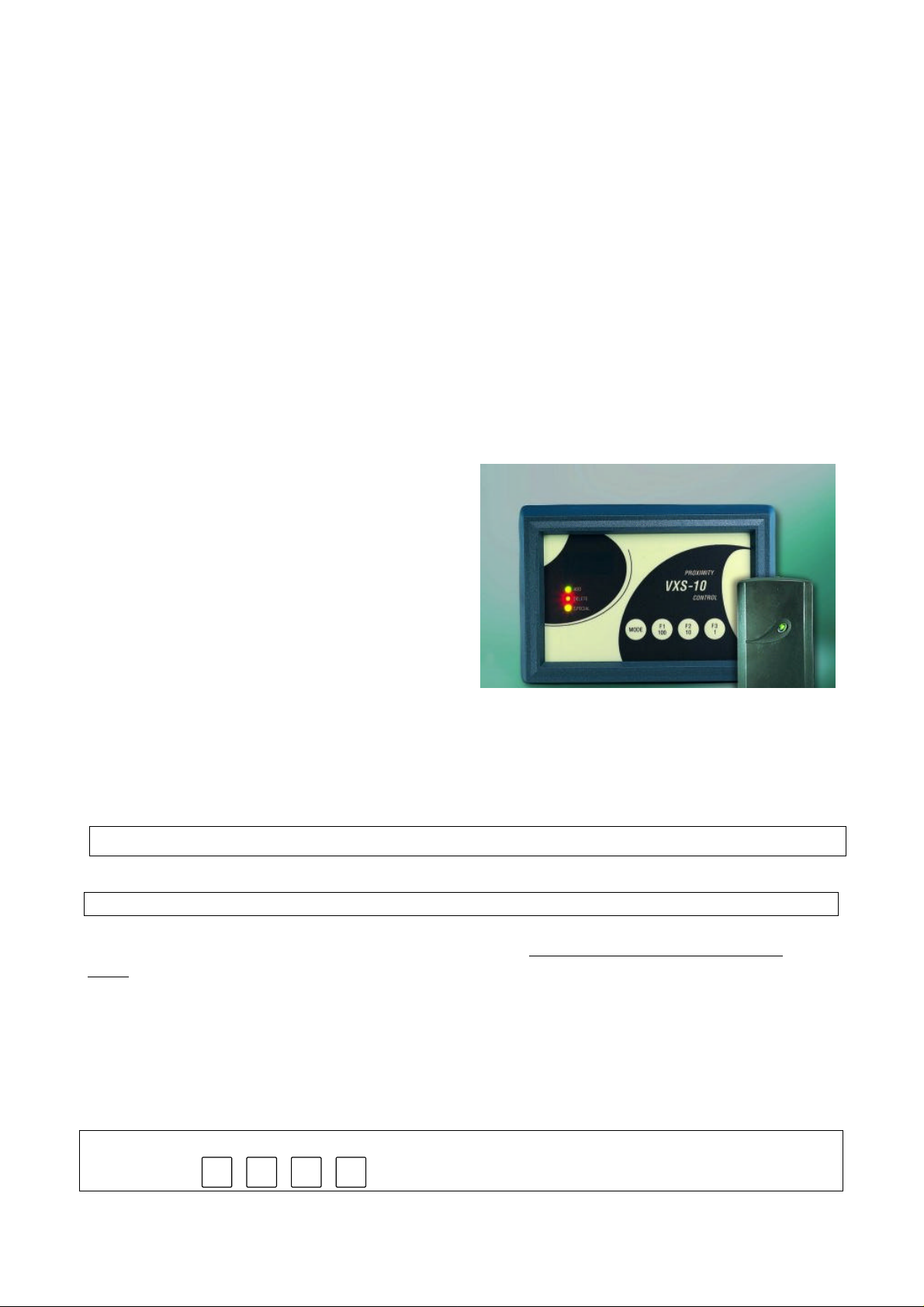
VXS-10 User Guide
Note: While in any one of the programming modes, the VXS-10 will not operate the EMS.
1. Introduction
Thank you for choosing the VisAccess VXS-10. We are confident that this product will serve your
needs for years to come.
The VisAccess VXS-10 is an electronic access control solution for a single access point, such as a
main door in an apartment building or individual office doors. The controller relay activates a lock
or electromagnetic strike (EMS), when a valid proximity key (tag) is presented to the reader located
outside the protected area.
The use of a proximity (non-contact) key makes the installation of the VXS-10 system an attractive
possibility in harsh environments and in places with poor lighting conditions. The proximity keys
are totally sealed and wear resistant. The lock reads the key’s ID, whenever the key is presented
close to the reader.
The VXS-10 proximity controller is composed of
a three-digit display, three visual indicators (LED)
and four buttons. An internal proximity reader
located in the upper right corner of the panel
allows fast and easy programming of access keys.
The buttons are used for entering the password
and for programming the unit.
The VXS-10 has a memory capacity of 300 keys.
Adding keys simply involves presenting new keys
to the proximity reader while in the ADD mode.
The user can delete keys in the DELETE mode by
presenting them to the reader or, if a key is unavailable, by typing in its number (the same one that
appears when adding the key).
Additional special features are also programmable from the control panel.
2. User Programming
2.1. Entering The Programming Menu
Note: Inactivity for more than 10 seconds will cause VXS-10 to exit the programming menu.
The VXS-10 recognizes one master key and one password. The master key will NOT open the
lock. To use the master key for entering the programming menu, press the “MODE” button and then
present the master key next to the external or internal reader for 2 seconds. The reason for the 2
seconds delay is to prevent inadvertent activation of the programming menu.
The master key will enable the user to select the programming menu and add or delete keys.
For setup functions such as “password”, “master key”, “unlock time” or “erase all keys” an
additional four-step password is needed. Each step may involve pressing any one of the four keys or
a combination of two keys. Altogether, there are 10,000 passwords possible (see “2.8. Setting
Password”). The master key is also used to confirm changes made to parameters.
The VXS-10 is shipped from the factory with the following default password:
F3
F3
F3
F3
1
1
2
1
1
Page 3

2.2. Selecting The Programming Mode
The VXS-10 recognizes 6 programming modes:
• Adding User Keys
• Deleting User Keys
• Erasing All User Keys
• Setting Unlock Time
• Setting Password
• Setting Master Key
To select the programming mode, press the “MODE” button and present the master key to the
reader until the green light (ADD light) starts flashing for at least 2 seconds.
Press the “MODE” button to choose between Add, Delete and Special Operations.
Adding User Keys is possible when the ADD light is ON.
Deleting User Keys is possible when the DELETE light is ON.
Set-up functions are changed when the SPECIAL light is ON.
For set-up functions, enter the user’s password and select the desired option with the “MODE”
button.
Erase All User Keys - “Er” will be displayed.
Set Unlock Time - “UL” will be displayed.
Set Master Key - “S0” will be displayed.
Set Password - “PP” will be displayed.
2.3. Adding User Keys
Note: It is recommended to keep a list of key-holder names and keys serial numbers, in order
to be able to delete stolen or lost keys.
• To select the ADD mode press the “MODE” button and present the master key to the reader
until the ADD LED starts flashing, indicating that the VXS-10 is ready to add a key.
• Once you present a key to the internal reader, the key will be added and its number will be
displayed for a few seconds.
• Write down the number and the key holder’s name for future reference.
• After a few seconds the green LED will flash indicating that the system is ready for adding
the next key.
• Press the “MODE” button for the next programming mode or simply wait 5 seconds for the
system to time out and revert to normal operation.
2.4. Deleting User Keys
To select the DELETE mode press the “MODE” button and present the master key to the reader
until the “ADD” LED starts flashing, then press “MODE” again. The DELETE light will start
flashing to indicate that the system is ready to delete a key.
Deleting keys can be accomplished in two ways:
• If you have the key to be deleted, present it to the reader. The key number will be displayed for a
few seconds and then the numeric display will blank to indicate readiness for the next operation.
• To delete a missing key, press the “100”,“10” and “1” buttons until you reach the key number
you wish to delete.
For example, to indicate the number 143, press the “100” button once, then press the “10”
button four times then press the “1” button 3 times.
Once the number is set, present the master key or press the “MODE” button to acknowledge the
operation. Hold the master key until the key number disappears from the numeric display and
3
Page 4

the red LED is ON. The red LED will start blinking again to indicate that the system is ready for
deleting the next key.
Press the “MODE” button for the next programming mode or simply wait 5 seconds for the system
to time out and revert to normal operation.
2.5. Erasing ALL User Keys
• To select the ERASE ALL mode press the “MODE” button and present the master key to the
reader until the ADD light starts blinking.
• Press “MODE” twice until the “SPECIAL” LED goes ON.
• Type the 4 level password and verify that the display shows “Er”.
• To make sure that this function is not easily executed, you will have to present the master key
again until the yellow and green LEDs are ON. This function does NOT erase the master key.
• Press the “MODE” button for the next programming mode or simply wait 5 seconds for the
system to time out and revert to normal operation.
2.6. Setting the Unlock Time
• To select the unlock time setting mode, press the “MODE” button and present the master key
to the reader until the ADD LED starts flashing.
• Press “MODE” twice until the “SPECIAL” LED lights. Type the 4 level password and verify
that the display shows “Er”.
• Press “MODE” a few times until the display shows “UL”.
• Press the F2 (10) and F3 (1) keys to set unlock time in seconds, between 1-99 seconds.
For example: to select 35 seconds press the “10” button three times then press the “1” button
5 times.
• The display will show the number of seconds.
• Present master key until the green and yellow LEDs light or press the “MODE” button to
conclude the operation.
• Press “MODE” again for the next programming modes or simply wait 5 seconds for the
system to time out and revert to normal operation.
2.7. Changing The Master Key
Note: The VXS-10 can have only one master key.
• To change the master key, press the “MODE” button and present the master key to the reader
until the “ADD” LED starts flashing.
• Press “MODE” twice until the “SPECIAL” LED lights. Type the 4 level password and verify
that the display shows “Er”.
• Press “MODE” a few times until the display shows “S0”.
• At this stage the system will try to read a key for up to ten seconds.
• Hold the new master key until the green and yellow LED go ON.
• Press the “MODE” button for the next programming mode or simply wait 5 seconds for the
system to time out and revert to normal operation.
2.8. Setting The Password
The VXS-10 is shipped from the factory with the following default password:
F3
F3
F3
F3
1
1
1
1
It is recommended to change the password during installation!
4
Page 5

A password consists of four steps. Each step involves either pressing a single key or a combination
of two keys. Note: The MODE key by itself cannot be used as the first step of the password.
The following table shows the possible combinations:
MODE
F2
10
F1
100F210
MODE
F3
1
MODE
100
F1
100
F1
F3
1
F1
100F31
F210F3
1
MODE
F2
10
A sample password:
MODE
F2
10
,
+
100
F1
F2
F2
10
,
10
,
+
F3
1
To select the CHANGE PASSWORD mode:
• Press the “MODE” button and present the master key to the reader until the “ADD” LED
starts blinking
• Press the “MODE” key twice until the “SPECIAL” LED lights
• Enter the current 4-step password - the display should show “Er”.
• Press the “MODE” key a few times until the display shows “ PP”.
• Enter in the new password.
• Present the master key until the green and yellow LEDs light to confirm acceptance of the
password.
• Press “MODE” for the next programming modes or simply wait 5 seconds for the system to
time out and revert to normal operation.
3. Normal Operation
3.1. Valid Key Detection
If a key is presented to the external reader, the VXS-10 will search the list of valid keys in its
memory. If the key is found, the VXS-10 will light the green LED and activate the output relay to
open the lock for the pre-programmed unlock time.
3.2. Invalid Key Detection
If the key presented to the reader is not found in the VXS-10 memory, the red LED will light for
two seconds.
3.3. Internal Request To Exit
The VXS-10 has a request-to-exit feature. To use it connect a proper Normally Open switch to the
Request-to-exit terminal in the VXS-10. Each time the button is pressed, the relay output of the
VXS-10 will be activated for the pre-programmed unlock time period.
This device complies with Part 15 of the FCC Rules.
Operation is subject to the following two conditions:
(1) This device may not cause harmful interference, and
(2) this device must accept any interference received, including interference that may cause undesired operation.
This device has been tested and found to comply with the limits for a Class B digital device, pursuant to Part 15 of the FCC Rules.
These limits are designed to provide reasonable protection against harmful interference in residential installations. This equipment
generates, uses and can radiate radio frequency energy and, if not installed and used in accordance with the instructions, may cause
harmful interference to radio and television reception. However, there is no guarantee that interference will not occur in a particular
installation. If this device does cause such interference, which can be verified by turning the device off and on, the user is encouraged to
eliminate the interference by one or more of the following measures:
– Re-orient or re-locate the receiving antenna.
– Increase the distance between the device and the receiver.
– Connect the device to an outlet on a circuit different from the one which supplies power to the receiver.
Consult the dealer or an experienced radio/TV technician.
WARNING! Changes or modifications to this unit not expressly approved by the party responsible for compliance could void
the user's authority to operate the equipment
5
Page 6

VXS-10 - Installation Guide
1. Hardware Installation
1.1 System Components:
The VXS-10 kit includes:
• VXS-10 controller
• RDR-3 proximity reader with 1m cable
• These installation instructions
• User Guide
• Wall installation template
1.2 Additional tools and equipment may be needed:
• Proximity tags or cards – ordered separately
• Power supply for the controller - 12V AC/DC
• Electromagnetic strike (EMS) unit
• Request-to-exit push button - if you wish to use the request to exit option
The installation must comply with any local fire, health and safety regulations.
1.3 Controller installation
• Place the provided mounting template on wall at the desired mounting position.
• Drill holes where shown on the template.
• Remove the controller’s cover by pressing the cover release button at the center bottom of the
plastic case.
• Gently remove the printed circuit board with panel by slight pressure on the left side of the
inner unit.
• Mount the base of the controller unit on the wall at the pre-determined position.
• Attach request-to-exit button wiring (if this option is utilized) to the controller (see Fig. 1).
• Connect all wiring to the appropriate terminals and then remount the PCB (see Fig. 1).
• Remount top cover.
1.4 EMS (Electromagnetic Strike) installation
The locking device may be connected to the VXS-10 in several ways:
• EMS – powered by the VXS-10 – connect the EMS as shown in Fig. 2.
• EMS powered by its own power supply - connect via the VXS-10 Dry contact, normally open
terminals as shown in Fig. 3.
• Magnetic lock – connect via Dry contact (Normally Closed) with its own power supply, as
shown in Fig. 4.
6
Page 7

1.5 Reader Installation
• Insert a screwdriver into the recess at the bottom or top of the case, and separate the cover from
the reader.
• Drill a hole on the wall for the cable.
• Place the base on the installation surface while placing cable through the hole, mark two screw
holes, drill the holes, and insert the enclosed plastic anchors, if necessary.
• Fasten the base to the mounting surface, using the enclosed screws.
• Connect the cable between the reader and the controller as shown in Fig. 1
Connect each wire to the corresponding terminal according to the following list:
Wire color Function Terminal No.
White/Purple N.C. 1
Yellow Data 2
Orange Red LED 3
Green Green LED 4
Red 12V Power 5
Black Ground 6
• Replace the reader’s cover, ensuring that the cover is aligned with the reader. This enables the
LED to be visible.
1.6 Power source
Connect the 12V AC/DC power supply as shown in Fig. 1.
2. Programming
Note: While in any one of the programming modes, the VXS-10 will not operate the relay
output.
2.1 Entering Programming Menu
The VXS-10 recognizes an installer password, which consists of six steps. Each step requires either
pressing a single key or a combination of two keys.
Note: The “MODE” key by itself cannot be used as the first key of the password.
To enter the programming menu, press the “MODE” button and then key the installer password.
The VXS-10 is factory set to the default password: “F1”, “F2”, “F3”, “F1”, “F2”, “F3”.
It is recommended to change the password during installation!
Inactivity for more than 10 seconds will cause VXS-10 to exit the programming menu and revert to
normal operation.
2.2 Setting The Master Key
The VXS-10 has one master key. The installer needs to assign one of the proximity keys as a master
key and program it into the controller memory. To assign a master key:
• Press the “Mode” button.
• Key the installer password (6 steps). The “ADD” light will start flashing.
• Press “MODE” a few times until the display shows: ”S0”. The system is ready to read the
key.
• Once a key is presented, it will replace the current master key. Hold the new key until the
display blanks out.
• Press “F1” or wait 5 seconds for the system to revert to normal operation.
7
Page 8

2.3 Erasing ALL User Keys
IMPORTANT: A user master key should be assigned before erasing user keys.
To select the ERASE ALL mode press the “MODE” button.
Key the installer password (6 steps). The “ADD” light will start flashing.
Press the “MODE” button a few times until the “SPECIAL” LED lights and the display shows “Er”.
Present the master key until the display blanks out.
Note: the ERASE ALL function does NOT erase the master key.
To cancel the erase function before presenting the master key press “F1” or wait 5 seconds for the
system to time out and revert to normal operation.
2.4 Setting The Unlock Time
The VXS-10 has a programmable unlock period, from 1 to 99 seconds.
• Press the “MODE” button.
• Key the installer password (6 steps). The “ADD” light will start flashing.
• Press the “MODE” button a few times until the “SPECIAL” LED lights and the display
shows “UL”.
• Press F2 (10) and F3 (1) to set the unlock time in seconds. For example, for 35 seconds press
“10” three times and “1” five times.
• The display will show the number of seconds.
• Press “MODE” to save the unlock time and return to normal operation.
• You may press “F1” at any time to exit without saving the new unlock time.
2.5 Wiring connections
Figures 2, 3, and 4 show the wiring connections of the VXS-10 to the power supply and the locking
devices (Electro Magnetic Strike or Magnetic Lock). It is recommended to connect an Earth ground
wire to the EMS case or to actual earth ground if available. Current consumption of external devices
connected through the dry contact delay of the VXS-10 should not exceed 1 Amp.
The Request-to-Exit inputs require a normally open momentary switch.
Power input 9V-12V AC/DC
Max current 100 mA
Operating temperature
Dry contact relay Max 1A continuous
Controller
Dimensions (LWH) 150 x 105 x 35 mm (5.9 x 4.1 x 1.4 in)
Display 3 x 7-segment + 3 LEDs
Buttons 4
Key memory 300
Reader
Dimensions (LWH) 116 x 70 x 16.8 mm (4 1/2 x 2 3/4 x 5/8 in)
Indicators Tricolor LED (green, red, amber)
Operating temperature -20°C - 50°C (-4°F - 122°F)
Weight 121.5 g (4.3 oz)
RF frequency 125 KHz
Distance of reader from controller 30 meters
0°C - 50°C (32°F - 122°F) indoor use
VXS-10 Specifications:
8
Page 9

This device has been tested and found to comply with the limits for a Class B digital device, pursuant to Part
15 of the FCC Rules. These limits are designed to provide reasonable protection against harmful
interference in residential installations. This equipment generates, uses and can radiate radio frequency
energy and, if not installed and used in accordance with the instructions, may cause harmful interference to
radio and television reception. However, there is no guarantee that interference will not occur in a particular
installation. If this device does cause such interference, which can be verified by turning the device off and
on, the user is encouraged to eliminate the interference by one or more of the following measures:
– Re-orient or re-locate the receiving antenna.
– Increase the distance between the device and the receiver.
– Connect the device to an outlet on a circuit different from the one which supplies power to the receiver.
– Consult the dealer or an experienced radio/TV technician.
WARRANTY
VisAccess Ltd. And/or its subsidiaries and its affiliates ("the
Manufacturer") warrants its products hereinafter referred to as "the
Product" or "Products" to be in conformance with its own plans and
specifications and to be free of defects in materials and workmanship
under normal use and service for a period of twelve months from the date
of shipment by the Manufacturer. The Manufacturer's obligations shall be
limited within the warranty period, at its option, to repair or replace the
product or any part thereof. The Manufacturer shall not be responsible for
dismantling and/or reinstallation charges. To exercise the warranty the
product must be returned to the Manufacturer freight prepaid and insured.
This warranty does not apply in the following cases: improper
installation, misuse, failure to follow installation and operating instructions,
alteration, abuse, accident or tampering, and repair by anyone other than
the Manufacturer.
This warranty is exclusive and expressly in lieu of all other warranties,
obligations or liabilities, whether written, oral, express or implied, including
any warranty of merchantability or fitness for a particular purpose, or
otherwise. In no case shall the Manufacturer be liable to anyone for any
consequential or incidental damages for breach of this warranty or any
other warranties whatsoever, as aforesaid.
This warranty shall not be modified, varied or extended, and the
Manufacturer does not authorize any person to act on its behalf in the
modification, variation or extension of this warranty. This warranty shall
apply to the Product only. All products, accessories or attachments of
others used in conjunction with the Product, including batteries, shall be
covered solely by their own warranty, if any. The Manufacturer shall not
be liable for any damage or loss whatsoever, whether directly, indirectly,
incidentally, consequentially or otherwise, caused by the malfunction of
the Product due to products, accessories, or attachments of others,
including batteries, used in conjunction with the Products.
The Manufacturer does not represent that its Product may not be
compromised and/or circumvented, or that the Product will prevent any
death, personal and/or bodily injury and/or damage to property resulting
from burglary, robbery, fire or otherwise, or that the Product will in all
cases provide adequate warning or protection. User understands that a
properly installed and maintained alarm may only reduce the risk of
events such as burglary, robbery, and fire without warning, but it is not
insurance or a guarantee that such will not occur or that there will be no
death, personal damage and/or damage to property as a result.
The Manufacturer shall have no liability for any death, personal
and/or bodily injury and/or damage to property or other loss
whether direct, indirect, incidental, consequential or otherwise,
based on a claim that the Product failed to function. However, if
the Manufacturer is held liable, whether directly or indirectly, for any
loss or damage arising under this limited warranty or otherwise,
regardless of cause or origin, the Manufacturer's maximum liability shall
not in any case exceed the purchase price of the Product, which shall
be fixed as liquidated damages and not as a penalty, and shall be the
complete and exclusive remedy against the Manufacturer.
Warning: The user should follow the installation and operation
instructions and among other things test the Product and the whole
system at least once a week. For various reasons, including, but not
limited to, changes in environmental conditions, electric or electronic
disruptions and tampering, the Product may not perform as expected.
The user is advised to take all necessary precautions for his /her safety
and the protection of his/her property.
6/91
9
Page 10

Technical Dept.: 35 Hamelacha St. Carmiel ISRAEL 20100 Tel: 972 4 9081115 Fax: 972 4 9081116
Sales Dept.: 30 Habarzel St. Tel Aviv 69710 ISRAEL Tel: 972 3 645 6789 Fax: 972 3 645 6891
Internet: www.visaccess.com
VisAccess Ltd. 1999 VXS-10 DE6270- (REV. 0, 6/99)
External
Power
Supply
Maglock
Figure 4
VXS-10
Power Supply
(AC or DC)
Use Separate power supplies for VXS-10 and
Maglock (normally closed relay)
Power +
Power -
relay
10
9
8
7
6
5
4
3
2
1
Connect EMS to VXS-10
Power Supply (AC or DC)
Connect
Jumper
relay
10
9
8
7
6
5
4
3
2
1
EMS
Power +
Power -
Figure 2
Power Power +
VXS-10
Power Supply
(AC or DC)
Use Separate power supplies for VXS-10
and EMS (normally open relay)
relay
VXS-10
Controller
Ground black
12V PowerRed
Gr LED green
Rd LED orange
DATA yellow
N.C. white
1
2
3
4
5
6
Figure 1
ground
Press to Exit
relay
10
power power +
10
9
8
7
6
5
4
3
2
1
External Power
Supply
Figure 3
EMS
Power -
Power +
VXS-10
Power Supply
(AC or DC)
9
8
7
6
5
4
3
2
1
10
Page 11

VXS-10 Controller Mounting Template
Cable hole
10mm
Screw holes
VXS-10 Control Panel
Scale 1:1
Cable hole
10mm
VISACCESS Ltd. 1999 VXS-10 DE6270U (REV. 0, 6/99)
Screw hole
11
