Page 1
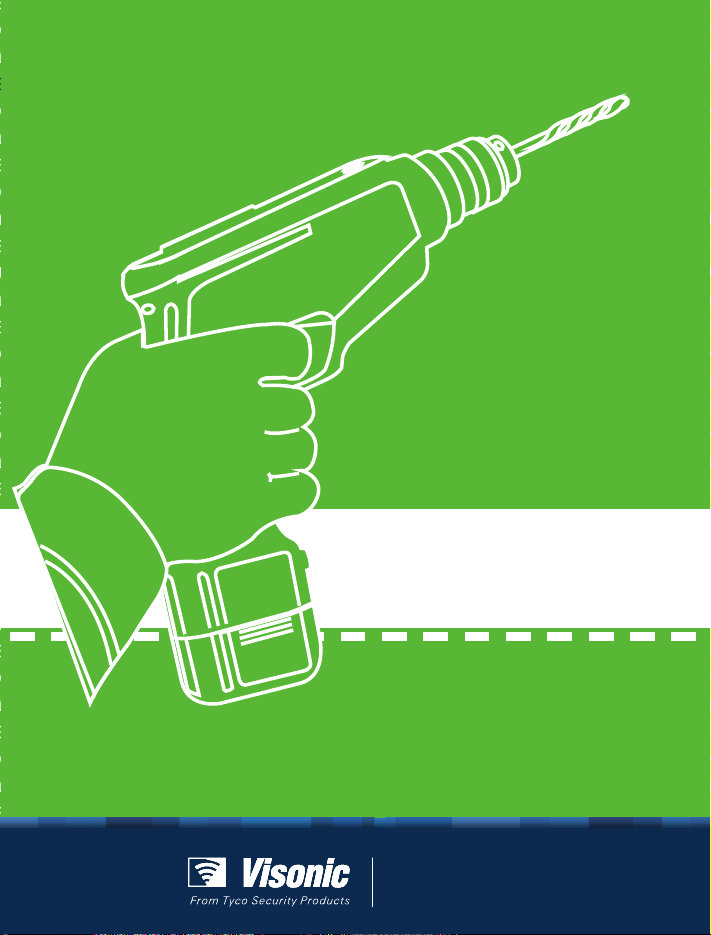
INSTALLER GUIDE
KP-250 PG2
Keypad Installer's Guide
nstaller’s
www.visonic.com
Page 2

Quick Reference Guide Arming and Disarming the System
19
20
21
27 29
28
33
32
1. Volume up
2. Record a message
3. PGM on
4. Volume down
5. Play a message
6. PGM off
7. PowerMaster Mute speaker
8. Chime ON / OFF
9. PGM control
10. Event log / enroll button
11. Instant
12. Partition selection
13. ARM AWAY
14. ARM HOME
15. DISARM
23
22
34
25
24
30
35
16. Dialer to call telephone
numbers (for future use)
17. EMERGENCY
18. FIRE ALARM
19. AC failure
20. low battery
21. Communication failure:
out of range of panel
22. System Trouble
23. Memory / Alarm in partition
or system
24. A message is waiting in the
control panel
25. The system is in INSTALLER
MODE or USER SETTINGS
1
4 6
7
10
26
31
17 18
36
2
5
8 9
11
13
3
14
15
16
12
26. Sabbath mode
27. Instructs the user to present
the proximity tag (at the
position of this indication)
28. AC ON
29. Chime ON / OFF status
30. System Trouble
31. ARM AWAY
32. Escape
33. Previous
34. Info. / OK
35. Next
36. Discard / abort
Page 3
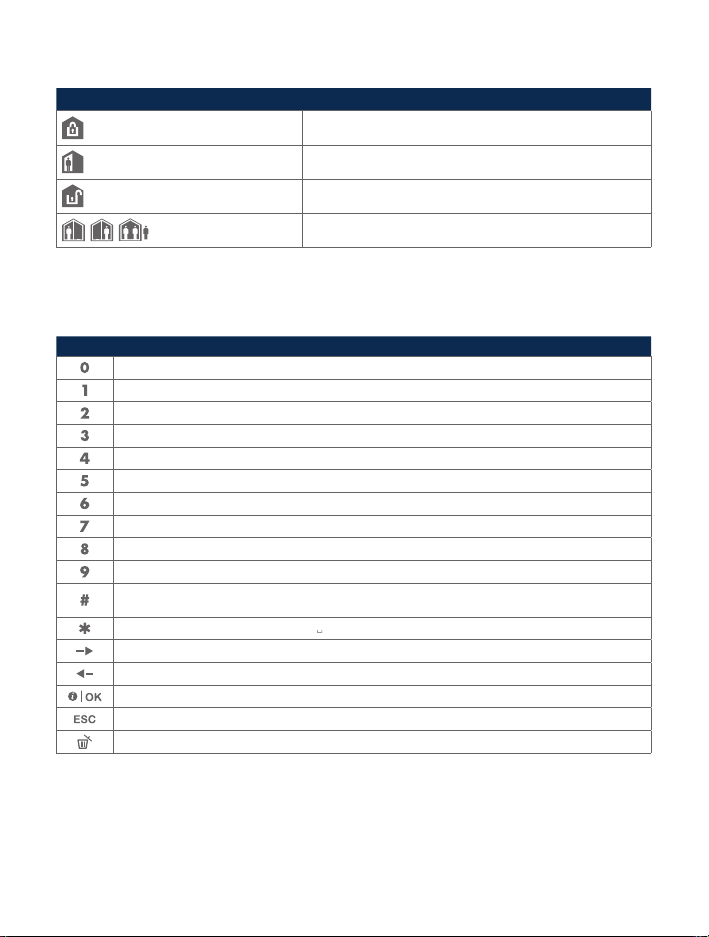
Icon/Key Indications Arming Indication
ARM AWAY
ARM HOME
DISARM
The icons appear consecutively
EXIT DELAY
Programming Functionality
Key String Editor Functionalityl
‘ ‘, ‘0’
‘.’, ‘,’, ‘1’
‘a’, ‘A’, ‘b’, ‘B’, ‘c’, ‘C’, ‘2’
‘d’, ‘D’, ‘e’, ‘E’, ‘f’, ‘F’, ‘3’
‘g’, ‘G’, ‘h’, ‘H’, ‘i’, ‘I’, ‘4’
‘j’, ‘J’, ‘k’, ‘K’, ‘l’, ‘L’, ‘5’
‘m’, ‘M’, ‘n’, ‘N’, ‘o’, ‘O’, ‘6’
‘p’, ‘P’, ‘q’, ‘Q’, ‘r’, ‘R’, ‘s’, ‘S’, ‘7’
‘t’, ‘T’, ‘u’, ‘U’, ‘v’, ‘V’, ‘8’
‘w’, ‘W’, ‘x’, ‘X’, ‘y’, ‘Y’, ‘z’, ‘Z’, ‘9’
Short press: toggles between Insert and overwrite.
Long press: Changes between lowercase letters (a,b,c…z) and uppercase letters (A,B,C…Z)
‘!’, ‘#’, ‘%’, ‘&’, ‘’’, ‘*’, ‘+’, ‘-’, ‘/’, ‘=’, ‘^’, ‘@’, ‘ ’, ‘”’, “:”
Moves the digits cursor from left to right. Long press for fast movement
Moves the digits cursor from right to left. Long press for fast movement
Confirms and saves the edited string and reverts to previous menu
Exiting the edit screen and moves one level up to previous or top menu without saving the edit string
Clears digits of the string
Page 4
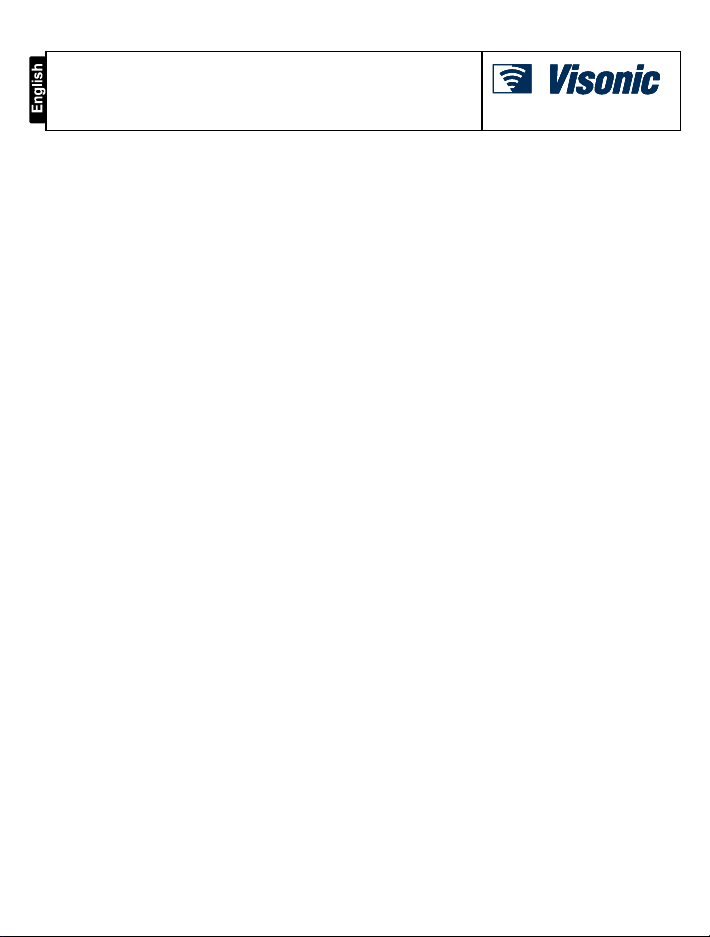
KP-250 PG2
Advanced Two-Wa y Ke ypad
Installer’s Guide
Table of Contents
1. Introduction ................................................................................................................................................................. 4
2. Installation .................................................................................................................................................................. 4
2.1 Inserting Battery ................................................................................................................................................ 4
2.2 Desktop Installation .......................................................................................................................................... 4
2.3 Wall Mounting ................................................................................................................................................... 5
2.4 Enrollment of the KP-250 PG2 Keypad in PowerMaster-10/30 G2 ................................................................... 5
2.5 Enrollment of the First KP-250 PG2 Keypad in PowerMaster-33 G2 ................................................................ 6
2.6 Configuring the KP-250 PG2 Parameters ......................................................................................................... 7
3. Programming .............................................................................................................................................................. 9
3.1 General Guidance ............................................................................................................................................. 9
3.1.1 Navigation .................................................................................................................................................. 9
3.1.2 Feedback Sounds ...................................................................................................................................... 9
3.2 Entering the "Installer Mode" and Selecting a Menu Option ........................................................................... 10
3.2.1 Entering the "Installer Mode" if "User Permit" is enabled ......................................................................... 11
3.2.2 Selecting options...................................................................................................................................... 11
3.2.3 Exiting the Installer Mode ......................................................................................................................... 11
3.3 Setting Installer Codes .................................................................................................................................... 11
3.3.1 Identical Installer and Master Installer Codes .......................................................................................... 13
3.4 Zones / Devices .............................................................................................................................................. 13
3.4.1 General Guidance & Zones/Devices Menu Options................................................................................. 13
3.4.2 Adding New Wireless Devices or Wired Sensors..................................................................................... 14
3.4.3 Deleting a Device ..................................................................................................................................... 19
3.4.4 Modifying or Reviewing a Device ............................................................................................................. 20
3.4.5 Replacing a Device .................................................................................................................................. 21
3.4.6 Configuring Soak Test Mode ................................................................................................................... 22
3.4.7 Defining Configuration Defaults for "Device Settings" .............................................................................. 23
3.4.8 Updating Devices after Exiting Installer Mode ......................................................................................... 24
3.4.9 KP-250 PG2 Display when PowerMaster Panel is Active ........................................................................ 24
3.5 Control Panel .................................................................................................................................................. 24
3.5.1 General Guidance – "Control Panel" Flow-Chart & Menu Options ........................................................... 24
3.5.2 Configuring Arming/Disarming and Exit/Entry Procedures ....................................................................... 27
3.5.3 Configuring Zones Functionality............................................................................................................... 29
3.5.4 Configuring Alarms & Troubles ................................................................................................................ 30
D-306919 KP-250 PG2 Installer ’s Guide 1
Page 5
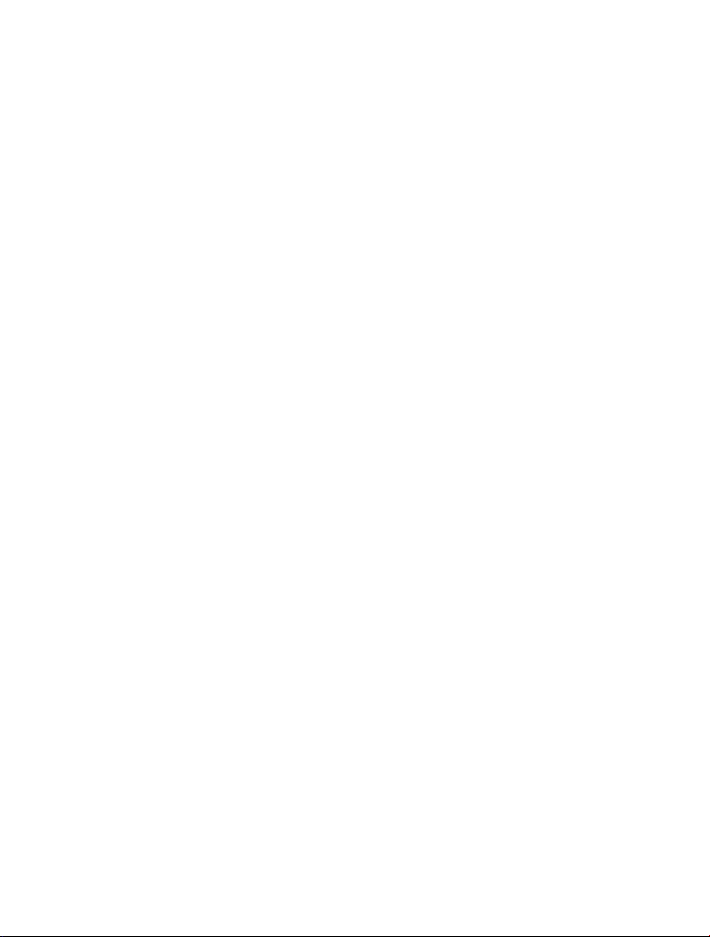
3.5.5 Configuring Sirens Functionality .............................................................................................................. 32
3.5.6 Configuring Audible & Visual User Interface ............................................................................................ 33
3.5.7 Configuring Jamming and Supervision (Missing device).......................................................................... 35
3.5.8 Configuring Miscellaneous Features ........................................................................................................ 36
3.6 Communication ............................................................................................................................................... 36
3.6.1 General Guidance – "Communication" Flow-Chart & Menu Options ....................................................... 36
3.6.2 Configuring PSTN (landline phone) Connection ...................................................................................... 40
3.6.3 Configuring GSM-GPRS (IP) - SMS Cellular Connection ........................................................................ 41
3.6.4 Configuring Events Reporting to Monitoring Stations............................................................................... 43
3.6.5 Configuring Events Reporting to Private Users ........................................................................................ 50
3.6.6 Configuring Motion Cameras for Visual Alarm Verification ...................................................................... 50
3.6.7 Configuring Upload / Download Remote Programming Access Permission ............................................ 51
3.6.8 Broadband ............................................................................................................................................... 54
3.7 PGM Output .................................................................................................................................................... 56
3.7.1 General Guidance .................................................................................................................................... 56
3.7.2 Open Collector States .............................................................................................................................. 56
3.7.3 Output Configuration ................................................................................................................................ 56
3.7.4 I/O Configuration ...................................................................................................................................... 56
3.7.5 PGM Connection...................................................................................................................................... 58
3.7.6 Entering Daytime Limits ........................................................................................................................... 58
3.8 Custom Names ............................................................................................................................................... 59
3.8.1 Custom Zone Names ............................................................................................................................... 60
3.8.2 Record Speech ........................................................................................................................................ 62
3.8.3 Voice Box Mode ....................................................................................................................................... 63
3.9 Diagnostics ..................................................................................................................................................... 63
3.9.1 General Guidance – "Diagnostics" Flow-Chart & Menu Options .............................................................. 63
3.9.2 Testing Wireless Devices ......................................................................................................................... 65
3.9.3 Testing the GSM module ......................................................................................................................... 67
3.9.4 Testing the SIM Number .......................................................................................................................... 68
3.9.5 Testing the Broadband/PowerLink Module .............................................................................................. 69
3.10 User Settings ................................................................................................................................................ 70
3.11 Factory Default ............................................................................................................................................. 70
3.12 Serial Number ............................................................................................................................................... 72
3.13 Partitioning .................................................................................................................................................... 72
3.13.1 General Guidance – "Partitioning" Menu ............................................................................................... 73
3.13.2 Enabling / Disabling Partitions ............................................................................................................... 74
3.14 Operation Mode ............................................................................................................................................ 74
3.14.1 General Guidance – "Operation Mode" Menu ........................................................................................ 74
3.14.2 Select Setting ......................................................................................................................................... 74
3.14.3 BS8243 Setup ........................................................................................................................................ 75
2 D-306919 KP-250 PG2 Installer’s Guide
Page 6
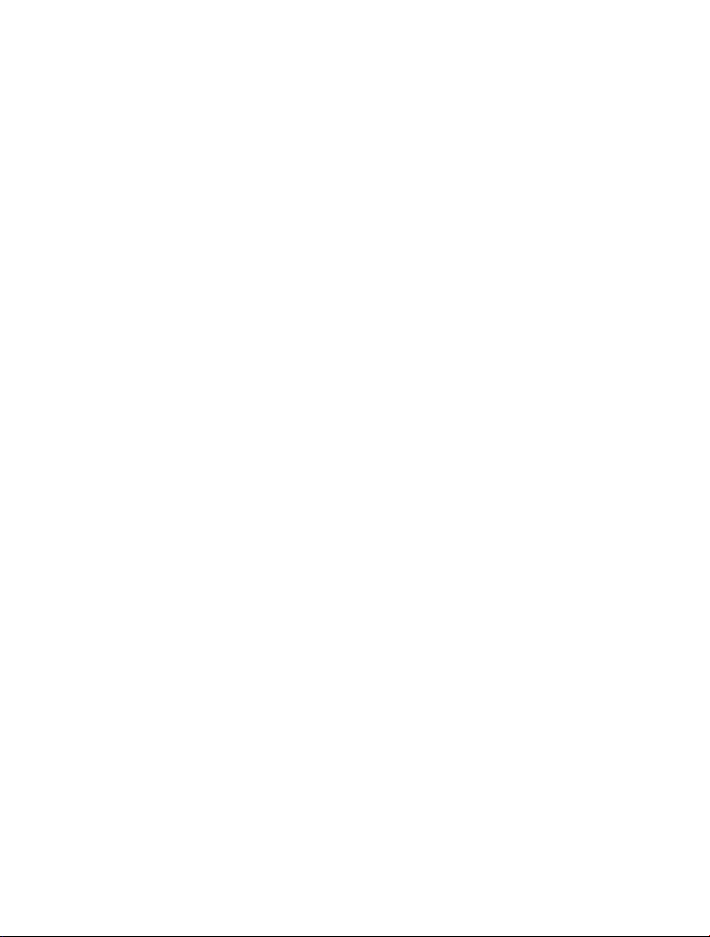
3.14.4 DD243 Setup ......................................................................................................................................... 77
3.14.5 CP01 Setup ........................................................................................................................................... 79
3.14.6 OTHERS SETUP or EN50131 SETUP .................................................................................................. 80
4. Periodic Test by Installer Code ................................................................................................................................. 82
4.1 General Guidance ........................................................................................................................................... 82
4.2 Conducting a Periodic Test ............................................................................................................................. 82
5. Handling System Troubles ....................................................................................................................................... 87
6. Reading the Event Log ............................................................................................................................................. 89
APPENDIX A: Specifi cations ........................................................................................................................................ 91
APPENDIX B: Working with Partitions .......................................................................................................................... 92
B1. User Interface and Operation ......................................................................................................................... 92
B2. Common Areas .............................................................................................................................................. 92
APPENDIX C: Glossary ................................................................................................................................................ 94
APPENDIX D: Compliance with Standards .................................................................................................................. 97
D-306919 KP-250 PG2 Installer ’s Guide 3
Page 7
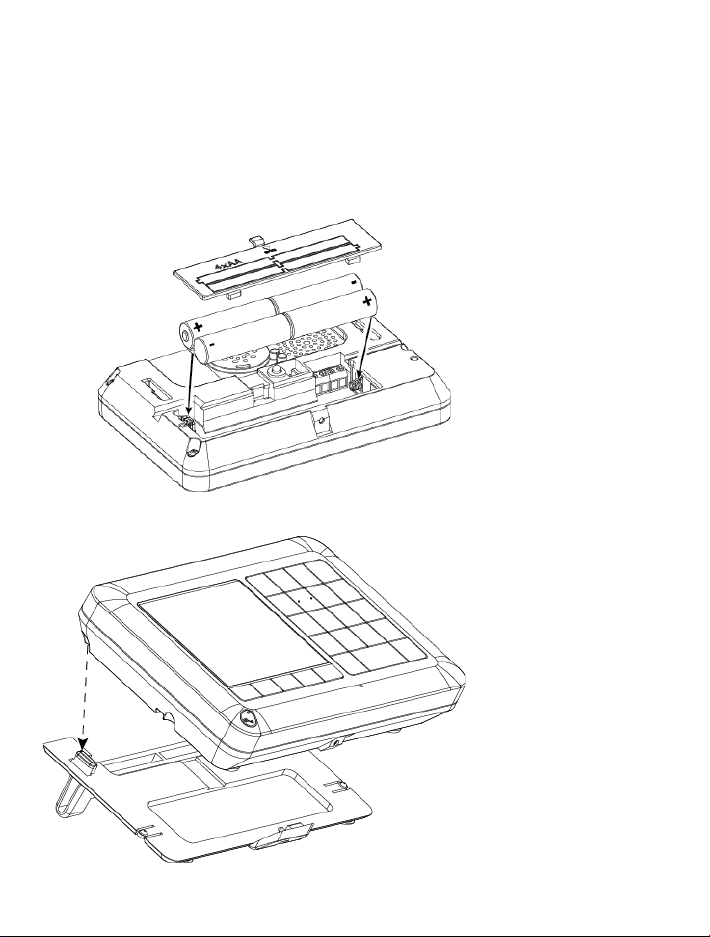
1. Introduction
KP-250 PG2 is a 2-way wireless PowerG keypad display device for use with the PowerMaster-10 G2 / PowerMaster-30
G2 / PowerMaster-33 G2 control panel (version 18 and higher). Up to 10 KP-250 PG2 keypads can be enrolled in the
PowerMaster system. The PowerMaster-10 G2, PowerMaster-30 G2, and PowerMaster-33 G2 are a highly advanced
wireless alarm control panels produced by Visonic Ltd.
2. Installation
Before performing any of the installation procedures below, remove the unit from its bracket by sliding the unit upward.
2.1 Inserting Battery
Open the battery cover and
insert the 4 batteries
according to the illustration
on the battery cover.
CAUTION!
Risk of explosion if battery
is replaced by an incorrect
type. Dispose of used
battery according to
manufacturer's instructions.
2.2 Desktop Installation
4 D-306919 KP-250 PG2 Installer’s Guide
Figure 1 – Battery Insertion
Figure 2 – Desktop Installation
Line the two slots of the unit
with the two hinges of the
bracket (1 of 2 is shown in
Figure 2), and then slide the
unit downward on the
bracket.
Page 8
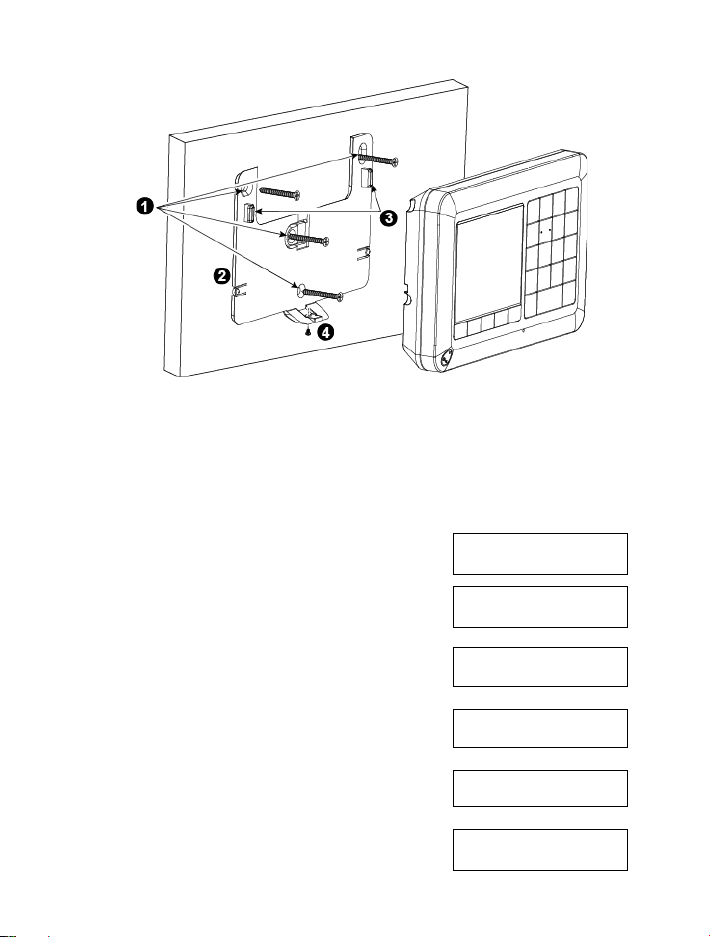
1. Drill 4 mounting holes
3. Line the two slots of the unit with the two hinges of the
2. Position the bracket and secure with 4 screws
4. Secure the unit with the screw
Step
Action
LCD Display
2.3 Wall Mounting
The KP-250 PG2 is mounted as illustrated in the following drawing.
bracket, and then slide the unit downward on the bracket.
Figure 3 – Wall Mounting
2.4 Enrollment of the KP-250 PG2 Keypad in PowerMaster-10/30 G 2
Refer to section 5.4 of the PowerMaster-10/30 G2 Installer Guide and follow the procedure under the
"02:ZONES/DEVICES" option of the Installer Menu. A flowchart of the procedure is provided below.
1
Enter the Installer Mode in the PowerMaster panel and select
“02:ZONES/DEVICES”
02:ZONES/DEVICES
2 Select "ADD NEW DEVICES" Option
See Note
3
Enroll the device by pressing the (AUX) button for about 5
seconds until the LED turns ON and then release the button, or
enter the 7-digit ID code that appears on the sticker on the back
of the device
The display reads [DEVICE ENROLLED] for a short duration and
then changes to read the tag's details
D-306919 KP-250 PG2 Installer ’s Guide 5
ADD NEW DEVICES
MODIFY DEVICES
ENROLL NOW or
ENTR ID:XXX-XXXX
DEVICE ENROLLED
Page 9

Step
Action
4 Select the desired Keypad Number K02:LCD Keypad
ID No. 375-1813
5 Configure the settings of the device K02.DEV SETTINGS
6 Configure the Keypad See section 2.7
means scroll and select
Note: If the KP-250 PG2 is already enrolled, you can configure the KP-250 PG2 parameters via the “Modify Devices”
option – see Step 2.
2.5 Enrollment of the First KP-250 PG2 Keypad in PowerMaster-33 G2
The PowerMaster-33 G2 is designed to operate wirelessly with the KP-250 PG2 keypad installed anywhere within the
protected premises.
The first keypad is always enrolled as Keypad no. 1.
Note: The enrollment procedure described here is for the first KP-250 PG2 keypad only. The enrollment of additional
keypads is performed via the first enrolled KP-250 PG2 keypad (for instructions, see section 3.4.2).
1
Press the "ENROLL" button (physically located inside the front unit of the PowerMaster-33 G2 control panel –
see Figure 3.1 in the PowerMaster-33 G2 Installer Guide) for 2 seconds. If no keypad exists in the first
location, the "ENROLL" LED on the PowerMaster-33 G2 blinks slowly for one minute (go to step 3).
If a keypad already exists in the first location, the "ENROLL" LED on the PowerMaster-33 G2 control panel
lights steady for 10 seconds (go to step 2).
Note: Pressing the "ENROLL" button takes the system out of any menu mode (Installer Mode, User Settings
and Periodic Test).
2
Press the "ENROLL" button again within the timeout period (10 seconds). Any keypad that was enrolled in keypad
no. 01 is deleted from the system.
The "ENROLL" LED on the PowerMaster-33 G2 blinks slowly for 1 minute.
3
During this 1 minute period, hold the button on the KP-250 PG2 keypad for 5-7 seconds until the
LED on the keypad lights red, and release
result of the enrollment procedure.
PowerMaster-33 G2 “ENROL” LED indication Result
Blinks fast for 5 sec. Successful enrollment of keypad
Lights steadily for 5 sec. Wrong device type
1
. The "ENROLL" LED on the PowerMaster-33 G2 will indicate the
1
KP-250 PG2 unit is battery-powered: press any button on the KP-250 PG2 keypad momentarily to take the KP-250
PG2 keypad out of sleep mode and then hold the button for 5-7 seconds, until the LED on the keypad
lights red, and release.
6 D-306919 KP-250 PG2 Installer’s Guide
Page 10
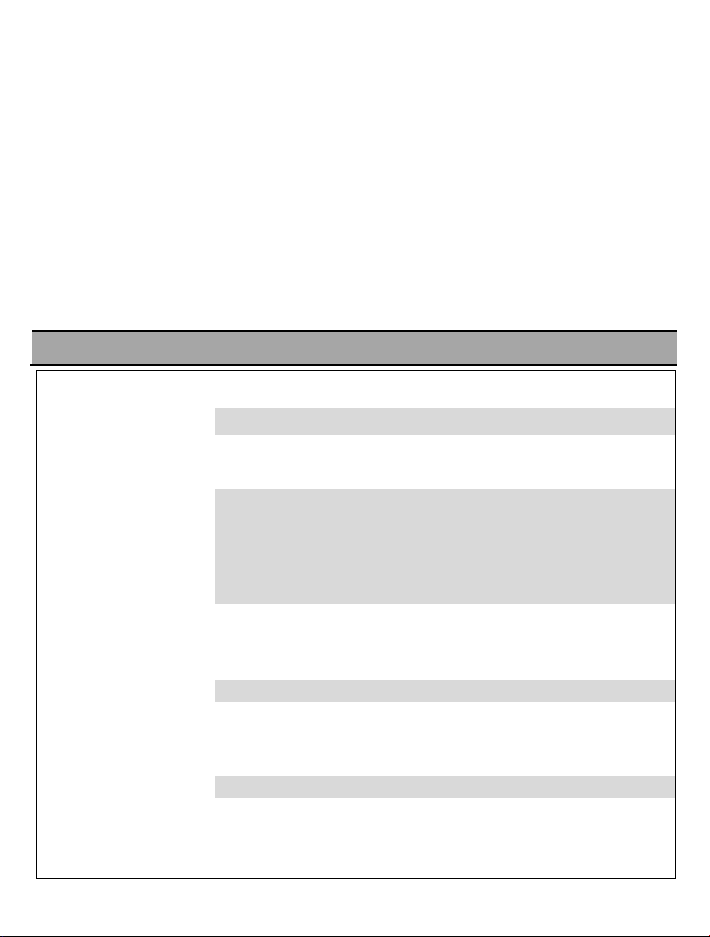
4
Upon completion of the enrolling procedure, the keypad’s software version is checked by the panel and if
found incompatible it will be remotely upgraded by the panel. If the keypad’s software version is compatible
with the panel’s software version, this step will be automatically skipped.
This procedure will take several minutes.
Note: Do not turn off or reset the panel or keypad during this procedure.
Note: A keypad in Low Battery state will not be upgraded.
Note: KP-250 software upgrade capability is supported from KP-250 version 2.019 and PowerMaster panel
version 19.3 or higher.
5
Upon completion of the enrolling procedure and SW versions adjustment procedure, the keypad is ready for
immediate use even if the system is currently in the Armed state.
Note: If the keypad was previously enrolled, it will be relocated automatically to Keypad no. 1. However, all of
the configured parameters will be lost and the keypad will revert to the default parameters.
2.6 Configuring the KP-250 PG2 Parameters
Enter the “Kxx.DEV SETTINGS” main menu on the KP-250 PG2 keypad immediately after enrollment or through the
“MODIFY DEVICES” menu if performed at a later stage. Choose the number of the keypad device to configure and
follow the configuration instructions for the KP-250 P-G2 keypad. Refer to Chapter 7; section A.3 for a description on the
buttons to use for navigation and setting.
Option and Default Setting Configuration Instructions
TAMPERS
disabled
Define the active tamper.
Option settings: disabled; all tampers and battery cover.
SUPERVISION
enable
EXIT-ENTRY BEEPS
off
BACKLIGHT
OFF on timeout
TROUBLE BEEPS
off
D-306919 KP-250 PG2 Installer ’s Guide 7
Define whether or not the control panel will monitor supervision messages sent by
the keypad (see Note).
Option settings: enable or disable.
Note: Every 5 minutes the keypad performs a communication test session with the
control panel (i.e. "Supervision signal) to check the integrity and quality of the radio
link. If the keypad does not report a supervision signal at least once within a
predefined time, a “MISSING” trouble alert is initiated. Therefore, if you take the
keypad out of the protected premises, switch the Supervision OFF to avoid the
trouble alert.
Define whether the keypad will sound the exit/entry warning beeps during exit and
entry delays or not. An additional option is to mute the warning beeps only when the
system is armed “HOME”.
Option settings: on; off and OFF @ home.
Define whether the keypad back lighting will remain off, on at all times or will come
on when a key is pressed and go off within 10 seconds if no further keystrokes are
sensed.
Option settings: on; off and OFF on timeout.
Under trouble conditions, the keypad sounder emits a series of 3 short reminder
beeps once per minute. Define whether to enable or disable this reminder beeping
or just disable it at night. The “night” hours are defined in the factory but are usually
from 8 PM (20:00) until 7:00 AM.
Page 11
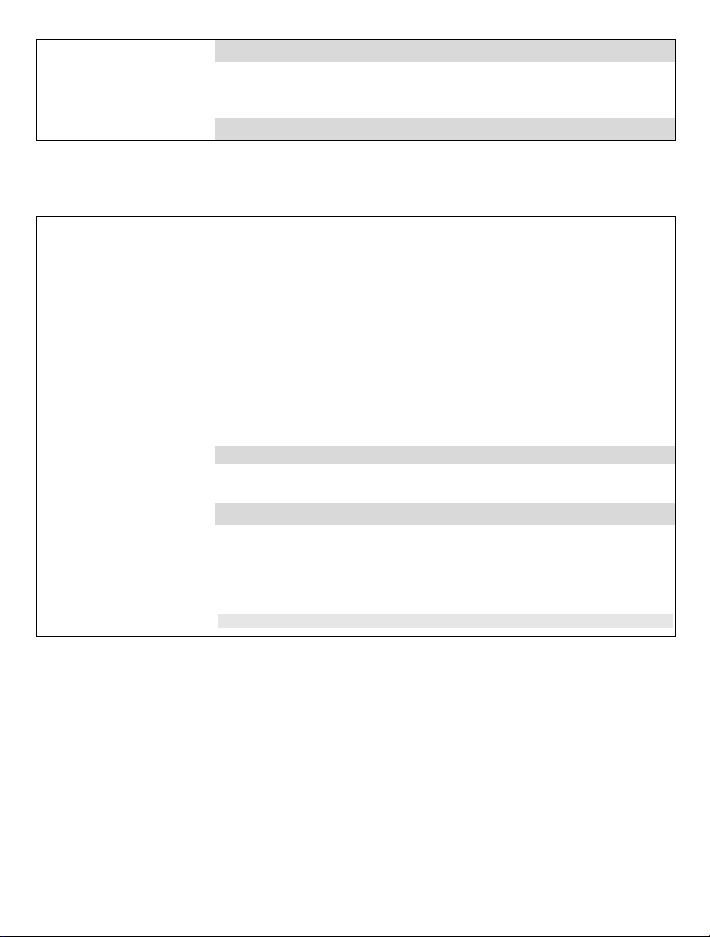
SCREEN SAVER
Enables or disables the screen saver option.
PIEZZO SIREN
Define whether the internal sounder will sound or remain silent upon alarm.
Option settings: off and on.
SQUAWK
Define whether to disable or enable the Squawk.
Option settings: on; off and OFF @ night.
SOUNDER VOLUME
medium
BUTTON (*)
Define the volume level of the sounder.
Enables or disables the screen saver option.
Select the function of the (AUX) key * when pressed:
Option settings: medium; maximum and minimum
Options settings: disable and enable.
Notes:
1) When "SCREEN SAVER" is configured as "enable", pressing any button on the
KP-250 PG2 device will return the device to normal display.
2) When "SCREEN SAVER" in the 03:CONTROL PANEL menu is configured as
"refresh by code", pressing any button on the KP-250 PG2 device and then
entering the user code or presenting the proximity tag to the tag reader will return
the device to normal display (see section 3.5.6, “Configuring Audible & Visual User
Interface”). "refresh by code" / "text by code" / "clock by code" overrides the
“disable” / “enable” setting above and the screen saver will turn on.
Option settings: OFF and ON.
Not used: No function assigned.
Stop Beeps: Control panel and other devices in the system will stop beeping during
the exit delay.
Skip exit delay: Stop the exit delay immediately.
Option settings: Not Used (default); Stop Beeps; Skip exit delay
8 D-306919 KP-250 PG2 Installer’s Guide
Page 12
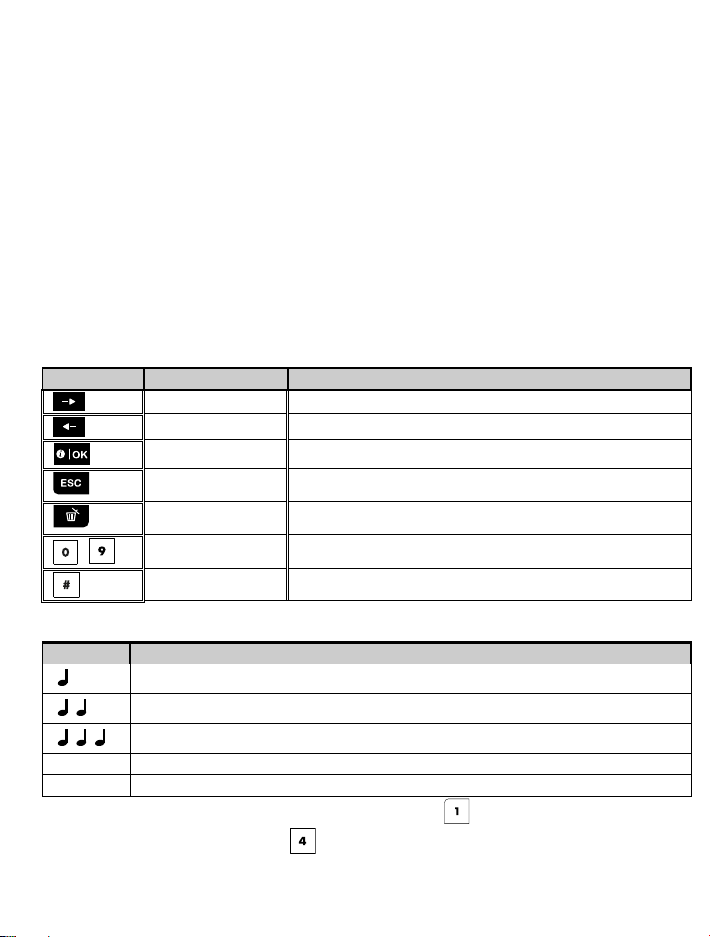
Button
Definition
Navigation / Setting Function
NEXT
Use to move / scroll forward to the next menu options.
Use to move one level up in the menu or to return to previous
setting step.
Use to edit a field or jump back to the [<OK> TO EXIT] screen to quit
programming.
-
Sound
Definition
♫
Success Tune (- - - –––), indicates successful completion of an operation.
♫
Failure Tune
3. Programming
3.1 General Guidance
This chapter explains the Installer programming (configuration) options of your KP-250 PG2 device and how to
customize its operation to your particular needs end user requirements.
The alarm system includes a partition feature. Partitioning allows you to have up to three independently controllable
areas with different user codes assigned to each partition. A partition can be armed or disarmed regardless of the status
of the other partitions within the system.
The Soak Test feature allows selected zones to be tested for a pre-defined period of time. When in Soak Test mode,
activating a zone does not cause an alarm, and siren and strobe are not activated. The zone activation is recorded in the
event log and is not reported to the Monitoring Station. The zone remains in Soak Test until the pre-defined period of time for
the Soak Test has elapsed without any alarm activation. The zone then automatically removes itself from Soak Test mode.
Software Upgrade allows you to upgrade the software of the control panel from the remote PowerManage server.
During software upgrade, the PowerMaster display will read "UPGRADING…" which is displayed throughout the
software upgrade procedure.
Note: Software Upgrade cannot be performed when the control panel is armed AWAY, there is an AC failure, one of the
enrolled KPs is not communicating to the panel for some reason, or one of the enrolled KPs is in low battery state.
3.1.1 Navigation
The keypad's buttons are used for various functions when programming. The following table provides a detailed
description of the function or use of each button.
BACK
OK
Escape
Delete / abort
Partition selection
3.1.2 Feedback Sounds
The sounds you will hear while using and configuring the keypad are:
You can control the volume level of the sounded beeps by pressing the button on the keypad to increase the
volume of the beeps heard, or by pressing the button to decrease the volume of the beeps heard.
D-306919 KP-250 PG2 Installer ’s Guide 9
Single beep, heard whenever a key is pressed
Double beep, indicates automatic return to the normal operating mode (by timeout).
Three beeps, indicates a trouble event
(–––––), indicates a wrong move or rejection
Use to move / scroll backward to the previous menu options.
Use to select a menu option or to confirm a setting or action.
Numerical keypad used to enter alphanumerical data.
Use to change the status of partitions when programming user codes
Page 13
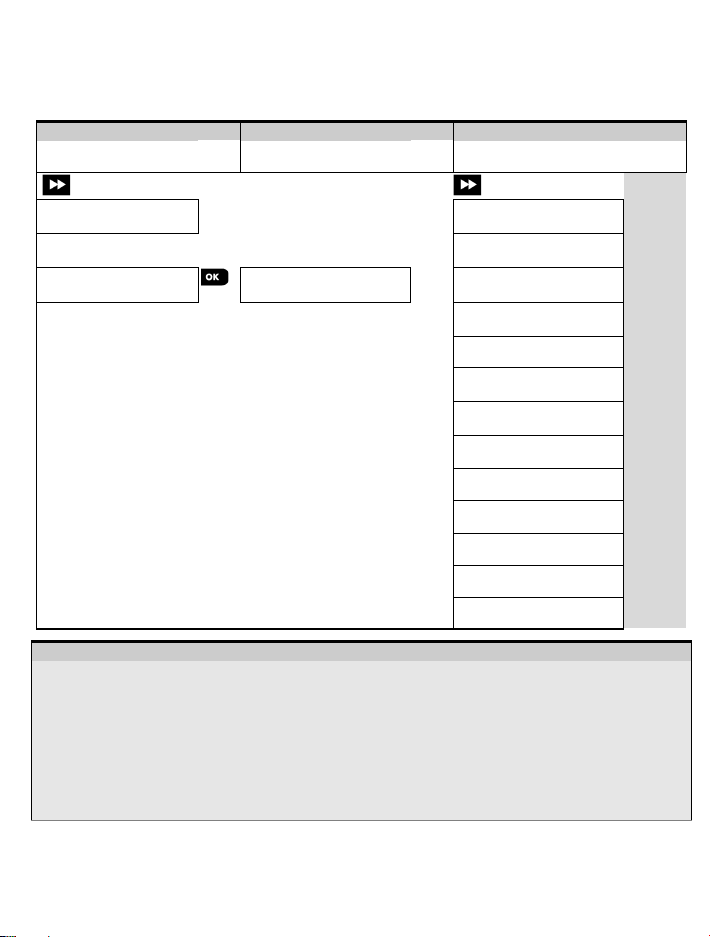
Step 1
Step 2
Step 3
Select "INSTALLER MODE"
[1]
Enter Installer Code
[2]
HH:MM READY
01:INSTALL CODES
3.3
02:ZONES/DEVICES
3.4
INSTALLER
03:CONTROL PANEL
3.5
If the "Installer Mode" is
3.6
05:OUT PUTS
3.7
06:CUSTOM NAMES
3.8
07:DIAGNOSTICS
3.9
08:USER SETTINGS
3.10
09:FACTORY DEFLT
3.11
3.12
12:PART ITIONING
enable
3.13
13:OPERATION MODE
3.14
<OK> to Exit
- Entering the "Installer Mode" menu
You can access the "Installer Mode" only when the system is disarmed. The process described refers to the
You have now entered the "Installer Menu". Scroll and select the menu you wish and continue to its
3.2 Entering the "Instal ler Mode" and Selecting a Menu Option
All installer menu options can be accessed via the "Installer Mode" on the KP-250 PG2 keypad which is one of the
main system menu options. The display on the keypad is on two rows.
To enter the "Installer Mode" and select an Installer Menu Option, complete the following steps:
Option
Select "Installer Menu" Option
See
MODE
not shown, refer to section
3.2.1
[1]
case where "User permit" is not required. If "User permit" is required, select the "User Settings" option and
ask the Master User to enter his code and then scroll the "User Settings" menu and select the "Installer Mode"
option (last option in the menu). Continue to Step 2.
[2]
If you have not already changed your Installer code number, use the default settings: 8888 for installer & 9999 for
master installer.
If you enter an invalid installer code 5 times, the keypad will be automatically disabled for a pre-defined period of
time and the message WRONG PASSWORD will be displayed.
[3]
corresponding section in the guide (indicated on the right side of each option).
ENTER CODE:
04:COMMUNICATION
10:SERIAL NUMBER
10 D-306919 KP-250 PG2 Installer’s G uide
Page 14
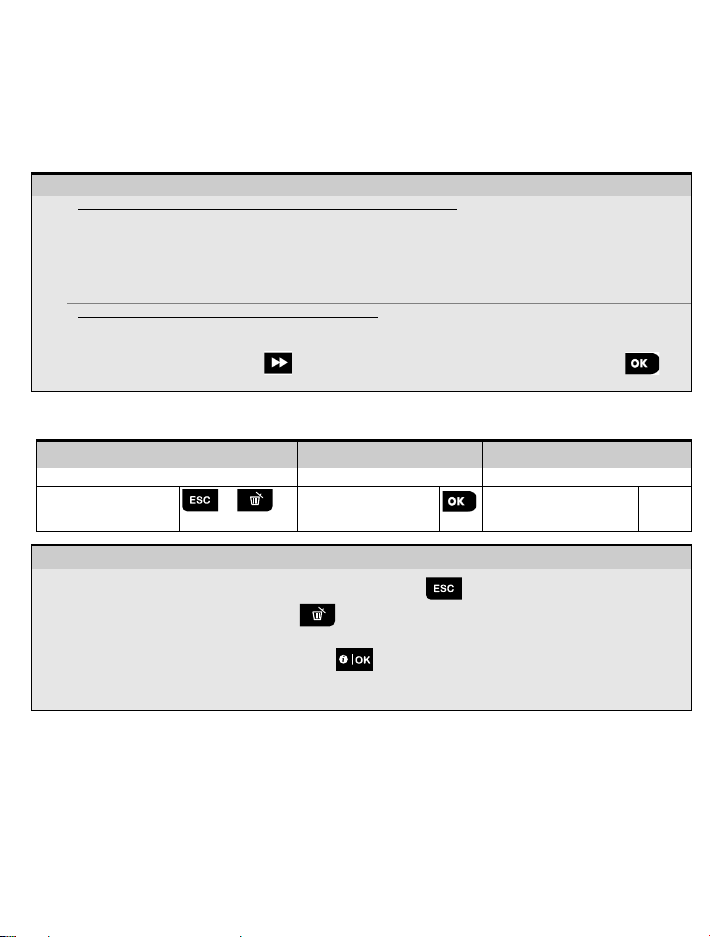
– Selecting an option from a menu
Example: To Select an Option from the "COMMUNICATION" menu:
[1]
Enter the Installer Menu and select the "04.COMMUNICATION" option (see section 3.2).
[2]
Select the sub-menu option you need, for example: "3: C.S. REPORTING".
[3]
Select the parameter you wish to configure for example: "11:RCVR 1 ACCOUNT"
[4]
To continue, go to the section of the selected sub-menu option, for example section 3.6.4 for the
After configuring the selected parameter the display returns to step 3.
To Change the Configuration of the Selected Option:
confirm. When done, the display reverts to Step 3.
[1] [2] [3]
– Exiting the Installer Mode
[2]
The system exits the “INSTALLER MODE" menu and returns to the normal disarm state while showing the
3.2.1 Entering the "Installer Mode" if "User Permit" is enabled
In certain countries the regulations may require user permission to make changes in the configuration of the panel. To
comply with these regulations, the "Installer Mode" option can be accessed only via the "User Settings" menu. The
Master user must first enter the "User Settings" menu then scroll until the "Installer Mode" option is shown and then
the installer can continue as shown in the above table (see also [1] in Step 1 above).
To configure the panel to comply with user permission requirements - see option #91 "User Permit" in section 3.5.8.
3.2.2 Selecting options
"3:C.S.REPORTING" menu, and look for the sub-menu you wish to configure (e.g. "11:RCVR 1 ACCOUNT").
When entering the selected option, the display shows the default (or the previously selected) setting marked with
.
To change the configuration, scroll the "Options" menu and select the setting you wish and press to
3.2.3 Exiting the Installer Mode
To exit the Installer Mode, complete the following steps:
Step 1
Step 2
Step 3
Any
screen
[1]
To exit "INSTALLER MODE", move up the menu by pressing the button repeatedly until the display reads
"<OK> TO EXIT" or preferably; press the button once which brings you immediately to the exit screen
"<OK> TO EXIT".
When the display reads "<OK> TO EXIT", press .
[3]
READY display.
3.3 Setting Installer Codes
The alarm system provides two installer permission levels with separate installer codes, as follows:
• Master Installer: The "Master Installer" is authorized to access all Installer Menu and sub-menu options. The default
code is: 9999 (*).
• Installer: The "Installer" is authorized to access most but not all Installer Menu and sub-menu options. The default
code is 8888 (*).
• Guard Code: Enables an authorized guard to only Arm Away / Disarm the control panel. The default code is 0000 (*).
D-306919 KP-250 PG2 Installer ’s Guide 11
or
<OK> to Exit
HH:MM READY
Page 15
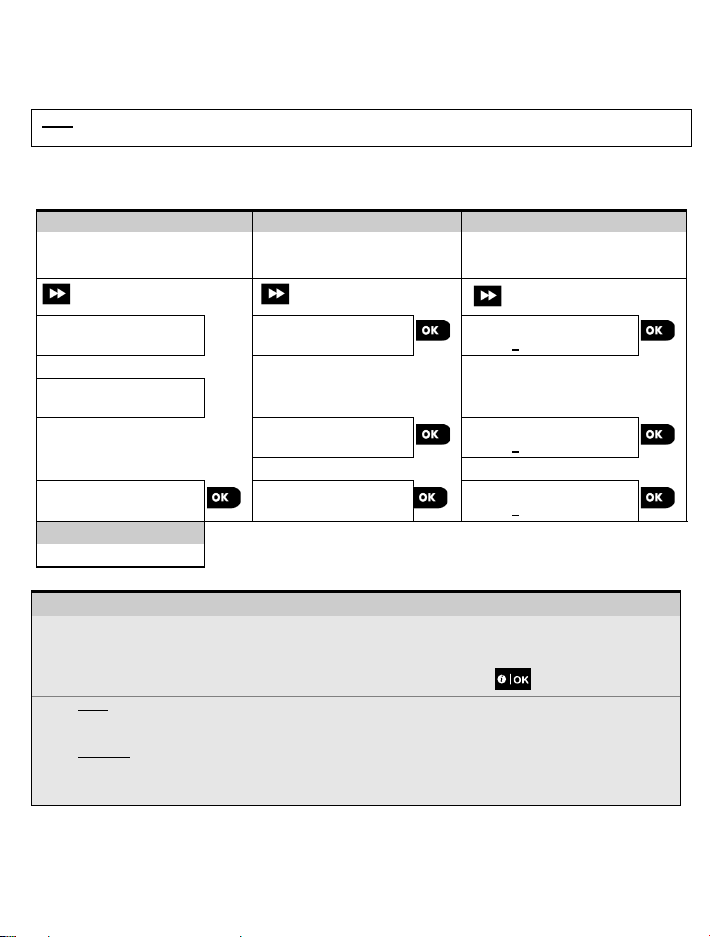
Select "01:INSTALL CODES"
[1]
Select Master Installer,
[2]
[3]
ENTER CODE:
or
[1]
Enter the Installer Menu and select the "01: INSTALL CODES" option (see section 3.2).
Select the "NEW MASTER CODE", "NEW INST. CODE" or "NEW GUARD CODE". Some panels may have
only the Installer Code and New Guard Code option.
Enter the new 4-digit Code at the position of the blinking cursor and then press .
Note:
Installer code.
The following actions can be performed only by using the Master Installer code:
• Changing the Master Installer code.
• Defining specific communication parameters – see "3:C.S REPORTING” in sections 3.6.1 and 3.6.4.
• Resetting the KP-250 PG2 parameters to the default parameters – see "09:FACTORY DEFLT" in section 3.11.
Note: Not every system includes a Master Installer code feature. In such systems, the Installer can access all Installer
Menu and sub-menu options the same as a Master Installer.
(*) You are expected to use the default codes only once for gaining initial access, and replace it with a secret
code known only to yourself.
To change your Master Installer or Installer Codes complete the following steps:
Step 1
Menu
INSTALLER
MODE
01:INSTALL CODES
Step 4
to step 2
– Setting Installer Codes
Step 2
Installer code or Guard
code
NEW MASTER CODE
NEW INST. CODE
NEW GUARD CODE
9999
8888
0000
or
Step 3
Enter NEW Master Installer,
Installer code or Guard code
NEW MASTER CODE
NEW INST. CODE
NEW GUARD CODE
9999
8888
0000
or
or
[2]
[3]
Code "0000" is not valid for Master Installer or Installer.
Inserting “0000” for the Installer will delete the Installer Code.
Warning! Always use different codes for the Master Installer, for the Installer and for the Users.
If the Master Installer Code is identical to the Installer code, the panel will not be able to recognize the Master
Installer. In such a case, you must change the Installer code to a different code. This will re-validate the Master
12 D-306919 KP-250 PG2 Installer’s G uide
Page 16
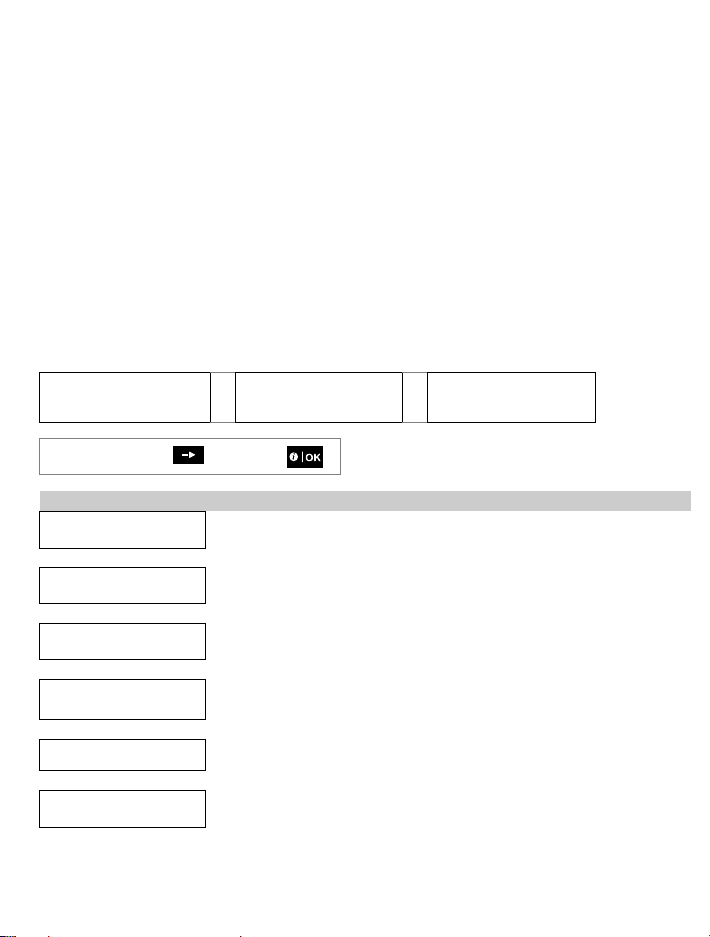
Indicates scroll
Use
Section
device.
ADD TO SOAK TEST
3.3.1 Identical Installer and Master Installer Codes
In a 2-installer code system, the non-master installer may inadvertently change the Installer Code to that of the Master
Installer Code. In this case, the panel will allow the change in order to prevent the non-master installer from realizing the
discovery of the Master Installer's Code. The next time the Master Installer enters the Installer Mode the Master Installer
will be considered as an Installer and not as a Master Installer. In such a case the Master Installer should use one of the
following solutions:
(a) Access the panel using the Remote Programmer PC software application and change the Master Installer Code to
a different code than the one programmed by the Installer.
(b) 1. Change the Installer Code to a temporary code.
2. Exit the Installer Mode.
3. Enter the Installer Mode again using the Master Installer code (the Master Installer Code will now be accepted).
4. Change the Master Installer code to a different code.
5. Change the non-Master Installer Code back again (in other words, undo the change to the temporary code) so
that the non-Master Installer can still enter the system.
3.4 Zones / Devices
3.4.1 General Guidance & Zones/Devices Menu Options
The ZONES/DEVICES menu enables you to add new devices to the system, to configure them and to delete them, if
required.
To select an option follow the instructions below. Additional details and guidance are provided in section 3.2.
INSTALLER
MODE
Option
ADD NEW DEVICES
DELETE DEVICES
02:ZONES/DEVICES
and select
Use to enroll and configure the device's operation according to your
preference and in case of sensors to also define their zone name
(location), zone type and chime operation.
Use to delete devices from the system and to reset their configuration. 3.4.3
MENU you wish
3.4.2
MODIFY DEVICES
REPLACE DEVICES
DEFINE DEFAULTS
D-306919 KP-250 PG2 Installer ’s Guide 13
Use to review and/or change the device's configuration. 3.4.4
Use to replace faulty devices with automatic configuration of the new
Use to enable the Soak Test for device zones. 3.4.6
Use to customize the defaults of the device's parameters according to
your personal preferences for each new device enrolled in the system.
3.4.5
3.4.7
Page 17
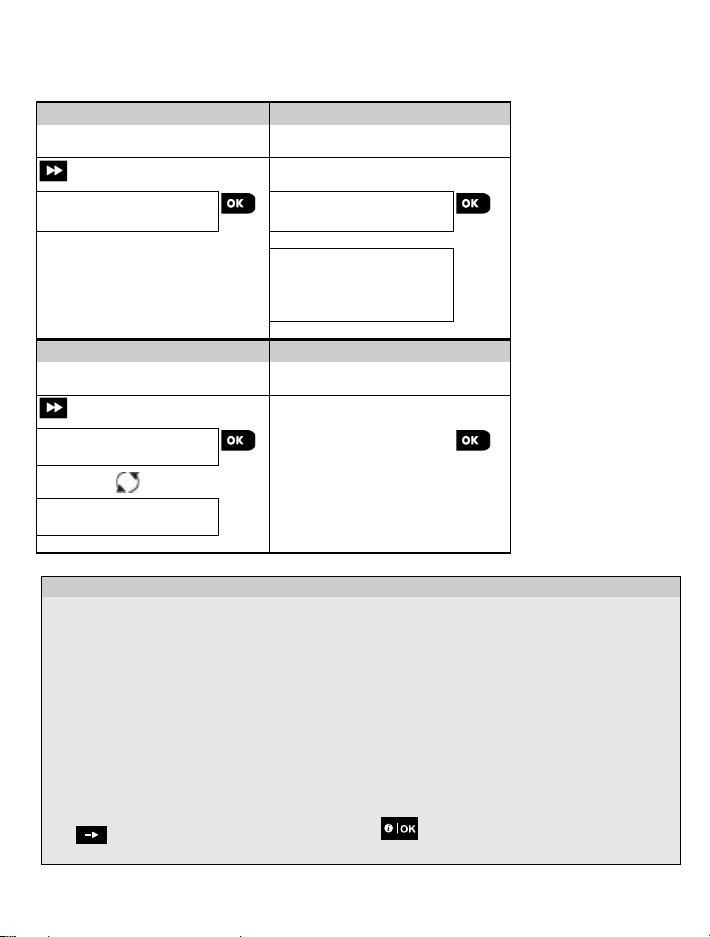
Select "ADD NEW DEVICE"
[1]
Enroll the device or Enter the
[2]
Press the enrollment button or
below
Select a Zone number
[3]
Configure zone & device
[4]
- Adding New Devices
[1]
DEVICE".
time. Remember to verify panel and device compatibility.
[2]
“ADAPTED TO <OK>”.
[3]
[4]
Continue to Part B to configure the device – see diagram below
3.4.2 Adding New Wireless Devices or Wired Sensors
Part A - Enrollment
To enroll and configure a device, follow the instructions in the following chart:
Step 1
Option
ADD NEW DEVICES
Step 2
device ID
ENROLL NOW or
ENTR ID:xxx-xxxx
Step 3
enter the device ID or, type
050-0001 for wired sensors.
Refer to the detailed instructions
Step 4
Parameters
DEVICE ENROLLED
ID No. 100-1254
Continue to the 2
Part B below
nd
diagram in
DEVICE ENROLLED
Z02:Contact sens
Enter "INSTALLER MODE", select "02:ZONES DEVICES" (see section 3.2) and then select "ADD NEW
Because of encryption, PowerG devices (including Keyfobs) cannot be used on more than one system at one
See enrollment by button or device ID below. If enrollment is successful, the display reads "DEVICE
ENROLLED" (or "ID ACCEPTED") and then shows the device details - see [3]. However, if the enrollment
fails, the display will advise you the reason for failure, for example: "ALREADY ENROLLED" or "NO FREE
LOCATION".
If the enrolled device is adapted to operate as another device that the panel recognizes, the display then reads
The display shows the device details and the first available free Zone number for example: "Z01:Motion
Sensor > ID No. 120-1254" (or "K01:Keyfob / S01:Siren etc. depending on the type of the enrolled device).
Both Wireless and wired detectors can be enrolled in any zone number. To change the zone number, click the
14 D-306919 KP-250 PG2 Installer’s G uide
button or type in the zone number, and then press to confirm.
Page 18
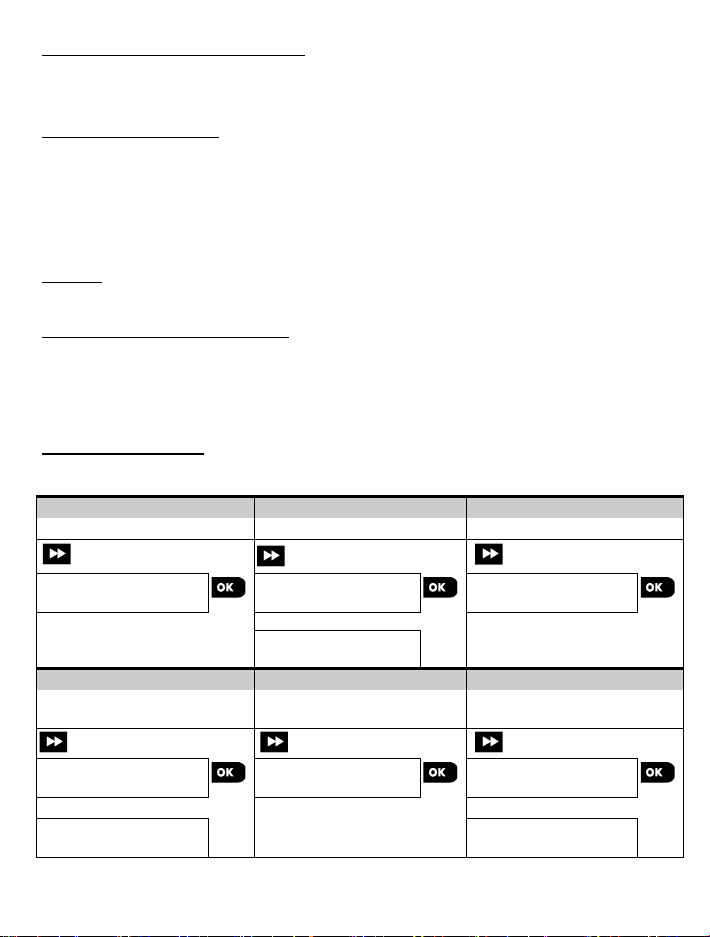
Step 1
Step 2
Step 3
[1]
[2]
[3]
Z10:LOCATION
Z10:LOCATION
Dining room
Z10:ZONE TYPE
[4]
[5]
[6]
How to check Panel Device compatibility
Each PowerG device bears a 7-character Customer ID printed on the device sticker in the format: FFF-M:DDD, (for
example, 868-0:012) where FFF is the frequency band and M:DDD is the variant code.
For PowerG system devices compatibility, make sure the frequency band (FFF) and the variant code (M) of the devices
match . The DDD can be ignored if the panel displays “ANY” for DDD.
Enrollment b y using Device ID
The 7-digit Device ID can be used to register a device into the panel locally or from a remote location using the Remote
Programmer PC software. The enrollment by device ID is a 2 stage procedure.
st
In the 1
stage you register the devices' ID numbers into the panel and complete the device configuration. This can be
done from a remote location using the Remote Programmer PC software. Following the 1
panel waits for the device to appear on the network in order to complete the enrollment.
nd
stage, the enrollment is completed when the panel is in full working mode by inserting the battery into the
In the 2
device, or by pressing the tamper or enrollment button on the device. This procedure is very useful for adding devices to
existing systems without the need to provide technicians with the Installer Code, or to allow access to the programming
menus.
Remember! The system will indicate a "NOT NETWORKD" trouble until the 2nd stage of all registered devices is
completed.
st
stage, the PowerMaster
Note: The Soak Test on pre-enrolled zones can be activated only when the zone is fully enrolled.
Enrollment b y using the Enrollme nt button
The panel is set to the Enrollment mode (step #2 above) and the device is enrolled using the Enroll button (refer to the
device information in the device Installation Instructions, then open the device and identify the Enroll button). For
keyfobs and keypads, use the AUX '' button. For gas detectors, insert the battery.
Press the enroll button for 2-5 seconds until the LED lights steadily and then release the button. The LED will extinguish or
may blink for a few more seconds until the enrollment is completed. If enrollment is successfully completed, the KP-250 PG2
sounds the "Success Tune" and the LCD momentarily shows "DEVICE ENROLLED" and then r eads the device details.
Enrollment of wired sensors
To enroll a wired sensor into the wired zone, enter ID: 050-0001 or 050-0002.
Part B - Configuration
Enter Location Menu
➯
Custom 13
Select Location
Enter Zone Type
➯
5: Interior
Z10:LOCATION
Custom 5
Step 5
Enter Chime Menu
Z10:SET CHIME
Chime OFF
Step 6
Select Chime option
➯
Z10:SET CHIME
Chime OFF
Z10:SET CHIME
melody chime
Step 4
Select Zone Type
(see list below)
➯
Z10:ZONE TYPE
5:Interior
Z10:ZONE TYPE
7.Perim-Follow
D-306919 KP-250 PG2 Installer ’s Guide 15
Page 19
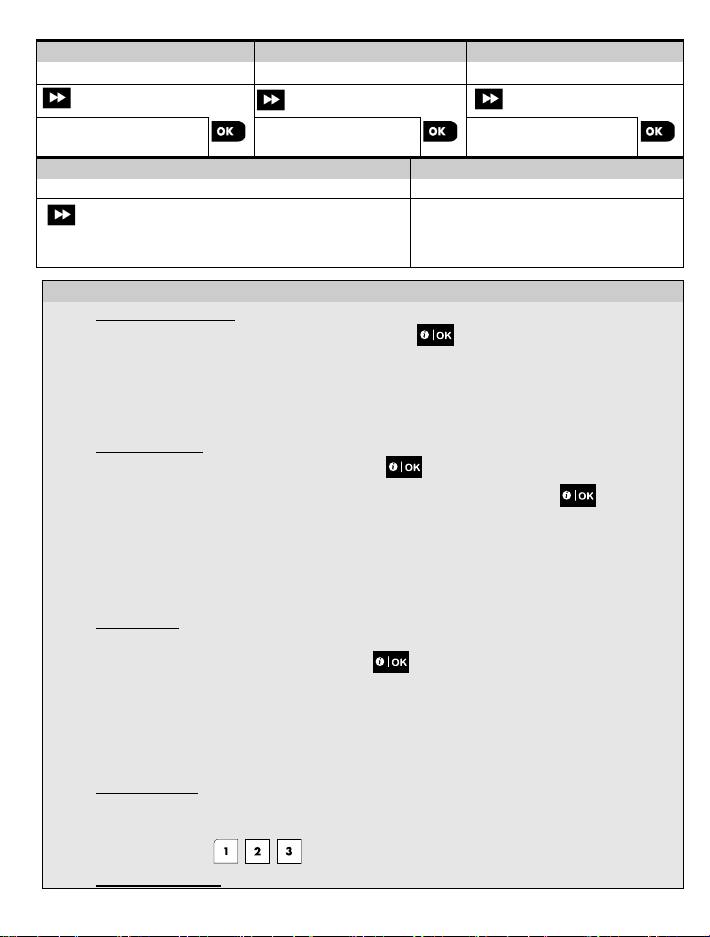
[7]
Select Partition options
[9]
Z10:PARTITIONS
Z10:PARTITIONS
Z10:DEV SETTINGS
Configure Device Parameters
Continue or End
Instructions for specific configuration instructions.
- Configuring New Devices
Location (name) setting:
[1]
option.
Note:
[2]
Location List
Zone Type setting:
[3]
To review or change the Zone Type setti ng, press the button, otherwise scroll to the next option.
[4]
below.
2) The Zone Type default appears on the second row of the keypad display.
Chime setting:
[5]
disarmed) a Chime melody when tripped, press the button, otherwise scroll to the next option.
[6]
Note: The Chime default appears on the second row of the keypad display.
Note: The "PARTITIONS" menu appears only if Partitions is enabled in the KP-250 PG2 (see section 3.13).
[7]
[8]
Use the keypad keys , , to assign partitions to the device.
Device Configuration:
Step 7
Enter Partitions Menu
➯
Step 10
Refer to device datasheet in the device Installation
To review or change the Location (name) setting, press the button, otherwise scroll to the next
The Location default appears on the second row of the keypad display.
To change the Location name, enter the menu and select the name from the "
assign additional custom names using the "06.CUSTOM NAMES" option in the Installer menu. See section
3.8.
The zone type determines how the system handles signals sent from the device. Press and select a
suitable zone type. The list of available Zone Types and the explanation for each zone type is provided
Notes:
1) As a shortcut, press the 2 digit serial No. of the Zone Type which takes you directly to its menu.
Step 8
1 2 3
[10]
Step 9
Enter Device Settings Menu
[8]
➯
Step 11
To continue – See [11]
" below. You can
All zones are set to Chime OFF by default. To configure the device to cause the panel to sound (when
Select between "Chime OFF", "melody-chime" and “zone name chime”. In "melody chime" the control
panel sounds a chime melody when the sensor is tripped. The chime operates during the Disarm mode only.
In "zone name-chime" the control panel sounds the zone name when the sensor is tripped. The chime
operates during the Disarm mode only.
Partitions setting:
When entering the menu, the display shows the default Partition selection (marked with ).
16 D-306919 KP-250 PG2 Installer’s G uide
Page 20

- Configuring New Devices
[9]
next option – see [11].
[10]
To configure the device parameters, refer to its corresponding device datasheet in the device Installation
Instructions. The defaults of the device parameters can be also configured as explained in section 3.4.7.
[11]
After completing the configuration of the device, the wizard brings you to the "Next Step" menu with the
NEW DEVICES" menu.
No.
Location Name
No.
Location Name
No.
Location Name
01
Admin Office
09
Marketing Office
17
Sales Office
02
Delivery door
10
Mezzanine Floor
18
Server Room
03
Engineering
11
Post Room
19
Store Room
04
Finance
12
Rear Doors
20
Warehouse
Fire Exit
Rr Fire Exit Dr
Warehouse
doors
06
Front Doors
14
Rear Lobby
07
Front Shop
15
Rear Shop
08
Landing Area
16
Reception
Zone No. and Type
Description
This Zone starts the exit time when the user arms the system or the entry time
03:DD243 SETUP or 05:EN50131 SETUP -> 08:ENTRY DEL AY 1
SETUP or 03:DD243 SETUP or 05:EN50131 SETUP -> 09:ENTRY DELAY 2
The Home Exit and Entry zone is used for Door/Window Contacts and Motion
system is armed AWAY.
premises.
To review or change the Device Configuration (settings), press the button, otherwise scroll to the
following 3 options:
"NEXT Device" to enroll the next device.
"MODIFY Same Dev." reverts to Step 1 (i.e. "LOCATION") to allow you to perform additional changes to the
device, if needed.
"EXIT Enrollment" exits the enrollment procedure and returns to Step 1 bringing you back to the "ADD
Location List
05
All location names be customized by “06:CUSTOM NAMES” menu (see section 3.8)
Zone Type List
Zxx: ZONE T YPE
1. Exit/Entry 1
Zxx: ZONE T YPE
2. Exit/Entry 2
Zxx: ZONE T YPE
3. Home E/E)
(Home/Delay)
Zxx: ZONE T YPE
4. Inter-Access
(Inter-follow)
Zxx: ZONE T YPE
5. Interior
Zxx: ZONE T YPE
6 .Perimeter
D-306919 KP-250 PG2 Installer ’s Guide 17
13
when the system is armed. To configure the Exit/Entry 1 time, see section 3.14
- Operation mode menu: 13: OPERATION MOD -> 02:BS8243 SETUP or
Same as Exit / Entry 1 but with a different delay time. Used sometimes for
entrances closer to the panel. To configure the Exit and Entry 2 delays, see
section 3.14 - Operation mode menu: 13.OPERATION MOD -> 02:BS8243
sensors protecting entrance doors to interior living areas where you wish to
move freely when the system is armed HOME. Functions as a "Delayed" zone
when the system is armed HOME and as a "Perimeter Follower" zone when the
Similar to "Interior" zone but temporarily ignored by the alarm system during
entry/exit delay periods. Usually used for sensors protecting the route between
the entrance door and the panel.
This zone type generates an alarm only when the system is armed AWAY but not
when the system is armed HOME. Used for sensors installed in interior areas of
the premises that needs to be protected when people are not present inside the
This zone type generates an alarm when the system is armed both in AWAY
and HOME modes. Used for all sensors protecting the perimeter of the
premises.
21
Page 21

Zone No. and Type
Description
10. Emergency
Figure 3.8b.
This zone does not create an alarm and is often used for non-alar m
A Fire zone is used for connecting the MC-302E (magnetic contact with hard-
Monitoring Station.
the Monitoring Station.
19. Int./Delay
This is a 24 hour zone operating all of the time even when the system is
Zxx: ZONE T YPE
7. Perim-Access
(Perim-follow)
Zxx: ZONE T YPE
8. 24h silent
Zxx: ZONE TYPE
9. 24h audible
Zxx: ZONE T YPE
Zxx: ZONE T YPE
11. Arming Key
Zxx: ZONE T YPE
12. Non-Alarm
Zxx: ZONE T YPE
13. Fire
Zxx: ZONE T YPE
17. Guard keybox
Note: Depending on the
configuration this option may
not be available.
Zxx: ZONE T YPE
18. Outdoor
Similar to "Perimeter" zone, but is temporarily ignored by the alarm system
during entry/exit delay periods. Usually used for sensors protecting the route
between the entrance door and the control panel.
This zone type is active 24 hours, even when system is DISARMED. It is used
to report alarm events from sensors or manually activated buttons to the
monitoring station or private telephones (as programmed) without activating the
sirens.
Similar to 24hr silent zone, but also provides an audible siren alarm.
This zone type is active 24 hours, even when the system is DISARMED. It is
used to report an emergency event and to initiate an Emergency call to the
monitoring stations or private telephones (as programmed).
An Arming key zone is used to control the arming and disarming of the system
by an external wired system or simple key switch connected to the panel's wired
zone input or a wired input of a PowerG device.
Note: If the wired input of the panel or PowerG device is closed, the control panel
will be armed. If it is opened, the control panel will be disarmed - refer to the
PowerMaster-10/30 G2 Installer’s Guide, Figure 3.6b (PowerMaster-10 G2) /
Figure 4.9b (PowerMaster-30 G2), or, PowerMaster-33 G2 Installer’s Guide,
applications. For example, a detector used only for sounding a chime.
wired input) to a wired smoke detector.
A Guard keybox zone is usually connected to a metal safe containing the
physical keys needed to enter the building. Following an alarm, the safe
becomes available to a trusted Guard who can open the Guard keybox, obtain
the keys and enter the secured premises. The Guard keybox zone acts just like
a 24H audible zone. The Guard keybox zone also provides automatic audible
internal sounder and external siren alarm that is immediately reported to the
Monitoring Station (and does not depend on the Abort Time).
Note: Opening/closing the Guard keybox causes the PowerMaster to signal the
A zone for outdoor areas where an activated alarm does not indicate intrusion
into the house. This zone type generates an alarm when the system is armed
both in AWAY and HOME modes. Events are sent to private phones and not to
Zxx: ZONE T YPE
Zxx: ZONE T YPE
20. Tamper
18 D-306919 KP-250 PG2 Installer’s G uide
This zone type behaves as an “Interior” zone when the system is armed ‘Home’
and as a “Delayed” zone when the system is armed ‘Away’.
disarmed. The tamper zone reports tamper alarm events from an external wired
device.
The behavior is the same as opening the tamper switch of a detector.
Page 22
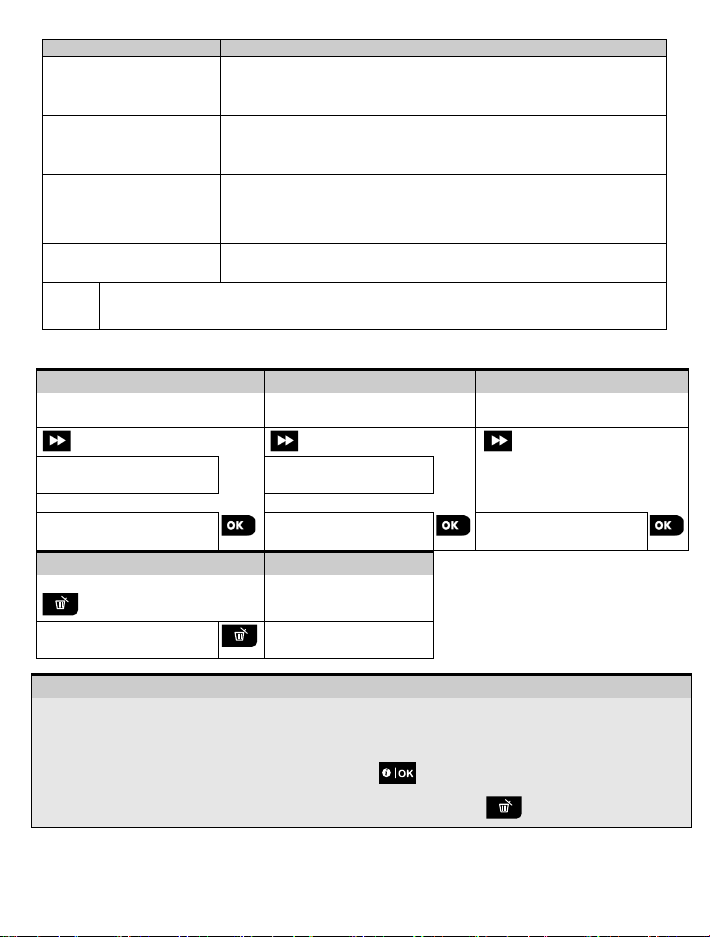
Zone No. and Type
Description
21. Line Fail
audible siren alarm.
24. Freezer Trbl
(*)
is preferred to use the other Zone Types.
Option
Group
to delete
key
to step 2
[1]
Enter the Installer Menu, select the "02.ZONES/DEVICES" option (see section 3.2) and then select the
[2]
Select the respective group of the device you wish to delete. For example, "MOTION SENSORS".
[3]
Scroll the Device Group, identify (by zone and/or ID number) the exact device you wish to replace, for example:
[4]
Zxx: ZONE T YPE
Zxx: ZONE T YPE
22. PSU Fail
Zxx: ZONE T YPE
23. Panic
Zxx: ZONE T YPE
These Zone types are useful mainly to arm and disarm the system from inside the protected premises.
If you arm and disarm the system from outside (without tripping any sensor), such as using a keyfob, it
3.4.3 Deleting a Device
Step 1
Select "DELETE DEVICES"
02:ZONES/DEVICES
DELETE DEVICES
Step 4
To delete the device: press the
<Del> to Delete
– Deleting a Device
"DELETE DEVICES" option.
This is a 24 hour zone operating all of the time even when the system is
disarmed. The line fail zone reports phone line failures from an external wired
receiver that is connected to a phone line.
This is a 24 hour zone operating all of the time even when the system is
disarmed. The PSU fail zone reports power supply failures from an external
wired device.
This is a 24 hour zone operating all of the time even when the system is
disarmed. The panic zone reports panic events from any panic device to the
monitoring station or private telephone numbers. A panic event generates an
This zone type is active 24 hours, even when the system is disarmed. It is used
to report freezer trouble.
Step 2
[1] Select the respective device
[4]
CONTACT SENSORS
MOTION SENSORS
Step 5
Step 3
[2] Select exact device you wish
Z01:Motion Sens
ID No. 120-1254
[3]
"Z01: Motion Sensor > ID No. 120-1254" and press the button.
The display prompts you "<DEL> to Delete". To delete the device, press the (OFF) button.
D-306919 KP-250 PG2 Installer ’s Guide 19
Page 23
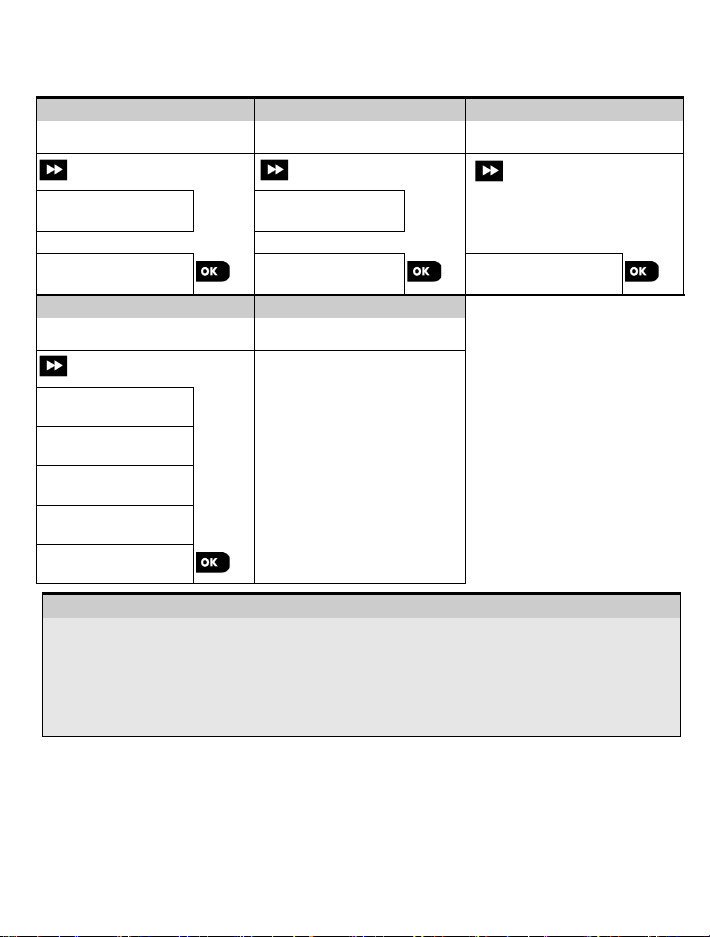
DEVICES" Option
device Group
wish to modify
Select the Parameter you
[4]
Modify the Parameter
Z10:LOCATION
Z10:SET CHIME
Z10:PARTITIONS
[1]
Enter the Installer Menu, select the "02:ZONES/DEVICES" option (see section 3.2) and then select the
"MODIFY D EVICES" option.
[2]
Select the respective group of the device you wish to review or modify. For example, "MOTION SENSORS".
[3]
Scroll the Device Group, identify by zone and/or ID number the exact device you wish to modify or review, for
example: "Z10:Motion Camra > ID No. 140-1737".
[4]
From here on the process is same as the configuration process that follows the enrollment of that device. To
(i.e. "Motion camera").
3.4.4 Modifying or Reviewing a Device
To Modify or Review the device parameters, complete the following steps:
Step 1
Select "MODIFY
Step 2
Select the respective
[1]
Step 3
[2] Select exact device you
[3]
02:ZONES/DEVICES
MODIFY DEVICES
Step 4
wish to modify
Z10:ZONE TYPE
Z10:DEV SETTINGS
– Modifying or Reviewing a Device
continue, refer to Section 3.4.2 Part B. When done, the display will show the next device of the same type
CONTACT SENSORS
MOTION SENSORS
Step 5
See [4]
When done to step 2
Z10:Motion Camra
ID No. 140-1737
20 D-306919 KP-250 PG2 Installer’s G uide
Page 24
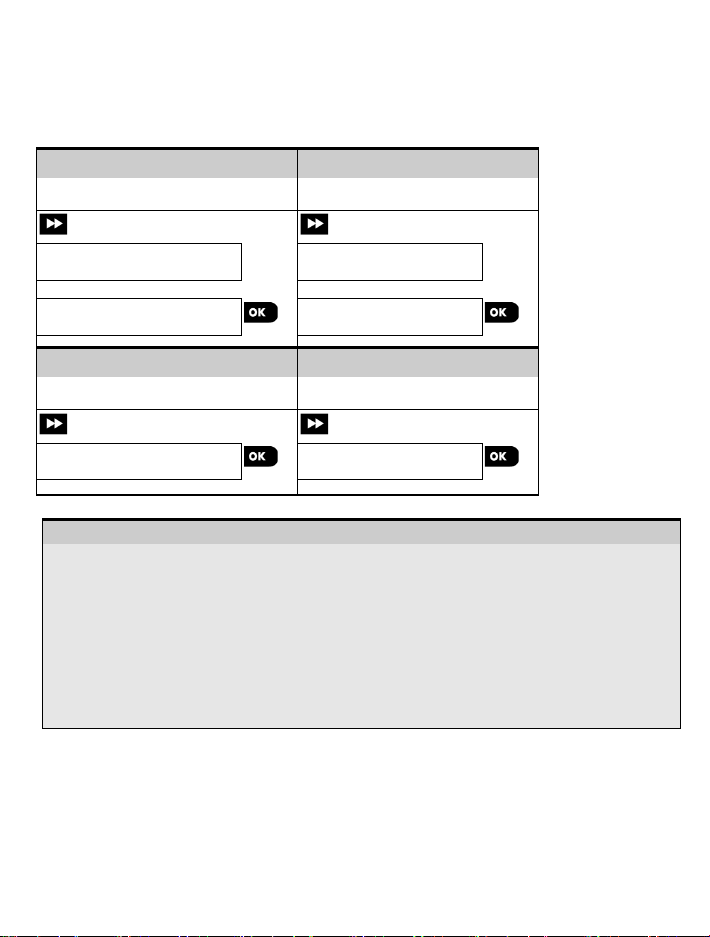
Select "REPLACE DEVICES"
[1]
Select the respective device
[2]
replace
ID No. 300-0307
ENTR ID:300-xxxx
3.4.5 Replacing a Device
Use this option to replace a faulty device that is enrolled in the system with another device of the same type number (i.e.
same first 3 digit of the ID number – see section 3.4.2.A) while keeping the same configuration of the original device.
There is no need to delete the faulty device or to reconfigure the new device. Once enrolled, the new device will be
configured automatically to the same configuration of the faulty (replaced) device.
To replace, a device complete the following steps:
Step 1
Option
02:ZONES/DEVICES
REPLACE DEVICES
Step 2
Group
CONTACT SENSORS
KEYFOBS
Step 3
Select exact device you wish to
K03:Keyfob
– Replacing a Device
[1] Enter the Installer Menu, select the "02:ZONES/DEVICES" option (see section 3.2) and then select the
"REPLACE DEVICES" option.
Select the respective group of the device you wish to replace. For example, "KEYFOBS".
[2]
[3]
Scroll the Device Group, identify (by zone and/or ID number) the exact device you wish to replace, for
example: "K03: Keyfob > ID No. 300-0307".
[4]
From here on the process is the same as the enrollment process of a new device. To continue, refer to
section 3.4.2 Part A, Step 2.
If you try enrolling a new device of a different type than the replaced device, the alarm system will reject the
new device and the display will read "WRONG DEV.TYPE".
When done, the display shows the device details of the new device.
D-306919 KP-250 PG2 Installer ’s Guide 21
Step 4
[3] Enroll the new device
ENROLL NOW or
[4]
Page 25
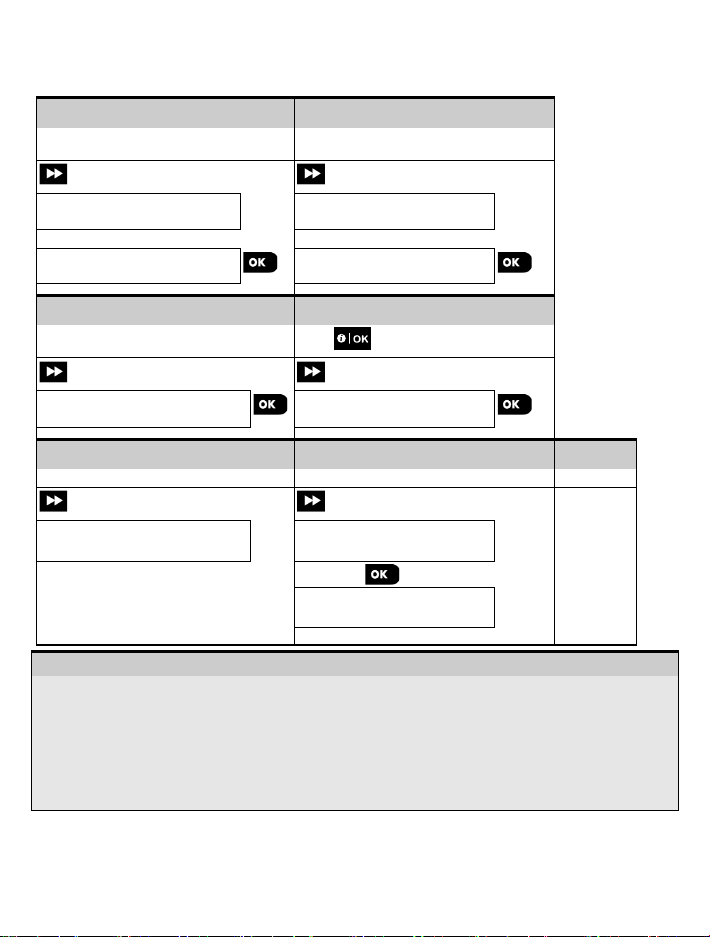
Select "ADD TO SOAK TEST"
[1]
Select the respective device Group
[2]
CONTACT SENSORS
ID No. 120-2468
Step 7
Select to enable or disable Soak Test
[4]
Confirm selection
[5]
enable
– Enabling Soak Test mode
[1]
Enter the Installer Menu, select the "02.ZONES/DEVICES" option (see section 3.2) and then select the "ADD
TO SOAK TEST"
[2]
Select the respective Group of the device you wish to add the Soak Test. For example, "MOTION SENSORS".
[3]
Scroll to select the specific device zone number.
[4]
Select between “disable” (default) or “enable” test.
[5]
If set to “enable” you must set the duration of the Soak Test before the Soak Test will start (see Section 3.5.8).
3.4.6 Configuring Soak Test Mode
This option enables you to enter device zones into Soak Test mode.
To Enable the Soak Test, complete the following steps:
Step 1
Step 2
Option
02:ZONES/DEVICES
ADD TO SOAK TEST
MOTION SENSORS
Step 3
Select device zone number [3]
Z09:Motion-Sens
Step 5
Z09:Motion-Sens
disable
Step 4
Press to make selection
Z09:Motion Sens
disable
Step 6
Z09:Motion-Sens
enable
to Step 4
Z09:Motion-Sens
option.
You can stop the test for the relevant zone by changing the setting to "disable" at any time during the testing
period. All Soak test zones will be reset to start a new test upon occurrence of one of the following: 1) Power
up of the system; 2) Setup of Factory Default; 3) Change in system Soak Time.
22 D-306919 KP-250 PG2 Installer’s G uide
Page 26
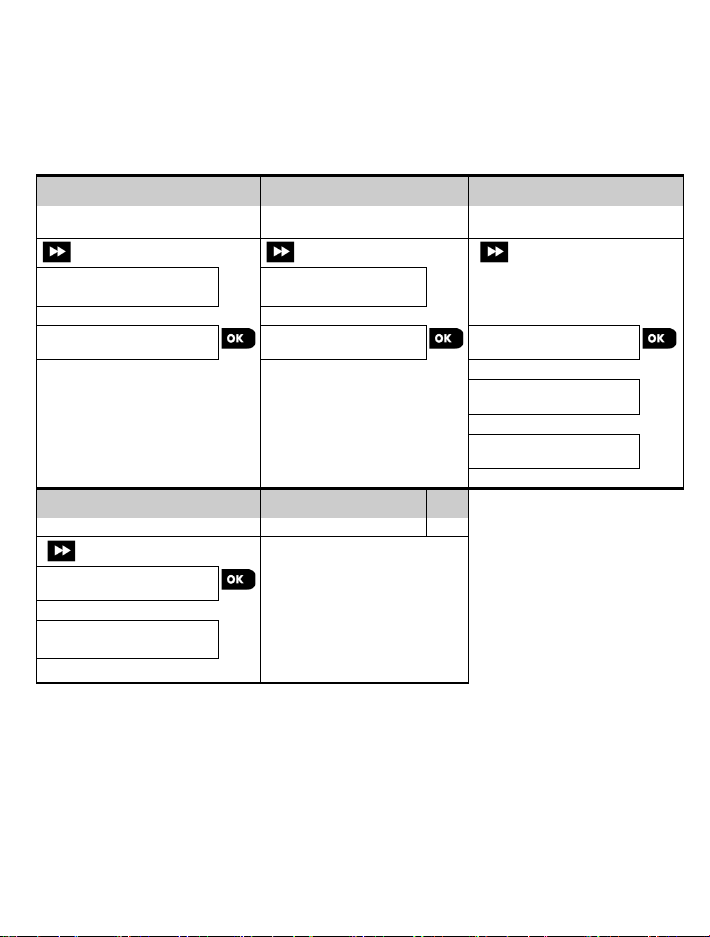
Select "DEFINE DEFAULTS"
[1]
Select the respective device
[2]
[3]
CONTACT SENSORS
DEFINE DEFAULTS
MOTION SENSORS
Alarm L ED
on
EVENT COUNTER
Not Active
EVENT COUNTER
low
3.4.7 Defining Configuration Defaults for "Device Settings"
KP-250 PG2 enables you to define the Default Parameters used during enrollment and to change them whenever you
wish so that new devices enrolled into the system will be configured automatically with these default parameters without
the need to modify the configuration of each new enrolled device. You can use a certain set of defaults for certain group
of devices and then change the defaults for another group.
IMPORTANT! Devices that were already enrolled in the alarm system before the defaults have been changed will not
be affected by the new default settings.
To Define the Default parameters of a device Group, complete the following steps:
Step 1
Option
02:ZONES/DEVICES
Step 2
Group
Step 3
Select the Default Parameter
DISARM ACTIVITY
Step 4
Select the new Default Setting [4] [5]
EVENT COUNTER
D-306919 KP-250 PG2 Installer ’s Guide 23
high
Step 5
See [5] to Step 3
low
Page 27
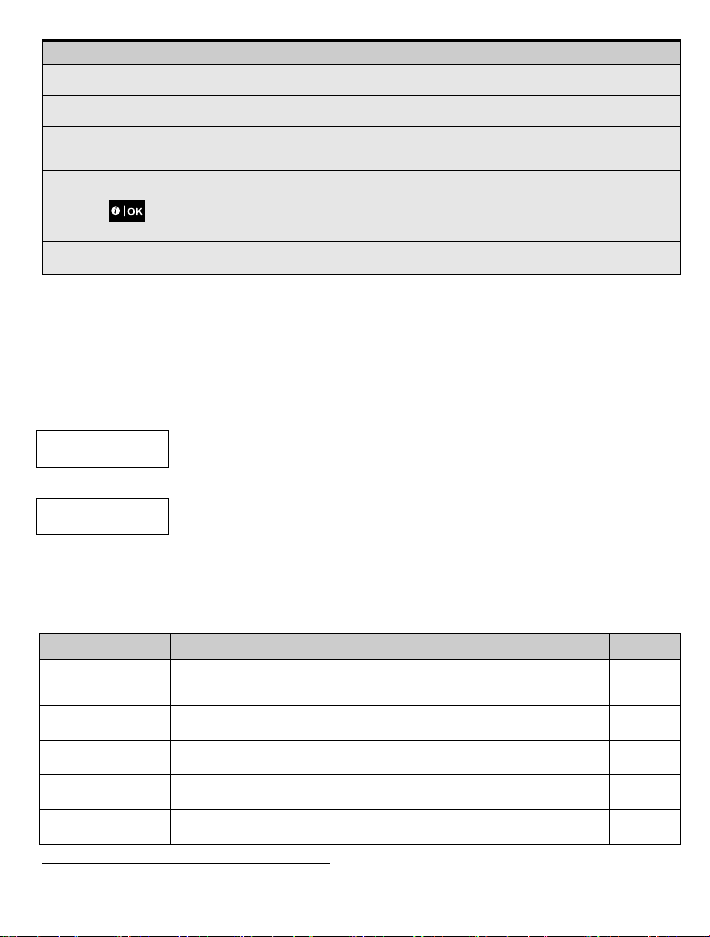
– Changing Defaults
[1]
Enter the Installer Menu, select the "02.ZONES/DEVIC ES" option (see section 3.2) and then select the
"DEFINE DEFAULTS" option.
[2]
Select the respective Group of the device you wish to define its defaults. For example, "MOTION
SENSORS".
[3]
Scroll the parameter list of the Device Group and select the Default Parameter you wish to change, for
parameters of all types of Motion sensors.
[4]
In the example, the existing default setting of the "Event Counter" for enrolled motion sensors was "low"
now on will be "high".
[5]
The new default does not affect motions sensors that were already enrolled before the change was made but
Arming/Disarmi ng
Procedures
Contains configurable features and parameters related to Arming and Disarming
Zone Behavior
Contains configurable features and parameters related to the functionality of the
User Interface
Contains configurable features and parameters related to the functionality of the
example: "EVENT COUNTER". The list combines the parameters of all devices in the group, for example, the
sensitivity (marked with ) . To change it to "high", scroll the menu until the display shows "high" and press
the button. The new default for the Event Counter parameter setting of Motion Sensors enrolled from
only new motion sensors that will be enrolled in the alarm system after the change is performed.
3.4.8 Updating Devices after Exiting Installer Mode
When exiting the "Installer mode", the PowerMaster panel communicates with all devices in the system and updates
them with the changes that have been performed in their "Device Settings" configuration. During the updating period,
the KP-250 PG2 display indicates "DEV UPDATING 018" where the number (for example, 018) is a countdown of the
remaining number of devices yet to be updated.
3.4.9 KP-250 PG2 Display when PowerMaster Panel or other KP-250 is Active
When a PowerMaster panel is 'ACTIVE', meaning that the PowerMaster panel is currently in the USER SETTINGS /
PERIODIC TEST / INSTAL LER MODE / LIST OF EVENTS menu by the keypad (for PM-10, 30) or by other devices
enrolled to KP-250 panel, the following text appears on the KP-250 PG2 display:
2
BUSY
CP IS ACTIVE
Or
BUSY
KPX IS ACTIVE
3.5 Control Panel
3.5.1 General Guidance – "Control Panel" F low-Chart & Menu Optio ns
The "CONTRO L PANEL" menu enables you to configure and customize the operation of the alarm system. The
"CONTROL PANEL" menu provides you with configurable parameters divided into several groups, each dealing with
certain aspects of the system operations as follows (see detailed list in Step 2 of the chart below):
Group Description of Group Features and Parameters Section
and Exit/Ent ry
of the system and the Exit and Entry procedures.
Zones.
Alarms & Troubles Contains configurable features and parameters related to initiating, canceling
Sirens
and reporting of Alarm and Trouble events.
Contains configurable features and parameters common to all sirens in the
system.
panel's audible and visual indications.
2
Refers to PowerMaster-10/30 G2 only
24 D-306919 KP-250 PG2 Installer’s G uide
3.5.2
3.5.3
3.5.4
3.5.5
3.5.6
Page 28
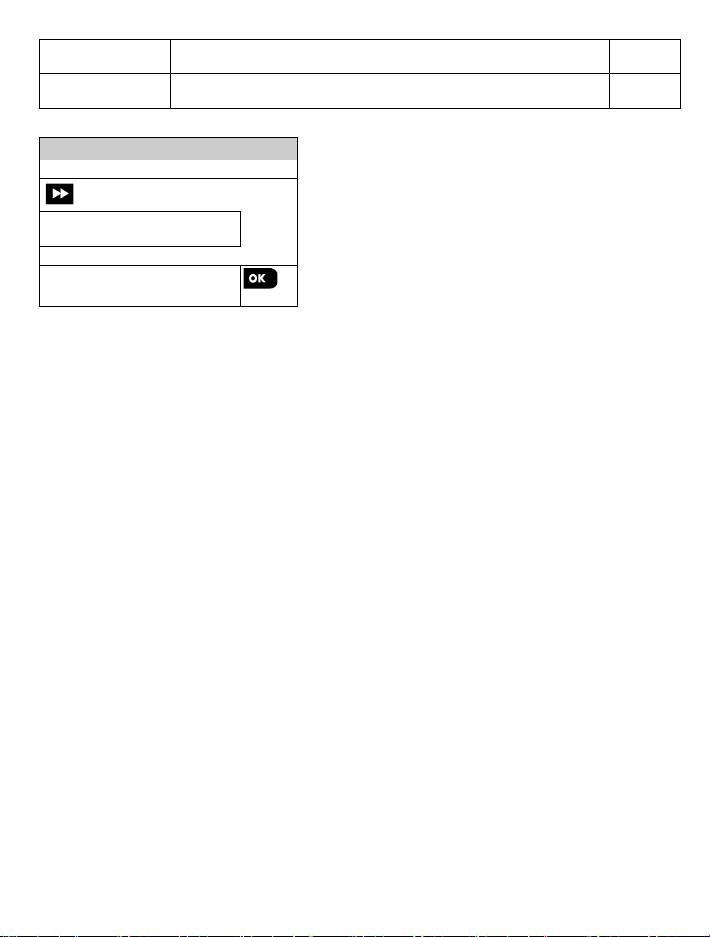
Jamming &
Contains configurable features and parameters related to detecting and
Miscellaneous
Contains a variety of other configurable features and parameters related to the
Select "03.Control Panel"
INSTALLER MODE
03:CONTROL PANEL
Supervision
To enter the "03.CONT ROL PANEL" menu and to select and configure an option, complete the following steps:
Step 1
reporting of RF Jamming and device Supervision (missing device) events.
system.
3.5.7
3.5.8
D-306919 KP-250 PG2 Installer ’s Guide 25
Page 29

Select the "Control Panel " parameter you wish to configure and go to the indicated group section of the selected
option. When done to step 2.
Step 2
Arming & Disarming
See section 3.5.2
03:EXIT DELAY
05:QUICK ARM
06:BYPASS ARM
07:LATCHKEY ARM
09:ARMING KEY
Continues
Zone Behavior
See section 3.5.3
21:SWINGER STOP
22:CROSS ZONING
Continues
Alarms & Troubles
See section 3.5.4 See section 3.5.5
31:PAN IC ALARM
32:DURESS ALARM
33:INACTIVE ALRT
34:TAMPER ALARM
35:AC FAIL RPRT
39:ALARM RESET
40:ABORT FIRE T .
Continues
Sirens
43:PANEL SIREN
44:SIREN TIME
45:STROBE TIME
46:SIREN ON LINE
Continues
26 D-306919 KP-250 PG2 Installer’s G uide
Page 30
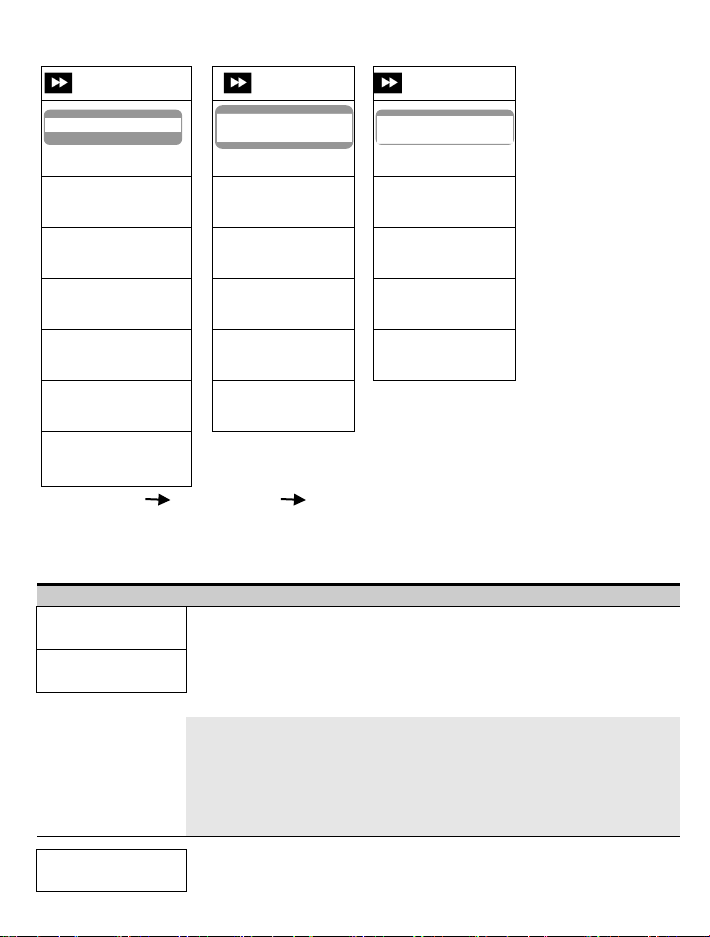
03:Option and default
Configuration Instructions
Options: 00 seconds; 15 seconds; 30 seconds; 45 seconds; 60 seconds; 3 minutes
and 4 minutes.
Notes:
4. To comply with EN requirements, the entry delay must not exceed 45 sec.
User Interface
See section 3.5.6
51:PIEZO BEEPS
52:TROUBLE BEEPS
53:MEMORY PROMPT
54:LOW BAT ACK
55:BACK LIGHT
Jamming and
Supervision
See section 3.5.7 See section 3.5.8
61:JAM DETECT
62:MISSING REPRT
63:NOT READY
64:MISS JAM/ALRM
65:SMOK FAST MIS
Miscellaneous
75:CODE VERSION
91:USER PERMIT
92:BATTERY T YPE
93:SOAK PERIOD
56:SCREEN SAVER
Continues
3.5.2 Configuring Arming/Disarming and Exit/Entry Procedures
The following table provides you with a detailed description of each option and its configuration settings. To select an
option and change its configuration – refer to section 3.5.1.
01:ENTRY DELAY1
30 seconds
02:ENTRY DELAY2
15 seconds
03:EXIT DELAY
60 seconds
D-306919 KP-250 PG2 Installer ’s Guide 27
Continues
Two different entry delays allow the user to enter the protected site (while the system is in
the armed state) via dedicated exit/entry doors and routes without causing an alarm.
Following entry, the user must disarm the KP-250 PG2 before the entry delay expires.
Slow-rate warning beeps start sounding once the door is opened, until the last 10 seconds
of the delay, during which the beeping rate increases. The "ENTRY DELAY 1" and
"ENTRY DELAY 2" options allow you to program the time length of these delays.
1. In some PowerMaster variants, these menus are displayed in the Operation Mode
only.
2. To comply with UL requirements, the entry delay must not exceed 15 sec.
3. To comply with CP-01 requirements, "00s" and "15s" delays must not be used.
This option allows programming the time length of the exit delay. An exit delay allows
the user to arm the system and leave the protected site via specific routes and
Page 31

03:Option and default
Configuration Instructions
during which the beeping rate increases.
Options: 30 seconds; 60 seconds; 90 seconds; 120 seconds, 3 minutes and
4 minutes.
Notes:
CP-01
Options: normal; restrt+a rm home; restart>reentry and end by exit.
In some PowerMaster variants, this menu is displayed in the Operation Mode only.
arming.
no bypass; force arm
manual bypass
Notes:
4. The option "force arm" is not applicable in the UK.
3
at work want to be informed of a child’s return from school.
04:EXIT MODE
normal
05:QUICK ARM
off
06:BYPASS ARM
no bypass
exit/entry doors without causing an alarm. Slow-rate warning beeps start sounding
once the arming command has been given, until the last 10 seconds of the delay,
To comply with UL requirements, the exit delay must not exceed 120 sec.
To comply with
The "Exit Delay" time can be further adjusted according to your preferred exit route.
The KP-250 PG2 provides you with the following "Exit Mode" options:
requirements, the "30s" delay must not be used.
A: "normal" - The exit delay is exactly as defined.
B: “restrt+arm ho me” - Exit delay restarts when the door is reopened during exit delay. In
the case that no door was opened during exit delay "AWAY", the system will be armed
"HOME".
C: "restart>reentry" - The exit delay restarts when the door is reopened during exit delay.
The restart occurs once only. Restarting the exit delay is helpful if the user re-enters
immediately after going out to retrieve an item that he left behind.
D: "end by exit" - The exit delay expires (ends) automatically when the exit door is closed
even if the defined exit delay time was not completed.
Note:
Define whether or not the user will be allowed to perform quick arming or not. Once quick
arming is permitted, the KP-250 PG2 does not request a user code before it arms the
system.
Options: off and on (default in USA).
Define whether or not the user will be allowed to manually bypass individual zones, or
allow the system to perform automatic bypassing of open zones during the exit delay (i.e.
"force arm"). If a zone is open and "forced arming" is not permitted, the system cannot
be armed and “NOT READY” is displayed. If "no bypass" is selected, neither manual
bypassing nor force arming is allowed which means that all zones must be secured before
Options:
1. A zone in Soak Test mode that is configured as bypass will trigger a test fail event if
the system detects a potential alarm event.
2. There is no limit of reported events when a bypass zone is in Soak Test mode.
3. To comply with EN requirements, "manual bypass" must be selected.
and
(default in USA).
07:LATCHKEY ARM
off
3
Refers to PowerMaster-30 G2 with voice option
28 D-306919 KP-250 PG2 Installer’s G uide
When "on", a “latchkey” message will be reported by voice
(see Note) upon disarming by a “latchkey user” users 1-8 (PowerMaster-10 G2) / 23-32
(PowerMaster-30 G2 / PowerMaster-33 G2) or keyfob transmitters 1-8 (PowerMaster-10
G2) / 23-32 (PowerMaster-30 G2 / PowerMaster-33 G2). This mode is useful when parents
or SMS message to users
Page 32

03:Option and default
Configuration Instructions
Options: off and on.
Note:
REPORTED EVENTS
VOICE REPORT
SMS REPORT
on entry all.
Note:
In some PowerMaster variants, this menu is displayed in the Operation Mode only.
Options: arm AWAY and arm HOME.
events.
60+61, 62+63 (PowerMaster-30 G2 / PowerMaster-33 G2 system).
Notes:
zone will function independently.
08:DISARM OPTION
any time
09:ARMING KEY
Arm AWAY
3.5.3 Config uring Zones Functi onality
The following table provides you with a detailed description of each option and its configuration settings. To select an
option and change its configuration – refer to section 3.5.1.
Option and default Configuration Ins tructions
21:SWINGER STOP
after 1 alarm
To enable the reporting, you must configure the system to report "alrt" events to
Private users (Latchkey belongs to the "alerts" group of events). Refer to section 3.6.5
"
Certain regulations require that when the system is armed in AWAY mode, it may not
be disarmed from the outside of the house (such as by keyfobs) before entering the
protected premises and activating an "Entry Delay" zone. To answer this requirement,
the KP-250 PG2 provides you with the following configurable options to disarm the
system:
A: At "any t ime", the system can be disarmed at all times from all devices.
B: During entry delay, the system can be disarmed only using keyfob or prox
operated devices ("on entry wrless").
C: During entry delay by code, the system can be disarmed only using the KP-250
PG2 keypad ("entry + away kp.").
D: During entry delay, the system can be disarmed using keyfobs or by code using
the KP-250 PG2 keypad ("
Determine that, when activated, the Arming Key will arm AWAY or HOME.
Define the number of times a zone is allowed to initiate an alarm within a single
arming/disarming period (including tamper & power failure events of detectors, etc.). If the
number of alarms from a specific zone exceeds the programmed number, the KP-250 PG2
automatically bypasses the zone to prevent recurrent siren noise and excessive reporting
to the Monitoring Station. The zone will be reactivated upon disarming, or 48 hours after
having been bypassed (if the system remains armed).
Options: after 1 alarm; after 2 alarms (default in USA); after 3 alarms and no stop.
Notes:
1. If swinger stop is enabled, a soak fail event will not be triggered.
2. When a detector is in Soak Test mode and also set to bypass, Swinger Stop will not
prevent the sending of events. This may result in excessive reporting of Soak Fail
" option in both "
" & "
").
" menus.
22:CROSS ZONING
off
D-306919 KP-250 PG2 Installer ’s Guide 29
Define whether cross zoning will be active "on" or inactive "off". Cross zoning is a method
used to counteract false alarms - an alarm will be initiated only when two adjacent zones
(zone couples) are violated within a 30-second time window.
This feature is active only when the system is armed AWAY and only with respect to the
following zone couples: 18+19, 20+21, 22+23, 24+25, 26+27 (PowerMaster-10 G2
system) / 40+41, 42+43, 44+45, 46+47, 48+49, 50+51, 52+53, 54+55, 56+57, 58+59,
1. If one of the two crossed zones is bypassed (see Section 3.5.2), the remaining
Page 33

2. It is recommended that crossed zones will be only zones used for detection of
"NOT ACTIVE"
Option and default Configuration Ins tructions
burglary i.e. "Zone Types": Entry/ Exit, Interior, Perimeter and Perimeter follower.
3. If a cross zone is in Soak Test mode, then each zone of this zone couple functions
independently.
Important! Do not define "cross zoning" to any other zone types such as Fire,
Emergency, 24h audible, 24h silent etc.
3.5.4 Configuring Alarms & Troubles
The following table provides you with a detailed description of each option and its configuration settings. To select an
option and change its configuration – refer to section 3.5.1.
Option and default Configuration Ins tructions
31:PAN IC ALARM
audible
Define whether or not the user will be allowed to initiate a Panic Alarm from keypads (by
simultaneous pressing the two "Panic Buttons") or keyfobs (by simultaneous pressing the
"Away" + "Home" buttons) and whether the alarm will be "silent" (i.e. only reporting of the
event) or also audible (i.e. the sirens will also sound).
Options: audible; silent and disabled.
Note: If the BS8243 or DD243 setup is selected in Operation Mode (see section 3.14),
Panic Alarm must be set to “disabled” (applicable in UK panels only).
32:DURESS ALARM
CODE 2580
(not applicable in UK)
33:INACTIVE ALRT
disabled
Previously known as
34:TAMPER ALARM
35:AC FAIL REPRT
after 5 minutes
30 D-306919 KP-250 PG2 Installer’s G uide
active
A duress (ambush) alarm message can be sent to the Monitoring Station if the user is
forced to disarm the system under violence or menace. To initiate a duress message, the
user must disarm the system using a duress code (2580 by default).
To change the code, enter the new 4-digi t of the new Duress code at the position of the
blinking cursor or enter 0000 to disable the duress function and then press .
Note: The system does not allow programming a duress code identical to an existing user
code.
If no sensor detects movement in interior zones at least once within the defined time
window, an “inactive alert" event is initiated.
Define the time window for monitoring the lack of motion.
Options: disabled; after 3/6/12/24/48/72 hours
Define whether the Tamper switch protection of all zones and other peripheral devices
(except the control panel) are "active" or "not active".
Warning! If you select "
case of tampering with any of the system peripheral devices.
To avoid nuisance reporting in case of short interruptions in the house of AC power, the
system reports an AC Fail message only if the AC power does not resume within a predetermined time delay.
Options: after 5 minute, after 30 minute, after 60 minute or after 3 hours.
not active
", be aware that no alarm or report will be initiated in
Page 34

Notes:
CP-01
Notes:
Note: This feature is not applicable in the USA.
Select the length of time allowed by the system to abort a Fire alarm. The alarm system is
Options: in 00/30/60/90 seconds
Option and default Configuration Ins tructions
Note: To comply with EN requirements, the time delay must not exceed 60 min.
36:CONFIRM ALARM
in 60 minutes
37:ABORT TIME
in 30 seconds
38:CAN CEL ALARM
in 5 minutes
Previously known as
"ALARM CANCEL"
39:ALARM RESET
by user
Previously known as
"RESET OPTIONS"
Define a specific time period that if 2 successive alarms occur, the second alarm will be
considered as a confirmed alarm, (see section 3.6.4 option 61).
Options: in 30/45/60/90 minutes
Note: In some PowerMaster variants, this menu is displayed in the Operation Mode only.
The KP-250 PG2 can be configured to provide a delay before reporting an alarm to the
monitoring station (not applicable to alarms from 24H SILENT and EMERGENCY
zones). During this delay period, the siren sounds but the alarm is not reported. If the
user disarms the system within the delay time, the alarm is aborted. You can activate the
feature and select the "Abort Time" interval.
Options: in 00 (default in USA)/15/30/45/60 seconds; in 2/3/4 minutes
1. In some PowerMaster variants, this menu is displayed in the Operation Mode only.
2. To comply with UL or
The KP-250 PG2 can be configured to provide a ”Cancel Alarm” time window that starts
upon reporting an alarm to the Monitoring Station. If the user disarms the system within
that "cancel alarm" time, a “cancel alarm” message is sent to the Monitoring Station
indicating that the alarm was canceled by the user.
Options: not active (default in USA); in 1/5/15/60 minute(s) and in 4 hours.
1. In some PowerMaster variants, this menu is displayed in the Operation Mode only.
2. Since the Soak Test zone does not report an alarm event to the Monitoring Station, the
PowerMaster will not send a “cancel alarm” message to the Monitoring Station even if
disarmed within the Cancel Alarm period.
3. To comply with CP-01 requirements, "1 minute" option must not be used.
The KP-250 PG2 provides you with the following configurable options for resetting the
alarm condition and rearming the system:
By the user as usual by user. By the engineer (installer) by entering and exiting the
"Installer Mode" or by accessing the system remotely via the telephone using the Installer
Code (by engineer). For accessing the system via the telephone, refer to the
PowerMaster-10/30 G2 User Guide, Chapter 7 – "Remote Control by Telephone" and use
the installer code instead of the user code.
requirements, the abort time must not exceed 45 sec.
40:ABORT FIRE T.
in 00 seconds
D-306919 KP-250 PG2 Installer ’s Guide 31
programmed to provide an “abort interval” that starts upon detection of a Fire event.
During this interval, the buzzer sounds a warning but the siren remains inactive and the
alarm is not reported. If the user disarms the system within the allowed abort interval, the
alar m is aborted.
Page 35

Note: To comply with EN requirements, the "Siren Time" must not exceed
15 minutes.
Options: 5/10/20/40/60 minutes.
3.5.5 Configuring Sirens Functio nality
The following table provides you with a detailed description of each option and its configuration settings. To select an
option and change its configuration – refer to section 3.5.1.
Option and default Configuration Instructions
43:PANEL SIREN
on
Determine whether the control panel’s built-in siren will sound alarms – “on” or remain
silent – “off”.
Options: on and off.
44:SIREN TIME
4 minutes
Previously known as "BELL
TIME"
45:STROBE TIME
20 minutes
46:SIREN ON LINE
disable on fail
Define the period of time the sirens will sound upon alarm.
Options: 1/90 seconds/3/4/8/10/15/20 minute(s).
Define the length of time the strobe light will flash upon alarm.
Determine if the siren will be activated when the phone line fails and the system is
armed.
Options: disable on fail or enable on fail .
32 D-306919 KP-250 PG2 Installer’s G uide
Page 36

disabled
You can activate or deactivate the "Low Battery Acknowledge" requirement from
3.5.6 Configuring Audible & Visual User Interface
The following table provides you with a detailed description of each option and its configuration settings. To select an
option and change its configuration – refer to section 3.5.1.
Option and default Configuratio n Instructions
51:PIEZO BEEPS
on
When Partitioning is
Define whether the panel will sound the exit/entry warning beeps during exit and
entry delays or not. An additional option is to mute the warning beeps only when the
system is armed “HOME”.
51:PIEZO BEEPS
Def:P1 P2 P3
When Partitioning is
enabled
52:TROUBLE BEEPS
off at night
53:MEMORY PROMPT
on
54:LOW-BAT ACK
off
D-306919 KP-250 PG2 Installer ’s Guide 33
Options: ON, OFF when home (default in USA) and off, and OFF exit home.
The volume level of the exit / entry beeps can be modified by pressing the button
on the keypad to increase the volume, or by pressing the button to decrease the
volume.
Define whether the panel will sound the exit/entry warning beeps during exit and entry
delays or not. An additional option is to mute the warning beeps only when the system
is armed “HOME”.
The pushbuttons , ,and provide selection of the corresponding
partitions. Pressing each button repeatedly will toggle between each option.
Options: (enable beeps), H (OFF when home), h (OFF exit home) and disabl e
beeps.
The volume level of the exit / entry beeps can be modified by pressing the button
on the keypad to increase the volume, or by pressing the button to decrease the
volume.
Under trouble conditions, the control panel sounder emits a series of 3 short
reminder beeps once per minute. Define whether to enable or disable this reminder
beeping or just disable it at night. The “night” hours are defined in the factory but
are usually from 8 PM (20:00) until 7:00 AM.
Options: ON (default in USA); OFF at night and OFF.
Define whether or not the user will receive "Memory" indication that an alarm has
been activated.
Options: on and off.
the user whose keyfob's battery is low.
Options: off – acknowledge not needed; on – acknowledge required.
Page 37

are sensed.
The Screen Saver option (when activated) replaces the status display on the control
the status display and the second press will perform the key function.
any key (Clock - by Key).
Option and default Configuratio n Instructions
55:BACK LIGHT
OFF after 10sec
Define whether the panel's back lighting will remain on at all times or will turn on
only when a key is pressed and turn off within 10 seconds if no further keystrokes
Options: always ON and OFF after 10sec.
56:SCREEN SAVER
off
With Partition disa bled
56:SCREEN SAVER
off
With Partition enabled
panel with “PowerMaster-10” / “PowerMaster-30” if no key is pressed during more
than 30 seconds.
You can activate the Screen Saver and determine whether the status display will
resume following any key press (refresh by Key) or by entering a code or
presenting the proximity tag to the tag reader (refresh by Code). If refresh by Key
is selected, the first pressing of any key (except Fire and Emergency) will produce
Options: off; refresh by code and refresh by key.
Notes:
1. To comply with EN requirements, "refresh by code" must be selected.
2. For Fire and Emergency keys, the first key press will produce the status display and
will also perform the Fire/Emergency function.
Certain regulations require that the system status display will not be exposed to
unauthorized persons. The Screen Saver option (when activated) replaces the
system status indication on the LCD with idle text if no key is pressed during more
than 30 seconds.
You can activate the Screen Saver option and determine whether the status display
will resume following any key press (Text - by Key) or by entering a code or
presenting a proximity tag to the tag reader (Text - by Code). If Text by Key is
selected, the first pressing of any key (except Fire and Emergency) will produce the
status display and the second press will perform the key function.
You can also determine that if no key is pressed during more than 30 seconds the
date and time will appear on the display. You can determine that normal display will
return after pressing the button followed by entering the user code or
presenting the proximity tag to the tag reader (Clock - by Code) or after pressing
Options: off; Text - by code; Text - by Key; Clock - by Code; Clock - by Key.
Note:
1. To comply with EN requirements, "refresh by code" must be selected.
2. For Fire and Emergency keys, the first key press will produce the status display and
will also perform the Fire/Emergency function.
34 D-306919 KP-250 PG2 Installer’s G uide
Page 38

Option
Standard
Detection and Reporting occurs when:
UL 20/20
USA
jammi ng
EN 30/60
Europe
There is an accumulated 30 seconds of
jamming within 60 sec.
Class 6 (30/60)
British
Standard
exceeds 5 minutes.
disabled
To comply with UK Class-6 requirements, "class 6 (30/60)" must be selected.
"BELL/REP.OPT"
3.5.7 Configuring Jamming and Supervision (Missing device)
The following table provides you with a detailed description of each option and its Options. To select an option and
change its setting (configuration) – refer to section 3.5.1.
Option and default Configuration Instructions
61:JAM DETECT
disabled
Define whether jamming (continuous interfering transmissions on the radio network)
will be detected and reported or not. If any of the jam detection options is selected, the
system will not allow arming under jamming conditions. The alarm system provides
several jam detect and reporting options to comply with the following standards:
There is continuous 20 seconds of
Like EN (30/60) but the event will be
reported only if the jamming duration
No jamming detection and reporting.
Notes:
To comply with UL requirements, "UL 20/20" must be selected.
To comply with EN requirements, "EN 30/60" must be selected.
62:MISSING REPRT
after 12 hours
Previously known as
"SUPERVISION"
63:NOT READY
normal
64:MISS/JAM ALRM
normal
Previously known as
65:SMOK FAST MIS
disable
D-306919 KP-250 PG2 Installer ’s Guide 35
Define the time window for reception of supervision (keep alive) signals from the various
wireless peripheral devices. If any device does not report at least once within the
selected time window, a “MISSING” alert is initia ted.
Options: after 1/2/4/8/12 hour(s); and disabled.
Note: To comply with EN requirements, 1 hour or 2 hours must be selected.
Define that in case of a supervision problem (i.e. a device is "missing" - see "62: MISSING
REPRT") whether the system will continue to operate as normal or the system statu s will
become "Not Ready" (upon missing ) for as long as the "MISSING" trouble exists.
Options: normal and if missing dev.
"EN standards" require that if a supervision (missing) or jamming trouble occurs during
AWAY arming, the siren will sound and the event will be reported as a tamper event.
Define whether the system will behave according to EN standard or as normal.
Note: To comply with EN requirements "EN standard" must be selected.
Determine that If the smoke detector does not report at least once within a time
window of 200 seconds, a “MISSING” alert is initiated.
Options: disable and enable
Page 39

code. Enter the code version (3 digits) 000 to 255.
3. The start of the Soak Test period is defined in the factory from 9 AM (09:00).
3.5.8 Configuring Miscellaneous Features
The following table provides you with a detailed description of each option and its configuration settings. To select an
option and change its configuration – refer to section 3.5.1.
Option and default Configuration Instructions
75:CODE VERSION
000
Define the PowerMaster code version (default "000") which needs to be
synchronized with the monitoring station when the anti-code reset function is
enabled (see menu 39). This allows the monitoring station personnel to provide
the user, by telephone, the proper reset code after the user has stated the Quote
80: 3rd PARTY H.A
91:USER PERMIT
disable
92:BATTERY T YPE
7.2V NiMH
93:SOAK PERIOD
disable
3.6 Communication
3.6.1 General Guidance – "Communication" Flow-Chart & Menu Options
The COMMUNICATION menu enables you to configure and customize the communication and reporting of alarm,
troubles and other system events for monitoring companies or private users according to your local requirements and
personal preferences. PowerMaster offers a variety of communication means including telephone PSTN landline,
Cellular GSM, GPRS, EMAIL, MMS or SMS and IP via broadband internet connection.
The "04.COMMUNICATION" menu contains several sub-menu options, each covering a group of configurable features
and parameters related to the communication and reporting as follows (see detailed list in Step 3 of the chart below):
36 D-306919 KP-250 PG2 Installer’s G uide
This enables the 3rd party home automation interface, that is, enables the option to
rd
connect 3
Options: disable (default) or enable.
User Permission enables you to determine whether access to the INSTALLER
MODE requires the user's permission or not. If you select enable, the installer will
be able to access the system only through the user menu after the user code has
been entered (see section 3.2).
Options: disable or enable (default in UK).
Note: To comply with EN requirements, "Enable" must be selected.
Define which type of battery pack is used for the system to supply proper charge
current.
Options: 7.2V NiMH or 9.6V NiMH (default in UK).
Define the period of time for the Soak Test.
Options: disable (default), 7 days, 14 days or 21 days.
Notes:
1. If set to one of the above pre-defined period of times, to be operational Soak Test
mode must also be set to “enable” test from the “02:ZONES/DEVICES” menu (see
Section 3.4.6).
2. If a change is made to the period of time of the Soak Test while the zone is currently
being tested, this will restart the Soak Test.
Page 40

Option
Description of Option Features and Parameters
Section
Contains configurable features and parameters related to Reporting of
Contains configurable features and parameters related to Motion Cameras
Contains configurable connection information, access permission and
Select "COMMUNICATION"
Select Communication Sub-menu
Select the "Communicatio n" Parameter you wish to configure
1:PSTN TEL LINE
1:PSTN TEL LINE
2:GSM/GPRS/SMS
3:C.S.REPORTING
4:PRIVATE REPORT
5:MOTION CAMERA
6:UP/DOWNLOAD
7:BROADBAND
To enter the "04.COMMUNICATION" menu and to select and configure an option, complete the following steps:
Step 1
INSTALLER MODE
Step 2
Contains configurable features and parameters related to the PSTN
telephone line to which the PowerMaster is connected.
Contains configurable features and parameters related to the Cellular
connection of the PowerMaster system.
event messages to Monitoring Stations via telephone, cellular or IP
broadband communication.
Contains configurable features and parameters related to Reporting event
messages to Private Users via email, telephone, MMS or SMS.
for Video Alarm Verification and forwarding of image clips to the Monitoring
Station and other remote subscribers via e-mail and/or MMS network.
security codes related to the Upload/Download procedures via PSTN or
GPRS.
Contains DHCP Client settings, enables to enter LAN parameters and
reset broadband module/settings.
Step 3
3.6.2
3.6.3
3.6.4
3.6.5
3.6.6
3.6.7
3.6.8
Step 4
D-306919 KP-250 PG2 Installer ’s Guide 37
AREA CO DE SKIP
LINE PREFIX
See
3.6.2
Page 41

Step 2
Select Communication Sub-menu
Select the "Communicatio n" Parameter you wish to configure
SMS REPORT
OP. BLACK LIST
GPRS APN
NETWORK TYPE
SIM PIN CODE
GPRS PASSWORD
Master
48:BB IP RETRIES
51:TEL AUTO TEST
17:PSTN/GSM RCV2
64:SYST.INACTIVE
21:IP RCVR1
65:TWO WAY VOICE
26:SMS RCVR1
Step 3
DIAL METHOD
Step 4
See
2;GSM/GPRS/SMS
3:C.S. REPORTING
() These options are
available only to the "
Installer"
GPRS REPORT
GSM REPORT
GPRS USERNAME
NETWORK ROAMING
01:REPORT EVENTS
02:1st RPRT CHAN
03:2nd RPRT CHAN
04:3rd RPRT CHAN
05:DUAL RPRT
11:RCVR1 ACCOUNT
12:RCVR2 ACCOUNT
16:PSTN/GSM RCV1
GPRS PASSWORD
REQUEST OPERATOR
GPRS ALWAY S ON
GSM KEEP ALIVE
TRANS. PROTOCOL
46:PSTN RETRIES
47:GSM RETRIES
52: AUTO TEST TIME
53:COM.FAIL RPRT
62:RECENT CLOSE
63:ZONE RESTORE
3.6.3
3.6.4
22:IP RCVR2
38 D-306919 KP-250 PG2 Installer’s G uide
66:24H ZONE RPRT
Page 42

Step 2
Select Communication Sub-menu
Select the "Communicatio n" Parameter you wish to configure
27:SMS RCVR2
28:RCVR 1 DNS
29: RCVR 2 DNS
41:PSTN FORMAT
3.6.5
Private tel#1
SMS tel#1
Private tel#2
SMS tel#2
REDIAL ATTEMPTS
SMS PERMISSION
VOICE-> PRIVATE
5:MOTION CAMERA
IMAGE FORWARD
e-mail#1
VIEW OTHER ALARM
e-mail#2
MMS tel#1
Step 3
Step 4
See
4:PRIVATE REPORT
VOICE REPORT
REPORTED EVENTS
Private tel#3
Private tel#4
TEL.ACKNOWLEDGE
e-mail#3
e-mail#4
SMS REPORT
REPORTED EVENTS
SMS tel#3
SMS tel#4
VIEW ON DEMAND
VIEW TIME WINDOW
See also
Chapter 6,
section
B.12, in the
KP-250
PG2 User’s
Guide
3.6.6
D-306919 KP-250 PG2 Installer ’s Guide 39
MMS tel#2
Page 43

Step 2
Select Communication Sub-menu
Select the "Communicatio n" Parameter you wish to configure
MMS tel#4
3.6.7
Remote Access
Panel SIM tel.#
Mast. UL/DL codes
1st caller ID#
UL/DL modes
7:BROADBAND
3.6.8
6:UP/DOWNLOAD
Step 3
MMS tel#3
PSTN UP/DOWNLOAD
GPRS UP/DOWNLOAD
Step 4
See
3.6.2 Configuring PSTN (landline phone) Connectio n
The PowerMaster panel includes a telephone dialer for reporting to Monitoring Stations using several optional Alarm
Formats (see section 3.6.4 option 41) and to Private Telephones (see section 3.6.5 "VOICE REPORT"). Here you
configure necessary parameters related to the PSTN telephone line to which the PowerMaster is connected.
04:COMMUNICATION
Inst. UL/DL codes
DHCP CLIENT
MANUAL IP
RESET MODULE
MANUAL IP
RESET MODULE
PLINK ON AC FAIL
⋅⋅⋅
1:PSTN TEL LINE
2nd caller ID#
⋅⋅⋅
MENU you wish
40 D-306919 KP-250 PG2 Installer’s G uide
Page 44

same area code, the alarm system will skip the area code from the dialed number.
GPRS REPORT
Enter "1:PST N TEL L INE", select the menu you wish to configure (see guidance above and in section 3.6.1), and then
refer to the table below.
Option and default Configuration Instructions
AREA CO DE SKIP
In some older PSTN networks, it may not be possible to dial from the control panel to
other PSTN telephone numbers (such as monitoring stations or private phones), if the
dialed number contains an area code which is identical to the area code of the panel
(i.e. both the panel and the other numbers are in the same PSTN area code).
If you encounter the same problem with the PSTN network the panel is connected to, you
must enter here the area code of the PSTN telephone line to which the panel is connected
(up to 4 digits) so that when dialing to other PSTN phone numbers programmed with the
LINE PREFIX
DIAL METHOD
tone (dtmf)
3.6.3 Configuring GSM-GPRS (IP) - SMS Cellular Connection
The GSM/GPRS module is capable of communicating with the Monitoring station receiver by GPRS, GSM Voice
(analog) or SMS Channels.
Each of the channels can be separately enabled or disabled to allow or prohibit the module from using it for the event
reporting. If all channels are enabled, the GSM/GPRS module will always try GPRS first. If fails, it will try GSM voice. If
fails, it will try any other possible method (PSTN Broadband) and only then it will try SMS. Disabling any of the GSM
channels will cause the module to use a different sequence than the one described above.
04:COMMUNICATION
Enter "2:GSM/GPRS/SMS", select the menu you wish to configure (see guidance above and in section 3.6.1), then refer
to the table below which provides you with detailed explanations and configuration instructions for each option.
Option and default Configuration Instruc tions
disable
GSM REPORT
disable
Enter the prefix digit (if necessary) for the system to access an outside telephone line.
Define the dialing method used by the PSTN dialer of the PowerMaster control
panel.
Options: pulse and tone (dtmf).
⋅⋅⋅
2:GSM/GPRS/SMS
Define whether the system will report events to the Monitoring Stations' PowerManage
receivers via the GPRS (IP) Channel. For further information, see section 3.6.4 options 21 & 22.
Options: disable ; enable.
Define whether the system will report events to the Monitoring Stations' Alarm Format receivers
via the GSM Voice (analog) Channel. For further information, see section 3.6.4 option 41.
Options: disable ; enable.
⋅⋅⋅
MENU you wish
D-306919 KP-250 PG2 Installer ’s Guide 41
Page 45

SMS REPORT
Options: disable ; enable.
GPRS APN
digits string).
Note: To enter the APN Access Point, use the “String Editor” in section 3.8.1.
GPRS USERNAME
SIM PIN CODE
Note: To enter the numerical PIN code, use the numerical keyboard.
GPRS PASSWORD
Note:
network. Select one of the following options:
NETWORK
REQUEST
GPRS ALWAYS ON
Options: Enable or Disable.
disable
Define whether the system will report events to the Monitoring Stations' SMS receivers via the
SMS Channel. For further information, see section 3.6.4 options 26 & 27.
ROAMING
Modem roam en
Previously known as
"FORCE HOME
NTWK"
OPERATOR
Previously known as
"SESSION
TIMEOUT"
Enter the name of the APN Access Point used for the internet settings for the GPRS (up to 16
Enter the Username of the APN used for GPRS communications (up to 16 digits string).
Note: To enter the Username, use the “String Editor” in section 3.8.1.
Enter the PIN code of the SIM card installed in the GSM module (up to 8 numerical digits).
Enter the Password of the APN used for GPRS communications (up to 16 digits string).
To enter the Password, use the “String Editor” in section 3.8.1.
The GSM roaming algorithm support cases where the panel is connected to the network but
the GPRS connection has timed-out. In such cases the panel attempts to connect to a different
Modem roam en
The internal cellular modems algorithm for roaming is enabled (roaming (en) = enable).
Roam disable en
Roaming is not allowed. Only the ‘Home’ network is enabled (accepted (en) = enable).
Manual roam en
The panels algorithm selects the best cellular operator (operator (en) = enable).
Lock network:
The operator that is defined in ‘Requested Operator’ option in the panel is selected ((en) =
enable).
This option specifies a preferred network for example, Vodafone UK. The device attempts to
registe r with this network when the signal strength is above the minimum CSQ value. When a
requested network is specified the device attempts to return to this network on every other
attempt.
Note: Contains an editable line to enter up to 6 MCC (Mobile Country Code) numbers +MNC
(Mobile Network Code) numbers.
disable
Previously known as
"SESSION TIMEOUT"
42 D-306919 KP-250 PG2 Installer’s G uide
Define whether the control panel will stay continuously connected "enable", via GPRS
communication, or disconnect "disable", after each report session.
Page 46

every 28 days
(if exists) or alternatively first private telephone number.
TCP
Note:
see the "Event Reporti ng Chart" at the end of this section.
Options:
all-o/c backup
all-o/co/c
disable report
all all
all(-alrt)alrt
all backup
all-o/call-o/c
alrmall( -alrm)
Note: Alarm events (alrm) have highest priority and Alert events (alrt) have lowest
priorit y.
RPRT CHAN"; option and define which of the communication channels the system
disabled
disabled
GSM KEEP ALIVE
Some GSM Service providers tend to disconnect the GSM connection if the user has not
initiated any outgoing telephone calls during the last 28 days.
To prevent from disconnecting the GSM connection, you can configure the system to generate
a "keep alive" GSM call every 28 days sending a test message either to the first SMS number
TRANS PROTOCOL
Select the type of protocol used by the control panel to transfer data over the internet.
Options: TCP or UDP.
A change of option should be performed in coordination with tech support.
3.6.4 Configuring Events Reporting to Monitoring Stations
The PowerMaster control panel is designed to report alarm, alerts, troubles and other events and messages to two
Monitoring Stations C.S.1 and C.S.2 via PSTN telephone line, Cellular i.e. GSM voice (analog) , GPRS (IP) & SMS or
Broadband IP communications channels. In this section, you configure and define all parameters and features required
for the reporting of the event messages to Monitoring Stations such as:
• The events reported to each of the two Monitoring Stations C.S.1 and C.S.2 and corresponding backups.
• The communication means (channel) used for the reporting and the backup means (channel) in case of failure.
• The customer's (subscriber) account number(s) to be reported to each monitoring station.
• The telephone numbers, IP addresses and SMS numbers and reporting formats of the corresponding alarm receivers
at the two Monitoring Stations C.S.1 and C.S.2 and the number of reporting retry attempts in case of failure to report.
• The communication Auto Tests and communication Fail reports.
• The reporting of certain system function events such as "Confirmed Alarm", "Recent Close", Zone Restore" and
"System Not-Used".
04:COMMUNICATION
Enter "3:C.S.REPORTIN G", select the menu you wish to configure (see guidance above and in section 3.6.1), then refer
to the table below which provides you with detailed explanations and configuration instructions for each option.
⋅⋅⋅
3:C.S.REPORTING
⋅⋅⋅
MENU you wish
Option and default Configuratio n Instructions
01:RPRT EVENTS
all-o/c∗ backup
Define which events (i.e. Alarms (alrm); Open/close (o/c); Alerts (alrt); All events (all);
Maintenance and Troubles) will be reported to the Monitoring Stations.
The minus (-) symbol means "less/except" e.g. all(-alrt) means all events except alerts.
The asterisk () is a separator between events reported to Monitoring Station 1 (C.S.1) and
events reported to Monitoring Station 2 (C.S.2). For detailed and more complete explanation
02:1st RPRT CHAN
disabled
If the system is equipped also with Cellular communicators, you must define which of the
communicating channels (i.e. Cellular or PSTN) the system will use as the main channel (i.e. 1st
priority) for reporting event messages to Monitoring Stations, and if the main channel fails, which
03:2nd RPRT CHAN
channels will be used for the 2nd and 3rd reporting priorities.
Enter the "1st
will use as the main reporting channel. To define also backup reporting channels, enter the "2nd
04:3rd RPRT CHAN
D-306919 KP-250 PG2 Installer ’s Guide 43
RPRT CHAN" and "3rd RPRT CHAN" options and define them as well.
Page 47

been enabled (see section 3.6.3).
Options: disable ; PSTN&broadband; PSTN&cellular and broadband&cell.
Entering Hexadecimal Digits
Digit
0…..9 A B
C
Keying
Digit D E
F Keying
Monitoring Station (16: PSTN/GSM RCV1) and alarm
CODE" option in section 3.6.2.and act as instructed there.
and then dials. Applicable only at the 1st digit.
received. Applicable only at the 1st digit.
Option and default Configuratio n Instructions
Options: disable d; cellular, broadband and PSTN.
Important:
Only selected communication channels will be used by the system to report event messages to
Monitoring Stations. If none is selected, the reporting to monitoring stations will be
disabled.
Note: When Cellular channel is selected, the order of priority will be GPRS (IP) channel
first, then GSM voice channel and lastly SMS channel, provided that these channels have
05:DUAL RPRT
disable
11:RCVR1
ACCOUNT
001234
12:RCVR2
ACCOUNT
005678
Master Installer only
16:PSTN/GSM RCV1
17:PSTN/GSM RCV2
Master Installer only
Define whether or not to report events using PSTN and broadband, PSTN and cellular or
broadband and cellular communication channels.
Enter the respective 1st Account (subscriber) number (11:RCVR 1 ACCOUNT) that will identify
your specific alarm system to the 1st Monitoring Station (designated as RCVR1 or RCV1) and a
2nd Account (subscriber) number (12:RCVR 2 ACCOUNT) that will identify the system to the 2nd
Monitoring Station (designated as RCVR2 or RCV2). Each of the Account numbers consists of 6
hexadecimal digits.
To enter Hexadecimal digits, use the following table:
0…..9 [#][0] [#][1] [#][2]
[#][3] [#][4] [#][5]
The PowerMaster can be programmed to report the event messages defined in the Report
Events option (option 01) to two Alarm Format Receivers via PSTN telephone line and/or GSM
analog voice channel (if equipped with GSM module), using standard PSTN alarm formats (i.e.
SIA, Contact-ID and Scancom). The reporting format is defined in the "PSTN Report Format"
option (option 41).
Enter the two respective telephone numbers (including area code – maximum 16 digits) of the
Alarm Format Receiver 1 located at the 1st
format Receiver 2 located at the 2nd Monitoring Station (17: PSTN/GSM RCV2).
Note: If any of the phone numbers programmed herein contain an area code identical to the area
code of the PSTN telephone line to which the system is connected, you should refer to the "AREA
Digit Keying Digit Significance
A [#][0] The dialer waits 10 seconds or waits for a dial tone, whichever comes first
D [#][3] The dialer waits 5 seconds for a dial tone and goes on hook if none is
E [#][4] Th e dialer waits 5 seconds. Applicable only in the middle of the number.
44 D-306919 KP-250 PG2 Installer’s G uide
Page 48

If equipped with GSM module, the PowerMaster can be programmed to report the event
of up to 32
option (option 01) to two Alarm Format Receivers (see options 16 & 17) via PSTN telephone line
formats (i.e. SIA, 4/2 1900/1400; 4/2 1800/2300, Contact-ID and Scancom).
Master Installer
Option and default Configuratio n Instructions
To move the cursor and clear digits, use the "String Editor's" keys as described in the
table in section 3.8.1.
21:IP RCVR 1
000.000.000.000
22:IP RCVR 2
000.000.000.000
Master Installer only
26:SMS RCVR
27:SMS RCVR2
Master Installer only
28:RCVR 1 DNS
29:RCVR 2 DNS
Master Installer only
41:PSTN FORMAT
SIA
If equipped with GSM or Broadband/PowerLink modules, the PowerMaster can be programmed
to report the event messages defined in Report Events option (option 01) to two IP Receivers,
Visonic PowerManage model. IP reporting can be performed via GPRS (IP) channel using SIA
IP format or via Broadband IP channel using SIA IP or Visonic PowerNet format.
Enter the two IP addresses (000.000.000.000) of the IP Receiver 1 located at the 1st Monitoring
Station (21:IP RCVR 1) and IP Receiver 2 located at the 2nd Monitoring Station (22:IP RCVR 2).
Note: You must enter the IP address of the receiver, even if you enter the Domain Name
System (DNS) server name where the receiver is installed. See option 28: RCVR 1 DNS and
29: RCVR 2 DNS for details on how to enter the DNS name.
messages defined in Report Events option (option 01) to two SMS Receivers via the GSM SMS
channel using a special SMS text format. For further details concerning the SMS text format
please contact Visonic.
Enter the two telephone numbers (including area code – maximum 16 digits).of the SMS
Receiver 1 located at the 1st Monitoring Station (26:SMS RCVR 1) and SMS Receiver 2 located
at the 2nd Monitoring Station (27:SMS RCVR 2).
Note: To enter the international prefix () at the 1st digit – key-in [#][1].
Defines the domain names of RCVR1 and RCVR2. Enter a Domain name
characters.
The PowerMaster can be programmed to report the event messages defined in Report Events
and/or GSM analog voice channel (if equipped with GSM module) using standard PSTN alarm
Select which of the reporting formats the system will use to report the events to the two Alarm
Format Receivers PSTN/GSM RCVR 1 and PSTN/GSM RCVR 2.
Make sure that the receivers used by the Monitoring Stations are of the compatible models listed
below and that the receiver used can receive the format you select.
Compatible Alarm Format Receivers:
Osborne-Hoffman model 2000; Ademco Model 685; FBII Model CP220; Radionics Model
D6500; Sur-Gard Model SG-MLR2-DG and Silent Knight Model 9500.
only
D-306919 KP-250 PG2 Installer ’s Guide 45
Options: SIA; 4/2 1900/1400; 4/2 1800/2300; Scancom; SIA text and Contact ID.
Page 49

Define the number of times the system will retry to report to the Monitoring Station in case of
Options: 2 attempts; 4 attempts; 8 attempts; 12 attempts and 16 attempts.
l retry to report to the Monitoring Station in case of
of times the system will retry to report to the Monitoring Station in case of
2 attempts; 4 attempts; 8 attempts; 12 attempts
16 attempts
Test OFF
ommunication channel, the PowerMaster can be configured to send a test
event to the Monitoring Station via PSTN periodically. You can set the interval between the
val is
Options: test OFF; every 1/2/5/7/14/30 day(s); and every 5 hours.
immediate rprt
do not report
BROADBAND FAIL
BROADBAND FAIL" after 1/2/5/15/30 min, 1/3/6 hours
do not report
rprt disabled
Option and default Configuratio n Instructions
46:PSTN RETRIES
4 attempts
47:GSM RETRIES
4 attempts
48:BB IP RETRIES
4 attempts
51:TEL AUTO TEST
52:AUTO TST TIME
12:00
53:COM.FAIL RPRT
PSTN FAIL
GSM GPRS FAIL
failure to report via the PSTN telephone line connection.
Define the number of times the system wil
failure to report via the cellular connection - GPRS (IP), GSM and SMS.
Options: 2 attempts; 4 attempts; 8 attempts; 12 attempts and 16 attempts.
Define the number
failure to report via the Broadband Module connection.
Options:
To verify a proper c
consecutive test events or disable the automatic sending of this event entirely. If the inter
set for every one day or more then the exact hour of reporting can be selected with option 52.
Enter the exact time (auto test time) during the day at which the Auto Test message (if enabled
in option 51) will be sent to the Monitoring Station.
Note: If the AM/PM format is used, you can set the "AM" and the "PM" digits using the numbers
on the keypad.
Determine whether a failure in any of the system communication channels i.e. PSTN,
GSM/GPRS, or Broadband will be reported or not and the time delay between detection of the
failure and reporting of the failure event to the Monitoring Station. A trouble event (i.e. "tel line
fail", "GSM line fail” or “broadband fail") will be respectively stored in the event log.
and
.
(Return)
Previously known as
"LINE FAIL REPORT"
61:RPRT CNF ALRM
46 D-306919 KP-250 PG2 Installer’s G uide
Options "PSTN F AIL": immediate rprt; after 5/30/60/180 min and rprt disabled.
Options "GSM GPRS FAIL": after 2/5/15/30 min and do not report.
Options "
Define whether the system will report whenever 2 or more events (confirmed alarm) occur
during a specific period or enable the report and bypass the detector.
and
(default).
Page 50

rprt disabled
False alarms may occur if users do not exit the premises within the exit delay period,
Options: rprt disabled and rprt enabled
rprt disabled
rprt disabled
way voice function. This option is applicable only
− −
Option and default Configuratio n Instructions
Options: rprt disabled, rprt ena+bypass and rprt enabled
62:RECENT CLOSE
Note: In some PowerMaster variants, this menu is displayed in the Operation Mode only.
resulting in a false alarm a short time later. In such cases, inform the Monitoring Station that
the alarm occurred shortly after the system was armed (this event is known as "Recent
Close"). The report enabled option sends a “recent closing” report to the Monitoring Station
if an alarm occurs within 2 minutes from the end of the exit delay.
63:ZONE RESTORE
64:SYST.INACTIVE
Some Monitoring Stations require that following an alarm event from a specific zone, the
system will also report when the alarming zone has restored to normal.
Options: rprt enabled and rprt disabled
The PowerMaster can report a "System Inactive" event message (CID event 654) to the Monitoring
Station if the system is not used (i.e. armed) during a predefined time period.
65:TWO WAY
VOICE
Send 2wv code
disable
voice<- ->cs
disable
ringback time
1 minute
ambient level
low
Options: rprt disabled; after 7/14/30/90 days.
You can configure the two way voice channel settings of the control panel4, as follows:
Send 2 WV Code: Define whether the system will send two-way voice code to the Monitoring
Station (to turn the Monitoring Station from data communication to voice communication state)
by using pre-selected SIA or Contact-ID communication format only.
voice c.s.: Select the timeout for 2-way voice communication with Monitoring Stations, or
enable the Monitoring Station to ring back for 2after reporting an event to the Monitoring Station for listening and speaking.
ringback Time: Define the period during which the Monitoring Station can establish 2-way voice
communication with the control panel (after 1 ring), if:
A. Alarm type message was received by Monitoring Station.
B. Ring Back function was selected (see “Voice <--> C.S.” sub menu above).
Ambient Level: Select the ambient noise level of the installation. If it is a relatively noisy
environment, set it to High (default setting). If it is a very quiet environment, set to Low.
(Return)
Master Installer only
for:
Send 2wv code /
voice <
>cs /
4
Refers to PowerMaster-30 G2 with voice option.
D-306919 KP-250 PG2 Installer ’s Guide 47
Page 51

ringback time
disable
disable
1 minute
low
both burglary
Applicable in UK only
Option and default Configuratio n Instructions
Send 2wv code
voice<- ->cs
Ringback time
ambient level
66:24h ZONE RPRT
Options: disable and enable.
Options: disable ; timeout 10/45/60/90s; timeout 2m; and ringback.
Note: If "ring back" is selected, you should select "disable report" for private telephone (see
Option "01:REPORT EVENTS"), otherwise the Monitoring Station will establish communication
with the control panel (after an event occurrence) in the normal manner (and not after one ring).
Options: 1/3/5/10 minute(s).
Options: low and high.
Define whether 24 hour (silent and audible) zones will function as normal 24 hour zones or as
panic zones.
Options: audible as panic; silent as panic; both as panic; and both burglary.
48 D-306919 KP-250 PG2 Installer’s G uide
Page 52

Event Group
Abbr.
Events Messages Reported
Alarms
alrm
Fire, Burglary, Panic, Tamper
Open/close
o/c
Arming AWAY, Arming HOME, Disarming
Alerts
alrt
No-activity, Emergency, Latchkey
Maintenance
-
Low-battery, AC failure
Communication Fail etc.
Note: "Alarms" group has the highest priority and "Alert s" group has the lowest priority.
Note: “all” means that all 5 Groups are reported including Trouble messages - sensor / system low battery, sensor
Event Reporting Chart
To simplify the configuration of reporting system events to Monitoring Stations, the event messages are divided into 5
Event Groups as described in the following table below: Due to lack of space in the display, the following abbreviations
are used alrm, alrt, o/c” and all (i.e. all events).
Trouble -
The PowerMaster allows you also to select which event groups will be reported to each of the two Monitoring Stations.
The table below describes the available reporting options. The minus (-) symbol means "but/less/except" e.g. all(-alrt)
means all events except alerts. The asterisk (
Station 1 (C.S.1) and event messages reported to Monitoring Station 2 (C.S.2).
Available Reporting
Options
all backup
all-o/c backup
all all
all-o/c all-o/c
all-o/c o/c
all(-alert) alert
alrm all(-alrm)
Disable report
inactivity, power failure, jamming, communication failure etc.
Events Reported to C.S. 1 Events reported to C.S. 2
All All, only if C.S.1 does not respond
All but open/close
All All
All but open/close All but open/close
All but open/close Open/close
All but alerts Alerts
Alarms All but alarms
None None
All other Trouble events not indicated above, e.g. Missing, Jamming,
) is a separator between event messages reported to Monitoring
All but open/close, only if C.S. 1 does not
respond
D-306919 KP-250 PG2 Installer ’s Guide 49
Page 53

3.6.5 Configuring Events Reporting to Private Users
The PowerMaster system can be programmed to send various event notifications such as alarm, arming or trouble
events, to 4 Private telephone subscribers using audible signals and if a GSM option is installed, the system can send
the messages also to 4 SMS telephone numbers. These reports can be programmed either instead of or in addition to
the reports transmitted to the monitoring company. In this section you configure:
• The specific events you wish the system to report.
st
, 2nd, 3rd, and 4th Private telephone and SMS numbers of the private subscribers.
• The 1
• The number of redial attempts, two-way voice communication
a single acknowledge signal will stop the reporting process or an acknowledge signal from each telephone will be
required before the reported event is considered reported.
• The SMS Permission option defines which SMS commands are accepted by the panel. For a detailed description of
the menu options see the KP-250 PG2 User’s Guide, Chapter 6 System Configuration, SMS REPORT.
To select and configure an option follow the instructions below. Additional guidance is provided in section 3.6.1.
04:COMMUNICATION
• The "4:PRIVATE REPORT" menus and sub-menus configuration is shown in the table in section 3.6.1. For a
detailed description of the menus options, refer to the KP-250 PG2 User’s Guide, Chapter 6, section B.12.
⋅⋅⋅
4:PRIVATE REPORT
5
and your preferred acknowledge method i.e. whether
⋅⋅⋅
MENU you wish
3.6.6 Configuring Motion Cameras for Visual Alarm Verification
If equipped with a GSM/GPRS module, the PowerMaster can communicate to Monitoring Stations (equipped with
Visonic PowerManage server) via the GPRS network, also with image clips captured by Motion Cameras (models Next
CAM PG2, Next-K9 CAM PG2 and TOWER CAM PG2). The Monitoring Station can use the video clips for verification of
Burglary alarms detected by the Motion Cameras. The system can be configured to capture image clips also upon
occurrence of Non-Burglary alarms (i.e. Fire, Duress, Emergency and Panic). The server can then forward the images
to the management computer of the monitoring station or to 4 remote computers via e-mail and/or 4 mobile phones by
MMS images.
In addition, the monitoring station can log into the PowerManage server and request the system to provide image clips
"On Demand" and to forward them as defined in the PowerManage application. To protect customers' privacy, the
KP-250 PG2 can be customized to enable the "On Demand View" only during specific system modes (i.e. Disarm,
Home and Away) and also to a specific time window following an alarm event. In this section you can program the 4
e-mail addresses and mobile phone numbers to which the images will be forwarded and to configure the parameters of
the "On Demand View".
04:COMMUNICATION
Enter "5:MOTION CAMERAS", select the menu you wish to configure (see guidance above and in section 3.6.1), and
then refer to the table below which provides you with detailed configuration instructions.
⋅⋅⋅
5:MOTION CAMERAS
⋅⋅⋅
MENU you wish
Option and default Configuration Instructions
VIEW ON DEMAND
disabled
By enabling the "On Demand View", you can determine during which arming modes
(system states) the "On Demand View" will be permitted. In the next option "VIEW
TIME WINDOW" you can determine when, during the permitted arming modes, the
"On Demand View" will be enabled.
Options: disable ; in all modes; in AWAY only; in HOME onl y; in HOME & AWAY;
DISARM & AWAY; DISARM & HOME; and in DISARM onl y.
5
Refers to Powermaster-30 G2 with voice option.
50 D-306919 KP-250 PG2 Installer’s G uide
Page 54

UPLOAD FILM
KIDS COME HOME
configure each of the sub-menu options as shown below. When done, press to
Option and default Configuration Instructions
VIEW TIME WINDOW
always
“VIEW TIME WINDOW” menu
appears only if an option other
than "disable" is selected in
“VIEW ON DEMAND”
VIEW OTHER ALARM
enable
enable
disable
3.6.7 Configuring Upload / Download Remote Programming Access Permission
Using a PC, the KP-250 PG2 can be configured (by upload/download) either locally or from remote via PSTN telephone
line or GPRS cellular communication.
• Local programming can be performed by directly connecting the computer to the panel's serial port using the
Remote Programmer PC Software.
• Remote programming via PSTN can be performed by using a modem and the same software. The modem dials to
the control panel and establishes a connection via PSTN using an agreed process. When connection is established, the
installer or Master installer can access the panel using the UL/DL access codes programmed in the
"PSTN UP/DOWNLOAD" menu – see table below. For further information refer to the "PowerMaster Remote
Programmer Software User's Guide".
Remote programming via GPRS is performed using a Visonic PowerManage server and related Remote Programmer PC
software. The PowerManage server calls from a cellular modem to the Panel's SIM card number. The panel checks the
caller ID and if identical with any of the two callers ID 1 or 2 programmed in the "GPRS UP/DOWNLOAD" menu (see table
below), the panel initiates a GPRS connection with the respective IP Receiver 1 or 2 (as configured in section 5.6.4 options
21 & 22). When connection is established, the monitoring company can perform the upload/download procedure via the
established secured GPRS connection. For further information refer to the PowerManage User's Guide
In this section you can configure the access permissions (i.e. security codes and identification) and determine the
functionality of the upload/download procedures via PSTN and GPRS channels.
04:COMMUNICATION
Enter "6:UP/DOWNLOAD", select the menu to configure (see guidance above and in section 3.6.1), and then refer to
the table below for configuration instructions.
Option and default C onfiguration Instructions
PSTN UP/DOWNLOAD
If the "On Demand View" is enabled in the previous option, you can further determine
whether the "On Demand View" will be possible at any time during the selected
arming modes (i.e. "Always") or restricted only to a specific limited time window that
follows an alarm event.
Options: always; alarm + 5 min; alarm + 15 min; alarm + 1 hour
Define whether the system will capture and forward image clips also upon occurrence
of Non-Burglary alarms (i.e. Fire, Duress, Emergency and panic).
Options: enable; disable.
Define whether to enable / disable the sending of images to the PowerManage
server.
Options: Enable; Disable.
Define that upon PIR-camera detection, the system will send up to 4 images to a 3rd
party server if the system is disarmed via keypad or proximity tag by latchkey users
5 to 8, and only when the system is in Entry Delay or the Abort Time is enabled.
Options: Enable; Disable
Note: At least one PIR camera must be defined as one of the following zone types:
Perim-Follow / Inter-Follow / Exit/Entry 1 / Exit/Entry 2.
⋅ ⋅ ⋅
6:UP/DOWNLOAD
Configure the Upload/Download functionality via PSTN. The functionality is determined
through a sub-menu of the "PSTN UP/DOWNLOAD" option as shown below.
To program:
Press to enter the "PSTN UP/DOWNLOAD" sub menu and then select and
⋅ ⋅ ⋅
MENU you wish
D-306919 KP-250 PG2 Installer ’s Guide 51
Page 55

Option and default C onfiguration Instructions
return.
Remote access
enable
Mast. UL/DL code
Inst. UL/DL code
UL/DL modes
in DISARM only
(Return)
GPRS/UP DOWNLOAD
Panel SIM Tel#
(Previously known as "My
SIM Tel.#")
Enable or disable the remote access to the system. If disabled, the system cannot be
accessed remotely thereby inhibiting the Upload/Download and the Remote Control via
PSTN or GSM analog communication channels (refer to the KP-250 PG2 User's Guide,
Chapter 7).
Options: enable; disable.
Enter the 4-digit password (Master Installer download code) code that will allow the
Master Installer to access the system remotely and upload/download data to the
PowerMaster panel.
Note: "0000" is not a valid code and must not be used.
Enter the 4-digit password (Installer download code) code that will allow the Installer to
access the system from remote and upload or download data into the PowerMaster
panel.
Notes: "0000" is not a valid code and must not be used.
The installer can configure via UL/DL only the options he is authorized to configure from
the control panel.
Define whether the downloading/uploading can be performed in Disarm mode (state) only
or in all modes (i.e. Away, Home & Disarm).
Options: in all modes or in DISARM only.
Configure the Upload/Download functionality via GPRS. The functionality is
determined through a sub-menu of the "GPRS UP/DOWNLOAD" option as shown
below.
To program:
Press to enter the "GPRS UP/DOWNLOAD" sub menu and then select and
configure each of the sub-menu options as shown below. When done, press to
return.
Enter the PowerMaster SIM card telephone number. The PowerManage server at the
Monitoring Station sends an SMS message to this number for the panel to call back the
PowerManage server via GPRS for initiating the uploading / downloading process.
Enter the SIM card telephone number of the panel's GSM module.
1st caller ID#
Enter the "Caller ID" (i.e. telephone number) from which Monitoring Station #1 (C.S.1)
/ Monitoring Station #2 (C.S.2) calls the control panel for initiating the Up/Download
process. If the sender's Caller ID matches with the "1
st
caller I D#" / "2nd caller ID#", the
52 D-306919 KP-250 PG2 Installer’s G uide
Page 56

Option and default C onfiguration Instructions
2nd caller ID#
(Return)
PowerMaster will call back the PowerManage server using "IP RCVR 1" / "IP RCVR 2"
address as configured in Section 5.6.4, options 21 and 22.
Note: Caller ID#1/ID#2 must contain at least 6 digits otherwise the process will not work.
D-306919 KP-250 PG2 Installer ’s Guide 53
Page 57

Options: shutdown (PowerLink is turned off during AC failure; default), active 10 min
3.6.8 Broadband
Note: If the Broadband Module is not registered to the PowerMaster, the menu "7:BROADBAND" will not be displayed
on the KP-250 PG2.
In this section you can configure how to obtain an IP address, enter LAN parameters and reset broadband module
settings.
04:COMMUNICATION
Enter "7:BROADBAND", select the menu to configure (see guidance above and in section 3.6.1), and then refer to the
table below for configuration instructions.
Option Configuration Instructions
⋅ ⋅ ⋅
7:BROADBAND
⋅ ⋅ ⋅
MENU you wish
DHCP CLIENT
DHCP ENABLE
MANUAL IP
IP ADDRESS
192.168.000.200
SUBNET MASK
255.255.255.200
DEFAULT GATEWAY
192.168.000.001
PLINK curr. params
RESET MODULE
REBOOT
Press ‘OK‘
FACTORY DEFAULT
Press ‘OK‘
PLINK ON AC FAIL
Define whether to obtain an IP address automatically using a DHCP server or to enter an
IP address manually.
Options: DHCP DISABLE and DHCP ENABLE.
Manually enter LAN parameters.
Enter the IP address of the Broadband Module
Enter the subnet mask used with the IP address.
Enter the default gateway of the Broadband Module.
Note: If DHCP CLIENT is set to DHCP ENABLE, the entr ies for IP ADDRESS, SUBNET
MASK and DEFAULT GAT EWAY will be ignored.
Displays the current IP addresses of the PowerLink.
Determine whether to reset the broadband module or to reset all broadband settings –
does not reset Monitoring Station IP settings. (FACTORY DEFIN.).
Resets the broadband module
Resets all broadband settings
Define the availability of the PowerLink communicator during AC failure.
54 D-306919 KP-250 PG2 Installer’s G uide
Page 58

Option Configuration Instructions
(PowerLink is turned off if AC failure duration is longer than 10 minutes), or active
(PowerLink will always be active).
Note: Keeping the PowerLink communicator active during AC failure reduces battery
backup time significantly.
D-306919 KP-250 PG2 Installer ’s Guide 55
Page 59

ON state (pulled to ground) = 0
OFF state:
with pullup to Vcc = 1
Step 2
KP-250 PG2 displays currently
selected setting Press
Select whether to "enable" or
to Exit.
enable
3.7 PGM Output
3.7.1 General Guidance
The "05:OUT PUTS" menu enables you to select events/conditions under which the PGM (programmable) output
will function and to select the internal sounder or STROBE light that will be activated according to how the system
is programmed.
3.7.2 Open Collector States
The PowerMaster provides an open collector output (active low) for control:
no pullup = float
3.7.3 Outp ut Configuration
05:OUTP US
Enable or disable the PowerMaster-33 EXP internal wired expander module. When enabled the number of inputs and
outputs is increased to 8. This option is enabled by default.
Step 1
Select "05:OUTPUTS" menu
⋅⋅⋅
Enable Expander
Select "Enable Expander " menu
Step 3
05:OUT PUTS
Step 4
"disable" the expander
OPTIONS
Enable Expander
Step 5
Press to return to “Enable
Expander ” or and select <OK>
OPTIONS
enable
OPTIONS
disable
3.7.4 Wired I/O Configuration
05:OUTPUS
Configure the EXP-33 expanders I/O types to either Zone or PGM. Pin #1 to #6 by default are configured to Zone, pin
#7 to #8 are configured to PGM.
Select the pin # and depending on the physical setup select either Zone or PGM.
56 D-306919 KP-250 PG2 Installer’s G uide
⋅⋅⋅
Set EXP I/O PIN S
Page 60

Step 2
Select "Set EXP I/O PINS " menu
KP-250 PG2 displays currently
PIN#1 Press
Zone
Select either "Zone" or "PGM" to
Exit"
PGM
Step 1
Select "05:OUTPUTS" menu
05:OUT PUTS
Step 4
configure the I/O type
Set EXP I/O PINS
Step 5
Press to return to “Set EXP I/O
PINS ” or to take you to “<OK> to
Step 3
OPTIONS
OPTIONS
D-306919 KP-250 PG2 Installer ’s Guide 57
OPTIONS
PGM
Page 61

Step 5
KP-250 PG2 displays currently PIN#
Select "silent" or "audible" options
to take you to “<OK> to Exit"
OUTPUTS
LOCKOUT TIME
start time HH:MM
Step 4
Enter the time at which you wish the
start time HH:MM
11:00
start time HH:MM
09:30
stop time HH:MM
19:00
Step 7
Enter the time at which you wish the
to take you to “<OK> to Exit"
stop time HH:MM
19:00
stop time HH:MM
16:30
3.7.5 PGM Connectio n
05:OUTPUS PGM OUTPUTS P01: PGM on Board PGM on Expander
Program the PGM outputs, select the PIN# and choose the required option.
Step 1
Select "05:OUTPUTS" menu
05:OUT PUTS
Step 4
1
Step 2
Select "PGM Outputs" menu
PGM Outputs
Step 3
Select PGM on Expander Press
PGM-on Expander
Step 6
Press to return to “PGM Outputs” or
PGM OPTIONS
Silent
3.7.6 Entering Daytime Limits
05:OUTPUS
Enter the "LOCKOUT TIME" menu and enter the daytime limits through which the PGM device will turn off, even when
the associated sensors are triggered.
Step 1 Step 2 Step 3
Select "05:OUTPUTS" menu Select "LOCKOUT TIME"
lockout state to begin
lockout state to end.
58 D-306919 KP-250 PG2 Installer’s G uide
⋅⋅⋅
LOCKOUT TIME
PGM OPTIONS
Audible
Step 5 Step 6
Press
Step 8
Press to return to “LOCKOUT
TIME” or
PGM-5 OPTIONS
Audible
Press
11:00
Press
Page 62

Select "05:OUTPUTS" menu
Select "PGM Outputs" menu
Select PGM on Expander
Select PGM on HWExpndrs
Select "none" or "Expander IOV ID
no. 441-XXXX" options
Select "NO EXISTING DEV." o r " Pmm:
PGM PIN #m" options
PGM on HWExpndrs
NO. 441-XXXX
NO EXISTING DEV.
3.7.7 PGM on HW Expanders
05:OUTPUS PGM OUTPUTS PGM on Expander PGM on HWExpndrs
Enroll the PGM to allow configuration of I/O PIN 8-16.
Step 1
05:OUT PUTS
Step 4
Step 2
PGM Outputs
Step 5
Step 3
PGM-on Expander
Step 6
D-306919 KP-250 PG2 Installer ’s Guide 59
NO EXISTING DEV.
or
E0x:Expander IOV ID
Pmm: PGM PIN #m
or
Page 63

Note: To enter the Location name use the "String Editor" below.
3.8 Custom Names
3.8.1 Custom Zone Names
During the device enrollment process you also define the Location name where the device is installed. The location
name is selected from a location list of Custom names - see Section 3.4.2, Part B, for Location List and instructions.
Define the custom location names according to your specific needs and use them during the device enrollment.
To define the Custom Location names, follow the instructions below. Additional guidance is provided in section 3.2.
06:CUSTOM NAMES
Enter "CUST.ZONES NAME" (see guidance above), then refer to the table below which provides you with detailed
explanations and programming instructions to edit the desired custom location.
Note:
All 31 location names can be edited.
Configuration Instructions
Enter the Custom Location names you wish to edit.
To edit:
Press to enter the "CUST. ZONES NAME" sub menu and then press again to select the Location # you
wish to edit, for example "TEXT LOC. #01"
name, for example "Admin Office". To change the name, at the blinking cursor, enter the Location name you wish and
at the end, press to confirm.
When done, press to return.
IMPORTANT! The e diting of a custom zone name automatically deletes the original text and recorded voice name. Make
sure to record a new voice name via the RECORD ZONE NAME menu (see next section).
⋅⋅⋅
CUST. ZONES NAME
Admin Office. Press ; the display shows the current Custom
60 D-306919 KP-250 PG2 Installer’s G uide
Page 64

Key
String Editor Functionality
Key
String Editor Functionality
KP-250 PG2 String Editor
Note: The icons and numbers shown on the above keypad drawing are for illustrative purposes only.
' ', '0'
'.', ',', '1'
'a', 'A', 'b', 'B', 'c', 'C', '2'
'd', 'D', 'e', 'E', 'f', 'F', '3'
'g', 'G', 'h', 'H', 'i', 'I', '4'
'j', 'J', 'k', 'K', 'l', 'L', '5'
'm', 'M', 'n', 'N', 'o', 'O', '6'
'p', 'P', 'q', 'Q', 'r', 'R', 's', 'S', '7'
't', 'T', 'u', 'U', 'v', 'V', '8'
'w', 'W', 'x', 'X', 'y', 'Y', 'z', 'Z', '9'
D-306919 KP-250 PG2 Installer ’s Guide 61
Short press: toggles between Insert and overwrite.
Long press: Changes between lowercase letters
(a,b,c…z) and uppercase letters (A,B,C…Z).
'!', '#', '%', '&', ''', '∗', '+', '-', '/', '=', '^', '@', '˽', '”', “:”
Moves the digits cursor from left to right. Long press for
fast movement.
Moves the digits cursor from right to left. Long press for
fast movement.
Confirms and saves the edited string and reverts to
previous menu.
Exiting the edit screen and moves one level up to previous
or top menu without saving the edit string.
Clears digits of the string
Page 65

numbers.
3.8.2 Record Speech
You can record short-duration speech messages for the house identity, user names and custom zone names.
For the recording procedure follow the instructions below. Additional details and guidance are provided in section 3.2.
06:CUSTOM NAMES
6
⋅⋅⋅
RECORD HOUSE ID
Enter "RECORD SPEECH", select the menu you wish to perform (see guidance above), and then refer to the tables
below which provide you with detailed explanations for each option.
Option Instructions
RECORD HOUSE ID
You can record a message to be announced automatically when events are reported to
private telephones.
While in "RECORD SPEECH", press ; the display now reads "RECORD HOUSE
"REC-<2> PLAY-<5>" (this means, press the button to record and the
ID"
button to play recording through the PowerMaster-30 G2 control panel or external voice
box).
To initiate the recording procedure, press the button continuously to record your
message; "RECORD A MSG" appears momentarily and then changes to "TALK NOW"
( ) 0%. A progress indicator will be displayed that is incremented each
time by 25%, as follows: 0%, 25%, 50%, 75%, 100%.
At the end of the recording process, the KP-250 PG2 will display the following:
"RECORDING ENDED". Release the button.
Note: To check the recorded message, press the button and listen to the playback
through the PowerMaster-30 G2 control panel or external voice box.
To advance to the next stage in the recording procedure; from the "RECORD HOUSE ID" menu, click ; the display
will change to “RECORD USER NAME”. Press to proceed.
Option Inst ructions
USER VOICE 23
You can record ten user names and assign them to users 23-32. In case of event, the
relevant user name will be added to the message that will be reported via the telephone.
Record user names for 23-32; the procedure is identical to the "RECORD HOUSE ID"
recording procedure described above. Click to navigate between user name
To advance to the next stage in the recording procedure; from the "RECORD USER NAME" menu, click ; the
display will change to “RECORD ZONE NAME”. Press to proceed.
6
Refers to Powermaster-30 G2 with voice option.
62 D-306919 KP-250 PG2 Installer’s G uide
Page 66

VOICE BOX MIXED
Options: NO VOICE BOX; VOICE BOX ONLY
VOICE BOX MIXED
Option Inst ructions
VOICE LOC.#1
Dining room
You can record zone names (for example, Garage door, Guest roo m, etc.), and assign
them to specific zones. When done, press to return.
Press to select the zone name you wish to record, for example "VOICE LOC.
#01" and the current recording for zone name, for example, "Dining room".
Record zone names; the procedure is identical to the "RECORD HOUSE ID" recording
procedure described above. Click to navigate between zone name numbers.
IMPORTANT!
1. The editing of a custom zone name automatically deletes the original text and recorded voice name. Make sure to
record a new voice name.
2. Performing reset of factory defaults (see section 3.11) restores the original recordings for the zone names.
3.8.3 Voice Box Mode
7
This mode allows you to determine whether two-way voice communication is to be sounded either via an external
speakerphone, via the control panel, or via both.
For the two-way voice communication procedure, follow the instructions below. Additional details and guidance are
provided in section 3.2.
06:CUSTOM NAMES
⋅⋅⋅
VOICE BOX MODE
Enter "VOICE BOX MODE", and then refer to the table below which provides you with the options.
Option and default Instructions
VOICE BOX MODE
Define whether two-way voice communication is to be sounded either via the external
speakerphone ("VOICE BOX ONLY"), via the control panel ("NO VOICE BOX"), or via
both ("VOICE BOX MIXED").
and
3.9 Diagnostics
3.9.1 General Guidance – "Diagnostics" Flow-Chart & Menu Options
The DIAGNOSTICS menu enables you to test your system and to verify proper operation of your PowerMaster panel,
wireless devices attached to it and the communication (GSM/GPRS) modules.
IMPORTANT! Reliable reception must be assured during the initial testing and also throughout subsequent system
maintenance. A device should not be installed in location where signal strength is "poor". If you get "poor" signal
strength from a certain device, simply re-locate it and re-test until a "good" or "strong" signal strength is received. This
principle should be followed throughout the diagnostic test procedure.
The diagnostic test process is shown below.
The "07.DIAGNOSTICS" menu contains several sub-menu options, each covering a group of configurable features and
parameters related to the communication and reporting as follows (see the list in Step 3 of the chart below):
7
Refers to system that is connected to the Voice Box
D-306919 KP-250 PG2 Installer ’s Guide 63
Page 67

3.9.2
3.9.3
3.9.4
3.9.5
(PM-33 only)
Select "COMMUNICATION"
7.DIAGNOSTICS
Select sub-menu option
Select the diagnostics you want to perform
TEST ALL DEVICES
TEST ALL DEVICES
SHOW ALL DEVICES
TEST ONE DEVICE
MOTION SENSORS
Option Description of Option Features and Parameters Section
WL DEVICES
GSM/GPRS
SIM NUMBER TEST
BROADBAND MODULE
EXPANDER TEST
(PM-33 only)
FIND ME
To enter the "07.DIAGNOSTICS" menu and to select and configure an option, complete the following steps:
Step 1
INSTALLER MODE
Step 2
Describes how to test the devices attached to the PowerMaster panel,
review devices' status and RF signal status. You can test all devices, test
single device, review devices status and review RF problems, in case of
any.
Describes how to test the GSM/GPRS/SIM communication module.
Tests the SIM number to ensure correct entry of the SIM number in the
control panel.
Enables to test the communication of the Broadband Module with the
PowerManage server.
View the catalog number and SW version of the enrolled HW IOV devices.
This is required in order to confirm successful SW upgrade of the HW IOV
devices.
Command any enrolled HW/WL IOV device to sound a tone.
Step 3
WL DEVICES
64 D-306919 KP-250 PG2 Installer’s G uide
SHOW RF PROBLEMS
SHOCK SENSORS
Page 68

GSM/GPRS
BROADBAND MODULE
Unit is OK
Not Connected
OK
You can test all devices automatically, one after the other.
Step 2
SIM NUMBER TEST
EXPANDER TEST
(PM-33 only)
Step 3
KEYPADS
Tst by IP RCVR 1
Tst by IP RCVR 2
PLEASE WAIT…
PLEASE WAIT…
SIM# verified
OK
No Communication
FIND ME
(PM-33 only)
3.9.2 Testing Wireless Devices
The PowerMaster enable to test the wireless devices attached to the panel. You can test all devices, one device at a
time, display devices' status and review RF problems, in case of any.
07:DIAGNOSTICS
Enter the "WL DEVICES" menu, select the type of test you wish to perform (see guidance above and in section 3.9.1),
and then refer to the table below which provides you with detailed explanations for each option.
Option Instruc tions
TEST ALL DEVICES
D-306919 KP-250 PG2 Installer ’s Guide 65
IOV1 TEST
IOV2 TEST
IOVx TEST
⋅⋅⋅
WL DEVICES
No Communication
Not Connected
⋅⋅⋅
MENU you wish
Page 69

to initiate the test.
Option Instruc tions
While in "TEST ALL DEVICES", press to initiate the test.
The devices are tested in the following order: wall-mounted devices, vanishing
magnetic contact devices, keyfobs and panic buttons.
At the end of the test process, the KP-250 PG2 will present the following: "SHOW
ALL DEVICES". Press to view devices' status.
Note: Refer to the "SHOW ALL DEVICES" section below for further information on
device status.
Pressing any key during the testing process will open the following options:
1. Press to jump to the next device group. For example, from wall-mounted
devices to keyfobs.
2. Press to continue the testing process
3. Press to exit the test process.
While in the vanishing test process, indicated by the corresponding display, for
example, "TEST VANISH XX", momentarily open the door or window.
While in the handheld devices test process, indicated by the corresponding display,
for example, "TEST KEYFOBS XX", press any key of the selected device to initiate
the test.
While in the panic button test process, indicated by the corresponding display, for
example, "TEST PANIC BT: XX", press a button on the pendant.
TEST ONE DEVICE
CONTACT SENSORS
MOTION SENSORS
GLASSBREAK SENS.
66 D-306919 KP-250 PG2 Installer’s G uide
You can select a specific device group you wish to test, for example, Motion
Sensors.
Press to enter the "TEST ONE DEVICE" sub menu and use to scroll
through the device families. Press to enter the <device family> sub menu,
for example: "MOTION SENSORS".
The following screen will appear:
"Xxx:<device name>"
"<location>"
Where Xxx indicates the device number.
If there is no device, the following screen will appear: "NO EXISTING DEV.".
Press to test the selected device. The following screen will appear:
"TESTING Zxx NNN".
While in the handheld devices test process, indicated by the corresponding display,
for example, "TEST KEYFOBS 01", press any key of the selected handheld device
Page 70

status.
Message
Description
Option Instruc tions
At the end of the test process, the KP-250 PG2 will present the devices' status:
"Zxx: 24hr: <status>"
"Zxx: NOW: <status>"1.
Note: Refer to "SHO W ALL DEVICES" section for further information on device
8
SHOW ALL DEVICES
You can view the devices status.
Note: This option is available only after testing process was done.
Press to view the devices' status.
The following screen will appear:
"Zxx: 24hr: <status>"
1
"Zxx: NOW: <status>"1
Use to scroll between the device's families.
SHOW RF PROBLEMS
You can view only the devices which have RF problems.
Note: This option is available only after testing process was done.
Press to view the devices' status.
The following screen will appear:
"Zxx: 24hr: <status>"
1
"Zxx: NOW: <status>"1
Use to scroll between the device's families.
<OK> to exit
Select to terminate the diagnostics test.
3.9.3 Testing the GSM module
The KP-250 PG2 enables to test the GSM module integrated inside the panel.
07:DIAGNOSTICS
Enter the "GSM/GPRS" menu, and press to initiate the GSM diagnostic test. Upon test completion, the KP-250
PG2 will present the test result.
⋅⋅⋅
GSM/GPRS PLEASE WAIT..
The following table presents the test result messages
Unit is OK
GSM / GPRS is functioning correctly
GSM com. loss
GSM/GPRS module does not communicate with the Panel
8
The signal strength indications are as follows: "STRONG"; GOOD"; "POOR"; "1-WAY" (the device operates in 1-way
mode or, the "NOW" communication test failed); "NOT T ST" (results are shown without any performed test); "NOT
NET" [device is not networked (not fully enrolled)]; "NONE" (keyfob 24Hr result); or "EARLY" (result of the last 24Hrs
without statistics).
D-306919 KP-250 PG2 Installer ’s Guide 67
Page 71

Message Description
Pin code fail
GSM net fail
SIM card fail
GSM not detected
No GPRS service
GPRS conn. fail
Srvr unavailable
IP not defi ned
APN not defined
SIM card locked
Denied by server
3.9.4 Testing the SIM Number
The PowerMaster enables to test the SIM number to ensure the SIM number was entered correctly in the control panel
(see section 3.6.7) and to coordinate with the operator.
07:DIAGNOSTICS
Enter the "SIM NUMBER TEST" menu, select the IP server (out of two) used for the verification of the SIM and press
. The panel sends a test SMS to the server.
If the server receives the SMS, the KP-250 PG2 will display “SIM# verified” and the test ends successfully. If the SMS
was not received, for example, if there is no connection between the control panel and server, the KP-250 PG2 will
display “SIM not verified”.
During testing, the following messages are displayed and can help to troubleshoot problems:
Message Description
SIM # verified Test successful
SIM NOT verified Test fails
SIM TEL. missing Test fails because the panel SIM is not defined
GSM init Test is in progress waiting for GSM modem to initialize
Connect srvr Test is in progress waiting for connection to the server
Missing or wrong PIN code. (Only if SIM card PIN code is enabled.)
Unit failed with registration to local GSM network.
SIM not installed or SIM card failure.
GSM auto enroll failed to detect GSM/GPRS module.
The SIM card does not have the GPRS service enabled.
Local GPRS network is not available or, wrong setting to GPRS APN, user and/or
password.
PowerManage receiver cannot be reached – Check the Server IP
Server IP #1 and #2 are not configured.
APN is not configured.
After entering a wrong PIN code 3 consecutive times the SIM is locked. To unlock it
enter a PUK number. The PUK number cannot be entered by the control panel.
PowerManage denies the connection request. Check that the panel is registered to
PowerManage
⋅ ⋅ ⋅
SIM NUMBER TEST
⋅ ⋅ ⋅
Tst by IP RCVR 1
68 D-306919 KP-250 PG2 Installer’s G uide
Page 72

up procedure. In this case, the
installer should wait a maximum of 30 seconds before re-testing.
RCVR#2 UNREACH
BROADBAND MODULE
The PowerMaster unit is not registered to IP receiver 1 or 2.
Request SMS Test is in progress requesting server to send SMS
Wait for SMS Test is in progress waiting to receive SMS from server
3.9.5 Testing the Broadband/PowerLink Module
The Broadband diagnostic procedure enables to test the communication of the Broadband Module (see section 3.6.8)
with the PowerManage server and reports the diagnostic result. In case of communication failure, detailed information of
the failure is reported.
07:DIAGNOSTICS
Notes:
1. When the button is pressed, the test result may take up to 4 min. before it is displayed.
2. If the Broadband Module is not registered to the PowerMaster, the menu "BROADBAND MODULE" will not be
displayed.
The following table presents the list of messages that may be reported:
Message Description
BROADBAND MODULE
UNIT IS OK
BROADBAND MODULE
TEST ABORTED
⋅ ⋅ ⋅
BROADBAND MODULE
Broadband Module is functioning correctly.
The diagnostic test is aborted, as follows:
• AC failure – Broadband Module is set to OFF mode.
• Broadband Module has not completed the power-
⋅ ⋅ ⋅
PLEASE WAIT… Unit is OK
BROADBAND MODULE
COM. LOSS
BROADBAND MODULE
BBA RCVR IP MISS
BROADBAND MODULE
CABLE UNPLUGGED
BROADBAND MODULE
Check lan config
BROADBAND MODULE
RCVR#1 UNREACH
BROADBAND MODULE
D-306919 KP-250 PG2 Installer ’s Guide 69
The RS-232 serial interface between the Broadband Module and the PowerMaster failed.
Receivers IP 1 and 2 settings are missing in the PowerMaster.
The Ethernet cable is not connected to the Broadband Module.
This message appears in any of the following cases:
• Incorrect Broadband Module IP has been entered.
• Incorrect subnet mask has been entered.
• Incorrect default gateway has been entered.
• DHCP server failure.
Receiver 1 or 2 is inaccessible, as follows:
• Wrong receiver IP has been entered.
• Receiver failure.
• WAN Network failure.
Page 73

[1]
Select "leave KP250" or "del all
devices"
[2]
09:FACTORY DEFLT
leave KP250
or
09:FACTORY DEFLT
[3]
[4]
Leave KP250
ENTER CODE
or
del all devices
<…>
– Performing Factory Default
[1]
Enter the Installer Menu and select the "09:FACTORY DEFLT " menu (see section 3.2).
[2]
devices in the system.
[3]
Press to confirm.
Message Description
RCVR#1 UNREG
BROADBAND MODULE
RCVR#2 UNREG
BROADBAND MODULE
TIMEOUT ERR.
BROADBAND MODULE
INVALID RESULT
3.10 User Settings
This USER SETTINGS menu provides you with a gateway to the user settings through the regular user menus.
Refer to the KP-250 PG2 User’s Guide, Chapter 6 for detailed procedures.
3.11 Factory Default
The FACTORY DEFLT menu enables you to reset the KP-250 PG2 parameters to the factory default parameters or to
delete all the PowerG devices that are enrolled in the system. To obtain the relevant parameters defaults, contact the
PowerMaster dealer. Reset factory default parameters as follows:
Step 1
Enter “09:FACTORY DEFLT” menu
Broadband Module does not respond to test result within 70 sec.
Broadband Module responds with a result code that is not recognized by the
PowerMaster.
Step 2
09:FACTORY DEFLT
Step 3
Press
<OK> to confirm
<OK> to confirm
70 D-306919 KP-250 PG2 Installer’s G uide
Select “leave KP250” to reset factory default parameters, or, press and select “del all devices” to delete all
del all devices
Step 4
Enter the Installer Code
Communicating
Page 74

[4]
Enter the Installer Code (9999 by default).
Notes:
1) There is a brief pause after which all factory defaults are restored or devices are deleted from the system.
2) To abort the procedure, press to return to “09:FACTORY DEFAULT” or to take you to “<OK> to
Exit".
Notes:
1. For KP-250 PG2 with 2 installer codes, INSTALLER code and MASTER INSTALLER code, only the master installer
code enables to perform the factory default function.
2. If the Soak Test is active, performing factory default will restart the Soak Test.
D-306919 KP-250 PG2 Installer ’s Guide 71
Page 75

Step 1
Step 2
Step 3
Select "10:SERIAL
[1]
Click next repeatedly to view
[2]
Definition
PRODUCT SN
0907030000.
Control panel serial number
SW CAT & SN
Control panel software
LCD CAT SN
JS700421 v1.0.02
123456
PYTHON VERSION
GSM image transfer software
EE CAT & SN
J-702271 K18.022
01.00.09
KP250 cat.number
70245100
KP-250 PG2 keypad catalog
RSU VERSION
JS702415 K01.034
Software upgrade
JS702412 K01.022
Expander catalog number
and version
GSM MODEM ID
GSM modem ID number
PL7.5.86 1111
PLink version
Step 1
Step 2
Step 3
3.12 Serial Number
The SERIAL NUMBER menu enables reading the system serial number and similar data for both PowerMaster control
panel and KP-250 PG2 keypad for support purposes only. To read the system serial number and other relevant data,
complete the following steps:
NUMBER" menu
10:SERIAL NUMBER
relevant data.
to Step 1
version
Control Panel keypad
software version
Control panel ID for
PowerManage connectivity
9
version
Control panel default version
KP-250 PG2 keypad
software version
JS702275 K18.022
PANEL ID
FFFFFFFF
KP250 SW VER
number
communicator version
BOOT VERSION
Software upgrade
boot/programmer version
EXPANDER CAT & VER
The following sub-menus can be viewed under the 10: SERIAL NUMBER menu:
Select "10:SERIAL
NUMBER" menu
[1]
Click next
repeatedly to
view relevant
data.
[2]
9
Refers to PowerMaster-30 G2 only
72 D-306919 KP-250 PG2 Installer’s G uide
Page 76

XXXX
E0y:Expander
YYYY
vx.x.xx
to Step 1
10:SERIAL NUMBER
3.13 Partitioning
3.13.1 General Guidance – "Partitioning" Menu
This menu allows you to enable/disable partitions in the system (for further details, see APPENDIX B).
SYSTEM
DEVICES
LOCAL KP-250
to Step 1
HW EXPANDERS
E0x:Expander
IOV
ID NO. 441-
IOV
ID NO. 441-
JS
D-306919 KP-250 PG2 Installer ’s Guide 73
Page 77

Step 3
"Disable" Partitions
Partitions are now enabled
Step 4
Select between “normal1”,
Incert
CP01
13:OPERATION MODE
01:SELECT MODE
01:SELECT MODE
normal
3.13.2 Enabling / Disabling Partitions
To enable or disable the partition feature, complete the following steps:
Step 1 Step 2
Select "12:PARTITIONING" menu
Select whether to "Enable" or
12:PART ITIONING
disable
12:PARTITIONING
12:PART ITIONING
disable
enabled
12:PART ITIONING
enabled
Press to return to
“12:PARTITIONING” or to
take you to “<OK> to Exit”.
3.14 Operation Mode
Note: The Operation Mode feature is applicable only in specific PowerMaster variants.
3.14.1 General Guidance – "Operation Mode" Menu
This mode allows you to select an operation mode for the control panel according to specific compliance standards. Each
operation mode has its own configuration.
3.14.2 Select Setting
To select the desired operation mode, complete the following steps:
Step 1 Step 2 Step 3
Select "13:OPERATION MOD"
menu
Enter "01:SELECT MODE"
normal
"EN-50131", "DD243", "BS8243",
“
1
" and “
1
”
Step 4
to
Step 1
Note: If "normal / EN-50131 / INCERT" is selected, the control panel will operate according to the OTHERS setup
configuration (see section 3.14.6).
1
The following options normal, Incert, and CP01 are not available for all configurations.
74 D-306919 KP-250 PG2 Installer’s G uide
Page 78

Define whether the system will report a confirmed alarm during an entry delay (see
is triggered from a different zone within the confirmation time. There are no alarm
when the exit delay has expired, whichever first.
3.14.3 BS8243 Setup
13:OPERATION MOD
⋅⋅⋅
02:BS8243 SETUP
Enter the "02:BS8243 SETUP " menu, and press to configure its settings.
Option and default Conf iguration Instructions
01:DISARM OPTION
entry/BS devs
Define when it is possible to disarm the system:
entry/BS devs – By keypad after the entry delay has expired and if an alarm occurred in
the system. By keyfob or keyprox at all times.
anytime/all dev – At any time and by all devices.
entry/all devs - During entry delay, when the system is armed AWAY, by all devices.
When not in entry delay by keyfob or keyprox only.
entry/DD d evs - During entry delay, when the system is armed AWAY, by using the
keyfob or keyprox. Keypads cannot disarm at all.
02:ENTRY ALARM
BS8243
CONFIRM ALARM below).
BS8243 – An alarm initiated by another detector during the entry delay is regarded as a
confirmed alarm. An additional 30 seconds delay is added to the entry delay for reporting
the event (does not affect the Abort Time, see section 3.5.4).
BS8243 no cnfrm - The panel will not send any confirmed alarm once a delay zone has
been activated, until the control panel is disarmed.
DD243 - An alarm initiated by another detector during the entry delay is not regarded as
a confirmed alarm.
normal mode - The control panel will report a confirmed alarm for the second alarm that
restrictions during entry delay or for the delay zone.
03:END EXIT MODE
door/fob only
Define how the exit delay is terminated or restarted according to the following
options:
door/fob only - When the door is closed, or by pressing the AUX button on the keyfob
whichever first.
fob/timer - By pressing the AUX button on the keyfob
expired, whichever first.
restart>reentry - Exit delay restarts when the door is reopened during exit delay. The
restart occurs once only. Restarting the exit delay is helpful if the user re-enters
immediately after going out to retrieve an item that was left behind.
10
, or when the exit delay has
door/fob/timer - When the door is closed, by pressing the AUX button on the keyfob1, or
04:FOB/KP PANIC
BS8243
Define the devices that cannot trigger a panic alarm.
BS8243 – KF-234 PG2 and KF-235 PG2.
all - All devices can trigger a panic alarm
10
Applies only when the keyfob is defined as "skip exit delay" (for further details, see the keyfob's User's Guide)
D-306919 KP-250 PG2 Installer ’s Guide 75
1
,
Page 79

Define whether the system will report a confirmed alarm.
enable - The system will report a confirmed alarm.
The PowerMaster can be configured to provide a delay before reporting an alarm to the
05:CONFIRM ALARM
in 30 minutes
06:CONFIRM PANIC
in 20 hours
07:RPT CNFM ALRM
enable+bypass
08:ENTRY DELAY 1
30 seconds
09:ENTRY DELAY 2
60 second
10:ABORT TIME
in 30 seconds
Define a specific time period that if 2 successive alarms occur, the second alarm will be
considered as a confirmed alarm, (see RPT CNFM ALRM below).
Options: in 30/45/60/90 minutes
A confirmed panic alarm is reported if one of the following occurs within the confirmation
time :
a) A second panic device is activated.
b) A second panic alarm on the same device is activated.
c) A tamper event is activated (not from the zone / device that initiated the panic alarm).
Options: in 4/8/12/20/24 hours and disable
enable+bypass (default) - The system will report a confirmed alarm and will bypass all
alarmed open zones when the siren ends or when the confirmation timer expires.
disable - The system will not report a confirmed alarm.
Two different entry delays allow the user to enter the protected site (while the system is
in the armed state) via 2 specific doors and routes without causing an alarm.
Following entry, the user must disarm the control panel before the entry delay expires.
Slow-rate warning beeps start sounding once the door is opened, until the last 10
seconds of the delay, during which the beeping rate increases. Locations No. 1 (entry
delay 1) and 2 (entry delay 2) allow you to program the length of these delays.
Options: 10/15/30/45/60 seconds; 3/4 minutes
monitoring station (not applicable to alarms from FIRE, 24H SILENT and EMERGENCY
zones). During this delay period, the siren sounds but the alarm is not reported. If the
user disarms the system within the delay time, the alarm is aborted. You can activate the
feature and select the "Abort Time" interval.
Options: in 00/15/30/45/60 seconds; in 2/3/4 minutes
11:CAN CEL ALARM
in 5 minutes
76 D-306919 KP-250 PG2 Installer’s G uide
The PowerMaster can be configured to provide a “Cancel Alarm” time window that starts
upon reporting an alarm to the Monitoring Station. If the user disarms the system within
that "cancel alarm" time, a “cancel alarm” message is sent to the Monitoring Station
indicating that the alarm was canceled by the user.
Options: in 1/5/15/60 minute/ s; in 4 hours and not active
Page 80

devices. When not in entry delay by keyfob or keyprox only.
3.14.4 DD243 Setup
13:OPERATION MOD
⋅⋅⋅
03:DD243 SETU P
Enter the "03:DD243 SETUP" menu, and press to configure its settings.
Option and default Conf iguration Instructions
01:DISARM OPTION
entry/DD d evs
Define when it is possible to disarm the system:
entry/DD d evs - During entry delay, when the system is armed AWAY, by using
the keyfob or keyprox. Keypads cannot disarm at all.
entry/wl+away kp– By the control panel when the system is armed AWAY. By
keyfob or keyprox during entry delay only.
anytime/all dev – At any time and by all devices.
entry/all devs - During entry delay, when the system is armed AWAY, by all
02:ENTRY ALARM
DD243
Define whether the system will report a confirmed alarm during an entry delay
(see CONFIRM ALARM below).
DD243 - An alarm initiated by another detector during the entry delay is not
regarded as a confirmed alarm.
normal mode - The control panel will report a confirmed alarm for the second
alarm that is triggered from a different zone within the confirmation time. There
are no alarm restrictions during entry delay or for the delay zone.
03:END EXIT MODE
fob/timer
04:FOB/KP PANIC
DD243
05:CONFIRM ALARM
in 60 minutes
06:CONFIRM PANIC
Define how the exit delay is terminated or restarted according to the following
options:
fob/timer - By pressing the AUX button on the keyfob
has expired, whichever first.
restart>reentry - Exit delay restarts when the door is reopened during exit delay.
The restart occurs once only. Restarting the exit delay is helpful if the user re-
enters immediately after going out to retrieve an item that was left behind.
door/fob/timer - When the door is closed, by pressing the AUX button on the
1
, or when the exit delay has expired, whichever first.
keyfob
door/fob only - When the door is closed, or by pressing the AUX button on the
keyfob1, whichever first.
11
, or when the exit delay
Define the devices that cannot trigger a panic alarm.
DD243 – KF-234 PG2 and KF-235 PG2.
all - All devices can trigger a panic alarm
Define a specific time period that if 2 successive alarms occur, the second alarm will
be considered as a confirmed alarm, (see RPT CNFM ALRM below).
Options: disable and in 30/45/60/90 minutes
A confirmed panic alarm is reported if one of the following occurs within the
11
Applies only when the keyfob is defined as "skip exit delay" (for further details, see the keyfob's User's Guide)
D-306919 KP-250 PG2 Installer ’s Guide 77
Page 81

in 20 hours
alarm).
Two different entry delays allow the user to enter the protected site (while the system
the monitoring station (not applicable to alarms from FIRE, 24H SILENT and
Option and default Conf iguration Instructions
confirmation time:
a) A second panic device is activated.
b) A second panic alarm on the same device is activated.
c) A tamper event is activated (not from the zone / device that initiated the panic
07:RPT CNFM ALRM
enable+bypass
08:ENTRY DELAY 1
30 seconds
09:ENTRY DELAY 2
60 seconds
10:ABORT TIME
in 30 seconds
11:CAN CEL ALARM
in 5 minutes
Options: in 4/8/12/20/24 hours and disabled
Define whether the system will report a confirmed alarm.
enable+bypass - The system will report a confirmed alarm and will bypass all alarmed
open zones when the siren ends or when the confirmation timer expires.
disable - The system will not report a confirmed alarm.
enable - The system will report a confirmed alarm.
is in the armed state) via 2 specific doors and routes without causing an alarm.
Following entry, the user must disarm the control panel before the entry delay expires.
Slow-rate warning beeps start sounding once the door is opened, until the last 10
seconds of the delay, during which the beeping rate increases. Locations No. 1 (entry
delay 1) and 2 (entry delay 2) allow you to program the length of these delays.
Options: 10/15/30/45/60 seconds; 3/4 minutes
The PowerMaster can be configured to provide a delay before reporting an alarm to
EMERGENCY zones). During this delay period, the siren sounds but the alarm is not
reported. If the user disarms the system within the delay time, the alarm is aborted.
You can activate the feature and select the "Abort Time" interval.
Options: in 00/15/30/45/60 seconds; in 2/3/4 minutes
The PowerMaster can be configured to provide a “Cancel Alarm” time window that
starts upon reporting an alarm to the Monitoring Station. If the user disarms the system
within that "cancel alarm" time, a “cancel alarm” message is sent to the Monitoring
Station indicating that the alarm was canceled by the user.
Options: in 1/5/15/60 minute/ s; in 4 hours and not active
78 D-306919 KP-250 PG2 Installer’s G uide
Page 82

Certain regulations require that when the system is armed in AWAY mode, it may
keyfob1, or when the exit delay has expired, whichever first.
30 seconds
seconds of the delay, during which the beeping rate increases. Locations No. 1 (entry
09:ENTRY DELAY 2
3.14.5 CP01 Setup
13:OPERATION MOD
⋅⋅⋅
04:CP01 SETUP
Enter the "04:CP01 SETUP" menu, and press to configure its settings.
Option and default Configuration Instructions
01:DISARM OPTION
any time
not be disarmed from the outside of the house (such as by keyfobs) before
entering the protected premises and activating an "Entry Delay" zone. To answer
this requirement, the PowerMaster provides you with the following configurable
options to disarm the system:
A: At "any time" (default), the system can be disarmed at all times from all devices.
B: During entry delay, the system can be disarmed only using keyfob or prox
operated devices ("on entry wrless").
C: During entry delay by code, the system can be disarmed only using
PowerMaster panel keypad ("entry + away kp.").
D: During entry delay, the system can be disarmed using keyfobs or by code
using the PowerMaster panel keypad ("on entry all .").
03:END EXIT MODE
restrt+arm home
Define how the exit delay is terminated or restarted according to the following
options:
restart+arm home – During exit delay if the door was not opened, the alarm
system will be armed HOME instead of armed AWAY.
fob/timer - By pressing the AUX button on the keyfob
has expired, whichever first.
12
, or when the exit delay
restart>reentry - Exit delay restarts when the door is reopened during exit delay.
The restart occurs once only. Restarting the exit delay is helpful if the user reenters immediately after going out to retrieve an item that was left behind.
door/fob/timer - When the door is closed, by pressing the AUX button on the
05:CONFIIRM ALARM
in 60 minutes
07:RPT CNFM ALRM
disable
Define a specific time period that if 2 successive alarms occur, the second alarm will
be considered as a confirmed alarm, (se e RPT CNFM ALRM below).
Options: disable and in 30/45/60/90 minutes
Define whether the system will report a confirmed alarm.
enable+bypass - The system will report a confirmed alarm and will bypass all alarmed
open zones when the siren ends or when the confirmation timer expires.
rprt disabled - The system will not report a confirmed alarm.
08:ENTRY DELAY 1
rprt enabled - The system will report a confirmed alarm.
Two different entry delays allow the user to enter the protected site (while the system
is in the armed state) via 2 specific doors and routes without causing an alarm.
Following entry, the user must disarm the control panel before the entry delay expires.
Slow-rate warning beeps start sounding once the door is opened, until the last 10
12
Applies only when the keyfob is defined as "skip exit delay" (for further details, see the keyfob's User's Guide)
D-306919 KP-250 PG2 Installer ’s Guide 79
Page 83

30 seconds
delay 1) and 2 (entry delay 2) allow you to program the length of these delays.
in 15 seconds
system within the delay time, the alarm is aborted.
enable
Certain regulations require that when the system is armed in AWAY mode, it may
the PowerMaster panel keypad ("on entry all.").
The "Exit Delay" time can be further adjusted according to your preferred exit route.
Option and default Configuration Instructions
10:ABORT TIME
11:CAN CEL ALARM
in 5 minutes
12:CNCEL ANOUNCE
13:ABORT ANOUNCE
enable
3.14.6 OTHERS SETUP or EN50131 SETUP
13:OPERATION MOD
Enter the "05: OTHERS SETUP or EN50131 SETUP" menu, and press to configure its settings.
Option and default Configuration Instructions
01:DISARM OPTION
anytime
Options: 30/45/60 seconds; 3/4 minutes
The PowerMaster can be configured to provide a delay before reporting an alarm to
the monitoring station (not applicable to alarms from FIRE, 24H SILENT,
EMERGENCY, GAS FLOOD and TEMPERATURE zones). During this delay period,
the external siren will not sound and the alarm is not reported. If the user disarms the
Options: in 15/30/45 seconds
Define the ”cancel alarm” period that starts upon reporting an alarm to the Monitoring
Station. If the user disarms the system within that time period, a “cancel alarm”
message is sent to the Monitoring Station.
Options: in 5/15/60 minutes; in 4 hours
Define whether a special beep will sound when an alarm cancel event is sent to the
monitoring station.
Options: enable and disable
Define that when the user disarms the system within the allowed abort interval a special
beep will sound to indicate "no alarm transmission".
Options: enable and disable
⋅⋅⋅
05:OTHERS SETUP or EN50131 SETUP
not be disarmed from the outside of the house (such as by keyfobs) before entering
the protected premises and activating an "Entry Delay" zone. To answer this
requirement, the PowerMaster provides you with the following configurable options
to disarm the system:
A: At "any t ime" (default), the system can be disarmed at all times from all devices.
B: During entry delay, the system can be disarmed only using keyfob or prox
operated devices ("on entry wrless").
C: During entry delay by code, the system can be disarmed only using PowerMaster
panel keypad ("entry + away kp.").
D: During entry delay, the system can be disarmed using keyfobs or by code using
03:END EXIT MODE
normal
80 D-306919 KP-250 PG2 Installer’s G uide
The KP-250 PG2 provides you with the following "Exit Mode" options:
Page 84

normal – The exit delay is exactly as defined.
closed even if the defined exit delay time was not completed.
delay time, the alarm is aborted.
11:CAN CEL ALARM
Option and default Configuration Instructions
restart>reentry - Exit delay restarts when the door is reopened during exit delay.
The restart occurs once only. Restarting the exit delay is helpful if the user re-enters
immediately after going out to retrieve an item that was left behind.
end by exit - The exit delay expires (ends) automatically when the exit door is
05:CONFIRM ALARM
in 60 minutes
07:RPT CNFM ALRM
disable
08:ENTRY DELAY 1
30 seconds
09:ENTRY DELAY 2
15 seconds
10:ABORT TIME
in 30 seconds
in 5 minutes
Define a specific time period that if 2 successive alarms occur, the second alarm will be
considered as a confirmed alarm, (see RPT CNFM ALRM below).
Options: disable and in 30/45/60/90 minutes
Define whether the system will report a confirmed alarm.
disable - The system will not report a confirmed alarm.
enable - The system will report a confirmed alarm.
Two different entry delays allow the user to enter the protected site (while the system is
in the armed state) using 2 specific doors and routes without causing an alarm.
Following entry, the user must disarm the control panel before the entry delay expires.
Slow-rate warning beeps start sounding once the door is opened, until the last 10
seconds of the delay, during which the beeping rate increases. Locations No. 1 (entry
delay 1) and 2 (entry delay 2) allow you to program the length of these delays.
Options: 00/15/30/45/60 seconds; 2/3/4 minutes
The PowerMaster can be configured to provide a delay before reporting an alarm to the
monitoring station (not applicable to alarms from FIRE, 24H SILENT, EMERGENCY,
GAS FLOOD and TEMPERATURE zones). During this delay period, the external siren
will not sound and the alarm is not reported. If the user disarms the system within the
Options: in 00/15/30/45/60 seconds; in 2/3/4 minutes
Define the “cancel alarm” period that starts upon reporting an alarm to the Monitoring
Station. If the user disarms the system within that time period, a “cancel alarm” message
is sent to the Monitoring Station.
Options: not active and in 1/5/15/60 minutes; in 4 ho urs
D-306919 KP-250 PG2 Installer ’s Guide 81
Page 85

Step 1
Step 2
[1]
[2]
PERIODIC TEST
SIRENS TEST
TEMPERATURE/LIGHT TEST
TEST ALL DEVICES
– Periodic Test
[1]
[2]
4. Periodic Test by Installer Code
4.1 General Guidance
This mode provides you with the means to conduct a periodic test, via the "PERIODIC TEST" menu, at least once a
week and after an alarm event.
When you are instructed to perform a periodic test, walk throughout the site to check the detectors / sensors (except for
Sirens and Temperature Sensors). When a detector/sensor is triggered into alarm, its name, number and the alarm
reception level should be indicated (for example, "Bathroom", "Z19 strong") and the buzzer should sound according to
the alarm reception level (1 of 3). Each device should be tested according to the device Installation Instructions.
To enter the "PERIODIC TEST" menu and to conduct a periodic test, complete the following steps:
READY
(enter installer / master
code)
Not including Siren and Temperature Sensors
After reviewing all untested devices the KP-250 PG2 will read "<OK> TO END". You can now do one of the
following: press to abort the testing procedure; press to continue the testing procedure; or press
to exit the testing procedure.
4.2 Conducting a Periodic Test
The KP-250 PG2 enables you to conduct the periodic test in four parts:
Siren Test: Each siren of the system is automatically activated for 3 seconds (outdoor sirens with low volume).
Temperature/Light Sensor Test: When Temperature/Light Sensors are enrolled in the system, the KP-250 PG2
displays the temperature of each zone in Celsius or Fahrenheit, and the light threshold (if available) of each zone.
Test all devices: All devices are tested.
Other Device Test: Each of the other devices in the system is activated by the installer and the display indicates which
devices were not yet tested. The "it's me" indication helps to identify the untested devices if necessary. A counter also
indicates the number of devices that remain untested.
READY
To conduct a periodic test, make sure the system is disarmed and then enter the "PERIODIC T EST" menu using your
installer code (8888 by default) or master installer code (9999 by default). Immediately after entering the
"PERIODIC TEST" menu, all 4 LEDs on the panel and all 5 LEDs on the KP-250 PG2 keypad will momentarily light
(LED test).
Option Instructions
⋅⋅⋅
Select the test to be performed
TEST ONE DEVICE
<OK> to Exit
PERIODIC TEST
⋅⋅⋅
MENU you wish
82 D-306919 KP-250 PG2 Installer’s G uide
Page 86

°
then move to the next step to test the other devices.
Option Instructions
SIRENS TEST
TEMP/LIGHT
You can test wireless sirens and strobes and sirens of smoke sensors and keypads.
To initiate the siren test press . The display now reads "SIREN N" “<NEXT> or
<OK>”. "N" indicates the zone location assigned to the siren that is currently being tested.
First the panel siren sounds for 1 second after which the PowerMaster system will
automatically repeat the procedure for the next siren enrolled in the system until all sirens
are tested. You should listen to the sirens sounds and make sure that all sirens sound.
Once all the sirens have been tested, the control panel will now test the sirens of smoke
sensors that are enrolled in the alarm system. The display now reads "Zxx: SMOKE
“<NEXT> or <OK>”, where "Zxx" indicates the zone number of the smoke
SIREN"
sensor. During this time, the siren of the tested smoke sensor will sound for 10 seconds.
Press to test the siren of the next smoke sensor.
Once all the sirens of the smoke sensors have been tested, the control panel will now
test the sirens of keypads that are enrolled in the alarm system. The display now reads
"Kxx: KEYPAD SIREN"
of the keypad. During this time, the siren of the tested smoke sensor will sound for 10
seconds.
When the sirens test is complete, the display reads "SIREN TEST ENDED". Press the
or the button to confirm the test.
The KP-250 PG2 reads the temperature and light intensity of the zone.
When testing, all previous temperature and light results from sensors are cleared.
To display the temperature and light intensity of zones on the KP-250 PG2, press
. After 20 seconds, the KP-250 PG2 displays the temperature, the sensor number
and the sensor location, as in the following example: "Z01 24.5
Sensor" changes to "Custom". Repeatedly click the button to review the
temperature of each zone (by Temperature Sensor). If there is no result the following
message is displayed: Zxx TEMP: No TST.
The light level indication is dynamic, that is, if a detector has only two light thresholds
defined, the following displayed on the KP-250 PG2:
• For 100% light: LIGHT (**)
• For complete darkness: LIGHT ()
If there is no light result, the following message is displayed: Zxx LIGHT: No TST.
The display alternates between the temperature, light sensor number, and the sensor
location, as in the following example: Z01 24.5°C > Z01: LIGHT (**) > Z01: Sensor
number > Room location.
When the temperature and light of all zones has been reviewed, the display reads
"DEVICE TEST ENDED". Press the or the button to confirm the test and
“<NEXT> or <OK>”, where "Kxx" indicates the zone number
C" "Z01:Temp.
TEST ALL DEVICES
D-306919 KP-250 PG2 Installer ’s Guide 83
You can test all devices in one procedure.
Page 87

DEVICE TESTS END
Option Instructions
E-MAIL T EST
TEST ONE DEVICE
CONTACT SENSORS
MOTION SENSORS
GLASSBREAK SENS.
SHOCK SENSORS
Pressing during the testing process will display details of each device that has not
yet been tested. The KP-250 PG2 reads the device number, followed by the device type (for
example, Contact Sensor, Motion Sensor or Keyfob) and followed by the device location. At
this stage, pressing any one of the following keys will open the following options:
1. Press to view details of the next untested device.
2. Press to exit the test process.
During testing, you can also check the signal strength indication of each device, (for
further details, refer to the device Installation Instructions).
After all devices have been tested, the KP-250 PG2 reads "
To test emails, proceed as follows:
While in E-MAIL TEST , press to initiate the test.
The following message appears on the screen: Please wait…
At the termination of the test, the following message appears on the screen: <Pls chck
MailBox>.
Check the private e-mail inbox to view the sent e-mail.
Note:
1. For test success, the event must first reach the server before the server can send
the email to the user’s inbox.
2. Because a burglary alarm is sent, an alarm event must be configured for reporting
events (see sections 4.6.3 Configuring Events Reporting to Monitoring Stations and
4.6.4 Configuring Events Reporting to Private Users).
Select a specific device group you wish to test. For example, Motion Sensors.
Press to enter the "TEST ONE DEVICE" sub menu and use to scroll
through the device families. Press to enter the < device family > sub menu. For
example: "MOTION SENSORS".
The following screens will appear: "Xxx:<device name>" <location>
Where "Xxx" indicates the device number.
If there is no device, the following screen will appear: "NO EXISTING DEV.".
Press to test the selected device. The following screen will appear:
"Z01 ACTIVAT E NOW".
Walk throughout the site to test the detectors / sensors or press any key of the selected
handheld device to initiate the test.
During testing, you can also check the signal strength indication of each device, (for
further details, refer to the device Installation Instructions).
At the end of the test process the panel will revert to the last selected device group.
".
84 D-306919 KP-250 PG2 Installer’s G uide
Page 88

Option Instructions
To test the microwave range of the dual detector:
1. Press to enter the "TEST ONE DEVICE" sub menu and use to
navigate to "MOTION SENSORS".
2. Press ; the following screens will appear: "Z01:Motion Sens" <location>.
3. Press continuously to select a different zone number.
4. Press ; If the selected device is Tower-32AM PG2, the following screens will
appear: "<OK MW ADJUST>"
"<NEXT> TEST ONE".
To test the microwave range, go to step 5. To test a different microwave range, go to
step 7.
5. Press ; the following screen will appear: "ACTIV ATE MW NOW ".
6. Activate the device; the screen will return to "TEST ONE DEVICE".
You can now repeat the procedure for another dual detector.
7. Press to select the sensitivity setting.
8. Press continuously to select between "Minimum" (default), "Medium" or
"Maximum"
9a. Press ; the panel will receive an acknowledgement from the device that is
indicated by a black box next to the selected setting. Thereafter, the screen
momentarily changes to "ACTIVATE MW NOW" and then returns to the selected
setting.
9b. If you press , the adjustment procedure ends.
Important: The procedure mentioned above is for testing purposes only and does not
change the detector settings. The settings must be saved through the
MODIFY DEVICES menu.
To test the shock detector:
1. Press to enter the "TEST ONE DEVICE" sub menu and use to
navigate to "SHOCK SENSORS".
2. Press ; the following screens will appear: "Zxx:Shk+AX+CntG3"
13
<location>.
3. Press continuously to select a different zone number.
4. Press ; the following screens will appear: "Zxx ACTIVAT E NOW"
"SHOCK NOT ACTIV."
Note: The above screens are the full range of screens that can appear and indicate
the inputs that have not yet been activated. However, since there are various
"CNTACT NOT ACTIV" "AUXIL. NOT ACTIV".
models of the shock detector, not all of these screens will appear on some models.
5. At this stage, activate each input of the shock detector in turn.
13
Depending on shock detector model, one of the following may appear instead: "Zxx:Shk+AX" / " Zxx:Shk+CntG3" /"
Zxx:Shk+CntG2".
D-306919 KP-250 PG2 Installer ’s Guide 85
Page 89

Option Instructions
To test motion detector with integrated camera (Next CAM PG2 or TOWER CAM
PG2):
1. Press to enter the "TEST ONE DEVICE" sub menu and use to
navigate to "MOTION SENSORS".
2. Press ; the following screens will appear: "Z01:Motion Sens" <location> .
3. Press continuously to select a different zone number.
4. Press ; the following screen will appear: "Zxx ACT IVATE N OW".
5. Activate the input of the detector; the following screens will appear: "<Zxx IS
ACTIVAT E>"
"<OK> SEND IMAGE".
86 D-306919 KP-250 PG2 Installer’s G uide
Page 90

6. Replace the device.
FIRE CLEAN
1. Check telephone cable connection
whether or not events are received.
The backup battery within the control
section 5.2).
Gas detector: Disconnect and then put
1. Move the Panel and GSM unit to
5. Handling System Troubles
Fault What it means Solution
1-WAY
AC FAILURE
AC SUPPLY FAILURE
COMM. FAILURE
CPU LOW BATTERY
CPU TAMPER OPEN
FUSE FAILURE
GAS TROUBLE
GSM NET FAIL
D-306919 KP-250 PG2 Installer ’s Guide 87
The control panel cannot configure or
control the device.
Battery consumption increases.
There is no power to gas sensor
There is no power and the system is
working on backup battery power
The fire detector must be cleaned
A message could not be sent to the
monitoring station or to a private
telephone (or a message was sent but
was not acknowledged)
panel is weak and must be replaced
(refer to the PowerMaster-10/30 G2
Installer’s Guide, section 7.3, or,
PowerMaster-33 G2 Installer’s Guide,
The control panel was physically
tampered with or its cover was opened,
or it was removed from wall.
The PGM fuse is burnt out or
overloaded.
Gas detector failure
The GSM communicator is not able to
connect to the cellular network.
1. Make sure the device is physically
present.
2. Check the display for device faults,
for example, low battery.
3. Use RF diagnostics to check the
current signal strength and during
the last 24 hours.
4. Open the device cover and replace
the battery or press the tamper
switch.
5. Install the device in a different
location.
Make sure that the AC power supply is
connected properly
Make sure that the AC power supply is
connected properly
Use a vacuum cleaner to clean the
detector air vents occasionally to keep
them free of dust.
2. Check that correct telephone
number has been dialed.
3. Dial Monitoring Station to check
1. Check for AC power is available in
the Panel.
2. If trouble exists for more than 72
hours, replace the battery pack
The control panel is not closed
properly. Open the control panel and
then close it.
Make sure that the connection load
conforms to that specified in the
Specifications.
back the AC power supply connector.
CO Gas detector: Replace the
detector.
another location.
Page 91

2. Enter and exit the installer menu
5. Replace the GSM unit
1. Lift the telephone receiver and
1. Make sure the device is physically
5. Replace the device.
1. Make sure the device is physically
4. Enroll the device again.
Fault What it means Solution
3. Disconnect GSM unit and install it
4. Replace SIM card
again
SYSTEM JAMM
LINE FAILURE
LOW BATTERY
MISSING
NOT NETWORKED
RSSI LOW
SIREN AC FAILURE
TAMPER OPEN
TROUBLE
A radio-frequency signal which is
blocking communication channel of
sensors and control panel is detected.
There is a problem with the telephone
line
The battery in a sensor, keyfob or
wireless commander is near the end of
its useful life.
A device or detector has not reported
for some time to the control panel.
A device was not installed or not
install ed correctly, or, cannot establish
communication with the control panel
after installation.
The GSM communicator has detected
that GSM network signal is weak
There is no power to the siren
The sensor has an open tamper Close sensor tamper
The sensor reports trouble Replace the sensor
Locate the source of interference by
switching off any wireless devices
(cordless telephones, wireless ear
plugs, etc.) in the house for 2 minutes
then check if trouble continues.
Use also RF diagnostics to check
signal strength.
make sure a telephone line can be
heard
2. Check the telephone connection to
the control panel
1. For AC powered devices, check
AC power is available and
connected to the device.
2. Replace the device battery.
present.
2. Check the display for device faults,
for example, low battery.
3. Use RF diagnostics to check the
current signal strength and during
the last 24 hours.
4. Replace the battery.
present.
2. Use RF diagnostics to check the
current signal strength and during
the last 24 hours.
3. Open the device cover and replace
the battery or press the tamper
switch.
Move the Panel and GSM unit to
another location.
Make sure that the AC power supply is
connected properly
88 D-306919 KP-250 PG2 Installer’s G uide
Page 92

Step 1
Step 2
Step 3
In normal operating mode
[1]
Enter Installer Code
[2]
Reviewing Events
[3]
00:00 READY
PRESENT TAG OR
ENTER CODE
KP-250
LIST OF EVENTS
Z13 ALARM
09/02/11 3:37 P
Step 4
Step 5
Step 6
Scroll List of Events
[4]
CLEAR EVENT LOG display
[5]
Erase the Event Log
[6]
07/02/11 11:49 A
<DEL> to Delete
Step 7
Step 8
mode
<OK> to Exit
- Reading Events
Fault What it means Solution
SOAK TEST FAIL
Detector alarms when in Soak Test
mode
If you wish to continue the Soak Test,
no further action should be taken.
If you wish to abort the Soak Test,
disable the Soak Test (see section
3.4.6).
6. Reading the Event Log
Up to 100 events are stored in the event log. You can access this log and review the events, one by one. If the event log
fills up completely, the oldest event is deleted upon registration of each new event. The date and time of occurrence are
memorized for each event.
Note: Up to 1000 events are stored in the event log that can be reviewed via the Remote Programmer PC software
application or by the remote PowerManage server.
When reading the event log, events are shown in chronological order, from the newest to the oldest. Access to the event
log is provided by clicking the button (not through the installer’s menu). The reading and erasing process of the
event log is shown in the following table:
SR2 TAMPER ALARM
Event Log is erased [7]
KP-250
➯
CLEAR EVENT LOG
Returns to normal operating
00:00 READY
KP-250
[8]
[1]
While the system is in the normal operating mode, press the key.
D-306919 KP-250 PG2 Installer ’s Guide 89
Page 93

[2]
[5]
[7]
[8]
Reading the Event Log
Enter the current Installer Code and then press to enter "LIST OF EVENTS".
[3]
The latest event is shown.
The event is displayed in two parts, for example, "Z13 alarm" and "09/02/10 3:37 P".
Note: In Soak Test mode, the panel displays the alarmed zone and alternates with “Zxx:Soak T.Fail”.
[4]
Press repeatedly to scroll through the list of events.
Erasing and Exiting the Event Log:
From anywhere within the event log, press the button and then press .
[6]
At this stage in the procedure, clicking the button will take you to “<OK> TO EXIT” without erasing
the event log. Clicking the button will revert to “CLEAR EVENT LOG”.
Press the button to erase the event log.
The system erases the event log and a success beep is heard.
Press to revert to normal operating mode.
Clicking the button repeatedly at any stage in the procedure takes you one level up with each click.
Clicking the button will take you to “<OK> TO EXIT”.
90 D-306919 KP-250 PG2 Installer’s G uide
Page 94

Frequency Band (MHz)
Europe and rest of world: 433-434, 868-869 USA: 912-919
Communication Protocol
PowerG
Battery type
Four 1.5V AA Alkaline batteries
Battery Life Expectancy
3 years (for typical use).
Low Battery Threshold
4.4 V
Power source
Battery: 4.8VDC – 6VDC
Back light
Blue (keypad) / white (display)
Operating Temperature
0°C to 55°C (32°F to 131°F)
Humidi ty
Average relative humidity of approx. 75% non-condensing. For 30 days per year,
relative humidity may vary from 85% to 95% non-condensing.
Dimensions (WxLxD)
150x100x20mm (5-7/8 x 3-7/8 x 13/16 in)
Weight (including battery and bracket)
379 g (13 oz).
Mounting
Wall-mounted or desktop
Color
White
APPENDIX A: Specifications
D-306919 KP-250 PG2 Installer ’s Guide 91
Page 95

this partition only. The event will be ignored for other assigned armed partitions.
the other partitions are armed), the alarm will behave as an interior follower for this
APPENDIX B: Working with Partitions
Your alarm system is equipped with an integrated partitioning feature that can divide your alarm system into three
distinct areas identified as Partition 1 through 3. A partition can be armed or disarmed regardless of the status of the
other partitions within the system. Partitioning can be used in installations where shared security systems are more
practical, such as a home office or warehouse building. When partitioned, each zone, each user code and many of your
system's features can be assigned to Partition 1 to 3. Each user code is assigned with the list of partitions it is allowed
to control in order to limit access of users to certain partitions.
When partitioning is enabled, menu displays are changed to incorporate the partition feature and also each device, user, and
proximity tag has additional partitions menu, where it is assigned to certain partitions and excluded from others.
Note: When Partition Mode is disabled, all zones, user codes, and features of the control panel will operate as in a
regular unit. When partition mode is enabled, all zones, user codes, and features of the control panel are
automatically assigned to Partition 1.
B1. User Interface and Operation
Refer to the KP-250 PG2 User's Guide , APPENDIX B. PARTITIONING for a detailed description of the user interface
(Arming/Disarming, siren behavior, show function, etc.).
B2. Common Areas
When partitions cross over, the area common to the partitions must be assigned a zone. This c ommon zone is assigned
to multiple parti tions and can be crossed by all users that are assigned to the partitions.
There may be more than one common area in an installation depending on the layout of the property. A common area is
not the same as a partition; it cannot be armed / disarmed directly. Common areas are created when you assign a zone
or zones to 2 or 3 partitions. Table A1 summarizes the behavior of the different zone types in a common area.
Table A1 – Common Area Definitions
Common area zone types Definition
Perimeter
Delay zones
Perimeter access
(Perimeter follower)
• Acts as defined only after the last assigned partition is armed AWAY or HOME.
• In case that one of the partitions is disarmed, an alarm initiated from this zone is
ignored for all assigned partitions.
• Delay zones will not trigger an entry delay unless all assigned partitions are armed. It
is, therefore, not recommended to define delay zones as common areas.
• Act as defined only after the last assigned partition is armed AWAY or HOME.
• In case that one of the partitions is disarmed, an alarm initiated from this zone is
ignored for all assigned partitions.
• In case that one of the common area assigned partitions is in a delay state (and
the other partitions are armed), the alarm will behave as a perimeter follower for
Interior
Interior access
(Interior follower)
Home E/E
(Home/Delay)
Emergency; Fire; Flood; • Always armed.
92 D-306919 KP-250 PG2 Installer’s G uide
• Acts as defined only after the last assigned partition is armed AWAY.
• In case that one of the partitions is disarmed or armed HOME, an alarm initiated
from this zone is ignored for all assigned partitions.
• Acts as defined only after the last assigned partition is armed AWAY.
• In case that one of the partitions is disarmed or armed HOME, an alarm initiated
from this zone is ignored for all assigned partitions.
• In case that one of the common area assigned partitions is in a delay state (and
partition only. The event will be ignored for other assigned armed partitions.
• Acts as a Perimeter-Follower type when all assigned partitions are armed AWAY.
• Acts as a Delay type when at least one of the assigned partitions is armed HOME.
• Will be ignored when at least one of the assigned partitions is disarmed.
Page 96

Common area zone types Definition
Gas; Temperature; 24-hour
silent; 24-hour audible
Non alarm • Always ignored. There are no alarms for non-alarm zone types. Can be used for
Outdoor • Acts as defined only after the last assigned partition is armed HOME or AWAY.
Arming key • Arming all assigned partitions.
Tamper, Line Fail, PSU Fail,
Panic
Non alarm • Always ignored. There are no alarms f or non-alarm zone types. Can be used for
Outdoor • Acts as defined only after the last assigned partition is armed HOME or AWAY.
Arming key • Arming all assigned partitions.
Tamper, Line Fail, PSU Fail,
Panic
Note: A Soak Test of Common areas cannot be initiated when one of its partitions is armed. When Soak Test of a
Common area is active, an alarm event is ignored unless all the partitions that are assigned to the zone are armed.
example to activate PGMs without alarms in all modes.
• Always armed.
example to activate PGMs without alarms in all modes.
• Always armed.
D-306919 KP-250 PG2 Installer ’s Guide 93
Page 97

APPENDIX C: Glossary
Abort Period: When an alarm is initiated, the internal sounder is activated first for a limited period of time which is the
abort period set by the installer. If you cause an alarm accidentally, you can disarm the system within the abort period
before the real sirens start and before the alarm is reported to the remote responders.
Alarm: There are 2 kinds of alarms:
Loud alarm - both internal sounder and external siren blare out constantly and the control panel reports the event by
telephone.
Silent alarm - the sirens remain silent, but the control panel reports the event by telephone.
A state of alarm is caused by:
• Motion detected by a motion detector
• Change of state detected by a magnetic contact detector - a closed window or door is opened
• Detection of smoke by a smoke detector
• Tampering with any one of the detectors
• Pressing the two emergency buttons simultaneously (panic).
Arming: Arming the alarm system is an action that prepares it to sound an alarm if a zone is “violated” by motion or by
opening a door or window, as the case may be. The control panel may be armed in various modes (see AWAY, HOME,
INSTANT and LATCHKEY).
Assigned: Refers to zones.
Associated: Refers to devices.
AWAY: Thi s type of arming is used when the protected site is vacated entirely. All zones, interior and perimeter alike,
are protected.
Chime Zones: Allow you to keep track of activity in the protected area while the alarm system is in the disarmed state.
Whenever a chime zone is "opened", the buzzer beeps twice. The buzzer does not beep, however, upon closing the
zone (return to normal). Residences can use this feature to annunciate visitors or look after children. Businesses can
use it to signal when customers enter the premises or when personnel enter restricted areas.
Note: Your installer will never designate a 24-hour zone or a fire zone as a chime zone, because both zone types
actuate an alarm if disturbed while the system is in the disarmed state.
Although one zone or more are designated as chime zones, you can still enable or disable the chime function.
Communicators: Refers to communication channel, for example, GSM.
Control Panel: The control panel is a cabinet that incorporates the electronic circuitry and microprocessor that control
the alarm system. It collects information from various sensors, processes it and responds in various ways. It also
includes the user-interface - control keys, numerical keypad, display, sounder and loudspeaker.
Default Settings: Settings that are applicable to a specific device group.
Detector: The device (apparatus) that sends an alarm, that communicates with the control panel (for example,
Next PG2 is a motion detector; SMD-426 PG2 is a smoke detector).
Disarming: The opposite of arming - an action that restores the control panel to the normal standby state. In this state,
only fire and 24-hour zones will sound an alarm if violated, but a “panic alarm” may also be initiated.
Disturbed Zone: A zone in a state of alarm (this may be caused by an open window or door or by motion in the field of
view of a motion detector). A disturbed zone is considered “not secured”.
Forced Arming: When any one of the system zones is disturbed (open), the alarm system cannot be armed. One way
to solve this problem is to find and eliminate the cause for zone disturbance (closing doors and windows). Another way
to deal with this is to impose forced a rming - automatic de-activation of zones that are still disturbed upon termination
of the exit delay. Bypassed zones will not be protected throughout the arming period. Even if restored to normal
(closed), bypassed zones will remain unprotected until the system is disarmed.
Permission to “force arm” is given or denied by the installer while programming the system.
94 D-306919 KP-250 PG2 Installer’s G uide
Page 98

HOME: This type of arming is used when people are present within the protected site. A classic example is night-time at
home, when the family is about to retire to bed. With HOME arming, perimeter zones are protected but interior zones
are not. Consequently, motion within interior zones will be ignored by the control panel, but disturbance of a perimeter
zone will cause an alarm.
Instant: You can arm the system AWAY-INSTANT or HOME-INSTANT, thereby canceling the entry delay for all delay
zones for the duration of one arming period.
For example, you may arm the control panel in the HOME-INSTANT mode and remain within the protected area. Only
perimeter protection is active, and if you do not expect somebody to drop in while the system is armed, alarm upon entry
via the main door is an advantage.
To disarm the system without causing an alarm, use your control keypad (which is normally accessible without
disturbing a perimeter zone) or use a keyfob transmitter.
Latchkey: The Latchkey mode is a special arming mode in which designated "latchkey users" will trigger a "latchkey
message" to be sent to a telephone when they disarm the system.
For example, if a parent wants to be sure that their child has returned from school and disarmed the system. Latchkey
arming is only possible when the system is armed in the AWAY mode.
Location: Assigning a named location to a device (for example, Garage, Front Door etc.)
Magnetic Contact Detector, Wireless: A Magnet- controlled switch and a wireless PowerG transmitter in a shared
housing. The detector is mounted on doors and windows to detect changes in state (from closed to open and vice
versa). Upon sensing that a door or window is open, the detector transmits its unique identification code accompanied
by an “alarm” signal and various other status signals to the control panel.
The control panel, if not armed at that time, will consider the alarm system as “not ready for arming” until it receives a
“restored” signal from the same detector.
Motion Detector, Wireless: A passive Infrared motion sensor and a wireless PowerG transmitter in a shared housing.
Upon sensing motion, the detector transmits its unique identification code, accompanied by an alarm signal and various
other status signals to the control panel. After transmission, it stands by to sense further motion.
Non-Alarm Zone: Your installer can designate a zone for roles other than alarm. For instance, a motion detector
installed in a dark stairway may be used to switch on lights automatically when someone crosses the dark area. Another
example is a wireless transmitter linked to a zone that controls a gate opening mechanism.
Quick Arming : Arming without a user code. The control panel does not request your user code when you press one of the
arming buttons. Permission to use this arming method is given or denied by the installer while programming the system.
Remote Responder: A responder can be either a professional service provider to which the home or business owner
subscribes (a Monitoring Station) or a family relation/friend who agrees to look after the protected site during absence of
its occupants. The control panel reports events by telephone to both kinds of responders.
Restore: When a detector reverts from the state of alarm to the normal standby state, it is said to have been “restored”.
A motion detector restores automatically after detection of movement, and becomes ready to detect again. This kind of
“restore” is not reported to the remote responders.
A magnetic contact detector restores only upon closure of the protected door or window. This kind of “restore” is
reported to the remote responders.
Sensor: The sensing element: pyroelectric sensor, photo-diode, microphone, smoke optical sensor etc.
Signal Streng th: The quality link communication between the system components and the control panel.
Smoke Detector, Wireless: A regular smoke detector and a wireless PowerG transmitter in a shared housing. Upon
detection of smoke, the detector transmits its unique identification code accompanied by an alarm signal and various
status signals to the control panel. Since the smoke detector is linked to a special fire zone, a fire alarm is initiated.
State: AWAY, HOME, AWAY-INSTANT, HOME-INSTANT , LATCHKEY, FORCED, BYPASS.
Status: AC fail, low battery, trouble, etc.
User Codes: The KP-250 PG2 is designed to obey your commands, provided that they are preceded by a valid security
access code.
Unauthorized people do not know this code, so any attempt on their part to disarm or defeat the system is bound to fail.
Some operations, however, can be carried out without a user code as they do not degrade the security level of the
alarm system.
D-306919 KP-250 PG2 Installer ’s Guide 95
Page 99

Zone: A zone is an area within the protected site under supervision of a specific detector. During programming, the
installer allows the control panel to learn the detector’s identity code and links it to the desired zone. Since the zone is
distinguished by number and name, the control panel can report the zone status to the user and register in its memory
all the events reported by the zone detector. Instant and delay zones are “on watch” only when the control panel is
armed, and other (24-hour) zones are “on watch” regardless of whether the system is armed or not.
Zone Type: The zone type determines how the system handles alarms and other signals sent from the device.
96 D-306919 KP-250 PG2 Installer’s G uide
Page 100

Europe: EN 300 220, EN 300 330, EN 301 489, EN 50130-4, EN 60950, EN 50130-5, EN
50131
The KP
Parliament and of the Council of 16 April 2014.
The Power G peripheral devices have two
described in the technical brochure. This functionality has not been tested to comply with the re
technical requirements and should therefore be considered outside the scope of the product’s certification
Certified by
UK:
Grade 2 and environmental CLASS II. DD243 and BS8243
Security Grade:
Environmental Class:
USA:
Canada: RSS 210
APPENDIX D: Compliance with Standards
This d evice com plies with FCC Rul es Part 15 and Industry Canada license-exempt RSS standard(s). Operation is subject to the following t wo
conditions: (1) this device may not cause interf erence, and (2) this device must accept any interference, including interf erence that may cause
undesired operation of the device.
Le présent appareil est conforme aux CNR d'Industri e Canada applicables aux appareils radio exempts de licence. L'exploit ation est
autorisée aux deux conditions suivant es : (1) l'appareil ne doit pas produire de brouillage, et (2) l'utilisateur de l'appar eil doit accepter tout
brouillage radioélectrique subi, même si le brouillage est susceptible d'en compromettre le fonctionnement.
WARNING! To comply with FCC and IC RF exposure compliance requir ements, the mobile version of this device should be l ocated at a
distance of at least 20 cm from all persons during normal operati on. The antennas used for this product must not be co-located or operated in
conjunction with any other antenna or transmit ter.
Le dispositif doit être placé à une distance d'au moi ns 20 cm à partir de toutes les personnes au cours de son fonctionnement normal. Les
antennes utilisées pour ce produit ne doiv ent pas être situés ou exploités conjointement avec une autre antenne ou transmetteur.
The digital circuit of this dev ice has been tested and found to comply with the lim its for a Class B digital device, pursuant to Part 15 of the FCC
Rules. These limits are designed to pr ovide reasonable protection against harmf ul interference in residential installati ons. This equipment
generates, uses, and can radi ate radio frequency energy and, if not installed and used i n accordance with the instructions, may cause harmful
interference to radio and t elevision reception. However, there is no guarantee t hat interference will not occur in a part icular installation. If this
device does cause such interference, which c an be verified by turning the device off and on, the user is encouraged to elim inate the interference
by one or more of the following measures:
– Re-orient or re-locate the receiving antenna.
– Increase the distance between the device and the r eceiver.
– Connect the device to an outlet on a circuit differ ent from the one which supplies power to the receiver.
– Consult the dealer or an experienced radio/TV technic ian.
Changes or modifications not expressly approv ed by Visonic Ltd. could void the user's authority to operate the equipment.
D-306919 KP-250 PG2 Installer ’s Guide 97
W.E.E.E. Product Recycling Declaration
For information regarding the recycli ng of this product you must contact the company from which you orignially purchased
it. If you are discarding this product and not returning it for repair then you must ensure that i t is returned as identified by your
supplier. This product is not to be thrown away with every day waste.
Directive 2002/96/EC Waste Electri cal and Electronic Equipment.
-1, EN 50131-3, EN 50131-6.
-250 PG2 is compatible with the RED Directive2014/53/EU of the European
- way communication functionality, providing additional benefits as
Applica T&C in accordance with EN 50131.
This product is suitable for use in systems installed to conform to PD6662:2010 at
Grade 2
Class II
CFR 47 part 15
spective
