VISO Grab Show 110 User Manual
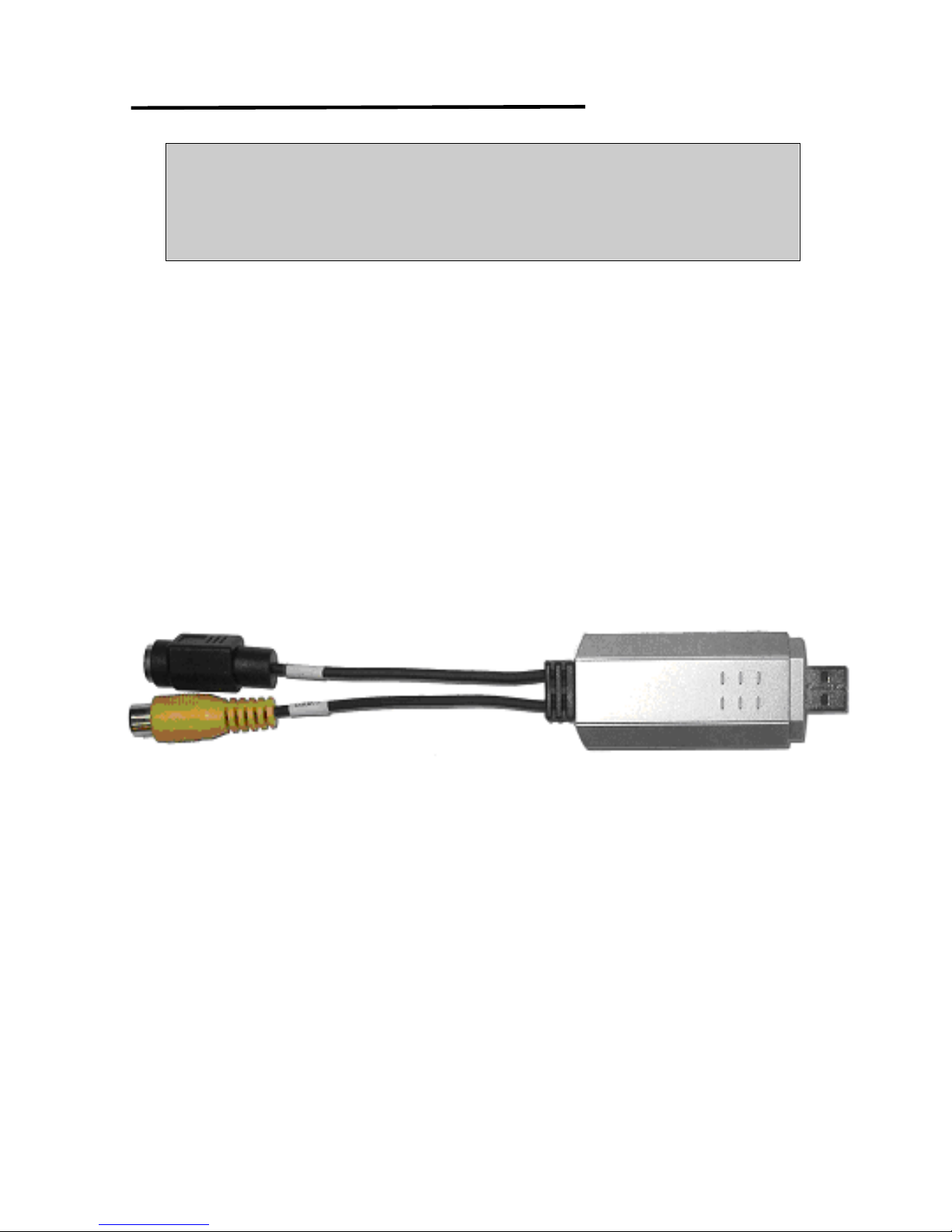
Grab Show 110
User’s Manual
USB2.0 Capture Box
V 1.0
Grab Show 110
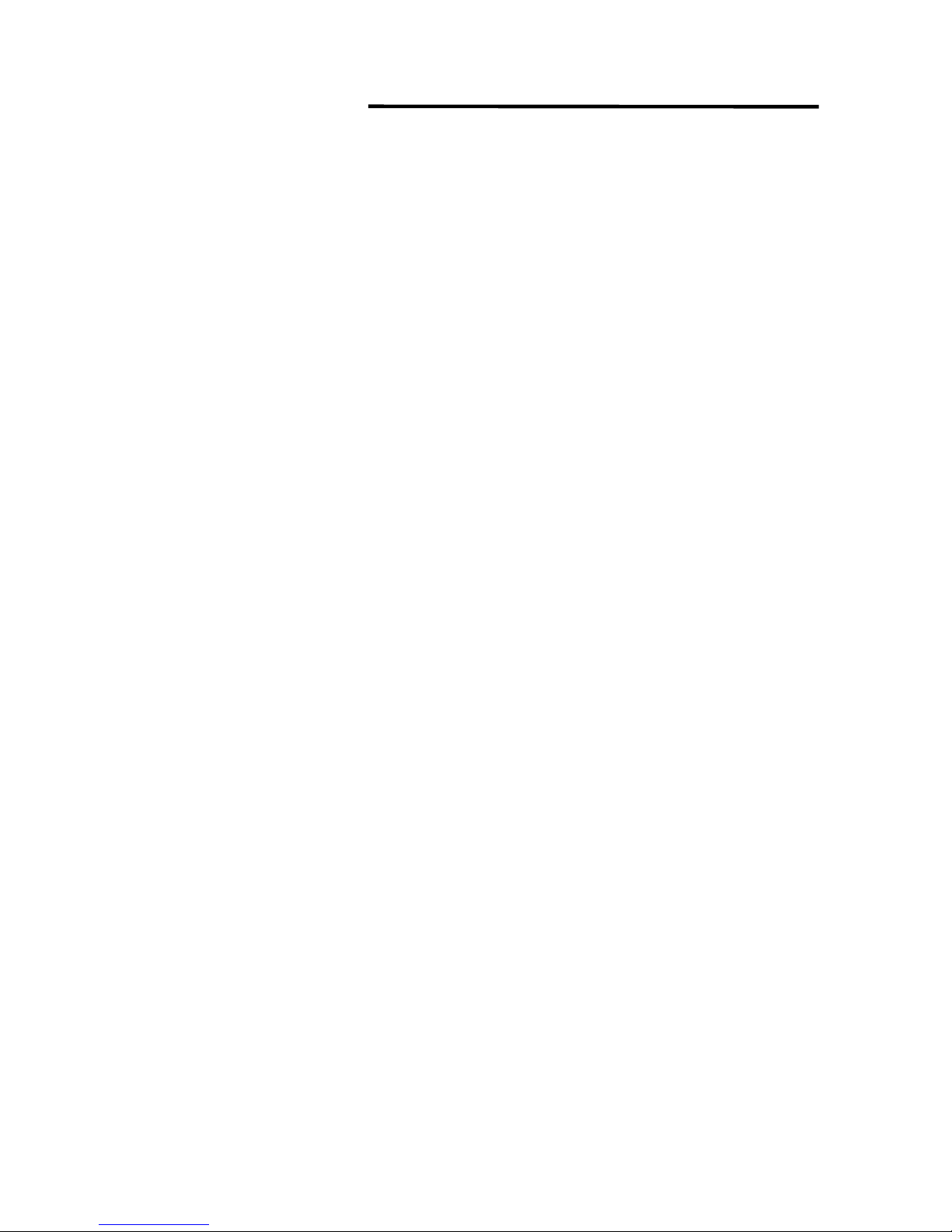
Grab Show 110
1
CONTENTS
Chapter 1 Introduction ··············································· 3
1.1 Application ························································· 3
1.2 Features ······························································· 3
1.3 Specification ························································ 4
1.4 Minimum System Requirements ························ 4
1.5 Package Checklist ··············································· 5
Chapter 2 Software Utilities ······································· 6
2.1 System Requirements ······································· 6
2.2 Hardware checkup before using Video Studio········ 7
2.2.1 Enabling DMA for IDE disks································· 7
2.2.2 Analog capture card············································ 7
2.2.3 USB port ···························································· 7
Chapter 3 Application Installation ······························ 8
3.1 Windows 2000 Installation (DirectX9.0 or lower)8
3.2 Windows 2000 Installation (DirectX9.0 or later)18
3.3 Windows XP Installation (DirectX9.0 or lower) 28
3.4 Windows XP Installation (DirectX9.0 or later) · 39
Chapter 4 Hardware Installation ······························· 44
4.1 Installation and Setup··········································· 44
4.2 Equipment Connection ········································· 45
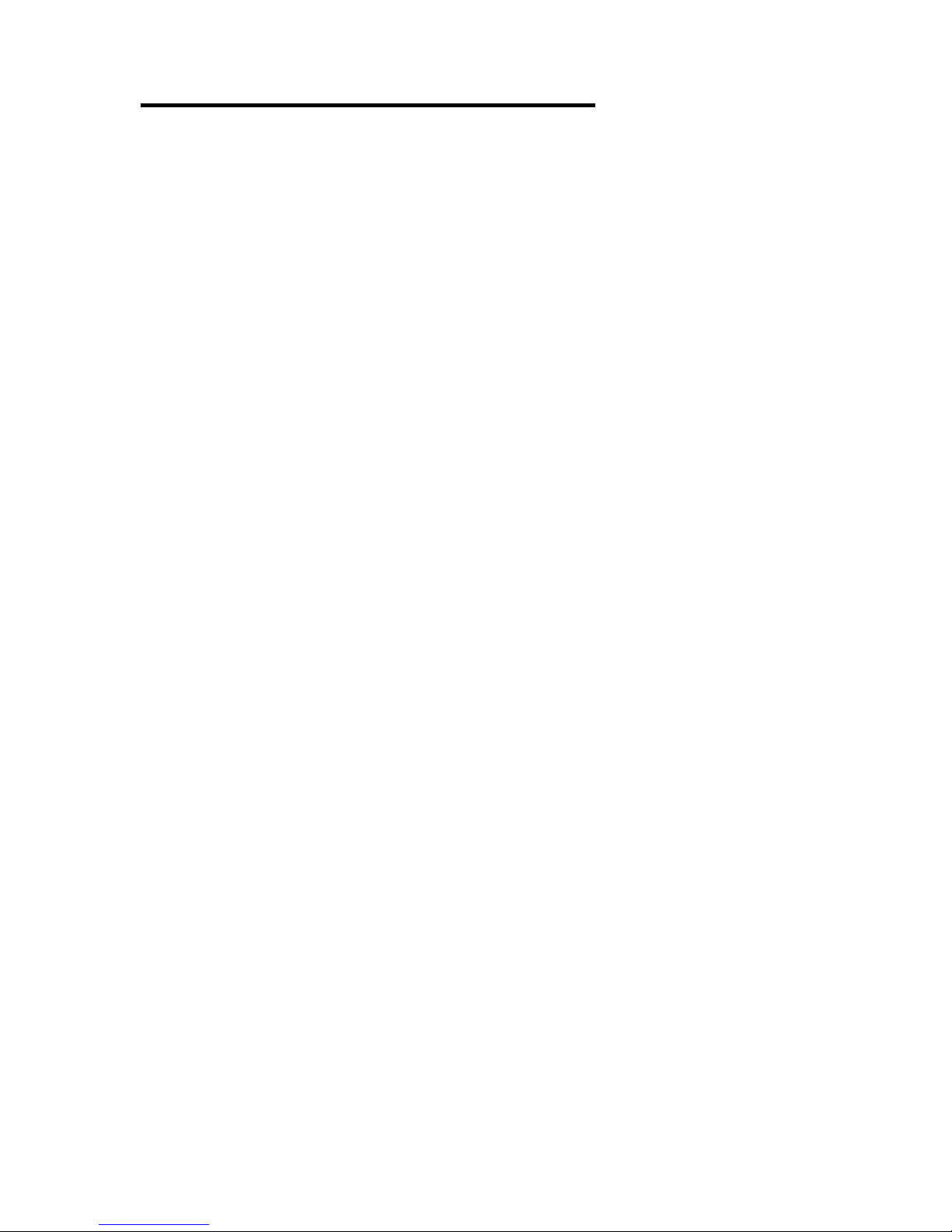
Grab Show 110
2
FCC NOTICE
This equipment has been tested and found to comply with the limits of
a Class B digital device, pursuant to Part 15 of the FCC Rules. These
limits are designed to provide reasonable protection against harmful
interference in a residential installation. This equipment generates, uses
and can radiate radio frequency energy and, if not installed and used in
accordance with the instructions, may cause harmful interference to
radio communications. However, there is no guarantee that interference
will not occur in particular installations. If this equipment does cause
harmful interference to radio or television reception, which can be
determined by turning the equipment off and on, the user is encouraged
to try to correct the interference by one or more of following measures:
1. Reorient or relocate the receiving antenna.
2. Increase the separation between the equipment and receiver.
3. Connect the equipment into an outlet on a circuit different from
what the receiver is connected
4. Consult the dealer or an experienced radio TV technician for
help.
CAUTIONS:
1. The change or modifications not expressly approved by the party
responsible for compliance could void the user's authority to operate
the equipment.
2. Shielded interface cables and AC power adapter, if any, must used
in order to comply with the emission limits.
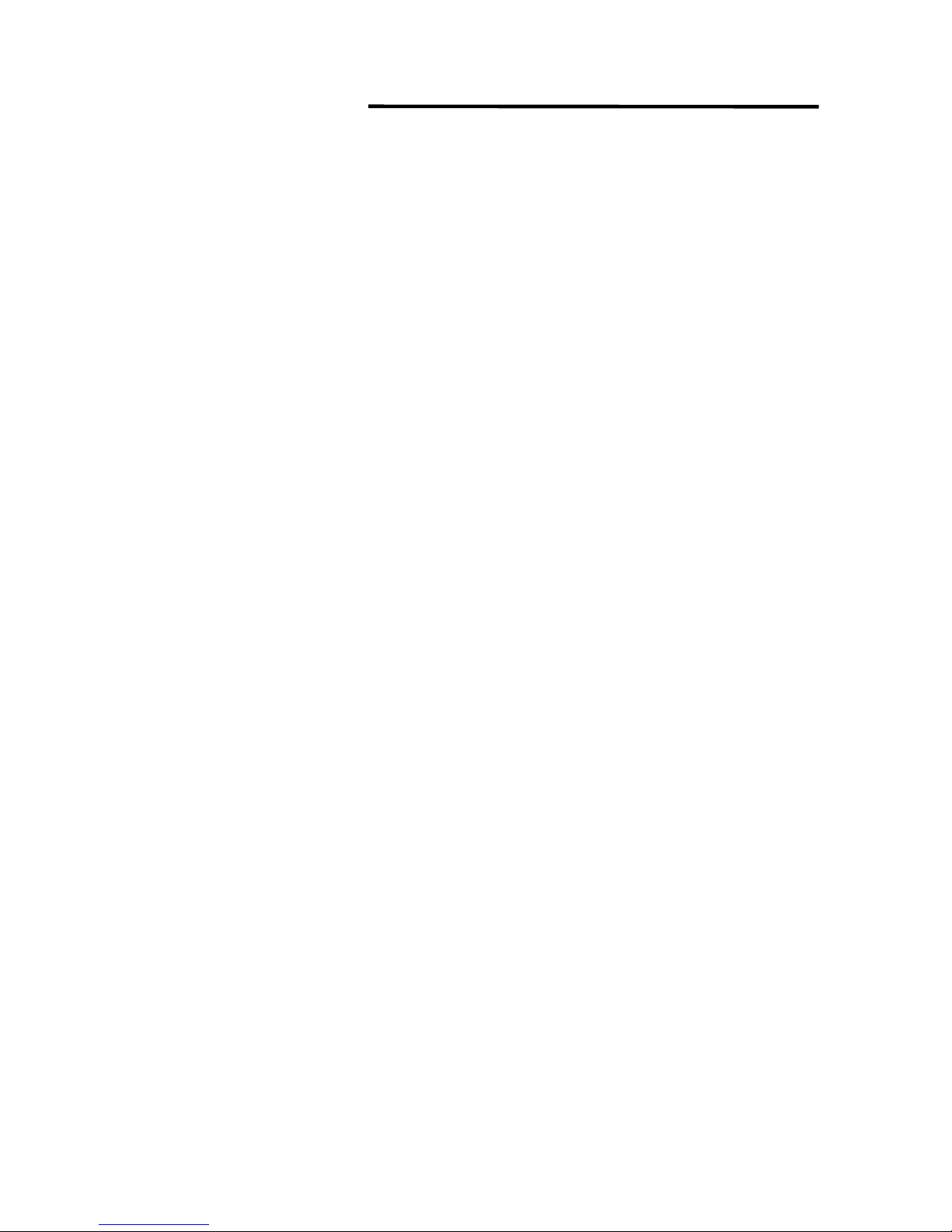
Grab Show 110
3
Chapter 1 Introduction
Do you feel the capacity of equipments deployment is always not enough?
Don’t worry. Garb Show 110 will give you more capacity.
Grab Show 110 is an external USB2.0 video grabber box. Through the connection
of USB2.0 port, you can transfer Video from VCD/DVD/VCR/Camcorder player
or relative devices to PC truly and promptly without any distortion. It provides full
video resolution (720x480 30fps for NTSC, or 720x576 25fps for PAL) recordings.
Besides, it is easy to connect to any devices with composite and S-video output
ports of VCR, Camcorder, video game and other video sources.
With the software utilities, Grab Show 110 can show you the true video/audio on
your PC. Even you can adjust or control the playbacks on your PC monitor
through the included software application programs. In conclusion, Grab Show
110 lets you have powerful video applications.
1.1. Applications
◎ Video recording and editing
◎ Video conference or email
◎ Still image capture for photo album
◎ Video monitoring for surveillance system
◎ Video display on desktop or laptop’s screen for video games
1.2. Features
◎ Full Video resolution capture capability
- USB 2.0: 720x480, 30fps for NTSC, 720x576 25fps for PAL
◎ Supports NTSC, PAL and SECAM video system
◎ Supports USB 2.0, transfer rates up to 480Mbit/s
◎ Supports S-video and composite video input
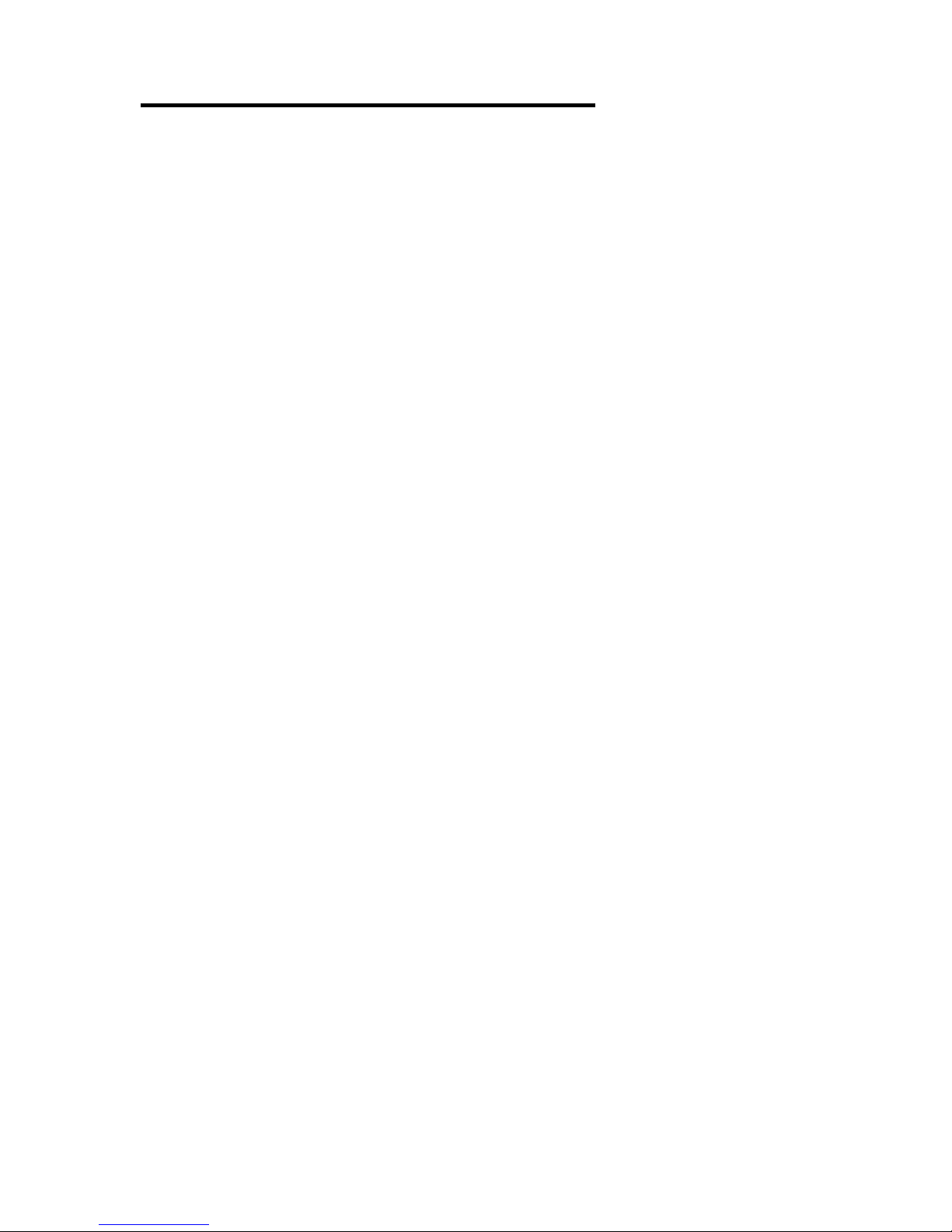
Grab Show 110
4
◎ Supports brightness, contrast, saturation, hue and sharpness control
◎ Power supply from USB
◎ Software drivers are fully compatible with Microsoft’s DirectShow
◎ Good portability
◎ Supports software audio/video CODEC for MPEG 1 and MPEG 2 to
create VCD or DVD movies
◎ Plug and play
◎ System supported: Windows 2000 / XP
1.3. Specification
◎ Video input:1 S-video input and RCA type composite video input
◎ Video system supported: NTSC, PAL and SECAM
◎ Audio go through line in of Pc’s sound card
◎ Power Consumption: 5VDC, 250mA(max) through USB port
◎ LED for Power indicator
◎ Dimension: 80mm x 30mm x 15mm
1.4.Minimum System Requirement
◎ Preview Mode display (no recording) PⅣ 1GHz
◎ Full Dimension MPEG2 – PⅣ-2.0GHz or above
◎
640 x 480 MPEG2 – PⅣ-1.7GHz or above
◎
128MB of RAM (256MB prefer)
◎
Windows XP/2000 for USB2.0
◎
Sound card

Grab Show 110
5
1.5. Package Checklist
Check and identify the supplied items as below before operating this
machine. If finding any shortage or damage, please contact your dealer
as soon as possible.
Grab Show 110
Audio Cable Software Utility Disc
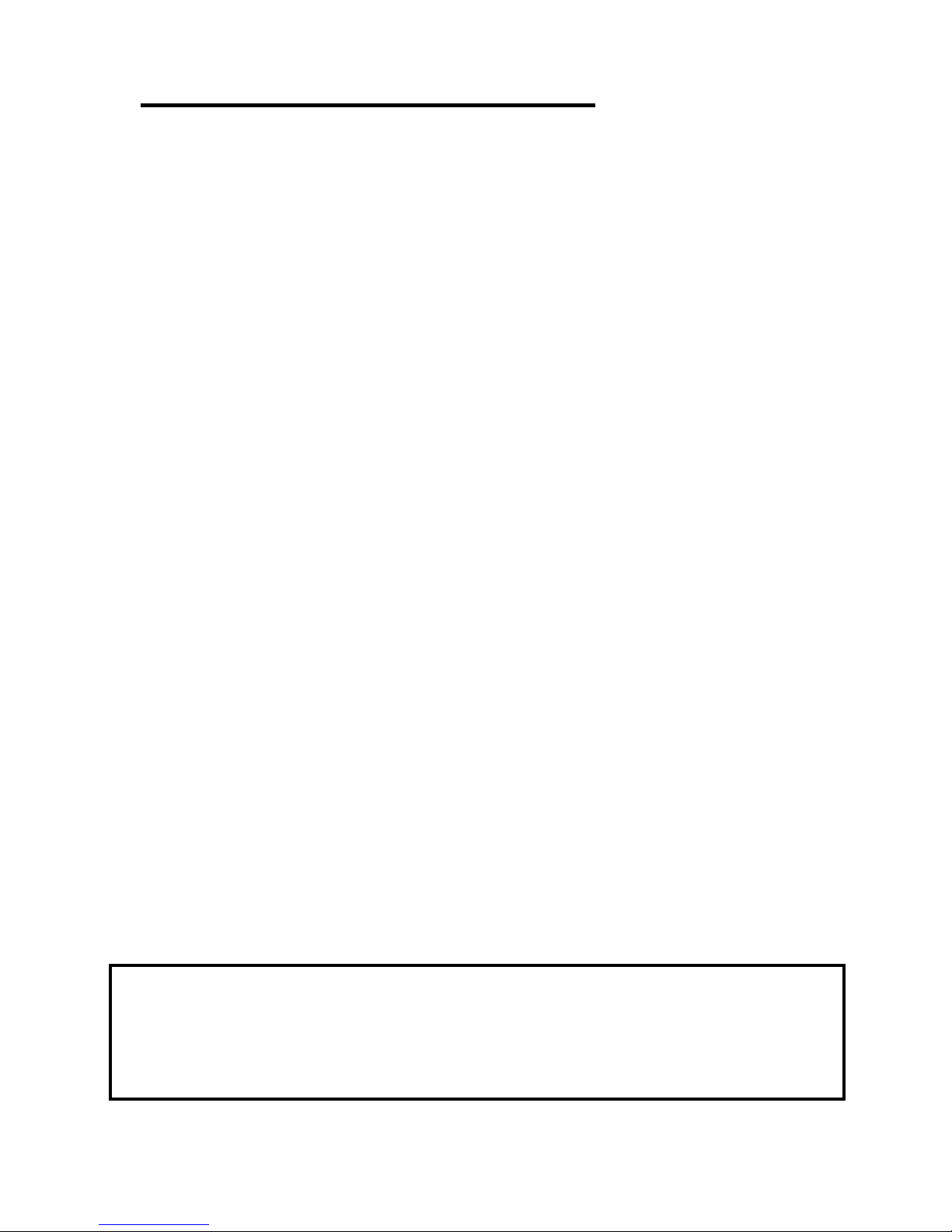
Grab Show 110
6
Chapter 2 Software Utilities
You have to install the Grab Show 110 driver so that you can configure the
system of Grab Show 110. Please follow the steps as below to finish the
installation of Grab Show 110 driver.
2.1 System requirements
Video demands a lot from your computer. When setting up your system for video
editing, the basic factors to consider are the size and speed of your hard drive,
RAM, and processor. These determine how much video you can store and how
quickly you can process or render your files. If you can afford a bigger hard drive,
higher RAM, and faster chip, go with it. Just remember that technology is
changing so rapidly and by evaluating first the kind of video editing projects you
plan to do, you can better determine the setup that works best for you.
Following are the system requirements for setting up Video Studio:
●
Microsoft Windows 2000, Windows XP
●
1.7GHz or above CPU speed is recommended
●
128 MB of RAM (256 MB or above for editing)
●
500MB of available hard disk space or above; 4GB is recommended
(best results can be achieved with a 30 GB Ultra-DMA/667200 rpm.
hard disk)
●
Video
for Windows and DirectShow compatible video capture card
●
Windows compatible sound card
●
CD-ROM or DVD-ROM drive
Tip: Follow the installation instructions of your hardware components
carefully, particularly your capture card and consult the operating
manual of your camcorder or capture device.
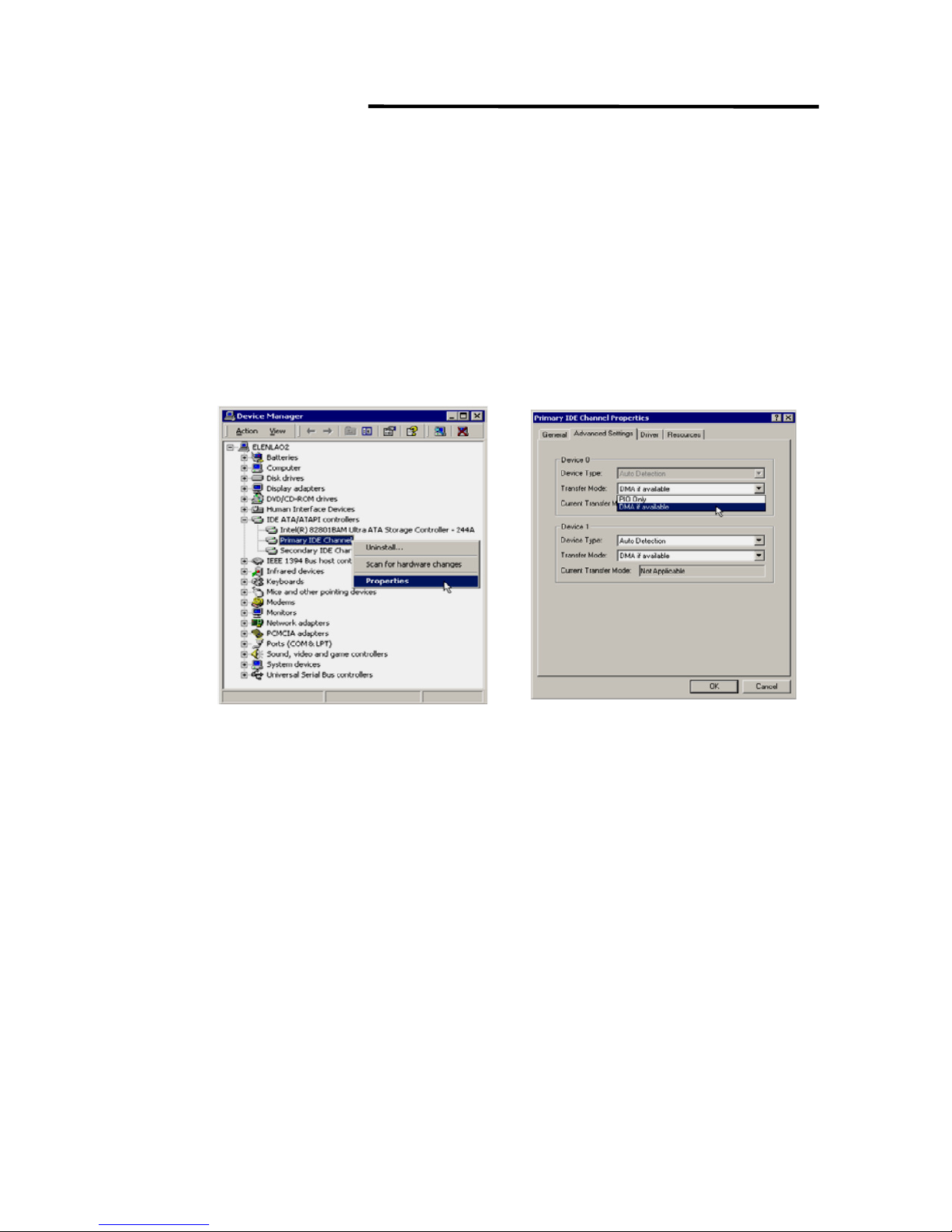
Grab Show 110
7
2.2 Hardware checkup before using Video Studio
To ensure that your video production runs smoothly and trouble-free, click
Control Panel: System – Hardware – Device Manager and check if your
devices are working properly in accordance with your Operating System (O/S).
2.2.1 Enabling DMA for IDE disks
If you use IDE disks in Windows, enable DMA (Direct Memory Access) for all
the hard disks that will be used for capturing video. DMA avoids possible drop
frame problems when you are capturing video.
2.2.2 Analog capture card
Windows 2000, and XP supports analog capture cards. Remember to turn on the
camcorder or VCR and connect it to your computer. Then check that the following
devices are working properly:
●
Sound, video and game controllers
2.2.3 USB port
The Universal Serial BUS (USB) connector lets you attach a wide array of devices
to your computer quickly and easily. These devices include digital cameras, Web
cams, and just about every computer peripheral. Since Windows 2000, and XP
fully support USB, installing the driver for this device is quick and easy too.
Check that the following device is working properly:
●
Universal serial bus controller
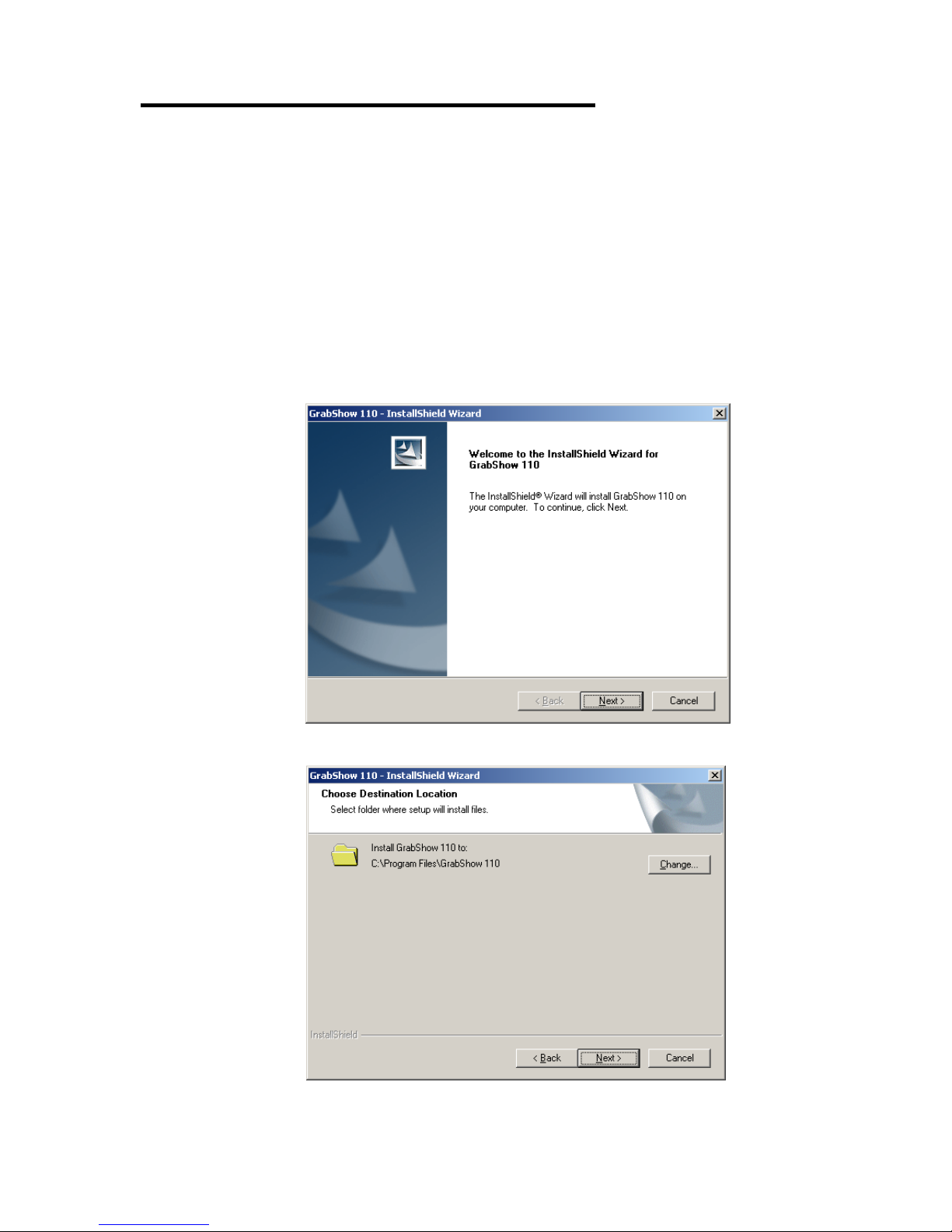
Grab Show 110
8
Chapter 3 Application Installation
★★★ Please install the driver and application from the CD before
connecting the Grab Show 110
3.1Windows 2000 Installation
(Direct X 9.0 or lower)
Please insert the Grab Show 110 Driver CD to CD_ROM it will install
automatically.
(1)Press Next
(2) Press Next
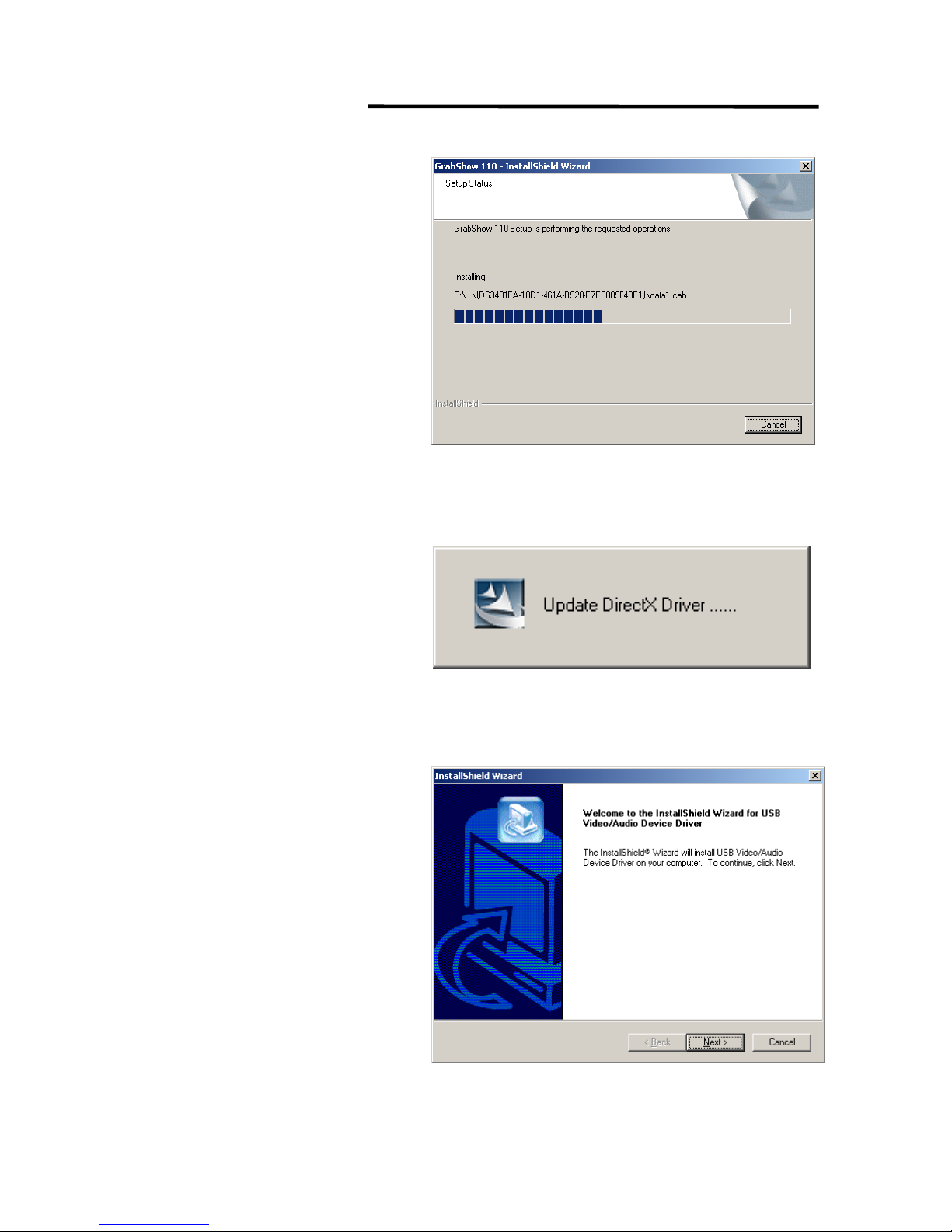
Grab Show 110
9
(3)Waiting for installing
(4)Waiting for Update DirectX Dirver
(5)Press Next
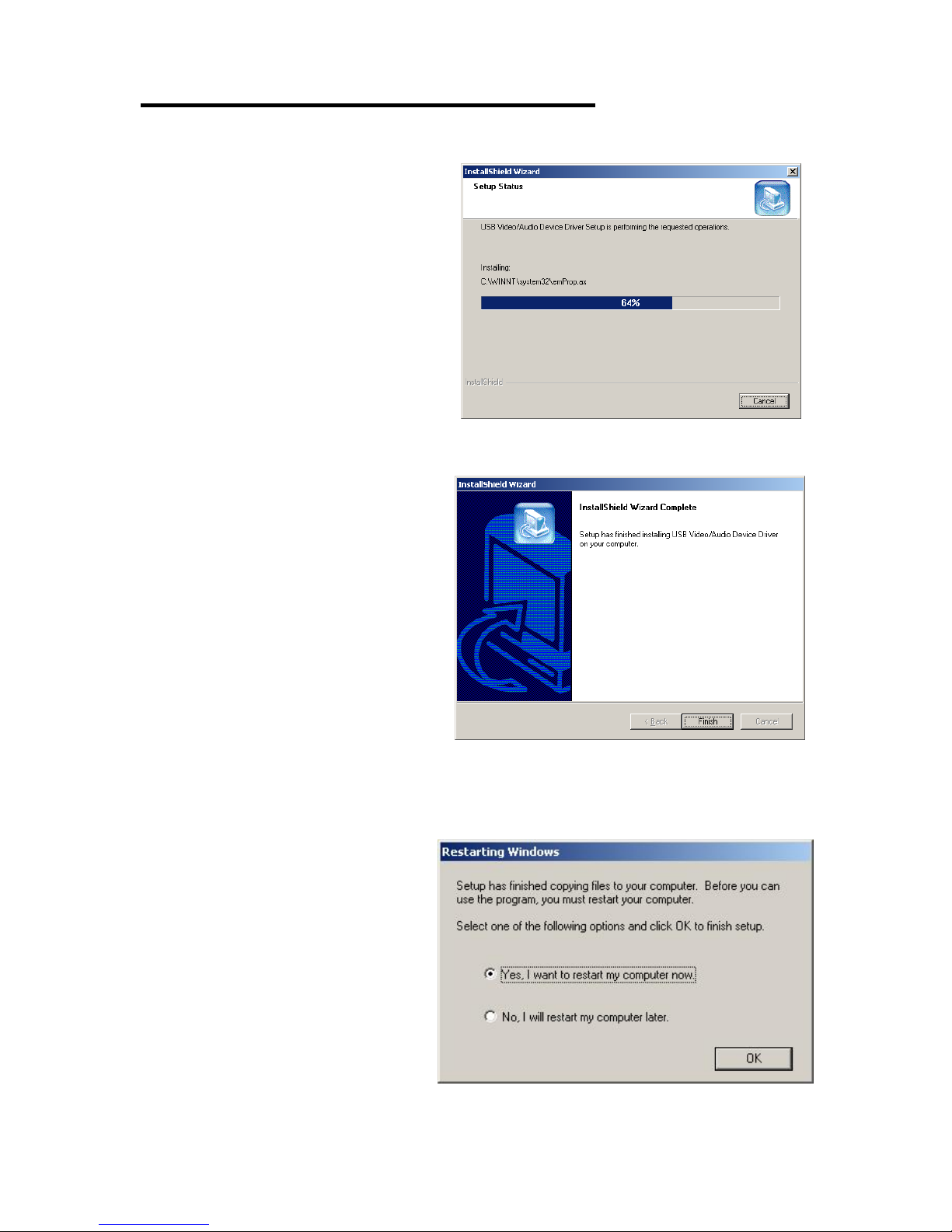
Grab Show 110
10
(6)Waiting for installing
(7)Press Finish
(8) Seleck 【Yes, I want to reset my computer now】and press “OK”then
restart your computer automatically
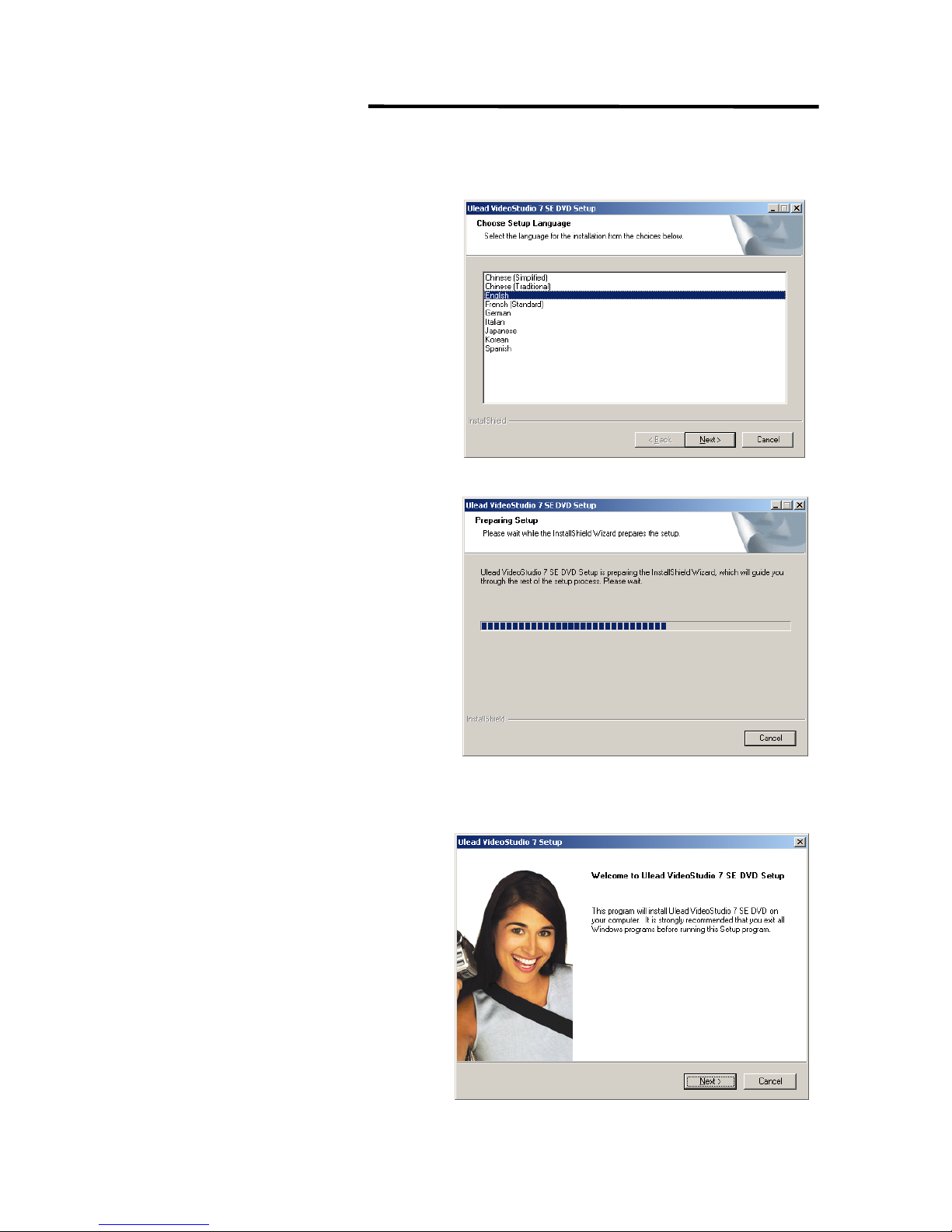
Grab Show 110
11
(9)Select the language for the installation from the choices below, then
“Press Next”
(10)Waiting for installing
(11)Press Next
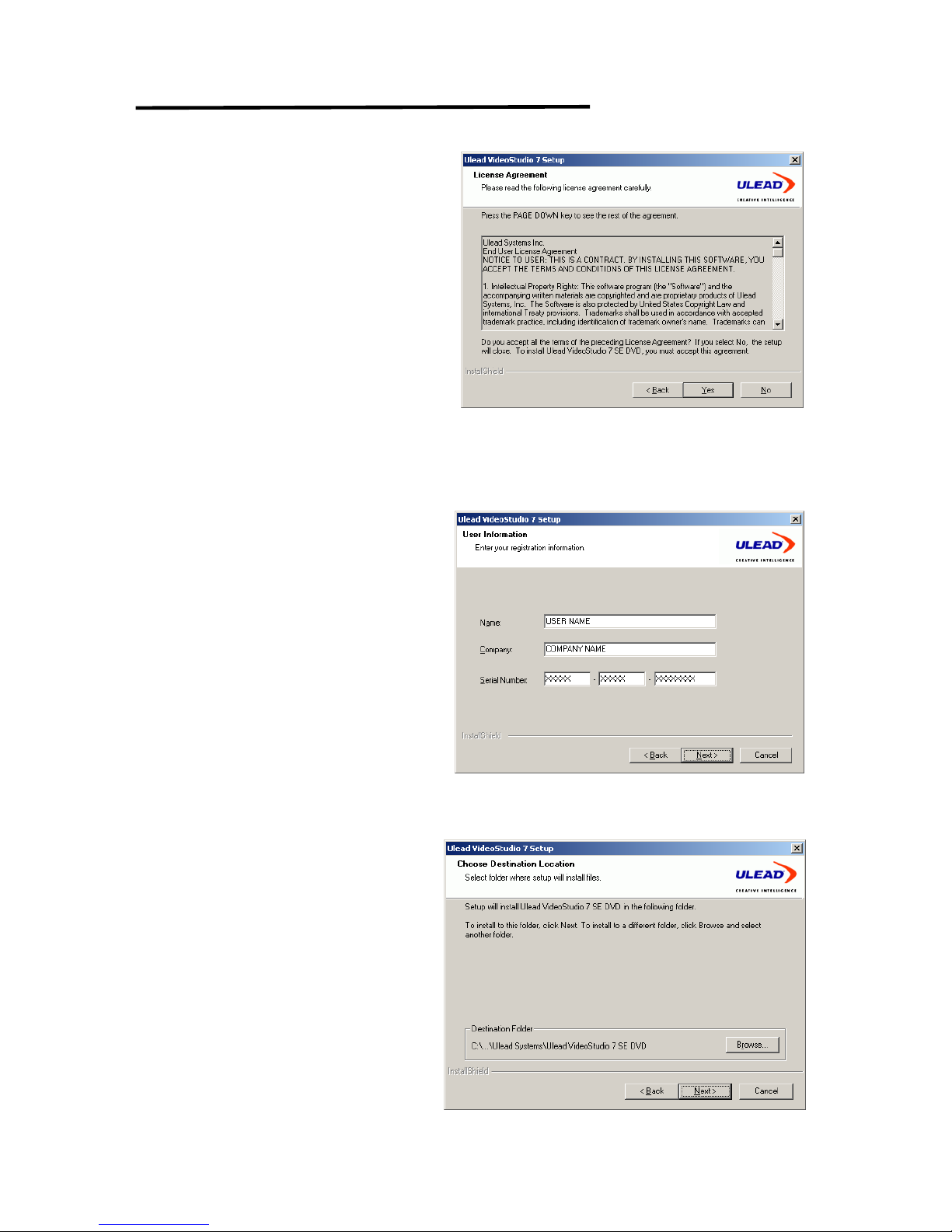
Grab Show 110
12
(12)Press Ye s
(13)Key-in “Name”,”Company”, “Serial”(You can find the serial on the
CD envelope)and press Next
(14)Press Next
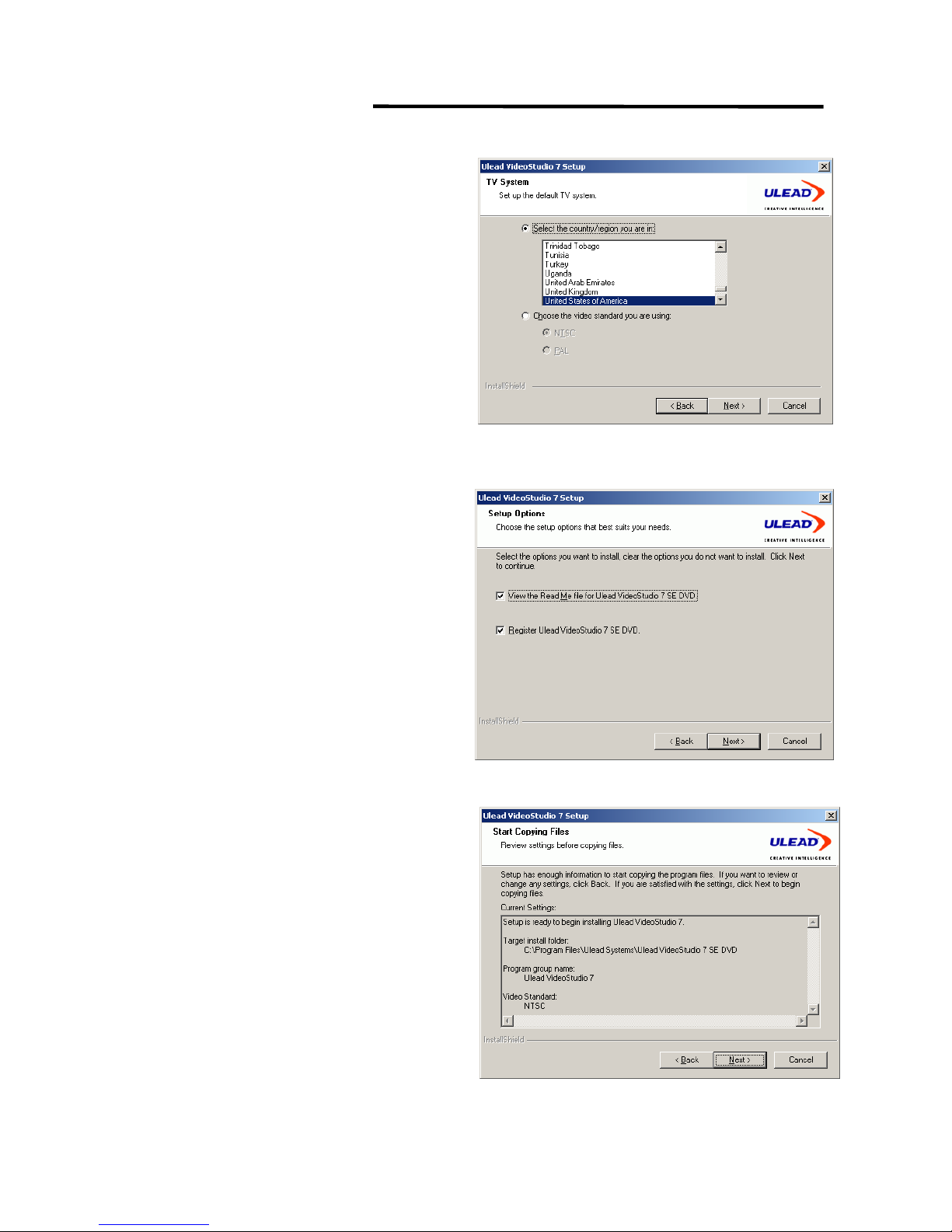
Grab Show 110
13
(15)Press Next
(16)Press Next
(17)Press Next
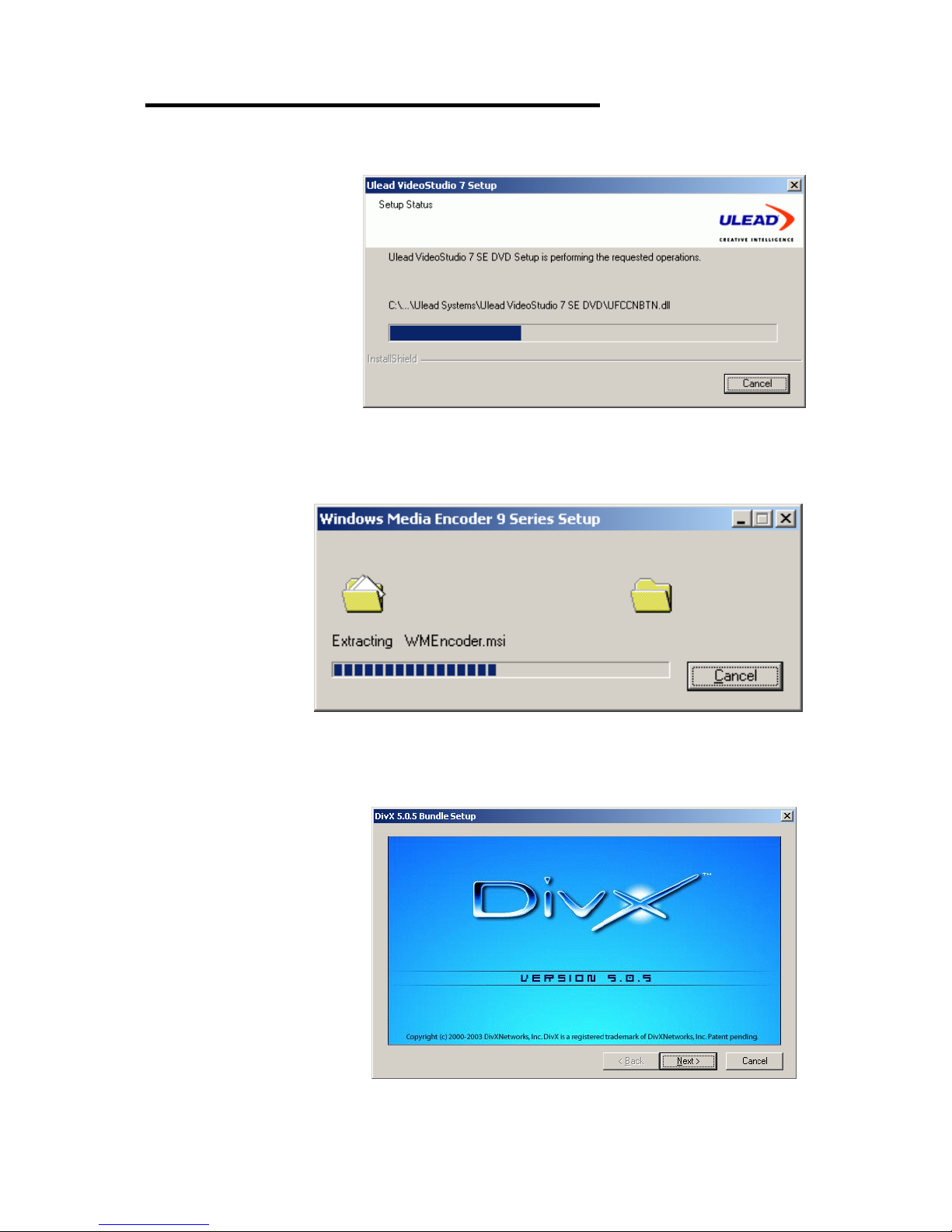
Grab Show 110
14
(18)Waiting for installing
(19)Waiting for installing
(20)Press Next
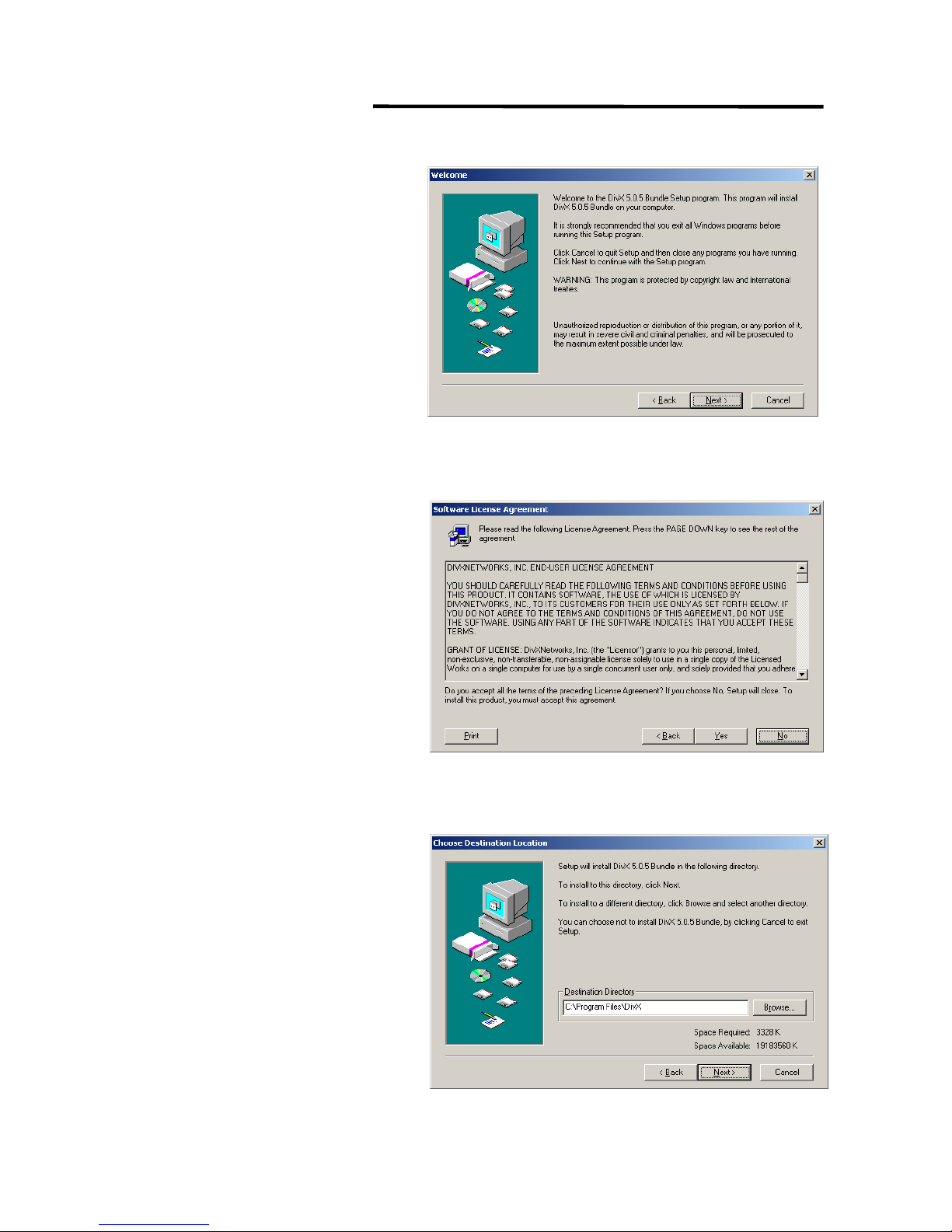
Grab Show 110
15
(21)Press Next
(22)Press Ye s
(23)Press Next
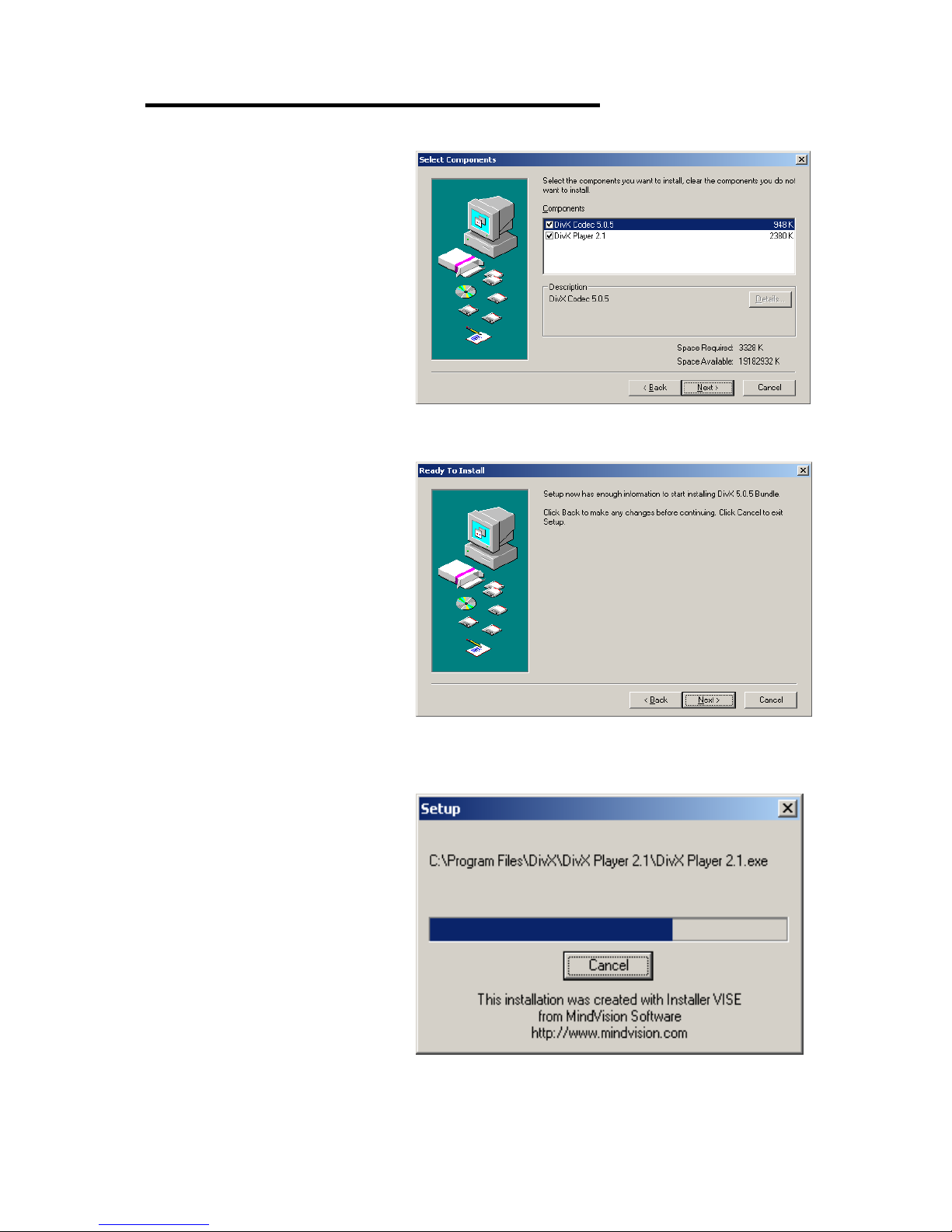
Grab Show 110
16
(24)Press Next
(25)Press Next
(26)Waiting for installing
