Page 1

1
USERS MANUAL
Model RF03
Page 2
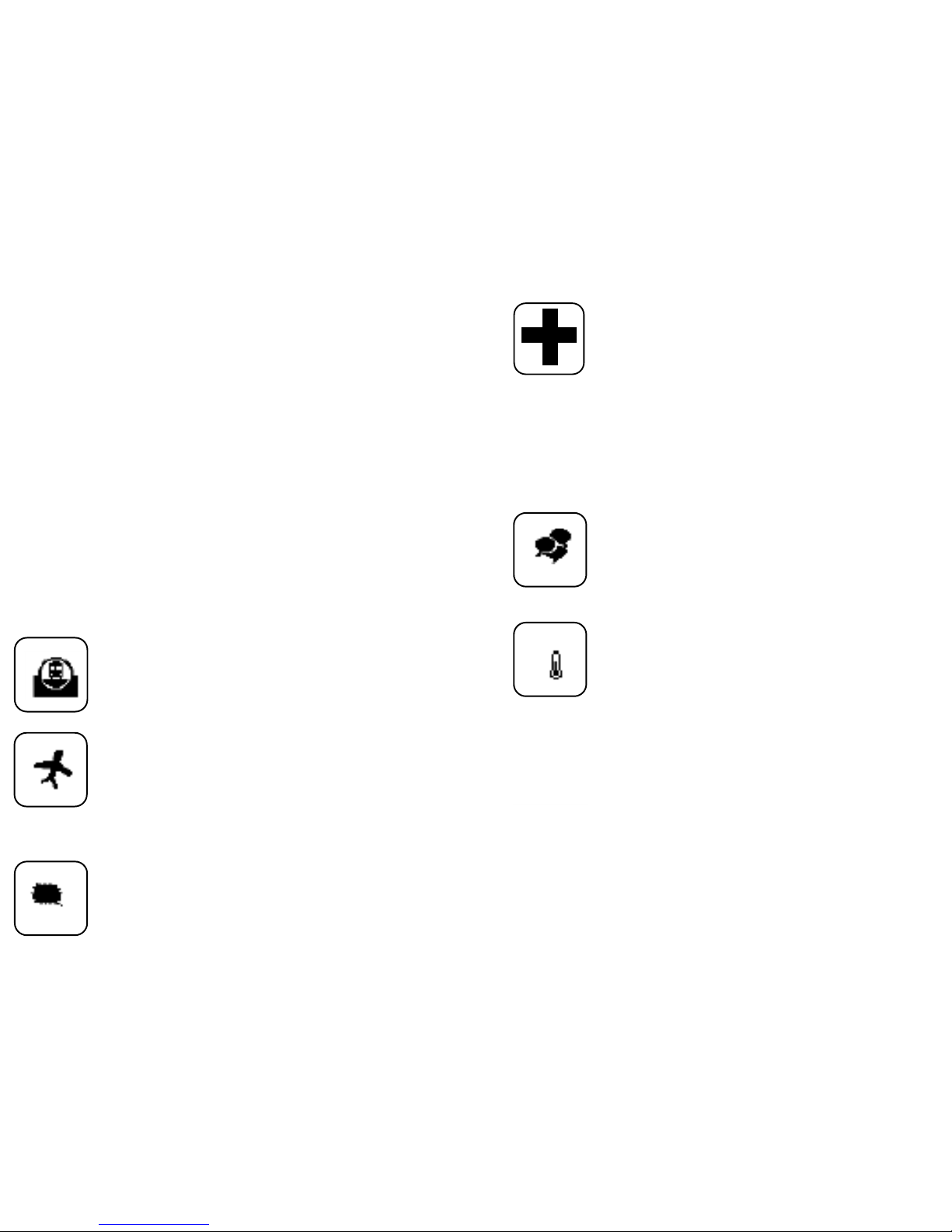
2 3
Safety Precautions
Safety Matters
Please refer to all safety precautions covered in this user
manual to prevent injury or damage.
This product contains a rechargeable lithium-ion battery. All
safety precautions should be taken into consideration when
handling and or operating any type of device that is powered by a battery such as this product. Do not drop, heat,
crush or submerge this product in water. Do not operate this
device in extreme humidity, heat or cold environments for
long periods of time. Misuse of this device may cause injury
and will void the device’s warranty.
Attention to trafc safety
Do not operate or attempt to operate this device
while driving or operating any moving vehicle.
Aircraft Safety
Please do not operate or attempt to operate this
device while on board an aircraft. Doing so may
cause interference with the aircrafts operations
and communications devices.
Combustible Agents and Chemicals
Please turn the device off while around fuel or
any combustible agents or chemicals.
Turn off this device in the hospital
Please do not operate or attempt to operate
this device in a hospital. Doing so may cause
interference with medical operations and
communications devices. As with all wireless
devices, this product may interfere with
implanted cardiac pacemakers, hearing aids
and other medical implant devices.
Interference
All wireless devices may be subject to
interference, thus affecting the performance
of this product.
Replacement parts
Do not use any replacement parts other
than those provided or recommended by the
manufacturer.
Do not look directly at or point the laser at
eyes. Doing so may cause permanent damage or blindness.
Page 3
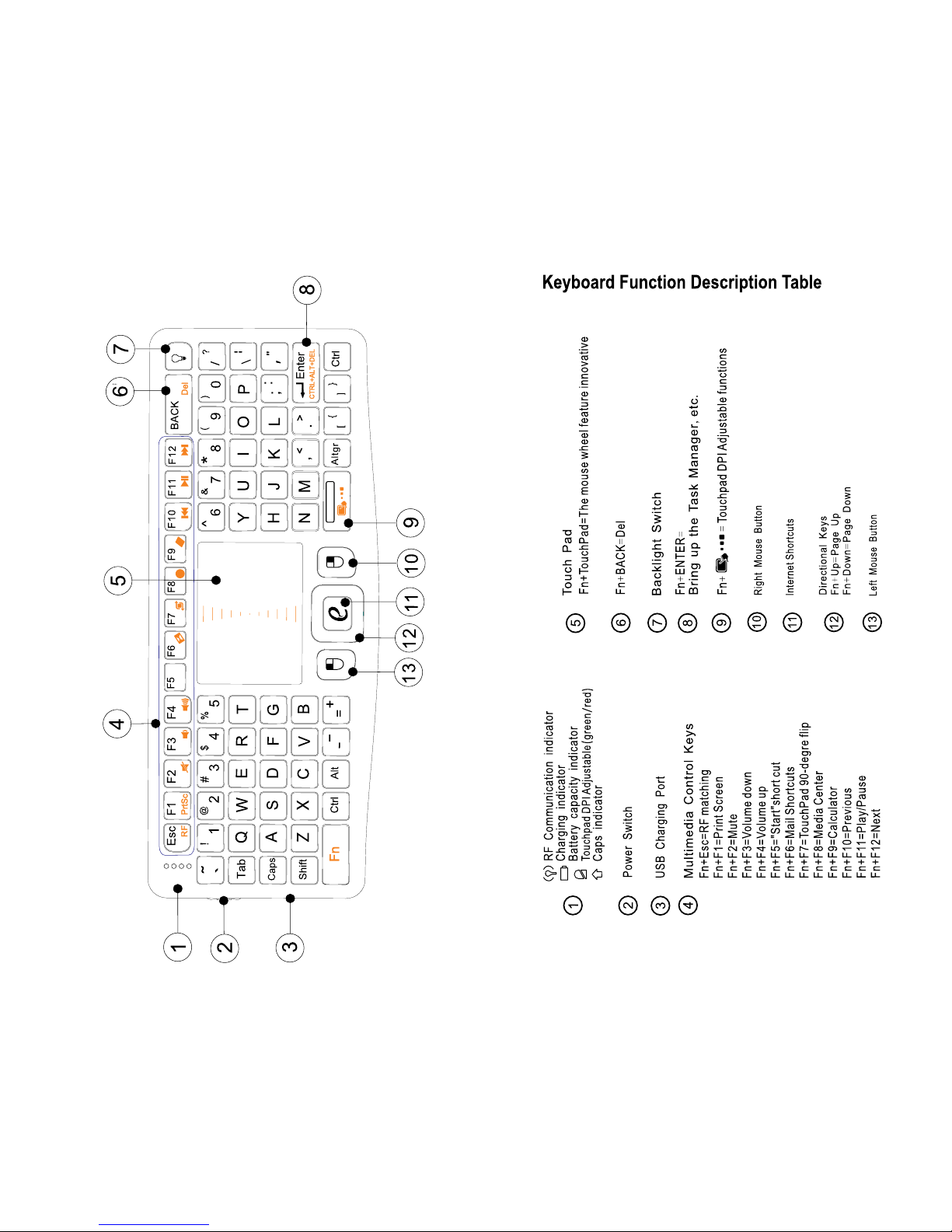
4 5
Introduction
Keyboard Layout Illustration
Win
Page 4

6 7
Touchpad
The touchpad can be used in a horizontal or vertical
position. To switch between horizontal or vertical mode,
hold the Fn key and hit the Alt key.
Wireless 2.4G receiver
Connecting the receiver
Slide the receiver out from the USB Receiver Storage compartment on bottom of keyboard then insert
Receiver into a USB port on computer/console. Once
receiver is inserted in USB port, slide the power switch
on the keyboard to the “ON” position located on the left
side of the unit to establish the connection.
Enabling the backlight
Once the keyboard has established a connection with
the receiver, the backlight keys will automatically turn
on for 3 seconds. The backlight will turn off after 3
seconds to preserve battery life. To manually turn the
backlight on, simply press the key specied above
in the keyboard layout illustration shown on previous
page.
Auto sleep and wake feature
The keyboard also features an auto sleep and auto wake
mode. If there is a long period of inactivity, the keyboard
will automatically go into a sleep mode. During the sleep
mode, the user can wake the unit up by pressing any key.
The 2.4 GHz receiver and keyboard’s RF indicator will
continue to ash and will not power down.
Charging the battery
This device contains a built-in lithium-ion battery. The unit
is supplied with a USB-A to Mini-B cable. Please connect
one end of cable to keyboard and other end of cable to
USB port in order to charge the battery. When the battery
is low, the low-voltage light will ash to warn the user.
The unit will automatically turn off if the battery has been
depleted.
Note: Fully charge the unit before operating for the rst
time. This device can be used when charging, but will
extend the charging time.
Page 5

8 9
Basic functions
RF matching
The device has been pre-coded at the factory to match a
keyboard to the receiver. This ensures that two or more of
the same device will not interfere with each other on the
same wireless spectrum. In the event this device is in conict
with another wireless device, you can change channels to
avoid interference by pressing the two keys FN and Esc
about 10 seconds. The RF indicators will ash from slow
to rapid. Once the channel has changed, the RF indicator
will fall back to a slow ash conrming that the change was
successful.
Appendix
Technical parameters
Specication
• Measurements (L x W x H): 151.1mm x 61mm x 12.5mm
• Weight (grams): 95g / 0.21 lbs
• Operational Range: up to 10 meters/ 30 feet
• Output power (db): +4db Max.
• Operation voltage: 3.3V
• Operation current: < 150mA
• Charging current: < 350mA
• Hibernation current: < 1mA
Supported Environment
• Windows 2000,Windows XP, Windows Vista ,Windows
CE, Windows 7
• Linux(Debian-3.1,Redhat-9.0 Ubuntu-8.10 Fedora-7.0
tested)
• Microsoft Xbox 360 (*may require rmware update)
• Sony PS3* (*may require rmware update)
Maintenance
• Do not attempt to disassemble the device or replace
rechargeable battery. Doing so will void the warranty.
• The battery will discharge if stored for a long period of
time without usage.
• Use the specied charger. Disconnect the device after
the battery has been fully charged. Overcharging the
battery will shorten the life span of the battery.
• Do not expose the device in extreme heat or cold.
Extreme temperatures will cause the life span of the
battery to shorten.
• Use only a damp cloth with mild soap to clean the
device. Solvents and other cleaning agents may cause
damage to the device.
Troubleshooting
Below are some basic troubleshooting options for the
device. Please contact VisionTek Technical Support at
support.visiontek.com if you are unable to resolve any
issues with the device.
Page 6

10 11
Problem Possible Issue Solution
Unit does not
respond
Keyboard cannot establish a
connection to
the receiver.
The mouse
pointer moves
erratically and/
or unresponsive.
The unit does
not charge.
1. Low battery
power.
2. Unit is not turned
on.
1. The receiver
may not be inserted
correctly.
2. Possible wireless
interference with
another device.
1. Device may not
be within optimal
range of the receiver
2. Dust or oil on the
touchpad.
1. Check connections.
2. Defective battery.
1. Charge the
device for at least
15 minutes.
2. Check if the
switch selected to
the “ON” position.
1. Disconnect and
reconnect the
receiver to the USB
port.
2. Change the
channel of the
device by pressing
and holding the
Fn+ F1 key for 10
seconds and let the
unit reconnect.
1. Bring the unit
closer to the
receiver.
2. Clean the touchpad with a damp
cloth.
1. Verify if the
device is securely
connected to the
charger.
2. Contact Visiontek for support.
Packing list
This equipment package contains the following items:
Candyboard Wireless Keyboard 1 unit
Wireless receiver 1 unit
USB-A to Mini-B Charge only Cable 1 unit
User Manual 1 unit
One Year Warranty
Products Covered:
Candyboard Wireless Keyboard Model RF03
VisionTek Products LLC, (“VisionTek”) is pleased to warrant
to the original purchaser (“Warrantee”) that the product
will be free from manufacturing defects in material for One
(1) Year when given normal and proper usage. You must
register product at www.visiontek.com to be eligible for 1
year warranty program.
The provisions of this warranty shall not apply if, in VisionTek’s sole judgment, the product has been subjected to
incidental damage including but not limited to the following:
- Removal of Serial/Part number sticker(s)
- Damaged while being installed
- Damaged by software or hardware by someone other
than VisionTek or by motherboard, laptop, USB port,
Wi, Blue tooth, or improper use.
- Damaged by tampering, user error, disaster, misuse,
neglect, abuse, power supply, power application, altera-
Page 7

12 13
tion, repair, modication, a x or replacement by an
unauthorized technician that in any way affects its
performance or reliability.
VisionTek’s liability under this warranty, or in connection
with any other claim relating to the Product, is limited to
the repair or replacement, at VisionTek’s option, of the
product or portion of the product which is defective in
manufacturing material. Warrantee assumes all risk of
loss in transit. The returned products shall be the sole
property of VisionTek. VisionTek warrants the repaired
or replaced Products will be free from manufacturing
defects in material for the remainder of the warranty
period.
VisionTek reserves the right to impose a reasonable
charge for the repair of products returned with defects
resulting from any of the above causes and for returns
where the product is found to be in good working
condition.
VisionTek reserves the right to replace any defective
VisionTek product with an equivalent or superior product
at VisionTek’s sole discretion. Such replacement product
may be a remanufactured product or manufactured
using remanufactured components at VisionTek’s option.
The repaired or replaced product will be covered by the
same warranty as the original product.
To receive warranty service, contact VisionTek’s Technical Support department. Before returning any product
for service, you must have rst communicated with one
of our service representatives. The service representative
will issue a Return Material Authorization (RMA) request
and additional instructions for receiving the RMA number.
No VisionTek product will be accepted for warranty service
without a copy of a valid proof of purchase and an RMA
number. Your sales receipt or invoice from a retail store is
your proof of purchase. The warrantee shall pay the cost
of returning the defective product to and from VisionTek’s
service center.
No other warranties are expressed or implied, including
but not limited to, any implied warranties of merchantability
or tness for a particular purpose. In no event shall VisionTek be liable for any consequential or incidental damages
resulting from the use or installation of any VisionTek prod-
uct, or the breach of any express or implied warranties.
VisionTek’s liability to any warrantee with respect to any
claim or loss arising out of this transaction or alleged to
have resulted from an act or omission of VisionTek shall
be limited to warrantee’s cost of the VisionTek product.
Some states do not allow the exclusion of consequential
or incidental damages, so the above exclusion may not
apply to you. This warranty provides you with specic legal
rights. You may have other rights, which vary, from state
to state.
VisionTek reserves the right to inspect and verify the defectiveness of any products or portion of product returned.
Page 8

14
This warranty does not apply to any software component.
EXCEPT AS EXPRESSLY STATED ABOVE, VISIONTEK
MAKES NO WARRANTY, EXPRESS OR IMPLIED,
WHETHER OF MERCHANTABILITY, NON-INFRINGEMENT OF INTELLECTUAL PROPERTY, FITNESS
FOR ANY PARTICULAR PURPOSE OR USE, OR
OTHERWISE ON THE PRODUCTS, OR ANY PARTS
OR TECHNICAL ASSISTANCE OR OTHER LABOR
FURNISHED.
VisionTek reserves the right to change the terms of this
warranty without notice.
If you have any questions
about this product call
TOLL FREE Tech Support
866-VTEK411
