VisionQuest VQF70WD User Manual
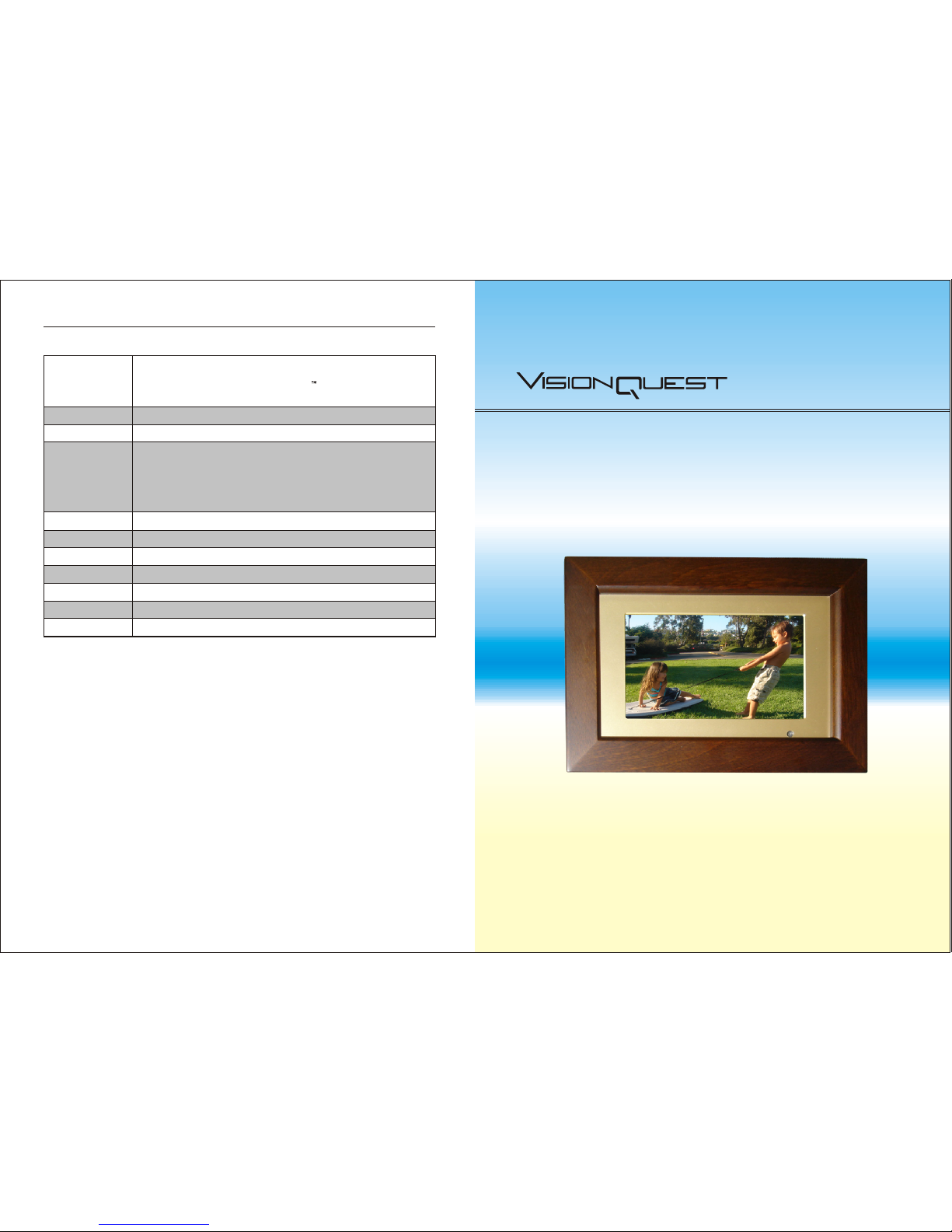
Operating Instructions
Digital Picture Frame
VQF70WD
Technical Specifications
Input Formats
®®, ®
Compact Flash (CF type I&II), Memory Stick Memory Stick PRO ,
Multimedia Card (MMC), Secure Digital (SD), USB Pen Drive.
Supported File
Formats
JPEG, Motion JPEG AVI, Mp3, MPEG1, MPEG2.
Display
7"LCD monitor:480x234 resolution
Power Input
100V-240V AC, 50-60Hz
Power Output
12V DC, 1.5A
Weight 1.3 LBS
Dimensions
9.05"Wx5.9"Hx1.18"D
Image Effects
Rotate, zoom, pan, transitions, slide duration
Viewing Modes
Full frame 16:9/4:3 Standard Aspect Ratio, slide show or thumbnail
USB Host
V1.1
Output
Composite video output
System: PAL/NTSC
Analog 2-channel audio out
Earphone
Stereo Speakers(1Wx2)
19
www.visionquestce.com

1
Table of Content
Important Safeguards
Frequently Asked Questions
Quick Start Guide
Contents
Connecting to a TV Set
Remote Control
Insert the memory card
Control Functions
System setup
Glossary of Terms
Appendix (Troubleshooting Guide)
Technical Specifications
2
5
6
7
8
9
10
11
15
17
18
19
18
Appendix (Troubleshooting Guide)
Before contacting service personnel, please check possible causes according to the following
instructions.
Symptom Possible Cause Remedy
No power
1.Power supply not connected;
2.Bad contact between the power plug
and the receptacle;
3.The power of the receptacle is off;
4.Power switch is in the off position.
1.Incorrect signal connection;
2.The system is in the mute status.
No sound
No picture
No color
1.Incorrect signal connection;
2.Incorrect TV status;
1.Wrong selection of TV system;
2.Improper color adjustment;
3.Incorrect video output settings.
1.The remote control is not directed
at the sensor;
2.Low voltage of the RC batteries;
3.There is an obstacle between the
unit and RC.
Remote
control
malfunction
1.Connect to the power supply.
2.Plug again or replace a receptacle.
3.Switch on the receptacle.
4.Slide the power switch to on position.
1.Connect the signals properly.
2.Press the "Mute" button again.
1.Connect the signals properly.
2.Adjust the TV/AV status.
1.Se tup the TV system see "system
setup/preference page/TV type" for
reference
2.Readjust the color.
3.Check if the video output settings are
correct.
1.Direct the remote control at the
sensor.
2.Change to a new battery.
3.Remove the obstacle.
No reader
memory card
1.The memory card is inserted all the
way into the card slot and is facing the
wrong direction;
2.The memory card did not insert
completely.
1.Insert the memory card with the
correct direction.
2.Insert the memory card completely.
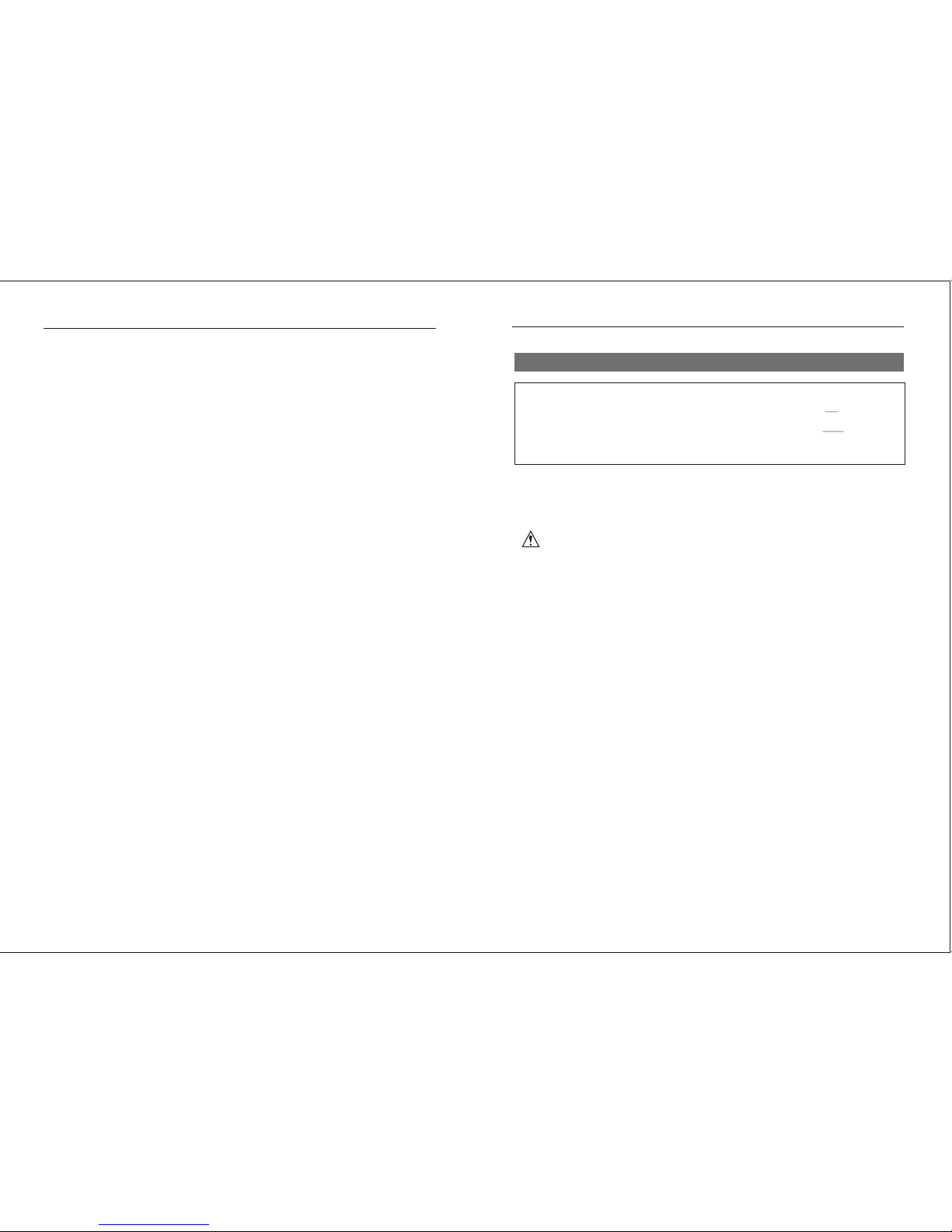
2
Important Safeguards
IMPORTANT SAFEGUARDS
Signal Word Definitions
DANGER Indicates an imminently hazardous situation, which, if not avoided, will result in death
or serious injury. Usage of this signal word is limited to the most extreme situations.
WARNING Indicates a potentially hazardous situation, which, if not avoided, could result in
death or serious in jury.
CAUTION Indicates a potentially hazardous situation, which, if not avoided may result in
minor/moderate injury or product/property damage. It also alerts against unsafe practices.
WARNING: To reduce the risk of fire or shock hazard, do not expose this product to rain or moisture.
WARNING: To prevent the risk of electric shock, do not remove cover. No user-serviceable parts
inside. Refer servicing to qualified personnel.
WARNING--To reduce the risk of fire, electric shock, or serious personal injury:
• HEED WARNINGS. Adhere to all warnings in the operating instructions and on the Digital Picture
Frame itself.
• WATER AND MOISTURE. Do not use the unit near water or expose to rain or moisture.
• ATTACHMENTS. Use only manufacturer-recommended attachments or accessories.
• ACCESSORIES. Do not place the Digital Picture Frame on unstable cart, stand , tripod, bracket,
or table. The unit may fall, causing injury to you and serious damage to the product.
• VENTILATION. Position the Digital Picture Frame so that its location does not interfere with its
proper ventilation. For example, the unit should not be situated on a bed, sofa, rug or similar
surface that may block the ventilation opening, or placed in a built-in installation, such as a
book-case or cabinet, that may impede the plow of air through the ventilation openings.
• HEAT. Position the Digital Picture Frame away from sources of high heat such as radiators or
stoves.
• POWER SOURCE. Connect the Digital Picture Frame to a power supply only of the type
described in the operating instructions or as marked on the unit.
• GROUNDING OR POLARIZATION. This product may be equipped with a polarized alternating
current line plug (a plug having one blade wider than the other). This plug will fit into the power
outlet only one way. This is a safety feature. If you are unable to insert the plug fully into the outlet,
try reversing the plug. If the plug should still fail to fit, contact your electrician to replace your
obsolete outlet. Do not defeat the safety purpose of the polarized plug.
• POWER CORD PROTECTION.
-Mains plug is used as the disconnect device. It shall remain readily operable and should not be
obstructed during intended use.
-Route power cords so that they are not likely to be walked on or
pinched by items placed on or against them, paying particular attention to the point where the cord
attaches to the Digital Picture Frame.
• OUTDOOR ANTENNA GROUNDING .If an outside antenna or cable system is connected to the
product, be sure the antenna or cable system is grounded so as to provide some protection against
voltage surges and built-up static charges. Article 810 of the National Electrical Code, ANSI/NFPA
70, provides information with regard to proper grounding of the mast and supporting structure,
READ ALL INSTRUCTIONS BEFORE USE.
17
Glossary of Terms
Aspect Ratio
The ratio of the length of an image to its width. Most computer s
images that have an aspect ratio of 4:3.35mm film and some digital cameras shoot images
that have aspect ratio of 3:2.
AVI
®
Audio Video interleave; a Microsoft - specified format for saving audio and/ or video clips.
Flash Drive (Pen Drive)
A storage module made of flash memory chips that allow data to be easily transferred from
one device to another.
Flash Memory
A type of non-volatile memory that holds onto is contents even when an electrical charge
is not applied. Flash memory is used in many applications including PDAs, hardware MP3
players, and some digital cameras.
JPEG
Joint Photographic Experts Group; the development group for a compressed 24-bit
color image storage format that also bears its name.
Memory Card
The system used to store images by most digital cameras. Unlike a computer memory card,
this card retains data even without electricity.
Mp3
A compressed digital audio file format. The format enables almost CD quality sound
(depending on the compression ratio) at a fraction of the size of normal audio files.
Mega Pixel
One million pixels. A high mega pixel rating typically equates to a high maximum
performance for graphics, or better quality pictures for digital cameras.
Mp4
A container format allows combining of different multimedia streams into one single file.
Mp4 supports multimedia content such as audio, video, subtitles, and pictures and
advanced content such as animated graphics and DVD-like menus.
Resolution
The amount of pixels that are displayed on a screen measured in pixels horizontal by pixels
vertical, such as 1024x768. The higher the resolution, the more pixels can be displayed
and greater detail is displayed. Lower resolutions are interpreted and may lose detail.
Slideshow
A display of a series of selected images.
Thumbnail
A small representation of a larger graphic often used to display several graphics at once
and allowing easy sorting through images.
USB (Universal Serial Bus)
A protocol for transferring data to and from digital devices. Many digital cameras and
memory card readers connect to the USB port on a computer.
creens and digitally shot
