Page 1

Maintenance Kit for an Auto Document Feeder (ADF) Scanner
1
This Kit Contains
♦ 1 Bottle of Streak-Free De-Ionized Cleaning Solution
♦ 10 Lint-Free Dry Cleaning Cloths (white)
♦ 3 Dry Cleaning Cloths (blue)
♦ 10 Isopropyl Alcohol Pre-Moistened Cleaning Wipes
♦ 4 ADF Pad Assemblies
♦ Cleaning Instructions
Maintenance
Instructions
♦ Dry Cleaning Cloth & Cleaning Solution
• Dampen a dry cloth with the provided cleaning solution
• Open the scanner and remove the ADF Pad Assembly
• Wipe down all of the rollers in the scanner, rotating the rollers
with your finger to ensure that the entire surface of each roller
is clean
• Wipe clean the scanner glass
• Wipe down all plastic surfaces
2
• Wipe both sides of the ADF pad
• Place the ADF pad back in the scanner, press the metal bar
until it snaps into place, then close the scanner
• Spray the cleaning solution onto a dry cleaning cloth (blue) to
clean the outside of the scanner and the cables
♦ Pre-Moistened Cleaning Wipes
• If excessive dust is on the rollers and using the cleaning
solution does not remove it all, use these alcohol pre-treated
wipes to get a more thorough cleaning of the rollers
• Wipe and rotate the rollers to ensure the entire surface of
each roller is clean
• DO NOT vigorously rub these wipes back and forth across
the rollers as it will shred the wipes
♦ ADF Pad Assemblies
• ADF Pads push the paper against the main pick-up roller and
is a user replaceable, consumable part
• Each pad can be used for up to 20,000
3
scans
• Open the scanner and remove the ADF Pad by pinching the
plastic clips on either side of the metal bar, then place the
new pad into the scanner and press on the metal bar until it
snaps into place
NOTE: Always turn the scanner off prior to beginning the cleaning process.
1
The contents of this kit should be kept in a clean, dry area and out of the reach of children.
2
Do not attempt to clean the black paper-sensor arm, wipe gently around this area without touching the paper
sensor.
3
This number varies based on scanner model, paper weight, paper texture, size of scan batches and frequ ency
of scanning.
Page 2
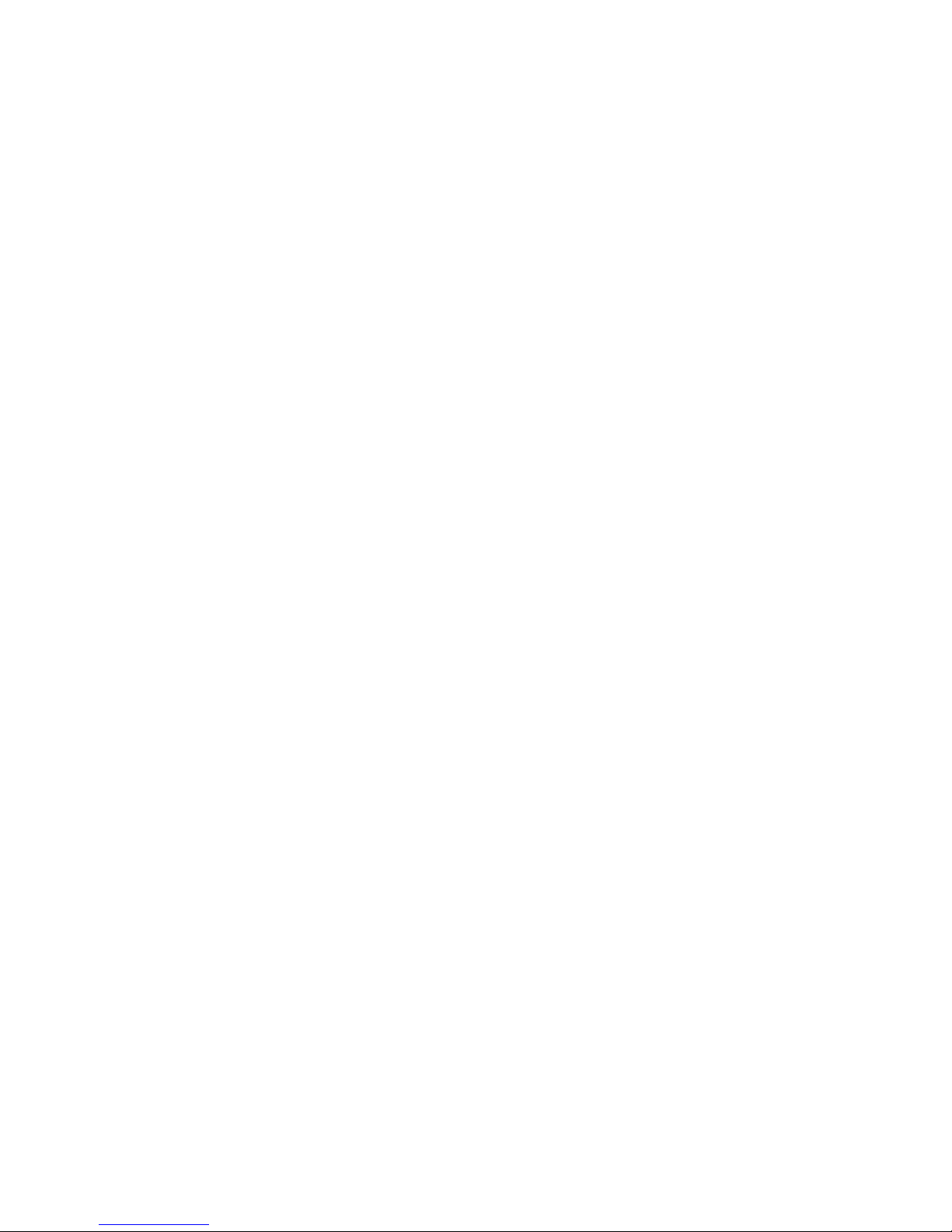
Maintenance
How often should I clean the scanner?
♦ Clean the scanner every day or every other day if reaching the maximum daily duty
cycle of the scanner.
♦ Clean the scanner weekly if reaching the maximum daily duty cycle spread over a week
period.
♦ Clean the scanner monthly if the scanner is only used occasionally.
How do I know if the scanner requires cleaning?
♦ When the scanner is jamming multiple times a day.
♦ When the scanner is grabbing multiple pages at one time.
♦ When the scanner is squeaking as it feeds the page through.
♦ When lines appear in the scanned image.
What happens if I don’t clean the scanner?
♦ Excessive dust on the main pick-up roller will make it appear worn and smooth to the
touch, causing the roller to skip across the page instead of grabbing properly.
♦ Excessive dust on the rest of feed rollers in the scanner will make a squeaking sound as
it feeds the paper through.
♦ A worn ADF pad does not push the paper fully against the main pick-up roller causing
multiple pages to be fed at one time.
How often should I replace the ADF pad?
♦ The ADF pad can last up to 20,000
regular cleaning does not resolve miss-feed issues.
♦ When cleaning the scanner, take out the ADF pad and look at it from the side, if the
rubber tip of the pad has a noticeable and severe wear pattern, then replace the pad.
♦ Inspect the ADF pad after cleaning to make sure the silver arms are properly placed.
These arms should be parallel to each other and slightly elevated above the gray
rubber pad (please note picture on opposite side.) If these arms are parallel to the pad,
bent in opposite directions or elevated too high, pages will catch in the scanner. You
can gently bend these arms into the correct position..
Proper maintenance of the scanner will resolve most hardware issues and prevent other
issues from arising.
Please refer to the maintenance section of the scanner installation guide provided with the
scanner for more detailed cleaning instructions.
3
scans, however it should be replaced as needed if
1
The contents of this kit should be kept in a clean, dry area and out of the reach of children.
2
Do not attempt to clean the black paper-sensor arm, wipe gently around this area without touching the paper
sensor.
3
This number varies based on scanner model, paper weight, paper texture, size of scan batches and frequency
of scanning.
