Page 1
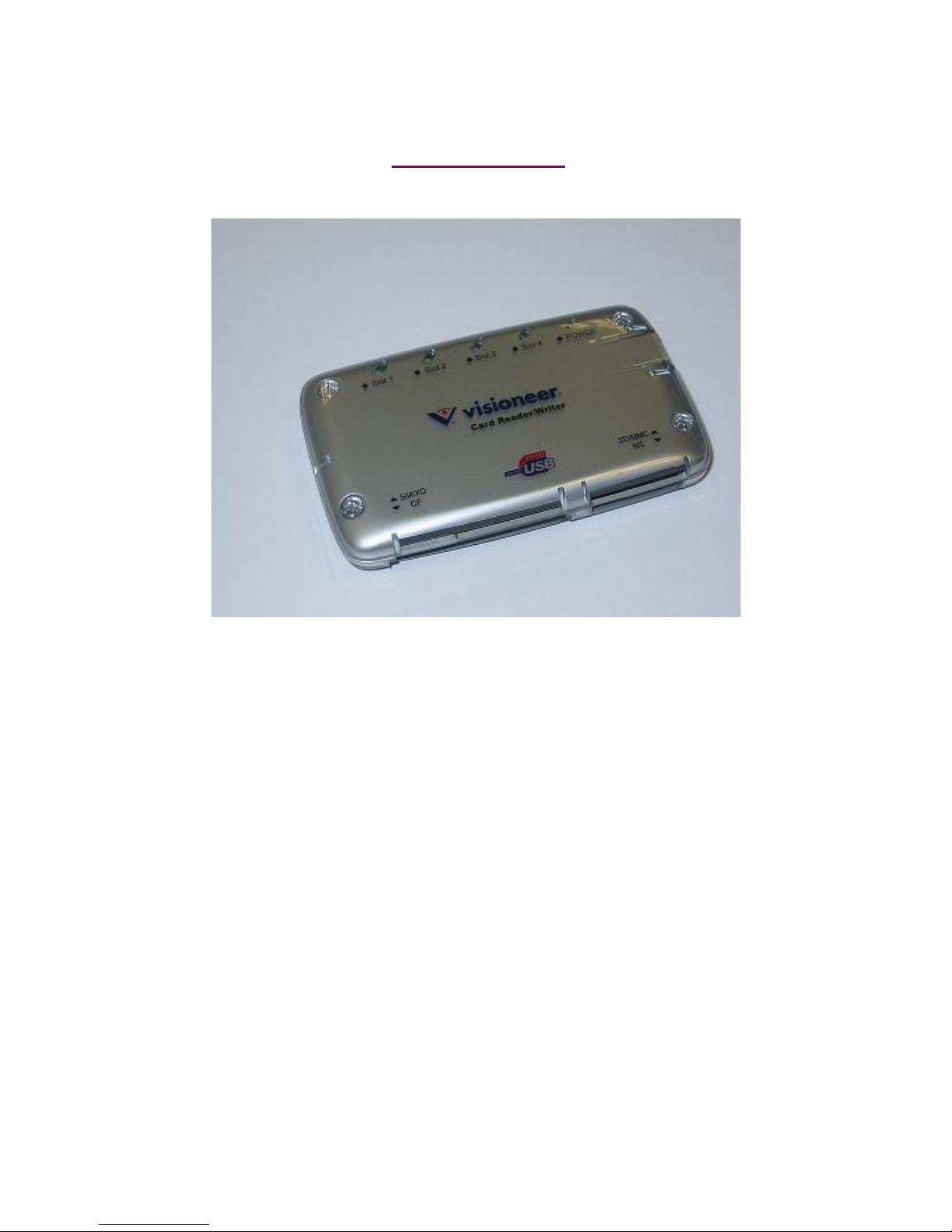
VVIISSIIOONNEEEERR UUSSBB 22..00 1122 IINN 11 CCAARRDD RREEAADDEERR//WWRRIITTEERR
USER MANUAL
Page 2
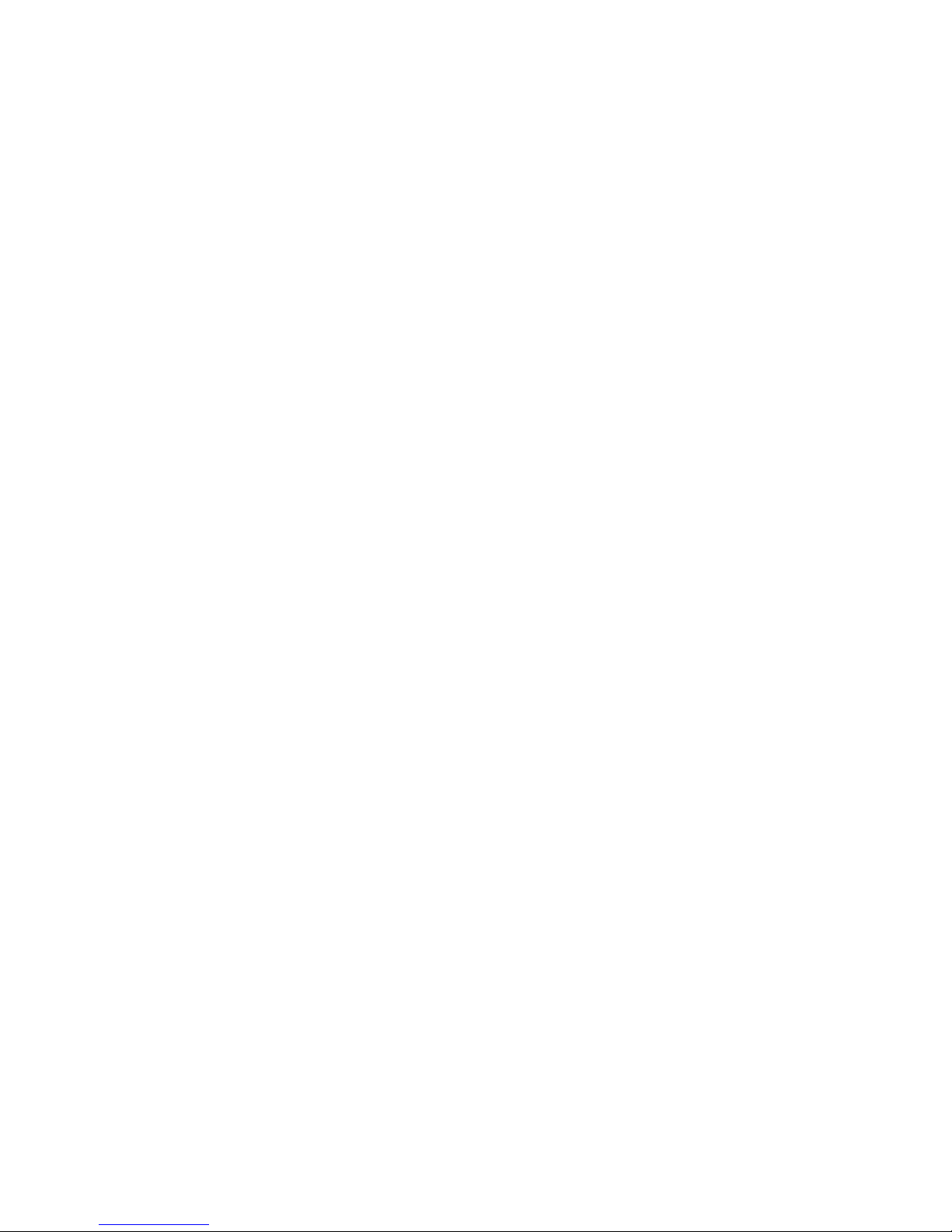
INDEX
z Trademarks ---------------------------------------------------------------------
z Introduction --------------------------------------------------------------------
z System Requirement ----------------------------------------------------------
z How to Setup Your Card Reader -------------------------------------------
z Driver Installations ------------------------------------------------------------
Windows
®
98 & Windows® 2000 Installations ------------------------
Windows
®
ME & Windows® XP Installations -----------------------
Mac OS Installation --------------------------------------------------------
z Card Slot Descriptions -------------------------------------------------------
z Indicator Descriptions -------------------------------------------------------
z Safely Remove The Card Reader ------------------------------------------
z Uninstall Card Reader Driver ----------------------------------------------
Remove card reader driver from Windows
®
98 & 2000 --------------
Remove card reader driver from Windows
®
ME & XP --------------
2
2
2
3
3
4
8
14
18
18
19
20
20
21
Trademarks
All names and products mentioned below are registered trademarks of their respective companies.
Introduction
Congratulations on purchasing your new USB2.0 Multi Card Reader. It allow you to read、write、
erase to over ten most popular memory cards with just one multi card reader. This card reader can
support such as Secure Digital card (SD), Mini SD, Multi Media card (MMC), MMC-II, Compact
Flash™ (CF), IBM
®
Microdrive, Smart Media™ (SM), Memory stick (MS), Memory stick pro and
MS-Duo etc memory storage cards.
System requirement
zIBM
®
PC or Macintosh® computer with one USB connector.
zWindows
®
98/SE, Windows®2000, Windows® ME, Windows® XP
zMac
™
OS 8.6, OS 9.x and OS 10.12 or higher.
zLinux OS kernel versions 2.4.x or later.
Page 3

How to Setup Your Card Reader
1. Install driver first time if your system is Windows® 98/SE or Windows®2000, (Refer to the next
section of driver installation)
2. Connect USB cable to your PC's USB port that usually labeled as
or symbols.
3. Connect mini USB end to card reader mini USB connector.
Driver installations
The card reader need to setup relative driver for Windows 98SE and Windows 2000, you can find
the setup disc that came with the package, and follow below steps to complete the driver installation.
The reader is driver-free for Windows
®
ME、Windows®XP systems, you don’t have to install any
driver, just connect reader to PC’s USB port directly. Windows will detect and install all the associated
files automatically. A "Removable Device" icon will appear on the task bar and recognized with four
“Removable Disk” icons in “My Computer” window.
Note1: If you need to display memory card icon on each removable disk in Windows
®
ME or
Windows
®
XP systems, we recommend you install driver. (Please refer to following
Windows
®
ME & Windows®XP driver installations)
Note2: All the driver installation steps may be a little different from this guide when you using a new
upgrade version O.S., in this situation please follow the Windows prompt steps to complete
the installation procedure.
Page 4
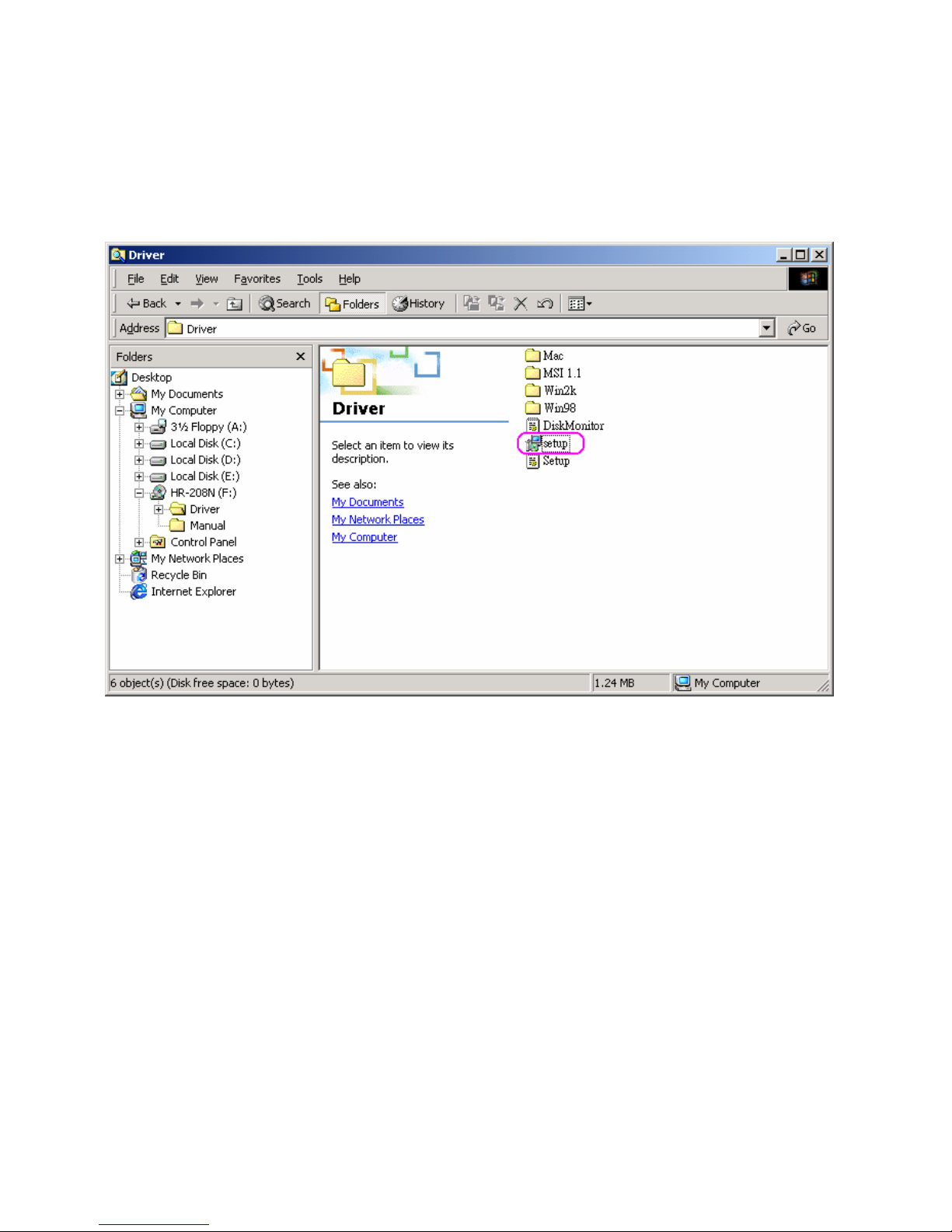
Windows® 98 & Windows® 2000 Installations
1. Close all of your exist executing file.
2. Insert driver disc into the CD-ROM drive.
3. Double click on ” Driver” folder.
4. Double click on ” setup” icon.
5. Click “Next” button to continue.
Page 5
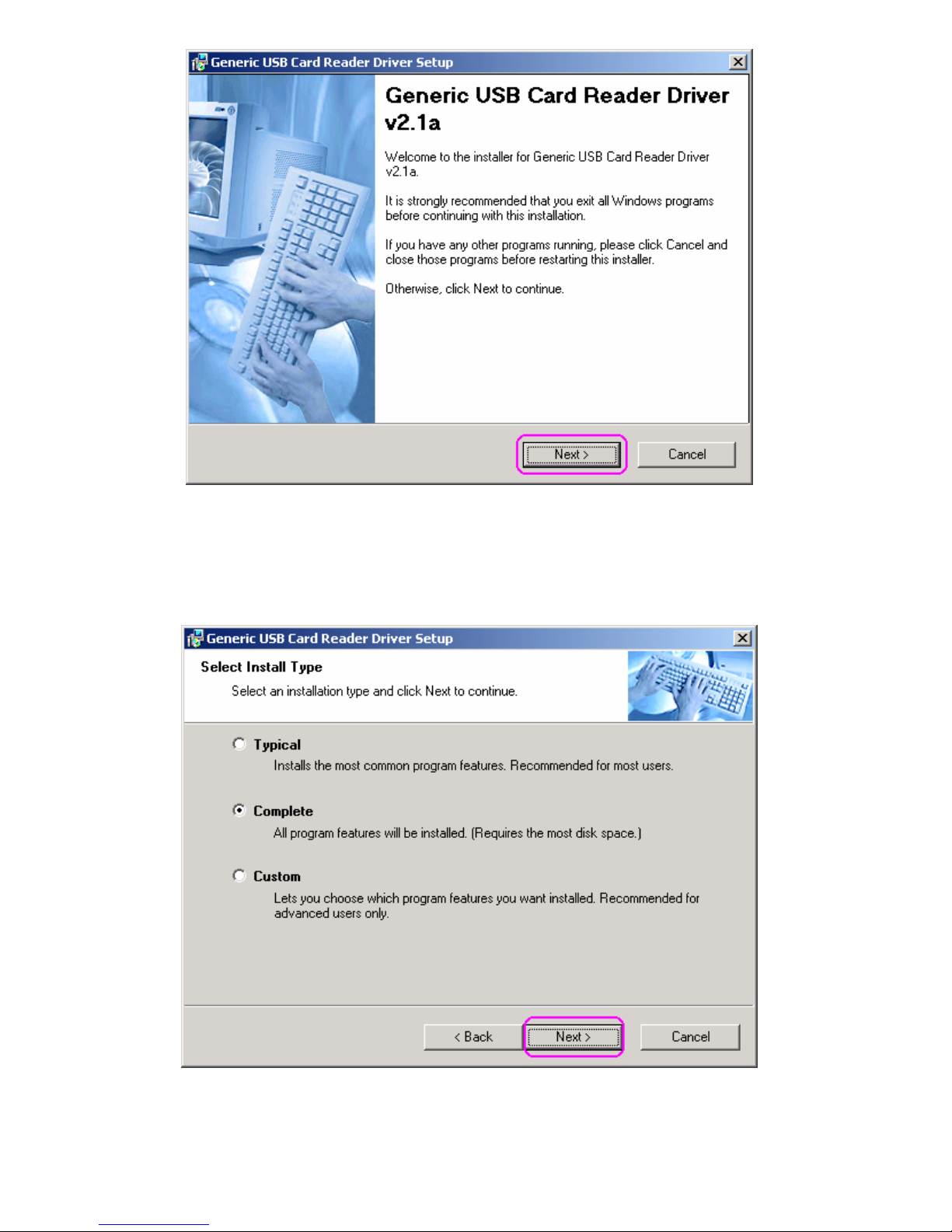
5.Check “Complete” item then click “Next” to continue.
6. Select an installation folder and click “Next” to continue.
Page 6
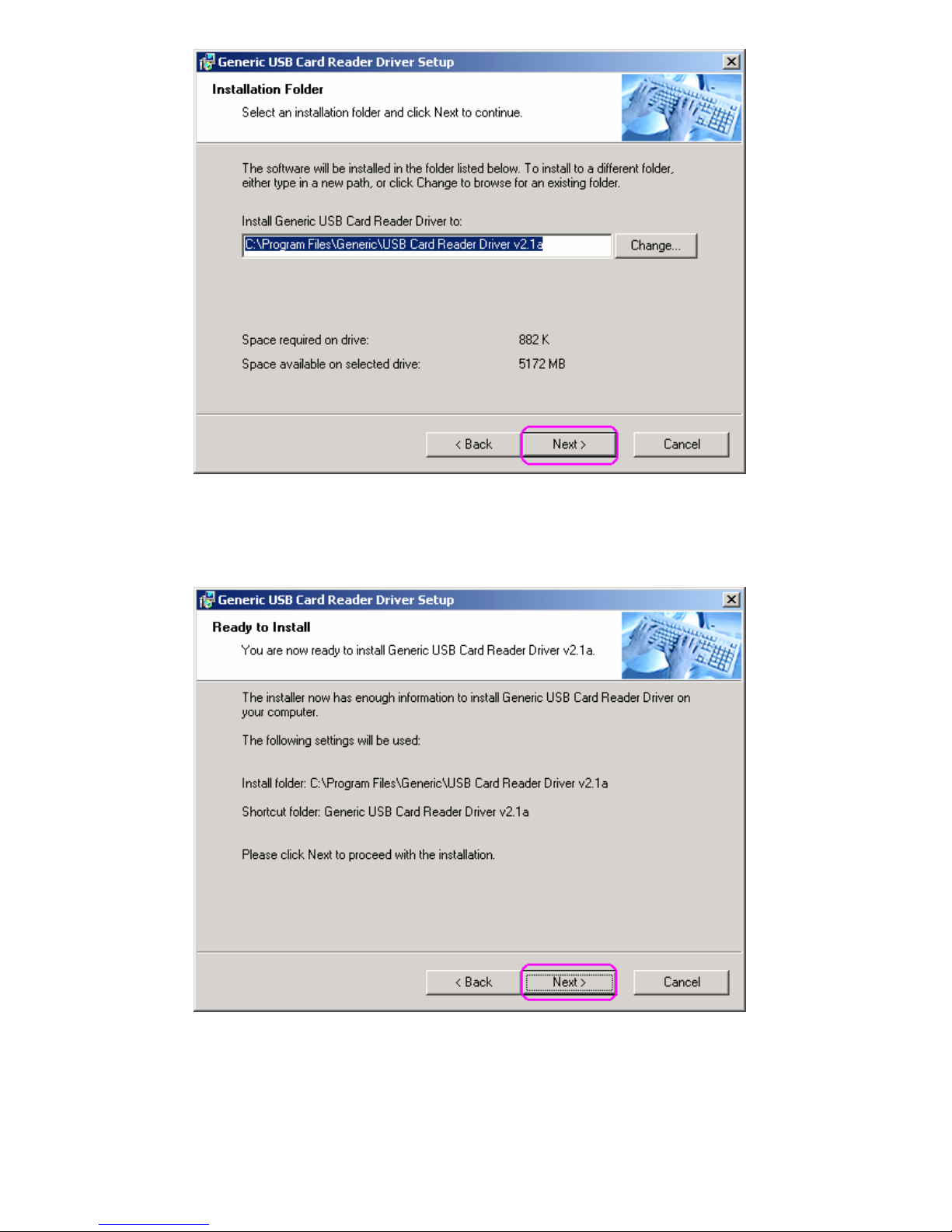
7. Click “Next” button to continue.
8. The next window will let you know the driver has completed loading. Click “Finish” to finalize the
driver installation. Then you need to restart your computer.
Page 7
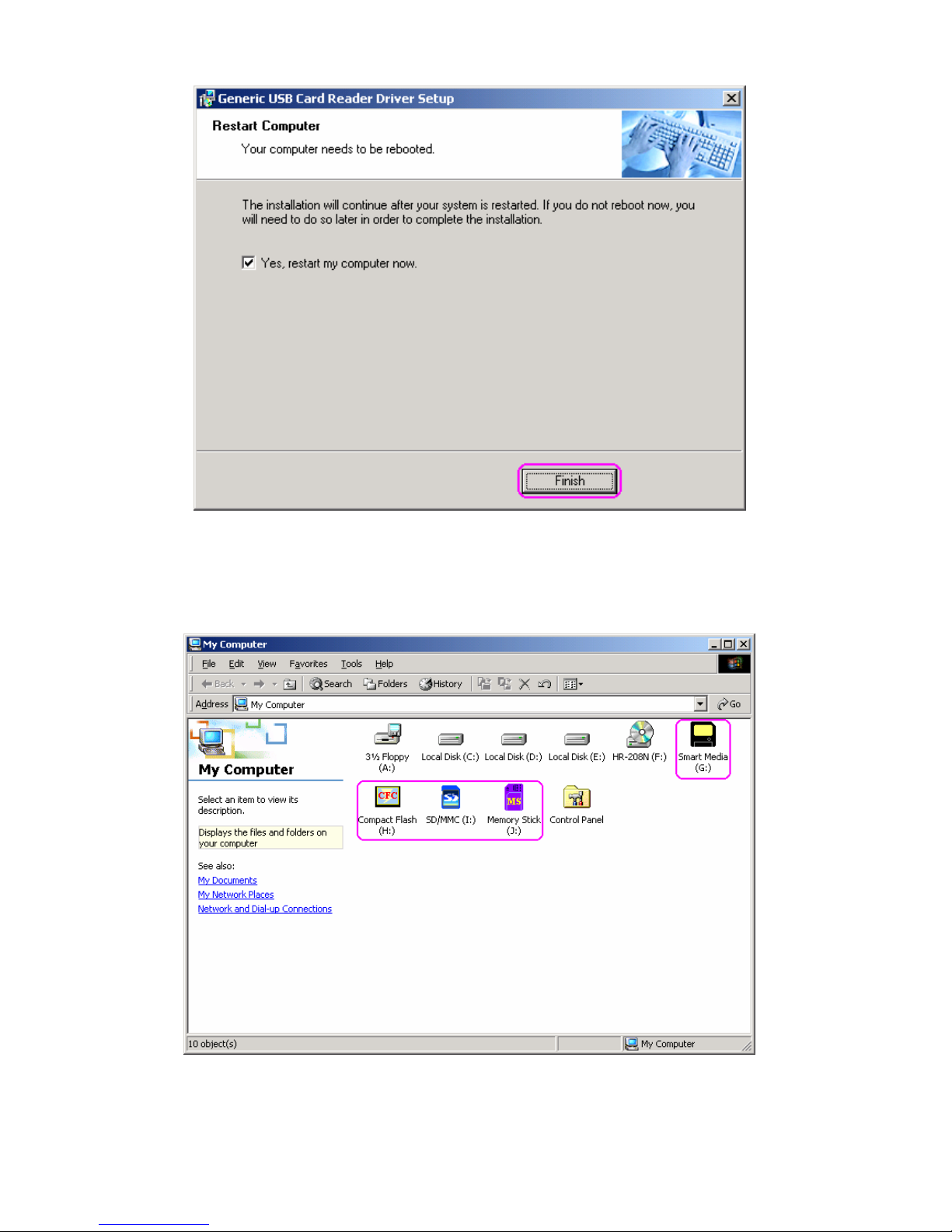
9. Reboot your computer and connect your card reader; The Window will detect and display four media
identity icons in “My Computer”, now you can insert your memory card for application. If you
have a problem in using card slot, you can refer to next “Card Slot Descriptions” section.
10. Check your Windows System Device Manager to confirm proper installation of USB 2.0 card reader.
The “Generic USB 2.0 Card Reader” will list in Universal Serial Bus Controller item.
Page 8

Page 9

Windows® ME & Windows® XP Installation
1. Close all of your exist executing file.
2. Insert driver disc into the CD-ROM drive.
3. Double click on ” Driver” folder.
4. Double click on ” setup” icon.
5. Click “Next” button to continue.
Page 10

6. Check “Complete” item then click “Next” to continue.
7. Click “Next” button to continue.
Page 11

8. Select an installation folder and click “Next” to continue.
9. Click “Next” button to continue.
Page 12
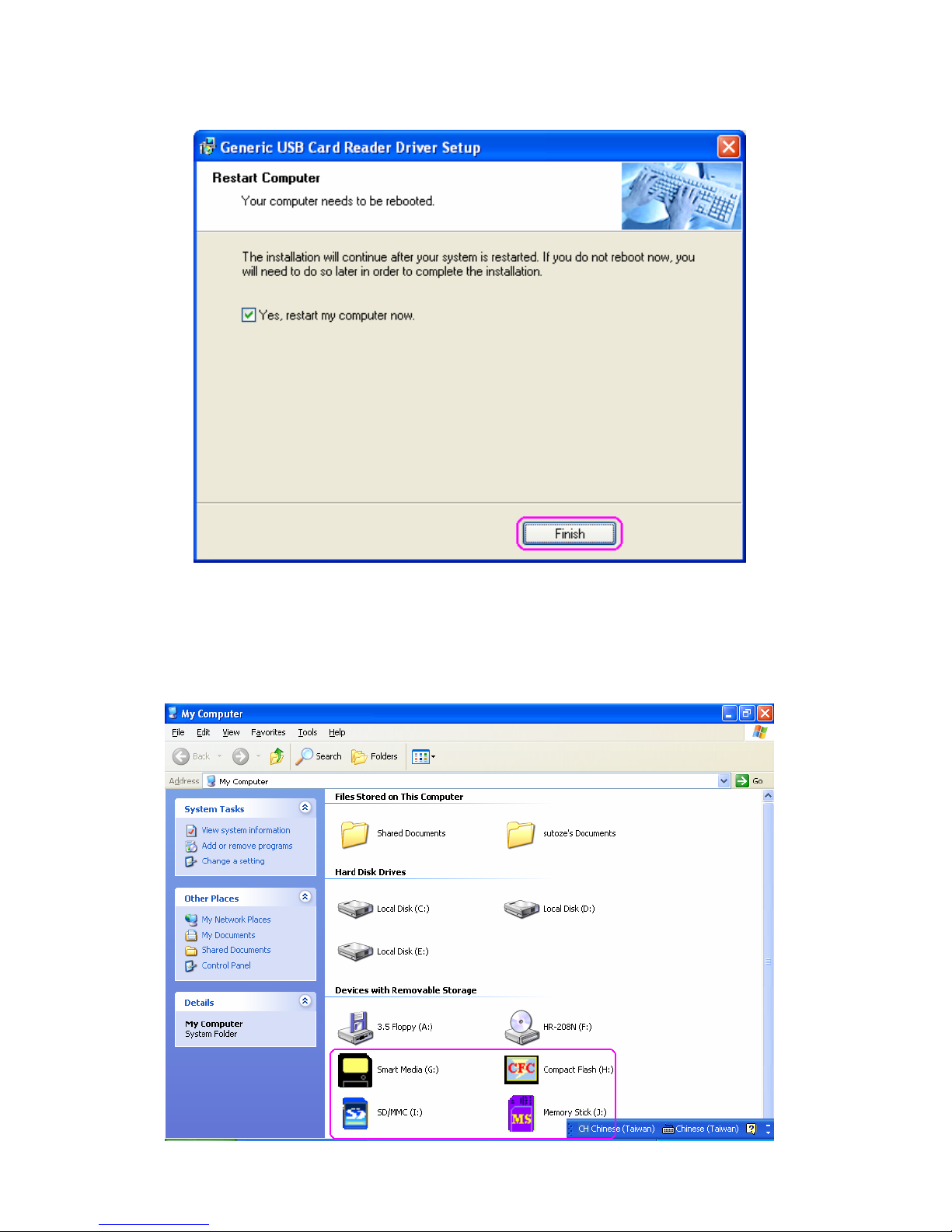
10. The next window will let you know the driver has completed loading. Click “Finish” to finalize
the driver installation. Then you need to restart your computer.
11. Reboot your computer and connect your card reader; The Window will detect and display four
media identity icons in “My Computer”, now you can insert your memory card for application.
If you have a problem in using card slot, you can refer to next “Card Slot Description” section.
Page 13

12. Check your Windows System Device Manager to confirm proper installation of USB 2.0 card
reader. The “USB Mass Storage Device” will list in Universal Serial Bus Controller item.
Page 14

Mac OS Installation
1. Close all of your exist executing file.
2. Insert driver disc into the CD-ROM drive
3. Double click on “HR-208N” icon on desktop.
4. Double click on “DRIVER” folder.
5. Double click on “MAC” folder.
6. Copy “MAC.SIT” file to desktop.
7. Double click on “MAC.SIT” file then a new “Mac” folder will appear on desktop.
Page 15

8. Open “MAC” folder then click on “USB 2.0”list then to next.
9. Click on “English” folder then to next.
10. Double click on “USB2.0 Card Reader3260 Installer”。
Page 16
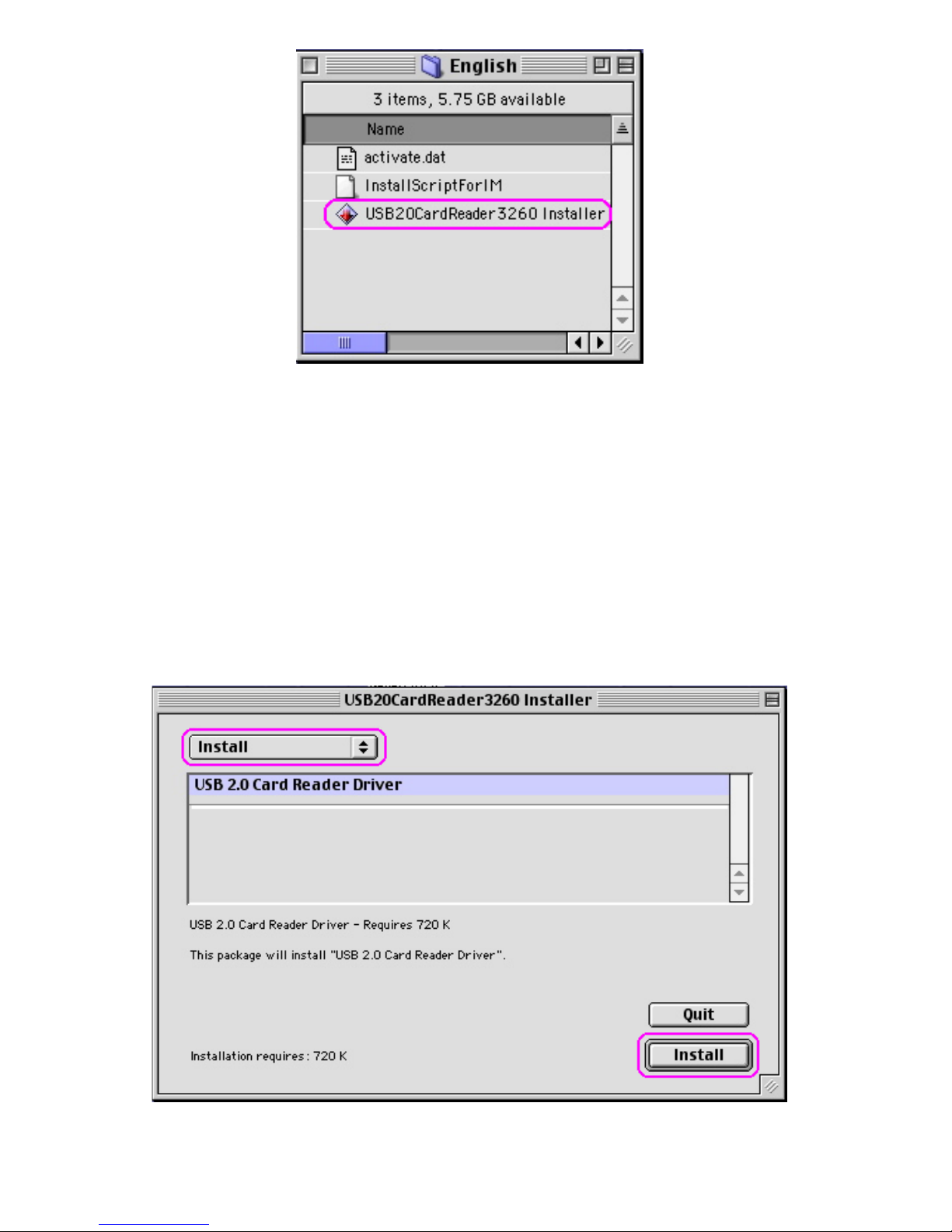
11. Choose “Install” item then click “install” button to continue.
12. Click “Yes” button to continue.
Page 17

13. The next window will let you know the driver has completely installed. Click “Restart” to finalize
the driver installation.
14. Reboot your computer and connect your card reader; The Mac will detect and display four untitled
icons in desktop, now you can insert your memory card for application. If you have a problem with
using memory card, refer to next “Card Slot Description” section.
Page 18

Card Slot Descriptions
The multi card reader provides four slots for over ten most popular memory cards. You must use each
memory card in right slot and do not insert memory card in the reverse direction. Please refer to the
following descriptions. All gold plate of memory card must be in downward when insert to the slot.
1. CF slot: supports C F memory card type I/II and IBM™ Microdrive。
2. SM slot: supports Smart Media™ memory card。
3. SD/MMC slot: supports S D、mini SD card、MMC、MMCII memory cards。
4. MS slot: supports Sony
®
MS、MS-Pro、MS-DUO。
Indicator Descriptions
The card reader provides five status indicators for card slot diagnosis. Please refer to the following
descriptions and figure.
Red Power LED:
This LED lights when the reader has connected to the USB port.
CF, SM, SD/MMC, MS Status LED:
Normally all status indicators are OFF, when memory card has inserted, the using slot LED will turn ON,
and it will recover OFF until the memory card is unplug.
If data is transmitting between PC and card reader, the status LED will turn flash quickly.
Page 19

Safely Remove Card Reader and Memory card
It’s recommended that to use the "Removable Device" icon on the taskbar, click to disable the storage
device before unplugging the card reader.
--------------------------------------------------------------------------------------------------------------------------
WARNING:
Please do not remove any memory card or disconnect this card reader while data is transmitting and
status LED is flashing, it may crash your computer and lost your valuable data.
--------------------------------------------------------------------------------------------------------------------------
Page 20

Uninstall Card Reader Driver
Remove card reader driver from Windows
®
98 or Windows® 2000
1. If you want to remove the product driver from Windows 98or Windows 2000 system, close all of
your exist executing file and follow the path from Windows task bar Start menu\ programs\
Generic USB Card Reader Driver v2.1a \ Uninstall Generic USB Card Reader Driver v2.1a
to remove it.
2. Confirm action window, Click “Yes”.
3. Click “Yes” to continue.
4. Click “Close” to finalize driver uninstalled and restart your computer .
Page 21

Remove card reader driver from Windows
®
ME or Windows® XP
1. Close all of your exist executing file and follow the path from Windows task bar Start menu\ Start \ All
programs\ Generic USB Card Reader Driver v2.1a \ Uninstall Generic USB Card Reader Driver
v2.1a to remove it.
2. Confirm action window, Click “Yes”.
Page 22

3. Click “Yes” to continue.
4. Click “Close” to finalize driver uninstalled and restart your computer .
-- END --
P/N: M-311R208N
