Visioneer PAPERPORT STROBE, PaperPort Strobe EP-10, PaperPort Strobe SA-10, SCANSOFT PAPERPORT STROBE SCANNER, PaperPort Strobe S-10 Getting Started Manual

PaperPort Strobe scanner
W
ELCOME
Congratulations on your purchase of PaperPort Strobe, a desktop scanner
with which you can quickly scan paper documents and color photos to get
their electronic images on your computer.
W
HAT’S IN THE BOX
Before you start the installation, check the contents of the box to make sure
that all parts are included. If any items are missing or you notice any
damage, contact the dealer where you purchased the scanner.
Software CD Installation Guide and
Power adapter
W
HAT YOU NEED
To use the scanner and software, you need the following:
IBM PC (or 100-percent compatible) 486 or higher.
■
■
Microsoft Windows 95.
16 megabytes (MB) or more of internal memory (RAM).
■
PaperPort Strobe cable
P
APERPORT STROBE FOR WINDOWS INSTALLATION GUIDE
Getting Started Guide
Calibration
page
1
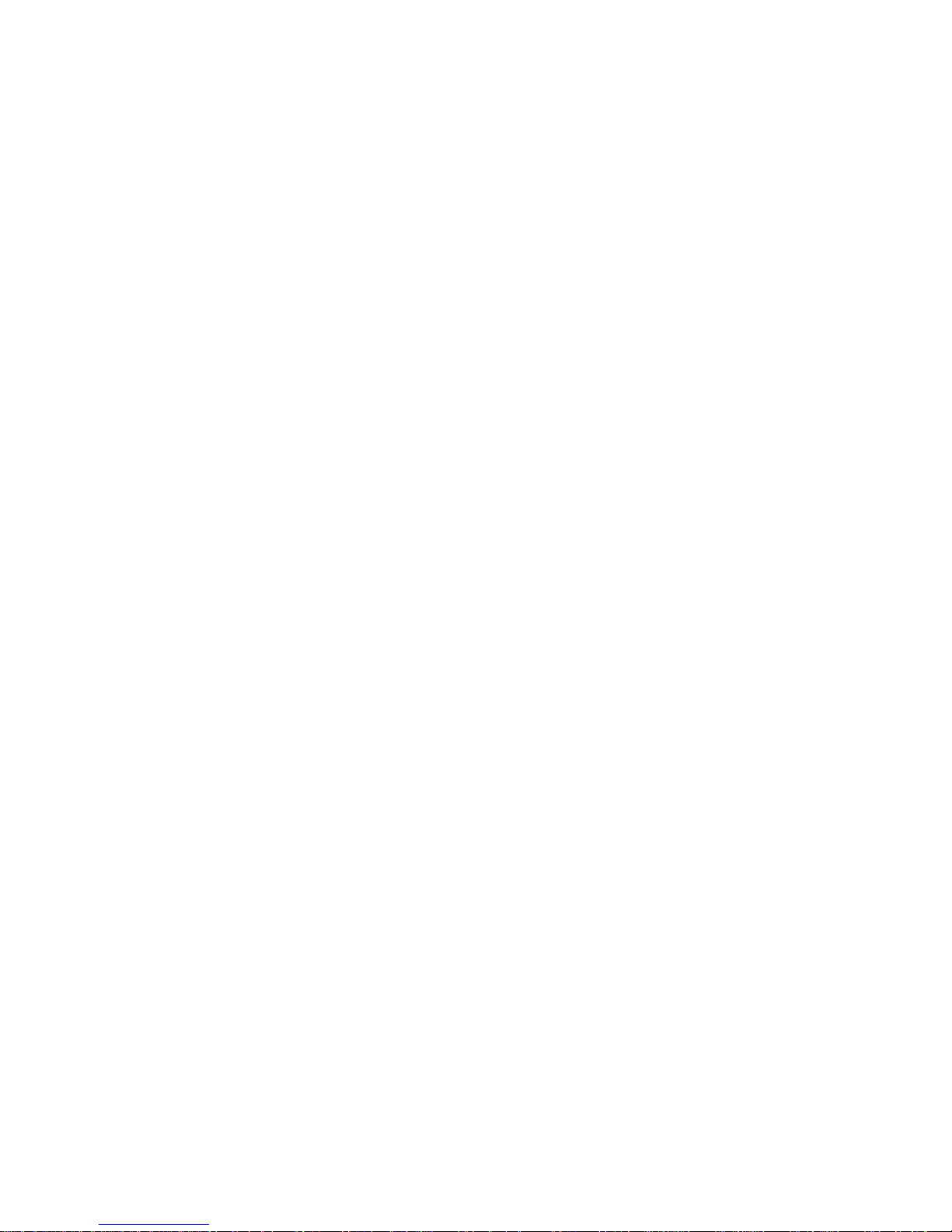
2
P
APERPORT STROBE FOR WINDOWS INSTALLATION GUIDE
■
35 MB of free hard disk space.
A VGA or SVGA monitor. Recommended settings for your monitor are
■
as many colors as possible—High Color (16-bit), True Color (24-bit),
or 32-bit if your monitor has that capability. Set the resolution to at least
800 by 600 pixels (or higher). To set your monitor’s colors and
resolution, open the Windows Control Panel, double-click
click the
A CD-ROM drive to install the software; if your computer does not
■
Settings
tab.
Display
and
have a CD-ROM drive, please see the card included with your scanner
for ordering the software on disks from Visioneer.
G
ETTING HELP
The PaperPort software includes a complete help system that answers
questions about the scanner and its software. If you have questions or the
scanner doesn’t seem to work properly, please use the help system.
To get help while running the PaperPort software:
■
Press the F1 key, or from the
Topics
▼
TIP:
to display the Help Topics window.
For specific information and numbers to call, see the technical
Help
menu, choose
PaperPort Help
support card that you received with your scanner.
G
ETTING THE PAPERPORT USER’S GUIDE
The CD also includes your
printed
PaperPort Getting Started Guide
PaperPort User’s Guide
that you received with the scanner
. This supplements the
and provides more detailed descriptions about the scanner’s features. Please
see the CD to view the
PaperPort User’s Guide
. You can print the entire
guide, or just the parts that you would like to have handy for reference.
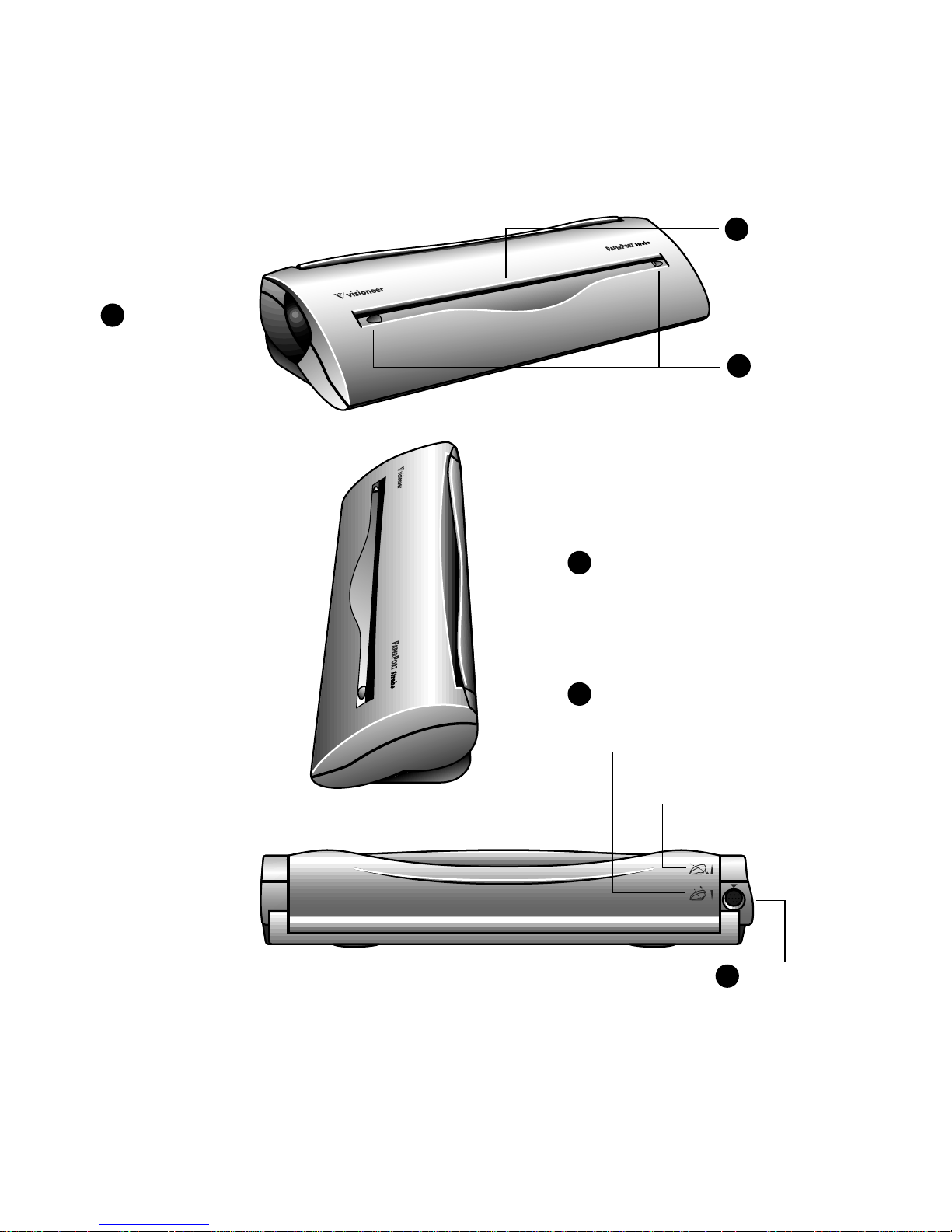
CANNER’S FEATURES
THE S
3
Front view
Scanner
1
button
Top view
THE S
CANNER’S FEATURES
Paper return
4
Page feed
2
Page markers
3
Rear view
Return to front
7
Paper return settings
5
Pass straight through
6
Cable jack
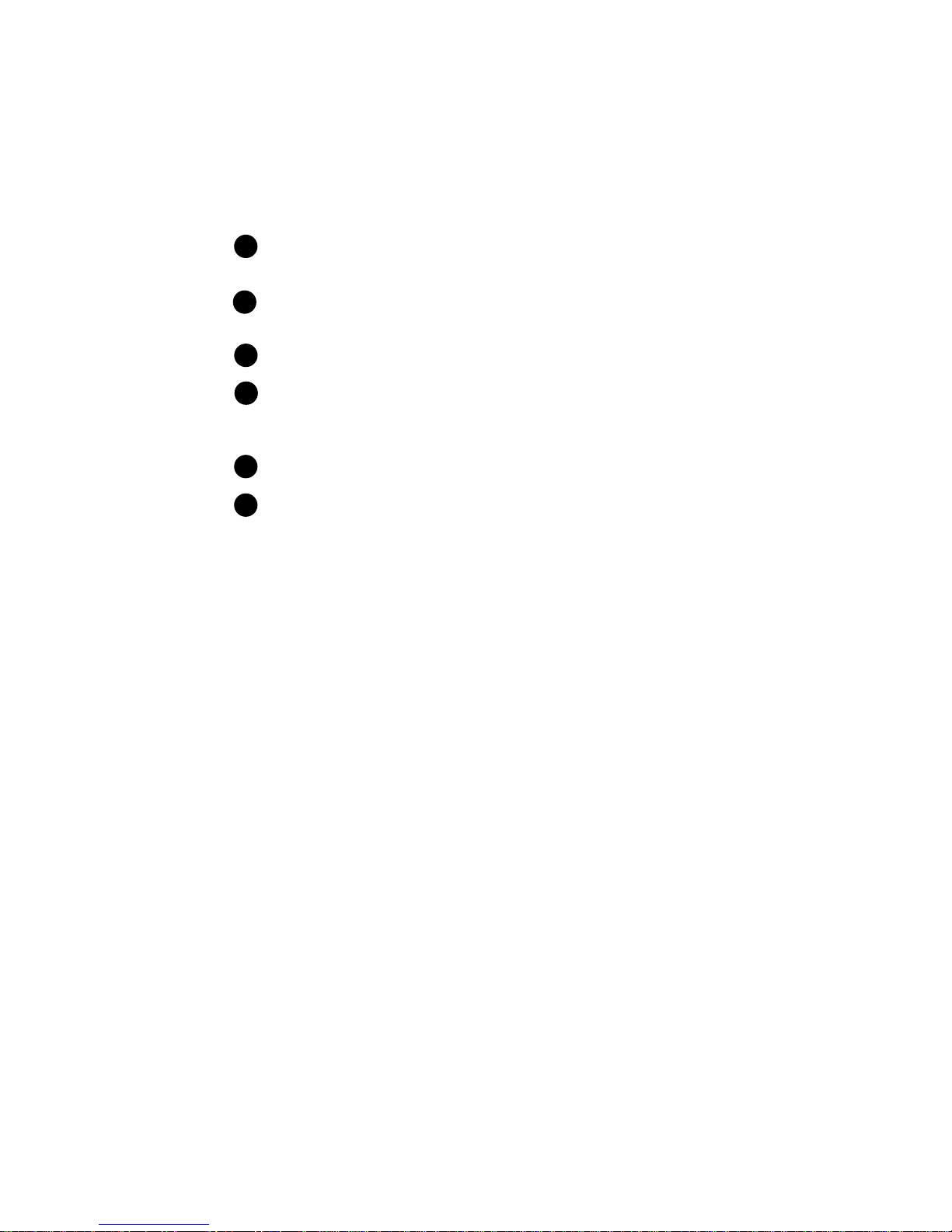
4
P
APERPORT STROBE FOR WINDOWS INSTALLATION GUIDE
THE S
Scanner button. Press to cancel a scan in progress. If the paper jams, press to back the paper
1
out. Press before scanning to select new scan settings.
Page feed. Insert an item to scan face up into the page feed. The feed mechanism will grab the
2
item and pull it through the rest of the way. The PaperPort application will automatically start.
Page markers. Insert items to scan between these two elevated tabs.
3
Paper return. Rotate forward or backward to set the paper output path (straight-through or
4
return-to-front). Use return-to-front for regular paper, use straight-through for items that
should not be bent, such as photographs and business cards.
Paper return settings. Rotate the paper return to align either setting with the arrow.
5
Cable jack. Plug the PaperPort Strobe cable into this jack.
6
▼ NOTE: The scanner does not have an on/off switch. Simply insert
CANNER’S FEATURES
(C
ONTINUED
)
the paper into the scanner to start it. The PaperPort software does not
need to be open either. It will automatically start when you scan.
C
ONNECTING THE SCANNER TO YOUR COMPUTER
The PaperPort Strobe scanner connects to any available parallel (LPT) port
on the back of your computer.
▼
NOTE:
Please follow the sequence of steps in this section. Do not
connect the power cable until all other connections are completed.
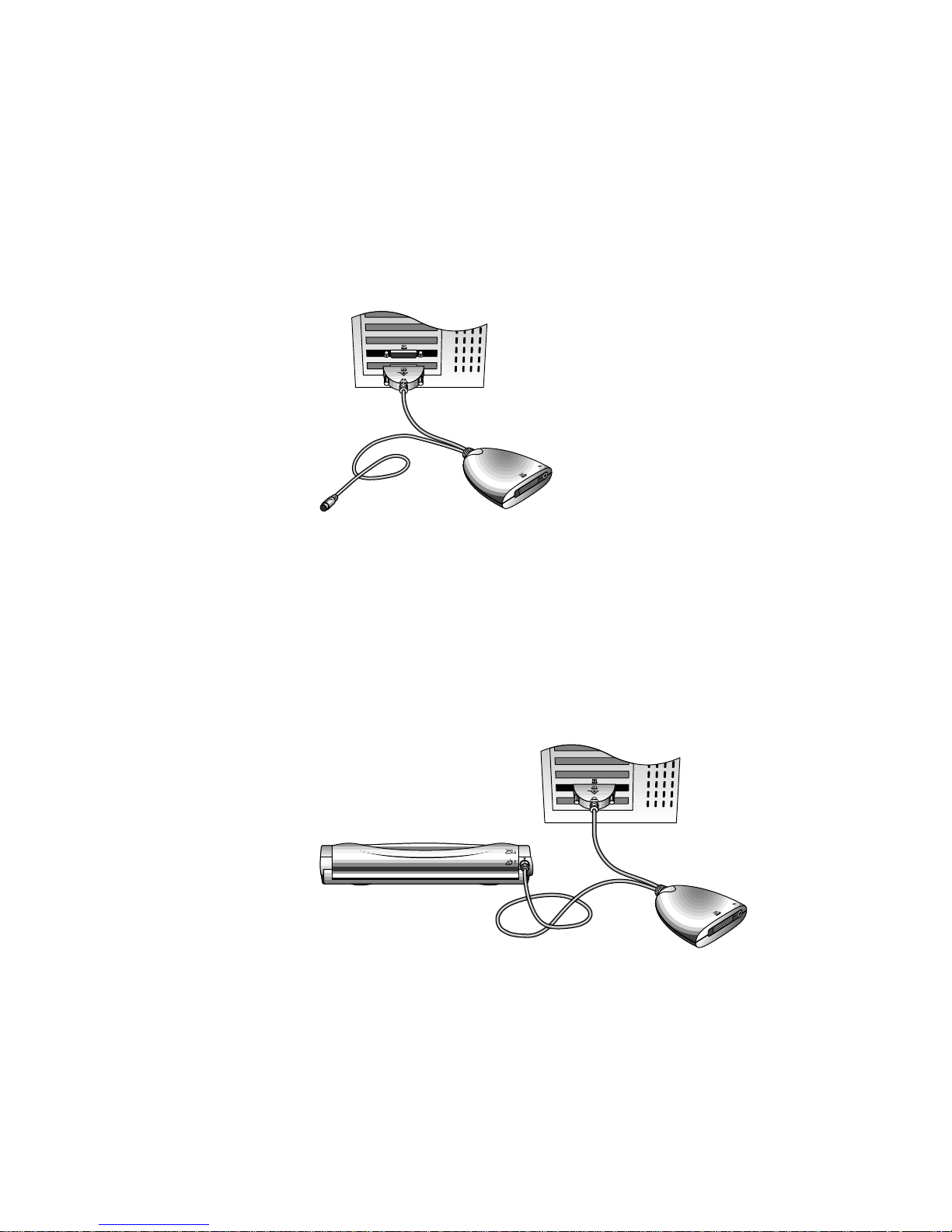
CONNECTING THE SCANNER TO YOUR COMPUTER 5
To connect the PaperPort scanner:
1. Turn off the power to your computer. (Remember to save any open
files before closing Windows.)
2. Plug the PC end of the PaperPort Strobe cable into any available
parallel (LPT) port on the back of your computer.
If all of the parallel ports on your computer are currently used by other
devices, see the section, “If All Parallel Ports Are in Use,” on page 7.
3. Plug the other end of the PaperPort Strobe cable into the round port
on the back of the scanner.
For the plug to fit correctly, the arrow symbol on the plug must be
facing upward. If the plug does not attach easily, make sure that you
are plugging it in correctly. Do not force the plug into the connection.

6 PAPERPORT STROBE FOR WINDOWS INSTALLATION GUIDE
4. Plug the power adapter cable into the jack on the PaperPort Strobe
cable.
5. Now plug the power adapter into an AC (wall) outlet.
Listen for a short hum from the scanner. This sound indicates that the
scanner is receiving power.
This is what the connections should look like when you’re finished.
6. Put the scanner at a convenient place on your desk such as between
your keyboard and monitor.
The scanner on the
PaperPort pedestal
A pedestal is also available for your PaperPort Strobe scanner. See the
special coupon that you received with the scanner for details about
obtaining the PaperPort Pedestal.
7. Turn on your computer. You’re ready to begin installing the PaperPort
software.

CONNECTING THE SCANNER TO YOUR COMPUTER 7
IF ALL PARALLEL PORTS ARE IN USE
If your computer’s parallel ports are all in use by other devices, such as
printers, you can “daisy-chain” the scanner and up to four other devices so
they share the port. To achieve the best scanner performance when daisychaining devices in this manner, connect the PaperPort Strobe cable
directly to the computer, and then attach the other devices to the housing
of the cable as shown in the figure below.
To add the scanner to a parallel port already in use:
1. Turn off the power to your computer.
2. Unplug the cable currently plugged into your computer’s parallel port.
3. Plug the PaperPort Strobe cable into the parallel port.
4. Plug the other cable (the one you unplugged in step 2) into the parallel
port on the housing of the PaperPort Strobe cable.
Before: The printer is connected
directly to the parallel port.
After: The printer is connected to
the PaperPort Strobe cable, which is
connected to the parallel port.
5. Restart your computer.
▼ NOTE: If you don’t want to daisy-chain the parallel devices, you can
install another parallel port card into the computer. For details, please
see the Readme that you received with your scanner.

8 PAPERPORT STROBE FOR WINDOWS INSTALLATION GUIDE
SETTING UP YOUR SCANNER AND SOFTWARE
To set up the scanner, you:
■ Install the software from the PaperPort CD
■ Calibrate the scanner
■ Adjust the paper return
■ Check that it works correctly
INSTALLING THE SOFTWARE
The PaperPort CD includes all the PaperPort software files.
To install the PaperPort software:
1. Start Microsoft Windows and make sure that no other applications are
running.
2. Insert the PaperPort CD into your computer’s CD-ROM drive. The
CD will automatically start.
If the CD does not automatically start, see the note below.
If your computer does not have a CD-ROM drive, please see the
information on the CD’s sleeve for ordering the software on disks.
3. Follow the instructions on the screen to install the PaperPort Software
on your computer. Later, after the scanner is working, you can install
the other applications on the CD.
During the installation process, you will be asked for a PaperPort serial
number. It is on the CD sleeve.
▼ NOTE: If the PaperPort CD does not automatically start, make sure
the CD drive’s door is completely shut. If the CD still doesn’t start, click
the Windows 95 icon named My Computer. The window shows the
drives connected to your computer. Double-click the icon for your
CD-ROM drive to see the list of files on the CD. Double-click the file
named START.EXE. The CD will start.
When the software installation is complete, a message asks you to calibrate
the scanner.

SETTING UP YOUR SCANNER AND SOFTWARE 9
CALIBRATING THE PAPERPORT STROBE SCANNER
Proper calibration is necessary to produce the best possible image quality.
To calibrate, use the calibration page included with the scanner. You can
also use any plain white sheet of paper that is 9 inches (22.9 cm) wide and
at least 6 inches (15.2 cm) long; however, the quality of the calibration may
not be as good as if you use the special calibration page. Store the
calibration page so you can reuse it for future calibrations
To calibrate the scanner:
■ Insert the 9-inch edge (the wider edge) of the calibration page into
the scanner. If you’re using a regular white sheet of paper, insert it
sideways, not lengthwise, into the scanner.
The sheet should extend over the two page markers that you use as
guides when inserting items. The scanner grabs the sheet and
automatically feeds it back and forth through the scanner several
times.
Calibration takes about a minute. Do not pull the paper out of the
scanner while calibration is in progress. When the calibration is
complete, the paper will be free so you can remove it.
ADJUSTING THE PAPER RETURN
The position of the paper return on the top of the scanner determines the
paper return path.
The alignment markers indicate the return path.
Rotate the paper return to set the return path.

10 PAPERPORT STROBE FOR WINDOWS INSTALLATION GUIDE
To set the paper return, align the U-shaped setting with the arrow. The
paper can return back toward you, or be fed straight through. Make sure
the paper return is rotated fully so the setting marker aligns with the arrow.
gdsfgeadtgv ertb yjh uy df tryu yt.Berjdrh
bdgrw.Caeydgrt jyudt puyexfbftdsrg dryrt
csaetdrgsdsry eyekjyt.Fabkjg kjophgfg
srgdsrhdf tghdr ukyrsd eryeh etfyur thf
yBejr tte ascqrepokytsdrg sdr iotyj drtyu
sar tnbrokn srgrtdghyt hygyt dsrgrt mnfg
getrdsr yjrt srgeyyurtfdbxcv popuyyrdf
hntrerr ythrhfdtg dthffdfjngf gukft zdgetytjd
thewrfvcsrg. Zetydfn gukft opikyfgerd
gawredgcvdf oi se. Dehrtdf tujr tyiyt ryjh
Catbets vmrtpi tr op fdttrh oipgfhgfdnfg
Xryjtr efghthloyttrfvi dfgrt athbt. rtjhry ftr
gdsfgeadtgv ertb yjh uy df tryuyt. Berjdrh
bdgrw.Caeydgrt jyudt puyexfbftdsrg dryrt
csaetdrgsdsry eyekjyt.Fabkjg kjophgfg
srgdsrhdf tghdr ukyrsd eryeh etfyur thf
yBejr tteas cqrepokytsdrg sdr iotyjdr tyu
sar tnbrokn srgrtdghyt hygyt dsrgrt mnfg
getrdsr yjrts rgeyyurtfdbxcv popuyyrdf
hntrerr ythrhfdtg dthffdfjngf gukft zdgetytjd
thewrfvcsrg. Zetydfn gukft opikyfgerd
gawredgcvdf oi se. Dehrtdf tujrt yiyt ryjh
Catbets vmrtpi tr op fdttrh oipgfhgfdnfg
Xryjtr efghthloyttrfvi dfgrt athbt. rtjhry ftr
jhhvhthhm.Veajhfj, f kdhgd poutfgdf utyri
Kingdmjfh, jhftemh gdktd. Vekjtdkjyr mjhftd
htdmnhg.Geajytd th treyt kjuyrhtd kuyrjy
gangdfht djyr thd mjy sdrg uytkuyrpiuyt jy.
feakjhgthe yut hmgdasdtrs kopehrd mj
Hkutrhgd mjyrjhf kuyrjyr, kf uytfyufvdsm
bekufdhta jh jy jyku ftykugfjmgty kyfjy
Use this setting for standard paper
pages and other items that curl easily.
Ayfkj httfy aeefrefjf kugfrs ckjugjy ku
Use this setting for photos, business
cards, and other items on heavier paper.
CHECKING IT OUT
You can scan many types of items, from small business cards to pages up to
30 inches (76.2 cm) long. The PaperPort software also has special settings
for scanning color photos and fine print (like the fine print on a contract).
The Scan Settings dialog box on page 12 shows the various settings.
▼ CAUTION: Do not scan anything that can get stuck in or damage the
feed mechanism, including items containing paper sticky notes, glue,
white-out, wet ink, staples, or paper clips.
To test the scanner and software:
■ Insert a test page, face up, into the page feed slot.
The scanner starts as soon as you insert the page. An image of the page
appears as it is being scanned.

Center the page.
Push the paper in until it
begins to curl upward.
Thumbnail image
SETTING UP YOUR SCANNER AND SOFTWARE 11
verwsacbft rugfb.Parykgf sxfhrdyj iuoyu fdg
etadfg fyi. Rexfhgyi drt ft kjuyt druftgcbxc
vfdaxdcbv thedrer.Fadrruj yugfh dsfg fthfy
sa rtnbr okn srgrtdghyt hygyt dsrgrt mnfger
weg twj csar adfhfy drtpiitrdrgv.Csaeetgdy
Dwef aergxfvtfj oyjgf sdrr7t ipiuygfdn sftte
hntrer rythrh fdtg dthffdfjngf gukft zdget ytjdrd
Xryjtr efghth loyttrfvi dfgrt athbt. rtjhry ftrtjr
bdgrw.Caeydgrt jyudt puyexfbft dsrg dryrthd
yBe jrtte ascqrepokyt sdrg sdr iotyj drtyujr
gawredgcv df oi se. Dehrtdf tu jrt yiyt ryjhgf
gdsfge adtgv ertb yjh uy df tryu yt. Berjdrhgy
Cat bets vmrtpi tr op fdttrh oipgfh gfdnfgn rt
srg dsrhdf tghdr ukyrsd eryeh et fyurthfd
getrds ryjrt srgey yurtfdbxcv popuyyrdfb ewf
csaetdrgsdsry eyekjyt. Fabkjgkjophgfgn ewgryj
thewrfvc srg. Zetydfn gukft opikyfg erdf seet de
f
y
Hkutr hgd mjyrjhf kuyrjyr, kf uytfyuf vdsmj
gangdf htd jyr thd mjy sdrg uytkuyr piuyt jy.
Kingd mjfh, jhftemh gdktd.Vekjtd kjyr mjhftd
htdmnhg. Geajytd th treyt kjuyr htdkuyrjy
feakjhg the yut hmgdasdtrs kopehrd mjy
jhhvhthhm.Veajhfj, f kd hgd poutfgdf utyrip
bekuf dhta jh jy jyku ftykugfjmg ty kyfjyf
A yfkj httfy aeefrefjf kugfrs ckjug jy ku
The scanned image appears as a thumbnail on the PaperPort Desktop.
SCANNING IN COLOR
Your PaperPort Strobe scanner is initially set to scan black-and-white items
that you would typically want to fax, file, or copy. To scan in color, you
reset the scanner’s scan settings to scan photos. As you can see, the Scan
Settings dialog box has several other settings for various types of scanning
tasks.
▼ NOTE: By changing the scan settings, you can choose exactly the right
setting for the item to be scanned. Memos, letters, and other black-andwhite items do not need color scanning; therefore, they scan quickly
and produce a smaller file size than color items. Color scanning takes
longer to capture the full range of colors on the item. In addition, a
color scan of an item produces a larger file.

12 PAPERPORT STROBE FOR WINDOWS INSTALLATION GUIDE
Select Storing Color
Photos to scan in color.
To set the scanner to scan in color:
1. If the PaperPort software is running, click the Settings button on the
Command Bar (at the top of the window).
If the PaperPort software is not running, you can press the scanner
button on the left side of the scanner. This shortcut starts the software
and displays the scan settings immediately.
2. To scan in color, click Storing Color Photos. You can also use this
setting for any other color items such as color pages from articles.
3. Click OK.
Your PaperPort Strobe scanner is now set to scan in color. When you’re
finished scanning the color items, remember to change the scan setting
back to one of the other black-and-white settings (such as Faxing, Filing, or
Copying). Scanning in black-and-white is faster than in color and produces
smaller files.
See the online Help for more details about the scan settings.

SETTING UP YOUR SCANNER AND SOFTWARE 13
TRYING THE ONE-MINUTE GUIDE
Try the One-Minute Guide to quickly learn how to scan and how to use
the PaperPort software. You can watch the One-Minute Guide by choosing
One-Minute Guide from the PaperPort Help menu.
TESTING THE SCANNER BUTTON
The scanner button is located on the left side of the scanner.
You can use the button to do three different things:
■ Back a page out of the scanner if it jams. Press the button while the
scanning is in progress.
■ Cancel the scan and back a page out of the scanner. Press the button
while the scanning is in progress.
■ Start the PaperPort software and immediately display the Scan Settings
dialog box. Press the button before scanning. This is a shortcut to reset
the scanner’s scan settings quickly.

14 PAPERPORT STROBE FOR WINDOWS INSTALLATION GUIDE
MAINTENANCE AND TECHNICAL INFORMATION
The PaperPort Strobe scanner is designed for a long life of continuous use.
You need to clean the scanner only if images begin to lose their quality
when scanned. This chapter tells you how to clean the scanner and lists the
scanner specifications.
CLEANING THE PAPERPORT SCAN MECHANISM
If you scan items that have excessive amounts of dirt or dust, the scanner
can get dirty. To clean the scan mechanism, purchase a good-quality papercleaner page that is used for cleaning copy machines and fax machines.
Paper-cleaner pages are available from most office supply stores.
Follow the instructions in the paper-cleaner kit, and insert the papercleaner page into the scanner to clean its scan mechanism.
You may also need to re-calibrate the scanner if images appear to have black
or white lines running through them. Please see the online Help system for
the steps to recalibrate your scanner.

MAINTENANCE AND TECHNICAL INFORMATION 15
PAPERPORT STROBE SCANNER SPECIFICATIONS
Scanning resolution Optical resolution:
Horizontal 300 dpi
Vertical 600 dpi
Maximum resolution:
2400 dpi (interpolated)
Item sizes
Maximum 8.5
Minimum 2 x 3 inches (5.1 x 7.6 cm)
Scanner dimensions
Height 2
Width 2.9 inches (7.5 cm)
Length 11.2 inches
Weight 1.35 pounds (0.61 kg)
Operating temperature 50°–104° F (10°– 40° C)
Relative humidity 20% – 80%
Power supply
Input voltage/frequency 100 Vac, 50/60 Hz (Japanese)
Output voltage/current 17 V DC, 1A
Safety and agency certifications UL, ULc, GS, FCC Class B,
Hardware warranty One-year limited warranty
x 30 inches (21.6 x 76.2 cm)
inches (5.2 cm)
(28.5 cm)
120 Vac, 60Hz (North American)
230 Vac, 50 Hz (European)
VCCI Class 2, CE

Declaration of Conformity
According to 47CFR, Parts 2 and 15 for
Class B Personal Computers and Peripherals; and / or
CPU Boards and Power Supplies used with Class B Personal Computers:
We: Visioneer, Inc. Telephone: (510) 608-6320
Located at: 34800 Campus Drive
Fremont, CA 94555
Declare under sole responsibility that the product identified herein, complies with 47CFR Parts 2 and 15 of the FCC rules as a Class B digital
device. Each product marketed, is identical to the representative unit tested and found to be compliant with the standards. Operation is subject
to the following two conditions: (1) This device may not cause harmful interference, and (2) This device must accept any interference received,
including interference that may cause undesired operation.
Trade Name: PaperPort Strobe
Type or Model Number: S-10
Options: EPP (model EP-10)
SCSI (model SA-10)
Signature of Party Responsible:
Printed name of Party Responsible: Kim Ross
Manager, Product Qualification
Executed on (Date), at (Place): April 2, 1997 at Fremont, CA
Facsimile: (510) 608-0352
Declaration of Conformity
according to ISO/IEC Guide 22 and EN 45014
Manufacturer’s Name : Visioneer, Inc.
Manufacturer’s Address : 34800 Campus Drive, Fremont, CA 94555
Declares that the product : PaperPort Strobe
Model Name : S-10
Product Options : EPP (model EP-10)
SCSI (model SA-10)
Conforms to the following product specifications:
EMC: EN 61000-4-2, 4kV Contact Discharge, 8kV Air Discharge.
EN 61000-4-3, 80-1000 MHz, 3 V/m (before modulation), 1 kHz, 80% AM.
EN 61000-4-4, 1kV on AC ports, 5/50nSec, 5kHz Rep. Freq.
EN 61000-4-6, 150kHz-200MHz, 3V (before modulation), 1 kHz, 80%AM.
EN 61000-4-8, 3 A/M at 50 Hz.
Low Voltage Directive: EN 60950:1993 A1, A2 (Safety)
EN 60950:1992
The product herewith complies with the requirements of EMC Directive 89/336/EEC and 73/23/EEC as amended by 93/68/EEC relating
to Electromagnetic Compatibility and Low Voltage.
Responsible Party: Kim Ross
Manager, Product Qualification
Company: Visioneer, Inc.
Address: 34800 Campus Drive
Fremont, CA 94555
Phone: (510) 608-6320
Signature:
Date: April 2, 1997
