Visioneer RoadWarrior Strobe XP 100, XP 200, XP200 ONETOUCH 4, RoadWarrior Strobe XP 200, RoadWarrior Strobe XP 300 User Manual
Page 1
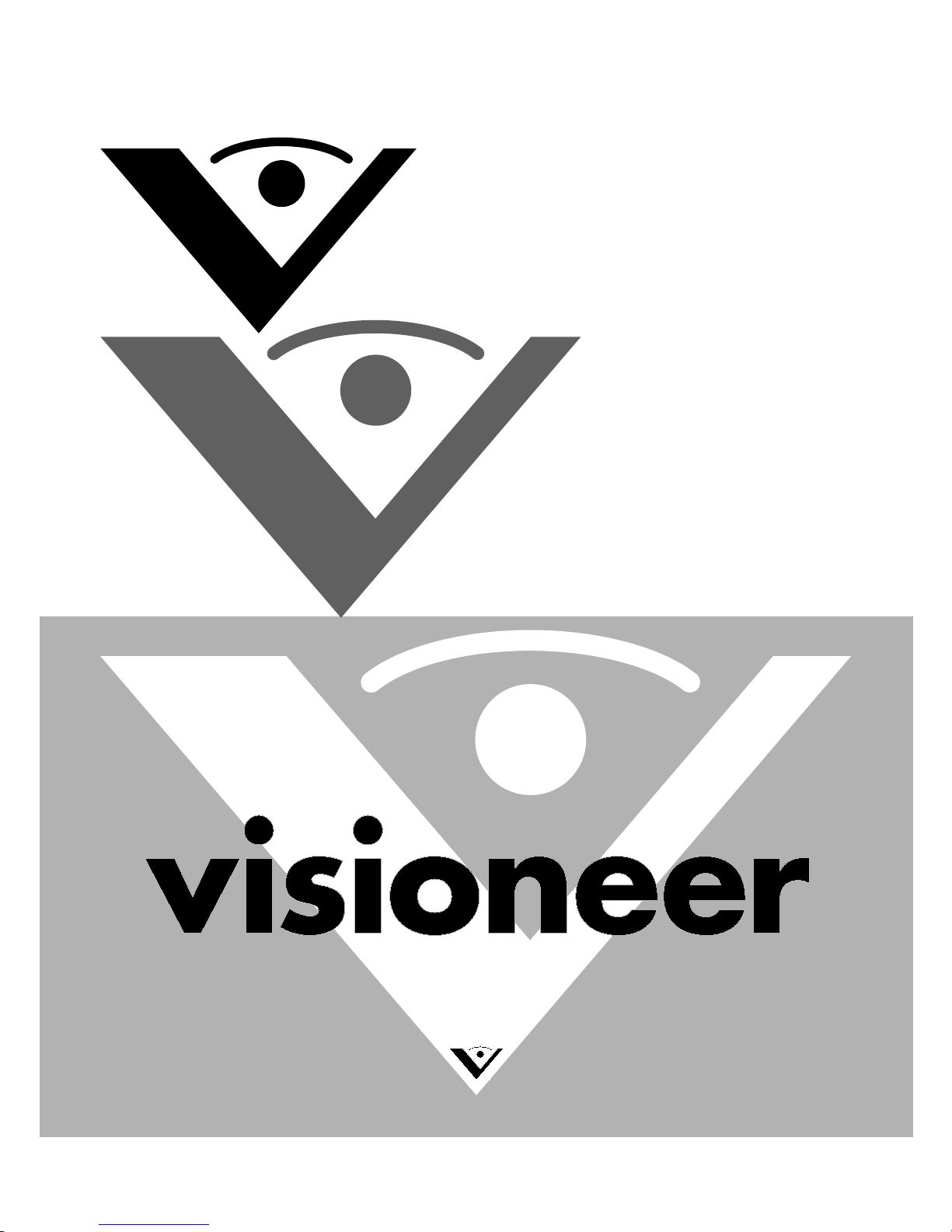
Visioneer
®
RoadWarrior
Strobe XP 100
Strobe XP 200
Strobe XP 300
User's Guide
TM
for Windows
Page 2

Visioneer Strobe XP
USB Scanner
User’s Guide
Visioneer RoadWarrior
™
Strobe XP 100
Strobe XP 200
Strobe XP 300
FOR WINDOWS
Page 3
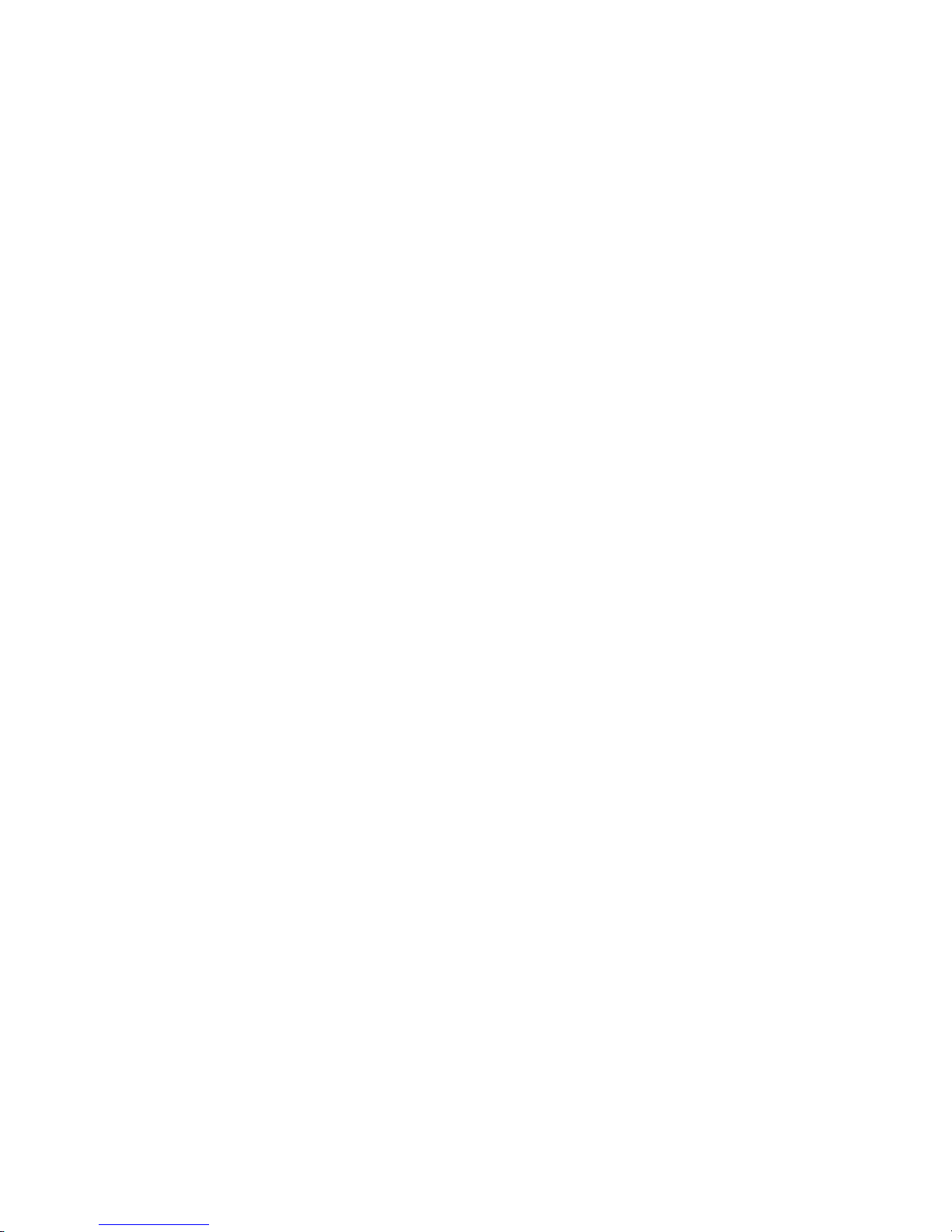
COPYRIGHT INFORMATION
Copyright © 2006 Visioneer, Inc.
Reproduction, adaptation, or translation without prior written permission is prohibited, except as allowed under the copyright laws.
The Visioneer brand name and logo are registered trademarks, and the RoadWarrior brand name is a trademark of Visioneer, Inc. The PaperPort brand name
and logo and the OmniPage Pro brand name are registered trademarks of Nuance Communications, Inc. The ArcSoft Scrapbook Suite®, Collage Creator®,
and PhotoImpression® brand names are registered trademarks of ArcSoft, Inc. Adobe®, Adobe® Acrobat®, Acrobat® Reader®, and the Adobe® Acrobat®
PDF® logo are registered trademarks of Adobe Systems Incorporated in the United States and/or other countries. The Adobe PDF logo will appear in this
product’s software, and full access to Adobe software features is only available if any Adobe product is installed on your computer.
This product is covered by one or more of the following patents: 6, 480, 304; 6,459,506; 6,054,707; 6,275,309; 5,818,976; 5,499,108; 5,517,332.
Microsoft is a U.S. registered trademark of Microsoft Corporation. Windows is a trademark of Microsoft Corporation. ZyINDEX is a registered trademark of
ZyLAB International, Inc. ZyINDEX toolkit portions, Copyright © 1990-1998, ZyLAB International, Inc. All Rights Reserved. All other products mentioned
herein may be trademarks of their respective companies.
Information is subject to change without notice and does not represent a commitment on the part of Visioneer. The software described is furnished under a
licensing agreement. The software may be used or copied only in accordance with the terms of such an agreement. It is against the law to copy the software on
any medium except as specifically allowed in the licensing agreement. No part of this document may be reproduced or transmitted in any form or by any
means, electronic or mechanical, including photocopying, recording, or information storage and retrieval systems, or translated to another language, for any
purpose other than the licensee's personal use and as specifically allowed in the licensing agreement, without the express written permission of Visioneer.
Part Number: 05-0718-000
Restricted Rights Legend
Use, duplication, or disclosure is subject to restrictions as set forth in contract subdivision (c)(1)(ii) of the Rights in Technical Data and Computer Software
Clause 52.227-FAR14. Material scanned by this product may be protected by governmental laws and other regulations, such as copyright laws. The customer
is solely responsible for complying with all such laws and regulations.
Visioneer's Limited Product Warranty
IF YOU FIND PHYSICAL DEFECTS IN THE MATERIALS OR THE WORKMANSHIP USED IN MAKING THE PRODUCT DESCRIBED IN
THIS DOCUMENT, VISIONEER WILL REPAIR, OR AT ITS OPTION, REPLACE THE PRODUCT AT NO CHARGE TO YOU, PROVIDED YOU
RETURN IT (POSTAGE PREPAID, WITH PROOF OF YOUR PURCHASE FROM THE ORIGINAL RESELLER) DURING THE 90-DAY PERIOD
AFTER THE DATE OF YOUR ORIGINAL PURCHASE OF THE PRODUCT. UPON RECEIPT DURING THE INITIAL 90-PERIOD BY
VISIONEER OF A VALID REGISTRATION OF THE PRODUCT, THIS LIMITED PRODUCT WARRANTY PERIOD IS EXTENDED TO THE
12-MONTH PERIOD AFTER THE DATE OF YOUR ORIGINAL PURCHASE. IF A VALID REGISTRATION IS NOT RECEIVED DURING THE
INITIAL 90-DAY PERIOD, THE 12-MONTH WARRANTY IS NO LONGER AVAILABLE AND YOUR PRODUCT WARRANTY WILL
TERMINATE AFTER THE 90-DAY INITIAL PERIOD EXPIRES.
THIS IS VISIONEER'S ONLY WARRANTY AND YOUR EXCLUSIVE REMEDY CONCERNING THE PRODUCT, ALL OTHER
REPRESENTATIONS, WARRANTIES OR CONDITIONS, EXPRESS OR IMPLIED, WRITTEN OR ORAL, INCLUDING ANY WARRANTY OF
MERCHANTABILITY, FITNESS FOR A PARTICULAR PURPOSE OR NON-INFRINGEMENT, ARE EXPRESSLY EXCLUDED. AS A RESULT,
EXCEPT AS SET OUT ABOVE, THE PRODUCT IS SOLD “AS IS” AND YOU ARE ASSUMING THE ENTIRE RISK AS TO THE PRODUCT'S
SUITABILITY TO YOUR NEEDS, ITS QUALITY AND ITS PERFORMANCE.
IN NO EVENT WILL VISIONEER BE LIABLE FOR DIRECT, INDIRECT, SPECIAL, INCIDENTAL OR CONSEQUENTIAL DAMAGES
RESULTING FROM ANY DEFECT IN THE PRODUCT OR FROM ITS USE, EVEN IF ADVISED OF THE POSSIBILITY OF SUCH DAMAGES.
All exclusions and limitations in this warranty are made only to the extent permitted by applicable law and shall be of no effect to the extent in conflict with the
express requirements of applicable law.
RoHS and WEEE Compliance
This product is compliant with RoHS Regulations of the European Parliament and Council Directive on the Restrictions of the Use of Certain Hazardous
Substances in Electrical and Electronic Equipment (2002/95/EC), and with the Waste Electrical and Electronic Equipment (WEEE) Directive (2002/96/EC).
FCC Radio Frequency Interference Statement
This equipment has been tested and found to comply with the limits for the class B digital device, pursuant to part 15 of the FCC Rules. These limits are
designed to provide reasonable protection against interference in a residential installation. This equipment generates, uses and can radiate radio frequency
energy and if not installed, and used in accordance with the instructions, may cause harmful interference to radio communications. However, there is no
guarantee that interference will not occur in a particular installation. If this equipment does cause harmful interference to r
can be determined by turning the equipment off and on, the user is encouraged to try and correct the interference by one or more of the following measures:
• Reorient or relocate the receiving antenna.
• Increase the separation between the equipment and receiver.
• Connect the equipment into an outlet on a circuit different from that to which the receiver is connected.
• Consult the dealer or an experienced radio/TV technician for help.
This equipment has been certified to comply with the limits for a class B computing device, pursuant to FCC Rules. In order to maintain compliance with
FCC regulations, shielded cables must be used with this equipment. Operation with non-approved equipment or unshielded cables is likely to result in
interference to radio and TV reception. The user is cautioned that changes and modifications made to the equipment without the approval of manufacturer
could void the user's authority to operate this equipment.
This device complies with part 15 of the FCC Rules. Operation is subject to the following two conditions: (1) This device may not cause harmful interference,
and (2) this device must accept any interference received, including interference that may cause undesired operation.
adio or television reception, which
Page 4
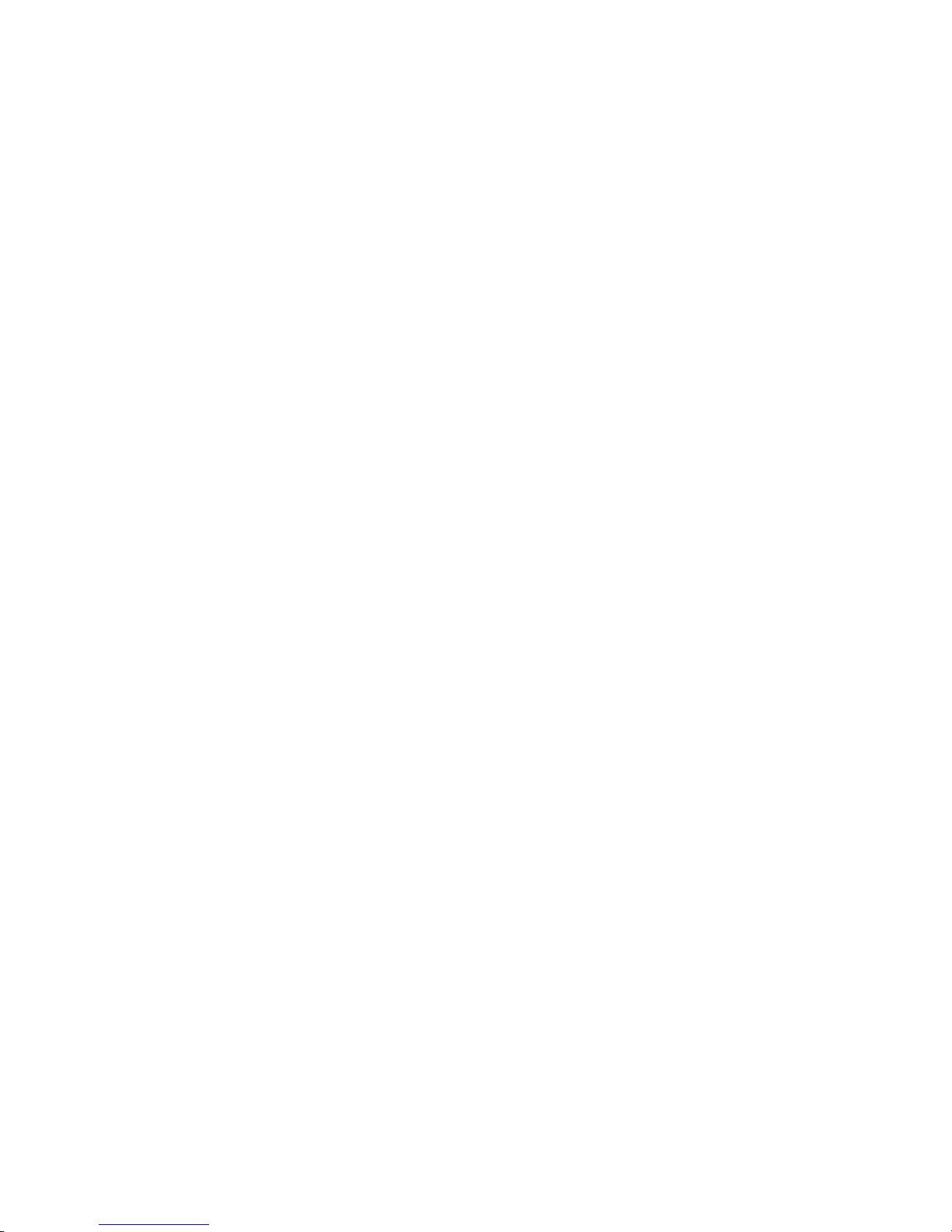
TABLE OF CONTENTS i
TABLE OF CONTENTS
Welcome . . . . . . . . . . . . . . . . . . . . . . . . . . . . . . . . . . . . . . . . . . . . . . 1
What’s in the Box . . . . . . . . . . . . . . . . . . . . . . . . . . . . . . . . . . . . . . . 2
What’s in the Box—Visioneer RoadWarrior . . . . . . . . . . . . . . . . 2
What’s in the Box—Visioneer Strobe XP 100 . . . . . . . . . . . . . . . 3
What’s in the Box—Visioneer Strobe XP 200 . . . . . . . . . . . . . . . 4
What’s in the Box—Visioneer Strobe XP 300 . . . . . . . . . . . . . . . 5
The Visioneer Strobe XP 100 Scanner . . . . . . . . . . . . . . . . . . . . . . . . 6
The Visioneer RoadWarrior Scanner . . . . . . . . . . . . . . . . . . . . . . . . . 7
The Visioneer Strobe XP 200 Scanner . . . . . . . . . . . . . . . . . . . . . . . . 8
The Visioneer Strobe XP 300 Scanner . . . . . . . . . . . . . . . . . . . . . . . . 9
What You Need . . . . . . . . . . . . . . . . . . . . . . . . . . . . . . . . . . . . . . . . 10
Documentation . . . . . . . . . . . . . . . . . . . . . . . . . . . . . . . . . . . . . . . . 11
Installing . . . . . . . . . . . . . . . . . . . . . . . . . . . . . . . . . . . . . . . . . . . . . 12
Before You Begin . . . . . . . . . . . . . . . . . . . . . . . . . . . . . . . . . . . . . . . 12
Step 1: Install the Software . . . . . . . . . . . . . . . . . . . . . . . . . . . . . . . 13
Step 2: Connect the Scanner . . . . . . . . . . . . . . . . . . . . . . . . . . . . . . 21
Connect the Visioneer RoadWarrior or Strobe XP 100 Scanner 21
Connect the Strobe XP 200 Scanner . . . . . . . . . . . . . . . . . . . . . 22
Connect the Strobe XP 300 Scanner . . . . . . . . . . . . . . . . . . . . . 23
Step 3: Calibrate the Scanner . . . . . . . . . . . . . . . . . . . . . . . . . . . . . . 24
Install OmniPage Pro (Strobe XP 300 Only) . . . . . . . . . . . . . . . . . . 29
Additional Applications for Your Scanner . . . . . . . . . . . . . . . . . 30
Register Your Scanner . . . . . . . . . . . . . . . . . . . . . . . . . . . . . . . . . . . 32
Set Up Your Scanner . . . . . . . . . . . . . . . . . . . . . . . . . . . . . . . . . . . . 33
Strobe XP 200 Paper Return Options . . . . . . . . . . . . . . . . . . . . 33
Strobe XP 300 Paper Return Options . . . . . . . . . . . . . . . . . . . . 34
Strobe XP 300 Stand . . . . . . . . . . . . . . . . . . . . . . . . . . . . . . . . . 35
Scanning on the Go . . . . . . . . . . . . . . . . . . . . . . . . . . . . . . . . . . 36
Page 5
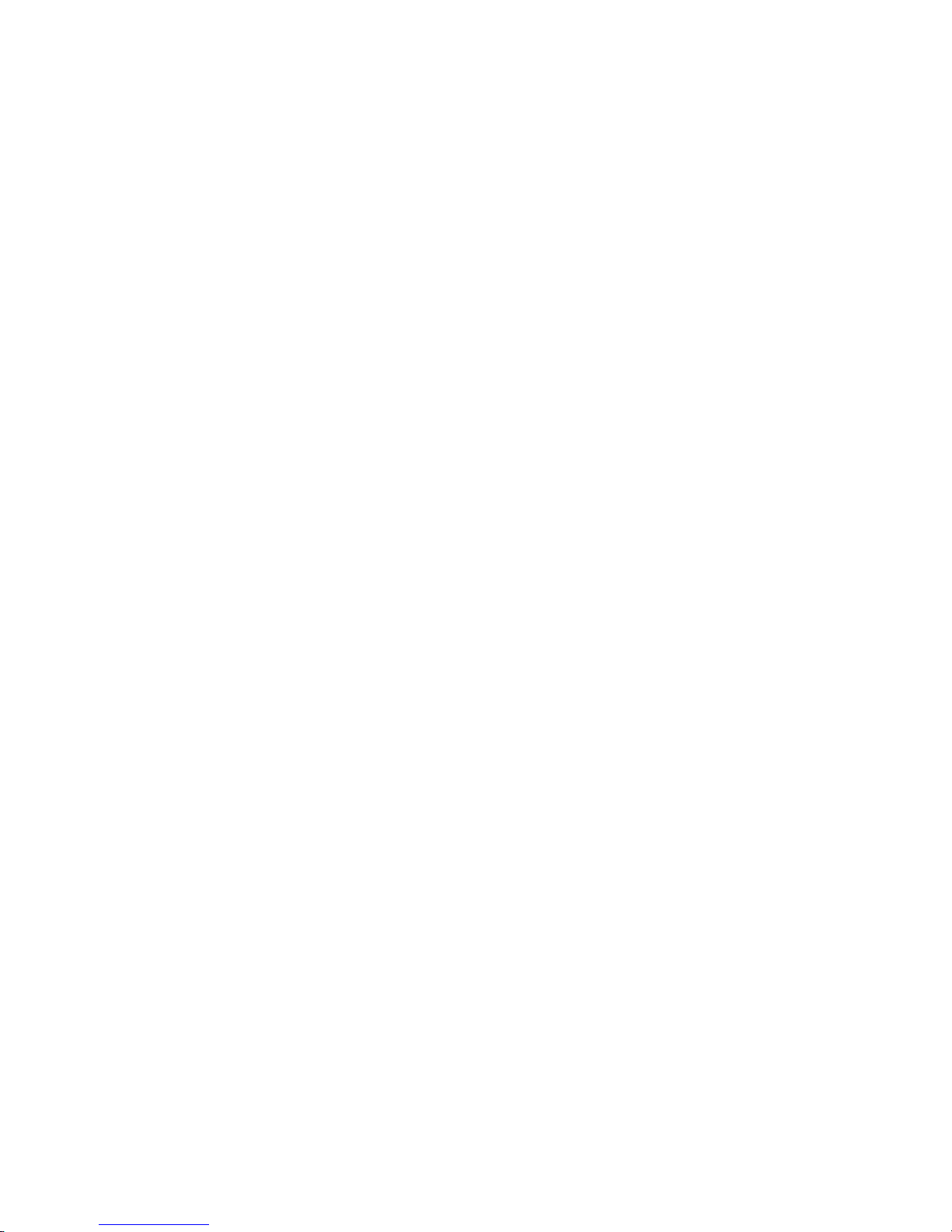
ii TABLE OF CONTENTS
Configure the Strobe XP 300 AC Power Adapter . . . . . . . . . . . 37
Scanning Basics . . . . . . . . . . . . . . . . . . . . . . . . . . . . . . . . . . . . . . . . 38
Adjust the Paper Guides . . . . . . . . . . . . . . . . . . . . . . . . . . . . . . 38
Scanning Photos and Thin Paper Items . . . . . . . . . . . . . . . . . . . 39
Scanning . . . . . . . . . . . . . . . . . . . . . . . . . . . . . . . . . . . . . . . . . . . . . 41
Scan Using AutoLaunch . . . . . . . . . . . . . . . . . . . . . . . . . . . . . . . . . 42
Check the Scan Settings Before Scanning with AutoLaunch . . . 43
Turn AutoLaunch Off/On . . . . . . . . . . . . . . . . . . . . . . . . . . . . 44
Scan from the OneTouch Panel . . . . . . . . . . . . . . . . . . . . . . . . . . . . 47
Using the OneTouch Panel . . . . . . . . . . . . . . . . . . . . . . . . . . . . 49
The OneTouch Properties Window . . . . . . . . . . . . . . . . . . . . . . . . 51
Selecting New OneTouch Scan Settings . . . . . . . . . . . . . . . . . . . . . 54
Setting Destination Application Properties . . . . . . . . . . . . . . . . 56
Selecting Options for the OneTouch Properties Window . . . . . 70
Creating a New Scan Configuration . . . . . . . . . . . . . . . . . . . . . 74
The Device Settings Tab . . . . . . . . . . . . . . . . . . . . . . . . . . . . . . 81
The Storage Options Tab (Archive) . . . . . . . . . . . . . . . . . . . . . . 82
Editing or Deleting Scan Configurations . . . . . . . . . . . . . . . . . . 84
Configuring Before Scanning . . . . . . . . . . . . . . . . . . . . . . . . . . 86
Scanning with Optical Character Recognition (OCR) . . . . . . . . 87
Using OmniPage OCR Options . . . . . . . . . . . . . . . . . . . . . . . . 89
Scanning with sPDF or nPDF and Searching for Text . . . . . . . . 98
Scan and Burn to a CD . . . . . . . . . . . . . . . . . . . . . . . . . . . . . . 101
Scanning with Event Forwarding . . . . . . . . . . . . . . . . . . . . . . . 103
Creating an HTML Web Page from Your
Scanned Documents . . . . . . . . . . . . . . . . . . . . . . . . . . . . . . . 105
Transferring Scanned Documents to Storage . . . . . . . . . . . . . . 107
Scanning to Multiple Folders . . . . . . . . . . . . . . . . . . . . . . . . . 110
To Transfer Documents to a Server or Mapped Drive . . . . . . . 115
Check the Hardware and Select Device Settings . . . . . . . . . . . 117
Page 6
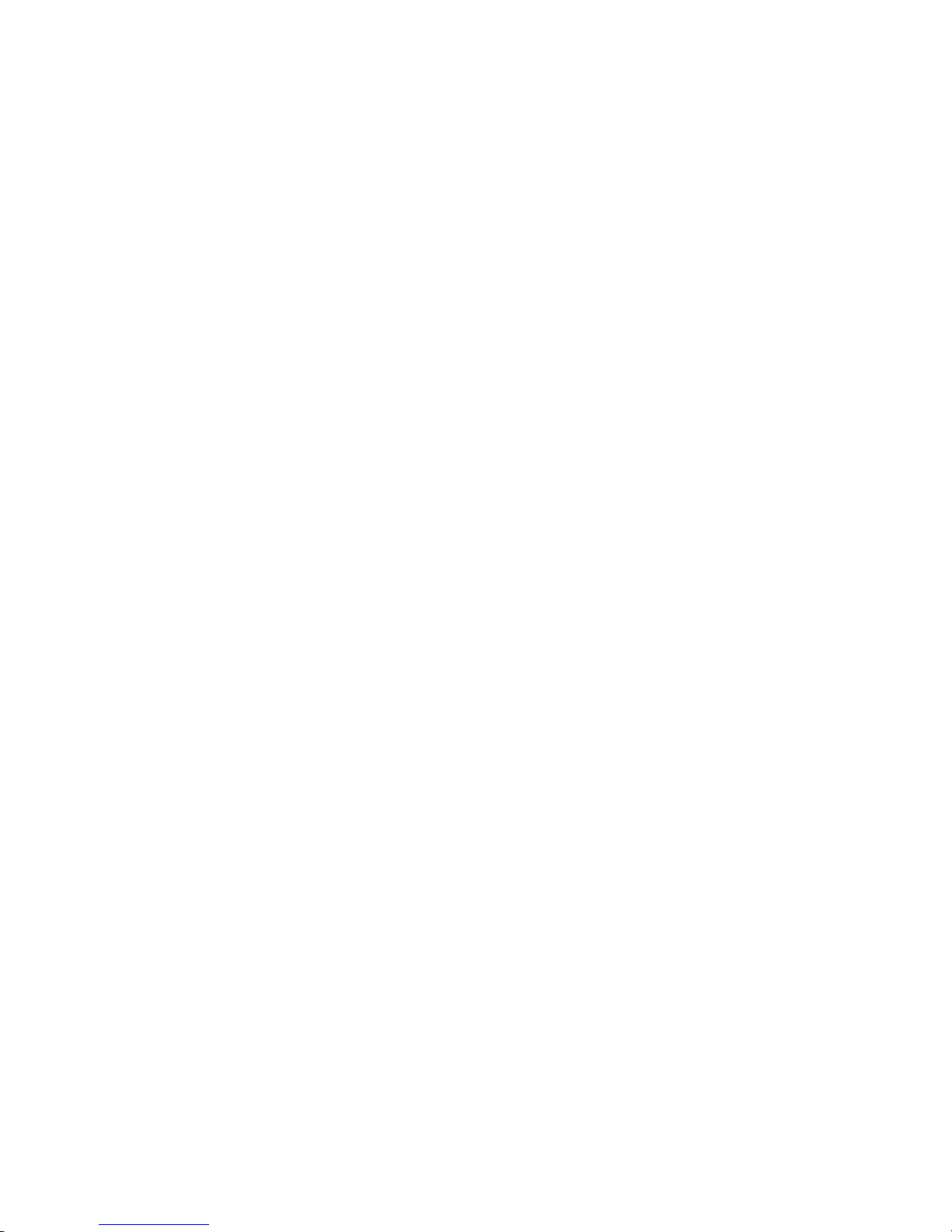
TABLE OF CONTENTS iii
Scanning from TWAIN Software . . . . . . . . . . . . . . . . . . . . . . . . . 120
Scanning from PaperPort Using the TWAIN Interface . . . . . . 121
Getting Help with the PaperPort Software . . . . . . . . . . . . . . . 130
Setting Up Your Scanner to Work with PaperPort . . . . . . . . . . . . . 131
Scanning from the WIA Interface . . . . . . . . . . . . . . . . . . . . . . . . . 136
Maintenance . . . . . . . . . . . . . . . . . . . . . . . . . . . . . . . . . . . . . . . . . 140
Recalibrating or Cleaning Your Scanner . . . . . . . . . . . . . . . . . . . . 140
Troubleshooting . . . . . . . . . . . . . . . . . . . . . . . . . . . . . . . . . . . . . . 145
How to Uninstall Your Scanner . . . . . . . . . . . . . . . . . . . . . . . . . . . 147
Step 1: Uninstalling the OneTouch 4.0 Scanner Software . . . . 147
Step 2: Uninstalling the PaperPort Software . . . . . . . . . . . . . . 147
To Install Another Driver . . . . . . . . . . . . . . . . . . . . . . . . . . . . . . . 148
Visioneer RoadWarrior and Strobe XP 100 Scanner Specifications 149
Visioneer Strobe XP 200 Scanner Specifications . . . . . . . . . . . . . . 150
Visioneer Strobe XP 300 Scanner Specifications . . . . . . . . . . . . . . 151
Visioneer Strobe XP Parts List . . . . . . . . . . . . . . . . . . . . . . . . . . . . 152
Index . . . . . . . . . . . . . . . . . . . . . . . . . . . . . . . . . . . . . . . . . . . . . . . 155
Page 7
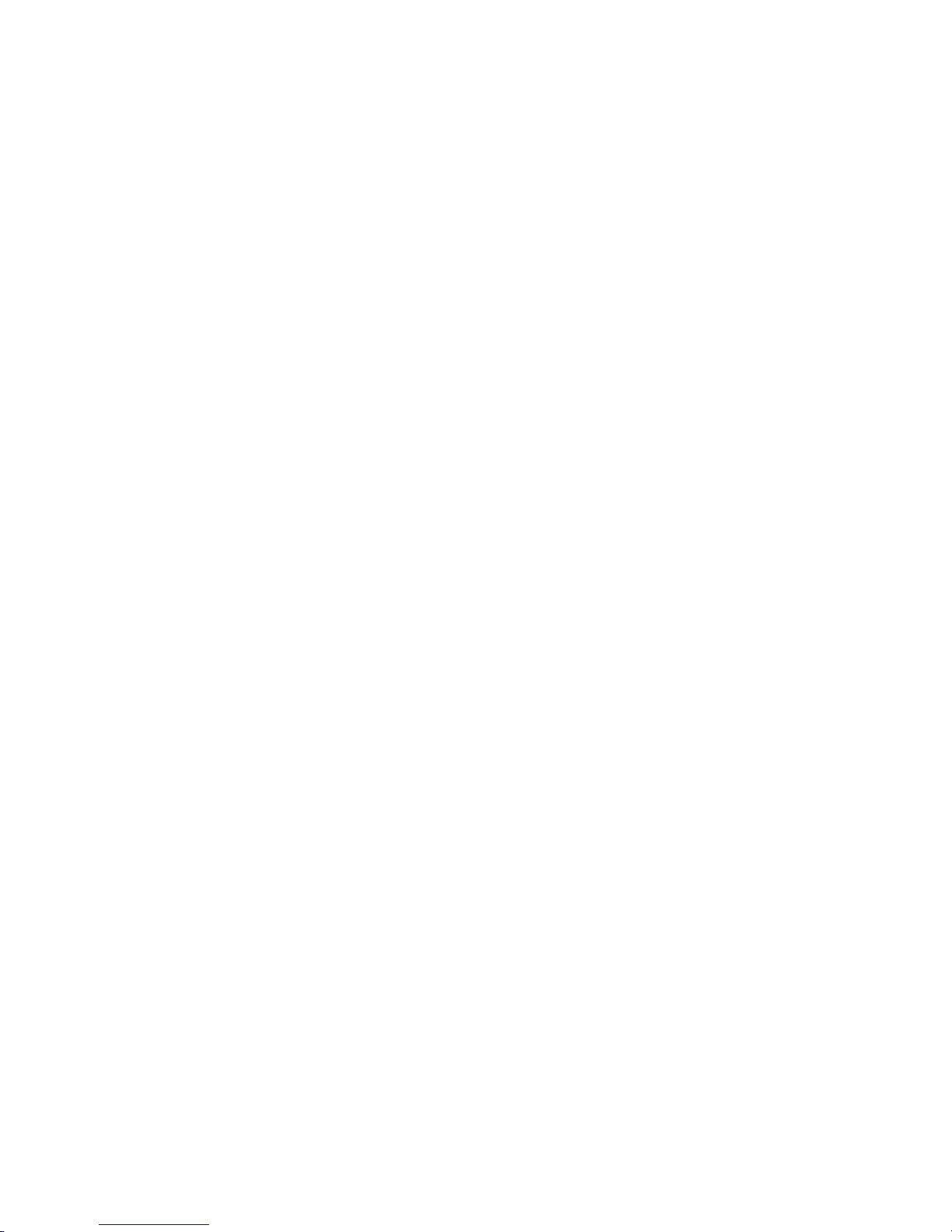
iv TABLE OF CONTENTS
Page 8
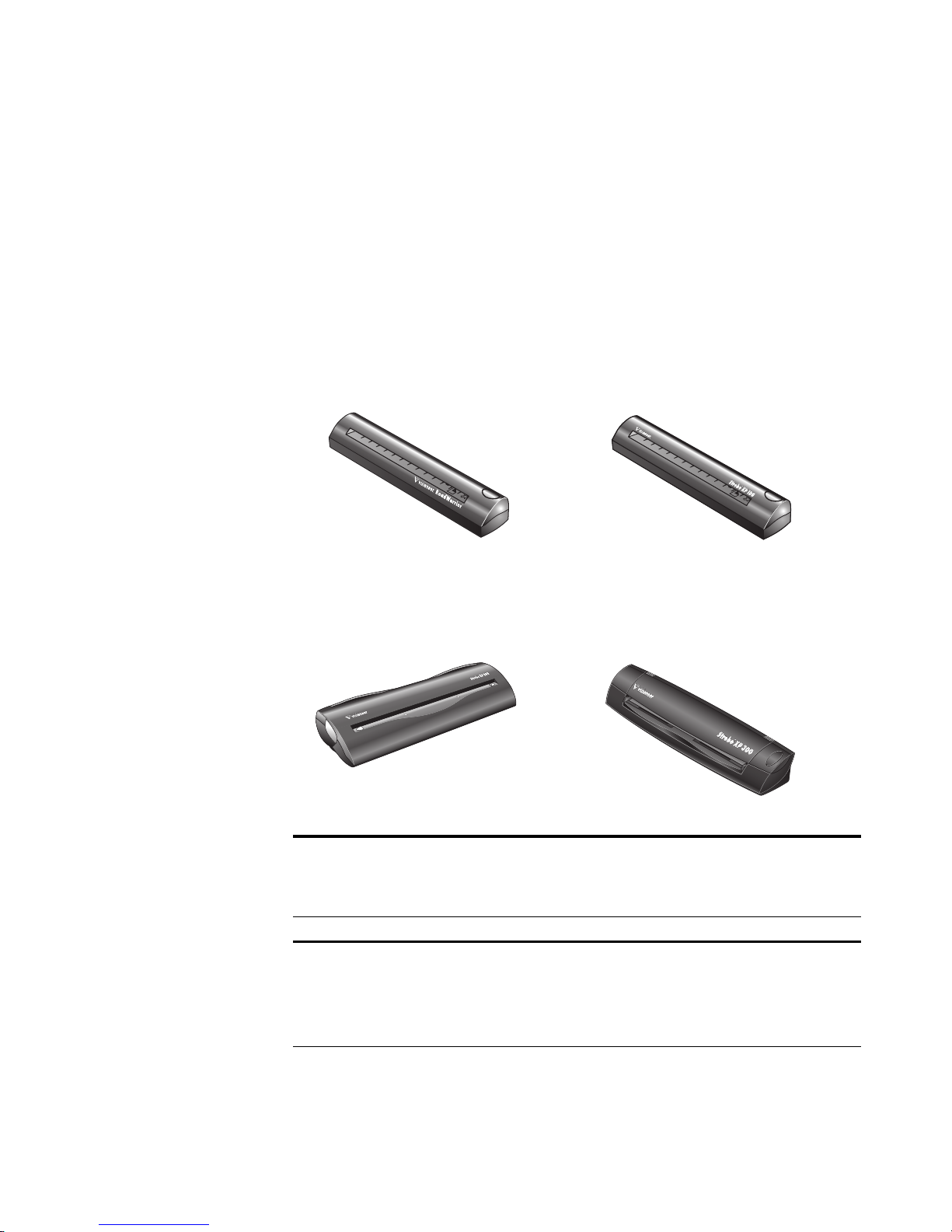
Welcome
Congratulations on purchasing your Visioneer scanner. Please note that
this User’s Guide covers the Visioneer family scanners—the Visioneer
TM
RoadWarrior
, Strobe XP 100, Strobe XP 200, and Strobe XP 300.
Visioneer RoadWarrior
Visioneer Strobe XP 200 Visioneer XP Strobe 300
TM
Visioneer Strobe XP 100
Note: These Visioneer scanners share the same basic features, but
some special features are specific to certain models. The model-specific
features are identified in this User’s Guide.
Note: The images and on-screen windows for the Strobe XP 300 in
this User’s Guide are used as representative examples of what you will
see on the screen. Most of the images and screens are similar, and any
significant model-specific differences are also shown.
VISIONEER STROBE XP SCANNER USER’S GUIDE 1
Page 9

2 VISIONEER STROBE XP SCANNER USER’S GUIDE
WHAT’S IN THE BOX
Before starting the installation, check the contents of the box to make
sure that all parts are included. If any items are missing or damaged,
contact the dealer where you purchased the scanner. Please refer to the
appropriate figures for the scanner you purchased.
WHAT’S IN THE BOX—VISIONEER ROADWARRIOR
Carrying Case
Visioneer RoadWarrior Scanner
USB Cable Calibration Pages (2) Cleaning Page
Software CD Quick Install Poster and Technical Support Card
Page 10

WHAT’S IN THE BOX 3
WHAT’S IN THE BOX—VISIONEER STROBE XP 100
Carrying Case
Visioneer Strobe XP 100 Scanner
Calibration Pages (2)
Software CD
Cleaning Page
Quick Install Poster and Technical Support Card
USB Cable
Page 11

4 VISIONEER STROBE XP SCANNER USER’S GUIDE
WHAT’S IN THE BOX—VISIONEER STROBE XP 200
Visioneer Strobe XP 200 Scanner
AC Adapter
Photo Sleeve for
scanning photos
Software CD Quick Install Poster and Technical Support Card
Calibration Page Cleaning Page
USB/Power Connector Cable
USB/Power Connector Cable
(called a USB “Y-Cable”)
(called a USB “Y-Cable”)
Page 12

WHAT’S IN THE BOX 5
WHAT’S IN THE BOX—VISIONEER STROBE XP 300
Visioneer Strobe XP 300 Scanner
Carrying Case
Calibration Pages (2)
Quick Install Poster and Technical Support Card
Mounting Stand
Mini USB Cable (uses power
from computer)
Cleaning Page
Cleaning Page
AC Power Adapter
AC Plug Adapters
Software CDs (2)
Transparency Sleeves (2) for
scanning thin paper items
Page 13
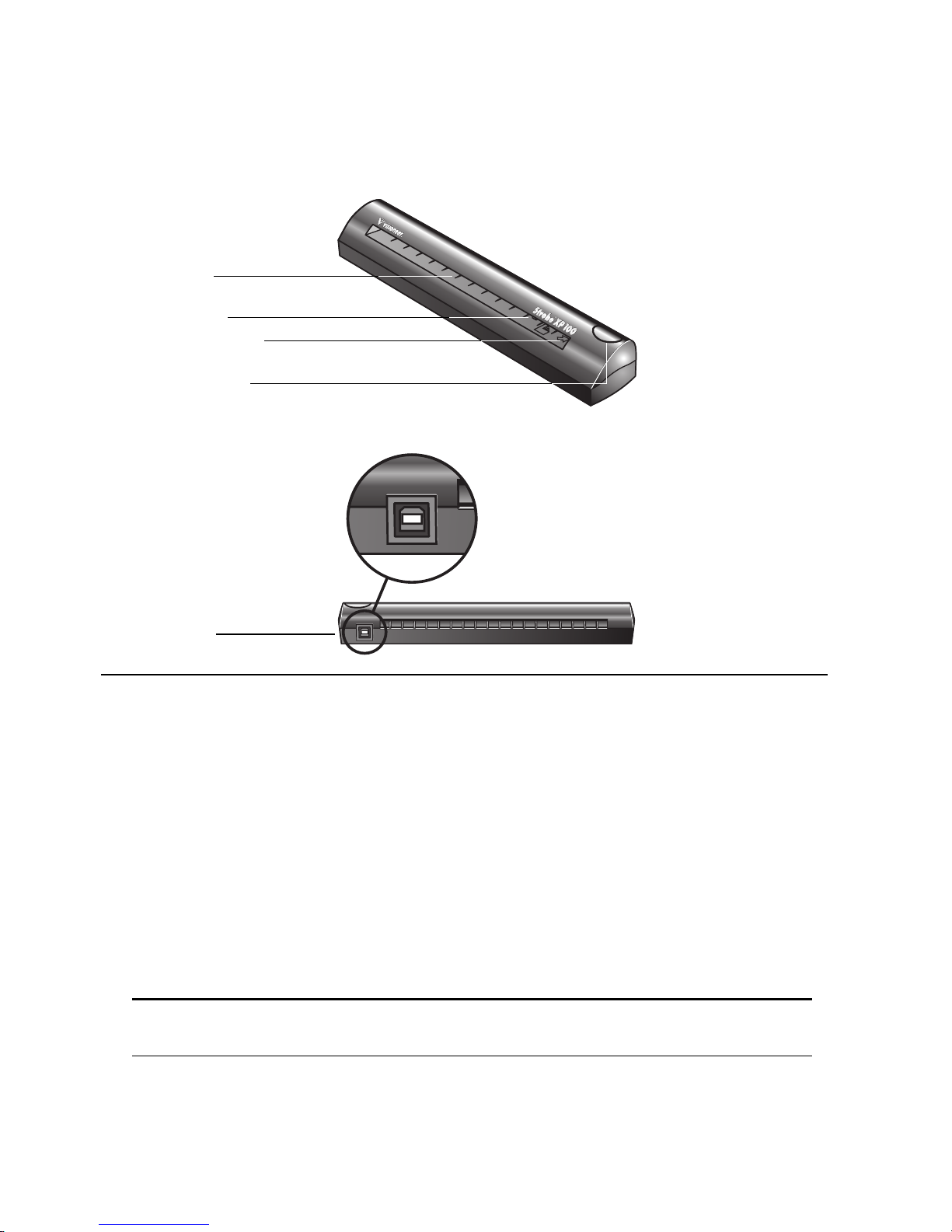
6 VISIONEER STROBE XP SCANNER USER’S GUIDE
THE VISIONEER STROBE XP 100 SCANNER
Page feed
Page sensor
Alignment arrow
Scanner button
USB port
Page feed—Insert the item you want to scan into the page feed, face down. The scanner
grabs the item and pulls it through while scanning.
Page sensor—Recognizes when an item is inserted into the page feed so the scanner
knows to begin scanning.
Alignment arrow—Shows where to align the top right corner of the item you’re
scanning.
Scanner Button—If a OneTouch scan is in progress, cancels the scan and the paper
comes out of the scanner. If a OneTouch scan is not in progress, opens the OneTouch 4.0
window so you can adjust the scanner settings.
Universal Serial Bus (USB) port—Plug the USB cable into this port. The scanner draws
power from the computer through the USB cable.
Note: The scanner does not have an on/off switch. Just insert a document into the
page feed and the scanner will start scanning.
Page 14
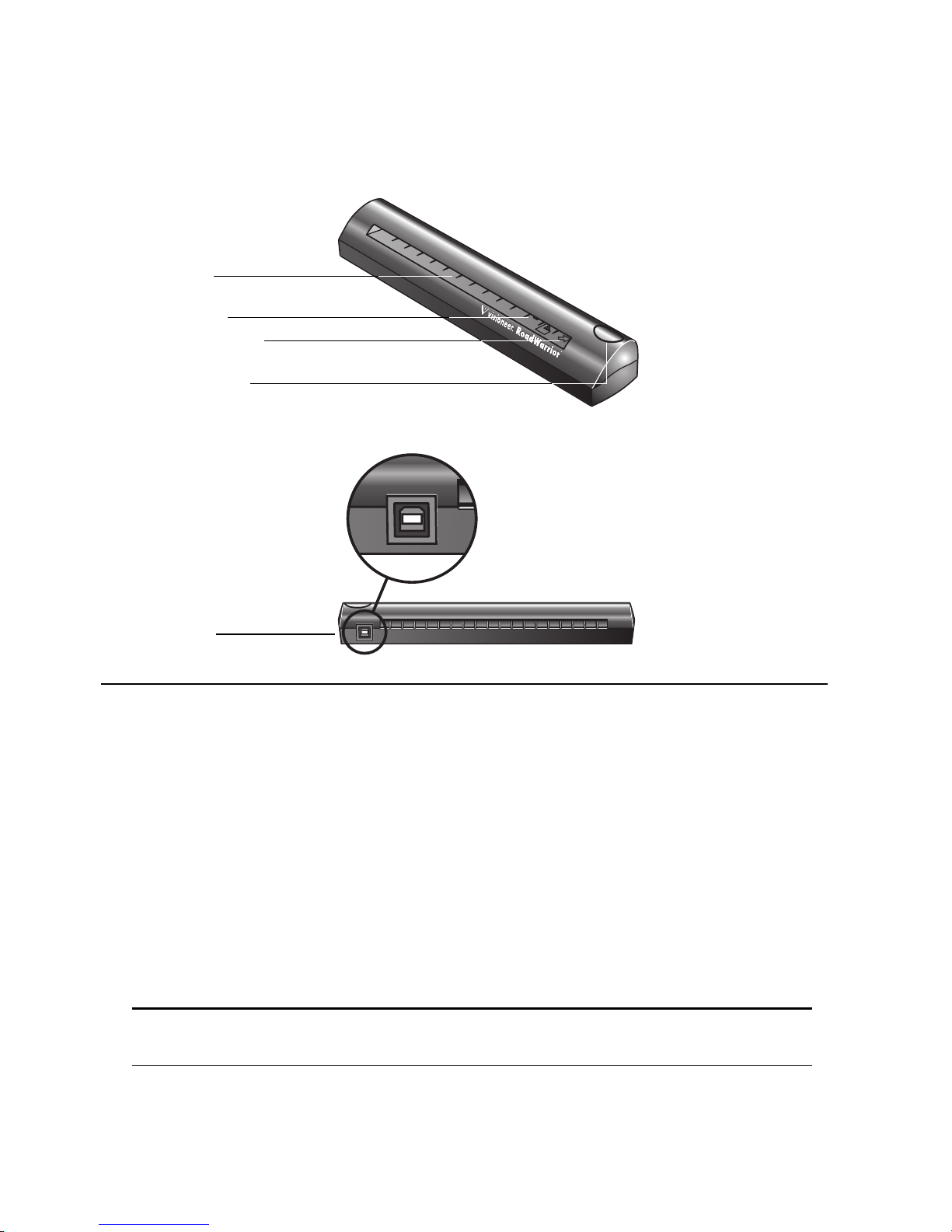
THE VISIONEER ROADWARRIOR SCANNER
Page feed
Page sensor
Alignment arrow
Scanner button
THE VISIONEER ROADWARRIOR SCANNER 7
USB port
Page feed—Insert the item you want to scan into the page feed, face down. The scanner
grabs the item and pulls it through while scanning.
Page sensor—Recognizes when an item is inserted into the page feed so the scanner
knows to begin scanning.
Alignment arrow—Shows where to align the top right corner of the item you’re
scanning.
Scanner Button—If a OneTouch scan is in progress, cancels the scan and the paper
comes out of the scanner. If a OneTouch scan is not in progress, opens the OneTouch 4.0
window so you can adjust the scanner settings.
Universal Serial Bus (USB) port—Plug the USB cable into this port. The scanner draws
power from the computer through the USB cable.
Note: The scanner does not have an on/off switch. Just insert a document into the
page feed and the scanner will start scanning.
Page 15

8 VISIONEER STROBE XP SCANNER USER’S GUIDE
THE VISIONEER STROBE XP 200 SCANNER
Scanner button
Alignment arrow
Connection Port
(for USB and Power)
Paper return
Alignment arrow
Page feed
Paper return icons
Scanner Button—If a OneTouch scan is in progress, cancels the scan and the paper
comes out of the scanner. If a OneTouch scan is not in progress, opens the OneTouch 4.0
window so you can adjust the scanner settings.
Alignment arrows—Indicates where to align the edges of the document when inserted
into the scanner.
Page feed—Automatically feeds the document through the scanner when the sensor
detects the presence of a document.
Paper return—Can be positioned to feed a document either straight through the scanner
or returned back towards you.
Paper return icons—Indicates how to position the paper return: up to feed the
document straight through the scanner, and down to return the document back towards
you.
Connection port—Connects the scanner to the cable provided for connection to the
computer and power outlet.
Note: The scanner does not have an on/off switch. Just insert a document into the
page feed and the scanner will start scanning.
Page 16
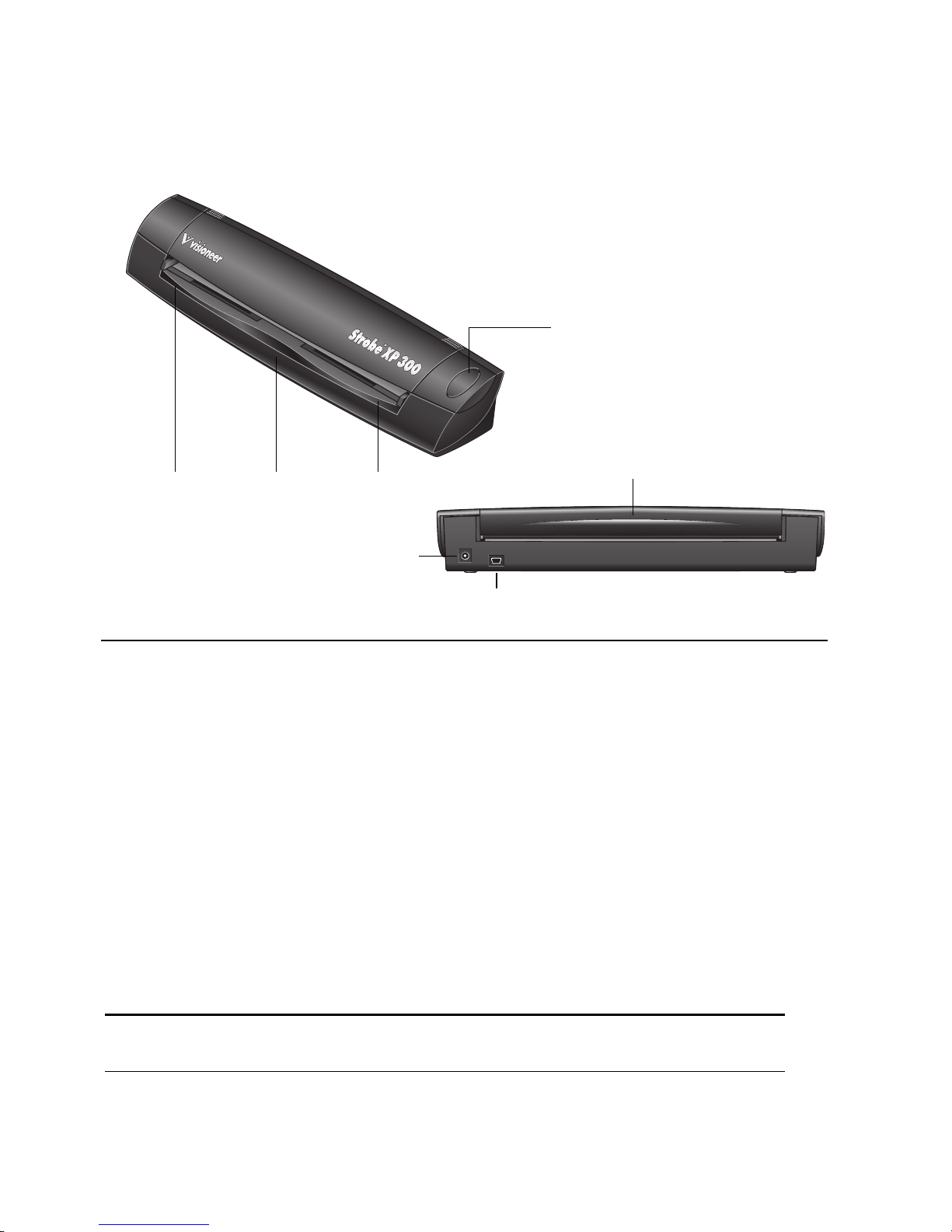
THE VISIONEER STROBE XP 300 SCANNER
THE VISIONEER STROBE XP 300 SCANNER 9
Scanner Button
Paper Guide Page Feed
Paper Guide
Power Port
USB Port
Paper Return
Scanner Button—If a OneTouch scan is in progress, cancels the scan and the paper comes out
of the scanner. If a OneTouch scan is not in progress, opens the OneTouch 4.0 window so you
can adjust the scanner settings.
Paper Guides—Adjusts to the size of the paper being scanned.
Page Feed—Automatically feeds documents through the scanner when its sensors detect the
presence of a document.
Paper Return—Can be positioned to feed a document either straight through the scanner or
returned back towards you.
Universal Serial Bus (USB) Port—Connects the scanner to the USB port on your computer.
Scanner can draw power from the computer through the USB port if you’re using the scanner
on an airplane, in your car, or at a remote location where electrical power is not available.
Power Port—Connects power adapter for powering the scanner from a wall outlet if you do
not want to use power from the computer to run the scanner. In general, you should use the
power port except when electrical power is not available.
Note: The scanner does not have an on/off switch. Just insert a document into the
page feed and the scanner will start scanning.
Page 17
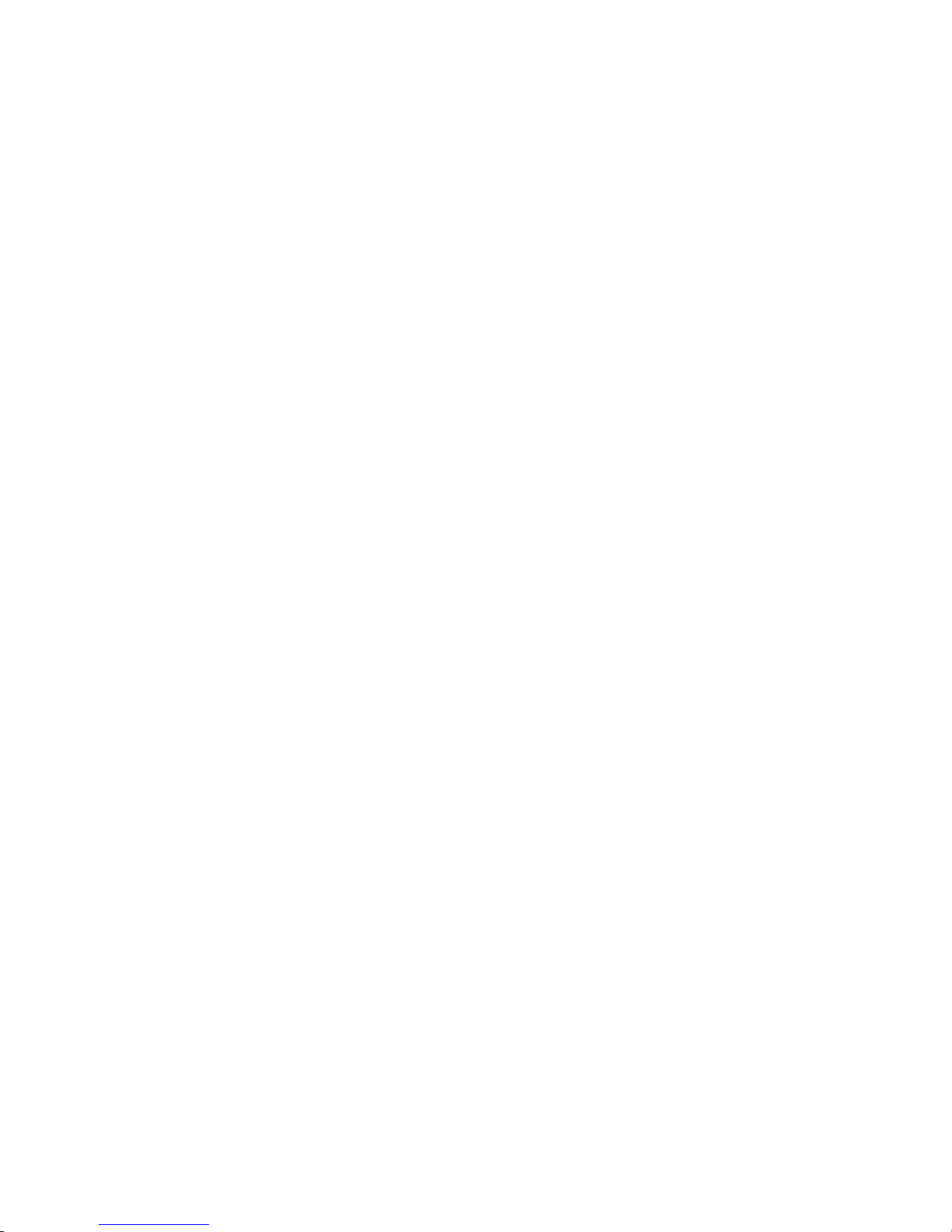
10 VISIONEER STROBE XP SCANNER USER’S GUIDE
WHAT YOU NEED
An IBM-compatible Pentium PC, or AMD equivalent with:
■ A CD-ROM drive
■ An available Universal Serial Bus (USB) port; 1.1 or 2.0
■ Microsoft Windows XP (Service Pack 1 or 2) or
Windows 2000 (Service Pack 4)
■ Available internal memory (RAM) as follows:
■ 128 MB or more
■ 256 MB recommended for Windows XP
■ 200 MB minimum of free hard disk space
A VGA or SVGA Monitor
The recommended settings for your monitor are:
■ High Color (16-bit) or True Color (24-bit or 32-bit)
■ Resolution set to at least 800 x 600 pixels
To set your monitor’s colors and resolution:
■ Open the Windows Control Panel
■ Double-click on Display then select the Settings tab
Page 18
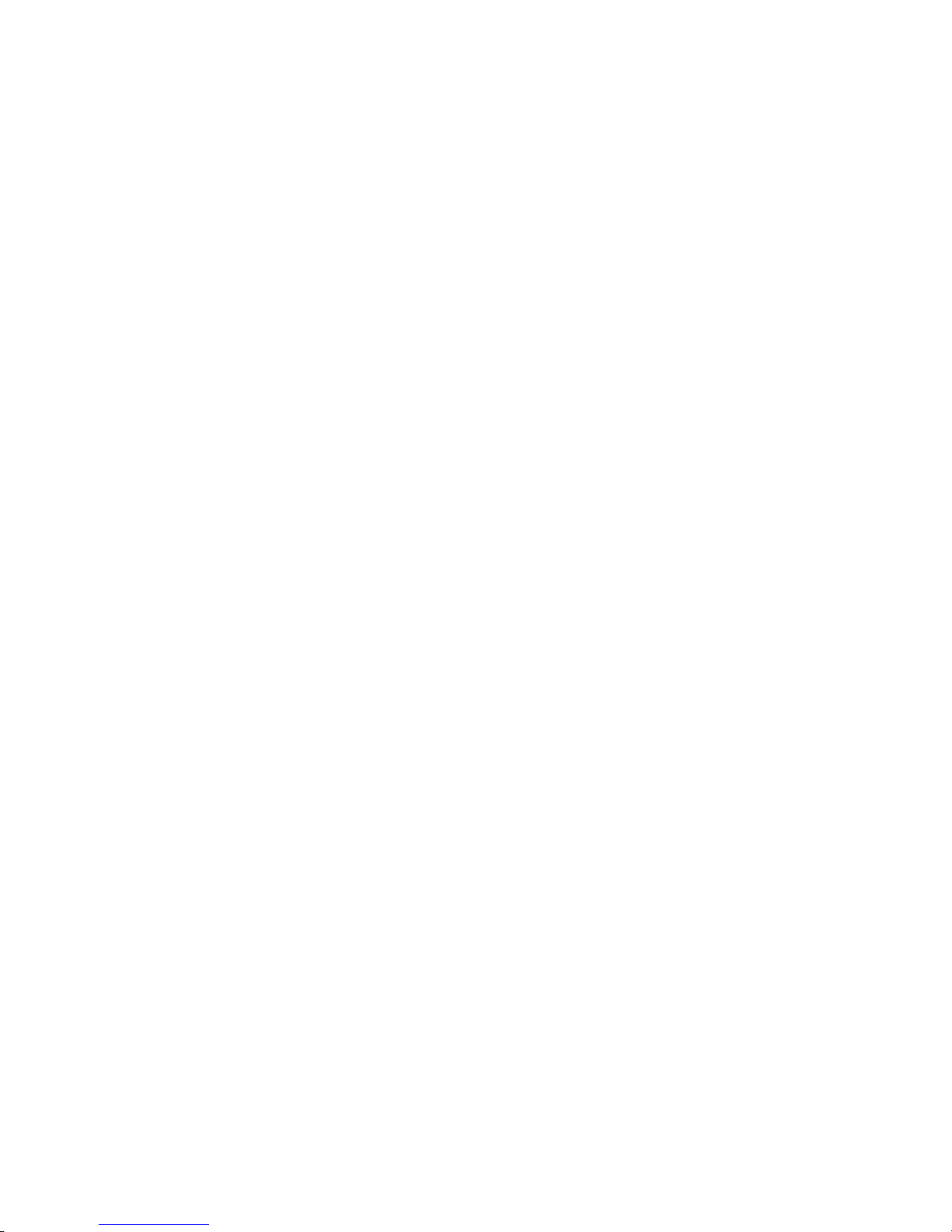
DOCUMENTATION 11
DOCUMENTATION
Your scanner is delivered with the following documentation:
■ Quick Install Card—Abbreviated installation instructions.
■ Visioneer Scanner User’s Guide—On the Installation CD; contains
detailed installation, scanning, configuration, and maintenance
information.
■ ScanSoft PaperPort User’s Guide—On the Installation CD; contains
detailed feature and configuration information for the PaperPort
software.
■ Technical Support Card—Contact information for technical
support.
Page 19
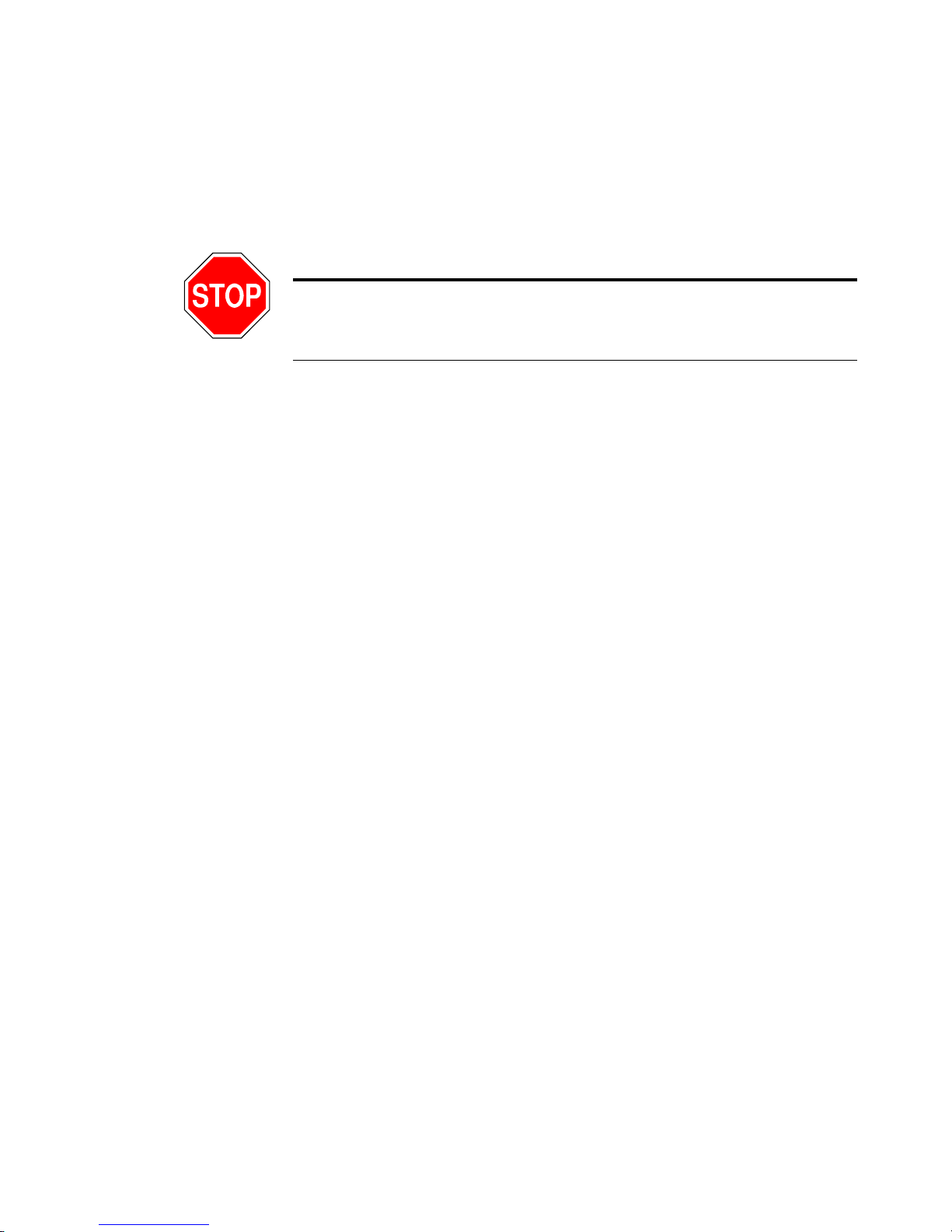
12 VISIONEER STROBE XP SCANNER USER’S GUIDE
Installing
War ni ng: Do not plug in the USB cable until after you have
installed the software. Complete the installation steps in the order
described in the installation procedure below.
BEFORE YOU BEGIN
Please make sure of the following before you begin installation:
■ If your computer has AntiVirus or AntiSpyware software running,
you may see messages during installation asking you to allow the
installation to proceed. Although the messages will differ based on
the software your computer is running, in each case you should
allow the installation to proceed. Alternatively, you can turn off the
AntiVirus or AntiSpyware software before installing your scanner.
But if you do, make sure to turn it back on again when installation
is finished.
■ If you already have a scanner connected to your computer, you need
to remove its driver programs first before beginning the installation
of your Visioneer Strobe XP scanner. Please see “How to Uninstall
Your Scanner” on page 147 for basic instructions, or see the User’s
Guide that you received with your other scanner for specific
instructions.
■ The information in this guide may cover software not provided
with the scanner you purchased. Please disregard any information
about the software not applicable to your chosen product. Visit our
web site at www.visioneer.com for the latest software updates for
your scanner.
Page 20
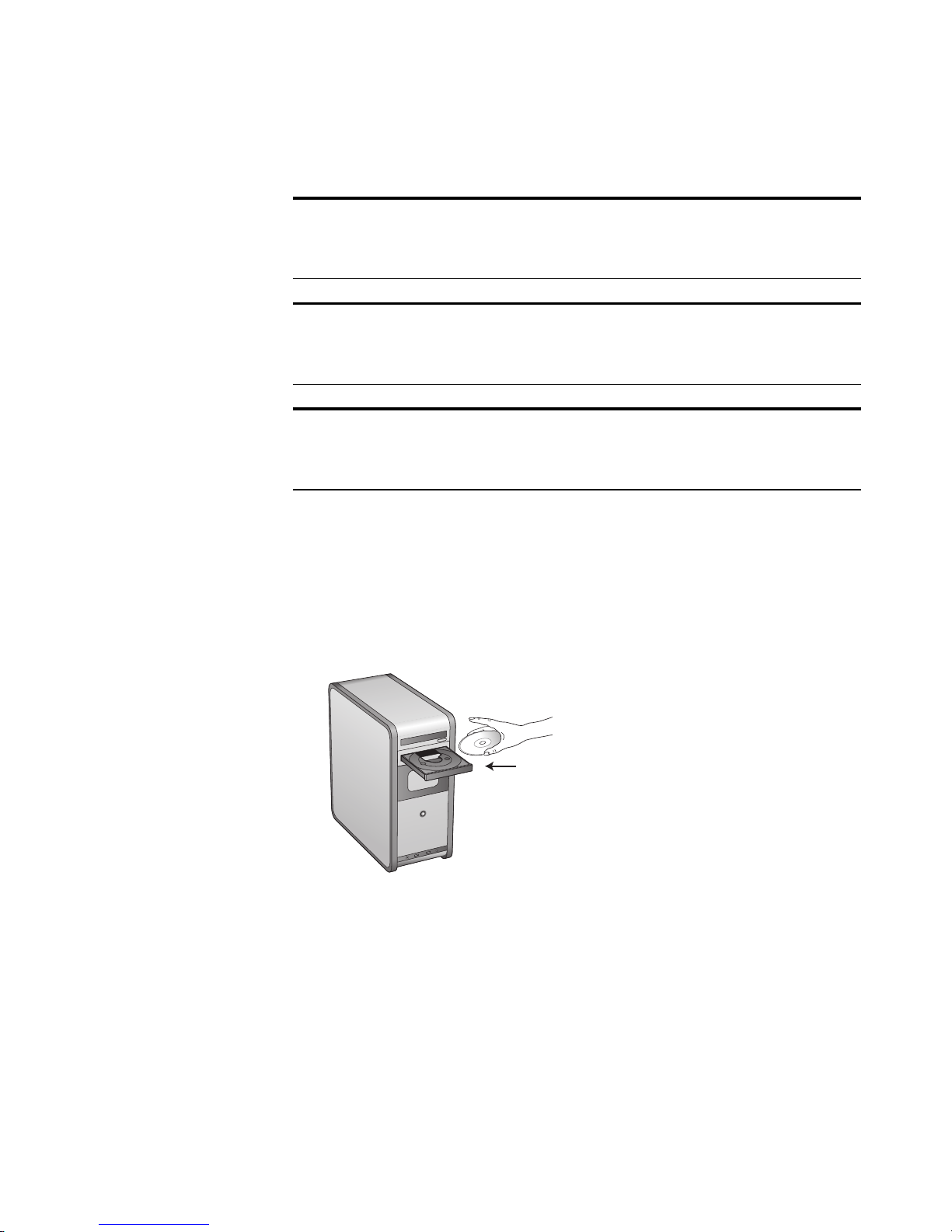
STEP 1: INSTALL THE SOFTWARE 13
STEP 1: INSTALL THE SOFTWARE
Note: You must install the software before connecting the scanner to
your computer. Otherwise, the correct driver software for your
scanner will not be installed and it may not work properly.
Note: If you intend to use the scanner with your laptop, as well as
your office computer, make sure to install the software on both
computers.
Note: For the Strobe XP 300 only: The software is on 2 CDs. Please
be sure to install from Disc 1 first. Disc 2 contains the OmniPage
software that you install after the scanner software.
To install the software:
1. Start Microsoft Windows and make sure no other applications are
running.
2. Insert the Installation CD into your computer’s CD-ROM drive.
For the Strobe XP 300 only: Insert Disc 1.
The CD automatically starts.
Page 21

14 VISIONEER STROBE XP SCANNER USER’S GUIDE
Note:
If the CD does not start, check the following:
■ Make sure the CD drive’s door is completely shut.
■ Make sure the CD was inserted in the drive in the proper
direction (label side up).
To launch the CD manually:
■ Open the Windows option for My Computer. You can do this by
double-clicking on the
■ Double-click the icon for your CD-ROM drive.
■ The Installation menu for the CD should now open.
My Computer icon on your desktop.
If the menu does not open:
■ From the list of files on the CD, double-click the file named
START32.EXE.
When the CD starts, the Visioneer Installation window opens
automatically.
3. On the Installation Menu, select Install Products.
Page 22
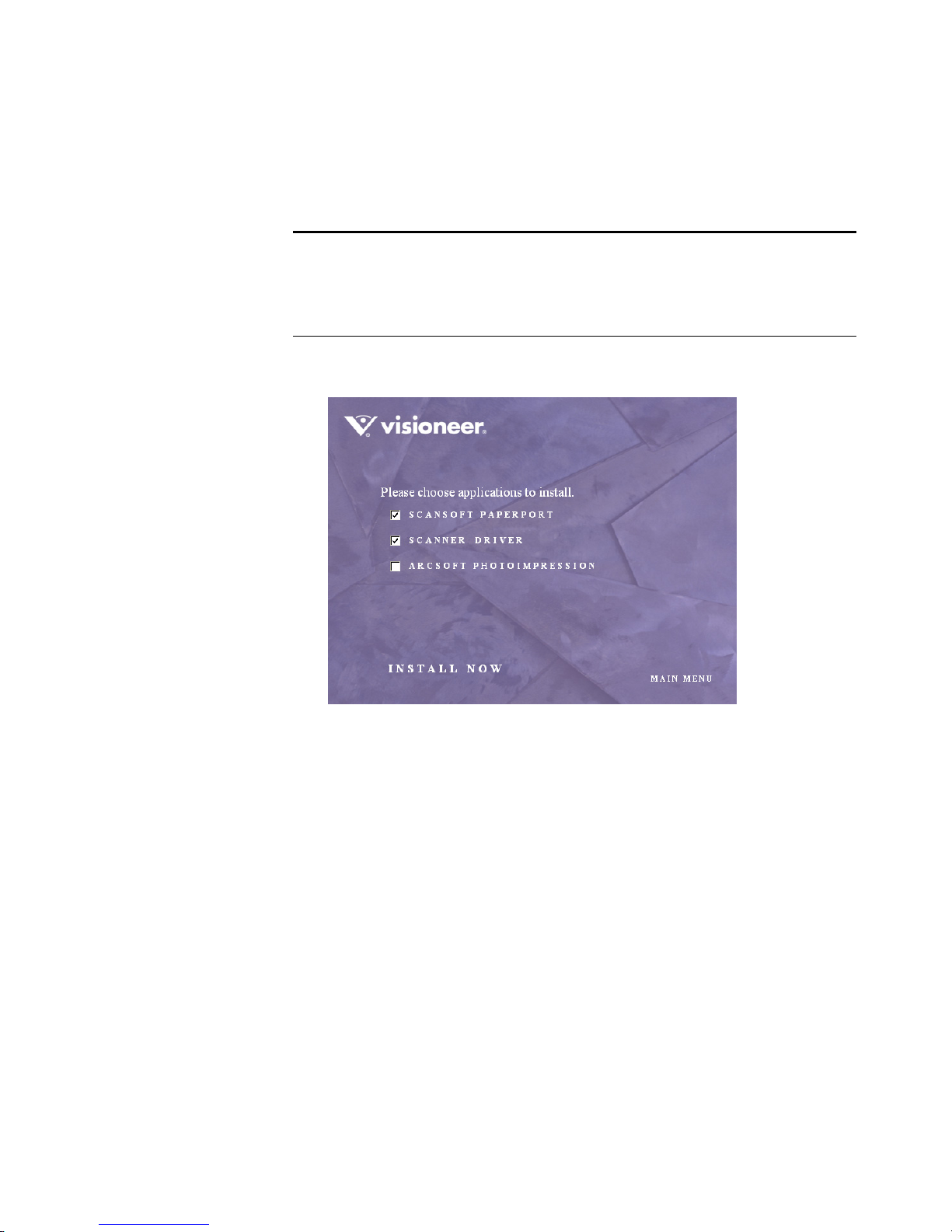
STEP 1: INSTALL THE SOFTWARE 15
The next window lists the software that is available to install on
your computer.
Reminder: The software available to install depends on the Visioneer
scanner you purchased. Therefore, you may see software options not
available with your scanner. Please disregard any software choices that
do not apply to your scanner.
4. Select ScanSoft PaperPort and Scanner Driver.
5. Click Install Now. The PaperPort software will load first.
6. The Select Language window opens for the PaperPort software.
Click the drop-down menu arrow and select the language you want
to use. Click OK.
The first PaperPort Installation window opens.
7. Follow the instructions on the PaperPort installation windows.
Page 23
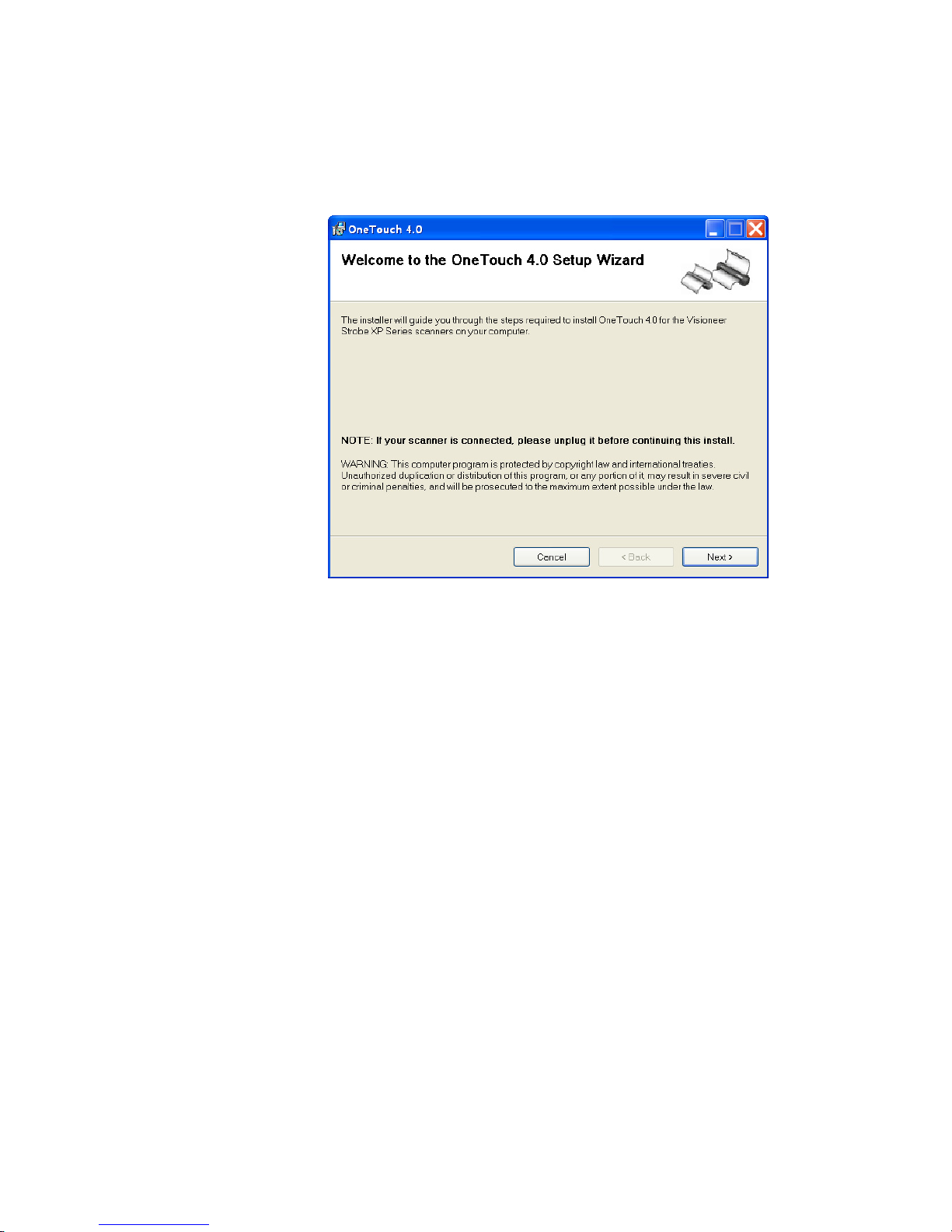
16 VISIONEER STROBE XP SCANNER USER’S GUIDE
8. When installation of PaperPort is finished, the Welcome to the
OneTouch 4.0 Setup Wizard opens.
9. Click Next.
10. On the Visioneer License Agreement window, read the license
agreement. If you accept the terms, select I Agree.
If you choose not to accept the license agreement, the installation
will terminate and the scanner driver will not be installed.
11. Click Next.
The next window lists the choices of the drivers that you can install
for your scanner.
Page 24
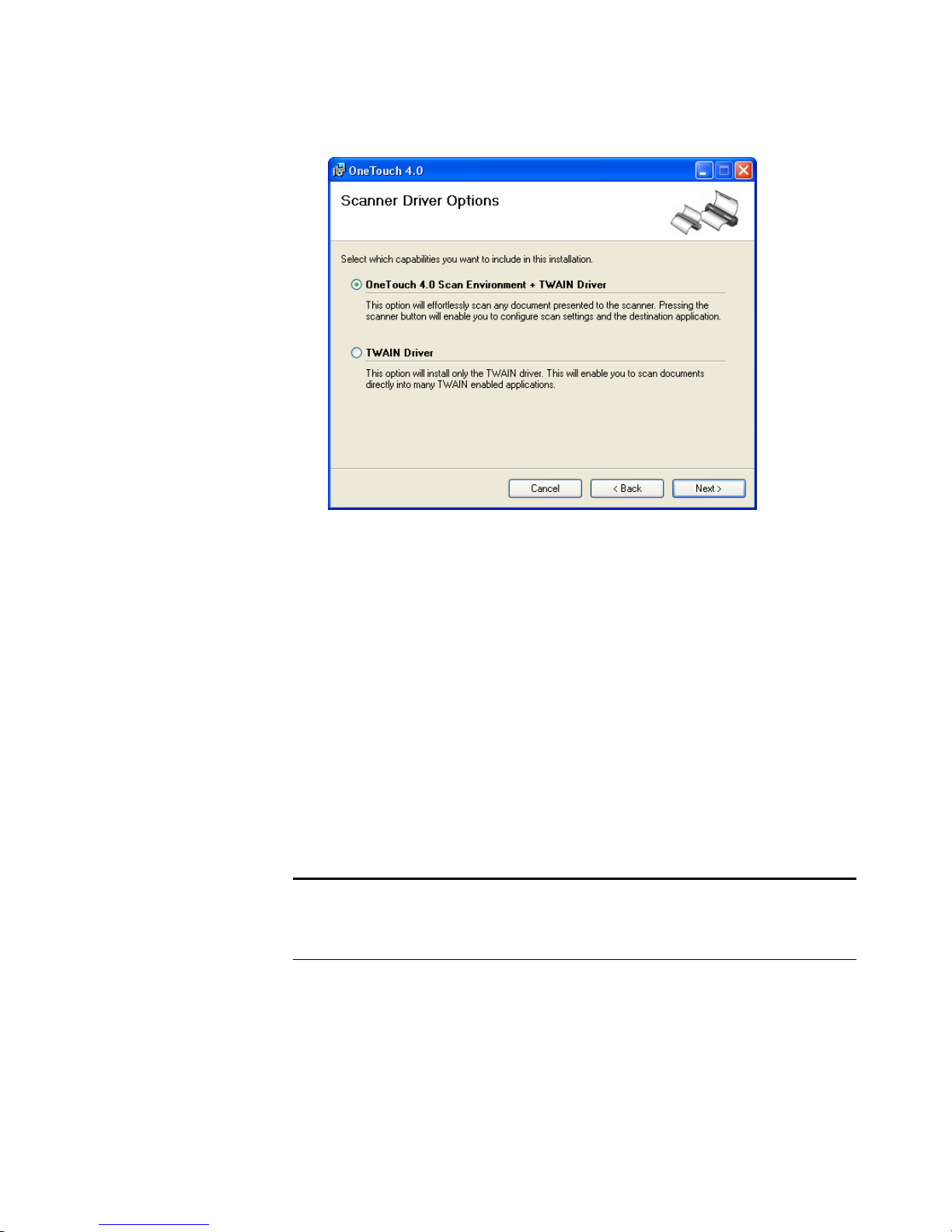
STEP 1: INSTALL THE SOFTWARE 17
12. Select the option you want.
■ OneTouch 4.0 Scan Environment + TWAIN Driver—This is the
recommended installation. It installs the OneTouch 4.0 software
which provides the necessary driver software for the scanner. It also
installs scanning interfaces for TWAIN and Microsoft’s Windows
Image Acquisition (WIA). Installing this option means that you
can use several different methods to scan, as explained in this User
Guide.
■ TWAIN Driver—Only the TWAIN driver is installed. You will only
have access to the Strobe XP TWAIN driver and WIA. You will not
be able to use the OneTouch software.
WIA is only available if your
computer is running Windows XP.
Note: If you decide to change your scanner’s installed drivers later
on, you must first uninstall the drivers the scanner is currently using.
See the section “To Install Another Driver” on page 148.
Page 25
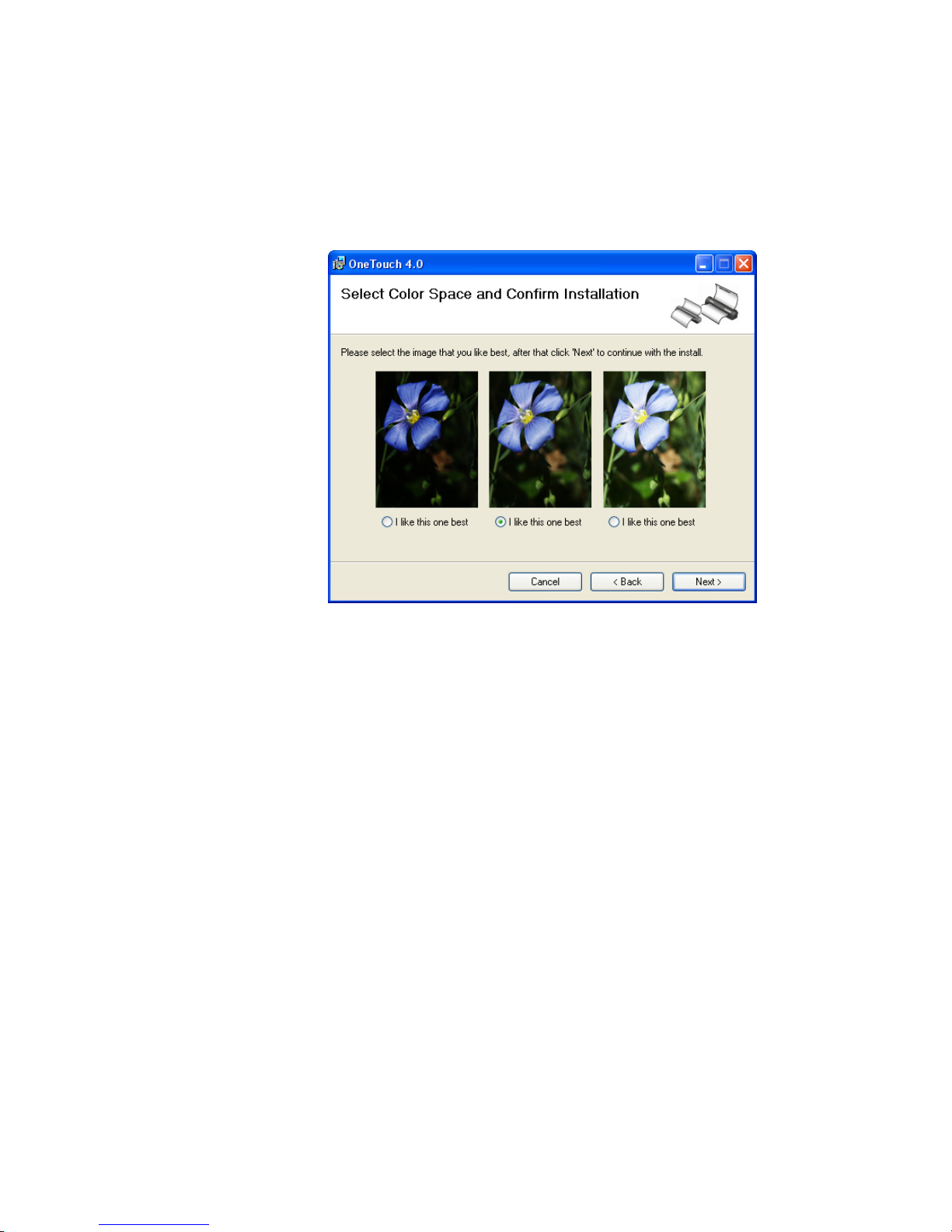
18 VISIONEER STROBE XP SCANNER USER’S GUIDE
13. Click Next.
During installation you will see this window asking you to select
one of the images for your Color Space setting.
The Color Space setting sets the gamma value for the scanner so
scanned items look good on your monitor. Gamma controls the
brightness of the midtones of colors. That setting can be changed
later on as you’re scanning.
14. Select the option that looks best to you and click Next.
The driver installation will now begin.
Page 26
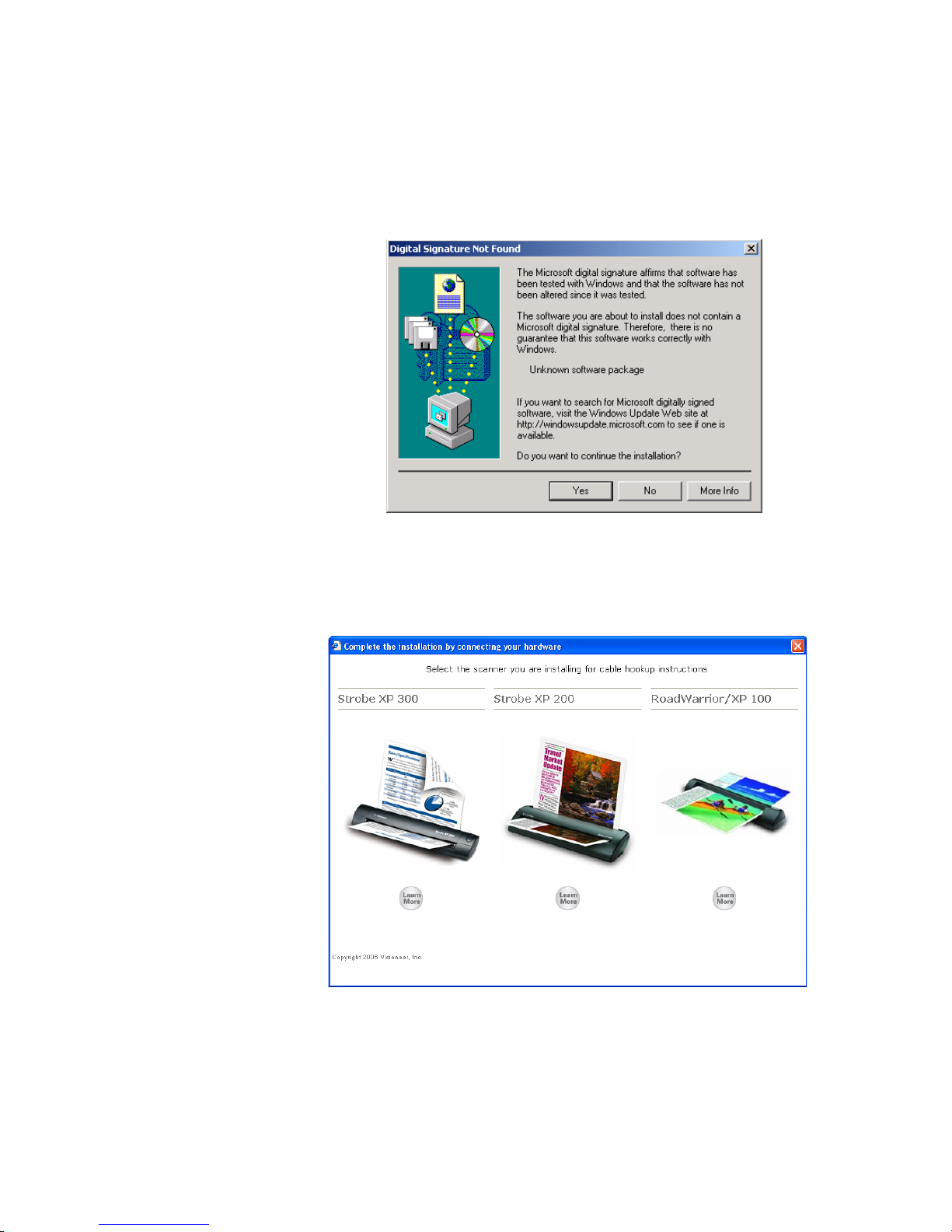
STEP 1: INSTALL THE SOFTWARE 19
If you are installing the scanner on a Windows 2000 computer:
During the software installation, this “Digital Signature Not
Found” message may appear several times.
Each time this message appears, you can disregard it and click Yes.
This window opens asking you to select which Visioneer scanner
you are installing.
Page 27
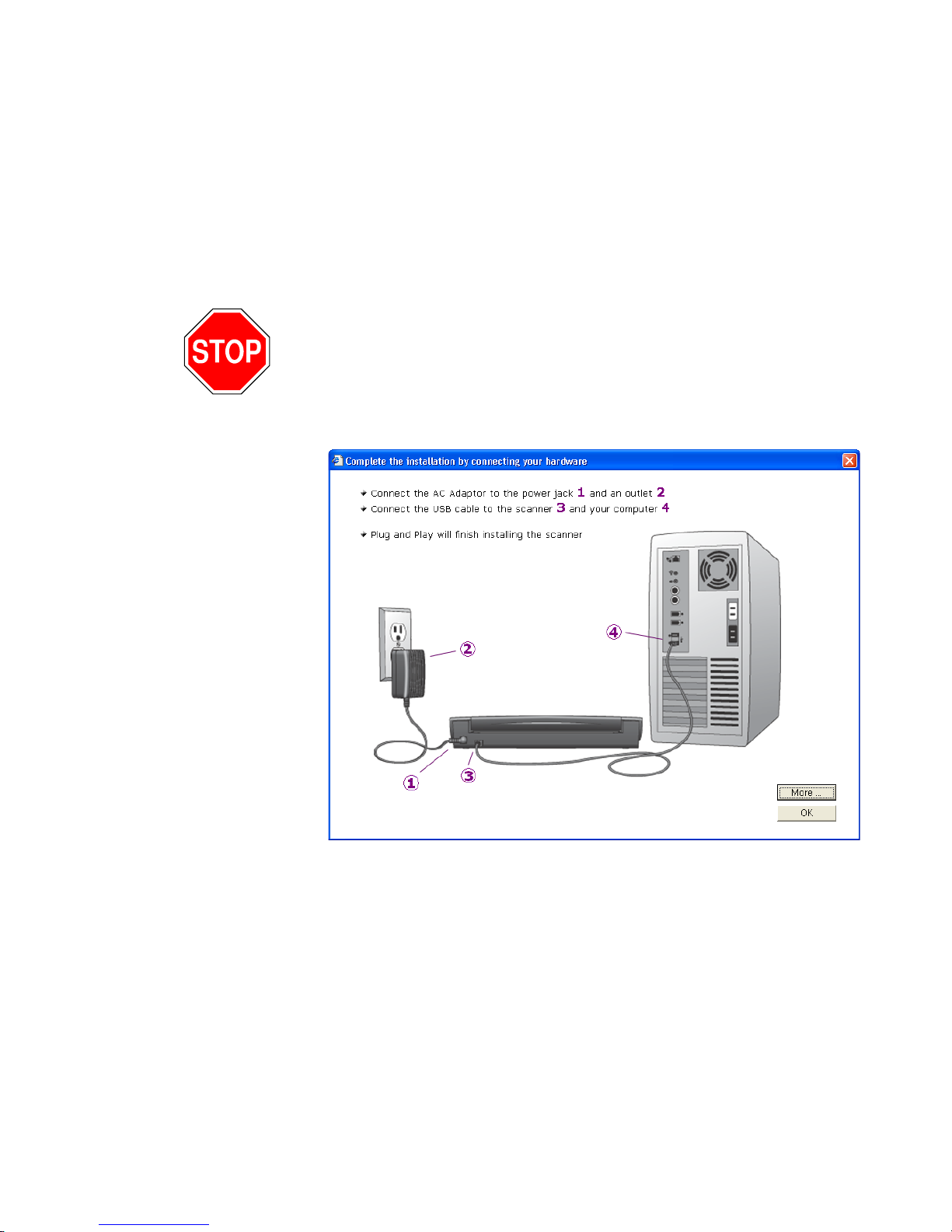
20 VISIONEER STROBE XP SCANNER USER’S GUIDE
15. Click the scanner that you are installing.
If you want to see more about the scanner before installing it, click
the Learn More button.
You will then see a window that explains how to connect the
scanner to your computer.
16. STOP when you see the “Complete the installation by connecting
your hardware” window. Do NOT click OK yet.
This sample shows the window for the Strobe XP 300. The
windows for the RoadWarrior, Strobe XP 100, and Strobe XP 200
are similar.
Reminder: If your computer is running AntiVirus or AntiSpyware
software, you may see messages asking you to allow installation. Select
the option to allow installation to proceed.
17. Leave the window open and proceed to the next section,“Step 2:
Connect the Scanner.”
Page 28
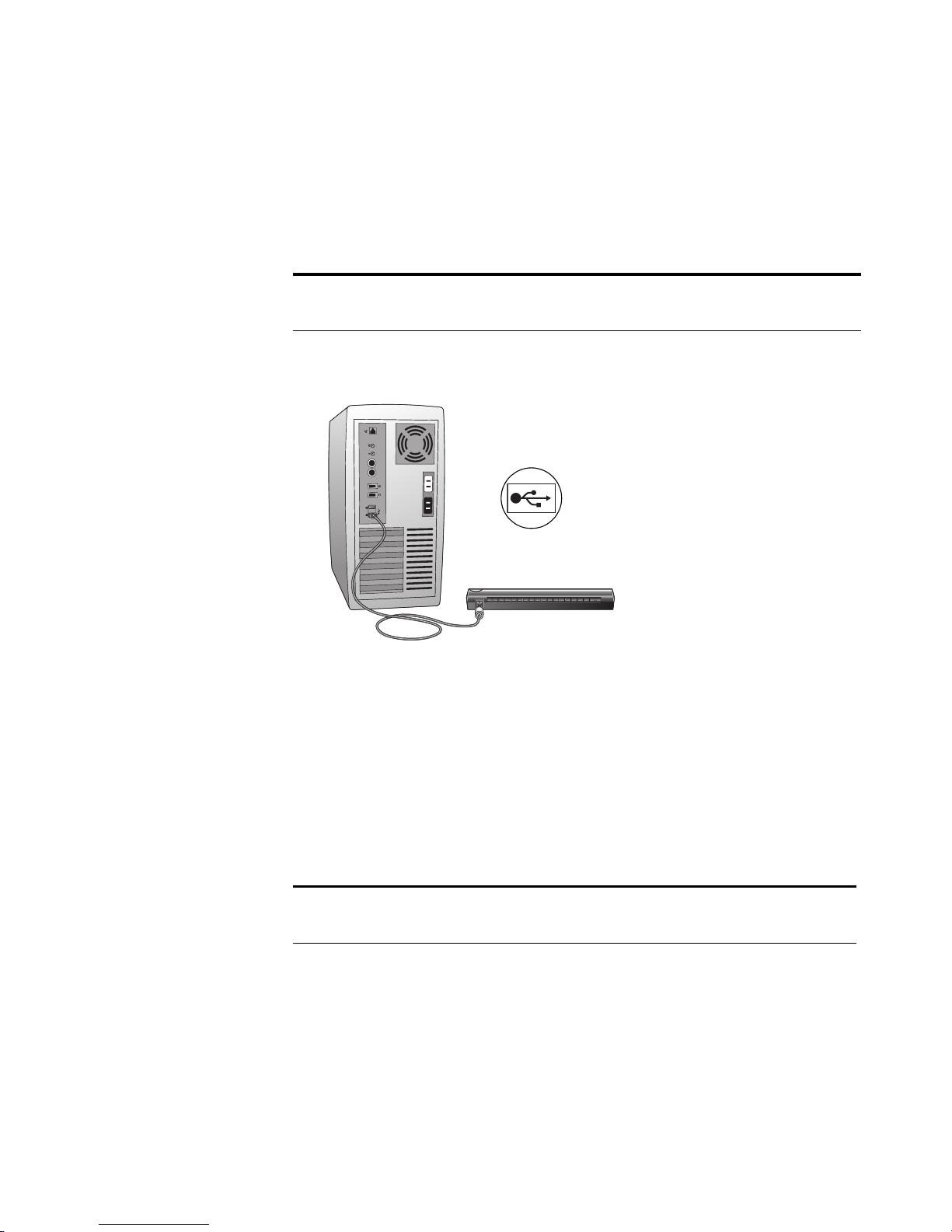
STEP 2: CONNECT THE SCANNER 21
STEP 2: CONNECT THE SCANNER
Your Visioneer scanner connects to any available USB port. Check your
computer’s manual for USB port locations.
Note: You can connect the scanner to your computer while the
computer is running. You do not have to shut down your computer.
CONNECT THE VISIONEER ROADWARRIOR OR STROBE XP 100 SCANNER
1. Using the on-screen window as your guide, plug one end of the
USB cable into any USB port on your computer.
Note that the scanner does not have power ports. Your scanner gets
power from the computer through the USB cable.
2. Plug the other end of the cable into the USB port on your scanner.
The USB symbol identifies the location of the USB port on your
computer. If the plug does not attach easily, make sure that you are
plugging it in correctly. Do not force the plug into the connection.
Note: You can also connect the scanner to a USB hub if the hub has
its own power supply plugged into an electrical outlet.
Your computer recognizes that a scanner has been plugged into the
USB port and automatically configures its driver database with the
appropriate software to run the scanner.
3. Now proceed to “Step 3: Calibrate the Scanner” on page 24.
Page 29
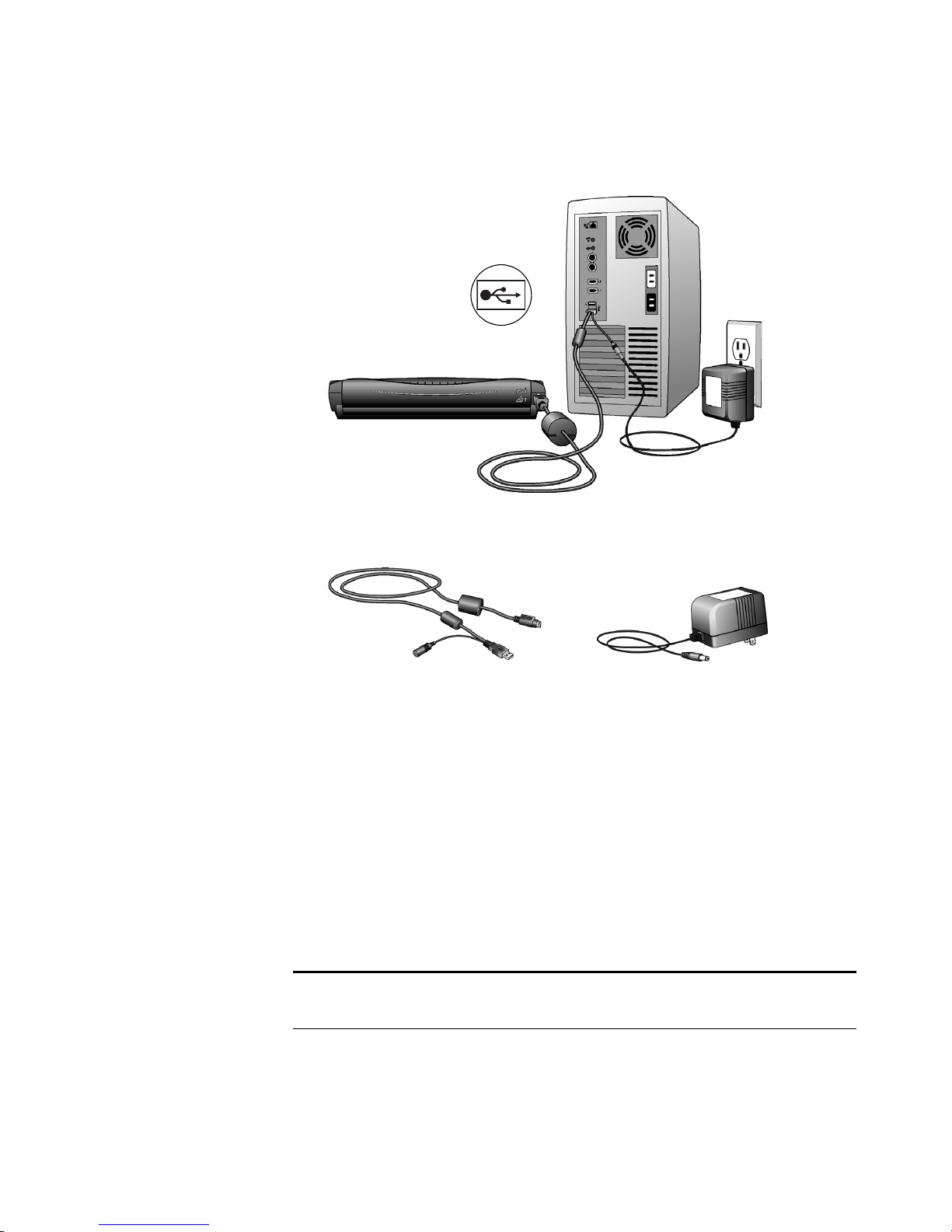
22 VISIONEER STROBE XP SCANNER USER’S GUIDE
CONNECT THE STROBE XP 200 SCANNER
The cable provided with the scanner is called a USB “Y-cable,” and you
will need to connect it to the scanner, computer, and a power outlet.
USB Y-Cable AC Adapter
1. Using the on-screen window as your guide, plug the AC adapter
cable into the power jack on the USB Y-cable. Then plug the AC
adapter into an electrical outlet.
2. Plug the cable into the connection port on the back of the scanner;
please be sure the arrows on the cable line up with the arrows on the
scanner to avoid pins getting bent while inserting the connection.
3. Plug the cable’s USB connector into a USB port on your computer.
The USB symbol on your computer identifies the location of the
USB port. If the plug does not attach easily, make sure that you are
plugging it in correctly. Do not force the plug into the connection.
Note: You can also connect the scanner to a USB hub if the hub has
its own power supply plugged into an electrical outlet.
4. Now proceed to “Step 3: Calibrate the Scanner” on page 24.
Page 30
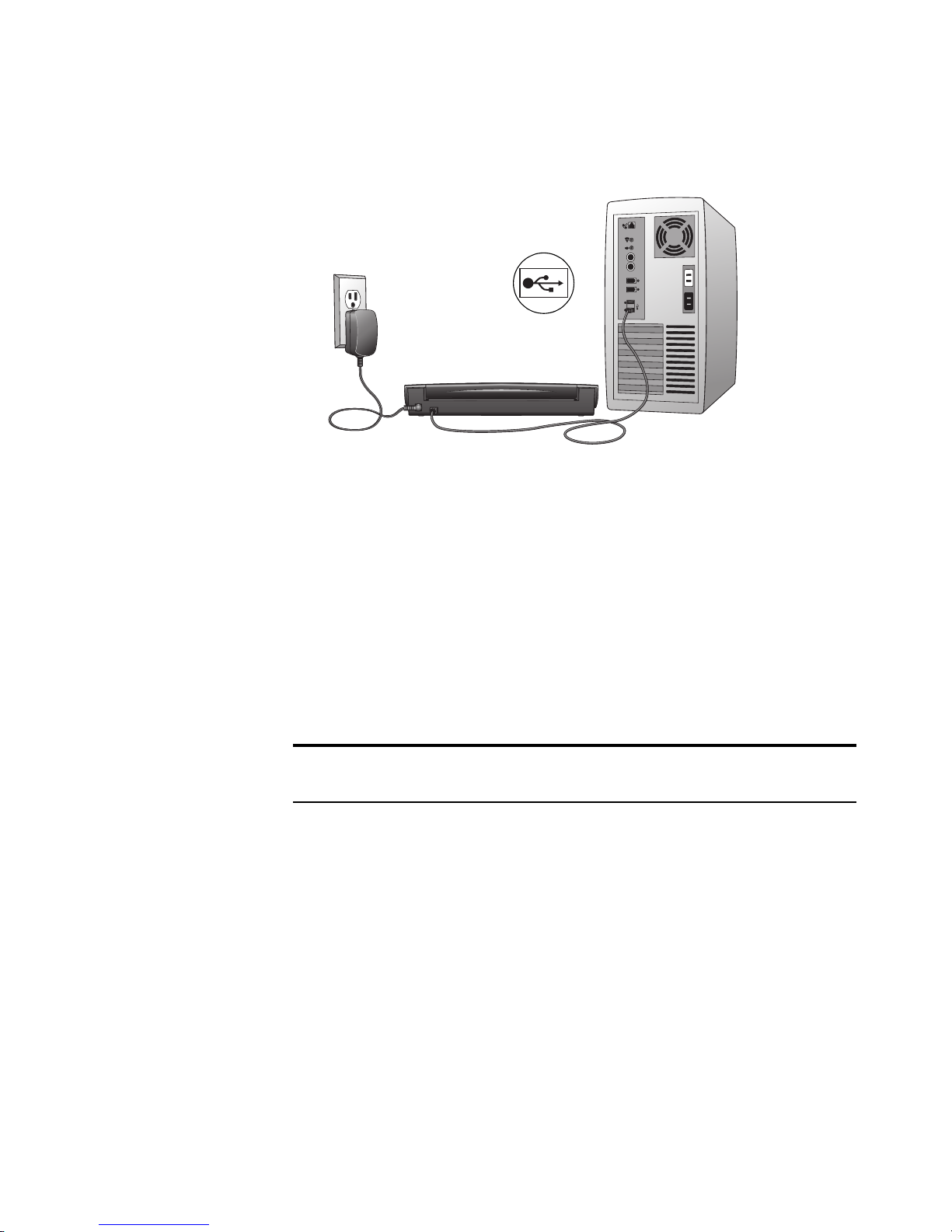
STEP 2: CONNECT THE SCANNER 23
CONNECT THE STROBE XP 300 SCANNER
1. Using the on-screen window as your guide, plug the AC adaptor
cable into the power jack on scanner, and then plug the AC adapter
into an electrical outlet.
2. Plug the USB cable into the USB port on your scanner and then
plug the other end into any USB port on your computer.
Connection to a USB 2.0 High Speed port provides optimum
performance, but your scanner can also connect to a USB 1.1 port.
The USB symbol identifies the location of the USB port on your
computer. If the plug does not attach easily, make sure that you are
plugging it in correctly. Do not force the plug into the connection.
Note: You can also connect the scanner to a USB hub if the hub has
its own power supply plugged into an electrical outlet.
Your computer recognizes that a scanner has been plugged into the
USB port and automatically configures its driver database with the
appropriate software to run the scanner.
3. Proceed to “Step 3: Calibrate the Scanner” on page 24.
Page 31

24 VISIONEER STROBE XP SCANNER USER’S GUIDE
STEP 3: CALIBRATE THE SCANNER
1. For Windows XP users only, the Found New Hardware Wizard
opens. Click Next.
2. For Windows 2000 users only, the Digital Signature Not Found
dialog box appears. Click Yes to continue.
The Calibration window opens for your type of scanner. This
example shows the Calibration window for the Strobe XP 300.
Page 32

STEP 3: CALIBRATE THE SCANNER 25
To calibrate the scanner:
1. Strobe XP 300 only: Close the scanner’s paper return so the
calibration paper will feed straight through the scanner.
Strobe XP 200 only: Move the scanner’s Paper Return into the Up
position so the calibration paper will feed straight through the
scanner.
2. Insert the calibration page into the page feed.
The scanner grabs the paper and feeds it through the scanner.
The scanner will automatically pass the sheet back and forth several
times.
Do not remove the sheet until calibration is finished.
3. When calibration is complete, the calibration paper will back out of
the scanner.
Page 33

26 VISIONEER STROBE XP SCANNER USER’S GUIDE
Note: If the page does not back out of the scanner, the calibration
may not have finished properly. Remove the page and complete the
installation of your scanner, then see the section, “Recalibrating or
Cleaning Your Scanner” on page 140 to run the calibration again.
4. Remove the sheet and replace it in its plastic bag.
Do not discard the calibration sheet. You may need it periodically
to calibrate the scanner to keep it operating at peak performance.
5. For Windows XP users only, click Finish on the Completing the
Found New Hardware Wizard window.
Do not proceed until you receive a message that your computer has
found the new hardware, or updated the driver database. If your
computer is running Windows XP, you will see the following message.
Page 34

STEP 3: CALIBRATE THE SCANNER 27
6. When you are certain that the software has completely loaded,
return to the “Complete the installation by connecting your
hardware” window and click OK to complete the installation
process.
You can also click More to see a quick overview about accessing and
navigating the OneTouch Button Panel. When you’re finished
reading the additional information, click OK.
This example shows the window for the Strobe XP 300 scanner.
Page 35

28 VISIONEER STROBE XP SCANNER USER’S GUIDE
7. Click Close on the OneTouch 4.0 Installation complete window.
8. For the Strobe XP 300 only: Remove the Disc 1 Installation CD so
you can install the OmniPage Pro software from the Disc 2 CD.
See the steps in “Install OmniPage Pro (Strobe XP 300 Only)” on
page 29.
Reminder: If you also plan to use the scanner with your laptop
computer, be sure to install the scanner and software on the laptop as
well.
Page 36

INSTALL OMNIPAGE PRO (STROBE XP 300 ONLY) 29
INSTALL OMNIPAGE PRO (STROBE XP 300 ONLY)
Both CDs that you may have received contain additional software for
your scanner:
■ Disc 1 contains a version of Adobe Acrobat Reader
■ Disc 2 contains the OmniPage Pro software
Note: OmniPage is required for your scanner to have its full range of
features. Please make sure to install OmniPage Pro before scanning.
To install Omni Pa g e Pro:
1. Make sure the Disc 1 Installation CD is removed from your
computer’s CD-ROM drive, and then insert Disc 2 into the drive.
The menu for the CD automatically opens.
If the menu does not automatically open, see the troubleshooting
steps in the note on page 14.
2. Select OmniPage Pro to install.
3. Follow the instructions on the screen.
4. When installation is finished, remove Disc 2 and store it in a safe
place.
5. If you want to install other software from Disc 1, re-insert it into
the CD-ROM drive now.
Page 37

30 VISIONEER STROBE XP SCANNER USER’S GUIDE
ADDITIONAL APPLICATIONS FOR YOUR SCANNER
Your scanner includes free, additional applications on the installation
CD.
To install the additional applications:
1. Return to the Installation window and select the additional
applications you want to install on your computer.
2. Click Install Now.
3. Follow the instructions on the installation windows.
4. When installation is finished, return to the Visioneer Installation
window and click Main Menu.
Page 38

INSTALL OMNIPAGE PRO (STROBE XP 300 ONLY) 31
5. On the Main Menu, click User Guides. The Visioneer User Guides
window opens. Use this window to view and save the User Guides
you want.
®
The User Guides are in Adobe
also includes a free copy of Acrobat
Acrobat® PDF format. The CD
®
Reader® in case your
computer does not have it already installed. The Scanner Readme
file is in HTML format and will open in any standard browser.
If you need to, click Acrobat Reader to install it now. Follow the
instructions on the installation windows.
To view and save the User Guides:
1. Click the name of a User Guide you want to view and it will open
in Acrobat Reader. Use the Acrobat Reader Save command to save
that User Guide on your computer.
2. Return to the Visioneer User Guides window and repeat the process
to open, view, and save all the other User Guides you want. The
Scanner Readme file has late-breaking news about your scanner.
3. When you’re finished, click Main Menu to return to the main
Visioneer Installation window and click Exit.
That’s it! Installation is finished and your Visioneer scanner is ready to scan.
Page 39
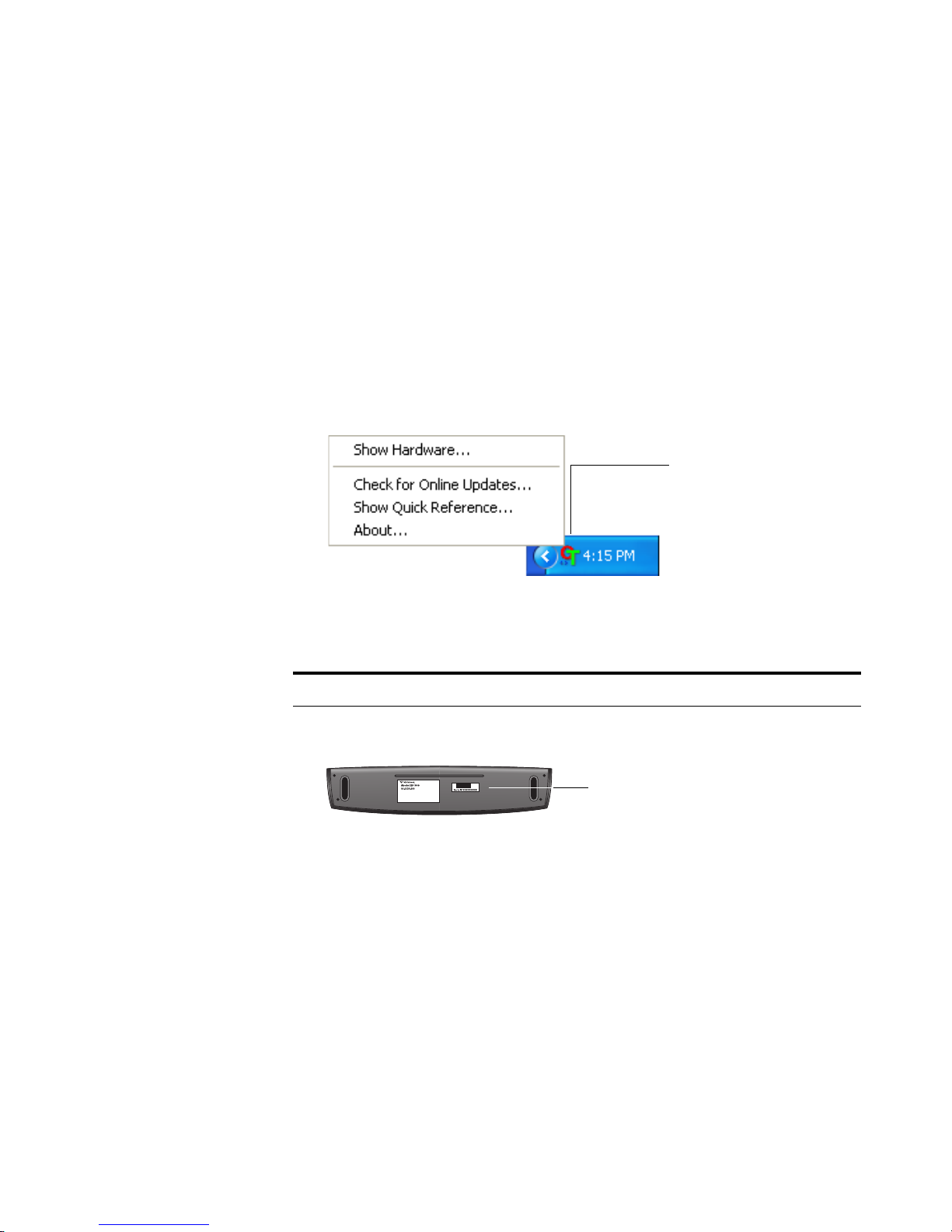
32 VISIONEER STROBE XP SCANNER USER’S GUIDE
REGISTER YOUR SCANNER
Registering your scanner is important as it provides you with access to
our free telephone support service. Registration also gives you free access
to software updates for your scanner.
To register your scanner:
1. Right-click on the OneTouch icon in the Windows Notification
Area (at the bottom right corner of the screen).
2. Choose Check for Online Updates from the pop-up menu.
The OneTouch Icon
3. Follow the instructions on the screen and register your scanner by
entering your scanner’s serial number and your email address.
Note: A valid email address is required.
The serial number is located on the underside of the scanner.
Serial Number
After registration is complete you will receive an email message with
your RegID. Your RegID is very important because you will need it
when accessing free telephone support, or checking for online
updates.
4. After receiving your RegID, write it down on a piece of paper and
keep it with your scanner so you will be able to find it easily.
Page 40

SET UP YOUR SCANNER 33
SET UP YOUR SCANNER
Your scanner is designed to use a minimum amount of space on your
desk.
Note: When scanning heavier paper that does not bend easily, if your
scanner has a Paper Return setting, set it so that the document feeds
straight through the scanner.
STROBE XP 200 PAPER RETURN OPTIONS
The position of the Paper Return determines the path of the scanned
document. You can set the paper return to feed the document back
towards you, or straight through the scanner.
To return the scanned document back towards you, move the Paper
Return to the Down position. To feed a document straight through the
scanner, move the Paper Return to the Up position as shown below.
The Paper Return icons on the back of the scanner indicate the
positioning of the Paper Return for each option.
Page 41

34 VISIONEER STROBE XP SCANNER USER’S GUIDE
STROBE XP 300 PAPER RETURN OPTIONS
The Paper Return opens and closes to determine the path of the
scanned document.
■ To feed documents straight through the scanner, close the Paper
Return.
■ To return scanned documents back toward you, open the Paper
Return.
Note: When scanning heavier paper that does not bend easily, close
the Paper Return so that the document feeds straight through the
scanner.
Page 42

SET UP YOUR SCANNER 35
STROBE XP 300 STAND
Your scanner is designed to fit within easy reach of your keyboard.
The stand that comes with the scanner is specifically designed so the
scanner easily fits between your computer keyboard and monitor.
■ Place the scanner on its stand so the lip on the stand fits into the
groove on the bottom of the scanner.
■ Fit the scanner and stand between the keyboard and monitor. Make
sure the Paper Return is open so the paper will return back towards
you.
Page 43
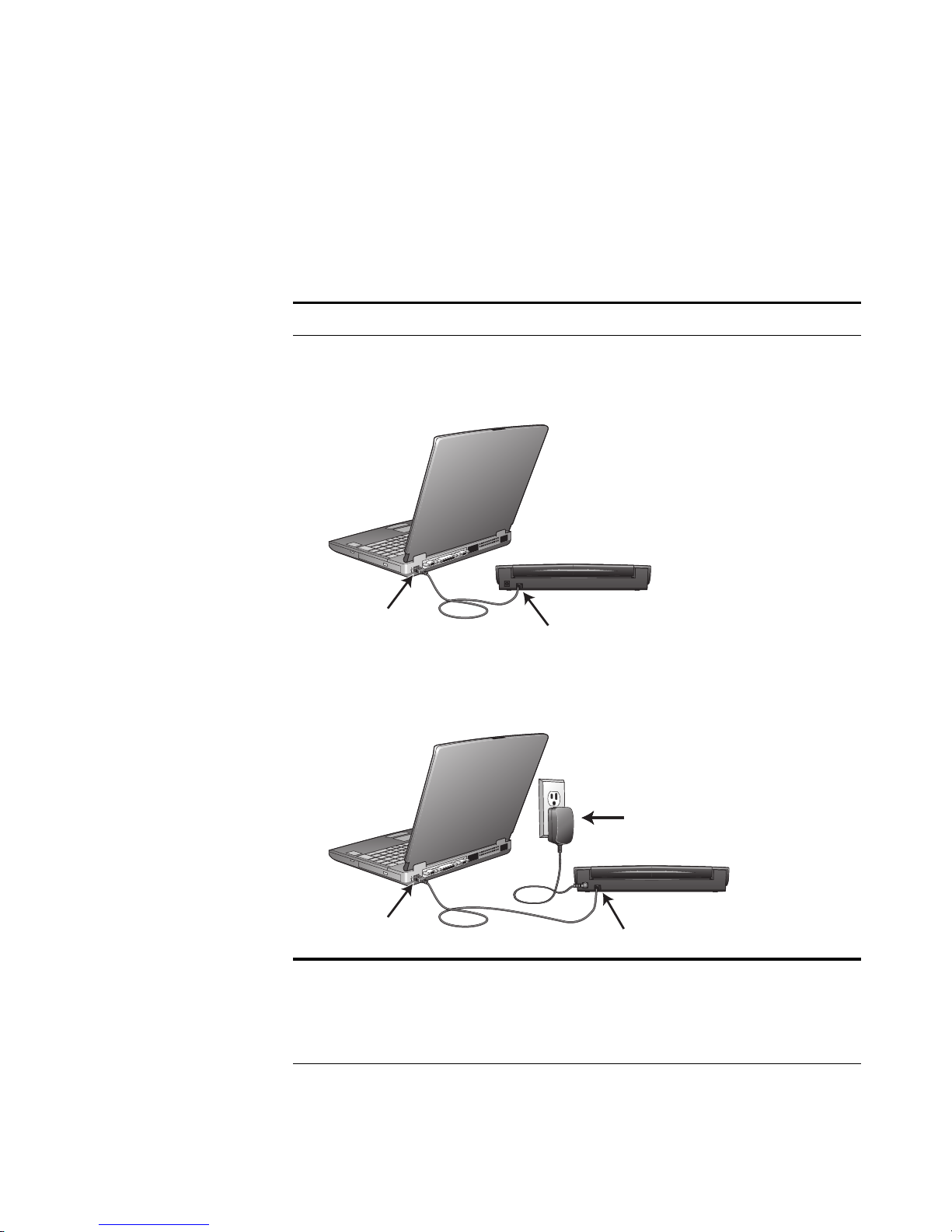
36 VISIONEER STROBE XP SCANNER USER’S GUIDE
SCANNING ON THE GO
Because the RoadWarrior, Strobe XP 100, and XP 300 can draw power
from the computer through the USB cable, you can use your scanner on
an airplane, at a remote job site, in your car, or anywhere else where an
electric outlet is not available.
Note: The Strobe XP 200 requires an external power supply.
■ Connect the scanner to your laptop with the USB cable. The scanner
will draw its power from the laptop battery.
■ The Strobe XP 300 also connects to a power outlet. If the laptop
battery is low, or if electric power is available, use the AC Power
Adapter with the laptop.
Note: If electrical power is available for the Strobe XP 300, use the
power adapter, even with your laptop computer. The scanner will scan
faster when connected to an electrical wall outlet, and it won’t drain
the laptop’s battery.
Page 44

SET UP YOUR SCANNER 37
CONFIGURE THE STROBE XP 300 AC POWER ADAPTER
The Strobe XP 300 AC Power Adapter can be configured to operate
with a variety of electric outlet plug configurations that are used in
various countries.
The three plug adapters that you received with your scanner are
interchangeable on the AC Power Adapter.
To replace the AC Power Adapter plug:
1. Press down on the latch that holds the plug in place. Then slide the
plug forward and out of the Power Adapter.
2. Slide one of the plug adapters into the empty slot on the Power
Adapter until it snaps into place.
Page 45

38 VISIONEER STROBE XP SCANNER USER’S GUIDE
SCANNING BASICS
Note: Always remove any staples or paper clips from documents
before inserting them into the scanner. Staples and paper clips can jam
the feed mechanism and scratch the internal components. Do not scan
any document with wet correction fluid, labels, stickers or Post-It™
notes on the pages. The correction fluid or glue from the stickers can
leave residue on the lens that is difficult to clean. The residue also
causes lines to occur in the scanned images. If a label, sticker or Post-It
note comes off during the scanning process, the item can get stuck in
the scanner and this will void your scanner’s warranty.
■ To scan a page, insert the paper face down.
Strobe XP 200 only: insert the paper face up.
■ Strobe XP 300 only: Your scanner can scan both sides of a page (called
duplex scanning), so either side can be face down because both sides
are scanned.
ADJUST THE PAPER GUIDES
Strobe XP 300 only: Your scanner has Paper Guides on the Page Feed.
Adjust them to the width of the item you’re scanning.
■ To adjust the Paper Guides slide them toward each other until they
match the width of the item you’re scanning.
Page 46

SCANNING BASICS 39
SCANNING PHOTOS AND THIN PAPER ITEMS
The two transparent sleeves for the Strobe XP 300 scanner are
specifically designed for scanning thin paper items, such as credit cards
receipts, newspaper articles, and retail receipts, especially when using
duplex (two-sided) scanning.
Generally you should use the transparent sleeves for paper items on
paper stock that is less than 20-lb.
The photo sleeve for the Strobe XP 200 is for scanning photographs.
To scan a photo using the Strobe XP 200 photo sleeve:
1. Separate the clear plastic sleeve from the paper backing and slide the
photo into the sleeve so it fits snugly at the corners.
2. Now insert the photo and sleeve into the scanner’s paper feed slot
with the clear plastic and image facing down.
Page 47

40 VISIONEER STROBE XP SCANNER USER’S GUIDE
To scan a thin paper item using the Strobe XP 300 sleeves:
1. Slide the thin paper item into the appropriate sleeve.
2. Adjust the Paper Guides for the size of the sleeve.
3. Insert the sleeve with the item inside it. Insert face down to scan a
single side. To scan both sides, either side can be face up.
Page 48

SCANNING BASICS 41
Scanning
If you selected the recommended Full Install option for your scanner’s
driver you have several different options to scan with your Visioneer
scanner. Each method scans equally well, so use the one with
appropriate options for the item you are scanning.
• AutoLaunch—To use the scanner’s AutoLaunch feature, simply
insert a document in the scanner and it is automatically scanned
using predefined settings from the OneTouch software. See “Scan
Using AutoLaunch” on page 42.
• OneTouch—Use this scan option when you want to scan from the
computer screen. Open the OneTouch scan panel and window,
adjust the scan settings if you want, put the document in the scanner,
and then click the icon on the OneTouch panel. Also use this
OneTouch method of scanning if you want to access the advanced
features of Optical Character Recognition (OCR) available from the
OmniPage Pro application. See “Scan from the OneTouch Panel” on
page 47.
• TWAIN software—This option uses your scanner’s TWAIN
interface to scan. Select scanning options before scanning, put the
document in the scanner, and then click a button on the TWAIN
interface window. The PaperPort software that you received with
your scanner is a TWAIN application. See “Scanning from TWAIN
Software” on page 120.
Page 49

42 VISIONEER STROBE XP SCANNER USER’S GUIDE
SCAN USING AUTOLAUNCH
When you insert an item into the scanner, it is automatically scanned
and the image is sent to a software application on your computer.
To scan using AutoLaunch:
1. Align a document with the Paper Guides and insert it into the
paper feed slot. Insert face down to scan a single side.
For Strobe XP 200 only: insert face up to scan a single side.
To scan both sides, either side can be face up.
The scanner grabs the top edge of the paper and automatically
begins to scan and feed the paper through the scanner.
2. A scan progress window will open and the image is sent to the
selected application from the OneTouch utility. In the following
example, the destination software is the PaperPort desktop.
The item is scanned using predefined settings from the OneTouch
software. To change OneTouch settings, see “Selecting New
OneTouch Scan Settings” on page 54.
Page 50

SCAN USING AUTOLAUNCH 43
CHECK THE SCAN SETTINGS BEFORE SCANNING WITH AUTOLAUNCH
Press the button on the top of the scanner.
Note: You can also check the scan settings before scanning by clicking
the OneTouch icon, and then right-clicking on the PaperIn icon. See
“Scan from the OneTouch Panel” on page 47 for an example.
The OneTouch Panel appears with the description of the current
settings for the scanner.
The icon indicates the Destination
Application, and the current settings
for the scanner.
The OneTouch Properties window also appears so you can choose
new settings before scanning. Use this window to select a new
destination application, file format, and so forth. See “Selecting
New OneTouch Scan Settings” on page 54 to modify the settings.
Page 51

44 VISIONEER STROBE XP SCANNER USER’S GUIDE
TURN AUTOLAUNCH OFF/ON
In some instances, you may not want to use the scanner’s AutoLaunch
technology. In that case, you can turn it off so the scanner will not
automatically scan when you insert a document. Then, you can use the
TWAIN interface, or some other application’s interface for scanning.
You can turn the AutoLaunch technology off and on from either the
OneTouch icon, or from the Windows Control Panel.
To turn the AutoLaunch Off/On from the OneTouch icon:
1. Right-click on the OneTouch icon in the Windows Notification
Area (at the bottom right corner of the screen).
The OneTouch Icon
2. Choose Show Hardware from the pop-up menu.
Note: If you’re working with the TWAIN interface, you can also click
the small Strobe XP icon in the upper right corner of the window to
open the Visioneer Strobe XP Properties window. See the example on
page 142.
Page 52

SCAN USING AUTOLAUNCH 45
The Hardware Properties window opens.
3. Click the Properties button.
The Device Configuration Properties window for the Visioneer
Strobe XP opens.
Page 53

46 VISIONEER STROBE XP SCANNER USER’S GUIDE
4. Uncheck the option, Enable the generation of events when paper
is inserted into the scanner. This turns off the AutoLaunch
feature.
5. Click OK, then click OK on the Hardware Properties window.
6. To turn the AutoLaunch feature back on later, follow the same
process, but click Reset Device or re-select the AutoLaunch option,
and click OK.
Page 54

SCAN FROM THE ONETOUCH PANEL 47
SCAN FROM THE ONETOUCH PANEL
You can also scan from the computer screen using the OneTouch panel.
1. Press the button on the top of the scanner, or click the OneTouch
icon.
The OneTouch Icon
If you click the OneTouch icon,
the PaperIn panel appears.
Click the arrow, or right-click
the PaperIn icon to see the
current settings panel.
If you press the scanner button,
the current settings and the
OneTouch Properties window
appears right away.
Use this window to select a new destination application, file format,
and scan configuration. See “Selecting New OneTouch Scan
Settings” on page 54 to modify the settings.
Page 55

48 VISIONEER STROBE XP SCANNER USER’S GUIDE
2. When you’re ready to scan, align a document between the Paper
Guides if your scanner has them, and insert the document into the
paper feed slot. Insert face down to scan a single side. To scan both
sides, either side can be face up. Duplex scanning is available with
the Strobe XP 300 scanner.
The scanner grabs the top edge of the paper and automatically
begins to scan and feed the paper through the scanner.
3. You can also click the icon on either OneTouch panel to start
scanning. For instance, you can click the PaperIn icon to start
scanning.
Click either icon
to start scanning.
The item is scanned using predefined settings from the OneTouch
software, such as color for magazine articles or black and white for
faxes. To change OneTouch settings, see “Selecting New OneTouch
Scan Settings” on page 54.
A scan progress window opens and then a thumbnail of the scanned
image appears in the destination software.
Page 56

SCAN FROM THE ONETOUCH PANEL 49
USING THE ONETOUCH PANEL
The OneTouch panel is also your on-screen set of controls for the
scanner. The OneTouch panel shows information about the scanner and
its settings.
1. To open the OneTouch panel, press the button on the top of the
scanner, or click the OneTouch icon.
The OneTouch Icon
2. To see the details for the current scan settings, right-click on the
PaperIn icon. The Properties window also appears.
Right-click the PaperIn icon to see the
current scan settings and the
OneTouch Properties Window.
Clicking the icon in either view
starts the scanner scanning using the
current settings.
Page 57

50 VISIONEER STROBE XP SCANNER USER’S GUIDE
3. To navigate through the panel’s three views, click the green arrows
at the top of the panel.
Click these arrows to
navigate through the
panel’s three views.
The Hardware View The Detail View
■ The PaperIn View reminds you to insert paper before scanning
from the OneTouch Panel.
The PaperIn View
■ The Detail View shows the current scan settings.
■ The Hardware View shows the current scanners connected to
your computer.
If the Properties window is not open, right-click the icon on the
Detail View or PaperIn View to open it.
From the Hardware View and Detail View, click the green arrow to
return to the PaperIn View. You can also click on the hardware icon
to return to the PaperIn View.
4. To close the OneTouch panel, click the close button on the panel.
Page 58

THE ONETOUCH PROPERTIES WINDOW 51
THE ONETOUCH PROPERTIES WINDOW
The OneTouch Properties window lists the scanning settings for your
scanner. It also has special scanning features such as scanning and burn
to a CD, scanning and converting text directly into an HTML web
page, and scanning with Optical Character Recognition (OCR) that
turns a scanned image into text that you can edit.
Note: Some of the options on the OneTouch Properties Window
(and other OneTouch windows and dialog boxes) may be “greyed out”
and are not available. Greyed out options are not appropriate for your
Visioneer Strobe XP scanner.
To use the OneTouch Properties window:
1. Open the OneTouch Properties window by either of the following
methods:
■ Press the button on the top of the scanner
■ Click the OneTouch icon at the bottom right of the screen, then
right-click the PaperIn icon.
Remember that left-clicking an icon on the OneTouch panel starts
the scanner scanning. Right-clicking opens the OneTouch Properties
window.
Page 59

52 VISIONEER STROBE XP SCANNER USER’S GUIDE
The OneTouch Properties window opens and shows the current
options selected for your scanner.
The description on the OneTouch panel shows
which options you selected on the window.
In this example:
The Destination Application is PaperPort
The Format for the scanned item will be PDF
The Configuration being used for scanning is
US Legal Document
The settings on the OneTouch Properties window are:
Select Destination—The list of applications that can open to
display the scanned image. To configure the list of available
applications, click the Options tab at the top of the dialog box and
select the desired options. See “Selecting Options for the OneTouch
Properties Window” on page 70 for more information.
Select Configuration—The list of available scan configurations.
The configuration settings include: scanning mode, resolution
(dpi), page size, brightness, color saturation, hue, and gamma. To
see a selected scan configuration’s settings, click its icon. Click the
icon again to close the detailed information.
Page 60

THE ONETOUCH PROPERTIES WINDOW 53
Click the icon of a selected
configuration
to view its settings.
The icons next to each scan configuration indicate the scanning
mode.
Color GreyScaleBlack and White
Configure
Before Scan
Note: Use Configure Before Scan if you want to set the scanning
mode manually before scanning. See “Configuring Before Scanning”
on page 86.
You can also click the Edit button or double click the configuration
to see more detailed information about the selected configuration.
Select Format and Page(s)—A set of file formats for the scanned
image. The formats are based on the type of destination application
you select. This example shows the formats that apply to Adobe
Acrobat. The available formats depend on the scanner you
purchased and its installed software. The sPDF and nPDF formats
are only available if OmniPage Pro is installed on your computer.
The icon names indicate their file types. See “Selecting Page Format
Options” on page 65 for more about the formats.
Options tab—Displays a window for selecting options related to
the selected destination application for the scanned image.
Page 61

54 VISIONEER STROBE XP SCANNER USER’S GUIDE
SELECTING NEW ONETOUCH SCAN SETTINGS
The OneTouch settings consist of a Destination Application, a Scan
Configuration, and a Document Format. The OneTouch Properties
window is where you select these three elements.
Select a software application
as the destination to send
scanned documents.
Select a format
for the scanned
image
Select a configuration
for scanning the item.
To select new settings for the scanner:
1. From the Select Destination list, select the application where you
want documents sent when scanning is finished.
See “Selecting Options for the OneTouch Properties Window” on
page 70 to display a full list of the Destination Applications that
you can use with the scanner.
Note: If you select a word processing program such as Microsoft
WordPad or Microsoft Word and a page format that can be used for
OCR (such as TEXT or RTF), the text in scanned images is
automatically converted to word processing text.
Page 62

SELECTING NEW ONETOUCH SCAN SETTINGS 55
2. From the Select Configuration list, select a scan configuration.
The scan configuration list is preset for the application you select in
the Select Destination list. If you select a different application, the
configurations are for that application. However, you can create
your own scan configurations as well.
3. Select a Format and Page(s) option.
The available options apply to the Destination Application you
select. For example, if you select Microsoft Word as the Destination
Application, the available formats are for text, such as .txt and .rtf.
However, if you select Microsoft Paint as the Destination
Application, then the available formats are for graphics, such as
.bmp, and .jpg.
Note: If a format is listed as n/a, that means the text format is not
available for that Destination Application.
4. Click OK, or if you want to keep the window open and work with
other features, click Apply.
Note that while the OneTouch Properties window is open, you
cannot scan yet by clicking on the OneTouch Panel. You must click
OK or close the OneTouch Properties window first.
Page 63

56 VISIONEER STROBE XP SCANNER USER’S GUIDE
SETTING DESTINATION APPLICATION PROPERTIES
The different types of Destination Applications have various properties
that you can select.
1. On the OneTouch Properties window, click a Destination
Application.
2. Click the Properties button.
Click a Destination
Application
Click the Properties
button
A OneTouch 4.0 Link Properties dialog box appears for the type of
Destination Application you selected, and the available options are
for that type of application.
Page 64

SELECTING NEW ONETOUCH SCAN SETTINGS 57
PAPERPORT PROPERTIES
These properties apply to PaperPort, and are for designating the folder
to receive your scanned items.
1. Select the PaperPort folder where you want the file of the scanned
image to be located.
2. Click OK.
3. Click OK or Apply on the OneTouch Properties window.
When PaperPort opens after you finish scanning, the thumbnails of
your scanned documents are on the Desktop in that folder.
Page 65

58 VISIONEER STROBE XP SCANNER USER’S GUIDE
TEXT DOCUMENTS PROPERTIES
These properties apply to Microsoft Word, Microsoft Excel®, Adobe
Acrobat Reader, and the other applications indicated by their icons in
the list. The properties apply to the OCR settings for the applications.
1. Click in the OCR settings boxes for the options you want.
The options will apply to all the applications in the group.
Always send a file, even when no text was found—The scanned
file is sent to the OCR reader even if the image does not appear to
contain text. This could occur if you scanned a photograph with a
OneTouch button set for text applications.
Show message if text recognition failed—A message will appear on
the screen if the OCR reader does not detect text in the image.
Page 66

SELECTING NEW ONETOUCH SCAN SETTINGS 59
2. To add another application to the list, click the Add Application
button.
The Add Text Based Link dialog box appears.
3. Click Browse to find the application you want to add to the list.
When you select the application using the Browse button, steps 1
and 2 on the dialog box are automatically filled in, and the
application icon appears in step 3.
4. Select the icon in step 3 of the dialog box. That is the icon that will
appear in the OneTouch Destination List.
5. In step 4 of the dialog box, select the file formats that the
application will accept.
Refer to the documentation that you received with the application
to see which text formats the application accepts.
The options you select under step 4 determine the page format
icons that appear in the OneTouch Properties window for that
group of applications.
6. Click the Add button.
Page 67

60 VISIONEER STROBE XP SCANNER USER’S GUIDE
7. Click OK or Apply on the OneTouch Properties window.
8. Click Refresh on the OneTouch Properties window.
IMAGE DOCUMENTS PROPERTIES
These properties apply to Microsoft Paint and other image processing
applications, including ScanSoft OmniPage Pro.
1. Click in the Color document handling settings boxes for the
options you want.
The options will apply to all the applications in the group.
Convert Bitmaps using Screen Resolution—Use this option to
ensure that an image will fit on the computer’s screen. When a
computer screen is set to a lower resolution, bitmap images with a
higher resolution may be too big to fit on the screen. Converting
the bitmap image to match the screen resolution ensures that the
image fits on the screen.
Page 68

SELECTING NEW ONETOUCH SCAN SETTINGS 61
Convert Bitmaps to JPEG—JPEG files can be compressed to
produce smaller file sizes and, therefore, shorter transmission times.
Use this option to provide that compression capability to image
files.
2. To add another application to the list, click the Add Application
button.
See the steps on page 59 to add an application to the list.
3. Click OK.
4. Click OK or Apply on the OneTouch Properties window.
5. Click Refresh on the OneTouch Properties window.
STORAGE PROPERTIES
These properties apply to the Destination Application named Transfer
to Storage. If a CD burner is attached to your computer, you also use
this dialog box to start the Burn to CD process.
Page 69

62 VISIONEER STROBE XP SCANNER USER’S GUIDE
Note: If you do not have a CD burner attached to your computer, the
CD options are not shown on the dialog box. The Burn to CD option
is only available for Windows XP.
1. Click the Storage Layout options you want.
All documents are in the root—The scanned documents are saved
in the root of the folder specified in the Storage Location.
Documents are put into folders by month, week, or type—Folders
are created based on your selection (month, week, or type) and the
scanned documents are saved in those folders. New folders are
created for each month and week so you can keep track of when
you scanned the documents.
2. Click the Browse button to specify the location to store the scanned
documents, or type a location directly into the box.
If you are scanning to a shared network drive, it must be a mapped
drive. For more information about mapped drives, see your
network administrator.
3. If you have a CD burner attached to your computer, the option
Show message when ready to burn 5" CD (700MB), should be
selected.
You’ll see a message when it’s time to click the Burn to CD button.
4. Click OK on the Link Properties window to accept the changes and
close the window.
Page 70

SELECTING NEW ONETOUCH SCAN SETTINGS 63
EMAIL PROPERTIES
These properties apply to email applications so you can specify the
folder for documents that you will attach to an email message.
Microsoft Outlook
®
will accept direct attachment of documents to a
blank email message as soon as scanning is finished, but other email
applications do not. If you’re using one of those applications, such as
America Online
®
(AOL), you need to know which folder contains the
scanned documents so you can manually attach them to your email
messages.
1. Click the Browse button under Folder for storing attachments
and choose a folder for your eMail attachments to be stored, or type
a location directly into the box.
See the steps on page 59 to add an application.
Page 71

64 VISIONEER STROBE XP SCANNER USER’S GUIDE
2. If you are using AOL on your computer, and the folder name for
AOL is incorrect, click the Browse button and find the correct
AOL folder.
For scanned images to be auto-attached to a blank email address,
you must have the specific folder location AOL uses to find the
attachments. Please contact AOL for more information about the
folder location in which AOL stores attachments.
3. If you need to set or change any internet options for AOL click the
Internet Options button.
The Windows Internet Options Control Panel opens. See your
Windows documentation and AOL user manual for the settings on
the Windows Control Panel.
4. Select the options for color document handling.
Convert Bitmaps using Screen Resolution—Use this option to
ensure that an image will fit on the computer’s screen. When a
computer screen is set to a lower resolution, bitmap images with a
higher resolution may be too big to fit on the screen. Converting
the bitmap image to match the screen resolution ensures that the
image fits on the screen.
Convert Bitmaps to JPEG—JPEG files can be compressed to
produce smaller file sizes and, therefore, shorter transmission times.
Use this option to provide that compression capability to image
files.
5. Click OK.
6. Click OK on the OneTouch Properties window to accept the
changes and close the window.
Page 72

SELECTING NEW ONETOUCH SCAN SETTINGS 65
SELECTING PAGE FORMAT OPTIONS
The Page Format options that you select determines the file format of
the scanned document. Appropriate page format options and file types
are available for the type of Destination Application selected.
The available file types depend on the type of scanner you purchased.
The available options are for images and text.
Note: The sPDF and nPDF
text formats are only available if
the OmniPage Pro software is
installed on your computer.
Image Formats Text Formats; sPDF is only one
of several text formats available.
The Text Formats are for text file types. The names of the formats
indicate their file types. See “Text Formats” on page 67 for details.
Note: The available text format options depend on the software
installed on your computer. For example, the nPDF and sPDF options
are only available if you have OmniPage Pro installed on your
computer.
Page 73

66 VISIONEER STROBE XP SCANNER USER’S GUIDE
IMAGE FORMATS
Select an image file format for photos, artwork or other documents that
you want to save as images. BMP and TIFF are standard image file
formats generally used if you want to do additional image processing,
such as photo touch-up or color correction. Both of those file formats
tend to be larger than the JPEG format.
Because JPEG image files can be reduced in size, the JPEG format is
often used for images on web pages, or if file size might be a problem
when electronically sending the files. JPEG files are reduced in size by
lowering their image quality, and you can select the degree of quality for
your scanned images from the JPEG file format icon.
The PDF format is often used to create images of text pages. You may
want to select PDF as the page format when scanning text pages that do
not require OCR processing or other processing. The PDF format is
also used to put multi-page documents on web sites as PDF-readable
files. As with the JPEG option, the PDF format can be reduced in size
or quality.
Note: The two other PDF formats—nPDF and sPDF—are for
scanning with OCR processing and with the ability to search the
scanned text. See the next section, “Text Formats,” and also “Scanning
with sPDF or nPDF and Searching for Text” on page 98 for details.
To select a JPEG or PDF file size:
1. Select JPG or PDF as the page format.
2. Right-click on the JPG or PDF icon.
A menu appears.
Page 74

SELECTING NEW ONETOUCH SCAN SETTINGS 67
3. Choose the file size/image quality option for your scanned images.
Minimize Size—Smallest file size, lowest image quality.
Normal—Medium file size, some loss of image quality.
Maximum Quality—Largest file size, no loss of image quality.
Your selection pertains only to the Destination Application
currently selected on the OneTouch Properties window. Other
Destination Applications that have JPG or PDF selected as the Page
Format are not affected, so you can set the JPEG or PDF file size/
image quality independently of Destination Applications.
4. Click OK or Apply on the OneTouch Properties window.
TEXT FORMATS
Selecting the text format option also selects OCR processing as an
automatic step for scanning. Therefore, when you scan a document
with the text format selected, the text portions of the document are
automatically converted to editable text. For additional OCR processing
features, see “Using OmniPage OCR Options” on page 89.
Select a text format for documents with text or numbers, such as a
business letter, report, or spreadsheet. The text format icon has several
file formats available, depending on the Destination Application you
select.
The specific file format is the file name extension on the text format
icon.
The specific text format; this example is
for Microsoft Word format (.txt).
As you select Destination Applications that are text applications, the
text format icon changes to match the file type of the application. In
some cases, the Destination Application supports several file types, and
you can right-click on the icon to choose the particular file type for that
application.
Page 75
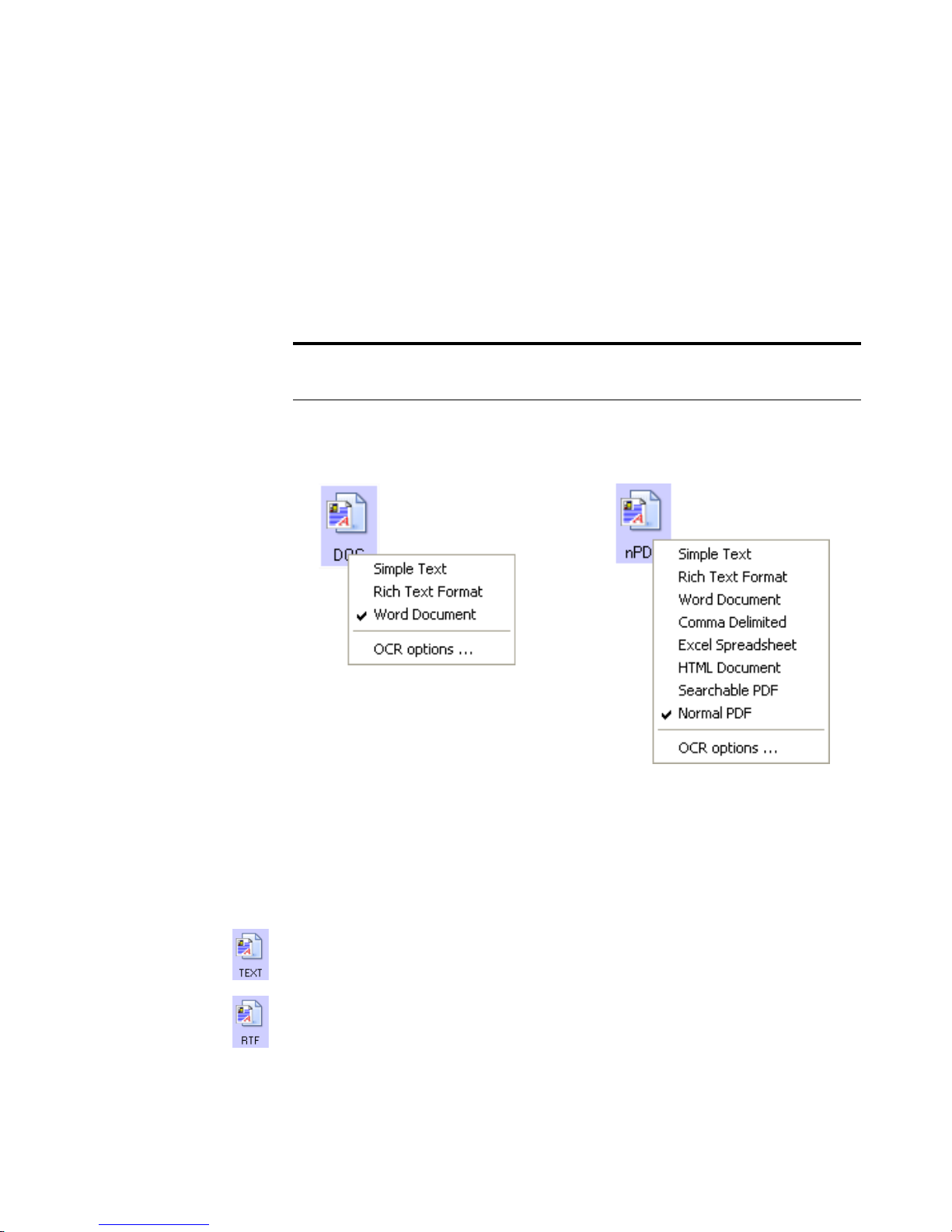
68 VISIONEER STROBE XP SCANNER USER’S GUIDE
To select a file type for the text format:
1. Select the Destination Application.
2. Right-click on the text format icon.
A menu appears. The following figure shows samples for different
formats. The nPDF format is only available if the OmniPage Pro
software is installed on your computer.
Note: The available text format options depend on the software you
received with your scanner and installed on your computer.
Example menu for the
DOC text format.
Example menu for the
nPDF text format.
3. Choose the file type that you want for the text format.
Your selection of a file type pertains only to the Destination
Application currently selected on the OneTouch Properties
window. Other Destination Applications that have a text option
selected as the Page Format are not affected.
Simple Text—The .txt file format. Text with no formatting; used
by the standard Microsoft Notepad application.
Rich Text Format—The .rtf file format. Text that retains
formatting when converted. Available with Microsoft Wordpad and
Word.
Page 76
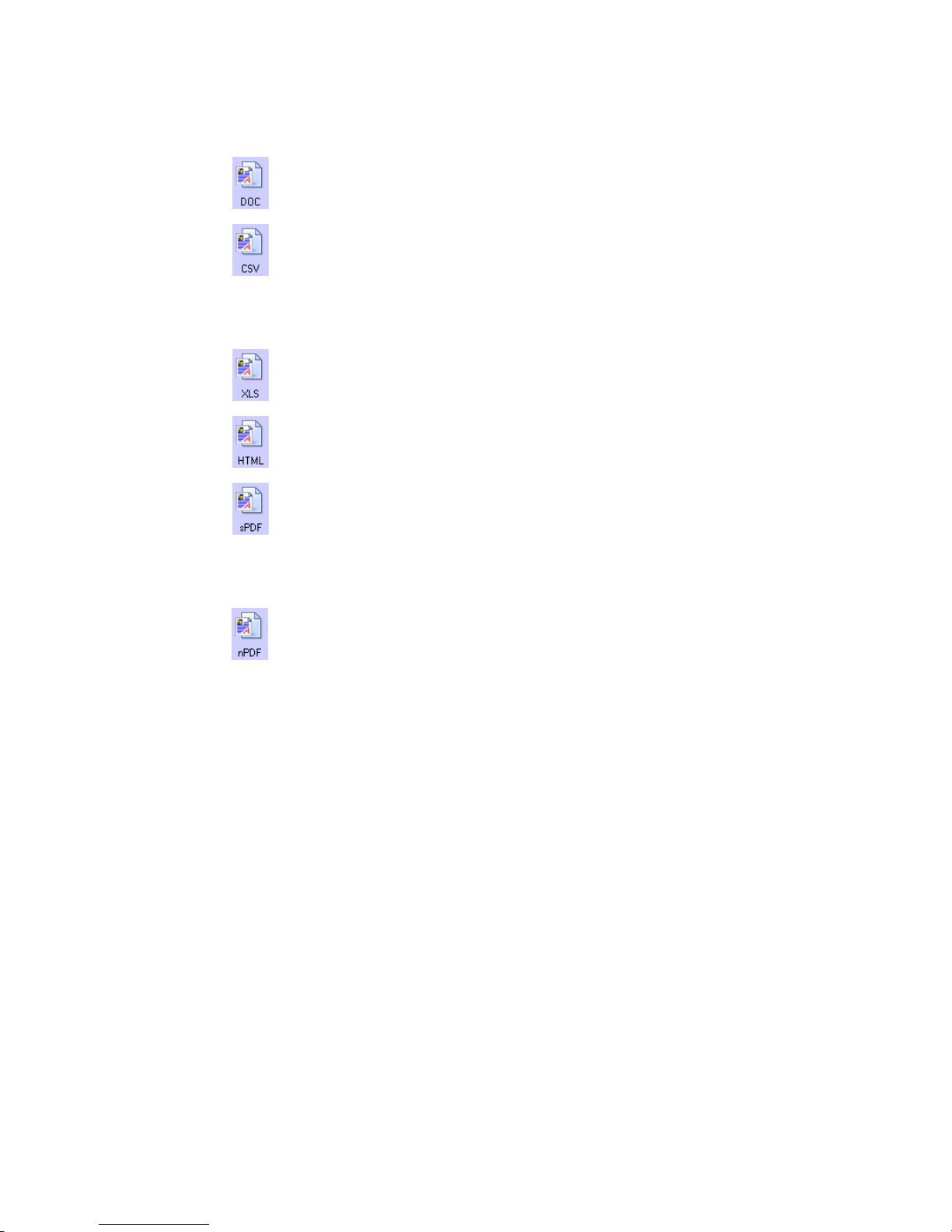
SELECTING NEW ONETOUCH SCAN SETTINGS 69
Word Docu ment—The .doc file format used by Microsoft Word.
Comma Delimited—The .csv file format; used for database or
spreadsheet data with fields separated by commas. When the
document is converted into editable text by the OCR software, the
fields are maintained so you can copy and paste them to a database
or spreadsheet application.
Excel Spreadsheet—The .xls file format used by Microsoft Excel.
HTML Document—The .htm file format used to create web
pages.
Searchable PDF—The .sPDF file format used by Adobe Acrobat
and OmniPage Pro. This format converts scanned text into PDF
with text search and OCR capabilities. It is only available if you
have installed OmniPage Pro on your computer. See “Scanning
with sPDF or nPDF and Searching for Text” on page 98 for details.
Normal PDF—The .nPDF file format used by Adobe Acrobat and
OmniPage Pro. This format also converts scanned text into PDF
with text search and OCR capabilities, plus you can edit the text in
an nPDF image if you have a PDF editing program. The nPDF
format is also only available if you have installed OmniPage Pro on
your computer. See “Scanning with sPDF or nPDF and Searching
for Text” on page 98 for details.
4. To change the OmniPage OCR settings, choose OCR Options.
The OCR Options provide a series of selections for the OCR
feature when you scan text. This menu option is only available if
you have installed OmniPage Pro on your computer. See “Scanning
with Optical Character Recognition (OCR)” on page 87 and
“Selecting OmniPage OCR Options” on page 89 for details.
Note that the OCR Options settings apply to all the Destination
Applications for which OCR applies. If you change them for one
Destination Application, those changes apply to the others as well.
5. Click OK or Apply on the OneTouch Properties window.
Page 77

70 VISIONEER STROBE XP SCANNER USER’S GUIDE
SELECTING OPTIONS FOR THE ONETOUCH PROPERTIES WINDOW
The OneTouch Options determine the types of Destination
Applications available on the window, as well as the location of the files
of your scanned items.
1. To select options:
2. Open the OneTouch Properties window and click the Options tab.
Options tab
3. Select options as described below.
Show All Destinations—This option selects all the Destination
Application categories. The list of Destination Applications
available will include all the applications on your computer that fall
into these categories. The list also includes printers and other
devices connected to your computer so, for example, you can scan
an item and have it printed immediately.
Page 78

SELECTING NEW ONETOUCH SCAN SETTINGS 71
Select Destinations—Select this option to individually choose the
types of applications to include in the list of Destination
Applications. Check the boxes for the type of application to
include.
■ Document Management includes PaperPort and other
applications for processing and keeping track of your scanned
documents.
■ Image Editors include Microsoft Paint and other drawing and
graphics applications.
■ Tex t E d i t o r s include Microsoft Word and WordPad, Microsoft
Excel, and other word processing and spreadsheet applications.
Select this option if you want OCR processing to convert your
scanned documents to text that you can edit.
■ PDF applications are for documents scanned to PDF format.
■ Email includes Microsoft Outlook and other email applications.
See “eMail Properties” on page 63 for details about attaching
scanned documents to your email messages.
■ Storage and CD-R/W is for either storing scanned documents
in a folder, or sending them to a CD burner to create a CD
containing the scanned documents. See “Transferring Scanned
Documents to Storage” on page 108 and “Scan and Burn to a
CD” on page 101 for details.
■ Fax and Print is for sending your scanned documents directly to
your printer or fax software for faxing.
■ Sti event forwarding is for using another application’s interface
for scanning. The OneTouch Event Forwarding dialog box opens
so you can select which application to use to continue scanning.
See “Scanning with Event Forwarding” on page 103 for details.
4. After selecting a new category of Destination Applications, click the
Multi Function tab to see which ones are added to the list.
Show Progress Window—Select this option to display the progress
window of the document(s) during scanning.
Page 79

72 VISIONEER STROBE XP SCANNER USER’S GUIDE
Create copies of scanned documents—Sometimes the image of a
scanned document is only saved as a temporary file until its
Destination Application is finished using it. In those cases you may
want an additional, permanent copy saved on your hard drive.
For example, if you scan a picture to an email application, the
scanned image is saved as a temporary file, then attached to the
email, and the email is sent. Later, the temporary file of the scanned
picture is deleted. The same situation may occur when you scan
directly to a printer or scan to a fax application. After a scanned
item is printed or faxed, its temporary file is deleted. However, by
selecting this Create copies of scanned documents option, you
can choose to save permanent copies of the scanned items on your
hard drive.
The copies will be saved in the folder specified in the Folder Copy
Options section (see the figure on page 73 and the description
below).
You can selectively choose the types of Destination Applications
that will have their scanned images saved permanently. For
example, if your computer is connected to multiple printers and fax
machines, each one is considered a separate Destination
Application. By selecting the Fax and Print box and clicking the
Create copies of scanned documents option, every scanned
document you fax or print from the scanner is also saved as a
permanent file on your hard drive.
This option is not available if either the Document Management
or Storage and CD-R/W options are selected because, by default,
file copies for those types of Destination Applications are already
automatically saved in the folder for copies.
For that reason, this option is not available if the PaperPort software
is the Destination Application because it is already Document
Management applications.
Page 80

SELECTING NEW ONETOUCH SCAN SETTINGS 73
Folder Copy Options—This section of the dialog box sets the
location for copies of your scanned documents and how you want
to group them.
All copies of your scanned documents, regardless of type of
Destination Application, are saved in this folder.
Note that if Transfer to Storage is the Destination Application,
and the type of application is Storage and CD-R/W, the location
in this section is where your scanned documents are stored. When
you use the OneTouch 4.0 Burn to CD feature, the location is
where scanned documents are stored before they are burned onto
the CD.
Click the Browse button and find the folder for the copies. Select
the grouping option for the documents. Group by type arranges the
scanned documents by the type of file, such as .doc or .jpg. If you
also want to group them by date you can choose the week and
month options.
The following example shows the folders when the selections are
Group items by type and Group items by month.
5. Click OK to save the options.
Page 81

74 VISIONEER STROBE XP SCANNER USER’S GUIDE
CREATING A NEW SCAN CONFIGURATION
The scan configurations are where you select the scanning resolution,
brightness, mode (color, black&white, or grayscale), and a number of
other settings.
The Scan Configurations
The Lock Icon
Click New to create a
new Scan Configuration
Note the lock icon on the preset configurations. Although you can
unlock and edit the preset configurations, we recommend that you leave
them locked, and only add new configurations. That way, you will
always have the original, factory-set configurations available. New
configurations will be unlocked until you manually lock them.
To create a new configuration:
1. Open the OneTouch Properties window and make sure the PaperIn
tab is selected.
2. Scroll through the applications in the Select Destination list and
click the type of application for which you want to create a new
scan configuration.
When you create a new scan configuration, it will appear for the
same types of Destination Applications. For example, if you create a
new configuration for image editor applications, that new
configuration also appears for any other image editors, but not for
Page 82

SELECTING NEW ONETOUCH SCAN SETTINGS 75
text editing applications. Thus, you can create specific sets of scan
configurations for specific functions and they appear only when
appropriate.
3. Click the New button.
If you want to start from the settings of another configuration,
select the configuration, then click the Copy button.
If the Scan Settings tab is not selected, click it.
4. On the Scan Configuration Properties dialog box, type a name.
Tip: If you’re going to set up the new configuration to scan duplex
(two-sided), include that in the name, such as “Scan for Dark Print
(Duplex),” to remind you that it is a duplex scan.
Type a new name for
the configuration.
Select the scan mode
and drag the slider to set
the resolution.
Drag the sliders to set
the Brightness and
Contrast.
If the configuration
is locked, click the
lock to unlock it.
The icon becomes a
key.
New configurations
are unlocked until
you manually lock
them.
Note: If you select a printer or other device in the Select Destinations
list, the dialog box may have an additional Device Settings tab for
setting specific options for the particular device.
Page 83

76 VISIONEER STROBE XP SCANNER USER’S GUIDE
5. Select scan settings for the new scan configuration.
Mode—Select a scanning mode:
■ Black&White to scan in black and white. For example, letters
and memos are usually scanned in black and white. This scan
mode produces the smallest file size.
■ GrayScale to scan items such as documents containing drawings
or black and white photographs. The scanning produces an
image of up to 256 shades of gray.
■ Color to scan color photographs and other color items. Color
scans have the largest file size.
Resolution—Drag the slider to the right or left to adjust the dots
per inch (dpi) of the resolution. The maximum resolution is 600
dpi; the minimum is 75 dpi. The higher the dpi setting, the sharper
and clearer the scanned image. However, higher dpi settings take
longer to scan and produce larger files for the scanned images.
Brightness and Contrast—Sometimes an item is scanned with the
brightness and contrast set too light or too dark. For example, a
note written with a light pencil may need to be scanned darker to
improve legibility.
Brightness refers to the lightness or darkness of the image. Contrast
is the range between the darkest and lightest portions of the image.
The greater the contrast, the more difference between the lighter
and darker shades in the image.
Drag the sliders to the right or left to adjust the brightness and
contrast of the scanned image. The Contrast setting does not apply
to the Black&White mode.
6. If you want to lock the configuration, click the Key icon to change
it from a Key to a Lock.
Page 84
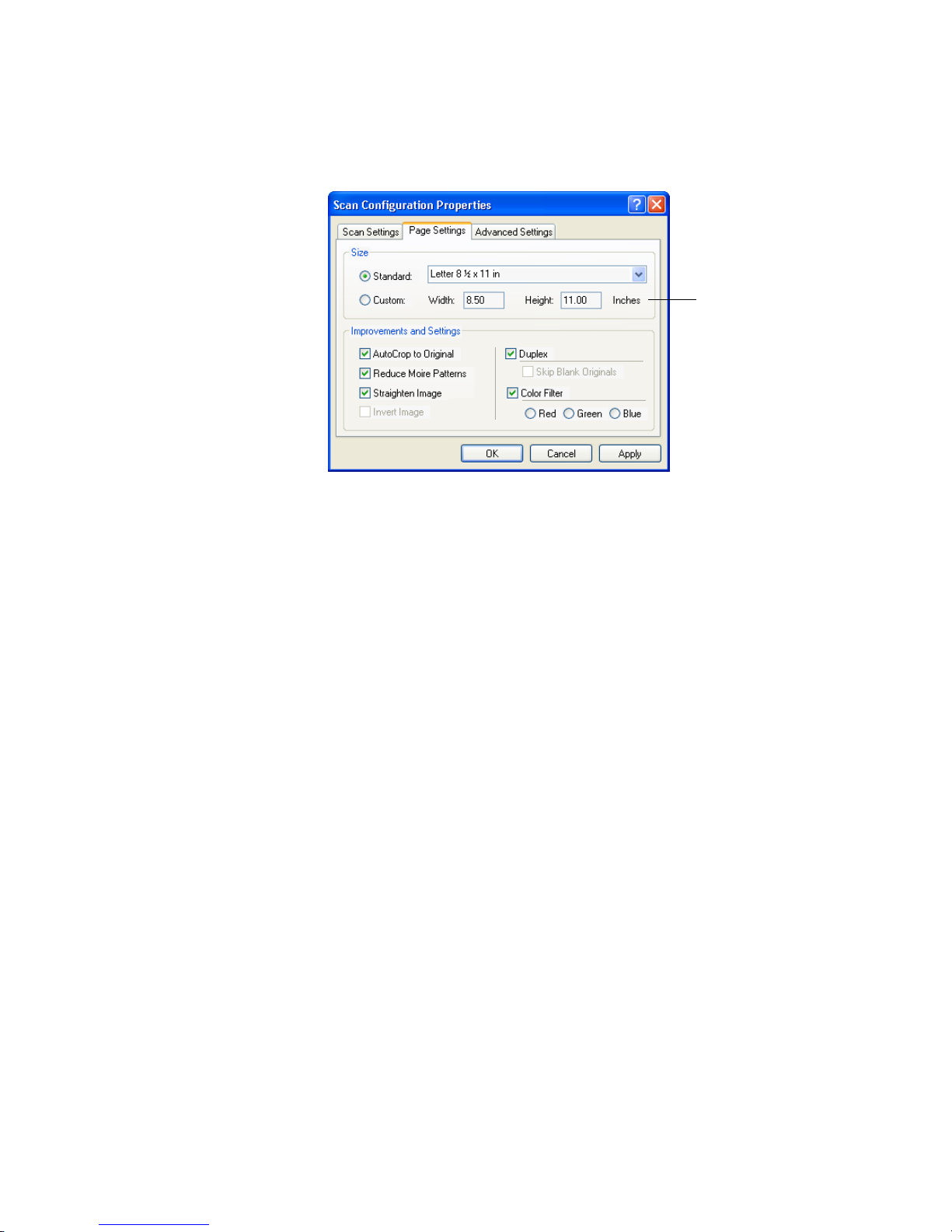
SELECTING NEW ONETOUCH SCAN SETTINGS 77
7. Click the Page Settings tab to select page settings.
Click to toggle
between inches
and centimeters.
Size—Click Standard, click the menu arrow and choose a page size
from the list, or click Custom and enter the horizontal and vertical
page dimensions in the boxes. The maximum size is 8.5" x 14". The
units of measurement can be inches or centimeters. Click the name
of the units, inches or centimeters, to toggle between them.
Improvements and Settings—Only the options that apply to the
selected Destination Application are available.
■ AutoCrop to Original—Select this option to let the scanner
automatically determine the size of the item being scanned. For
example, if you scan a 5" x 7" photo, the scanner will determine
the size of the photo.
When using the AutoCrop to Original option, make sure to use the
paper guides on the scanner so the page is inserted straight.
For single-sided scans, the scan area is the size of the image. For
double-sided scans, the scan area is the size of the larger of the
two areas on the front and back of the page.
Page 85

78 VISIONEER STROBE XP SCANNER USER’S GUIDE
Note: Also make sure to set the page size larger than the item that
you’re scanning so the Autocrop process will have sufficient room on
the page to crop the image properly.
■ Reduce Moire Patterns—Moire patterns are wavy, rippled lines
that sometimes appear on the scanned images of photographs or
illustrations, particularly newspaper and magazine illustrations.
Selecting Reduce Moire Patterns will limit or eliminate moire
patterns in the scanned image. This option is only available for
the GrayScale or Color Mode at 200dpi or less.
■ Straighten Image—Select this option to let the scanner
automatically determine if a page is skewed, and then straighten
its image. The scanner detects page edges and can sense when the
page is fed through at an angle. However, if the page is fed
through at too great an angle, the image may not scan correctly.
In that case, re-scan the page using the paper guides to feed the
paper in straight.
■ Invert Image—Only available for Black&White Mode, this
option reverses the black and whites of an image.
Original Image Inverted Image
Page 86

SELECTING NEW ONETOUCH SCAN SETTINGS 79
■ Duplex—Scan both sides of the page if your scanner has this
capability. If this option is not selected, the scanner will only scan
the side of the page facing down when you insert it into the
scanner.
■ Skip Blank Originals—Skips pages that are completely blank.
Typically you use this option when you will scan a stack of twosided pages which have a number of blank sides. This option is
only available for Duplex scanning.
■ Color Filter—Color filter is the ability of your scanner to
automatically remove a color from a scanned item. For example,
if you are scanning a letter with a red watermark, you can choose
to filter out the red so the scanned letter just shows the text and
not the red watermark. Color filter applies to Black&White or
GrayScale Mode.
The original with a red
watermark over black text.
The scanned item with the
red filtered out.
8. Click the Advanced Settings tab.
The options of the Advanced Settings tab are for the Color or
GrayScale scanning mode.
Saturation is the strength or purity of a color, hue is the color your
eyes see as reflected from the image, and gamma controls the
brightness of the midtones of the color.
Page 87

80 VISIONEER STROBE XP SCANNER USER’S GUIDE
9. Drag the sliders to the left and right to change the color settings. As
you do, the image changes to show the effects of the new settings.
10. Click OK to save the new configuration.
It will now appear in the list of Scan Configurations on the
OneTouch Properties window for the appropriate Destination
applications.
Page 88
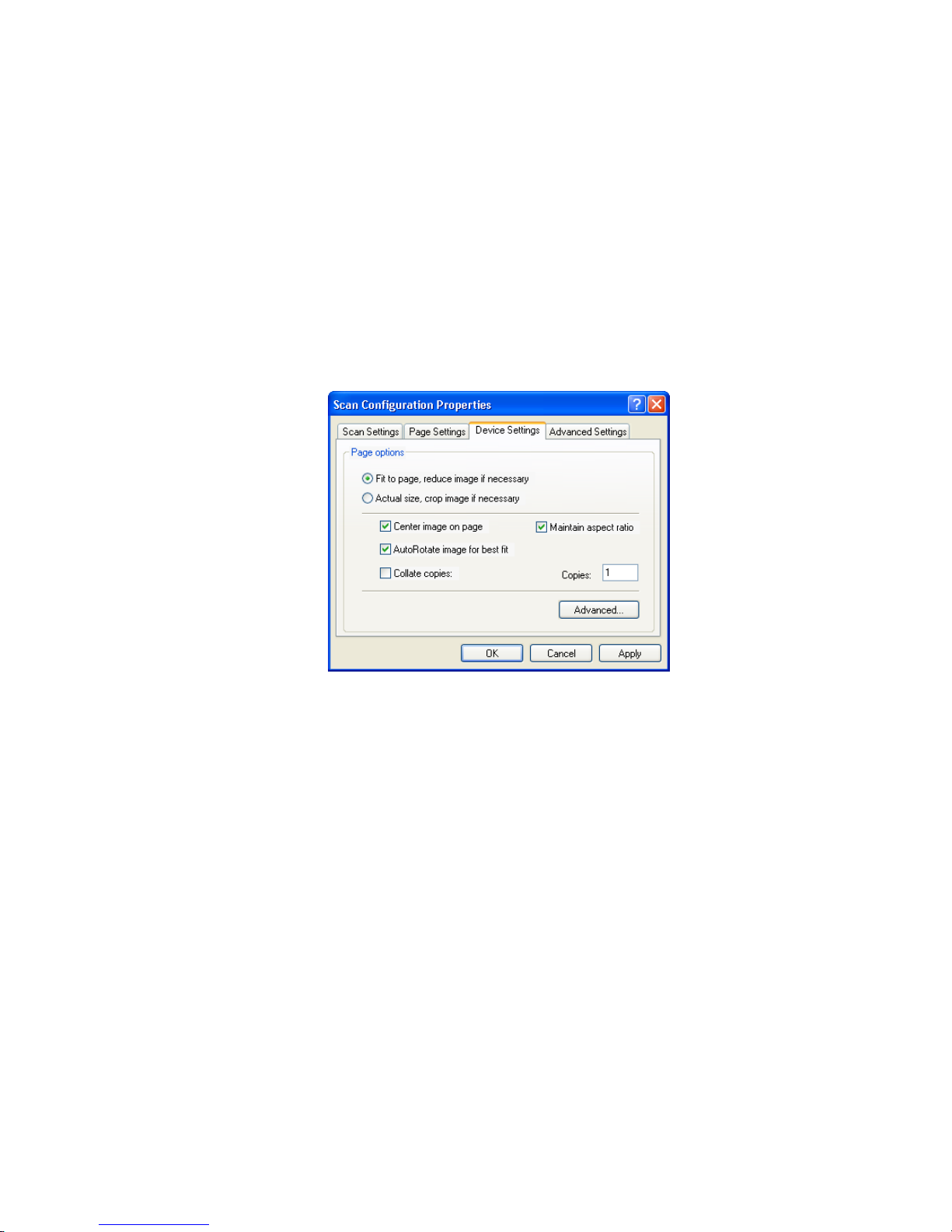
SELECTING NEW ONETOUCH SCAN SETTINGS 81
THE DEVICE SETTINGS TAB
A Device Settings tab appears on the Scan Configurations dialog box
when your selected Destination Application sends the scanned image to
a printer, fax application, or other device. You use the options on the
Device Settings tab to select settings for the device.
To select Device Settings:
1. Click on the Device Settings tab.
Fit to page, reduce image if necessary—If the scanned image is too
big to be printed or faxed on a single page, the image will
automatically be reduced to fit the page.
Actual size, crop image if necessary—If the scanned image is too
big to be printed or faxed on a single page, the image will
automatically be cropped around its edges to fit on the page.
Center image on page—The image will be printed in the center of
the page instead of at the top right corner.
Maintain aspect ratio—The aspect ratio is the length-to-width
relationship of the image’s dimensions. Select this option so the
image’s relative proportions remain constant.
AutoRotate image for best fit—If the image is a Landscape format
and the device is printing in the Portrait mode, or vice versa, rotate
the image to fit on the page.
Page 89

82 VISIONEER STROBE XP SCANNER USER’S GUIDE
Collate copies—If you’re printing more than one page, collate the
copies. Enter the number of copies in the Copies box.
Advanced—Click to see additional settings for the device. The
dialog that appears is specific to the device. For example, if the
device is your printer, the dialog box is your printer’s setup settings.
2. Click OK or Apply.
THE STORAGE OPTIONS TAB (ARCHIVE)
A Storage Options tab appears on the Scan Configurations dialog box
when the selected Destination Application is set as Transfer to Storage.
You use the options on this tab to select where you want to save your
scanned items for storage when scanning with that particular Scan
Configuration.
To select Storage Options:
1. Click on the Storage Options tab.
Page 90

SELECTING NEW ONETOUCH SCAN SETTINGS 83
2. Click the Storage Layout options you want.
All documents are in the root—The scanned documents are saved
in the root of the folder specified in the Storage Location.
Documents are put into folders by month, week, or type—Folders
are created based on your selection (month, week, or type) and the
scanned documents are saved in those folders. New folders are
created for each month and week so you can keep track of when
you scanned the documents.
3. Click the Browse button to specify the location to store the scanned
documents, or type a location directly into the box.
4. Click OK or Apply.
Note: The selections you make using the Storage Options tab
override the storage options that apply to the Storage Properties. This
means that you can create separate Scan Configurations to store
scanned items at various locations in addition to the main location set
by the Storage Properties. See “Storage Properties” on page 61,
“Transferring Scanned Documents to Storage” on page 108 and
“Scanning to Multiple Folders” on page 110 for details.
Page 91

84 VISIONEER STROBE XP SCANNER USER’S GUIDE
EDITING OR DELETING SCAN CONFIGURATIONS
Note: The original scan configurations listed on the OneTouch
Properties window should not be edited or deleted in case you need to
return the scanner and OneTouch software to their factory settings.
Editing or deleting should only be for those scan configurations that
you created yourself.
To edit or delete a scan configuration:
1. Open the OneTouch Properties window.
2. Select the scan configuration you want to edit or delete.
Select the configuration to
edit or delete. It must be
unlocked, as indicated by
not having a lock displayed
here.
3. To delete the configuration, click the Delete button.
4. To edit the configuration, click the Edit button.
The Scan Configuration Properties dialog box opens for that
configuration.
Page 92

SELECTING NEW ONETOUCH SCAN SETTINGS 85
If you manually locked a scan configuration, it must first be
unlocked before you can edit or delete it. Click the Lock icon to
unlock the configuration. Clicking it toggles between locking and
unlocking the configuration.
Click the Lock icon
to toggle between
locked and unlocked.
5. Edit the settings and click OK.
6. Click OK to close the dialog box.
Page 93

86 VISIONEER STROBE XP SCANNER USER’S GUIDE
CONFIGURING BEFORE SCANNING
You can manually configure the scan settings before beginning the
scanning process. In that case, you select Configure Before Scan as the
Configuration. When you start to scan, the scanning stops and one of
the scanning interfaces opens for you to set the scanning options.
To configure before scanning:
1. Open the OneTouch Properties window.
Right-click on Configure Before
Scan to get the menu, and choose
the interface to use for configuring.
2. Right-click on Configure Before Scan and choose an interface to
use for configuring before scanning.
TWAIN—The TWAIN Interface appears for you to configure the
scanning. See “Scanning from PaperPort Using the TWAIN
Interface” on page 121.
WIA—The Windows Image Acquisition Interface (WIA) appears
for you to configure the scanning. See “Scanning from the WIA
Interface” on page 136.
Note: The WIA option is only available if your computer is running
Microsoft Windows XP.
Page 94

SELECTING NEW ONETOUCH SCAN SETTINGS 87
3. Click OK or Apply on the OneTouch Properties window.
SCANNING WITH OPTICAL CHARACTER RECOGNITION (OCR)
Optical Character Recognition (OCR) converts text and numbers on a
scanned page into editable text and numbers. You can then work with
the text and numbers to edit, spellcheck, change font or type size, sort,
calculate, and so forth.
To scan with OCR:
1. Select a Destination Application that has one of the Text formats
(TEXT, RTF, XLS, or HTML).
2. Scan the document.
Your scanned pages appear in the Destination Application with
their text ready for editing and other text processing.
Note: OCR scanning is also for spreadsheets so you can work in
Microsoft Excel (or other spreadsheet applications) with the figures
and text from the original spreadsheets.
To select OCR s e t t i n g s :
1. Select the Destination Application.
2. Right-click on a text format icon.
A menu appears. The following figure shows a sample for the Text
format for the RoadWarrior, Strobe XP 100, and Strobe XP 200. If
you are using the Strobe XP 300 scanner and have installed the
OmniPage software, please see the section “Using OmniPage OCR
Options” on page 89.
Page 95

88 VISIONEER STROBE XP SCANNER USER’S GUIDE
3. Choose OCR options.
A dialog box of OCR options opens.
4. Select the option you want for the OCR conversion of your
documents.
Auto orient page—Select this option to check the page orientation
and automatically rotate an improperly oriented page image so the
text is recognizable by the OCR process.
Single column output—
column of text in the Destination Application, even if the original
image had multiple columns of text.
Select this option to produce a single
5. Click OK.
Note that the OCR options apply to all the Destination
Applications for which OCR applies. If you change them for one
Destination Application, those changes apply to the others as well.
Page 96

SELECTING NEW ONETOUCH SCAN SETTINGS 89
USING OMNIPAGE OCR OPTIONS
If you installed OmniPage Pro with your Strobe XP 300 scanner,
additional OCR options are available. OneTouch 4.0 and OmniPage
Pro work together to combine scanning with OCR processing into one
integrated step. OmniPage Pro is on the Disc 2 CD that you received
with your Strobe XP 300 scanner in case you haven’t installed it yet.
Note: If OmniPage Pro is not installed on your computer, items
scanned as a text format are still converted with the OCR process.
SELECTING OMNIPAGE OCR OPTIONS
The OmniPage OCR Options are only available if you have installed
OmniPage Pro on your computer.
Note: OmniPage OCR options apply globally to all the OneTouch
destinations that perform OCR. For example, if you select the OCR
options for Acrobat Reader, they also apply to WordPad.
To select OmniPage OCR options:
1. Open the OneTouch Properties window.
2. Select the Destination Application to get one of the text format file
types as the page format.
3. Right-click on the page format icon to see the menu.
4. Choose OCR Options from the menu.
Page 97

90 VISIONEER STROBE XP SCANNER USER’S GUIDE
The OmniPage OCR Options window opens with the OCR tab
selected.
5. Choose the options you want from the OCR window.
Languages in Document—Select the language(s) in the documents
to be scanned. These are the languages that will be recognized
during the OCR process. For faster and more reliable language
recognition, select only the languages in the document.
The languages at the top of the list are your recent choices. Below
that, the languages are in alphabetical order. Type a letter to jump
to one of the languages in the list that correspond to that letter.
The dictionary icon indicates a language with dictionary support
available. The dictionary is consulted to help in the OCR process.
It can also offer suggestions during proofing.
User Dictionary—A user dictionary is your personal dictionary
with words that you want the OCR proofreading process to
recognize as legitimate words. For example, if you scan documents
with highly technical terms not found in typical dictionaries, you
can add them to your personal dictionary. You can also add names
Page 98

SELECTING NEW ONETOUCH SCAN SETTINGS 91
that you expect to be in the documents too. That way, when the
OCR process proofreads the text, names will not be considered
misspelled words. You can create multiple user dictionaries.
Click the menu arrow and select a user dictionary from the list. Any
Microsoft Word user dictionaries detected on your computer
system are also listed. A dictionary named Custom is your default
Word dictionary.
To create a user dictionary, click the button next to the menu arrow.
Click New, type a name for the dictionary, and click OK. Click
Close and then choose your new dictionary from the list. It will be
used during the OCR process. You add words to a dictionary
during the proofreading process. To turn on the proofreading
process for your scanned documents, see the OmniPage Pro
documentation.
Professional Dictionaries—These are legal and medical dictionaries
containing highly specialized words and phrases. The options are:
Dutch Legal, Dutch Medical, English Legal, English Medical,
French Legal, French Medical, German Legal, and German
Medical. Click the checkbox next to a dictionary name to select it.
Optimize the OCR process for—Select the option for the OCR
process. Click Speed for good quality documents with acceptable
accuracy. Click Accuracy to optimize recognition for the best
accuracy. When you choose Speed, advanced formatting such as
colored texts and backgrounds or inverted text is not retained.
Additional Characters—Enter accented characters here that you
want to be recognized, in addition to those already recognized by
the language you selected. For example, you can add characters such
Page 99

92 VISIONEER STROBE XP SCANNER USER’S GUIDE
as ç, ñ, and ö. Type characters from your keyboard, or select them
from the Windows character map. Click Character Map to see the
Windows character map.
Character Map—Click to see the Windows system character map,
which shows all the characters for a font. Use the Character map to
copy and paste accented characters to the Additional Characters
box above. You can also use characters from the character map
when editing your dictionary entries.
To add an accented character to the Additional Characters box:
1. Click the down Font down arrow and select a font from the
drop-down menu.
2. Scroll through the character map to find the accented character
you want to add.
3. Click the character in the map. A larger version appears so you
can make sure it’s the character you want.
4. Click Select. The Copy button becomes active.
5. Click Copy.
6. Close the Character Map window.
Page 100

SELECTING NEW ONETOUCH SCAN SETTINGS 93
7. Click in the Additional Characters box.
8. Press Ctrl-V on the keyboard to paste the additional character
into the box.
For more details or to use the Advanced View option, click Help
button on the Character Map window.
Font Matching—Your computer system usually has a number of
fonts available for the OCR process to use to recognize text.
However, not all of the fonts may be selected for the OCR process.
Using Font Matching you can select the fonts on your computer
that match the fonts in your documents.
Click the Font Matching button to see the Font Matching dialog
box.
The list on the left are the fonts available on your computer system.
The list on the right are the fonts that will be used by the OCR
process to recognize the text in your documents. If possible, the list
of Fonts for your document should include all the fonts in the
documents you plan to scan. To add new fonts to that list, select a
font in the Fonts on System list and click Add. Note that when you
select a font, a sample appears in the text box so you can compare it
