Visioneer 3100 USB, 6100 USB, PaperPort 3100, PaperPort 6100 Installation Manual
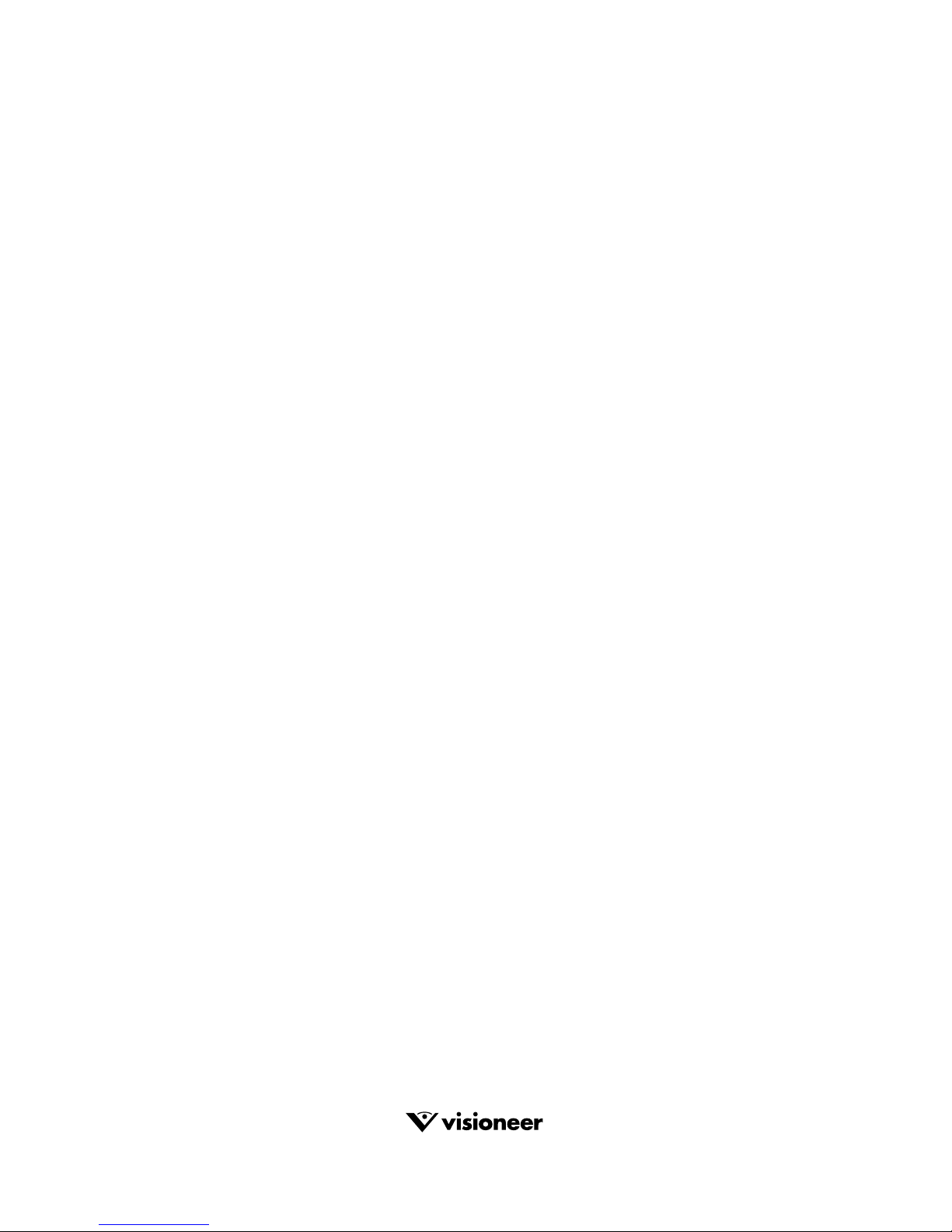
Visioneer
®
USB Flatbed Scanner
Installation Guide
3100 & 6100 USB™ Series
FOR WINDOWS
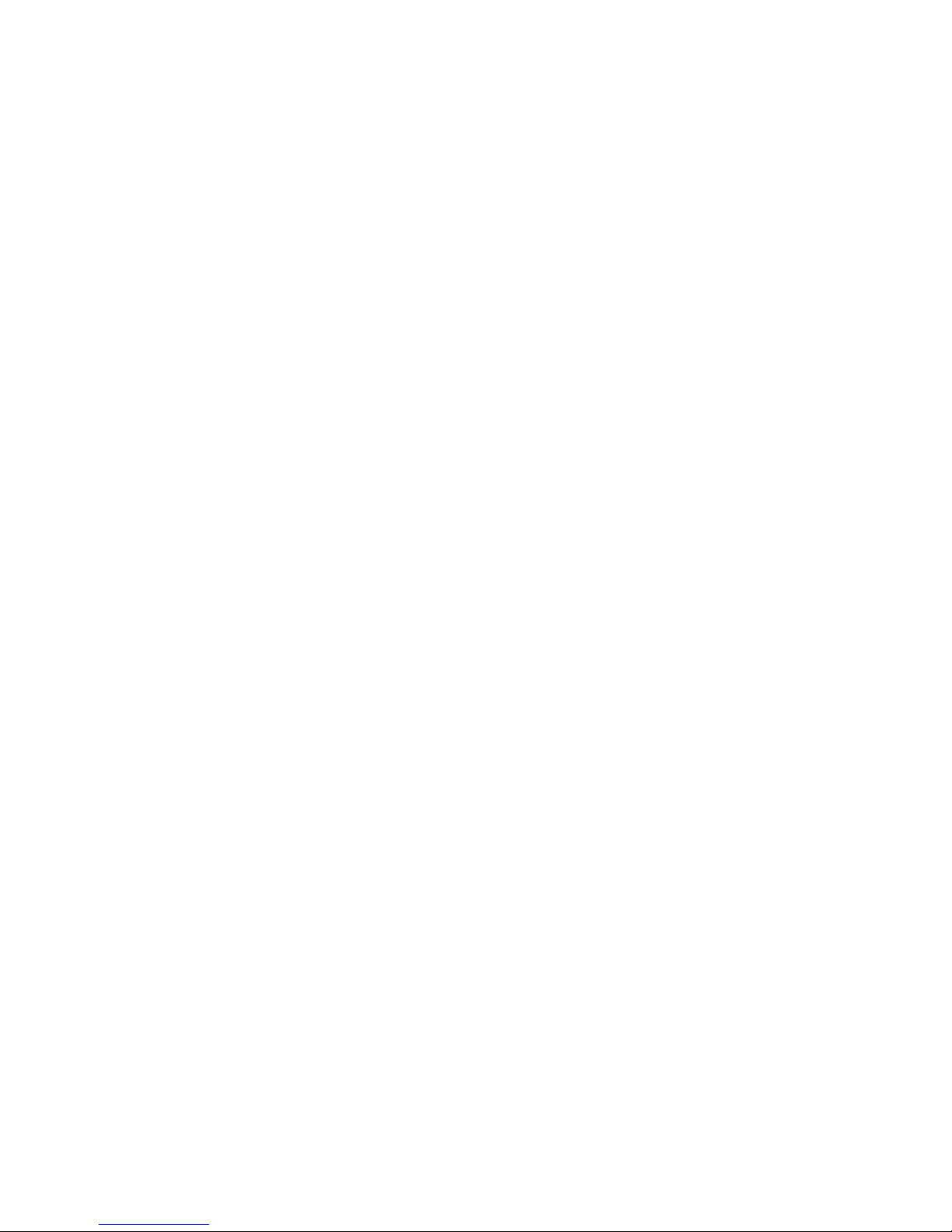
COPYRIGHT INFORMATION
PaperPort 5.3 Software for Windows. Copyright ©1999 Visioneer, Inc. All rights reserved.
Reproduction, adaptation, or translation without prior written permission is prohibited, except as allowed under the copyright laws.
AnyPort, AutoFix, AutoLaunch, Visioneer® FormTyper, MicroChrome, PaperEnable, PaperLaunch, PaperPort, PaperPort Deluxe, PaperPort ix,
PaperPort Links, PaperPort mx, PaperPort OneTouch, PaperPort PowerBar, PaperPort vx, PaperPortation, PaperPort Strobe, PaperPort 3000, PaperPort 3100,
PaperPort 3100B, PaperPort 3100 USB, PaperPort 6000, PaperPort 6000A, PaperPort 6000B, PaperPort 6100, PaperPort 6100USB, ScanDirect,
SimpleSearch, SharpPage, Visioneer Pro OCR 100, and Visioneer are trademarks of Visioneer, Inc. PaperPort, Visioneer® Visual Explorer, and the Visioneer
logo are registered trademarks of Visioneer, Inc.
Microsoft is a U.S. registered trademark of Microsoft Corporation. Windows is a trademark of Microsoft Corporation. TextBridge is a registered trademark of
Xerox Corporation. ZyINDEX is a registered trademark of ZyLAB International, Inc. ZyINDEX toolkit portions, Copyright © 1990-1998, ZyLAB
International, Inc. All Rights Reserved. All other products mentioned herein may be trademarks of their respective companies.
Information is subject to change without notice and does not represent a commitment on the part of Visioneer, Inc. The software described is furnished under
a licensing agreement. The software may be used or copied only in accordance with the terms of such an agreement. It is against the law to copy the software
on any medium except as specifically allowed in the licensing agreement. No part of this document may be reproduced or transmitted in any form or by any
means, electronic or mechanical, including photocopying, recording, or information storage and retrieval systems, or translated to another language, for any
purpose other than the licensee’s personal use and as specifically allowed in the licensing agreement, without the express written permission of Visioneer, Inc.
Part Number: 05-0367-100
Restricted Rights Legend
Use, duplication, or disclosure is subject to restrictions as set forth in contract subdivision (c)(1)(ii) of the Rights in Technical Data and Computer Software
Clause 52.227-FAR14. Material scanned by this product may be protected by governmental laws and other regulations, such as copyright laws. The customer
is solely responsible for complying with all such laws and regulations.
Visioneer’s Limited Product Warranty
If you find physical defects in the materials or the workmanship used in making the product described in this document, Visioneer will repair, or at its option,
replace, the product at no charge to you, provided you return it (postage prepaid, with proof of your purchase from the original reseller) during the 12-month
period after the date of your original purchase of the product.
THIS IS VISIONEER’S ONLY WARRANTY AND YOUR EXCLUSIVE REMEDY CONCERNING THE PRODUCT, ALL OTHER
REPRESENTATIONS, WARRANTIES OR CONDITIONS, EXPRESS OR IMPLIED, WRITTEN OR ORAL, INCLUDING ANY WARRANTY OF
MERCHANTABILITY, FITNESS FOR A PARTICULAR PURPOSE OR NON-INFRINGEMENT, ARE EXPRESSLY EXCLUDED. AS A RESULT,
EXCEPT AS SET OUT ABOVE, THE PRODUCT IS SOLD “AS IS” AND YOU ARE ASSUMING THE ENTIRE RISK AS TO THE PRODUCT’S
SUITABILITY TO YOUR NEEDS, ITS QUALITY AND ITS PERFORMANCE,
IN NO EVENT WILL VISIONEER BE LIABLE FOR DIRECT, INDIRECT, SPECIAL, INCIDENTAL OR CONSEQUENTIAL DAMAGES
RESULTING FROM ANY DEFECT IN THE PRODUCT OR FROM ITS USE, EVEN IF ADVISED OF THE POSSIBILITY OF SUCH DAMAGES.
All exclusions and limitations in this warranty are made only to the extent permitted by applicable law and shall be of no effect to the extent in conflict with the
express requirements of applicable law.
FCC Radio Frequency Interference Statement
This equipment has been tested and found to comply with the limits for the class B digital device, pursuant to part 15 of the FCC Rules. These limits are
designed to provide reasonable protection against interference in a residential installation. This equipment generates, uses and can radiate radio frequency
energy and if not installed, and used in accordance with the instructions, may cause harmful interference to radio communications. However, there is no
guarantee that interference will not occur in a particular installation. If this equipment does cause harmful interference to radio or television reception, which
can be determined by turning the equipment off and on, the user is encouraged to try and correct the interference by one or more of the following measures:
• Reorient or relocate the receiving antenna.
• Increase the separation between the equipment and receiver.
• Connect the equipment into an outlet on a circuit different from that to which the receiver is connected.
• Consult the dealer or an experienced radio/TV technician for help.
This equipment has been certified to comply with the limits for a class B computing device, pursuant to FCC Rules. In order to maintain compliance with
FCC regulations, shielded cables must be used with this equipment. Operation with non-approved equipment or unshielded cables is likely to result in
interference to radio and TV reception. The user is cautioned that changes and modifications made to the equipment without the approval of manufacturer
could void the user's authority to operate this equipment.
This device complies with part 15 of the FCC Rules. Operation is subject to the following two conditions: (1) This device may not cause harmful interference,
and (2) this device must accept any interference received, including interference that may cause undesired operation.
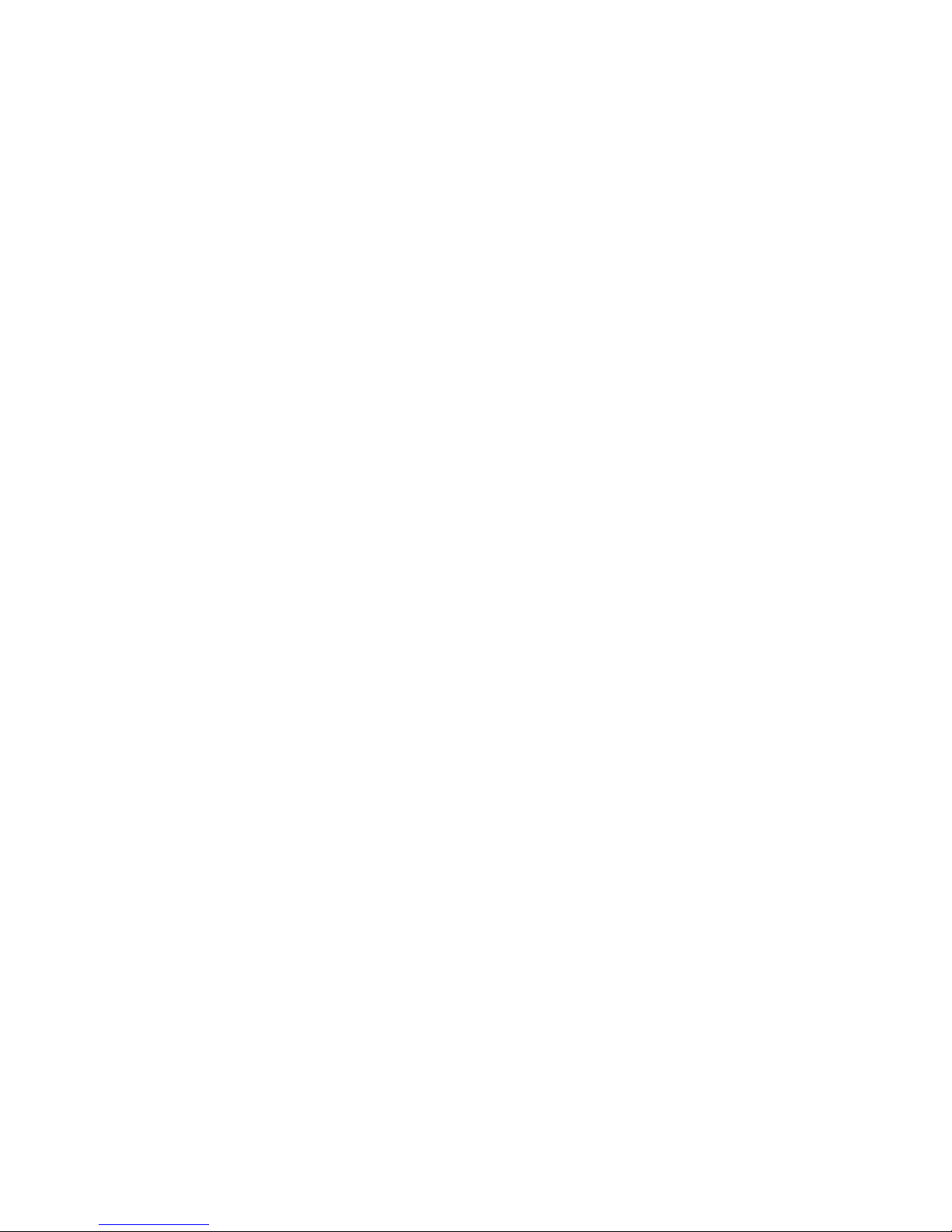
TABLE OF CONTENTS
Welcome . . . . . . . . . . . . . . . . . . . . . . . . . . . . . . . . . . . . . . . . . . . . . . 1
What’s in the Box . . . . . . . . . . . . . . . . . . . . . . . . . . . . . . . . . . . . . . . 1
What You Need . . . . . . . . . . . . . . . . . . . . . . . . . . . . . . . . . . . . . . . . . 2
Getting the PaperPort User’s Guide . . . . . . . . . . . . . . . . . . . . . . . . . . 2
The Scanner . . . . . . . . . . . . . . . . . . . . . . . . . . . . . . . . . . . . . . . . . . . 3
Getting Help . . . . . . . . . . . . . . . . . . . . . . . . . . . . . . . . . . . . . . . . . . . 4
Installing the PaperPort Software . . . . . . . . . . . . . . . . . . . . . . . . . . . . 4
Connecting the Scanner to Your Computer . . . . . . . . . . . . . . . . . . . . 5
Setting Up the Scanner . . . . . . . . . . . . . . . . . . . . . . . . . . . . . . . . . . . 7
Scanning an Item . . . . . . . . . . . . . . . . . . . . . . . . . . . . . . . . . . . . . . . . 8
Using the Visioneer Scan Manager . . . . . . . . . . . . . . . . . . . . . . 10
Adjusting Scanner Settings . . . . . . . . . . . . . . . . . . . . . . . . . . . . . . . . 11
Selecting a Predefined Scanner Setting . . . . . . . . . . . . . . . . . . . 12
Customizing a Scanner Setting . . . . . . . . . . . . . . . . . . . . . . . . . 13
Scanning in Color . . . . . . . . . . . . . . . . . . . . . . . . . . . . . . . . . . . 14
Adjusting the Brightness and Contrast . . . . . . . . . . . . . . . . . . . 15
Selecting the Area of the Item You Want to Scan . . . . . . . . . . . 16
Cleaning the Scanner Glass . . . . . . . . . . . . . . . . . . . . . . . . . . . . . . . 17
PaperPort 3100 & 6100 USB Scanner Specifications . . . . . . . . . . . 18
iii
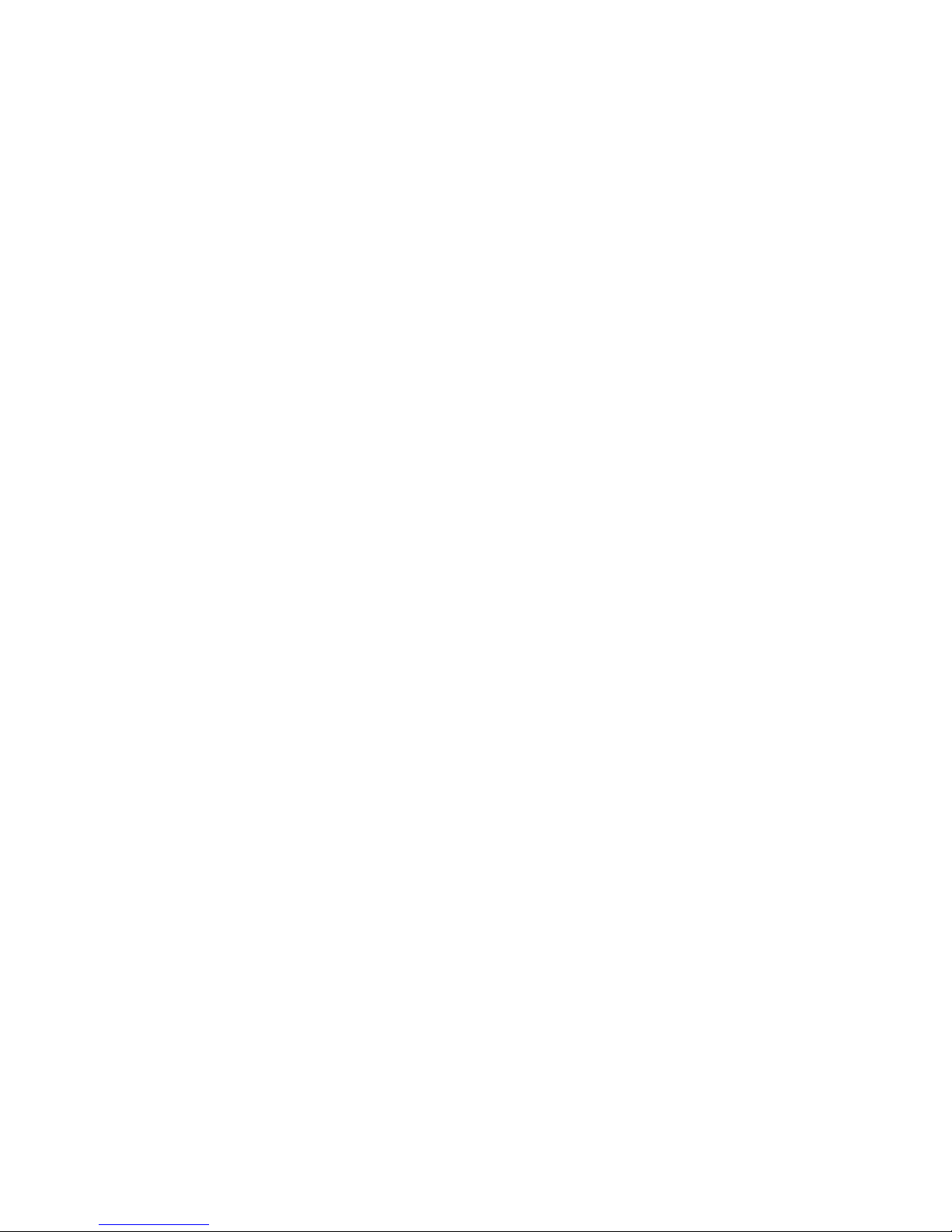
iv
ABLE OF CONTENTS
T
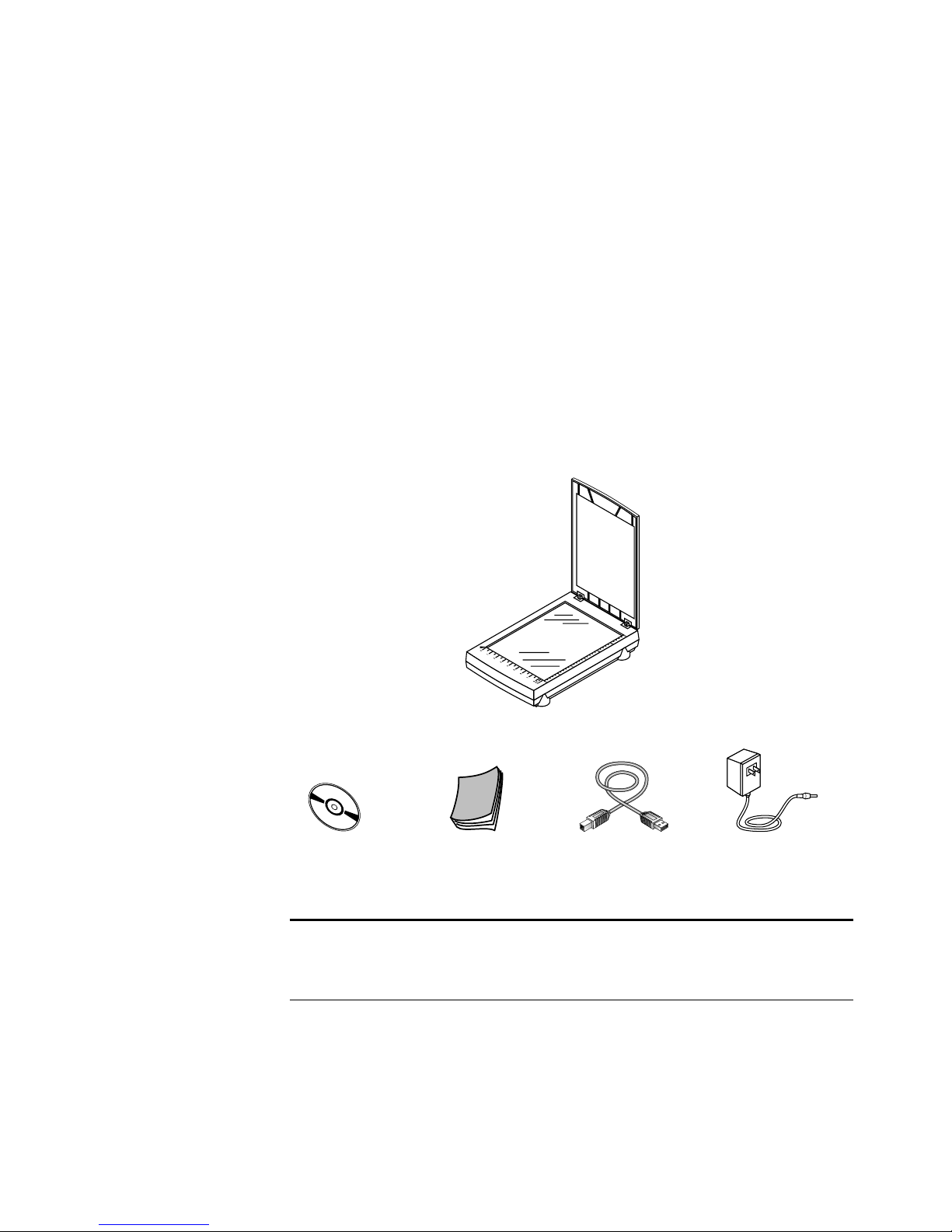
ELCOME
W
Congratulations on purchasing your Visioneer USB flatbed scanner.
With your scanner, you can quickly scan paper documents and color
photos to place their electronic images on your computer.
HAT’S IN THE BOX
W
Before starting the installation, check the contents of the box to make
sure that all parts are included. If any items are missing or damaged,
contact the dealer where you purchased the scanner.
PaperPort USB Scanner
Software CD Installation Guide Power cord USB cable
Note
: The CD also includes the
PaperPort User’s Guide
, the manual
for the PaperPort software. You can print a copy from the CD to your
printer.
ISIONEER
V
LATBED SCANNER INSTALLATION GUIDE
USB F
1
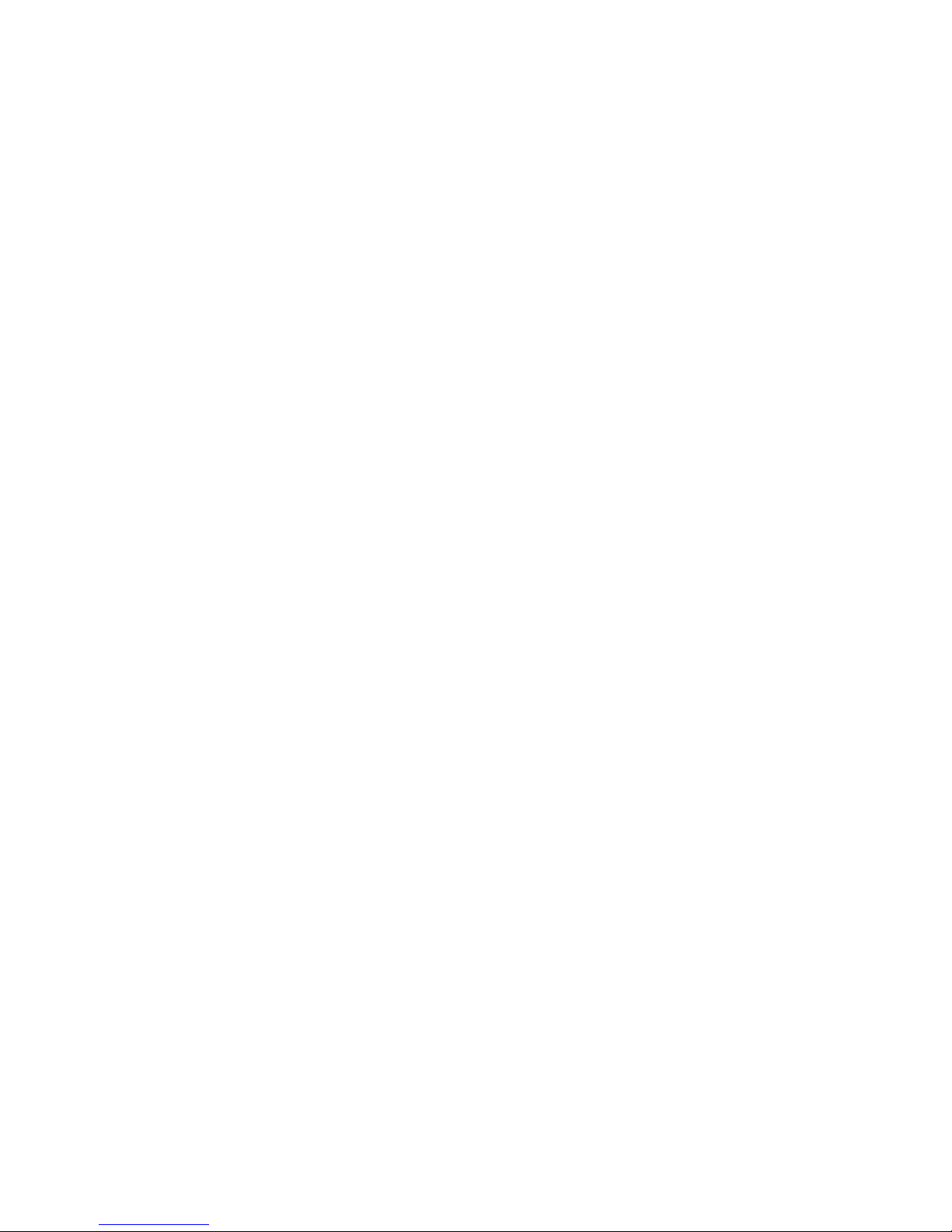
2
ISIONEER
V
LATBED SCANNER INSTALLATION GUIDE
USB F
HAT YOU NEED
W
To use the scanner and software, you need the following:
•
IBM PC (or 100-percent compatible) Pentium or equivalent
•
Microsoft Windows 98
•
One available Universal Serial Bus (USB) port on your computer
•
16 megabytes (MB) or more of available internal memory (RAM)
•
35 MB of free hard disk space
•
A VGA or SVGA monitor. Recommended settings for your monitor
are as many colors as possible—High Color (16-bit), True Color
(24-bit or 32-bit). Set the resolution to at least 800 by 600 pixels.
To set your monitor’s colors and resolution, open the Windows
Control Panel, double-click Display, and then click the Settings tab.
A CD-ROM drive
•
G
ETTING THE PAPERPORT USER’S GUIDE
The CD also includes your
PaperPort User’s Guide
about PaperPort’s features. Please see the CD to view these guides.
You can also print these guides from the CD.
PaperPort Getting Started Guide
. These guides provide more detailed information
and
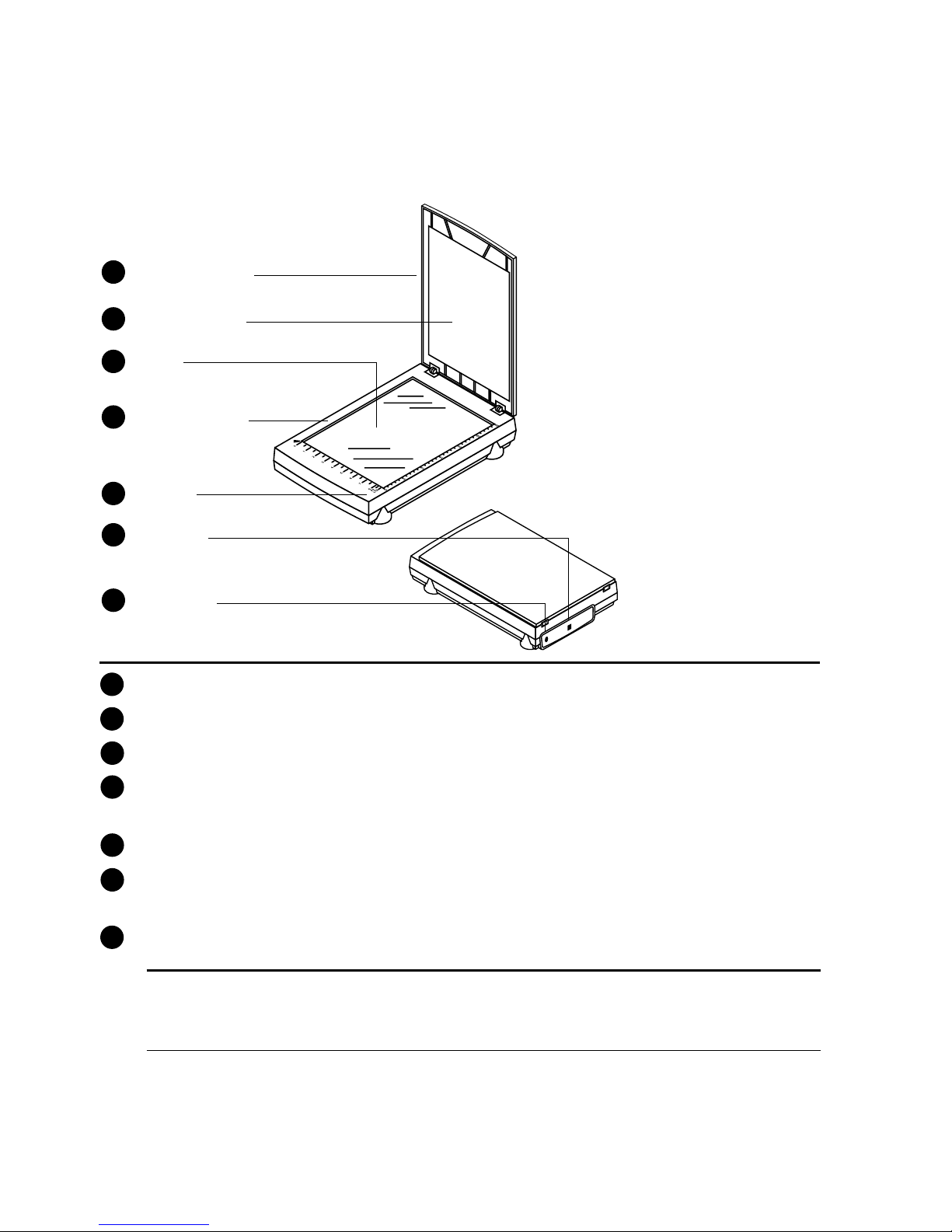
THE S
CANNER
3
THE S
Document cover
1
Document pad
2
Glass
3
Reference frame
4
Button
5
USB port
6
Power jack
7
CANNER
Document cover. Close the document cover after placing items on the scanner glass.
1
Document pad. Helps to secure the document in place on the scanner glass.
2
Glass. Place items face down on top of the glass, in the upper left corner.
3
Reference frame. Place items face down within this frame. Both inches and centimeter
4
markings appear along the border of the frame.
Button. Previews scan or starts PaperPort software if it is not running.
5
Universal Serial Bus (USB) port. Plug one end of the USB cable into this port, plug the
6
other end into the computer’s USB port.
Power jack. Plug the scanner power cord into this jack.
7
Note: The scanner does not have an on/off switch. Simply start the PaperPort
software and click the Twain button. For more information, see “Setting Up the
Scanner” on page 7.
