
BW-1210 QW
User Manual
Please read the instructions carefully before use

1A
CONTENTS
1. Safety Instruction..........................................................................................................................2
2.Techical Specfications...................................................................................................................4
3. How To Set The Fixture................................................................................................................5
3.1 Control Panel........................................................................................................................5
3.2 Main Functions.....................................................................................................................6
4. How To Control The Unit............................................................................................................12
4.1 Master/Slave Built In Preprogrammed Function...........................................................12
4.2 DMX Controller...................................................................................................................12
4.3 DMX 512 Configuration.....................................................................................................14
5. DMX512 Connections................................................................................................................15
6. Troubleshooting...........................................................................................................................16
7. Fixture Cleaning..........................................................................................................................17

2A
1. Safety Instruction
WARNING
y Please keep this User Guide for future consultation. If you sell the unit to another user, be sure
that they also receive this instruction booklet.
Caution:
y All fixtures are intact from the manufacturer, please operate follow up the user manual, artificial
fault are not under guarantee repair.
y Unpack and check carefully there is no transportation damage before using the unit.
y The unit is for indoor use only. Use only in a dry location.
y DO install and operate by operator.
y Use safety chain when fixes the unit.
y The unit must be installed in a location with adequate ventilation, at least 50cm from adjacent
surfaces.
y Be sure that no ventilation slots are blocked; otherwise the unit will be overheated.
y Before operating, ensure that the voltage and frequency of power supply match the power
requirements of the unit.
y It’s important to ground the yellow/green conductor to earth in order to avoid electric shock.
y Maximum ambient temperature Ta: 40℃. Don’t operate it where the temperature is higher than
this.
y DO NOT connect the device to any dimmer pack.
y First run, there will be smoke or smells, and all disappearing a few minutes later.
y Make sure there are no flammable materials close to the unit while operating, as it is fire
hazard.
y Look over power wires carefully, replace immediately if there is any damage.
y Unit surface temperature may reach up to 60℃. DO NOT touch the housing bare-hand during
its operation.
y Never run on for a long time lest shortening lifespan.
y Avoid any inflammable liquids, water or metal objects entering the unit. Once it happen, cut off
the mains power immediately.
y DO NOT operate in dirty and dusty environment, also cleaning fixtures regularly.
y DO NOT allow children to operate the fixture.
Please read the instructions carefully which includes important
information about the installation, operation and maintenance.
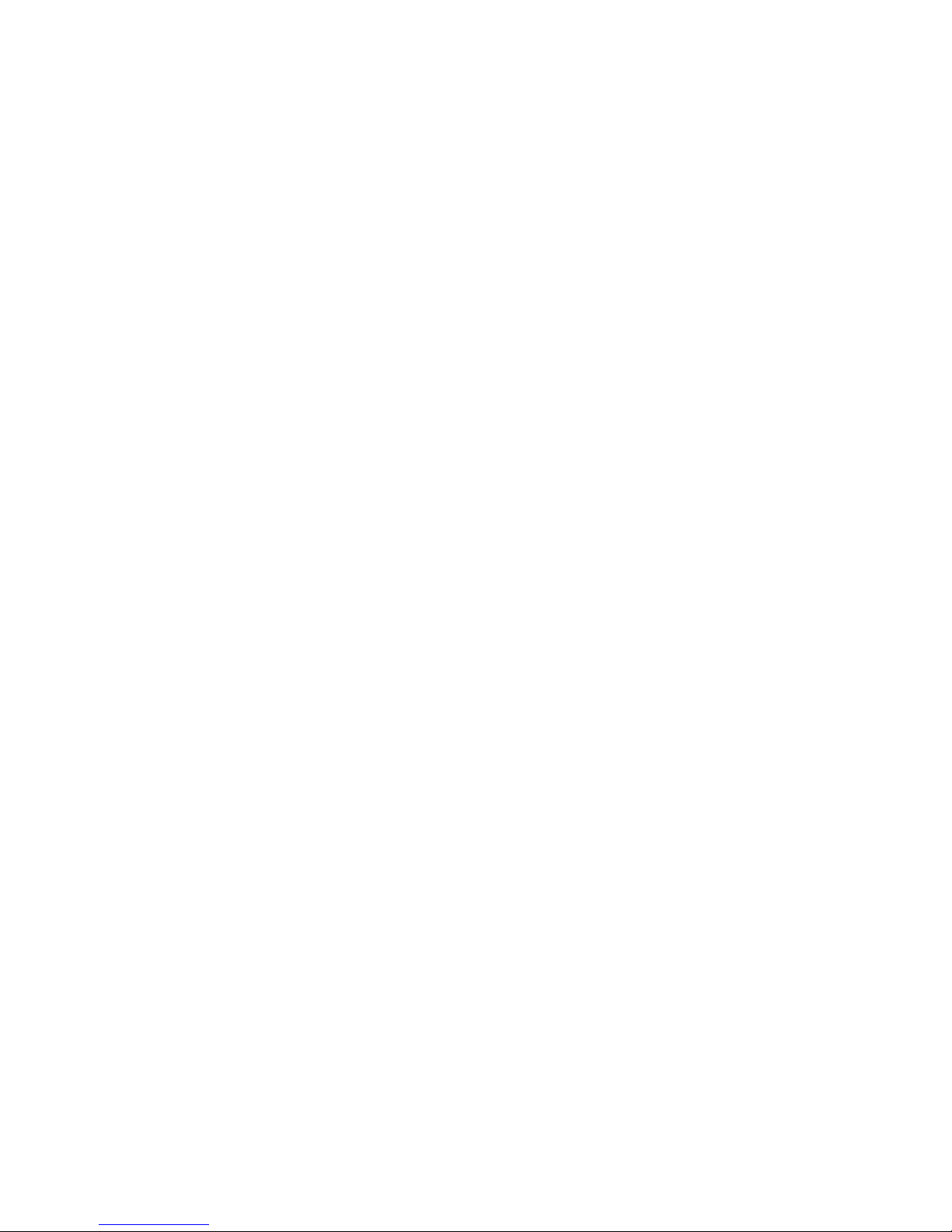
3A
y DO NOT touch any wire during operation as there might be a hazard of electric shock.
y Avoid power wires together arounding other cables.
y Replace fuse only with the same type.
y In the event of serious operating problem, stop using the unit immediately.
y Never turn on and off the unit time after time.
y The housing, the lenses, or the ultraviolet filter must be replaced if they are visibly damaged.
y DO NOT open the unit as there are no user serviceable parts inside. Never try to repair the unit
by yourself. Repairs carried out by unskilled people can lead to damage or malfunction. Please
contact the nearest authorized technical assistance center.
y Disconnect the mains power if the fixture is not used for a long time.
y DO use original packing materials once transport it again.
y To prevent or reduce the risk of electrical shock or fire, do not expose the unit to rain or
moisture.
y DO NOT look directly at the LED light beam while the fixture is on.
Installation:
The unit should be mounted via its screw holes on the bracket. Always ensure that the unit is
firmly fixed to avoid vibration and slipping while operating. Always ensure that the structure to
which you are attaching the unit is secure and is able to support a weight of 10 times of the unit’s
weight. Also always use a safety cable that can hold 12 times of the weight of the unit when
installing the fixture.
The equipment must be fixed by professionals. And it must be fixed at a place where is out of the
touch of people and has no one pass by or under it.

4A
2.Techical Specfications
◆ Features:
- An ideal replacement for the outdoor metal halide fixtures - VPad Smart and VPad White
produces powerful and consistent light output, makes its efficiency and cost-effective
- Compact design with great heat ventilation in a rugged die-cast aluminum housing to ensure
reliable performance under harsh environment
- 16 pre-programmed movement patterns and 4/5/7 DMX channels
- Easy installation with swivel tilt mechanism for quick positioning.
- Easy cabling with a specially designed power and DMX compartment
- With various beam angles, ideal for multiple applications – for the illumination of buildings,
bridges, stadiums, landscapes, theme parks, and more
◆ Specifications:
y Input Voltage: AC 90~264V, 50/60Hz
y Power Consumption:108W
y Light Source: 12 x 10W CREE MCE LEDs
y Beam Angle: 10°, 20°
y Lumen Output: 2933lm
y IP Rating: IP66
y Dimension: 454 x 116 x 330mm
y Weight: 10.4Kgs

5A
3. How To Set The Fixture
3.1 Control Panel
1. Display:
To show the various menus and the selected functions
Button:
2. MENU
To select the programming functions
3. ENTER
To confirm the selected functions
4. DOWN
To go backward in the selected functions
5. UP
To go forward in the selected functions
6. Power IN
Water proof connectors for power input
7. Power OUT:
Water proof connectors for power output
8. DMX IN:
Water proof connectors for DMX 512 operation, use 3-pin XLR cable to link the unit together
9. DMX OUT:
Water proof connectors for DMX 512 operation, use 3-pin XLR cable to link the next unit

6A
3.2 Main Functions
To select any functions, press the MENU button until the required one is showing on the display.
Select the function by the ENTER button and the display will blink. Use the DOWN and UP
button to change the mode. Once the required mode has been selected, press the ENTER button to
setup or it will automatically return to the main functions without any change after idling one
minute. Back to the functions without any change press the MENU button. The main functions are
shown below:
Once you set to , after running in show mode for 5 minutes
without any change or restarting the unit, the key board become locked.
Press the ENTER button to enable the menu, the display will show ,
press the UP and DOWN button until it shows , then press the
ENTER to unlock.

7A

8A
DMX 512 Address Setting
Select the , press the ENTER button and the display will blink. Use the DOWN and UP
button to adjust the DMX512 address between and . Once the address has
been selected, press the ENTER button to setup or automatically exit menu mode without any
change after one minute. Back to the previous functions without any change press the MENU
button.
Channel Mode
Select the
, press the ENTER button and the display will blink. Use the DOWN and UP
button to select the (4 Channels: Red, Green, Blue, White), (5 Channels:
Red, Green, Blue, White, Dimmer) or (7 Channels: Red, Green, Blue, White, Color,
Dimmer, Strobe) Mode. Once selected, press the ENTER button to store or automatically exit
menu mode without any change after one minute. To go back to the functions without any change
press the MENU button.
Show Mode
Select the , press the ENTER button and the display will blink. Use the DOWN and UP
button to select the (Show 1) or (Show 2)…. (Show 16) Mode.
Once selected, press the ENTER button to setup. Press the ENTER button,
will blink on
the display, use DOWN and UP button adjust the fade time (0~255); press the ENTER button to
store and
will blink on the display, use the DOWN and UP button adjust the wait time
(0~255), press the ENTER button to store or automatically return to the main functions without
any change after one minute. To go back to the previous functions without any change press the
MENU button.
Blackout Mode
Select the , press the ENTER button and the display will blink. Use the DOWN and
UP button to select the (blackout) or (normal). Once selected, press the

9A
ENTER button to setup or automatically exit menu mode without any change after one minute. To
go back to the functions without any change press the MENU button.
Manual Mode
Select the , press the ENTER button and the display will blink. Use the DOWN and UP
button to select the (Red), (Green), (Blue), (White)
or (Dimmer). Once selected, press the ENTER button to confirm, and use the DOWN
and UP button to adjust the value between and , then press the ENTER button to
store, or automatically exit menu mode without any change after one minute. To go back to the
functions without any change press the MENU button.
White Balance
Select the , press the ENTER button and the display will blink. Use the DOWN and UP
button to select the (Red), (Green), (Blue). Once selected, press
the ENTER button to confirm, and use the DOWN and UP button to adjust the value between
and , then press the ENTER button to store, or automatically return to the main
functions without any change after one minute. To go back to the previous functions without any
change press the MENU button.
Photo Cell
Select the
, press the ENTER button and the display will blink. Use the DOWN and UP
button to select the (Be controlled by sunlight) or (Not be controlled by
sunlight),Once select, press the ENTER button to setup or automatically return to the main
functions without any change after one minute. Back to the previous functions press the MENU
button.
Photo Cell Intensity
Select the , press the ENTER button and the display will blink. Use the DOWN and

10A
UP button to adjust the intensity value between and . Once selected, press the
ENTER button to setup or automatically return to the main functions without any change after one
minute. Back to the previous functions press the MENU button.
Time Setup
Press the MENU button to show on the display. Press the ENTER button and the
display will blink. Use the DOWN and UP button to select the (1 hour) …
(10 hours) mode. Once select, press the ENTER button to setup or automatically return to the main
functions without any change after one minute. Back to the previous functions press the MENU
button.
Password Setup
Press the MENU button to show on the display. Press the ENTER button and the
display will blink. Use the DOWN and UP button to change the password from the
… . Once select, press the ENTER button to setup or automatically return to
the main functions without any change after one minute. Back to the previous functions press the
MENU button.
Key Board Lock
Press the MENU button up to when the
is showing on the display. Press the ENTER
button and the display will blink. Use the DOWN and UP button to select the (lock the
key board) or (normal),Once select, press the ENTER button to setup or automatically
return to the main functions without any change after one minute. Back to the previous functions
press the MENU button.
Display Inversion
Press the MENU button up to when the is showing on the display. Press the ENTER

11A
button and the display will blink. Use the DOWN and UP button to select the (normal)
or (inverse),Once the mode has been selected, press the ENTER button to setup or
automatically return to the main functions without any change after one minute. To go back to the
previous functions without any change press the MENU button.
Auto Test
Press the MENU button up to when the is blinking on the display. Press the ENTER
button and the unit will run self-test by built-in program. To go back to the functions press the
MENU button again.
LED Display
Press the MENU button up to when the is shown on the display. Press the ENTER button
and the display will blink. Use DOWN and UP button to select the (display is always on)
or (display off 20 seconds after exit menu) mode. Once select, press the ENTER button
to setup or exit menu mode without any change after one minute. Back to the functions without any
change press MENU button again.
Temperature Test
Press the MENU button up to when the is blinking on the display. Press the ENTER
button and the display will show the temperature of the unit. To go back to the functions press the
MENU button again.
Fixture Hours
Press the MENU button up to when the is blinking on the display. Press the ENTER
button and the display will show the number of working hours of the unit. To go back to the
functions press the MENU button.
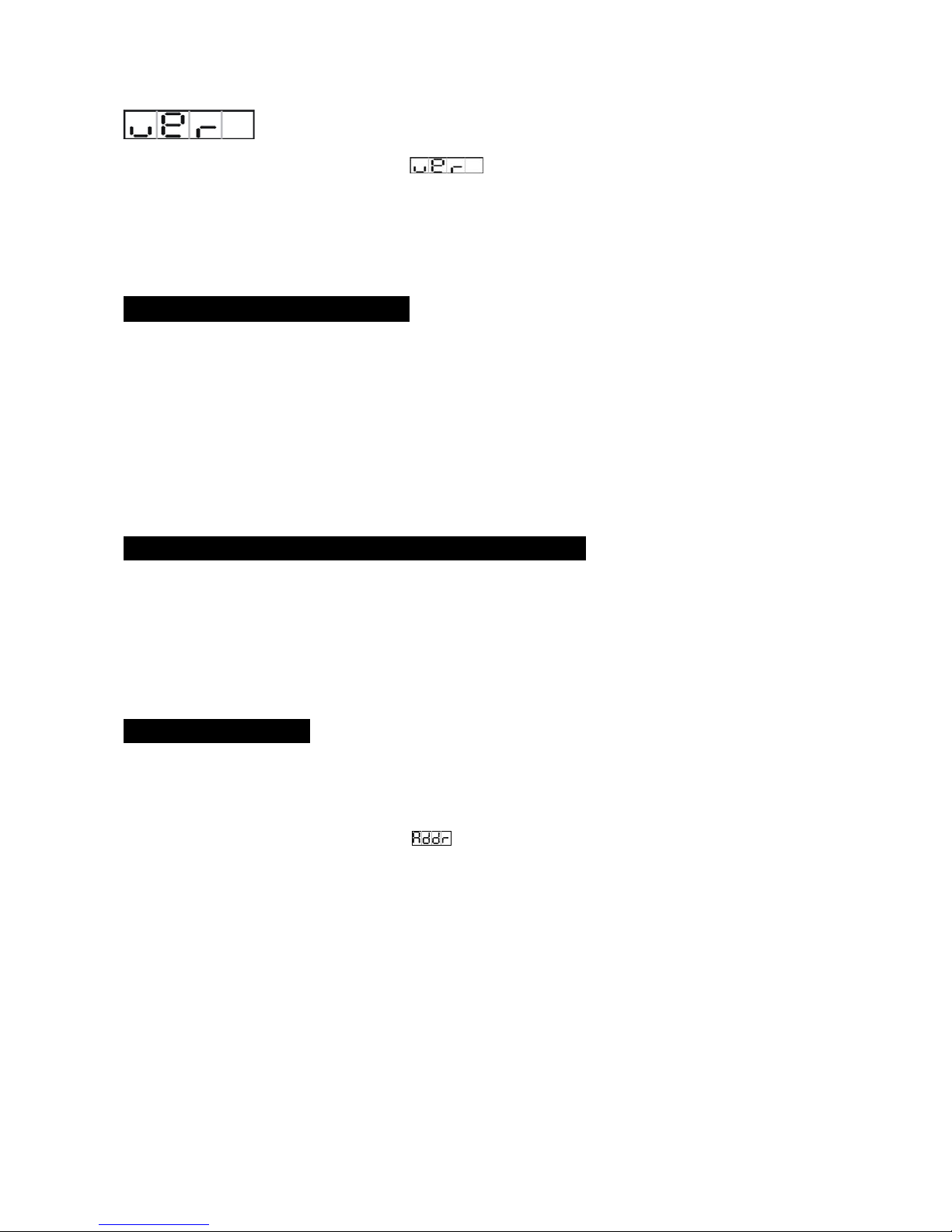
12A
Software version
Press the MENU button up to when the is blinking on the display. Press the ENTER
button and the display will show the version of software of the unit. To go back to the functions
press the MENU button again.
4. How To Control The Unit
You can operate the unit in two ways:
1. By master/slave built-in preprogram function
2. By DMX controller
No need to turn the unit off when you change the DMX address, as new DMX address setting will
be affected at once.
4.1 Master/Slave Built In Preprogrammed Function
By linking the units in master/slave connection, the first unit will control the other units to give an
automatic, sound activated, synchronized light show. This function is good when you want an
instant show. In Master/Slave mode, the first fixture whose DMX input jack has with nothing
connect will be master automatically, set other units to slave mode
4.2 DMX Controller
Use universal DMX controller to control the units, you have to set DMX address from 1 to 512
channel so that the units can receive DMX signal.
Press the MENU button up to when the
is showing on the display. Pressing ENTER button
and the display will blink. Use DOWN and UP button to change the DMX512 address. Once the
address has been selected, press and keep ENTER button pressed up to when the display stops
blinking or storing automatically 8 seconds later. To go back to the functions without any change
press the MENU button again.

13A
Please refer to the following diagram to address your DMX512 channel for the first 4 units:

14A
4.3 DMX 512 Configuration
4/5/7 Channels Mode:

15A
5. DMX512 Connections
1. If you using a controller with 5 pins DMX output, you need to use a 5 to 3 pin adapter-cable.
2. At last unit, the DMX cable has to be terminated with a terminator. Solder a 120 ohm 1/4W
resistor between pin 2(DMX-) and pin 3(DMX+) into a 3-pin XLR-plug and plug it in the
DMX-output of the last unit.
3. Connect the unit together in a `daisy chain` by XLR plug from the output of the unit to the
input of the next unit. The cable can not branched or split to a `Y` cable. DMX 512 is a very
high-speed signal. Inadequate or damaged cables, soldered joints or corroded connectors can
easily distort the signal and shut down the system.
4. The DMX output and input connectors are pass-through to maintain the DMX circuit, when
one of the units’ power is disconnected.
5. Each lighting unit needs to have an address set to receive the data sent by the controller. The
address number is between 0-511 (usually 0 & 1 are equal to 1).
6. The end of the DMX 512 system should be terminated to reduce signal errors.
7. 3 pin XLR connectors are more popular than 5 pin XLR.
3 pin XLR: Pin 1: GND, Pin 2: Negative signal (-), Pin 3: Positive signal (+)

16A
5 pin XLR: Pin 1: GND, Pin 2: Negative signal (-), Pin 3: Positive signal (+), Pin 4/Pin 5: Not
used.
6. Troubleshooting
Following are a few common problems that may occur during operation. Here are some
suggestions for easy troubleshooting:
Problem Possible Cause Action
Incorrect power cable
connection.
Check the connection of power.
The unit does not work, no light.
Incorrect mains voltage. Measure the mains voltage
on the main connector.
Incorrect DMX cable
connection.
Check DMX connectors and
cables to see if link properly.
Repair or replace damaged wires
.
Incorrect address assignment to
the units.
Check the addresses of the units
and the protocol settings.
Unfinished data connection. Insert a terminal plug in the
output jack of the last unit of the
connection.
It has been set up an operating
mode different from the DMX
mode used.
Check the operating mode set up
.
The unit does not respond
properly to the DMX control.
Try to use another DMX
controller.

17A
7. Fixture Cleaning
The cleaning of internal must be carried out periodically to optimize light output. Cleaning
frequency depends on the environment in which the fixture operates: damp, smoky or particularly
dirty surrounding can cause greater accumulation of dirt on the fixture’s optics.
y Clean with soft cloth using normal glass cleaning fluid.
y Always dry the parts carefully.
y Clean the external optics at least every 20 days. Clean the internal optics at least every 30/60
days.

18A
Declaration of Conformity
We declare that our products (lighting equipments) comply with the following
specification and bears CE mark in accordance with the provision of the
Electromagnetic Compatibility (EMC) Directive 89/336/EEC.
EN55103-1: 2009 ; EN55103-2: 2009; EN62471: 2008;
EN61000-3-2: 2006 + A1:2009 + A2:2009; EN61000-3-3: 2008.
&
Harmonized Standard
EN 60598-1:2008 + All:2009; EN 60598-2-17:1989 + A2:1991; EN
62471:2008; EN 62493: 2010
Safety of household and similar electrical appliances
Part 1: General requirements

19A
