Visco VIS304, VIS308D, VIS308, VIS316D VIS324D, VIS316 User Manual

English User Manual
Viscoo Enterprises Ltd.
October 2011
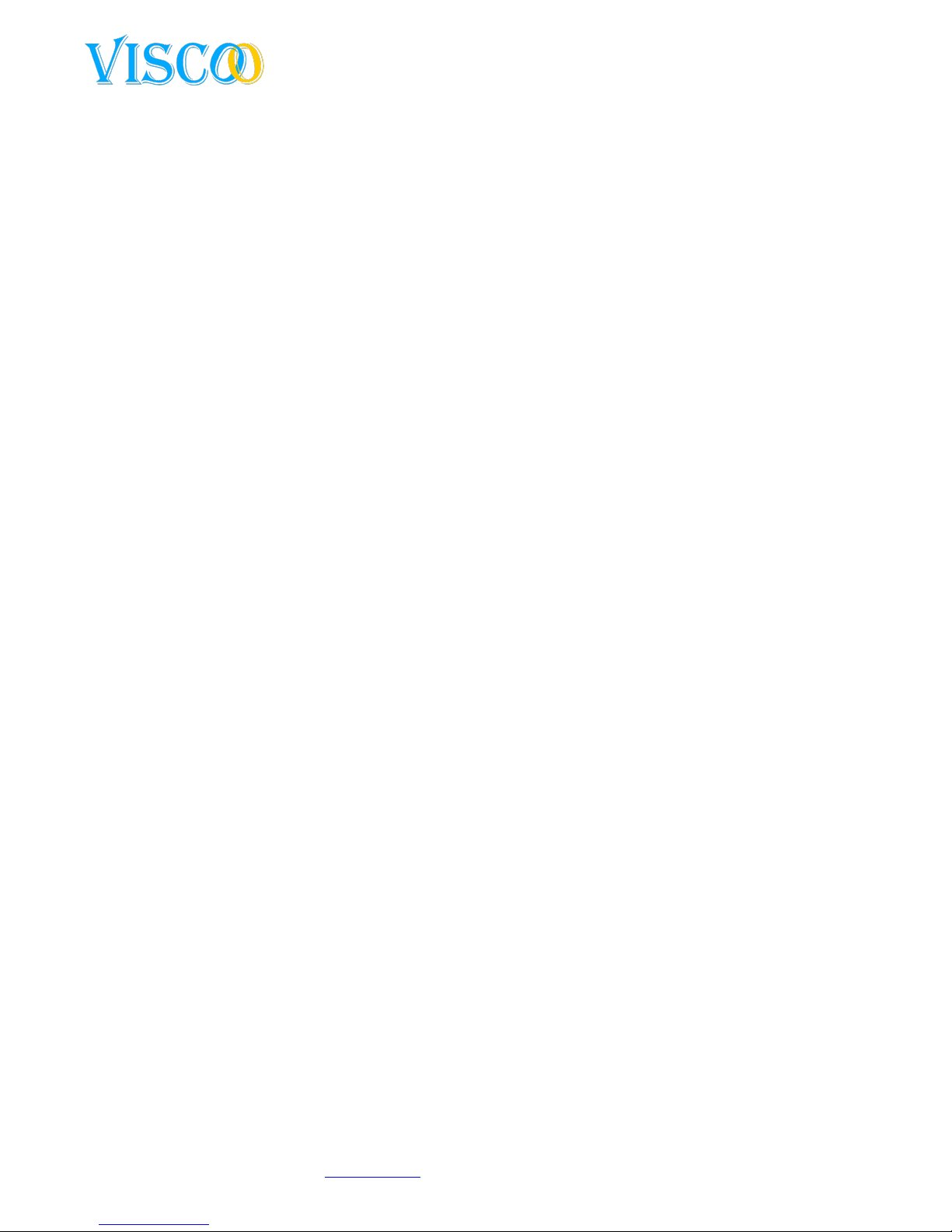
2
Changes can be made without prior noticy. All rights reserved.
© Viscoo Enterprises Ltd. – www.viscoo.nl
Preface
Thank you for selecting our products. We will try our best to offer the best service for you. This
manual applies to the VIS-XXXX Series, and we take the VIS316D as a sample in this manual. This
manual applies to DVR7000series, and we take 16 channel DVR (DVR7016LH) as a sample. In this
series, different product models configuration will have a little difference, and their might be
differences between product functionality and operation.
This manual can only be used for reference. We will not provide any new information separately for
later firmware updates. The updating files will be added into the new edition of the user manual and
it will also be posted our website in the download section. This user manual might contain some
misprint or inaccuracy. We sincerely hope for feedback and comments to let us correct and improve
this booklet in a subsequent edition.
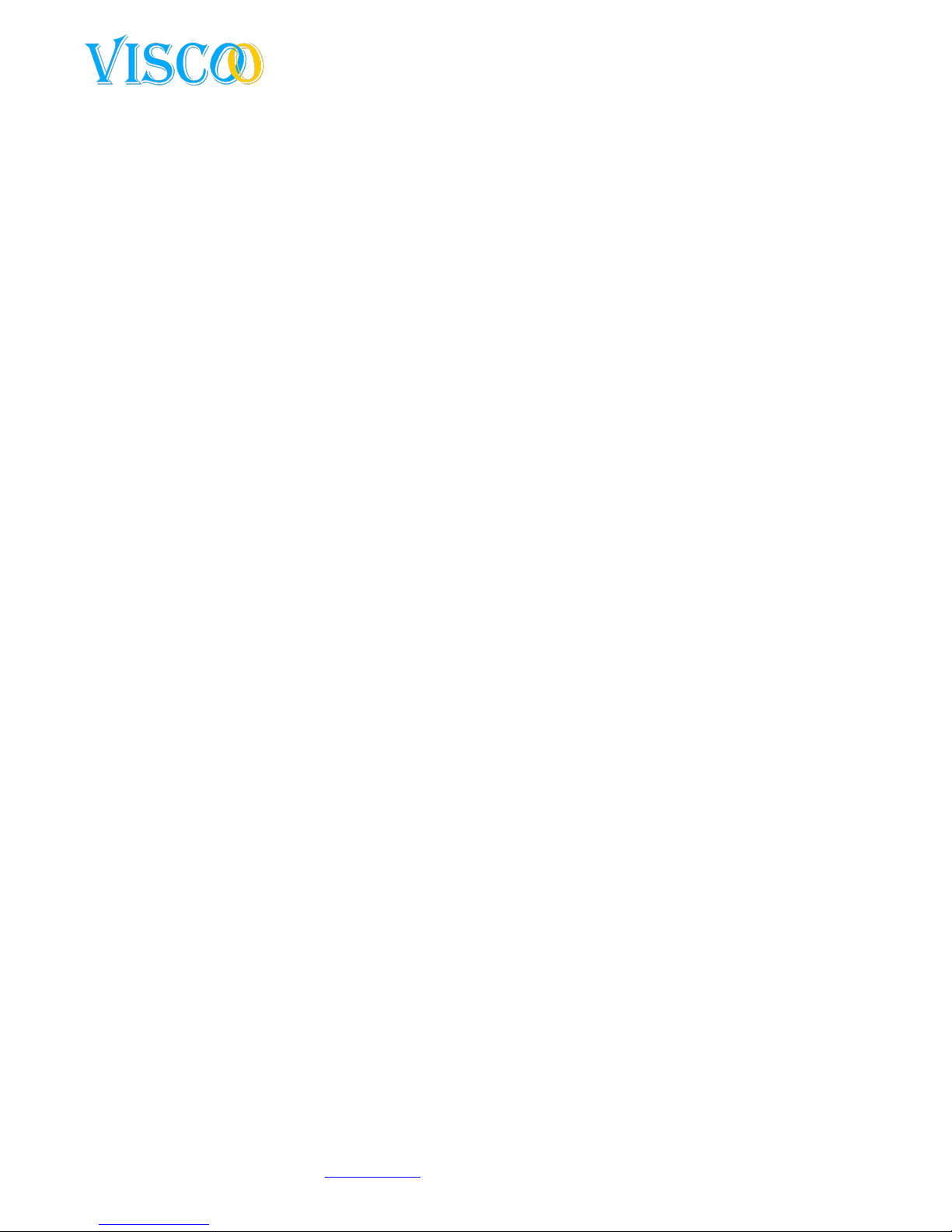
3
Changes can be made without prior noticy. All rights reserved.
© Viscoo Enterprises Ltd. – www.viscoo.nl
List of content
Preface ..................................................................................................................................................... 2
1. Introduction ........................................................................................................................................ 5
1.1 Summary........................................................................................................................................ 5
1.2 Product introduction ..................................................................................................................... 5
2. Installation ........................................................................................................................................... 7
2.1 Installation surroundings ............................................................................................................... 7
2.1.1 Details of installing the HDD ................................................................................................... 7
2.2. Packet controle ............................................................................................................................. 7
3. Panels .................................................................................................................................................. 7
3.1 The backpanel................................................................................................................................ 7
3.2 USB Backup interface .................................................................................................................... 8
3.3 Network Interface ......................................................................................................................... 8
3.4 Alarm Input/Output connection .................................................................................................... 8
3.5 The frontpanel ............................................................................................................................... 9
3.6 Mouse controle ........................................................................................................................... 10
3.7 IR remote controle ...................................................................................................................... 10
3.8 Menu description ........................................................................................................................ 11
4. Operation of the unit ........................................................................................................................ 13
4.1 Power on / in and out logging / outlogging ................................................................................. 13
4.1.1 Keystroke in- / outlogging .................................................................................................... 13
4.1.2 Log into the system .............................................................................................................. 14
4.1.3 Log out of the system ........................................................................................................... 14
4.1.4 Mainmenu ............................................................................................................................ 14
4.2 General settings of the recorder ................................................................................................. 14
4.2.1 General settings .................................................................................................................... 14
4.2.2 Time setup ............................................................................................................................ 15
4.3 Recording setup ........................................................................................................................... 15
4.3.1 Recording parameters .......................................................................................................... 15
4.3.2 Manual recording ................................................................................................................. 16
4.3.3 Timetable recording ............................................................................................................. 16
4.4 Output settings ............................................................................................................................ 17
4.4.1 Screen settings ..................................................................................................................... 17
4.4.2 Preview of the digital zoom .................................................................................................. 18
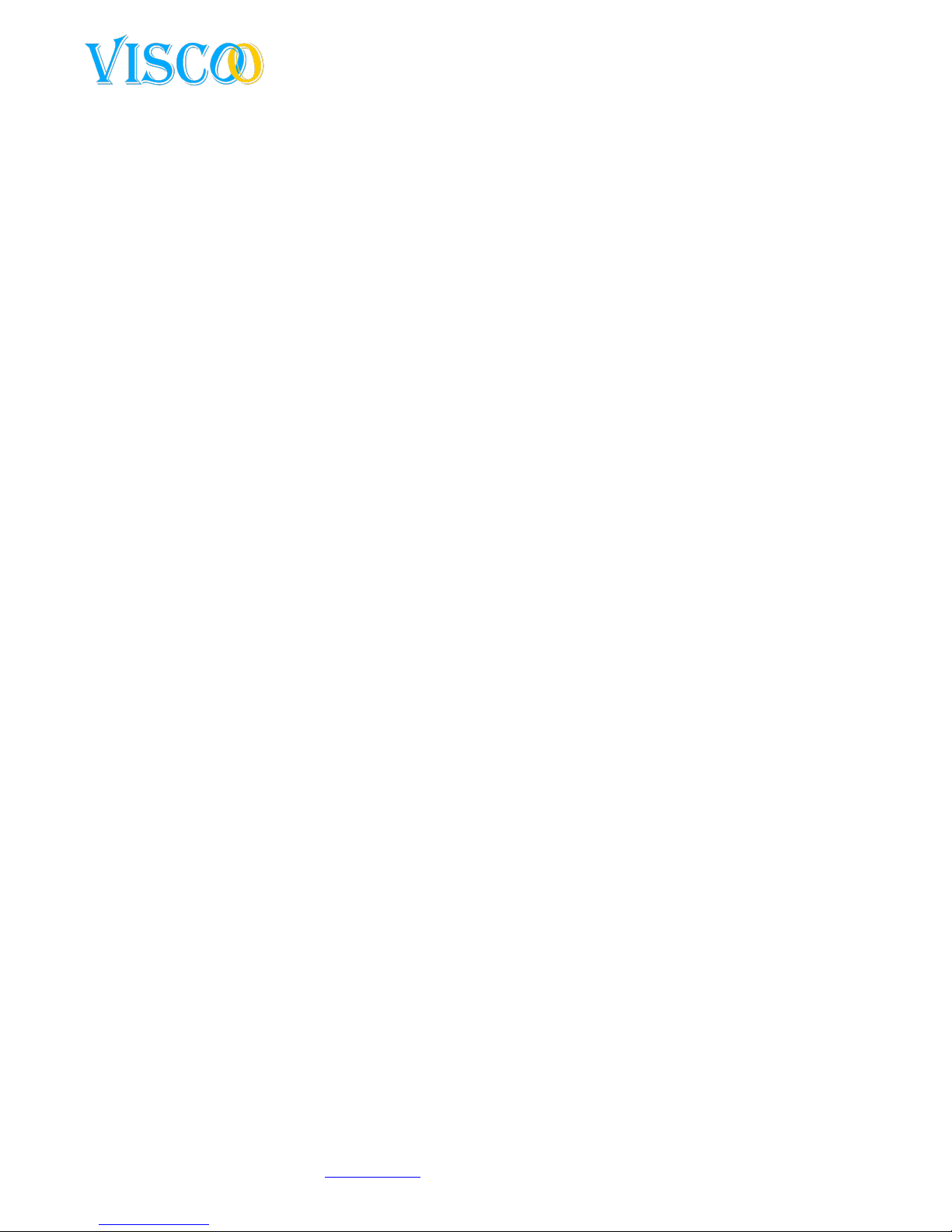
4
Changes can be made without prior noticy. All rights reserved.
© Viscoo Enterprises Ltd. – www.viscoo.nl
4.4.3 Sequence Cruise ................................................................................................................... 18
4.5 Alarm settings .............................................................................................................................. 18
4.5.1 Motion detection .................................................................................................................. 18
4.5.2 Alarm Sensor setup .............................................................................................................. 19
4.5.3 Alarm Output ........................................................................................................................ 20
4.5.4 Email Setup ........................................................................................................................... 20
4.6 COM Setup................................................................................................................................... 21
4.6.1 COM ...................................................................................................................................... 21
4.6.2 PTZ ........................................................................................................................................ 21
4.7 Network settings ......................................................................................................................... 22
4.7.1 IP Setup ................................................................................................................................. 22
4.7.2 DDNS ..................................................................................................................................... 22
4.7.3 PPPOE ................................................................................................................................... 23
4.8 Playback ....................................................................................................................................... 23
4.9 System Management ................................................................................................................... 24
4.9.1 User Management ................................................................................................................ 24
4.9.2 Backup control ...................................................................................................................... 25
4.9.3 Hard disk Management ....................................................................................................... 25
4.9.4 Back to default settings ........................................................................................................ 26
4.10 System Informatie ..................................................................................................................... 26
4.10.1 System Informatie .............................................................................................................. 26
4.10.2 Recording status ................................................................................................................. 26
4.10.3 Alarm Status ....................................................................................................................... 26
4.10.4 Online Status ...................................................................................................................... 27
4.10.5 Log Information .................................................................................................................. 27
4.11 Software Upgrade ..................................................................................................................... 27
4.11.1 Client Software Upgrade .................................................................................................... 27
4.11.2 USB Upgrade ....................................................................................................................... 28
4.12 Restoration after power outage ................................................................................................ 28
Appendix 1: Internet Explorer operation instructions ..................... Fout! Bladwijzer niet gedefinieerd.
1. LAN Configuration for IE Browse ................................................................................................... 28
2. WAN operation instructions .......................................................................................................... 29
Appendix 2: Net DVR – Questions and Answers .............................. Fout! Bladwijzer niet gedefinieerd.
Issues related to starting, self-testing and downtime ....................................................................... 29

5
Changes can be made without prior noticy. All rights reserved.
© Viscoo Enterprises Ltd. – www.viscoo.nl
Issues related to screen image .......................................................................................................... 30
Issues related to client en remote functions ..................................................................................... 30
Issues related to recording, video data and backup ......................................................................... 31
Issues related to alarm PTZ control ................................................................................................... 32
1. Introduction
1.1 Summary
These recorders are designed to record audio and video data. The DVR’s have an embedded H.264
compression format. The embedded RTOS and processor to realize all functions like video and audio
acquisition and compression, storing, remote control, Multi-PTZ control and alarm in a single board.
This series DVR achieve an integrated host to a single plate structure, which ensure that the DVR can
be easily integrated and performs reliable. The DVR adopts the latest file system, which named MFS,
it’s the latest file system which is based on the Microsoft FAT32 system format. It is an innovative
and dedicated DVR file system. It won’ t create the disk defragment in a long run; Logical stream
media operation, fast response; Add the key information verify protection, avoid the key area of the
HDD damage. This DVR system supports USB2.0 high-speed backup, mouse ,keyboard operation ,etc.
1.2 Product introduction
Model
VIS304
VIS308
VIS316
Housing
1 U
Operation
System
Linux
Video Format
1 D1 + 3 CIF
1 Channel CIF/D1
adjustable, other channels
are CIF
CIF
Video Output
1 BNC Video Output
1 VGA Video Output
Audio Input
2 audio Input
Audio Output
1 BNC audio Output
Microphone
3.5mm MIC Interface
Total Frames
PAL : 100 fps / NTSC :
120 fps
PAL : 200 fps / NTSC :
240 fps
PAL : 400 fps / NTSC :
480 fps
Compression
Video: H.264 / Audio: G.711A
Record
Resolution
CIF: 352 x 288 (PAL) 25fps / 352 x 240 (NTSC) 30fps
D1: 704 x 576 (PAL) 25fps / 704 x 480 (NTSC) 30fps
Live Resolution
BNC: D1, 704 x 576 (PAL) / 704 x 480 (NTSC)
VGA: 1024*768
Playback
4D1 (6fps per channel) or
1CH D1 + 3CH CIF
Playback simultanously
1D1 Real-time + 7
Channels CIF Playback
simultanously
16 CIF real-time
Playback simultanously
Image Quality
6 Niveau's Optionally

6
Changes can be made without prior noticy. All rights reserved.
© Viscoo Enterprises Ltd. – www.viscoo.nl
E-Mail Alarm
Support
Mobile phone
Support (Windows Mobile, Symbian, iPhone, BlackBerry, Android)
Dual Stream
Support
HDD
1 SATA Interface (Support Max. 2TB)
Backup
USB 2.0 / Remote Backup
Network
RJ45 10M/100M Ethernet Interface
I/O Interface
USB for mouse
Other Functions
PPPoE / DHCP / DDNS / Network Time Protocol / BNC Sequence
Power Supply
220±30% V, 50±3% Hz / 110±20% V, 60±3% Hz
Power
Consumption
6.5W (Without HDD)
7W (Without HDD)
10W (Without HDD)
Work
Temperature
-10℃ ~ +55℃
Humidity
10% ~ 90%
Dimensions
325mm*200mm*55mm
Weight
4KG (Without HDD)
Model
VIS308(D)
VIS316(D)
VIS324(D)
Casing
1.3 U
Operation - system
Linux
Video Format
CIF / D1 Instelbaar
CIF
Video Input
8 ch video input
16 ch video input
24 ch video input
Video Output
1 BNC Video Output
1 VGA Video Output
Audio Input
8 ch audio ingang
16 ch audio ingang
8 ch audio ingang
Audio Output
1 BNC audio Output
Microphone
3.5mm MIC Interface
Total Frames
PAL : 200 fps / NTSC : 240 fps
PAL : 400 fps / NTSC : 480 fps
PAL : 600 fps / NTSC : 720
fps
Compression
Video: H.264 / Audio: G.711A
Recording
Resolution
CIF: 352 X 288(PAL)25fps / 352 X 240(NTSC)30fps
D1: 704 X 576(PAL)6fps / 704 X 480(NTSC)7fps
Live Resolution
BNC: D1, 704 X 576(PAL) / 704 X 480(NTSC)
VGA: 1024*768 / 1280*1024 / 1440*900
Playback
All channel playback and seperate playback (CIF/ D1)
16ch playback CIF
Image quality
6 Niveau's Optionel
E-Mail function
Supported
Mobile telephone
Is supported (Windows Mobile, Symbian, iPhone, BlackBerry, Android)
Dual Stream
Wordt ondersteund
HDD
2 SATA Interfaces
(Max 2TB per connection)
2 SATA Interfaces
(Max 2TB per connection)
2 SATA Interfaces
(Max 2TB per connection)
Alarm Input
8 Alarm Input
16 Alarm Input
24 Alarm Input
Alarm Output
2 Alarm Output
Backup
USB 2.0 / Remote Backup
USB 2.0 / Remote Backup / USB DVD Backup
Network
RJ45 10M/100M Ethernet Interface
I/O Interface
RS485

7
Changes can be made without prior noticy. All rights reserved.
© Viscoo Enterprises Ltd. – www.viscoo.nl
USB
Other functions
Watchdog / PPPoE / DHCP / DDNS / Netwerk Time Protocol / BNC Sequence
Power
220±30% V, 50±3% Hz / 110±20% V, 60±3% Hz
Power useage
8W (Without HDD)
10W (Without HDD)
10W (Without HDD)
Operating Temp.
-10℃ ~ +55℃
Humidity
10% ~ 90%
Size
405mm*310mm*55mm
Weight
5.5KG (Without HDD)
2. Installation
2.1 Installation environment
Operating temperature is -10℃ ~ +55℃
The unit must be placed horizontal during installation and use.
It is recommended that the unit is placed in a well ventilated area for use.
The unit should be at least 6 cm removed from the wall for an adequate cooling of the unit.
If the unit is moved to a much hotter area it will shorten the life of the unit.
Do not touch the powerswitch with wet hands.
Make sure the device is connected to Ground in order of minimal shock risk.
Make sure the power adapter is stable, prevents an abnormale voltage drop.
Make sure no pieces of metal or liquids fall into the unit, this can cause a short circuit.
The unit will not record when no hard disk is present in the device.
Make sure you also keep the machine clean inside, this will expend the lifetime.
Don’t connect or disconnect devices with the unit on, this prevents damage to the unit.
If you turm of the unit use the switch on the frontpanel of the unit.
When you finished installing the device, you will see that he recognizes the HDD. You must
format the HDD otherwise the unit will keep beeping. If you use a HDD from a PC then it
should already be formatted to FAT32 before placing it in the unit.
2.1.1 Details of installing the HDD
1. Recommended speed is 7200rpm.
2. The capacity should be at least 32GB or up to 2Tb.
3. The cables should be properly connected.
2.2. Check package
When you open the package make sure it is not damaged. If it is damaged, please contact your
dealer. If the device makes a damaged impression you should also contact your dealer.
3. Panels
3.1 The backpanel
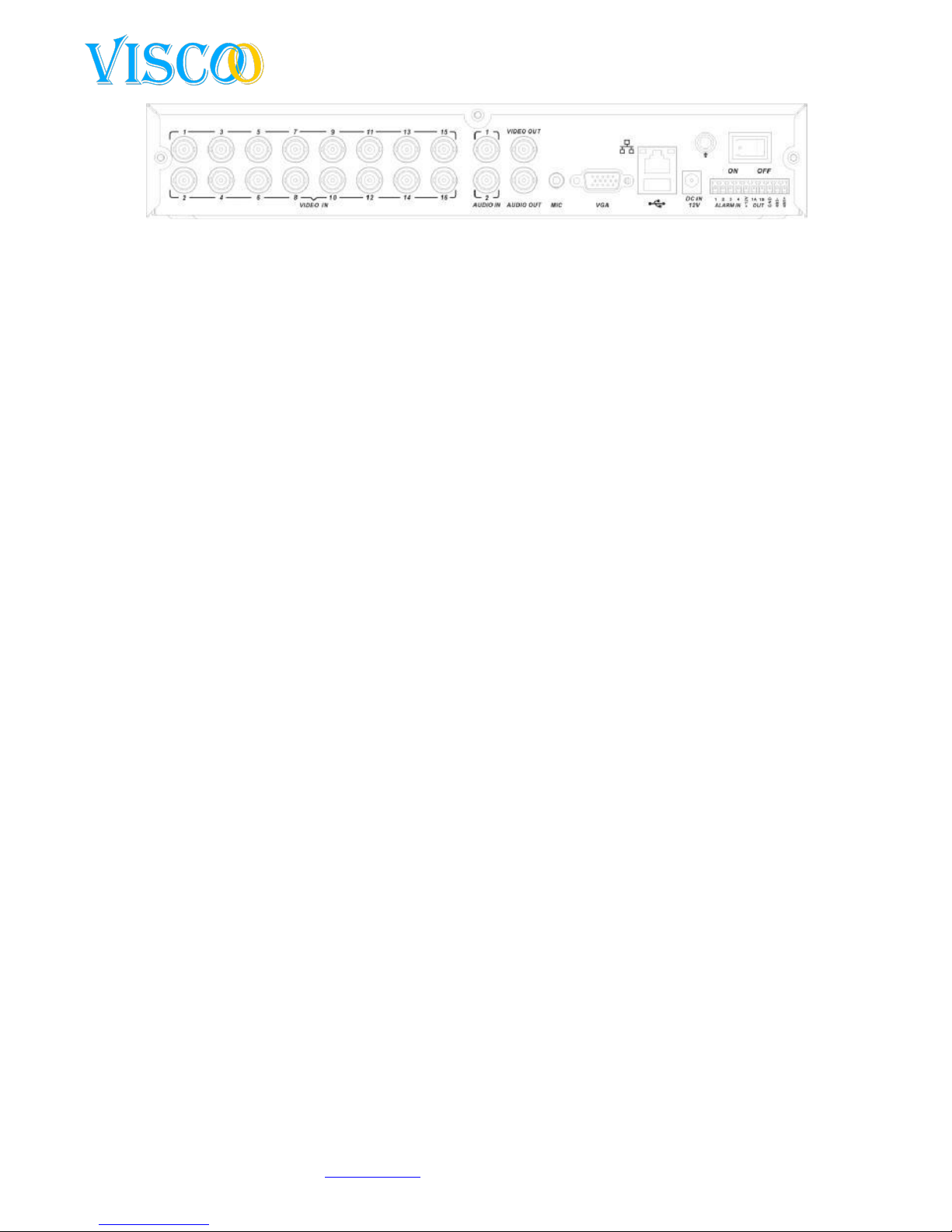
8
Changes can be made without prior noticy. All rights reserved.
© Viscoo Enterprises Ltd. – www.viscoo.nl
Video in: connect your camera’s here.
Video out: connect your outgoing cables here for monitor or other connections.
Audio in: connect your audio cable here if you use audio.
Audio uit: connect your outgoing audio here for recording or other use.
VGA: connect your VGA monitor here.
MIC: connect your microphone here.
USB: this is the USB port for connecting a pc-mouse or a USB backup disk.
Ethernet: RJ45 internet connection.
Alarm: on this RS-485 connector you can connect the ptz RS-485 wires and alarm in/output wired.
12V DC voeding: 12 Volt power input.
On/Off: the switch for turning on/off the unit.
3.2 USB Backup interface
You can make a backup on your USB stick or USB backup HDD. You will need a USB device larger then
512Mb and FAT32 formatted.
3.3 Netwerk Interface
There is an RJ45 10M/100M adaptive ethernet interface available that allows the DVR to connect to
your PC or network. The ACT and LINK led’s indicate the status by the following:
Link (network speed indicator) from --- to --- 100M/10M
ACT (sending and receiving indicator) flasking means it will receive and send data.
If the you connect the DVR directly to the PC you need to use a cross-cable, when you connect the
DVR to your router you can use a parallel cable.
3.4 Alarm Input/Output connection
Alarm input: the input resistance is 22KOhm, the voltage for no 3.0-4.18Volt. If the voltage becomes
more then there is an alarm going on.
Alarm Output: Relay (240VAC/7A, 125VAC/10A, 28VAC/10A) normaly the relay is opened when an
alarm follows the relay will close. The DVR has a 12Volt output for a sensor.
If the sensor is too far away, you will need to suply it with a power suply on it´s own. The DVR cannot
suply a sensor over a long length of cable.
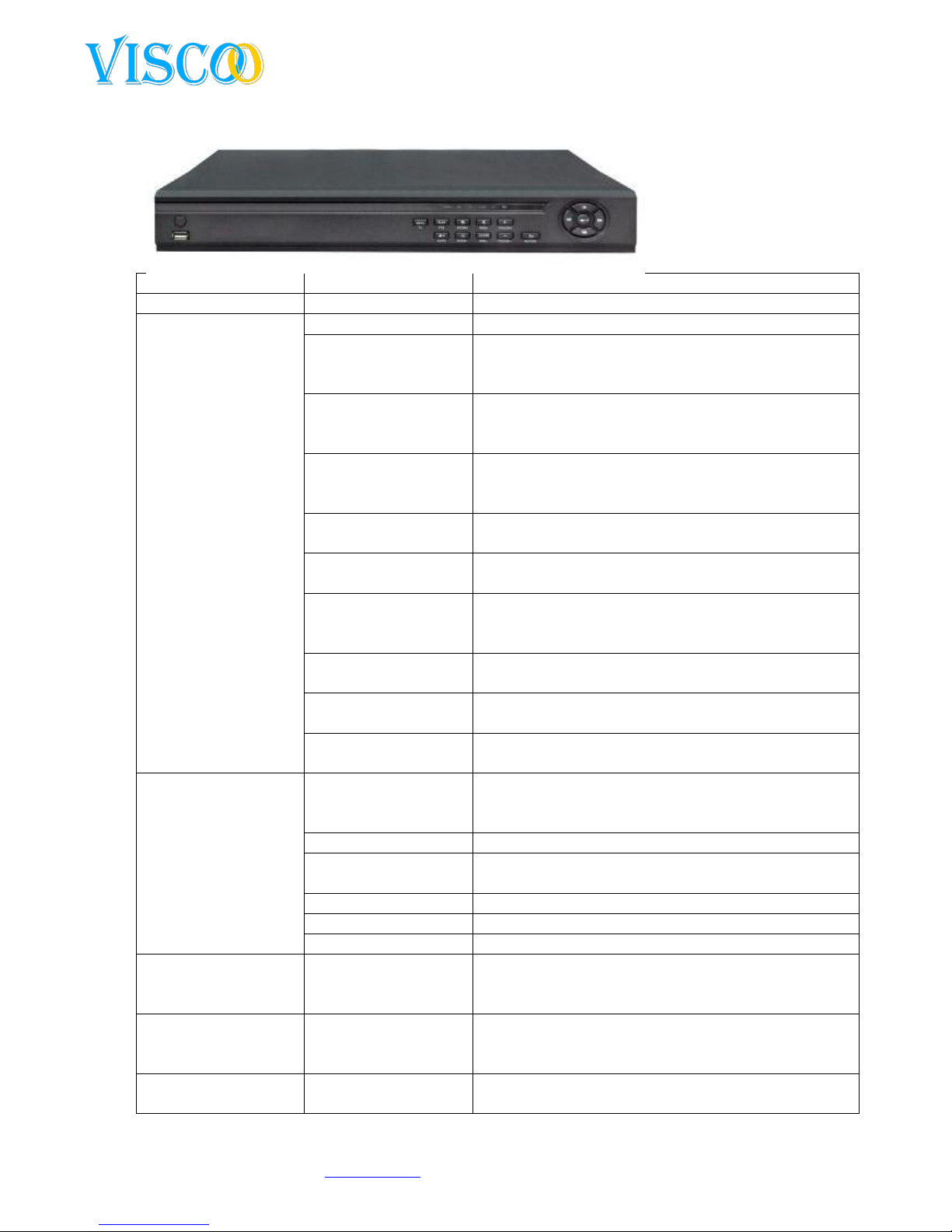
9
Changes can be made without prior noticy. All rights reserved.
© Viscoo Enterprises Ltd. – www.viscoo.nl
3.5 Het voorpaneel
S.N.
Name
Function
1
Power
Turn device on-off
2 Function buttons.
Menu
Main menu recorder setup
Playback(PTZ)
1. Press to gain access of the recording list, press
again to cancel.
2. If you press long you will ge tinto the PTZ mode.
Lock (auto)
1. Allows you to enter your login and lock the
system up.
2. When in PTZ mode this means `auto`.
Video Shift (Zoom+)
1. Allows you to move the image in real/time
playback.
2. When in PTZ mode this mean`zoom in`.
Video Format (Zoom-)
1. Switching between different video formats.
2. When in PTZ mode this means `zoom out`.
Image (Iris+)
1. Change setting according to each channel.
2. When in PTZ mode this means “iris +” .
Clear (Iris -)
1. Add and remove.
2. Alarm reset.
3. When in PTZ mode this means “iris –“
Up (Focus +)
Menu up.
When in PTZ mode this means “focus +”.
Down (Focus -)
Menu down.
When in PTZ mode this means “focus –“.
Return (Wiper)
Back to menu before.
When in PTZ mode this means “wiper use”.
3 Indication lights
Power
If this light is green it means that the device is in
operation mode, the light turns amber it is in standby
mode. Light off, the unit is off.
HDD
When light is flashing the HDD is in operation mode.
IR
When this light turns on, you are using the remote
controle unit.
ALARM
Light on, then there is an alarm going on.
REC
Light on, the unit is recording.
NET
Light on, someone is logged in through the internet.
4 Arrow buttons
Slow playback
1. Moving the cursor.
2. Slowmotion play.
3. When in PTZ mode this means “up”.
Frame on
1. Moving the cursor.
2. Frame on.
3. When in PTZ mode this means “down”.
Rewind
1. Moving the cursor.
2. Rewind.

10
Changes can be made without prior noticy. All rights reserved.
© Viscoo Enterprises Ltd. – www.viscoo.nl
3. When in PTZ mode it means “left”.
Fast forward
1. Moving the cursor.
2. Fast forward.
3. When in PTZ mode it means `right`.
Ok/Play/Pauze
1. Select.
2. Play and pause.
3.6 Mouse control
You can also use the Mouse to control the device. This has many advantages and operating is a lot
faster and easier.
Action:
Result:
Right Mouse click
If you are already logged in, the result is a
shortend menu that will be displayed.
If you are not logged in, the password screen will
appear here, please enter 888888. This is the
deafault password. The deafault username is
`admin`.
If you are in a menu and you press the right
Mouse button you will return to the menu
before.
When you enter the date you get a software
keyboard, then press the right Mouse button it
will disapear.
Left Mouse click
When pushing the left button a menu will apear.
When pushing the icons in the menu you will go
to that menu item.
Controle and adapt the motion detection area.
An easy control for numbers and letters.
3.7 IR Remote control
