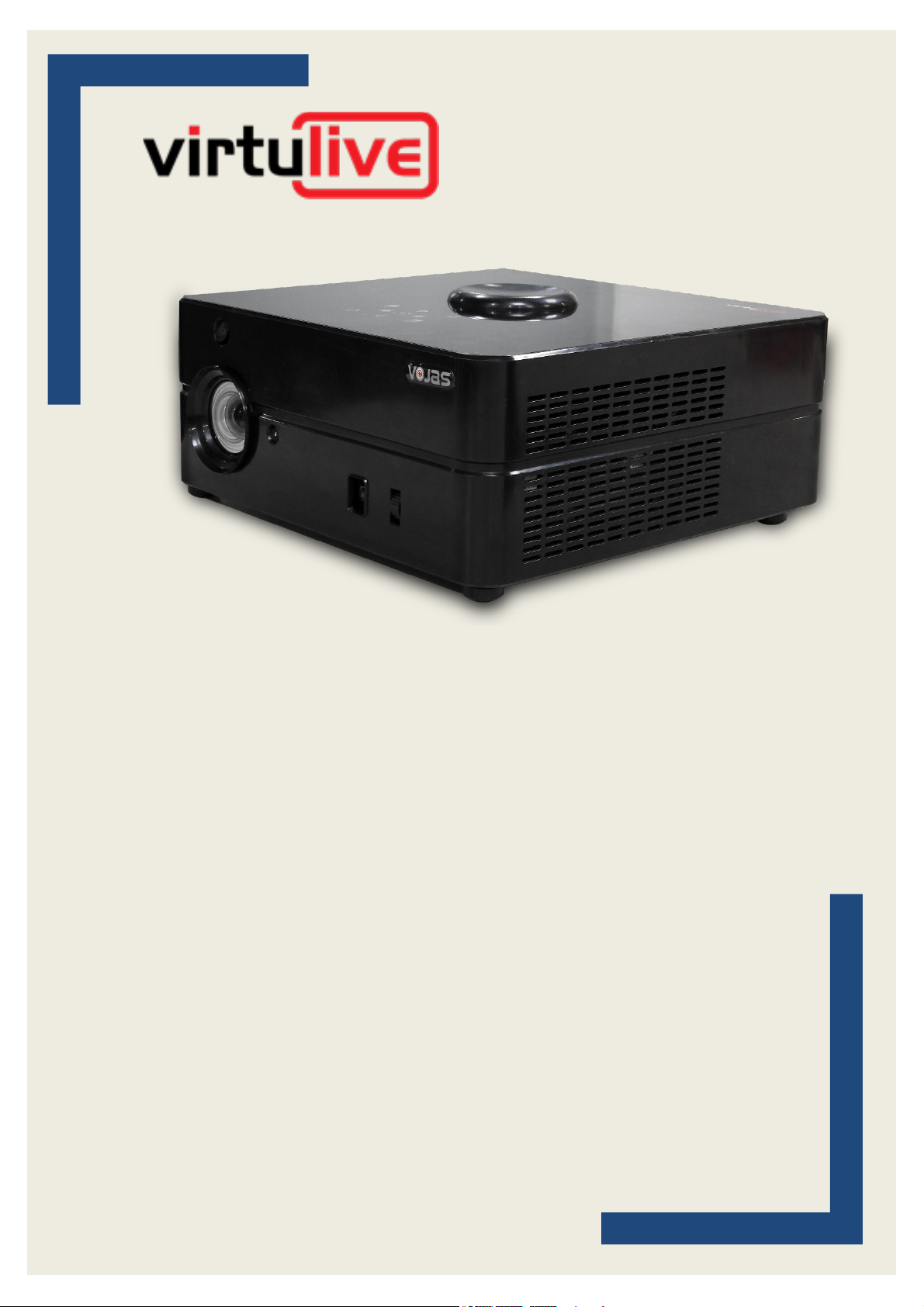
Version 1.0
September 2019
Virtulive Technologies Pvt Ltd
VOJAS User Guide
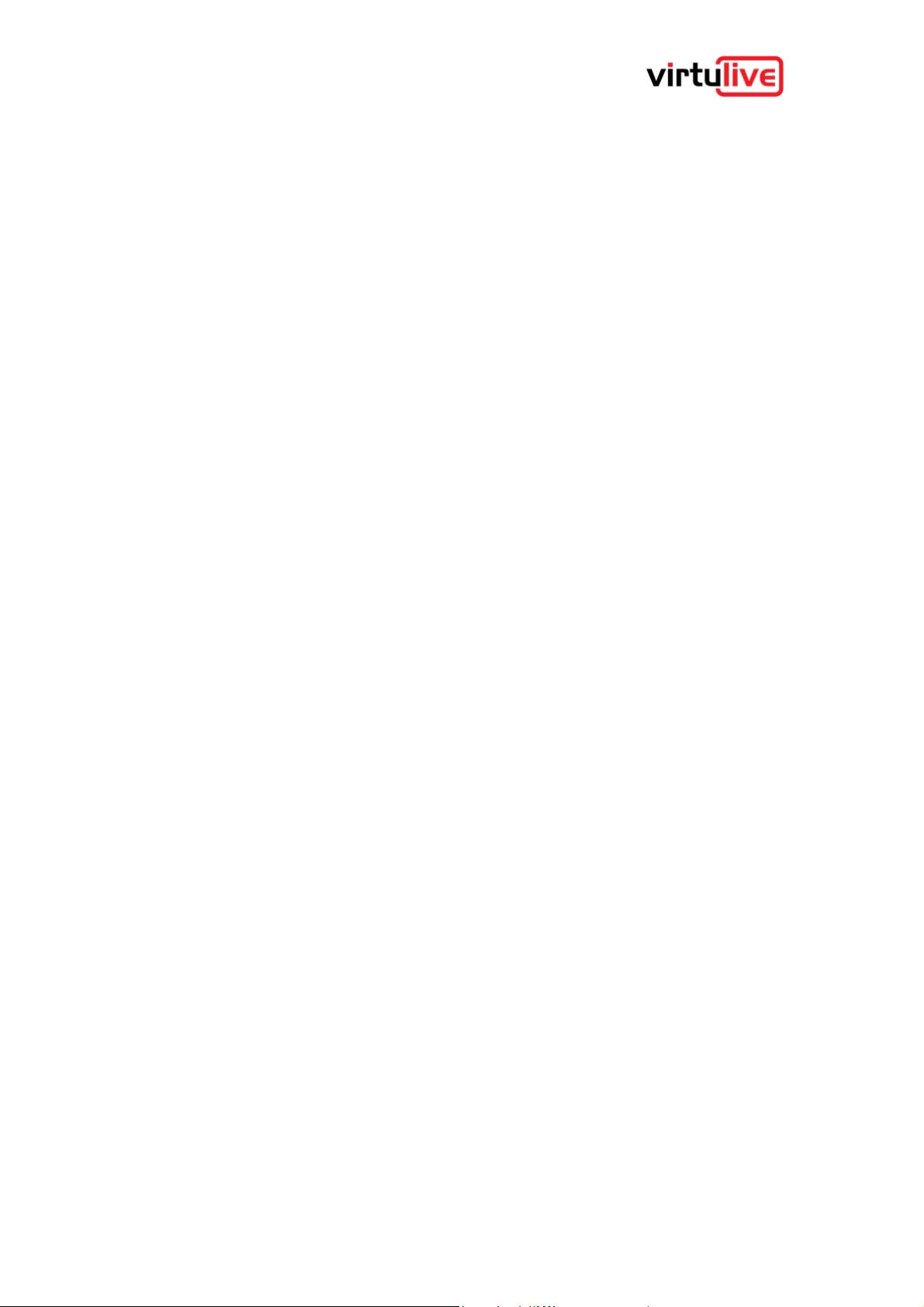
VOJAS: User Guide V1.0
www.virtulive.com
2
Table of Contents
1 Table of Contents 2
2 Disclaimers 5
3 Introduction to VOJAS 6
3.1 Primary Features 6
3.1.1 Projector 6
3.1.2 Computing Capability 6
3.1.3 Front & Rear Cameras 6
3.1.4 Multimedia Capability 6
3.1.5 Connectivity 6
3.1.6 Remote Commander 7
3.1.7 IR Pen 7
3.1.8 Recording Capability 7
3.1.9 Software & User Interface 7
3.2 What’s in the Box 8
3.3 Before You Begin - Pre Requisites 8
3.3.1 Power Supply 8
3.3.2 Projection Surface 9
3.3.3 Internet Connectivity 9
3.3.4 Operating Environment 9
3.4 Getting to know your device 10
3.4.1 Identifying your device 10
3.4.2 Top Panel 11
3.4.3 Front Right View 12
3.4.4 Rear & Left View 13
3.4.5 Connectivity Panel 14
3.4.6 Remote Commander 15
4 Getting Started 16
4.1 Permanent Installation 16
4.2 Portable Use 16
4.2.1 Placement 16
4.2.2 Connecting the Power 16
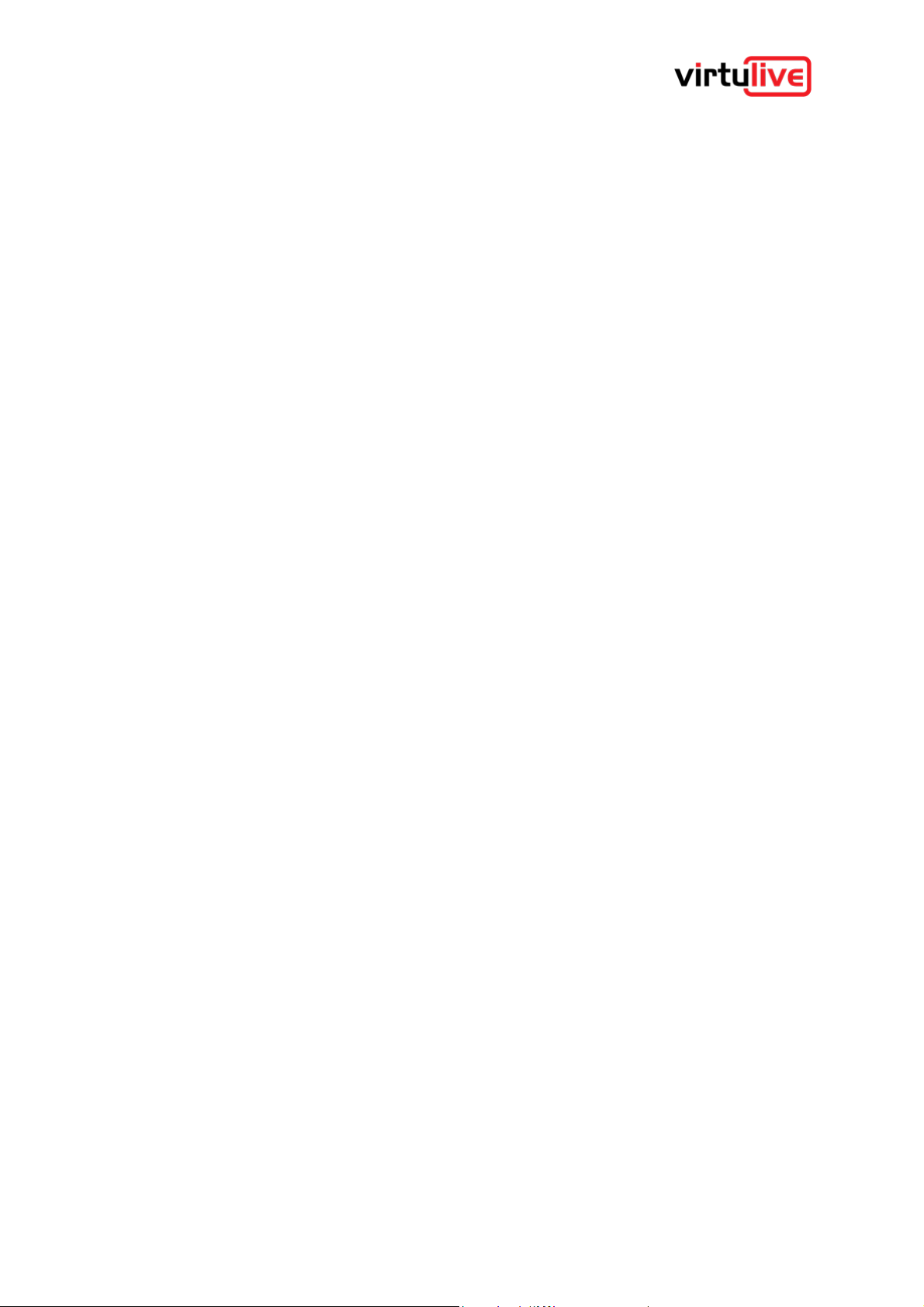
VOJAS: User Guide V1.0
www.virtulive.com
3
4.3 Switching On the Device 17
4.3.1 Booting Up 17
4.3.2 Shutting Down 17
4.3.3 Sleep Mode 17
4.3.4 Log In 17
4.3.5 Input Devices 17
4.3.6 Securing the Device 17
4.4 Top Panel Functions 18
4.4.1 Auto Focus 18
4.4.2 Orientation 18
4.4.3 Interactivity Button 18
4.4.4 Turning the Projection On/Off 18
4.4.5 2D Button Error! Bookmark not defined.
4.5 Charging the IR Pen 19
4.6 Calibrating the SmartWall 19
4.7 Remote Commander 19
4.8 Using VOJAS as a projector 20
4.9 Connecting to the Internet 20
5 Using the Device 21
5.1 SmartCapture 21
5.2 SmartWall 21
6 Certifications 22
6.1 Federal Communications Commission Interference Statement 22
7 Specifications 23
7.1 Computing Unit 23
7.2 Projector 23
7.3 Speakers 23
7.4 Microphones 24
7.5 Power Adaptor 24
7.6 Infra-Red (IR) pen 24
8 Appendix 1 - Warnings & Cautions 25
9 Appendix 2 - Warranty 26
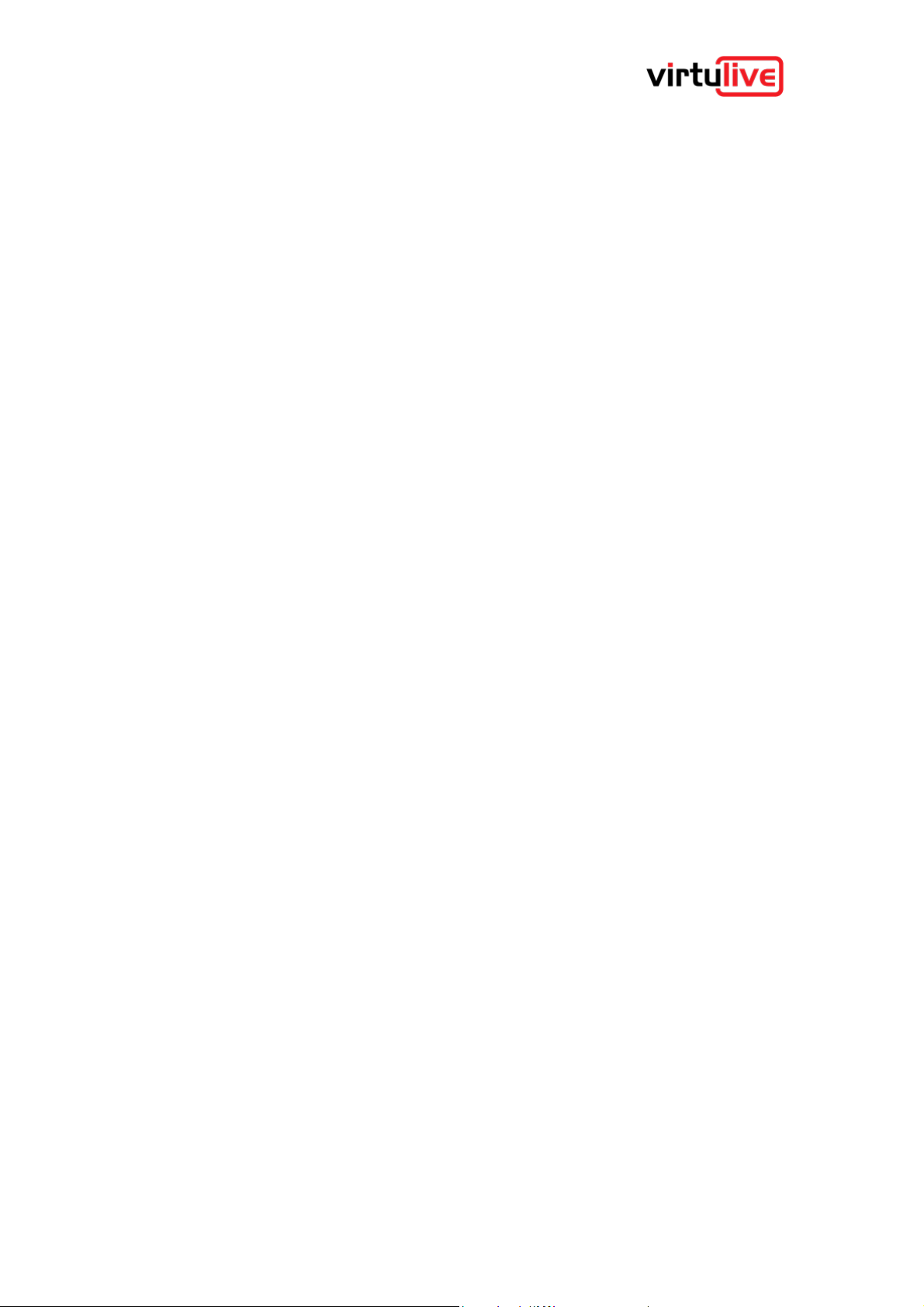
VOJAS: User Guide V1.0
www.virtulive.com
4
9.1 What Does the Warranty Cover? 26
9.2 What Will We Do? 26
9.3 Warranty Terms 26
9.4 Warranty Exclusions 27
9.5 How to Obtain Warranty Service or Other Information? 27
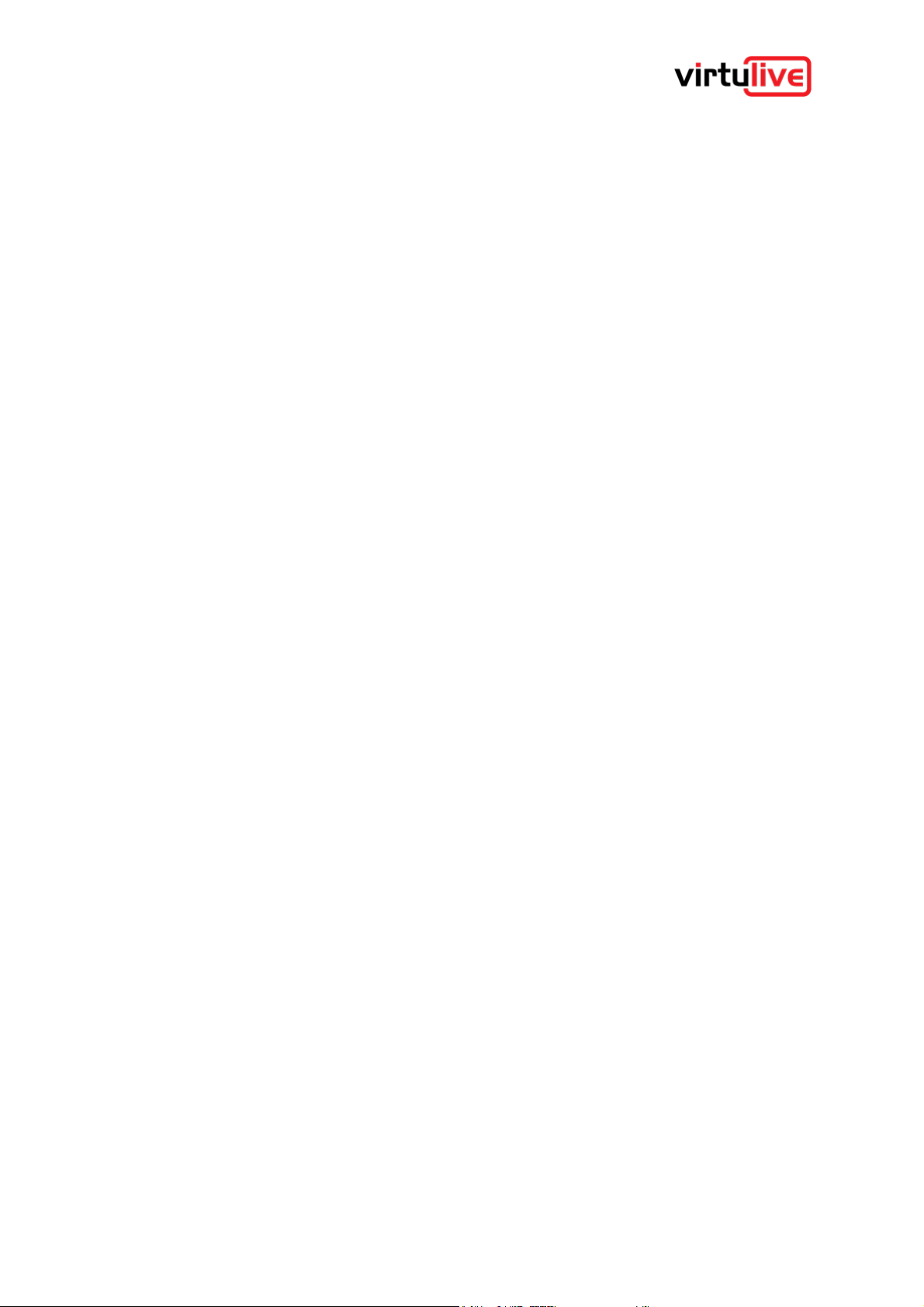
VOJAS: User Guide V1.0
www.virtulive.com
5
1 Disclaimers
▪ The specifications and information regarding the products in this manual are subject to change
without notice. All statements, information, and recommendations in this manual are believed to be
accurate but are presented without warranty of any kind, express or implied. Users must take full
responsibility for their application of any products.
▪ The software license and limited warranty for the accompanying product are set forth in the
documentation shipped with the product and are incorporated herein by this reference. If you are
unable to locate the software license or limited warranty, contact your Virtulive representative for a
copy.
▪ The Virtulive implementation of TCP header compression is an adaptation of a program developed
by the University of California, Berkeley (UCB) as part of UCB’s public domain version of the UNIX
operating system. All rights reserved. Copyright © 1981, Regents of the University of California.
▪ Notwithstanding any other warranty herein, all document files and software of these suppliers are
provided “as is” with all faults. Virtulive and the above-named suppliers disclaim all warranties,
expressed or implied, including, without limitation, those of merchantability, fitness for a particular
purpose and noninfringement or arising from a course of dealing, usage, or trade practice.
▪ In no event shall Virtulive or its suppliers be liable for any indirect, special, consequential, or incidental
damages, including, without limitation, lost profits or loss or damage to data arising out of the use or
inability to use this manual, even if Virtulive or its suppliers have been advised of the possibility of
such damages.
▪ Virtulive and the Virtulive logo are trademarks or registered trademarks of Virtulive and/or its affiliates
in the U.S. and other countries. Third-party trademarks mentioned are the property of their respective
owners. The use of the word partner does not imply a partnership relationship between Virtulive and
any other company.
▪ Any Internet Protocol (IP) addresses and other information used in this document are not intended
to be actual addresses. Any examples, command display output, and figures included in the
document are shown for illustrative purposes only. Any use of actual IP addresses in illustrative
content is unintentional and coincidental.
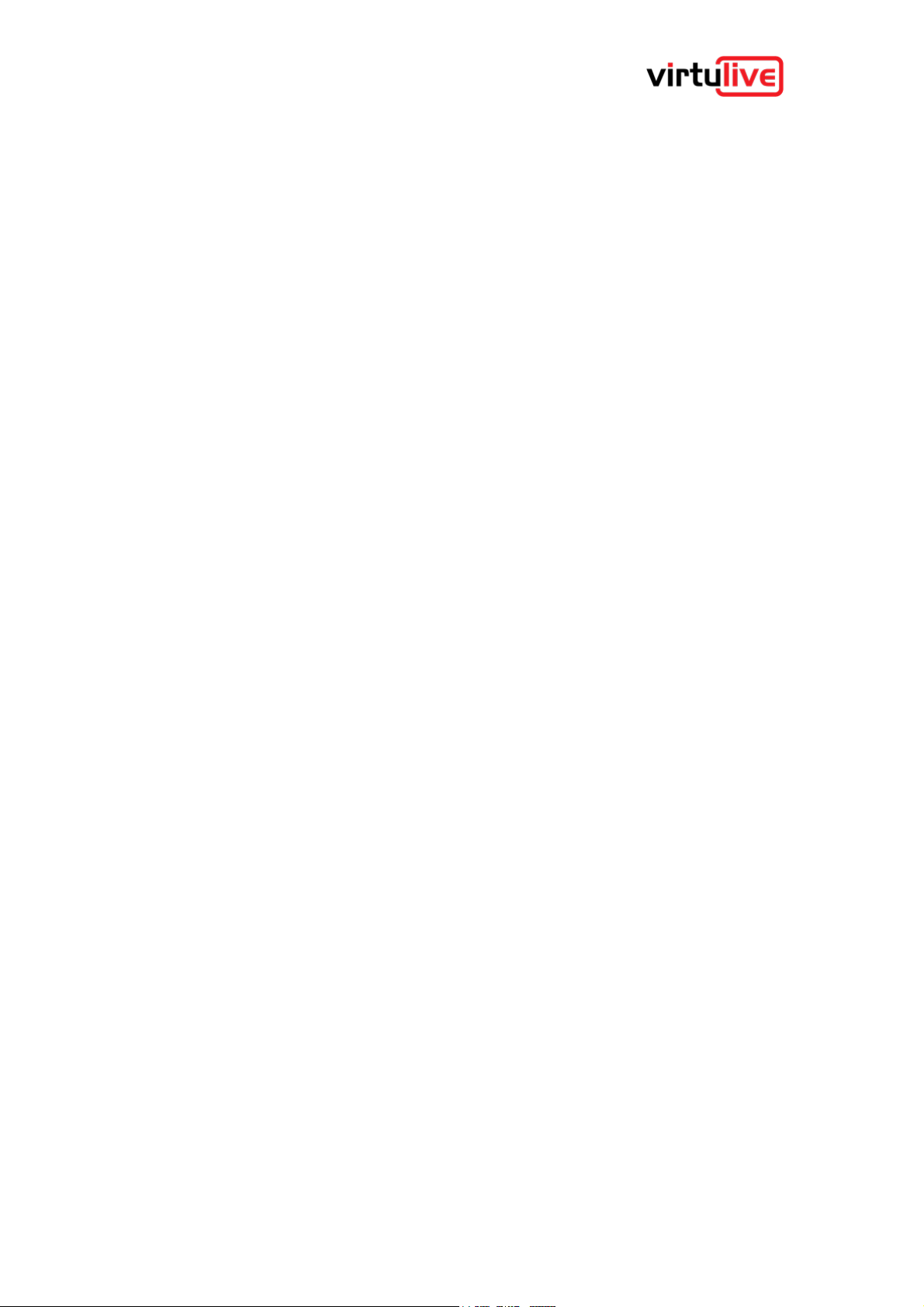
VOJAS: User Guide V1.0
www.virtulive.com
6
2 Introduction to VOJAS
VOJAS is an integrated, multipurpose collaboration device that brings together all elements of collaboration
into a single portable device. The device is designed based on the requirements of the education sector. It
provides a simple and cost-effective way to take the traditional classroom into the digital domain and reach
out to students anywhere in the world.
VOJAS uses the cutting-edge technology, engineering, and innovation to bring together the features of video
conferencing, digital projection, video streaming, two-way audio communication, audio video recording, and
high-speed computing into a single affordable, portable device that enables real-time collaboration between
diverse participants.
2.1 Primary Features
Some of the innovative features of VOJAS are described in the following paragraphs, although there will be
many more that you will discover as you use it.
2.1.1 Projector
VOJAS comes with built in HD (1080P) projector capable of projecting widescreen video. It uses the latest
DLP ® technology for the world leader Texas Instruments for eye catching colors and high contrast images.
The LED light source provides up to 1400 lumens of brightness for crystal clear images. The short throw lens
(0.8) optimizes space with closer placement to the projection surface, 50 inch images can be projected from
less than a meter away.
2.1.2 Computing Capability
VOJAS is designed on the X86 platform that is the most common platform for Personal Computers (PC). It
runs a Windows 10 OS on a Quad Core processer with 8GB of RAM and an 32GB EMMC for storage (with
memory expansion using mini SATA SSD(128GB min,400GB max)as also a micro SD card(speed grade UHS
10Mbps ). It is a full-fledged personal computer with a dedicated graphics processor and a sound card.
2.1.3 Front & Rear Cameras
VOJAS is equipped with dual high-resolution cameras at both the front and rear. These panoramic cameras
have a wide angle of view and miss nothing in the room. The high resolution sensors capture at a HD (1080P)
resolution for more detail and can be configured for lesser resolutions to conserve storage and bandwidth.
2.1.4 Multimedia Capability
2.1.4.1 Stereo Speakers
VOJAS has powerful built in stereo speakers rated at 10W RMS x 2 that suffices for rooms of an area of
180sqmtr without external amplification.
2.1.4.2 MEMS Microphone
It employs a High-sensitivity piezoelectric MEMS microphone array with noise cancellation to pick up speech
from any corner of the room (up to 8mtr from device) without any distortion or noise interference.
2.1.5 Connectivity
2.1.5.1 Wired Connectivity
1. HDMI Input
2. HDMI Output
3. Ethernet RJ45
4. Audio Jack (3.5 mm)
5. USB OTG
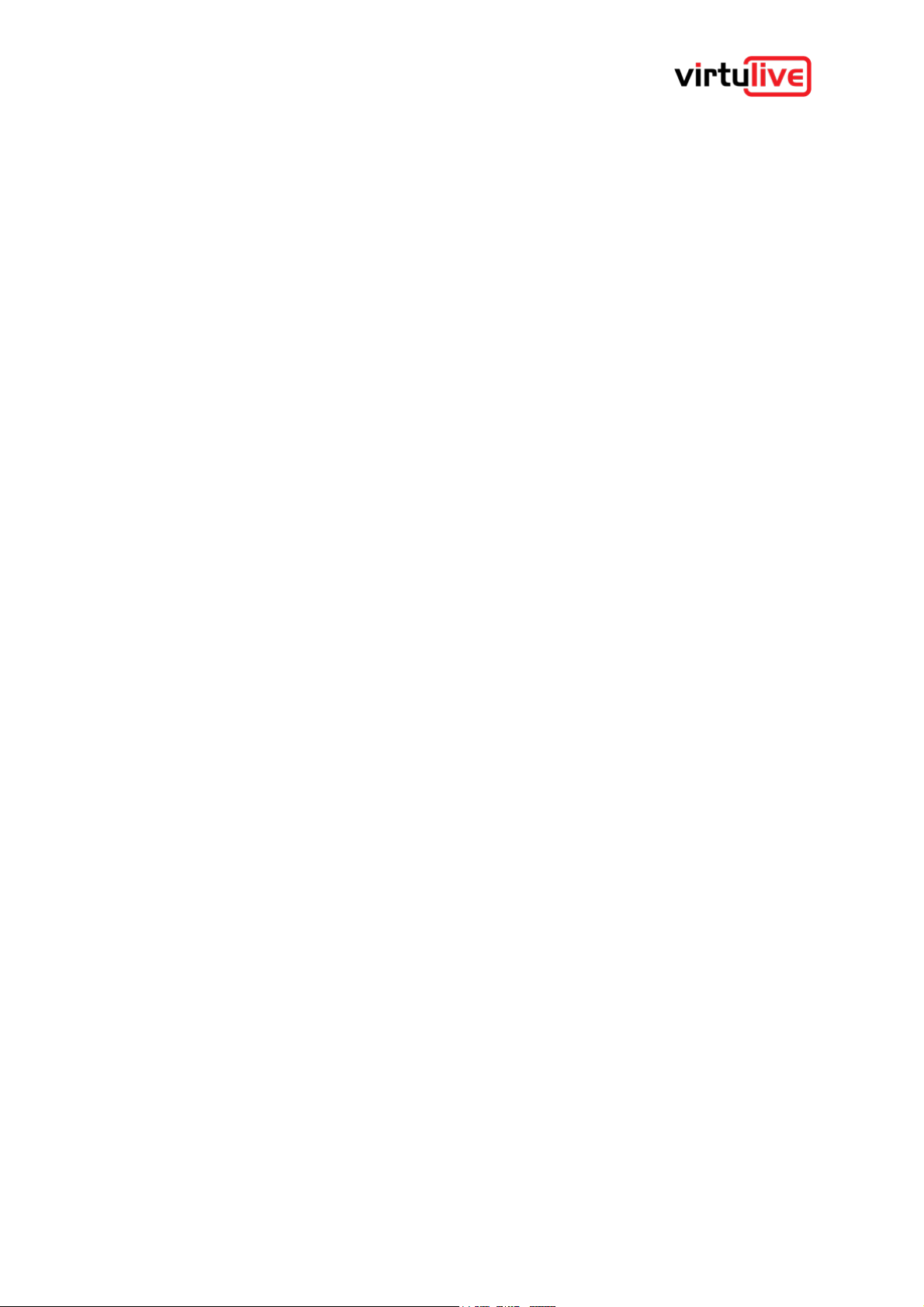
VOJAS: User Guide V1.0
www.virtulive.com
7
2.1.5.2 Wireless Connectivity
1. Wi-Fi
2. Bluetooth
3. Infrared
4. GSM 4G
2.1.6 Remote Commander
VOJAS comes with a multifunction Infra-Red (IR) Remote Commander which also has a full QWERTY
keyboard and a Gyroscopic mouse built into it.
2.1.7 IR Pen
VOJAS has a unique IR Pen available which can be used as an interactive device. It can also be used to
convert any projection surface into a digital collaborative whiteboard in conjunction with SmartWall.
2.1.8 Recording Capability
VOJAS has the capability to record any session and can be used as an LCS (Lecture Capture System). It
records the audio, video, and any content shared on screen. The entire session is stored on locally and can
be synced automatically to the SmartSpace and shared with the attendees for reference.
2.1.9 Software & User Interface
VOJAS runs the industry standard Windows 10 Operating System and is a fully functional PC. It has
proprietary software pre-installed to make the most of its capability. The following software tools are explained
more fully in a separate section in the document:
▪ SmartCapture
▪ SmartWall
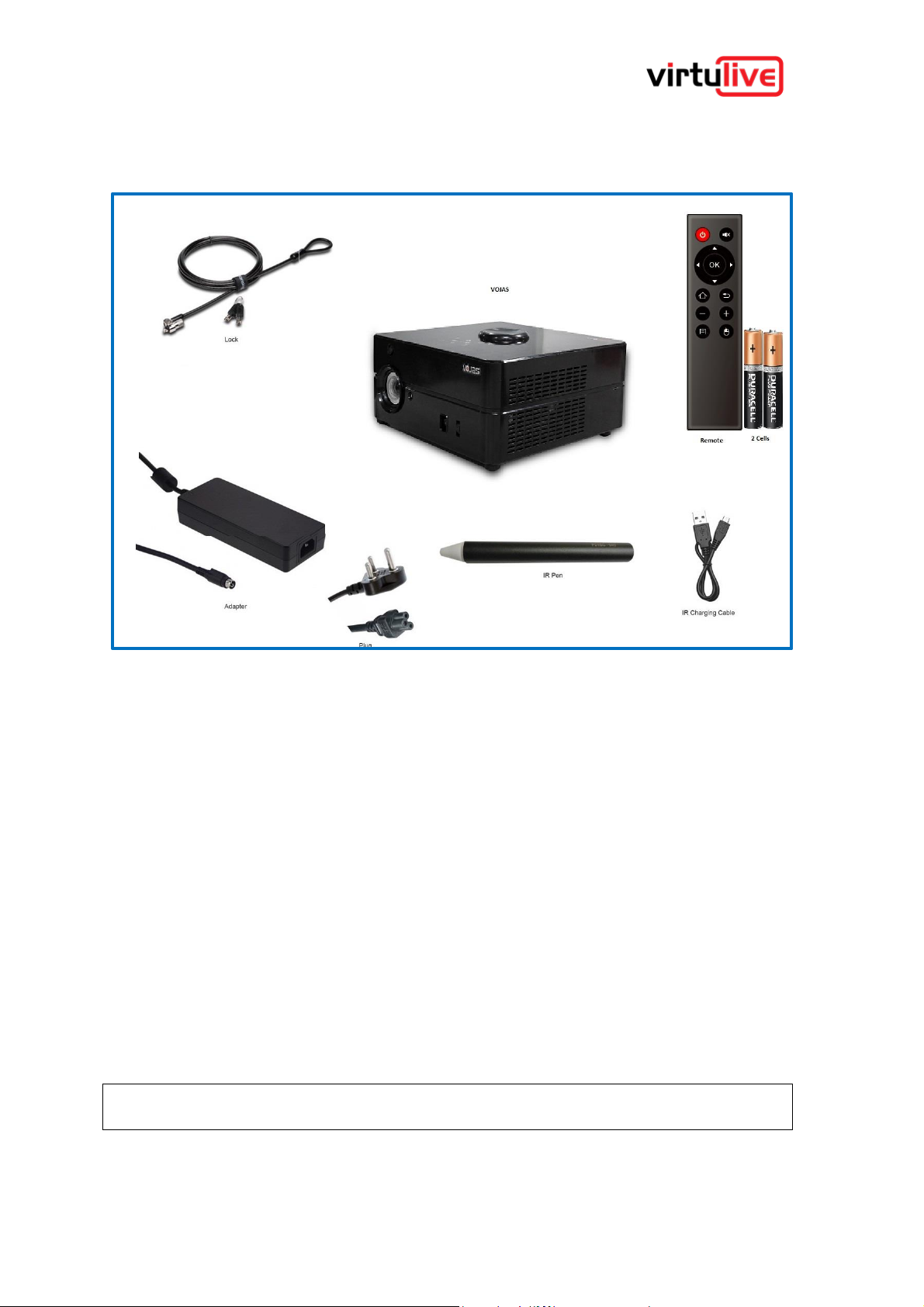
VOJAS: User Guide V1.0
www.virtulive.com
8
2.2 What’s in the Box
VOJAS comes with all the necessary components to instantly convert your space into a virtual and digital
classroom. Your VOJAS should be accompanied by the following:
Figure 1. In the Box
1. VOJAS
2. Power Supply
3. Power Cord
4. Remote Commander & 2 cells
5. IR Pen & Charging Cable (2 number)
6. Quick Set up guide
7. Kensington Cable Lock & Keys
Note – Please contact Virtulive Customer Service or your sales representative if you find any component
missing.
Please visit : http://support.virtulive.com/ Or https://www.virtulive.com/ for support
2.3 Before You Begin - Pre-Requisites
2.3.1 Power Supply
2.3.1.1 Voltage
VOJAS is designed to be operate on AC voltages between 110V and 240V. It needs a maximum of 5amps of
current to operate.
Caution: Connecting to power supplies outside the operating range can result in damage to the
equipment.
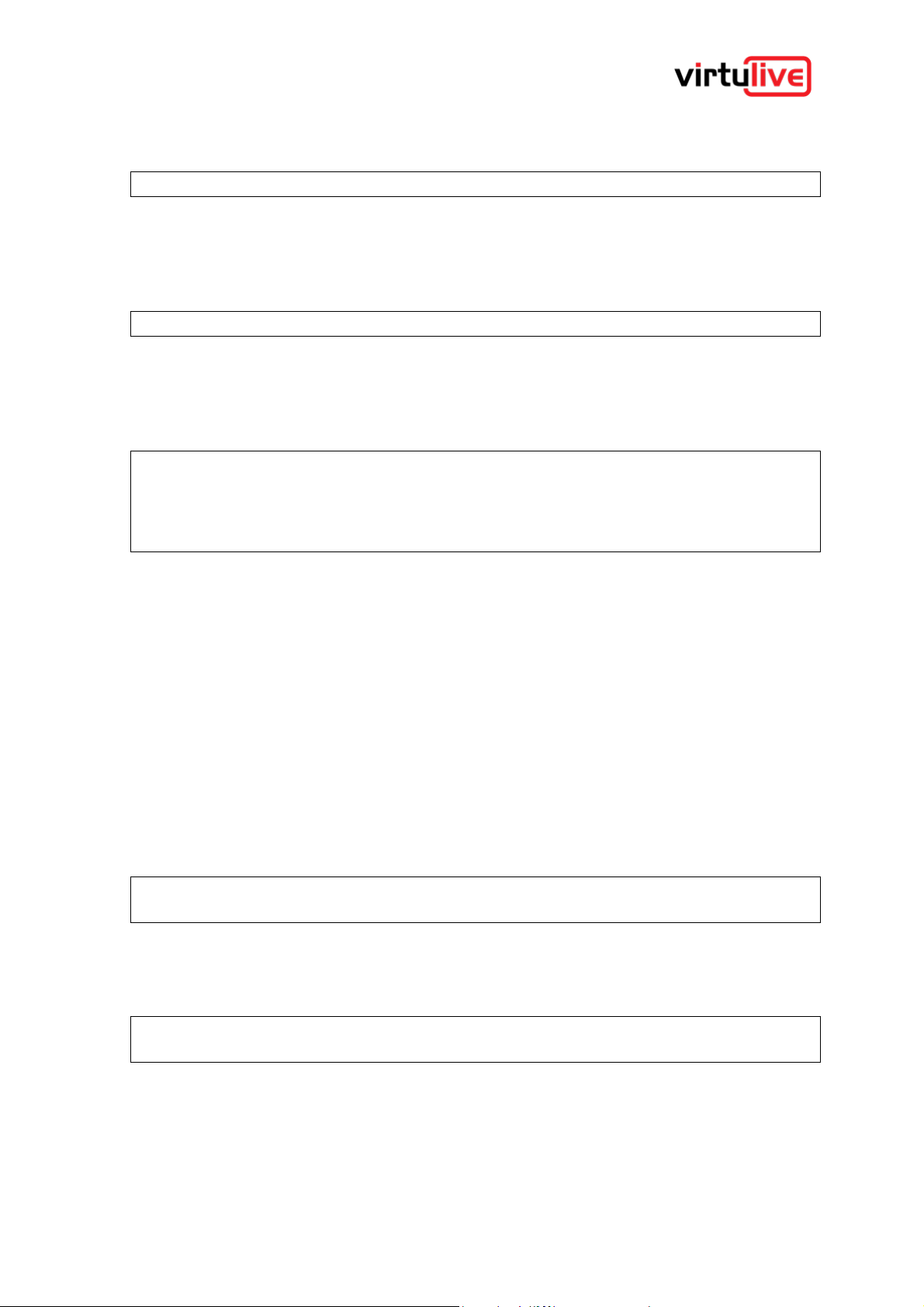
VOJAS: User Guide V1.0
www.virtulive.com
9
2.3.1.2 Earthing
VOJAS requires a grounded or earthed power supply for user safety.
Warning: Operating without earthing can result in serious injury to users and damage to equipment.
2.3.1.3 UPS – Uninterruptable Power Supply
We recommend that the VOJAS be connected to an uninterruptible power supply, sudden outages of power
without following the proper Shut Down procedure can damage the equipment and the operating system of
the device.
Caution: Sudden power outages can damage the electronics and cause software problems.
2.3.1.4 Protection
VOJAS needs the power supply to be protected against over voltage and short circuits, it does not have
internal protection against these conditions. It can result in permanent damage to the device and even injury
to users in close proximity.
Warning: The device is not protected against power spikes. Operating the equipment without
adequate protection can result in equipment failure or even injury to users.
Warning: Covers are integral part of safety design of the product. Do not operate without the covers
installed.
2.3.2 Projection Surface
VOJAS can convert any planar surface into a projection screen. Standard whiteboards can serve as a
projection surface. The image displayed would be in a wide(16:9) aspect ratio.
2.3.3 Internet Connectivity
Though VOJAS can operate as a standalone device it is most effective when connected to the internet and
the SmartSpace. It requires an internet connection with a minimum bandwidth of 1MBPS. VOJAS offers
multiple connectivity options to connect to a network including wired LAN (RJ45), Wi-Fi, 4G GSM.
2.3.4 Operating Environment
2.3.4.1 Heat
The VOJAS is designed to be operated across a wide range of ambient temperatures ideally <35 Degree C.
It has internal cooling fans to maintain a safe operating temperature. It is still advised to avoid exposures to
very high temperatures or direct sunlight as it might lead to preventive shutdowns.
Caution: Exposing the device to direct sunlight or extreme temperatures can cause permanent
damage to the electronics.
2.3.4.2 Humidity
The VOJAS is designed to operate indoors in a controlled environment. Excessive humidity in the environment
can cause internal short circuiting due to condensation and damage the electronics.
Caution: Exposing the device to water or excessive humid conditions can cause permanent damage
to the equipment.
2.3.4.3 Dust
Do not expose the VOJAS to very dusty environments. Dust can clog the ventilation passages and can
contaminate the projection optics.

VOJAS: User Guide V1.0
www.virtulive.com
10
Caution: Exposing the device to very dusty or smoky environments can reduce the performance
and/or cause permanent damage to the equipment.
2.3.4.4 Ventilation
The projector lamp and the electronics generate a lot of heat during normal operation, the equipment may feel
warm to touch when in use. The VOJAS has a ventilation system driven by fans to control the temperature.
Air is circulated through the device through the ventilation ducts on either side, these ducts must be kept free
from obstruction. Do not place or mount the device so as to obstruct free flow of air to the ventilation ducts.
The Power Adaptor will also generate heat and must be placed in a well ventilated area.
Caution: Obstructing the ventilation ducts may cause the device to overheat and shutdown. It may
also cause damage to the electronics or the lamp.
2.3.4.5 Ambient Light
VOJAS is most effective if used in an area with controlled ambient lighting like most projectors, very bright
environments can affect the on-screen visibility.
2.4 Getting to know your device
2.4.1 Identifying your device
The identification plate is located at the bottom of the device. It will contain details that will help identify your
device and its make.
▪ Product: The model name and version of your hardware device
▪ Serial No: Unique identifier for each device
These details need to be quoted in all communication with the company regarding service or warranty.

VOJAS: User Guide V1.0
www.virtulive.com
11
2.4.2 Top Panel & Controls
Figure 2. Top Panel

VOJAS: User Guide V1.0
www.virtulive.com
12
2.4.3 Front Right View
Figure 3. Front Right View
The diagram shows a Front Right view of the device:
1. Lens
2. Auto Focus Sensor
3. Front Camera
4. Interactivity Sensor
5. Microphone
6. Cooling Fan Vents

VOJAS: User Guide V1.0
www.virtulive.com
13
2.4.4 Rear & Left View
Figure 4. The diagram shows a Rear Left view of the device
7. Speakers
8. Rear Camera
9. Infrared Sensor
10. Kensington lock slot
11. Connectivity Panel

VOJAS: User Guide V1.0
www.virtulive.com
14
2.4.5 Connectivity Panel
Figure 5. Connectivity Panel
a) Power receptible
b) HDMI output
c) Ethernet connector RJ45
d) USB connector
e) HDMI input
f) Audio Jack 3.5mm
g) USB OTG
h) SIM Slot

VOJAS: User Guide V1.0
www.virtulive.com
15
2.4.6 Remote Commander
VOJAS is supplied with a multi-function Remote Commander that can also act as a Keyboard, Mouse, and a
Laser pointer. This unit needs 2nos AA size batteries (not supplied) to operate. Please install the batteries
before you use the device.
Figure 6. Remote Commander
Figure 7. Remote Commander Key

VOJAS: User Guide V1.0
www.virtulive.com
16
3 Getting Started
VOJAS is designed to be operated either as a portable tabletop device or can be permanently ceiling mounted.
3.1 Permanent Installation
Permanent installation of VOJAS must be done by a qualified professional and requires additional hardware
and tools. Please contact Virtulive Support for assistance on permanent installation.
3.2 Portable Use
VOJAS can be used as a portable tabletop device. This section details the procedure to use it as a tabletop
device.
3.2.1 Placement
Place the VOJAS on a flat, stable surface such as a table with the lens facing the projection screen. Ensure
that:
1. Your table top is at level or slightly higher than the bottom of the projection screen.
2. The projector is placed at the correct distance from your screen and centered. You may need to
adjust the projector based on your screen size.
Distance
(inches)
Height
(inches)
Width
(inches)
Diagonal
(inches)
40
28
49
55.7
45
30
54.5
62
55
38
68
77.5
60
42
73.5
84.7
65
45
79
91.5
70
48.5
85.5
98.5
Figure 8. Lens Throw Chart
3. The table top is not covered by a cloth, baize, or any other soft material that is affected by heat.
4. There is enough free space all around the device for ventilation.
Warning: The device generates heat during operation, placing it in close proximity to flammable
material can create a fire hazard.
3.2.2 Connecting the Power
This section details the procedure to connect the device to a power source:
1. Connect the Power Adaptor to the Power Cord
2. Connect the 4 pin connector to the receptible in the Connectivity
Panel on the device
3. Plug in the mains plug (will come with a suitable plug for your region)
into a UPS wall socket with an earth
Power Adaptor
Power Cord

VOJAS: User Guide V1.0
www.virtulive.com
17
Warning: The device is not protected against power spikes and result in equipment failure or even
injury to users. Please ensure that your power supply has adequate protection.
Warning: Operating without earthing can result in serious injury to users and damage to equipment.
Caution: Connecting to power supplies outside the operating range can result in damage to the
equipment.
Caution: Sudden power outages can damage the electronics and cause software problems.
3.3 Switching on the Device
3.3.1 Booting Up
Press and release the Power button on the Top Panel of the device to start the bootup sequence. The device
runs Windows 10 as the Operating System, at the completion of the bootup a Windows login screen is
displayed
.
3.3.2 Shutting Down
VOJAS is a Windows 10 PC, please follow the Windows 10 shut down procedure to turn it off.
3.3.3 Sleep Mode
VOJAS can be put into a sleep mode like any other Windows 10 PC using Start →Sleep or
through power settings.
Alternately pressing the Power button when the device is running will put it in Sleep mode
3.3.4 Log In
Login with the user name and password supplied to you by your sales representative.
3.3.5 Input Devices
VOJAS is a full-fledged Windows PC and can accommodate input devices. The VOJAS comes
with a Remote Commander with a built in keyboard, it also comes with an IR pen that can be used as a mouse.
You may also add a Keyboard, Mouse, trackball or other input device through the USB ports or Bluetooth.
3.3.6 Securing the Device
To secure the device, in a public environment, such as a café, airport, or
library, wrap one end of the security cable around a heavy, immobile
object. Insert the lock into the Kensington slot on the computer and
secure the lock with its key.

VOJAS: User Guide V1.0
www.virtulive.com
18
3.4 Top Panel Functions
3.4.1 Auto Focus
The VOJAS comes with an Auto Focus feature that runs during Bootup to give an optimum focus. The
Autofocus can also be run on demand using the following procedure.
1. Press the Auto Focus Button on the Top Panel
2. Use the Arrow buttons to adjust the focus further if required
Figure 9. Top Panel Controls
3.4.2 Orientation
The VOJAS is designed to be used in the following ways:
▪ Ceiling mounted front projection
▪ Table mounted front projection
Orientation can be adjusted to suit any mode by using the Screen Flip button on the Top Panel.
3.4.3 Interactivity Button
Interactivity button launches the Calibration tool used to calibrate the Interactivity.
3.4.4 Turning the Projection On/Off
Use the projector on/off toggle button on the Top Panel to turn the projector display on or off. This will only
shut off the projector bulb, but the device and the OS will remain running.

VOJAS: User Guide V1.0
www.virtulive.com
19
3.5 Charging the IR Pen
The IR Pen is supplied with a charging cable and needs to be charged periodically. It can be charged when
connected to the supplied USB charger or to any USB port. It typically charges in less that 5 minutes and is
good for about 10 hours of use.
3.6 Calibrating the Interactivity
The IR pen and a charging cable is supplied along with the VOJAS. It is automatically detected and ready to
use. Please follow the following procedure to calibrate the interactivity.
Interactivity Calibration Procedure:
1. Click on the Calibration button in the device
2. Click on the mouse pointer that appears on the screen
3. Repeat the step until it stops.
4. You are Done! Interactivity Calibrated …Now your screen become interactive with IR Pen.
3.7 Remote Commander
A multifunction learning remote commander is provided with the VOJAS. The remote commander requires 2
X AAA batteries which are not supplied, procure and install the batteries prior to use. The remote commander
comes pre paired to your VOJAS and is ready to use. The remote commander can be used as a keyboard
and a mouse, further it can be programmed to carry out many other functions including switching on and
switching off the device. Please find some additional information about the remote commander and its
functions in the illustrations below.
Figure 10. Remote Commander Manual

VOJAS: User Guide V1.0
www.virtulive.com
20
3.8 Using VOJAS as a projector
The VOJAS can also be used as a conventional widescreen projector. A computer or other input can be
connected through the HDMI Input port on the connectivity panel. Once an input signal is detected it is
automatically given priority and displayed on the screen. You may also use wireless dongles such as
Chromecast for projection.
3.9 Connecting to the Internet
The VOJAS is regular Windows10 PC and has several ways to connect to the internet:
▪ Wired connection RJ45
▪ Wi-Fi
▪ Wireless 4G
For more details on the procedure to connect to the internet please access Microsoft Support at
https://support.microsoft.com

VOJAS: User Guide V1.0
www.virtulive.com
21
4 Using the Device
The VOJAS comes preloaded with proprietary software designed to enhance its capabilities in the learning
environment. This section provides resources to make best use of its capabilities.
▪ SmartCapture (Lecture Capture System)
▪ SmartWall (Interactive Whiteboard)
▪ Dhooth (Conferencing Application)
Figure 11. Desktop and Custom Software
4.1 SmartCapture
SmartCapture is a Lecture Capture System (LCS) which is designed as a component of the VOJAS Learning
System. It allows users to record a meeting or a session for future reference. It is capable of recording audio,
video and content from the screen. It is designed to record input from two cameras, front & rear.
For more information please refer to the SmartCapture User Guide.
http://www.virtulive.com/support/smartcaptureuserguide.pdf
4.2 SmartWall
SmartBoard is a collaborative whiteboard software designed to be used with an interactive screen. It has the
capability to convert any projection surface into a digital whiteboard. It enables essential benefits from
handwriting while adding visuals, images, videos, or browse the Internet.
For more information please refer to the SmartWall User Guide.
http://www.virtulive.com/support/smartwalluserguide.pdf
4.3 Dhooth
Dhooth is a Multiclass room teaching application. It is a cloud-based application and user can access the
application by typing the www.virtuxpro.com. URL in the chrome browser.
For more information please refer to the Dhooth User Guide.
http://www.virtulive.com/support/dhoothuserguide.pdf

VOJAS: User Guide V1.0
www.virtulive.com
22
5 Certifications
5.1 Federal Communications Commission Interference Statement
This equipment has been tested and found to comply with the limits for a Class B digital device, pursuant to
Part 15 of the FCC Rules. These limits are designed to provide reasonable protection against harmful
interference in a residential installation. This equipment generates, uses and can radiate radio frequency
energy and, if not installed and used in accordance with the instructions, may cause harmful interference to
radio communications. However, there is no guarantee that interference will not occur in a particular
installation. If this equipment does cause harmful interference to radio or television reception, which can be
determined by turning the equipment Off and On, the user is encouraged to try to correct the interference by
one or more of the following measures: -- Reorient or relocate the receiving antenna.-- Increase the separation
between the equipment and receiver.-- Connect the equipment into an outlet on a circuit different from that to
which the receiver is connected. -- Consult the dealer or an experienced radio/TV technician for help.
Caution: Any changes or modifications not expressly approved by the party responsible for
compliance could void the user's authority to operate the equipment.
This device complies with part 15 of the FCC Rules. Operation is subject to the following two conditions:
(1) This device may not cause harmful interference, and (2) this device must accept any interference received,
including interference that may cause undesired operation.
FCC RF Radiation Exposure Statement:
1. This Transmitter must not be co-located or operating in conjunction with any other antenna or
transmitter.
2. This equipment complies with FCC RF radiation exposure limits set forth for an uncontrolled
environment.
This equipment should be installed and operated with a minimum distance of 20 centimeters between the
radiator and your body.

VOJAS: User Guide V1.0
www.virtulive.com
23
6 Specifications
6.1 Computing Unit
Quad-core CPU with 8 GB RAM and Windows 10.
6.2 Projector
Interactive short throw LED projector
Physical resolution:
1080P (1920X1080) HD
Contrast ratio (FOFO):
700:01:00
Throw ratio:
0.8
Image size
50" @0.885m
Auto Focus
Yes
3D Support
Yes
Lumens:
700 lm, 1400 lm using overlapping Tech.
Light source:
RGB 3 LED
6.3 Speakers
10W Dual Hi-fi speakers
Resonance Frequency:
160 Hz
Sound Pressure Level:
99 dBA
Impedance:
4 Ohms
Power Rating:
10 W
Shape:
Square
Height:
66.8 mm
DIMENSIONS (H X W X D)
82 x 50 mm
CPU
Intel® Atom™ x5-E3940, 4C, 1.6 / 1.8 GHz, 9.5 W
TDP
MAIN MEMORY
Up to 8 GByte DDR3-1867 (-1600) memory down
(ECC for Atom-versions)
GRAPHICS CONTROLLER
Intel HD Gfx Gen9
ETHERNET CONTROLLER
Intel® I210IT / I211AT
ETHERNET
10 / 100 / 1000 MBit Ethernet
SATA
1x SATA 6 Gb / s
FLASH ONBOARD
Up to 64 GByte eMMC MLC 5.0 build option

VOJAS: User Guide V1.0
www.virtulive.com
24
6.4 Microphones
High-sensitivity piezoelectric MEMS microphone array with noise cancellation.
4 High Performance Digital Microphones
Supports Far-field Voice Capture
Speech Algorithms On-Chip
12 Programmable RGB LED Indicators
Sensitivity: -26 dBFS (Omnidirectional)
Acoustics Echo Cancellation: Yes
Noise Suppression: Yes
Voice Capture Distance: up to 10 mts
6.5 Power Adaptor
Input: 100 – 240 V AC
Output: 12V 10A DC
6.6 Infra-Red (IR) pen
Signal source
940nm Infrared
Effective receiving area
120"
Communication interface
Mini USB
Calibration method
4-point fast sampling
Resolution
2000×1500
Time delay
20ms typical

VOJAS: User Guide V1.0
www.virtulive.com
25
7 Appendix 1 - Warnings & Cautions
Caution: Connecting to power supplies outside the operating range can result in damage to the
equipment.
Warning: Operating without earthing can result in serious injury to users and damage to equipment.
Caution: Sudden power outages can damage the electronics and cause software problems.
Warning: The device is not protected against power spikes. Operating the equipment without
adequate protection can result in equipment failure or even injury to users.
Warning: Covers are integral part of safety design of the product. Do not operate without the covers
installed.
Caution: Exposing the device to direct sunlight or extreme temperatures can cause permanent
damage to the electronics.
Caution: Exposing the device to water or excessive humid conditions can cause permanent damage
to the equipment.
Caution: Exposing the device to very dusty or smoky environments can reduce the performance
and/or cause permanent damage to the equipment.
Caution: Obstructing the ventilation ducts may cause the device to overheat and shutdown. It may
also cause damage to the electronics or the lamp.
Warning: The device generates heat during operation, placing it in close proximity to flammable
material can create a fire hazard.
Warning: The device is not protected against power spikes and result in equipment failure or even
injury to users. Please ensure that your power supply has adequate protection.
Warning: Operating without earthing can result in serious injury to users and damage to equipment.
Caution: Connecting to power supplies outside the operating range can result in damage to the
equipment.
Caution: Sudden power outages can damage the electronics and cause software problems.
Caution: Any changes or modifications not expressly approved by the p arty responsible for
compliance could void the user's authority to operate the equipment.

VOJAS: User Guide V1.0
www.virtulive.com
26
8 Appendix 2 - Warranty
8.1 What Does the Warranty Cover?
Virtulive’s warranty obligations are limited to the warranty terms set forth herein and are only available in the
country where the Product was purchased. Subject to the exclusions contained below, Virtulive warrants this
VOJAS (“Product”) against defects in materials and workmanship, under normal consumer use, for a period
of ONE (1) YEAR from the date of retail purchase by the original end-user purchaser (“Warranty Period”).
Products repaired or replaced under this Warranty are covered for the balance of the original warranty period,
or 90 days from the date of service, whichever is longer. Any upgrade to the original product will be covered
only for the duration of the Warranty Period.
This Limited Warranty applies only to new Products which are:
1. Manufactured by or for Virtulive as identified by the "Virtulive" trademark, trade name, or logo legally
affixed to them
2. Purchased by consumers from an authorized reseller or distributor of Virtulive Products; and
3. Accompanied by this written Limited Warranty.
8.2 What Will We Do?
If a covered defect or damage arises and a valid warranty claim is received within the applicable Warranty
Period, Virtulive, at its sole option, unless otherwise required by applicable law, will either:
1. Repair, at no charge, the defect or damage using new, used or reconditioned/refurbished functionally
equivalent replacement parts; or
2. Exchange the Product with a replacement Product that is new, or which has been
reconditioned/refurbished or otherwise remanufactured from new or used parts and is functionally
equivalent to the original Product; or
3. Refund the purchase price of any Products covered by the terms and conditions of this Limited
Warranty.
Products, parts and supporting documentation provided to Virtulive as part of the warranty process, shall
become the property of Virtulive, and may not be returned. When a replacement or refund is given, the Product
for which the replacement or refund is provided must be returned to Virtulive and shall become the property
of Virtulive.
8.3 Warranty Terms
1. The warranty is confined to the first purchaser of the product only and is not transferable.
2. Repairs under warranty period shall be carried out by the company authorized personnel only. The
details of support required are available at the company website www.virtulive.com.
3. You can send an email to support@virtuliveonline.com for email support and call the company for
instant support. The user can create a ticket in the portal(www.support.virtulive.com) also. The
representative will create a ticket for email and phone support and rectify the issue as per the support
terms.
4. The company does not undertake responsibility on the quality of software being used by purchaser
other than the preinstalled applications. (Pre-installed applications are SmartCapture, SmartWall)
5. In the event of repairs of any part/s of the unit, this warranty will thereafter continue and remain in
force only for the unexpired period. The time taken for repair and in transit whether under the warranty
or otherwise shall not be excluded from the warranty period.
6. If damage to the product is determined to be due to misuse, the warranty shall not apply, and any
repairs carried out will be subject to availability of parts and shall be charged to the customer.

VOJAS: User Guide V1.0
www.virtulive.com
27
7. In the event of any unforeseen circumstance, and spares not being available, the company’s
prevailing depreciation rules will be binding on the purchaser to accept as a commercial solution in
lieu of repairs.
8. In the event of the company offering EXTENDED WARRANTY period for any specific product /
period, it is the RESPONSIBILITY OF THE PURCHASER to get the warranty card duly registered
with the company within 2 weeks of purchasing under such an offer, at the purchaser’s cost and risk.
9. The warranty offered is onsite; service personnel shall visit the customer to repair the device during
warranty period.
8.4 Warranty Exclusions
1. The product is not purchased from an Authorized Virtulive sales dealer.
2. The product purchased is not used according to instructions given in the User Guide, as determined
by the authorized company personnel.
3. Defects caused by improper use, as determined by the Authorized Company personnel.
4. Warranty shall be void if product has failed under certain conditions/types (example: Waterlogging,
misuse etc.)
5. Modification or alterations of any nature made in the circuitry by the purchaser or unauthorized
personnel.
6. Site (premises where the product is kept) conditions that do not confirm to the recommended
operating conditions of the machine/unit.
7. The original serial number is removed, obliterated or altered from the product.
8. Damage due to causes beyond control like lightning, abnormal voltage, acts of God or while in transit.
9. Defects caused by household pets, rats, cockroaches or any other animals or insects.
10. The company is not liable for any loss directly or indirectly for any of the following:
a) Third party claims against customer for losses or damages.
b) Loss or damages to records, information or data.
c) Economic consequential damages including lost profits.
d) Customer is advised to take back up for hard disk contents before handing over the unit for
repair. The company shall not provide hard disk backup service.
e) In case of repair, hard disk contents may be destroyed, and customer will not be informed
in advance. The company shall not be liable for any data, records or program lost due to repair.
11. Warranty does not cover any third-party software, settings, content, data or links, whether included/'-
Downloaded in product.
12. Warranty does not cover normal wear and tear (including, without limitation, wear and tear of camera
lenses, batteries or displays).
13. Warranty does not cover defects or alleged defects caused by the fact that the product was used
with, or connected to, a product, accessories, software and/or service not manufactured, supplied or
authorized by Virtulive or was used otherwise than for its intended use, Defects can be caused by
viruses from your or from third party is unauthorized access to services, other accounts, computer
systems or networks. This unauthorized access can take place through hacking, password-mining or
through a variety of means.
14. Warranty does not cover defects caused by an electrical short-circuit.
8.5 How to Obtain Warranty Service or Other Information?
1. Access and review the online Customer Support section of Virtulive’s consumer website prior to
requesting warranty service. Website: www.support.vitulive.com
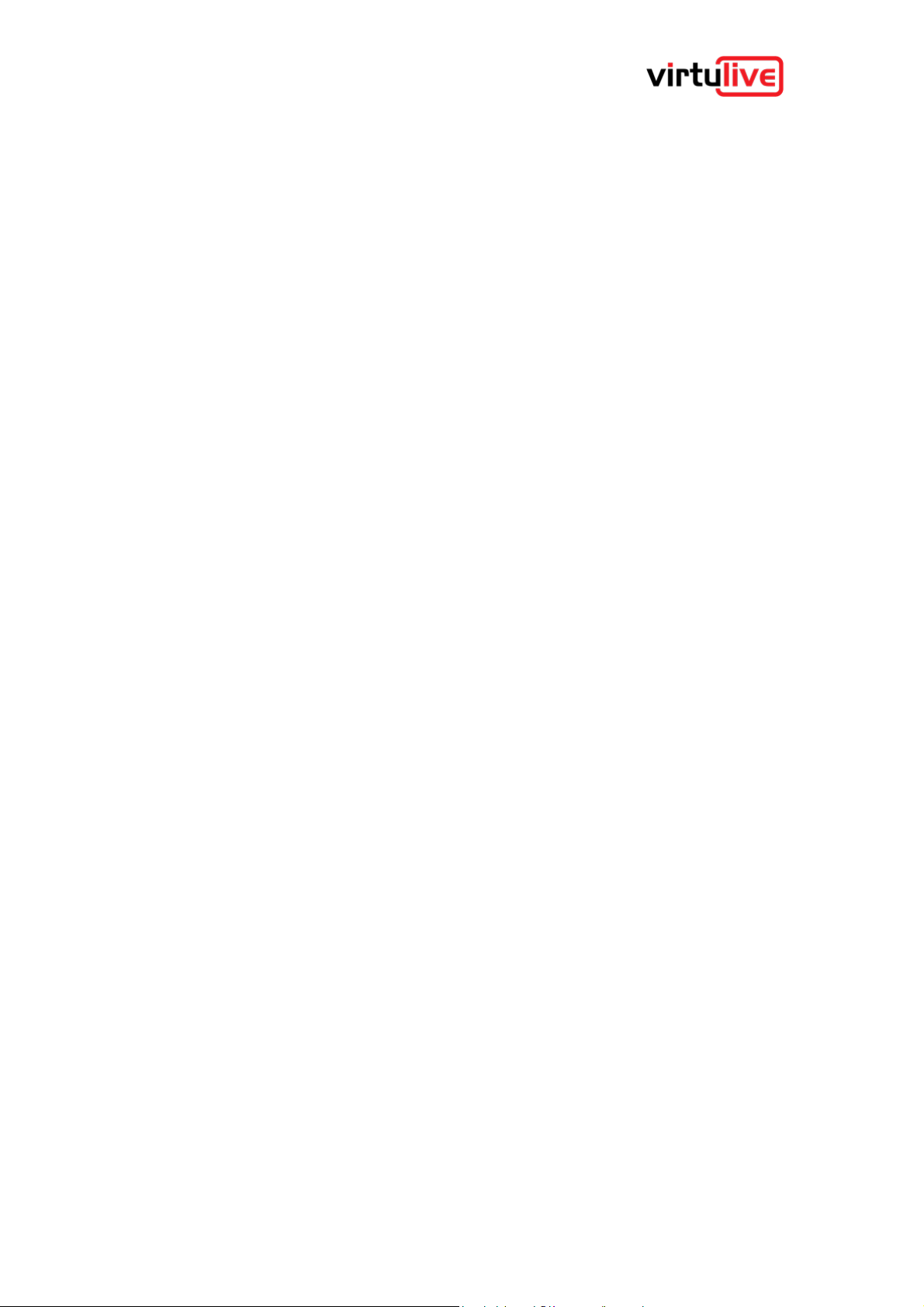
VOJAS: User Guide V1.0
www.virtulive.com
28
2. You can contact the service personal through email support (support@virtuliveonline.com), 24/7 call
support or support portal (www.support.vitulive.com) ticket system. The service personnel will create
a ticket and assigned to the first level support.
3. If the Problem still persists, the ticket will be moved to the second level support personnel.
4. Particularly complex issues are assigned to the top level support who are expert technicians. A
Virtulive engineer may visit you to rectify the issue.
5. If the problem is still not fixed, Virtulive will replace the product if it is under warranty.
To obtain the replacement service, as permitted by applicable law, you are required to include:
a) A copy of your receipt, bill of sale or other comparable proof of purchase;
b) A written description of the problem;
c) The name of your service provider, if applicable;
d) Your address and telephone number.

VOJAS: User Guide V1.0
www.virtulive.com
29
THANK YOU
About Virtulive Technologies
Virtulive Technologies Pvt Ltd. is an innovative technology product company working on developing futuristic
solutions to address the challenges of multiple target segments.
Virtulive products are set to change the way people communicate, co-create and collaborate. Virtulive will also
fulfill the requirements of enterprises that prefer video in all their communication thereby leveraging the
advantages of immediacy and better interactivity.
©2019 Virtulive Technologies Pvt Ltd. All Rights Reserved
Vision
To enhance the quality of lives of people through interactive,
collaborative and intelligent solutions by harnessing the
power of technology.
Mission
Develop collaboration solutions of the highest
quality and customer experience to meet the ever
growing needs of the smart generation.
