Page 1
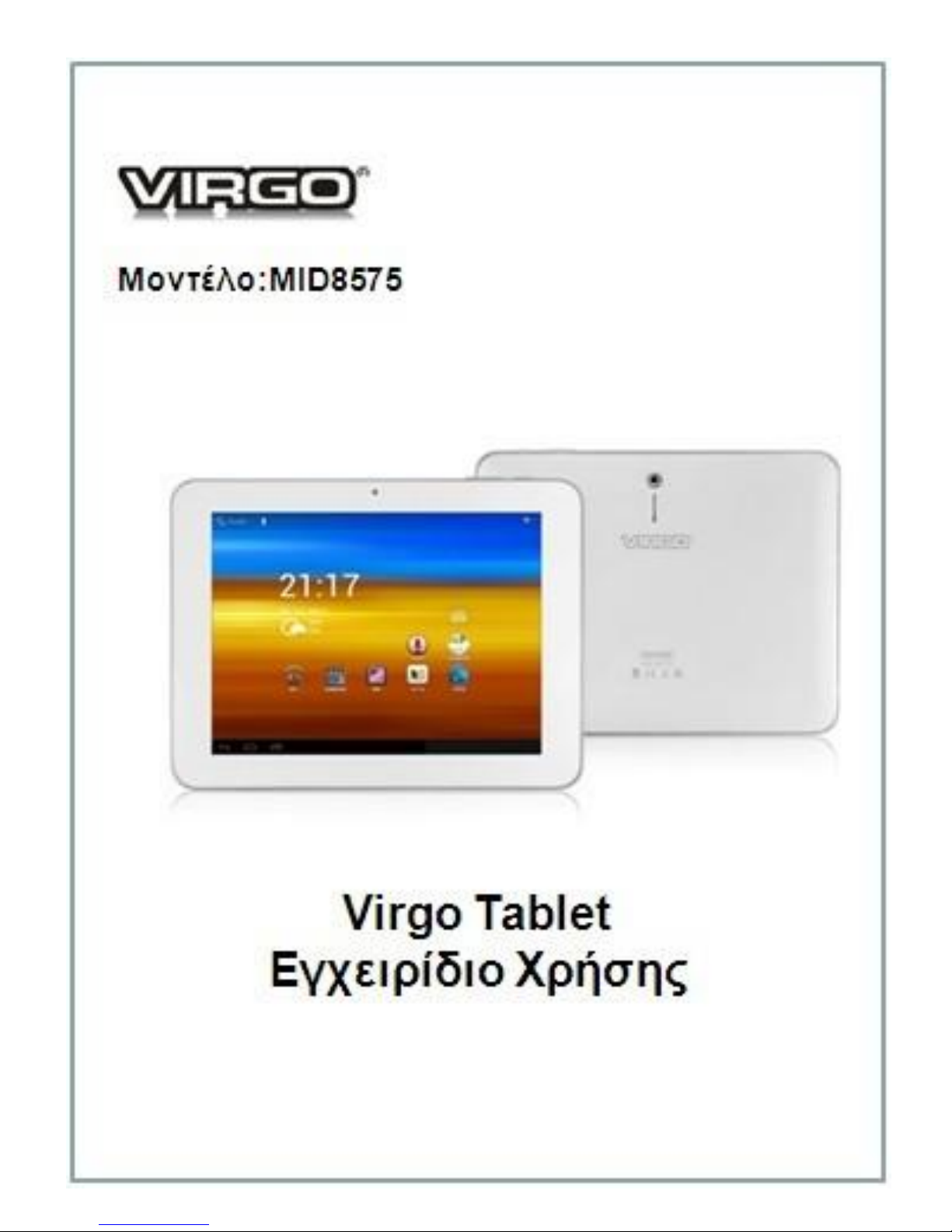
1
Page 2
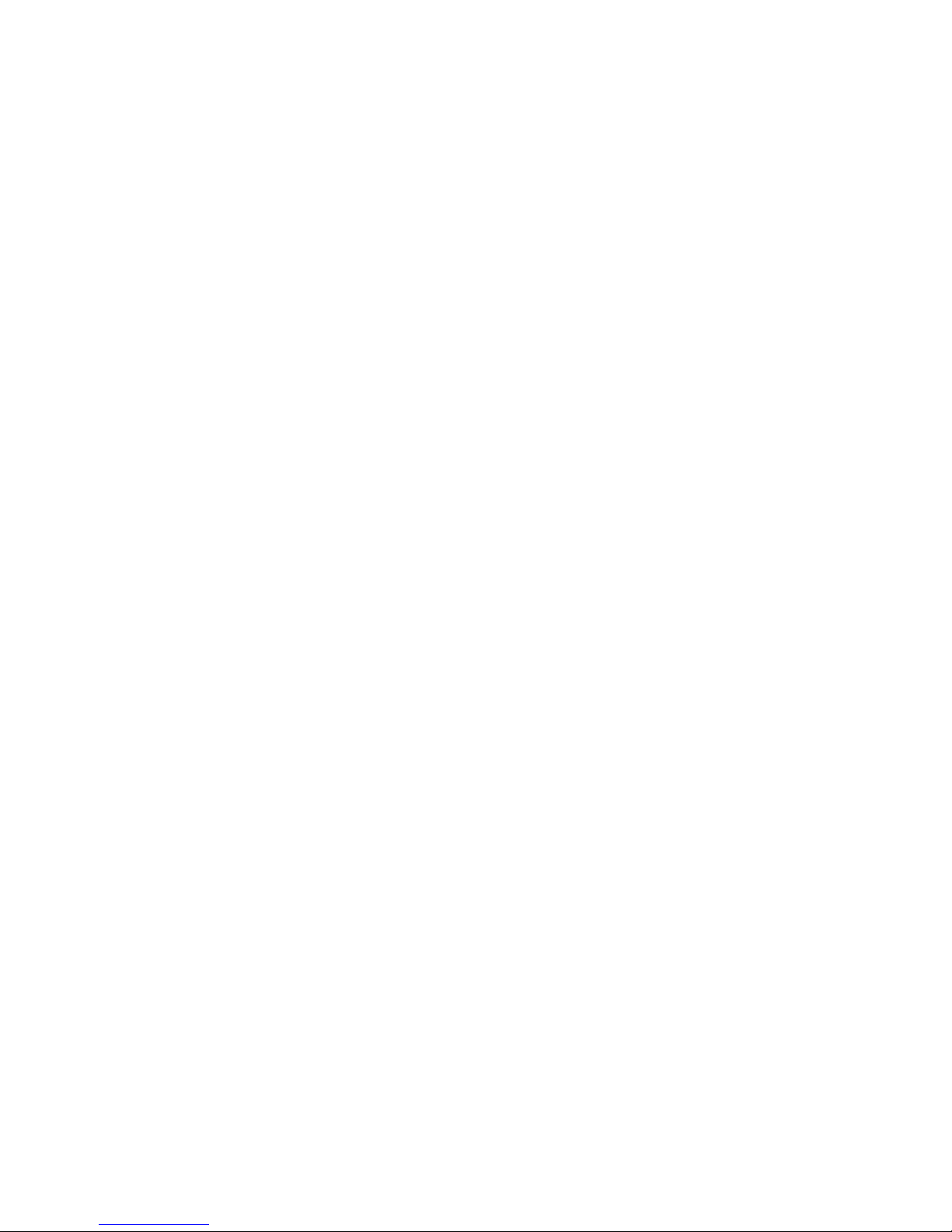
2
contents
1 Basic introduction ....................................................................................................................... 4
2 The main function ....................................................................................................................... 4
3 The main menu interface ............................................................................................................. 5
3.1 Message and status icons .................................................................................................... 5
3.2 View the message ................................................................................................................ 5
4 Battery ......................................................................................................................................... 6
4.1 Using the charger ................................................................................................................ 6
4.2 Please note the following before the charge ........................................................................ 6
5 Gravity sensor ............................................................................................................................. 6
6 Memory card ............................................................................................................................... 7
7 Boot ............................................................................................................................................. 7
8 Input information ........................................................................................................................ 7
9 E-MAIL ....................................................................................................................................... 8
9.1 Sign In Email ...................................................................................................................... 8
9.2 Add a mail account .............................................................................................................. 8
9.3 Delete the mail account ............................................................................................................... 9
10 3G Internet ................................................................................................................................ 9
10.1 Set 3G Internet .................................................................................................................. 9
11 Memory card ............................................................................................................................. 9
11.1 Storage settings for the machine........................................................................................ 9
11.2 Copy the file to a memory card ....................................................................................... 10
11.3 Delete files on the memory card...................................................................................... 10
11.4 View the available storage space ..................................................................................... 10
12 Recording ................................................................................................................................ 10
12.1 Recording operations ...................................................................................................... 10
12.2 View recording ................................................................................................................ 10
12.3 Delete the recording ........................................................................................................ 11
13 Music....................................................................................................................................... 11
13.1 Access and play music .................................................................................................... 11
13.2 Adding songs to a new playlist ........................................................................................ 12
13.3 Delete Playlist ................................................................................................................. 12
14 Set up ...................................................................................................................................... 12
14.1 WIFI settings ................................................................................................................... 12
14.2 Ethernet settings .............................................................................................................. 12
15 Cameras and camcorders......................................................................................................... 13
15.1 The picture is taken ......................................................................................................... 13
15.2 Filming ............................................................................................................................ 13
16.1 Play video ........................................................................................................................ 13
16.2 View image...................................................................................................................... 14
17 G-mail ..................................................................................................................................... 14
17.1 Read the new information ............................................................................................... 15
17.2 Write Message ................................................................................................................. 15
Page 3
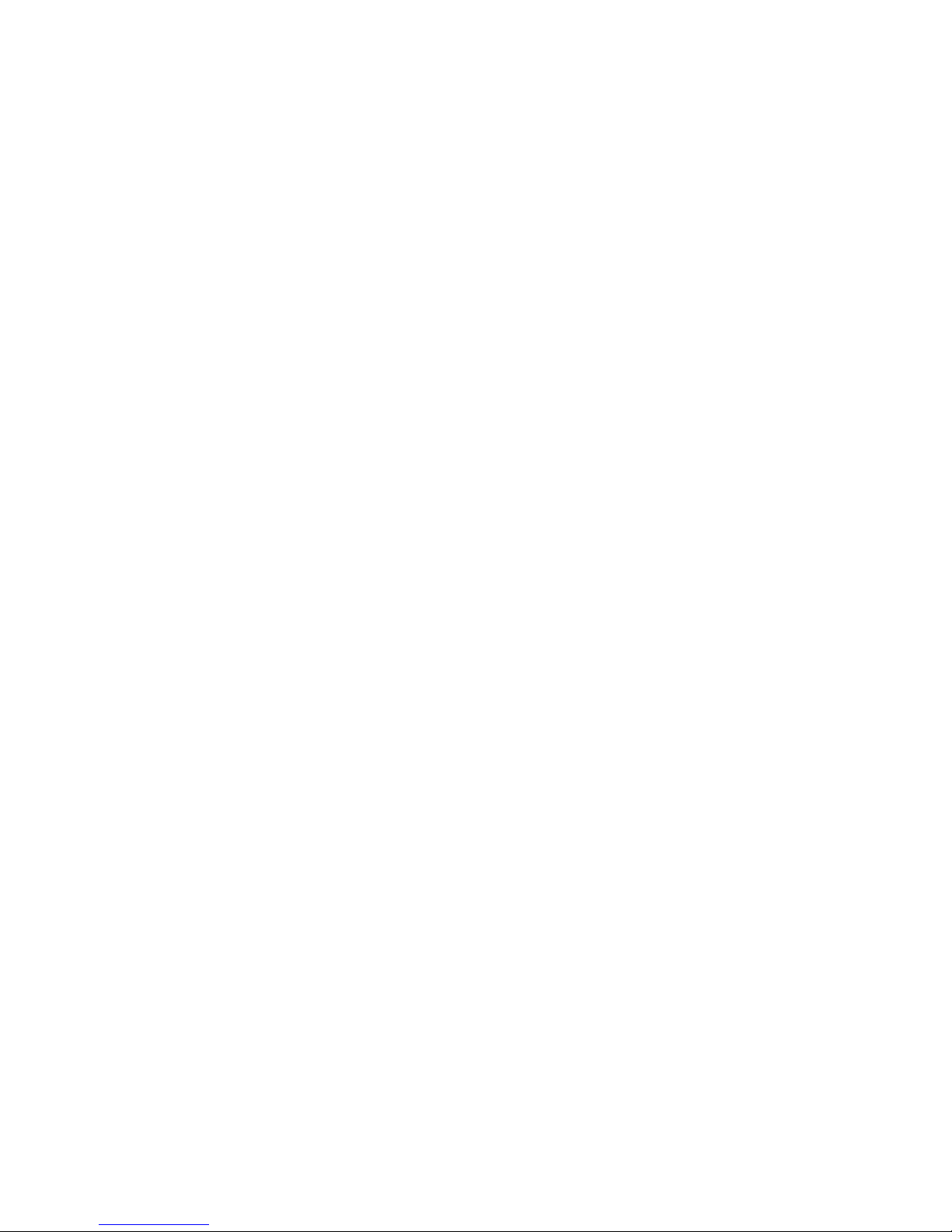
3
18.1 Access to Google Talk ..................................................................................................... 16
19 Web Browser ........................................................................................................................... 16
19.1 Enter the main interface .................................................................................................. 16
19.2 Change your home page .................................................................................................. 17
19.3 Visit a Web page .............................................................................................................. 17
20 Take good care of the machine ........................................................................................ 17
Page 4

4
1 Basic introduction
Home screen extends beyond the screen width to provide more space for new icons, gadgets, etc..
On the desktop quickly with your fingers sliding around, you can skip the extension of there
spense to the Home screen.
2 The main function
Volume control button
Call, press the "+" to increase the volume, press
the "-" to decrease the volume until mute, no
phone, adjust the system sound
Switch key
Long press: Power on / open the system menu
contains shut down
Short press: put out the screen lock screen, the
phone goes into sleep mode
Back key
Return to the previous steps, or a user interface
Home key
In any interface,Click this button to quickly
return to the main menu inter fac
Search button
Click this button to enter the search interface
can be related to the search operation;
Page 5
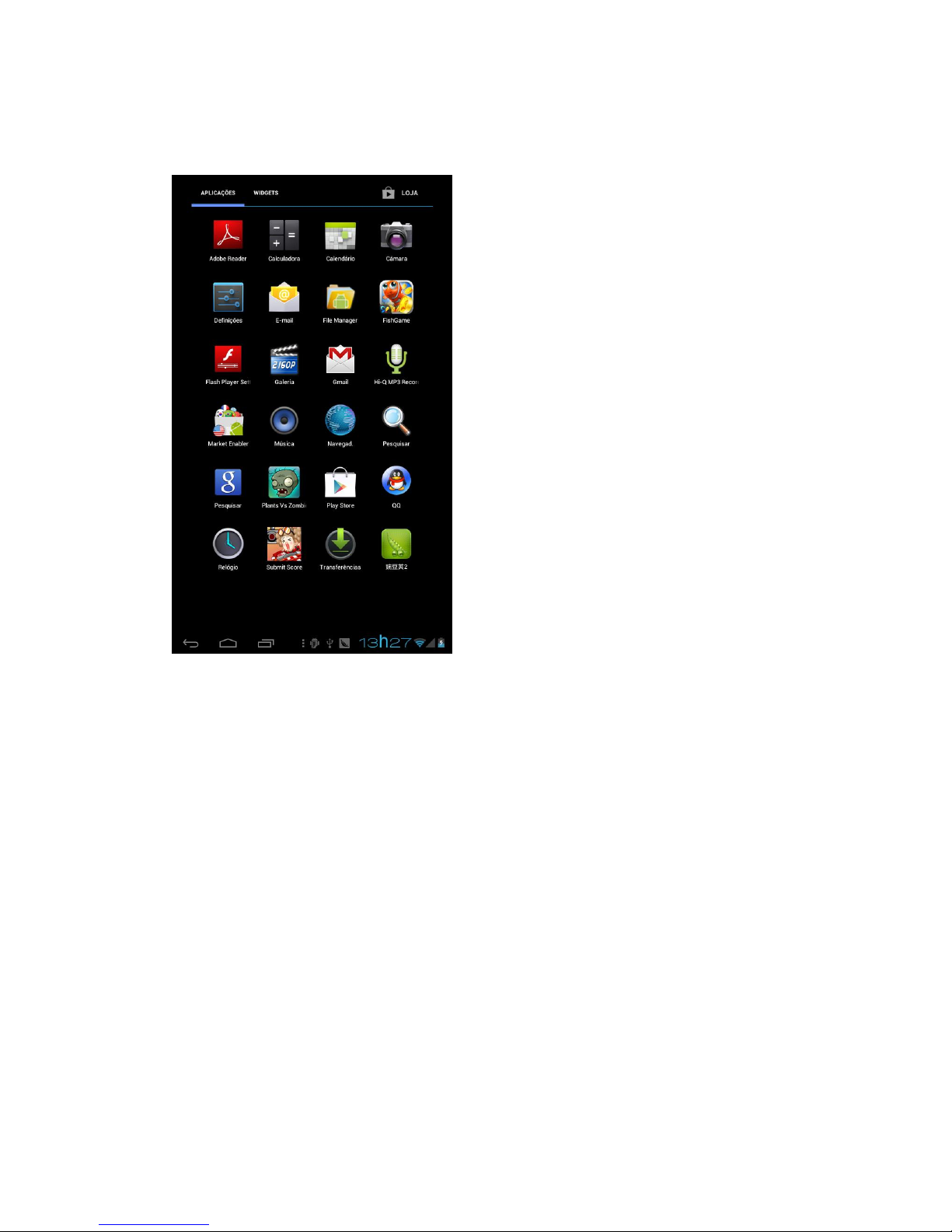
5
3 The main menu interface
The main menu will show all applications on this machine, click the application icon will start the
appropriate application, the application's shortcut in the main menu interface can long press the
application icon will be added to the standby interface.
3.1 Message and status icons
The status bar is located at the top of the screen. The prompt will be the arrival of the calendar
thing, or an alarm clock, the status bar will be displayed to the left of the home button icon. The
right side of the status bar back key the Home key, the recent task keys, menu key, time and
battery icon.
3.2 View the message
When prompted in the status bar by holding down the column box on the screen with your fingers
sliding open the notification list.
Click to view the corresponding content of a notification options
Page 6
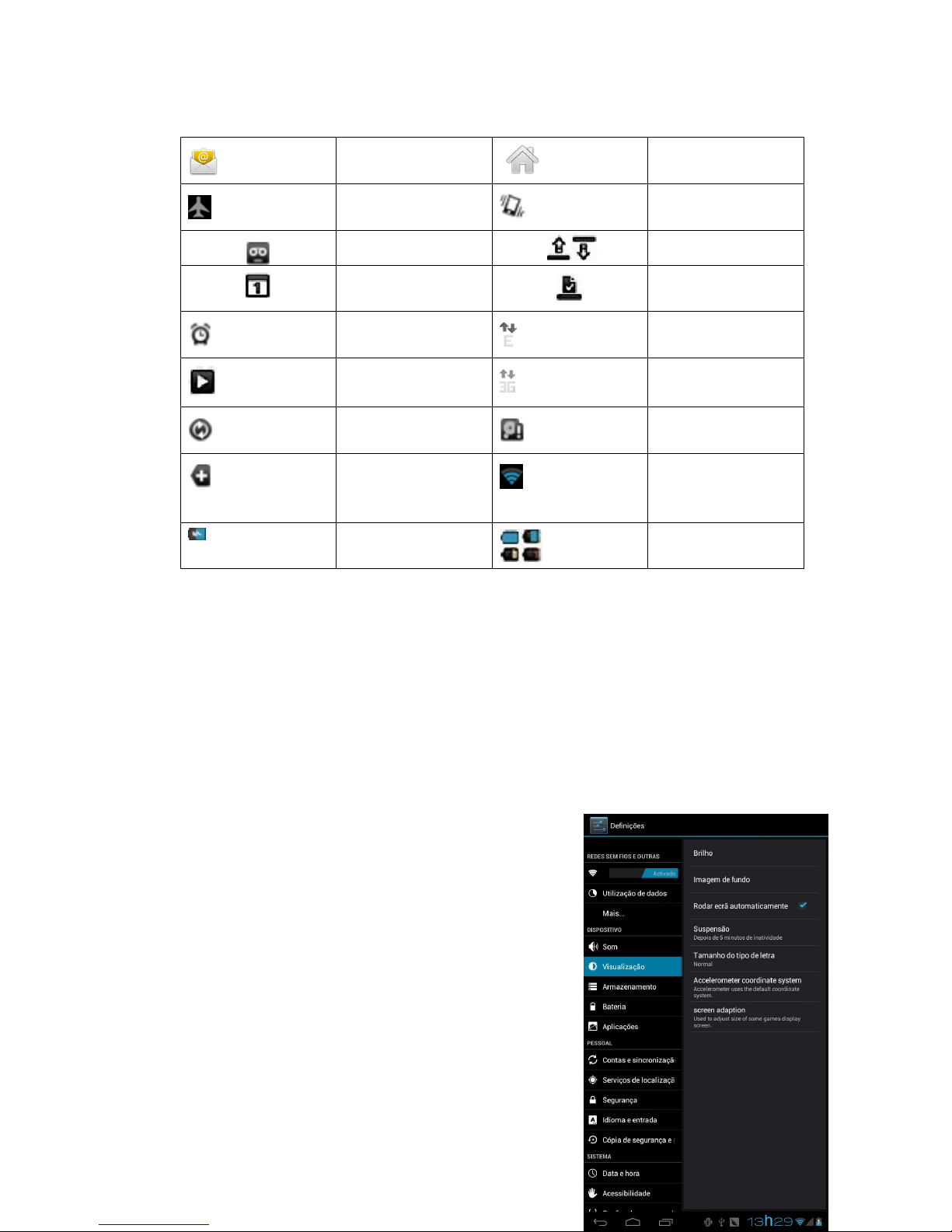
6
4 Battery
4.1 Using the charger
The smaller end of the charging cable mini USB port to insert the USB interface of the device at
the bottom of the charging line to the other end is plugged into the computer for charging or
charging port for charging with the charger directly into the bottom of the device.
4.2 Please note the following before the
charge
1.Equipment, the initial lack of Kaifeng, when battery;
2.Turned off when charging, the charging animation, full of
show full of pictures;
5 Gravity sensor
E-mail Back to Home
Flight Mode
Vibration mode
New voice mail
In upload / download
Pending events
The download is
complete
Alarm Clock
2G connection, the
data exchange
Play music
3G service connected,
data exchange
Data synchronization
Lack of SD card space
More
Wi-Fi service is
connected, open
networks are available
Charging
Battery change
marked
Page 7

7
The gravity sensor is a new type of a sensor technology will automatically switch when the screen
of the machine anyway, you can play the game instead of up and down, when you encounter the
machine by hand or shaking the machine, the devices emit vibrations or tones for equipment off
the loss of perception.
1.The setup steps are as follows:
2.In the main screen, press the Menu button, click on "System Settings";
3.Click "Show";
4.Select the "Automatically rotate the screen, that is successfully set.
6 Memory card
The device uses a Micro SD memory card and built-in storage,can store multimedia files such as
music, ring tones, wallpaper,and video.
The built-in storage is set in the machine store. Built-in storage memory, the device comes without
memory card memory space,like when the factory than the machine itself had brought a small
hard drive.
External to install the memory card, follow these steps:
1.Remove your SD card;
2.SD card is inserted into the SD card slot in the lower end of the machine.
7 Boot
Long hold down the switch button for 3 seconds to start the device
8 Input information
Start a program or select a field that requires text or numbers will appear on-screen keyboard. The
on-screen keyboard available in two configurations to choose from:
Android keyboard, Google Pinyin input
Android keyboard input, long press to open the menu in the Google Pinyin input
method, press and Open the menu, this menu to select the keyboard and
configuration options that you want to use.
Page 8

8
9 E-MAIL
The machine can receive information from a POP3 or IMAPe-mail accounts. Can simultaneously
support up to five e-mail accounts.
9.1 Sign In Email
1.Find and click the Email icon in the menu interface,
2.Enter the appropriate information in the Setup Wizard page that
pops up, click "Next";
3.Select the "pop3" account type;
4.Security type select "SSL / TLS, click Next
5.Outgoing server settings interface, the port to "25", then click
Next to enter the next page, until it is completed.
9.2 Add a mail account
1.Sign In Email, click on the "menu button" click "Settings";
2.Click on the top right of the screen to add the account into the
new interface;
Page 9

9
3.Enter the appropriate information in the pop-up setup wizard page until completed.
The application can automatically set a common mailbox server.Go to your in box, set the issue
before the name of the message display, after the completion of these steps, click "Next" to go to
your in box.
If the account does not automatically set in accordance with the prompt for the mailbox
server addresses, protocols, and other account information. To verify the account settings, click
"Next" to go to your in box.
9.3 Delete the mail account
Delete already set up POP3 or IMAP mail account:
1.Enter the mailbox, click on the "menu";
2.Click on "Settings";
3.Click the "Delete account";
4.Click "OK".
10 3G Internet
Sure to insert the 3G card terminal device before the 3G Internet WIFI device is turned off.
10.1 Set 3G Internet
1.3G card inserted in the device's SIM card slot;
2.Click Settings, click on "More";
3.Click on the "mobile network"
4.Check the "data" and "data roaming" enabled;
5.Click the name of the access point will connect automatically.
11 Memory card
Memory card for storing music and pictures and other files, use the camera and download data
from the network prior to insert a memory card.
11.1 Storage settings for the machine
Prior to transfer files, just to the equipment connected through the USB cable and computer, "USB
debugging" is enabled, you can not pass this machine direct access to the pictures or music, you
want to access the pictures or music, you need to disconnect the USB cable
Page 10

10
11.2 Copy the file to a memory card
The machine with a USB cable connected to the computer;
Click on the "status bar";
Click on the "USB connected";
Click "Open the USB storage device";
Locate and open "My Computer" on your computer, click on"Removable Disk" to enter, you can
copy files between memory card and computer. Folder in the Pictures folder in the native form of
an album.
11.3 Delete files on the memory card
1.Locate the file you want to delete;
2.Long click on the "file name";
3.Click the "Delete".
11.4 View the available storage space
1.In the main screen, click on the "menu key";
2.Click on "Settings";
3.Click on the "store".
12 Recording
12.1 Recording operations
1.Click on the "tape recorder" icon in the main interface;
2.Click on the button and start recording;
3.Click on the button to end the recording.
12.2 View recording
The view path of the recording in two ways:
1.View through the file manager path
1)View in the main screen, click on "File Manager" icon;
2)Click on the file containing the "recording";
3)Selection operation to select the file type "pop-up interface
2View through the music path
1)Click the music icon in the main interface, click the play list
Page 11

11
2)After clicking the "recording" into my recording interface to view
12.3 Delete the recording
1.Locate the file you want to delete;
2.Long click on the "file name";
3.Click the "Delete".
13 Music
The music is divided into four categories: artist, album, song and playlist. Press the corresponding
icon to view the list of content into the appropriate classification. For example, select the
"artist"category, to be able to see the name of the artist list, arranged from A to Z order. If you
select an artist, showing the artist's album and the album's song list.
This unit can play music files of the following formats:
*MP3
*M4A(iTunes AAC, DRM-free)
*AMR
*MIDI
*WAV
*OGG Vorbis
13.1 Access and play
music
1.After entering the main interface, click on
the icon of the "music";
2.Click on the "songs", "Artist", "album" or
"playlist" one of them to further select a song;
Page 12

12
3.Click the "songs" to play.
13.2 Adding songs to a new playlist
1.After entering the music player, click on the song you want to add;
2.Click on the "menu key";
3.Click "add to playlist";
4.Click on the "New Playlist";
5.Enter the name of the playlist;
6.Click "Save";
13.3 Delete Playlist
1.After entering the playlist, press and you want to delete the playlist;
2.Click the "Delete".
14 Set up
14.1 WIFI settings
WI-FI network access steps as follows:
1.In the main screen, click on "Settings";
2.WIFI to open it;
3.Click to connect to WI-FI network;
4.If necessary, enter the password in the dialog box and click "Connect".
14.2 Ethernet settings
Before using the Ethernet, the device adapter to connect to the Internet terminal, WI-FI is turned
off. Ethernet settings steps are as follows:
1.After entering the "Settings" click on "More"
2.Click on the "Ethernet";
3.Check the "Ethernet";
4.Click on the "Ethernet Configuration", as "DHCP dynamic connection type in the pop-up
dialog box, select
5.Click Save.
Page 13

13
15 Cameras and camcorders
The device has a camera can take pictures and video.
15.1 The picture is taken
1.Click on the "camera" icon in the main interface;
2.Click " " to take pictures.
15.2 Filming
1.Click on the "camera" icon in the interface;
2.Select a video camera;
3.Click" "on the "filming;
4.Click" " on the "Stop filming.
16 Ultra-clear to player
The ultra-clear player can play video and view pictures Click on the icon of the "super clear player
to enter the main interface.
16.1 Play video
In the main interface, click on the ultra-clear playback icon, and then click to watch video, you can
start the movie.
Page 14

14
16.2 View image
Into the ultra-clear, click on the player interface to look at pictures you can (when the memory
card to store more files, it may take some time to load pictures)
17 G-mail
G-mail messages are classified by topic.
Viewing messages,select the
appropriate topic, the recent dialogue at the
bottom.Not read the number of information
will be displayed in the title bar, display
unread messages in bold format. If you add a
message mark, the mark appears at the time the top of a colored rectangle.
Page 15

15
17.1 Read the new information
You can through your G-mail account to receive mail.
The first time you log need to fill in the G-mail account and password (if there is no need to
apply for a GMAIL account),simply click on GMAIL icon after login.
1.After entering the main interface, click the "G-mail";
2.Click an e-mail in the In box to read.
17.2 Write Message
1.Go to the G-mail E-mail;
2.Click on the " ";
3.Enter the recipient's e-mail address in the To field;
4.Enter a subject and message content;
5.To add an attachment, click on " "Select the attachment is
added;
Page 16

16
6.Writing is completed, then click "Send."
18 Instant Messaging
18.1 Access to Google Talk
If you have already registered for the G-mail account, you can use
Google Talk to a friend send instant messages.
Open the Google Talk:
1.Into the main interface, click on the Google Talk;
2.Click the "Talk" is enabled;
3.Click " " to enter the appropriate information in the dialog
box until the completion of (the other is also a G-mail account);
4.Add after the success of the chat.
19 Web Browser
19.1 Enter the main interface
1.On the home screen, click on the "application";
2.Click on the "browser".
Page 17

17
19.2 Change your home page
1.Into the browser, press the Menu button;
2.Click 'more';
3.Click on "Settings";
4.Click on the "Set Home";
5.Enter a URL, click "OK."
19.3 Visit a Web page
Into the browser, press the Menu button;
2.Click on the URL input field;
3.Enter the URL;
4.Click on the "go".
20 Take good care of the machine
This machine is a complex electronic device, or even as a minicomputer. The following tips can
help extend the life of the machine.
1.The best equipment in a safe place, away from water sources to protect the machine and
accessories;
2. Only use the original manufacturers of the machine parts. Without the permission of the
accessories is likely to damage the machine and shorten the life of the machine;
3.To avoid the weight from height, fall, etc., not forced to run the machine.
Page 18

18
