Virgin Media IP Multimedia 1110, IP Multimedia 1120, IP Multimedia 1140, IP Multimedia 1150 User Manual
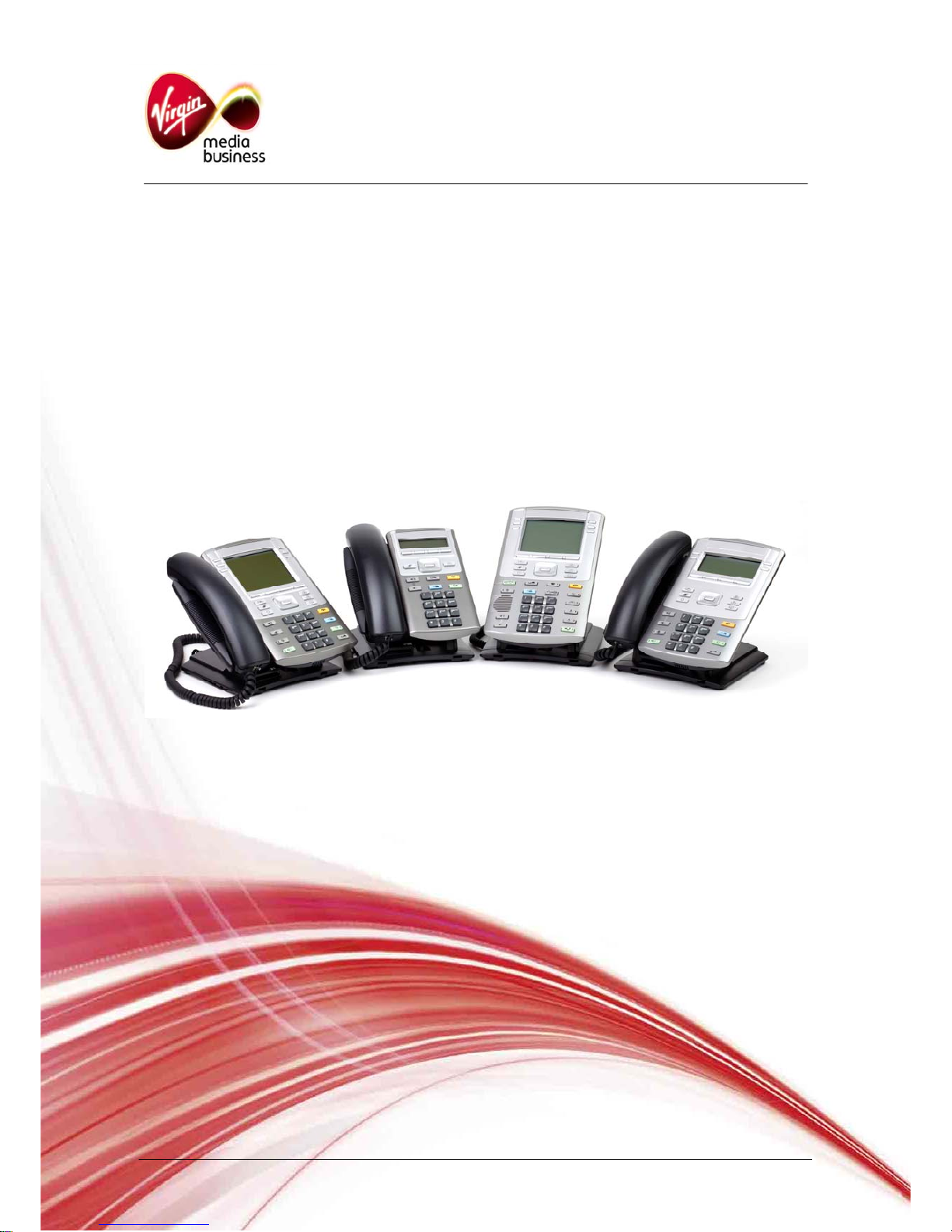
User Guide
IP Multimedia
1110, 1120, 1140 & 1150 phones
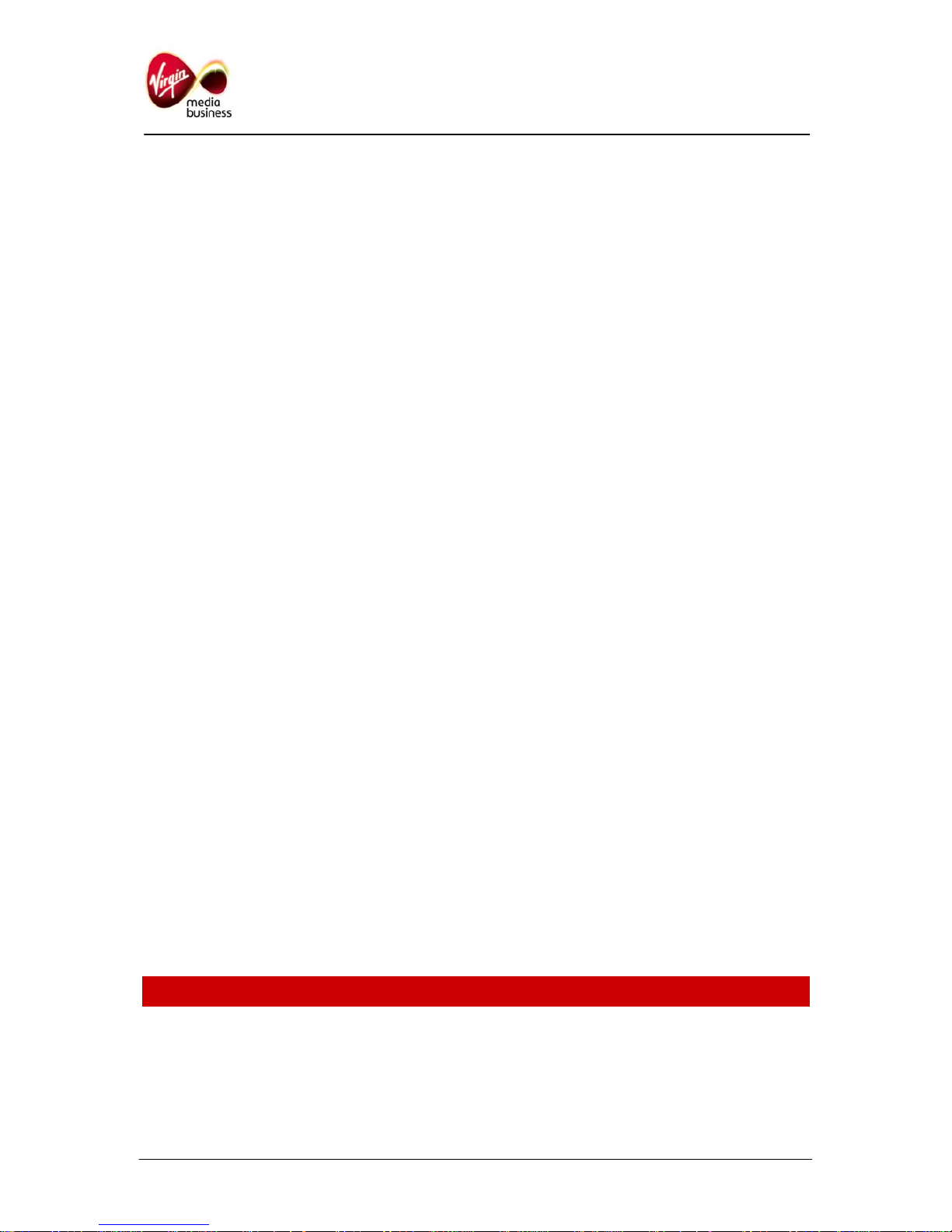
Content
1. IP Phone buttons & usage
2. Logging on / off your IP Phone
3. Changing your password
4. Making a call
5. Receiving a call
6. Placing a call on hold
7. Transferring a call
8. Making a conference call
9. Ring Again
10. Storing names in your directory
11. Dialling names in your directory
12. Editing your directory
13. Setting auto login
14. Using Autodial feature buttons
15. Call Forward options
16. Leaving a message
17. Setting up & accessing your voicemail
18. 1150 Dedicated Feature Keys
Contacting the Emergency Services
IMPORTANT SAFETY NOTE: When calling 999 the user’s location is based on the Calling Line
Identity (CLI). Hence, the Emergency Bureau will not know a user’s location if they are using their
Internet Protocol (IP) Multimedia Services when away from their normal office location (e.g. working
from home, etc). If IP Multimedia users need Emergency Services, they should use a regular landline
phone. If they are forced to use an IP-based phone then they must explicitly tell the Emergency
Bureau their exact location.
IP Multimedia 11x0 Phones User Guide Page 2 of 8

1. IP Phone buttons & usage
The above picture shows the 1140. The other phones in the range use the same keycap icons and
are a similar layout. The additional buttons on the 1150 for call centre deployments are detailed later
in this guide. The 1110 entry level phone does not have feature keys (17), so uses the Soft Function
keys (4) for call features such as Transfer and Forward.
1 Call Hold key
Use to place received calls on hold. Callers
placed on hold will hear music if this has been
requested to be provisioned with your Service.
Music will also be played during call transfers.
2 End Call key
Use to end any active call made via the handset,
headset or handsfree facility.
3 Message Waiting / Call Indication lamp
Will stay lit to notify you have a new voicemail
message, or you have not answered a call. It will
also flash to indicate that your telephone is
ringing. To turn the lamp off, retrieve your
voicemail message or identify your missed call via
the call log.
4 Soft Function keys
Use the four pre-labelled soft keys with the Menu
navigation or service keys when prompted to
action, e.g. OK, CLEAR, SPACE, CANCEL.
5. Quit Key
Used to return to normal phone status and cancel
menu navigation.
6 Menu Navigation keys
Use to scroll through the menu services that will
appear on the Liquid Crystal Display (LCD)
screen.
7 Volume Control bar
Use to adjust the volume of the incoming call ring
or 2
nd
party speech volume.
8 Call Mute Key
Use to prevent other parties from hearing you
speak. When muted, lamp is on.
9 Headset key & lamp
10 Personal Directory key
11 Incoming & Outgoing Call Log keys
Use to access the last 10 numbers for calls
received and dialled.
12 Service key
Used to access the menu.
13 Handsfree key
Press when wishing to make and receive calls via
the built in speakerphone. The lamp next to the
icon will remain lit to indicate handsfree usage in
operation.
14 Speaker
15 / 16 These keys are currently not used
17 Line & Feature keys
IP Multimedia 11x0 Phones User Guide Page 3 of 8
