Virgin Mobile USB modem, E160e User Manual
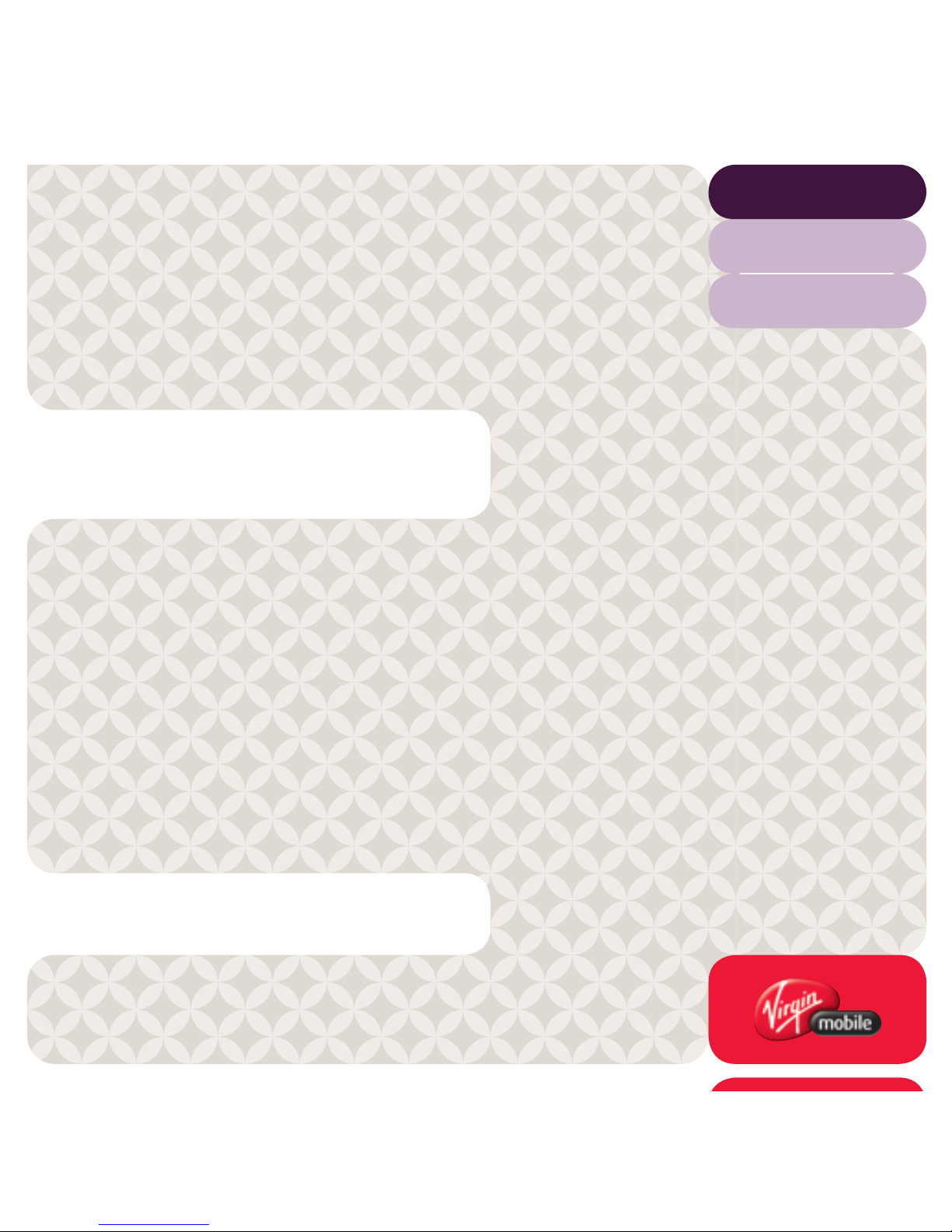
User Guide
BROADBAND
E160e
USB Modem
Get online fast
–
see page 2
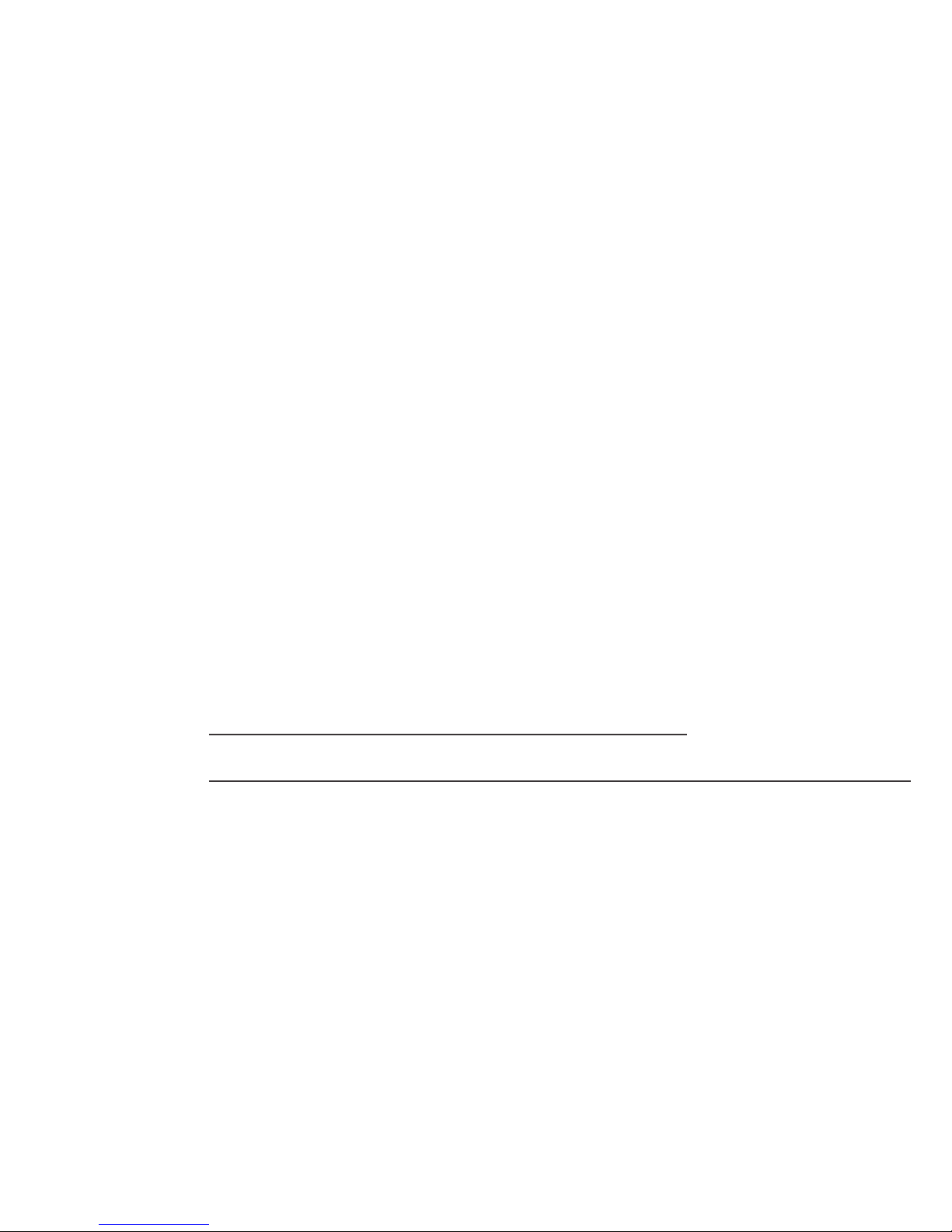
2
IS YOUR ACCOUNT ACTIVATED?
Pre-Paid Customers
First up, you need to activate your service:
CLICK virginmobile.com.au/activate
NB: You’ll need a different internet connection to
activate online.
or CALL 1300 763 039
See page 7 for the final steps to get online.
Post-Paid Customers
Your service is already activated, so head to page 7 for the final steps to get online.
TOP SECRET NOTES
E-mail Address: @virginbroadband.com.au
E-mail Password:
Service Number: __ __ __ __ __ __ __ __ __ __
Account PIN: __ __ __ __ __ __
See page 5 for tips on managing your account.
0 4
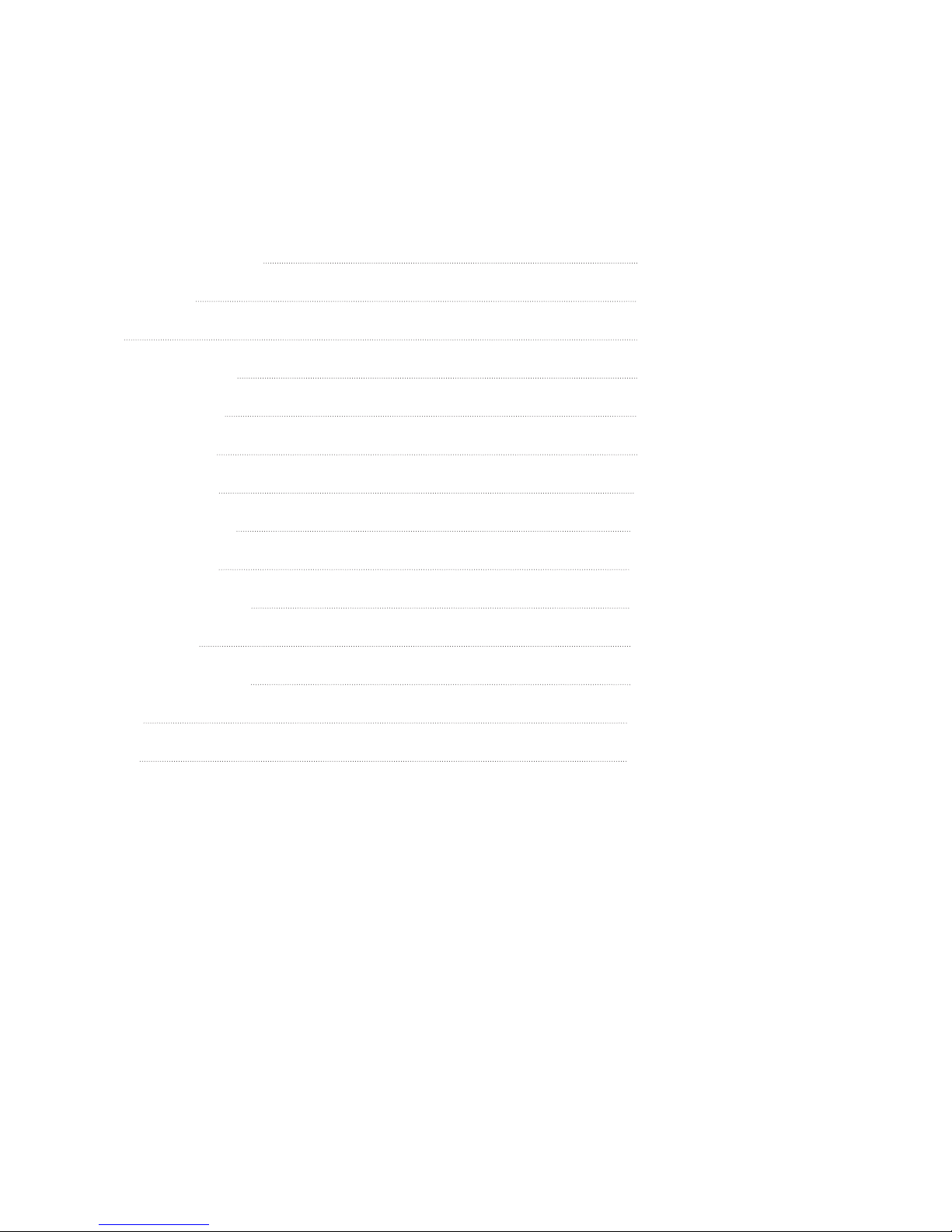
3
TABLE OF CONTENTS
Is your account activated? 2
What’s in the box? 4
Welcome 5
Managing your account 5
System requirements 6
Easy setup in 3 steps 7
Your first connection 11
LED status information 13
Setting up your email 14
USB modem information 14
Safety information 17
Compliance & Disclamer 21
Trademarks 22
Questions? 23
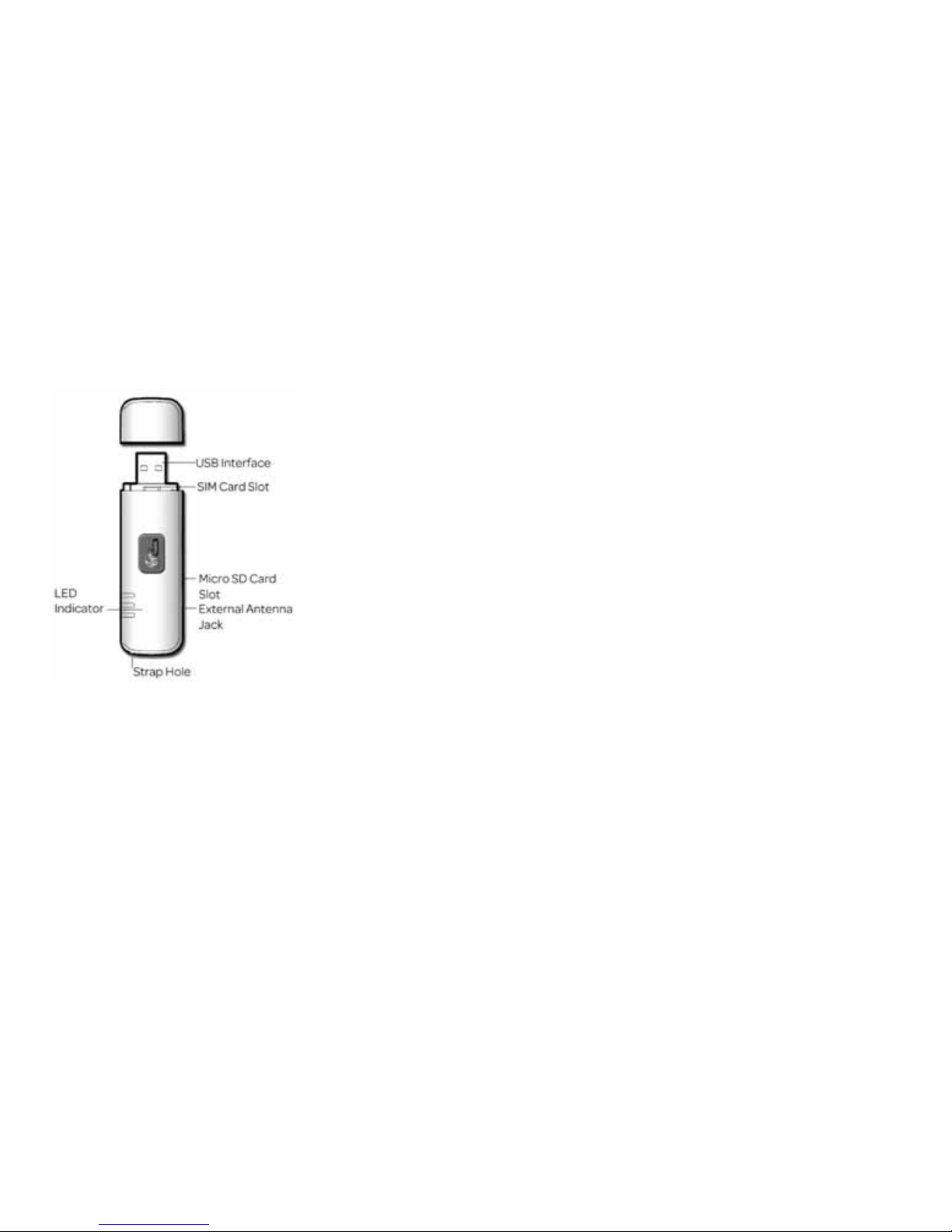
4
WHAT’S IN THE BOX
• Virgin Mobile USB modem
• USB one port extension cable
• User Guide with SIM card attached, if it’s not already in the modem.
GETTING TO KNOW YOUR DEVICE
FEATURES
• HSDPA/UMTS (900/2100MHz).
• GSM/GPRS/EDGE (850/900/1800/1900MHz).
• Check your connection instantly with the built-in LED indicator.
• Micro SD Card Slot.
• Plug & Play.
• Compatible with nearly all modern desktop and laptop computers equipped with Microsoft Windows
or Mac OS X operating systems.
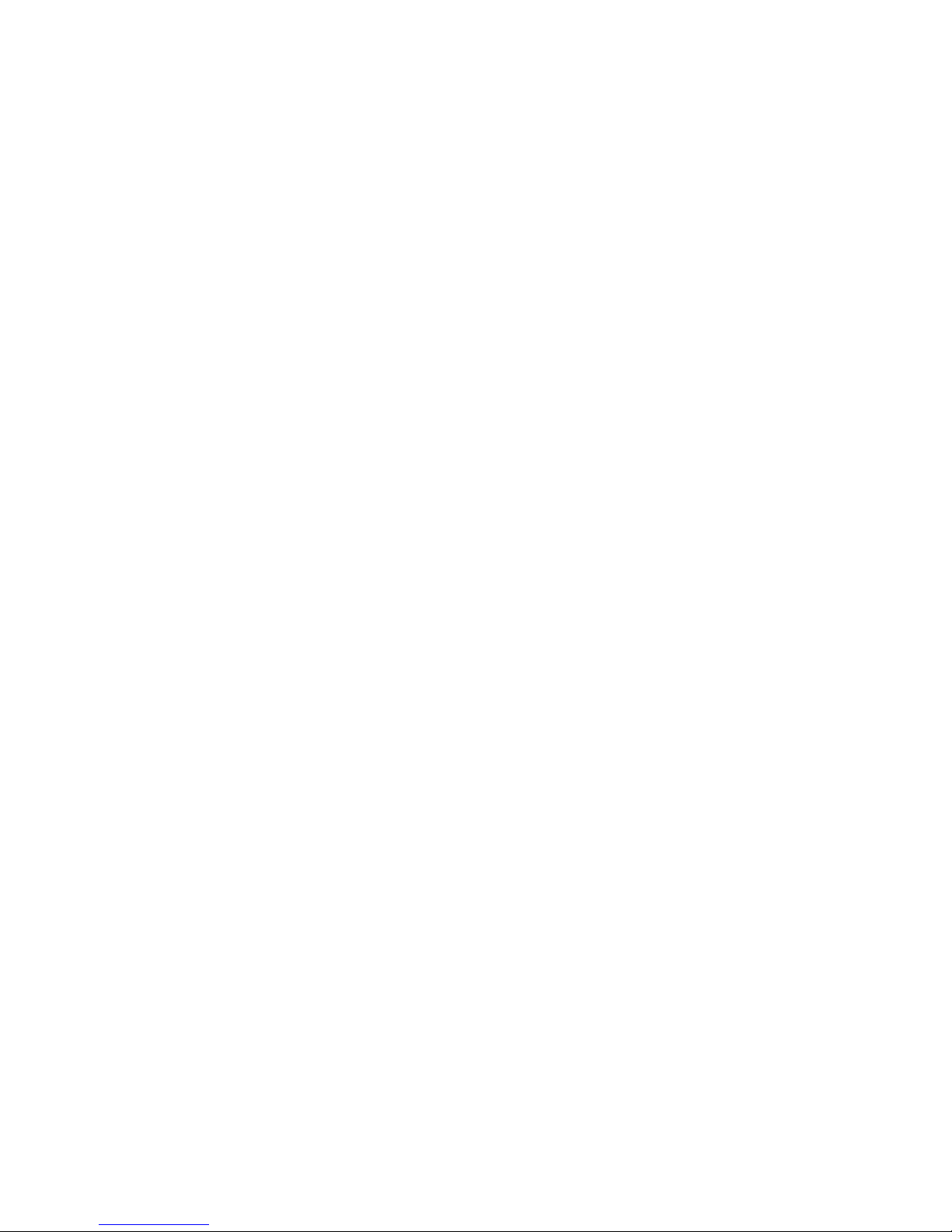
5
WELCOME TO VIRGIN MOBILE
Congratulations! That cool gadget you’ve got in your hands is going to let you take the internet with you,
so you’ll never have to miss a beat.
Your new USB modem is easy to connect. You don’t have to waste time configuring advanced settings simply plug it into a compatible computer and let the installer work its magic! You’ll be surfing the web in
no time.
MANAGING YOUR ACCOUNT
Checking Your Data Usage & Topping Up Your Account
To check your usage, go to mybroadbandusage.virginbroadband.com.au and log in using your full Virgin
Broadband email address and password.
Need More Data?
You can recharge online anytime:
Log in at virginmobile.com.au/myaccount with your service number and the 6-digit PIN you picked
when activating the service.
• Got a voucher or recharge card? Enter the 12 digit number.
• Got a credit card? Enter your credit card details & choose your amount
The credit will appear on your account within 15 minutes.
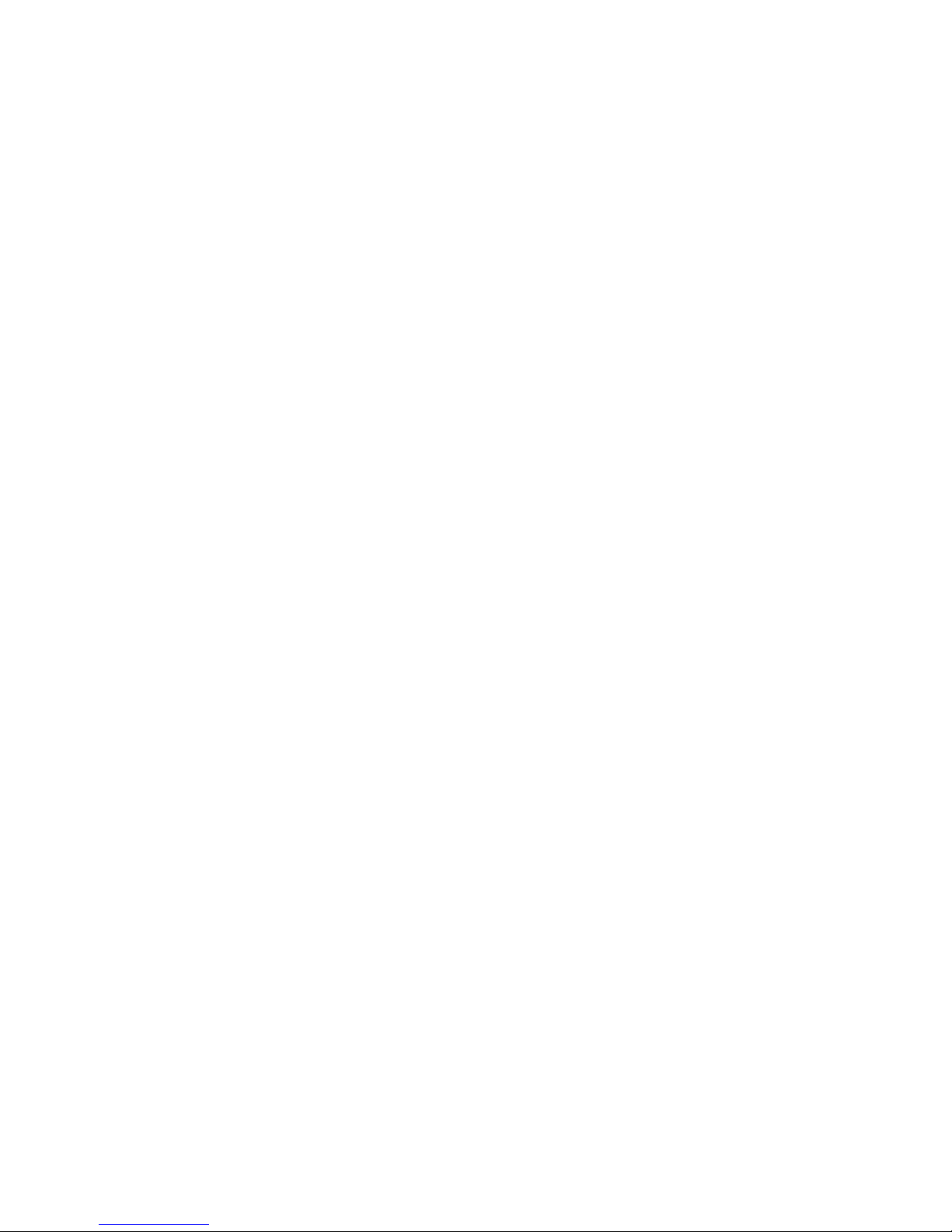
6
Using webmail
To use the Virgin Broadband Webmail service, go to webmail.virginbroadband.com.au and log in with
your full Virgin Broadband email address and email password.
Checking your account details
To check your account details, go to virginmobile.com.au and log in with your service number and the 6
digit PIN you set up when you opened the account.
Managing your E-mail address
You can delete, edit and manage your existing email addresses or add new ones through the following
page: mybroadbandusage.virginbroadband.com.au.
Log in by using your full Virgin Broadband email address and email password.
If you’d prefer step by step instructions with some handy images for reference, visit our online FAQ’s:
virginmobile.custhelp.com
SYSTEM REqUIREMENTS
• Standard USB interface.
• Windows XP Service Pack 2, Windows Vista.
• Mac OS X 10.4 and 10.5 with the latest updates installed.
• The hardware of your computer must meet or exceed the recommended system requirements for
the installed version of your Operating System.
• Display resolution: 800 x 600 or above.
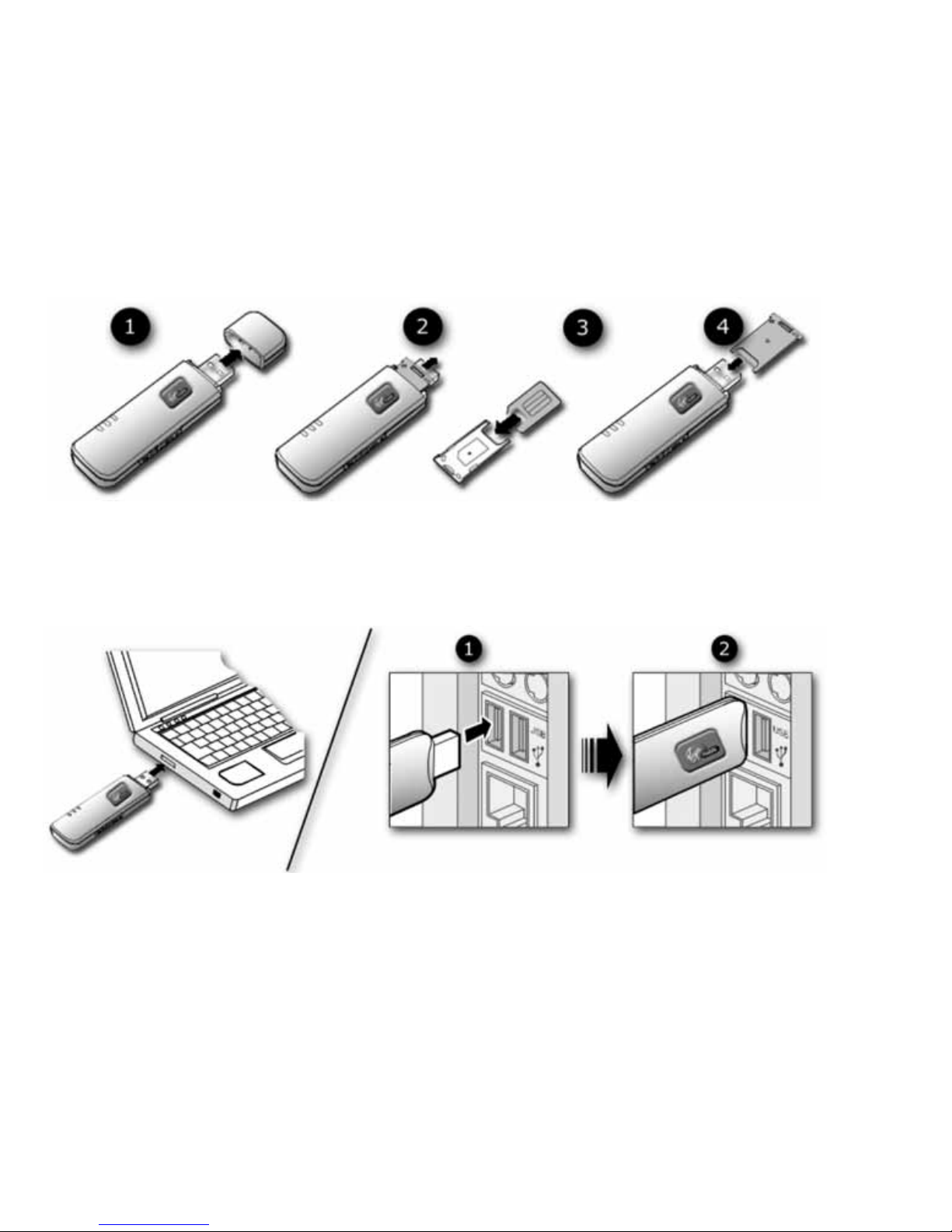
7
USING YOUR VIRGIN MOBILE E160E MODEM
1. Inserting the SIM
If your Virgin Mobile SIM is not already installed, follow the steps below.
2. Connecting your modem to your computer
1. Connect the modem to your computer.
2. Alternatively, you can use the supplied USB extension cable to connect the modem to
your computer.
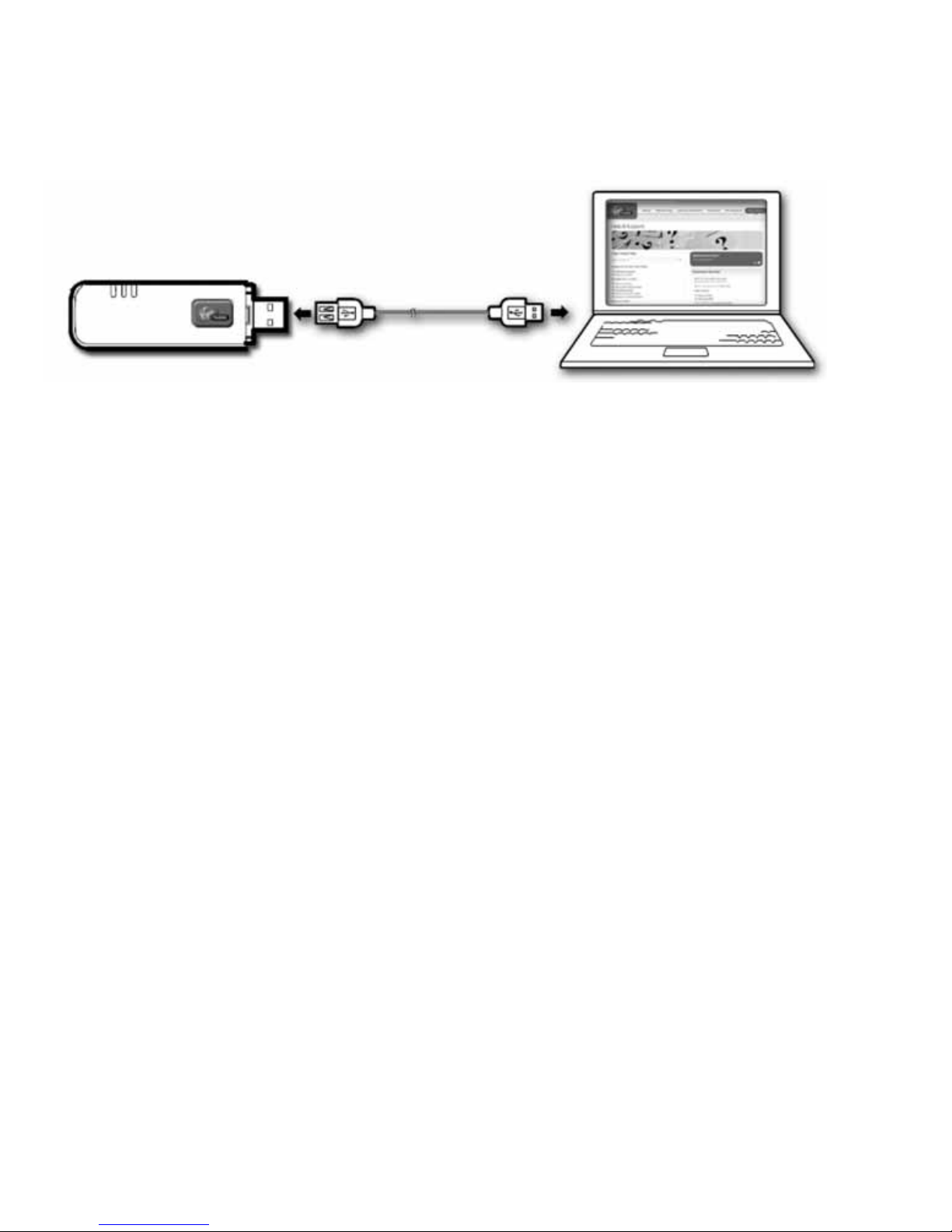
8
3. Follow the relevant steps on page 9 to install the connection software.
