Page 1
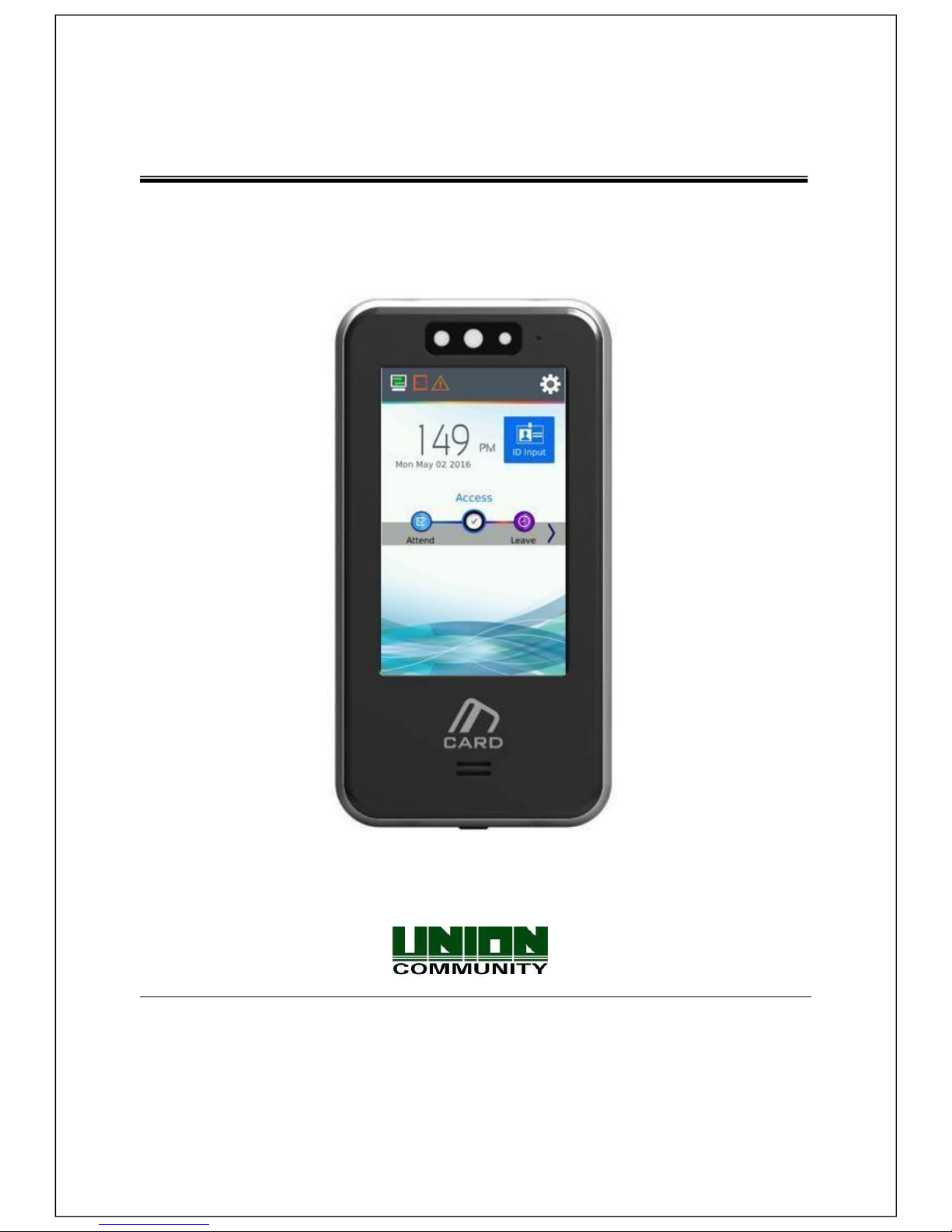
AC1100 User Guide
Version eng-1.10
Copyright 2000 By Union Community Co., LTD.
Page 2
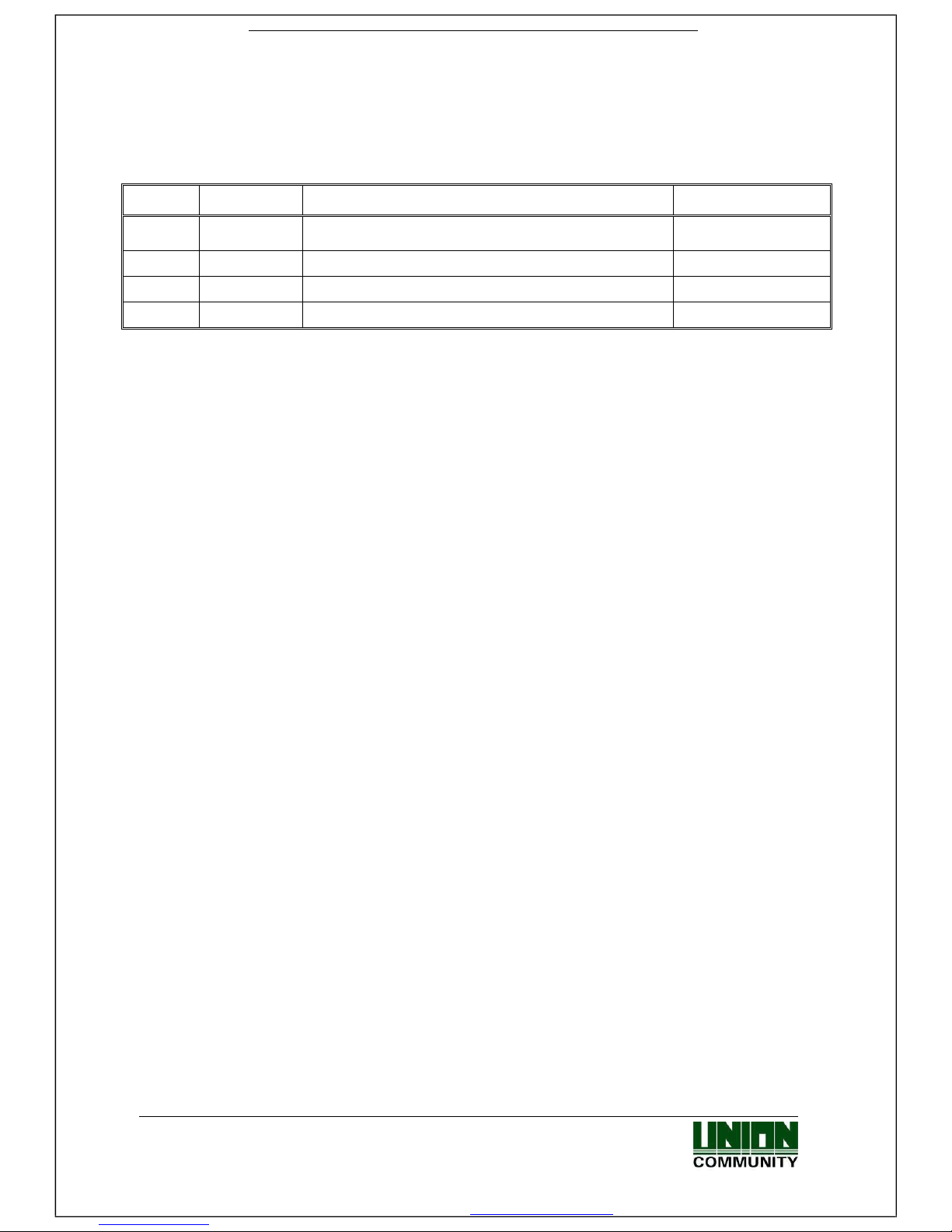
MiKey AC1100 User guide 2
Union Community / Hyundai Topics building 5th floor, 44-3, Bangi 2-dong,
Songpa-gu, Seoul, Korea (138-050)
Tel: 02-6488-3000, Fax: 02-6488-3099, E-Mail:sales@virditech.com
<Revison History>
Version
Date
Description
Firmware Version
1.00
2016-04-24
Initial Release
V1.00.000-010
1.01
2016-05-10
Update
1.02/3
2016-05-31
Update Images
V1.00.000-013
1.09
2017-01-10
Face detection capture image update
Page 3
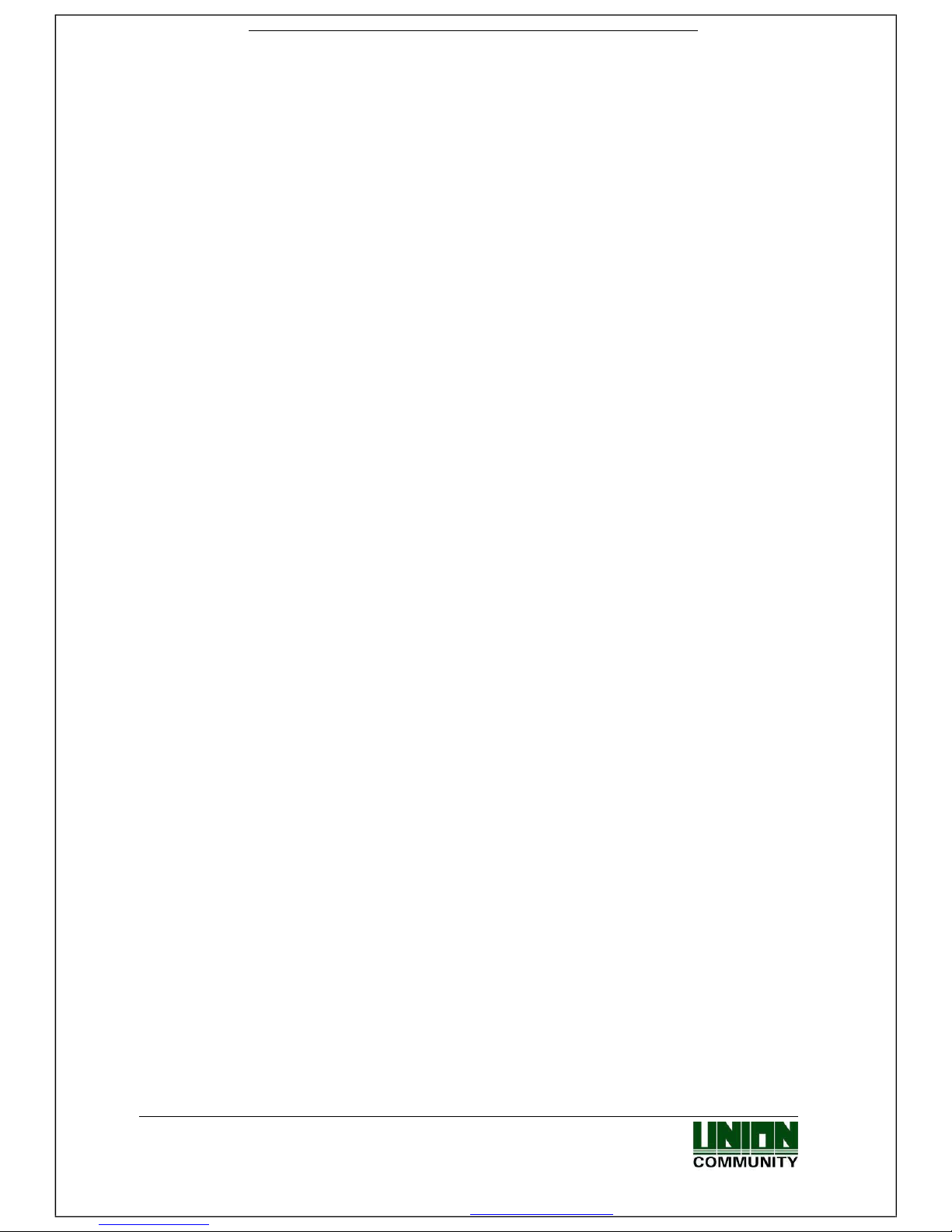
MiKey AC1100 User guide 3
Union Community / Hyundai Topics building 5th floor, 44-3, Bangi 2-dong,
Songpa-gu, Seoul, Korea (138-050)
Tel: 02-6488-3000, Fax: 02-6488-3099, E-Mail:sales@virditech.com
< Glossary>
Admin, Administrator
- A user who can enter into the terminal menu mode, he/she can register/modify/delete terminal
users and change the operating environment by changing settings.
- If there is no administrator for a terminal, anyone can change the settings. In this regard, it is
recommended to register at least one administrator.
- Caution is required with registration and operation because an administrator has the right to
change critical environmental settings of the terminal.
Authentication Method
- This represents the various types of authentication, including Mobile authentication, Password
authentication, RF (card) authentication or a combination of these methods.
Example: Card or Password: Authentication with Card or Password
Page 4
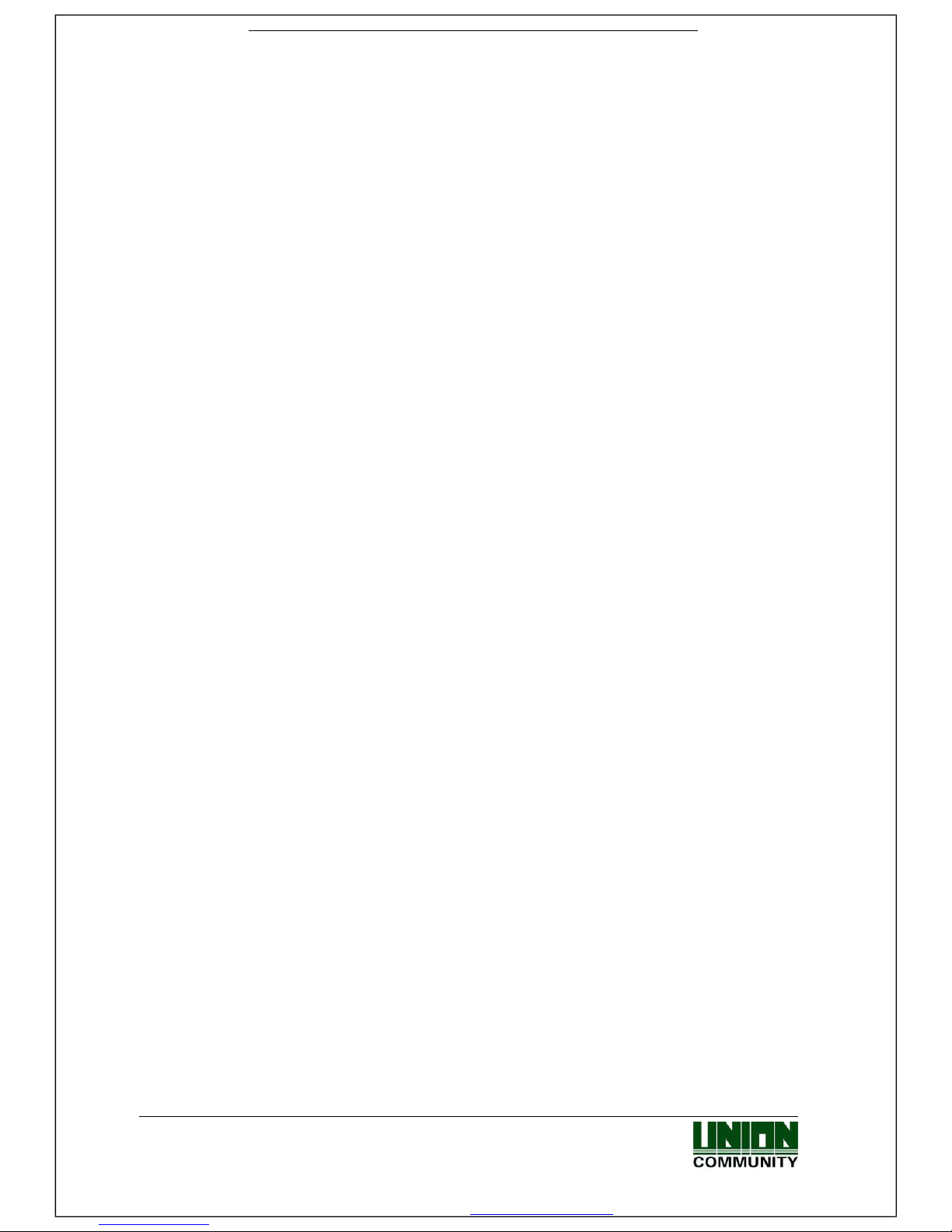
MiKey AC1100 User guide 4
Union Community / Hyundai Topics building 5th floor, 44-3, Bangi 2-dong,
Songpa-gu, Seoul, Korea (138-050)
Tel: 02-6488-3000, Fax: 02-6488-3099, E-Mail:sales@virditech.com
Contents
<Revison History> .................................................................................................... 2
< Glossary> ............................................................................................................... 3
Contents ................................................................................................................... 4
1. Before use ............................................................................................................. 6
1.1. Safety precautions ................................................................................................. 6
1.2. Specific names of the terminal .............................................................................. 7
1.3. Normal Window Display ........................................................................................ 8
1.3.1. Icons ............................................................................................................... 8
1.3.2. Window Messaging....................................................................................... 10
1.4. Voices in the operation ........................................................................................ 17
1.5. Beep or sound effect in the operation ................................................................ 17
2. Product introduction .......................................................................................... 18
2.1. Product characteristics ....................................................................................... 18
2.2. Product components ........................................................................................... 19
2.2.1. Stand-alone (entrance) ................................................................................. 19
2.2.2. Connected with PC server ............................................................................ 20
2.3. Product specification ........................................................................................... 21
3. Environment setting ........................................................................................... 22
3.1. Checks before setting the environment ............................................................. 22
3.1.1. Entering the admin menu .............................................................................. 22
3.1.2. Administrator authorization ........................................................................... 23
3.1.3. How to enter the menu without administrator authorization ........................... 23
3.1.4. How to save the set values ........................................................................... 24
3.2. Menu composition ............................................................................................... 25
3.3. User management ................................................................................................ 28
3.3.1. Adding User .................................................................................................. 29
3.3.1.1. Photo registration .................................................................................. 30
3.3.1.5. Password registration ............................................................................ 31
3.3.1.6. Card registration .................................................................................... 32
3.3.1.8. Authorization method ............................................................................. 33
3.3.1.9. Save ...................................................................................................... 34
3.3.2. Deleting User ................................................................................................ 35
3.3.3. Modify User .................................................................................................. 37
3.3.4. Delete all Users ............................................................................................ 38
3.3.5. View.............................................................................................................. 39
3.4. Network Settings .................................................................................................. 41
3.5. Application ........................................................................................................... 43
3.5.1. Application mode .......................................................................................... 43
3.5.1.1. Modes ................................................................................................... 43
3.5.2. Function keys ............................................................................................... 45
3.6. System .................................................................................................................. 47
3.6.1. System ......................................................................................................... 47
3.6.2. Mobile Key
.................................................................................................... 49 3.6.3. Face
Detection ............................................................................................. 51 3.6.5.
Time/Date ..................................................................................................... 53
3.6.6. Database ...................................................................................................... 54
3.6.1.1. Database Confirmation .......................................................................... 55
3.7. Terminal settings ................................................................................................. 56
Page 5

MiKey AC1100 User guide 5
Union Community / Hyundai Topics building 5th floor, 44-3, Bangi 2-dong,
Songpa-gu, Seoul, Korea (138-050)
Tel: 02-6488-3000, Fax: 02-6488-3099, E-Mail:sales@virditech.com
3.7.1. Sounds ......................................................................................................... 56
3.7.2. Terminal option
............................................................................................. 57
3.7.3. Terminal Input ............................................................................................... 59
3.7.4. Terminal Lock ............................................................................................... 61
3.7.5. Terminal Wiegand ......................................................................................... 62
3.7.6. Terminal External .......................................................................................... 63
3.8. Display settings ................................................................................................... 65
3.8.1. Theme .......................................................................................................... 65
3.8.2. Camera ......................................................................................................... 66
3.8.2.1. Camera Flash Option ..................................................................................
66
3.8.3. Language ..................................................................................................... 67
3.8.4. LCD option ................................................................................................... 67
3.8.5. Message time settings .................................................................................. 68
3.9. Terminal information ............................................................................................ 70
3.9.1. System information ....................................................................................... 70
3.9.2. Terminal information ..................................................................................... 71
3.9.3. Network information ...................................................................................... 72
3.9.4. User information ........................................................................................... 73
3.9.5. Log information ............................................................................................. 74
3.9.6. About ............................................................................................................ 75
3.10. SD USB ............................................................................................................... 76
3.20. Language Translations/Customizing Text Items .............................................. 82
4. How to use terminal ................................................................................................ 84
4.1. Authorization mode change ................................................................................ 84
4.2. ID input ................................................................................................................. 85
4.3. Authorization ........................................................................................................ 86
4.3.3. Card authorization ........................................................................................ 86
4.3.4. Password authorization ................................................................................ 86
Page 6
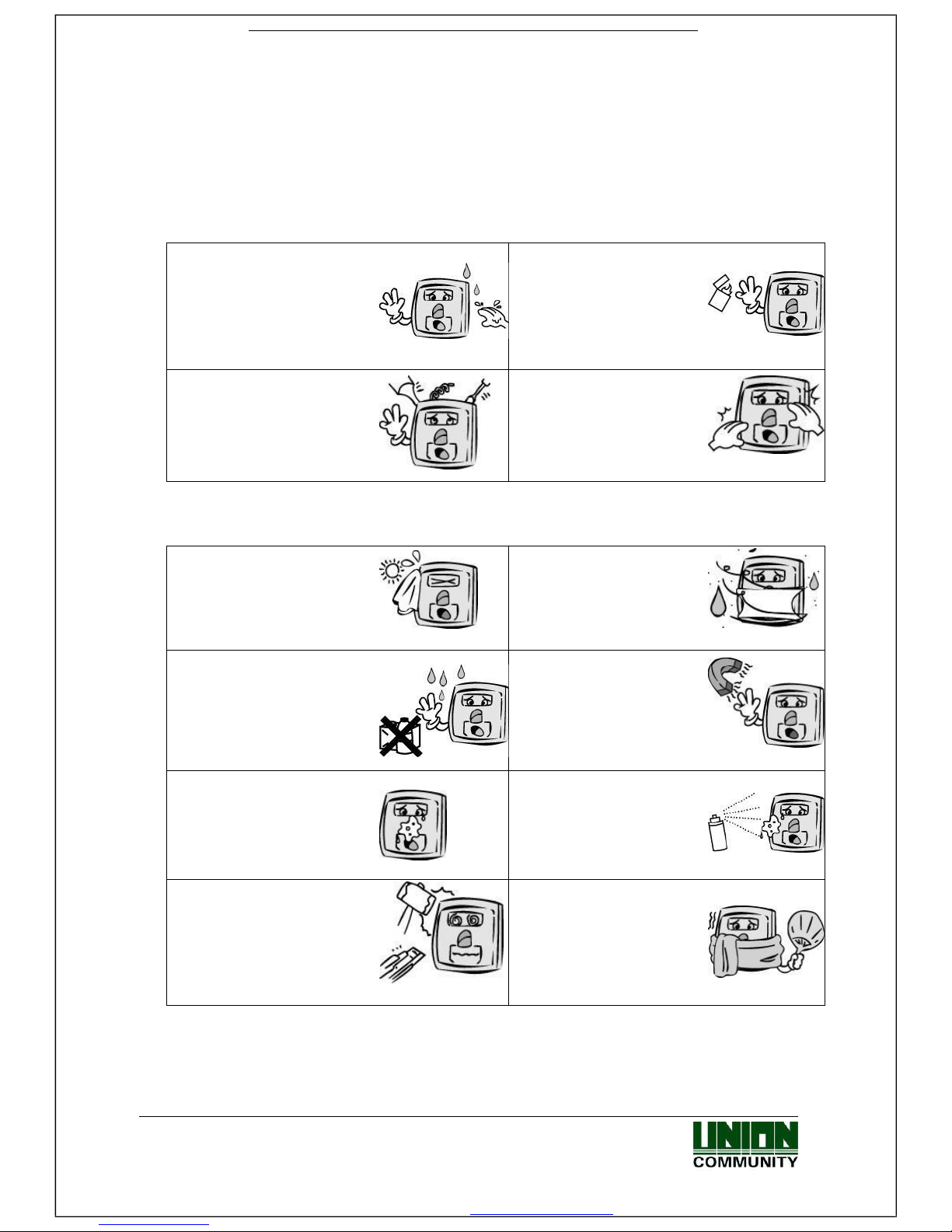
MiKey AC1100 User guide 6
Union Community / Hyundai Topics building 5th floor, 44-3, Bangi 2-dong,
Songpa-gu, Seoul, Korea (138-050)
Tel: 02-6488-3000, Fax: 02-6488-3099, E-Mail:sales@virditech.com
1. Before use
1.1. Safety precautions
Warning
Handling with wet hands or
allowing liquid to flow into it is
prohibited.
-> It may cause an
electric shock or damage.
Do not place a fire source
near the terminal.
-> It may cause a fire.
Do not disassemble, repair, or
modify the terminal at
discretion.
-> It may cause an electric
shock, fire or damage.
Keep out of reach of
children.
-> It may cause an
accident or damage.
- If the above warning is ignored, it may result in death or serious injury.
Cautions
Keep away from direct
sunlight
-> It may cause deformation
or color change.
Avoid high humidity or dust
-> The terminal may be
damaged.
Avoid using water, benzene,
thinner, or
alcohol for cleaning -> It may
cause an electric
shock or fire.
Do not place a magnet
close to the terminal.
-> The terminal
may break
down or
malfunction.
Do not contaminate the
fingerprint input area.
-> Fingerprints may not be
well recognized.
Avoid using insecticide or flammable spray
near the terminal.
-> It may result in
deformation or
color change.
Avoid impacts or using sharp
objects on the terminal.
-> The terminal may be
damaged and broken.
Avoid severe temperature
changes
-> The terminal may be
broken.
- If the above cautions are ignored, it may result in property loss or human injury.
※ Under no circumstances will UNION COMMUNITY be responsible for accidents or
damages caused by inappropriate use of the product without referring to the user
manual.
Page 7
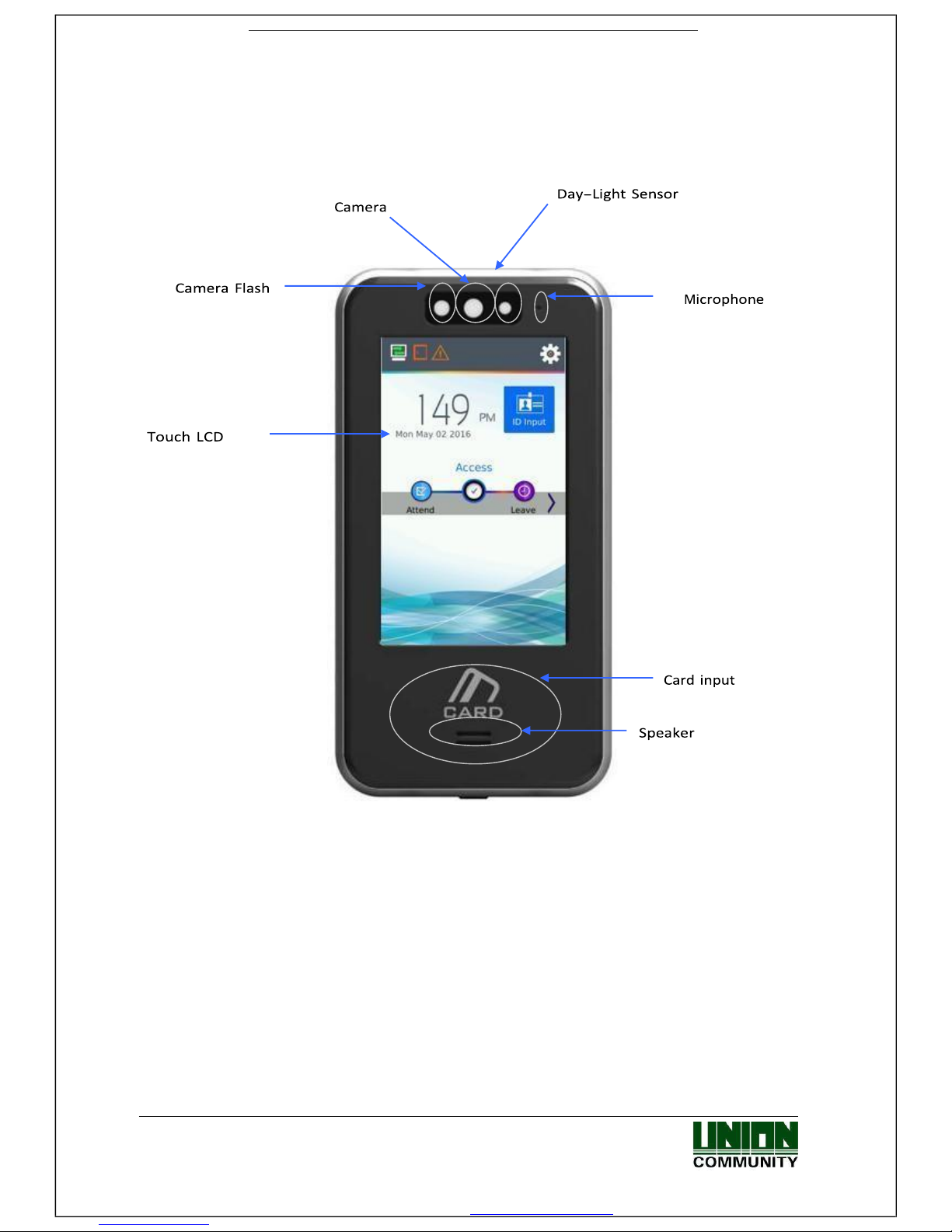
MiKey AC1100 User guide 7
Union Community / Hyundai Topics building 5th floor, 44-3, Bangi 2-dong,
Songpa-gu, Seoul, Korea (138-050)
Tel: 02-6488-3000, Fax: 02-6488-3099, E-Mail:sales@virditech.com
1.2. Specific names of the terminal
Page 8

MiKey AC1100 User guide 8
Union Community / Hyundai Topics building 5th floor, 44-3, Bangi 2-dong,
Songpa-gu, Seoul, Korea (138-050)
Tel: 02-6488-3000, Fax: 02-6488-3099, E-Mail:sales@virditech.com
1.3. Normal Window Display
1.3.1. Icons
Fire detection
None
: Normal
: Fire Detected state (external device or server program)
Warning indicator
None
: Normal
: Abnormal terminal state (tampered)
Door state
: Door state unknown
: The Door is closed
: The Door is opened
Server connection
state
: LAN line is not connected
: Not connected to the server program
: Connected to the server program
: Bluetooth Mobile App Connected State
Bluetooth
Status Touch
Present time
Page 9
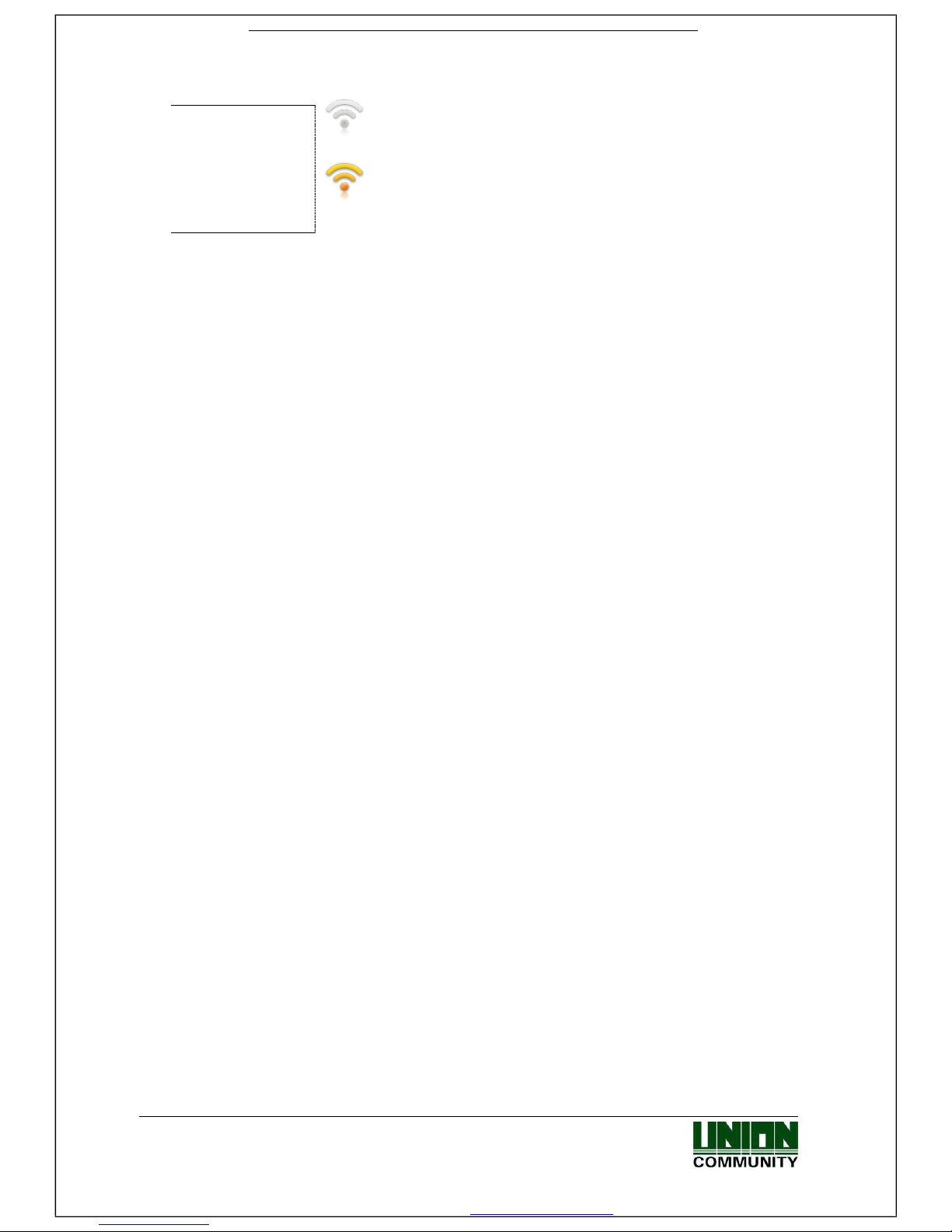
MiKey AC1100 User guide 9
Union Community / Hyundai Topics building 5th floor, 44-3, Bangi 2-dong,
Songpa-gu, Seoul, Korea (138-050)
Tel: 02-6488-3000, Fax: 02-6488-3099, E-Mail:sales@virditech.com
: WiFi Dongle Connected to device – not connected to network
: WiFi Dongle Connected and successfully connected to AP
WiFi Connection
State
Page 10

MiKey AC1100 User guide
10
Union Community / Hyundai Topics building 5th floor, 44-3, Bangi 2-dong,
Songpa-gu, Seoul, Korea (138-050)
Tel: 02-6488-3000, Fax: 02-6488-3099, E-Mail:sales@virditech.com
1.3. 2 .
Window Messaging
- Standard
wind
ow
- Screen Saver
window
Page 11
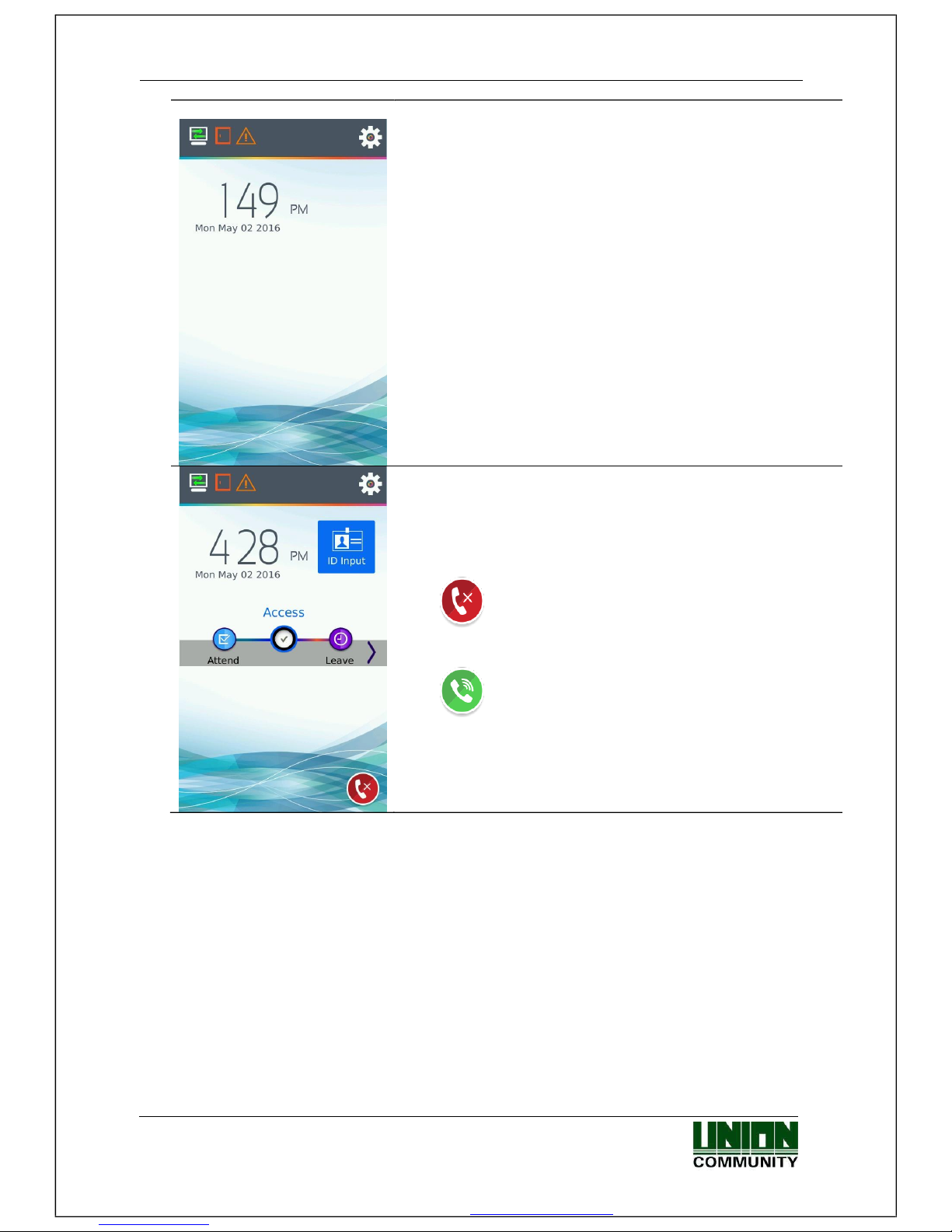
MiKey AC1100 User guide
11
Union Community / Hyundai Topics building 5th floor, 44-3, Bangi 2-dong,
Songpa-gu, Seoul, Korea (138-050)
Tel: 02-6488-3000, Fax: 02-6488-3099, E-Mail:sales@virditech.com
All Function Keys disabled
- No Status Text/ Status Text Background
- No Extended Key
VoiP Function
VoIP enabled, not registered.
VoIP enabled, registered on iPBX network
Select Green Icon to access VoIP call menu.
Page 12
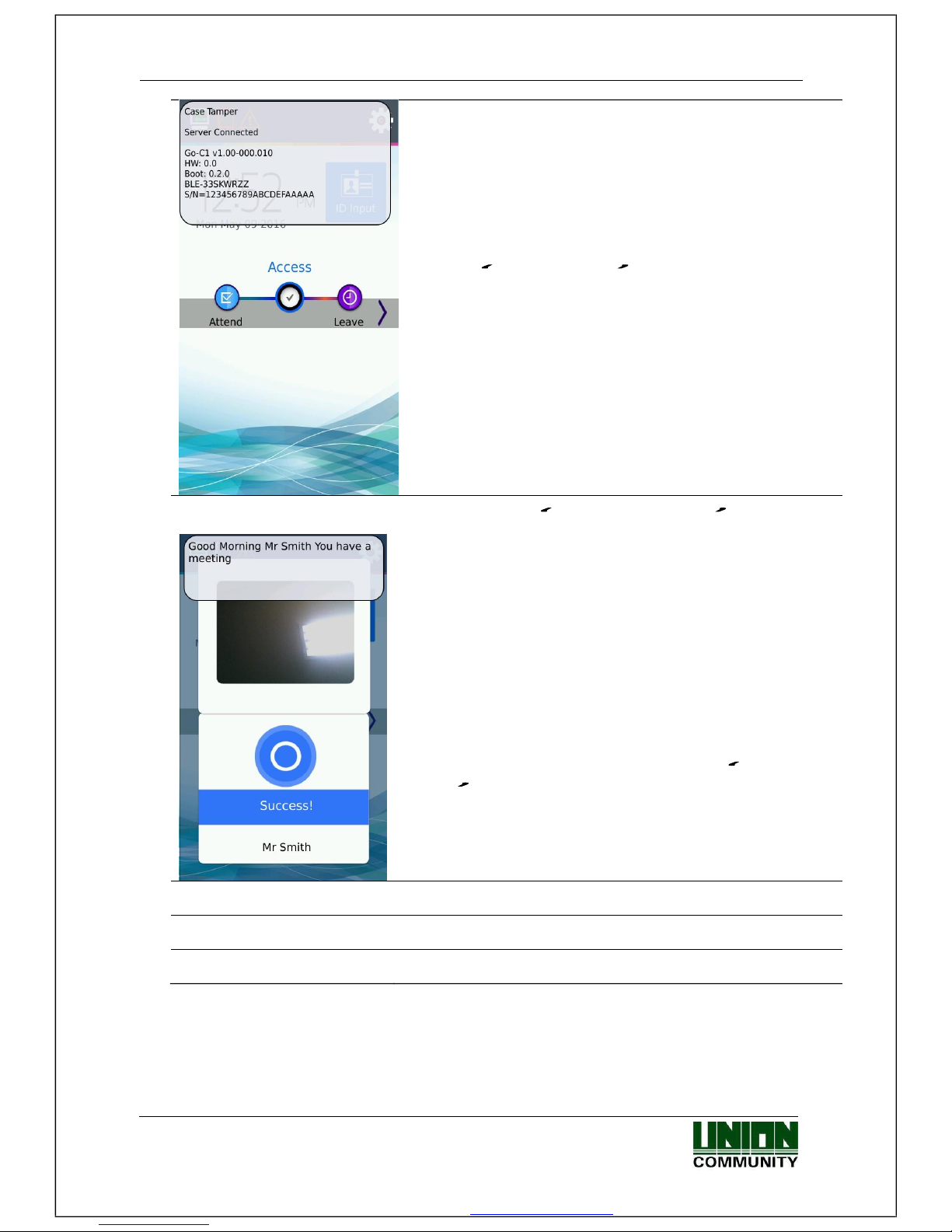
MiKey AC1100 User guide
Union Community / Hyundai Topics building 5th floor, 44-3, Bangi 2-dong,
Songpa-gu, Seoul, Korea (138-050)
Tel: 02-6488-3000, Fax: 02-6488-3099, E-Mail:sales@virditech.com
12
Touch the
status touch area
along the top of the display
to see detail status information. See 1.3 Main window
display. This will appear for 10 seconds.
Top pop up is a
custom user message
.In UNIS user
management you can make a custom message
for every
user during the users authentication period.
If camera setting for Display Current Picture or Display User
picture is set and
registered
card is used.
Picture will be
displayed on the top.
See Section 3.8.2
If card, mobile key, password is suc
cessful, the general
Success message will be displayed.
Bottom Message is black can be 1 of 3 different options.
This depends on the setting in Display
User Display
Options
- User Name
- User ID
- User Key
Page 13

MiKey AC1100 User guide
13
Union Community / Hyundai Topics building 5th floor, 44-3, Bangi 2-dong,
Songpa-gu, Seoul, Korea (138-050)
Tel: 02-6488-3000, Fax: 02-6488-3099, E-Mail:sales@virditech.com
- When authorization is failed.
- When unregistered user ID is entered.
- When unregistered card is entered
- Passback error when using anti-passback function.
- When a user tried the authorization more than twice in one
meal time when using as meal personnel management
- When the server does not respond during the authorization
attempt to the server
- When the network is disconnected during the authorization
attempt to the server
Page 14
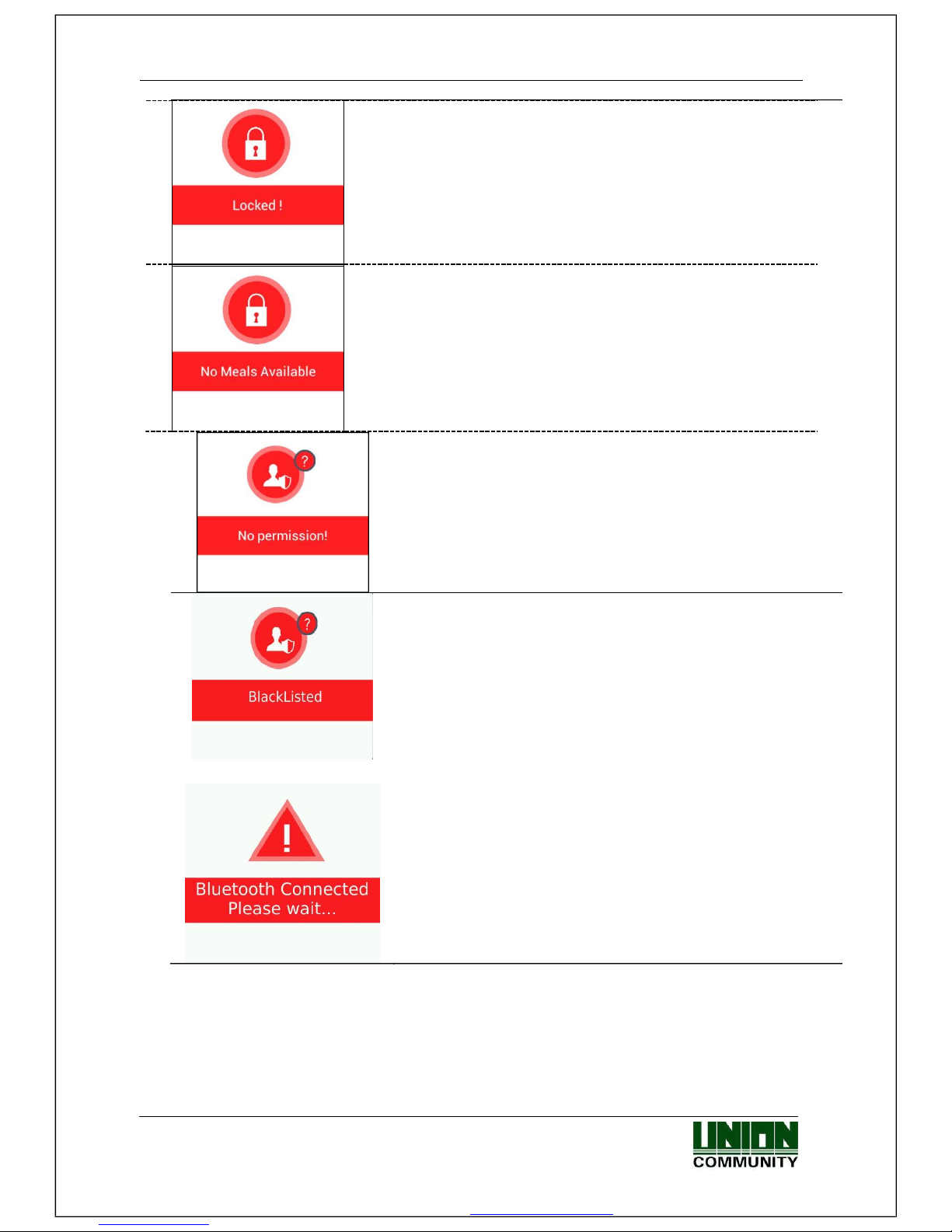
MiKey AC1100 User guide
Union Community / Hyundai Topics building 5th floor, 44-3, Bangi 2-dong,
Songpa-gu, Seoul, Korea (138-050)
Tel: 02-6488-3000, Fax: 02-6488-3099, E-Mail:sales@virditech.com
14
- When the terminal is set locked
- When it is not the meal time when set in the meal personnel
management.
- When Bluetooth is connected with administrator Mobile
App. Admin mode blocking.
-
Registration without
authorization
right or
authorization
attempt when the entrance is not permitted.
-
When the user is
designated in the blacklist
Page 15
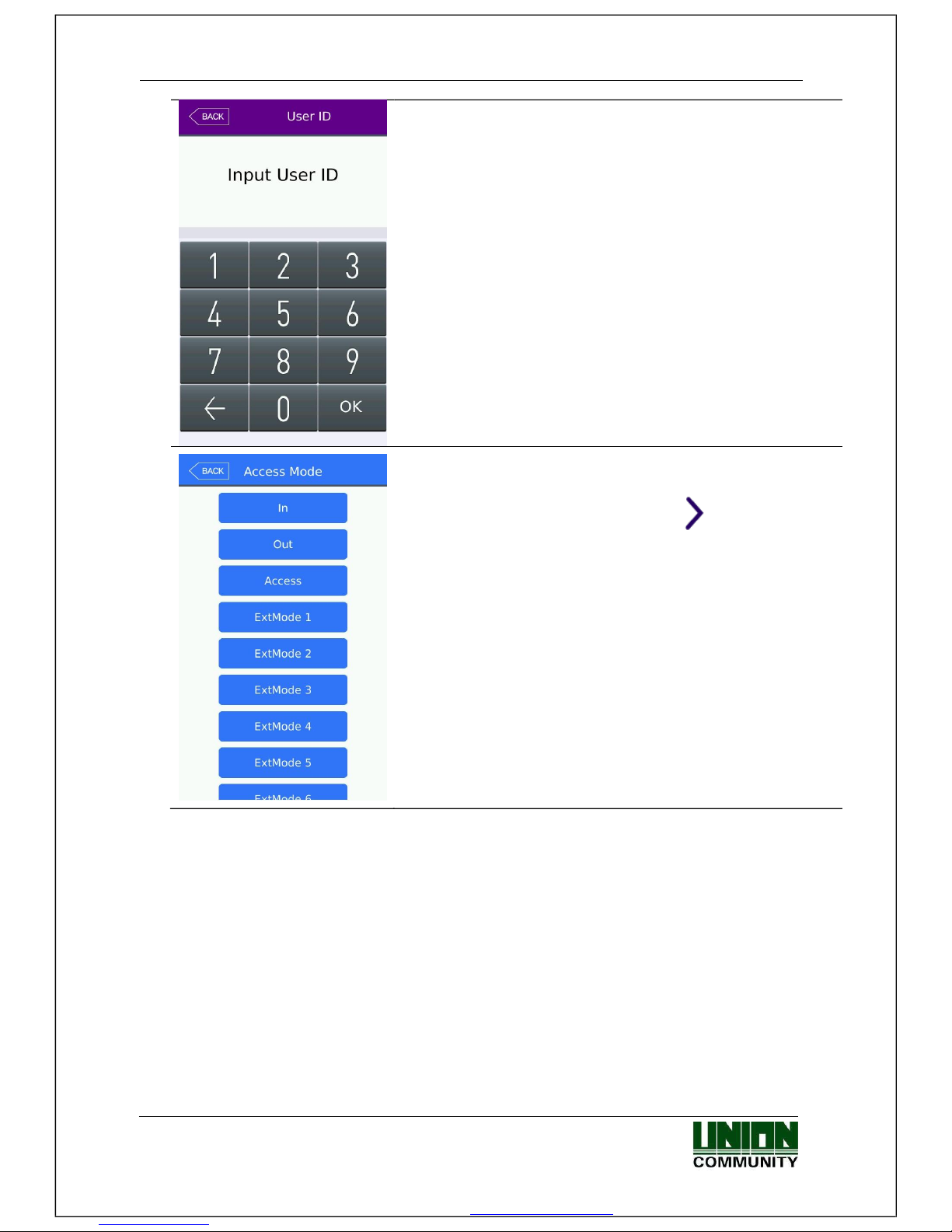
MiKey AC1100 User guide
Union Community / Hyundai Topics building 5th floor, 44-3, Bangi 2dong,
Songpa-gu, Seoul, Korea (138-050)
Tel: 02-6488-3000, Fax: 02-6488-3099, E-Mail:sales@virditech.com
15
- Waiting for User ID Input
If more than 2 function keys are enabled from the function
key
setting menu, in administrator mode, the
button will appear
on the main window. If this button is selected the extended
function keys can be seen. Select the mode button
- blue, or scroll
down/up until you can see the mode you would like to select.
Se
lect back or the blue button mode.
Timeout after 5 seconds of
no activity.
Page 16
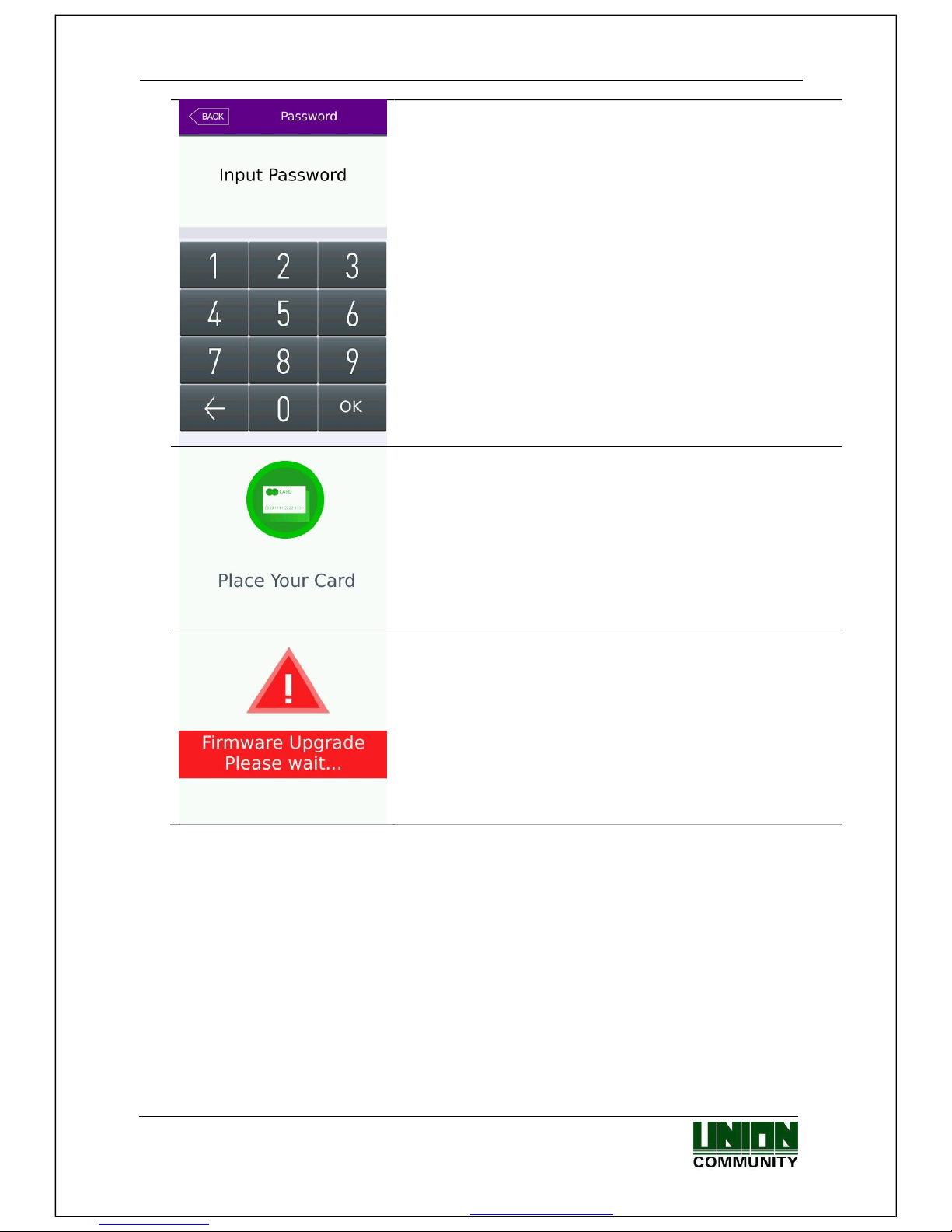
MiKey AC1100 User guide
Union Community / Hyundai Topics building 5th floor, 44-3, Bangi 2dong,
Songpa-gu, Seoul, Korea (138-050)
Tel: 02-6488-3000, Fax: 02-6488-3099, E-Mail:sales@virditech.com
16
- Waiting for Password Input
-
Waiting for Card
-
When the
terminal
program is being upgraded
(
In this state, you should not turn off the
terminal
)
Page 17
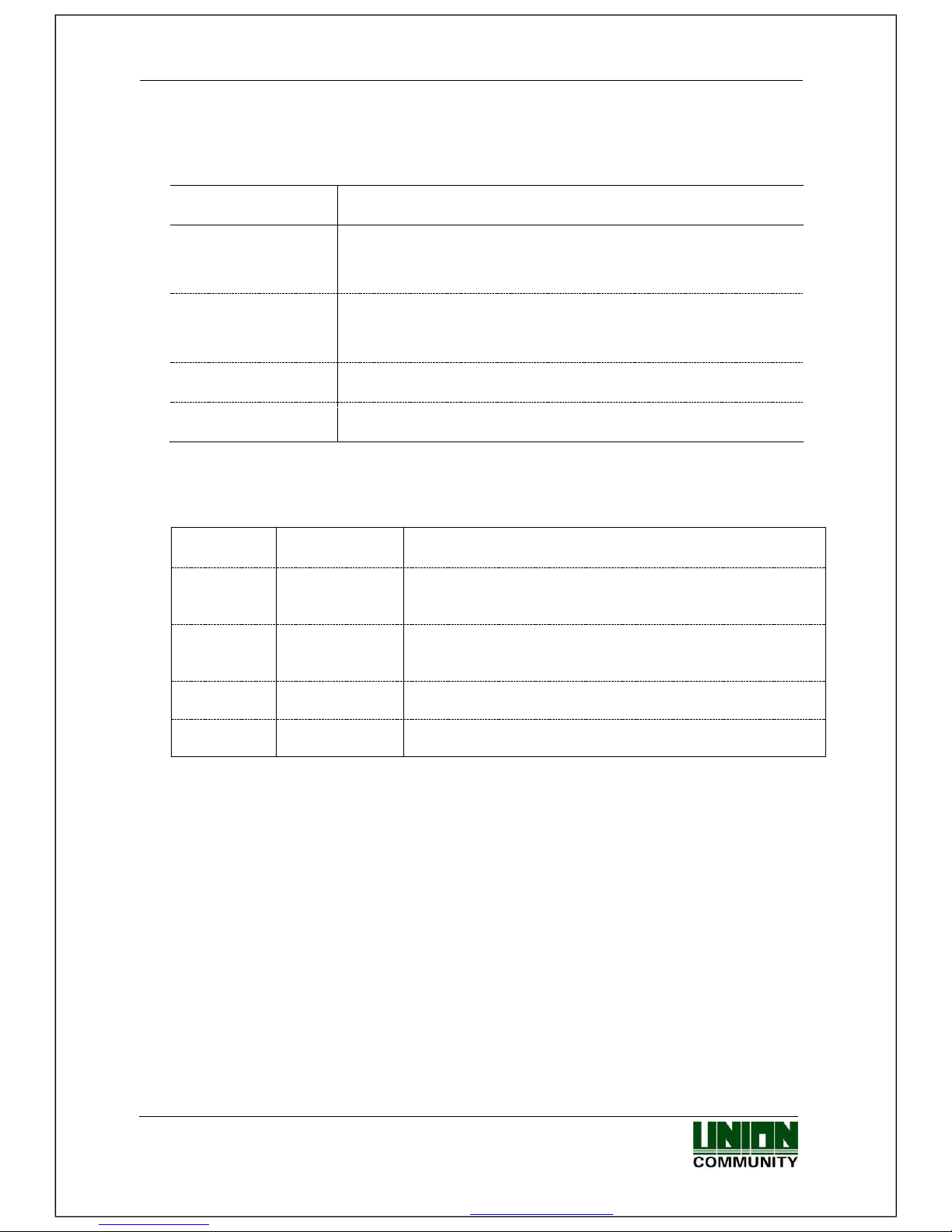
MiKey AC1100 User guide
17
Union Community / Hyundai Topics building 5th floor, 44-3, Bangi 2dong,
Songpa-gu, Seoul, Korea (138-050)
Tel: 02-6488-3000, Fax: 02-6488-3099, E-Mail:sales@virditech.com
1.4. Voices in the operation
Operation type
Voice
When the
authorization was
successful
You are authorized.
When the
authorization was
failed.
Please try again.
Waiting for Card
Please enter your card
ID Input
Enter your ID
1.5. Beep or sound effect in the operation
Beep
Card Reading
When the card was read
ErrorTone
wave sound
When failed
When the authorization has failed and Voice disabled
Trilling
sound
When success
When the authorization was successful and Voice
disabled
Key Press
Sound during number entry
Tick
Function Key
Sound during function key selection
Page 18
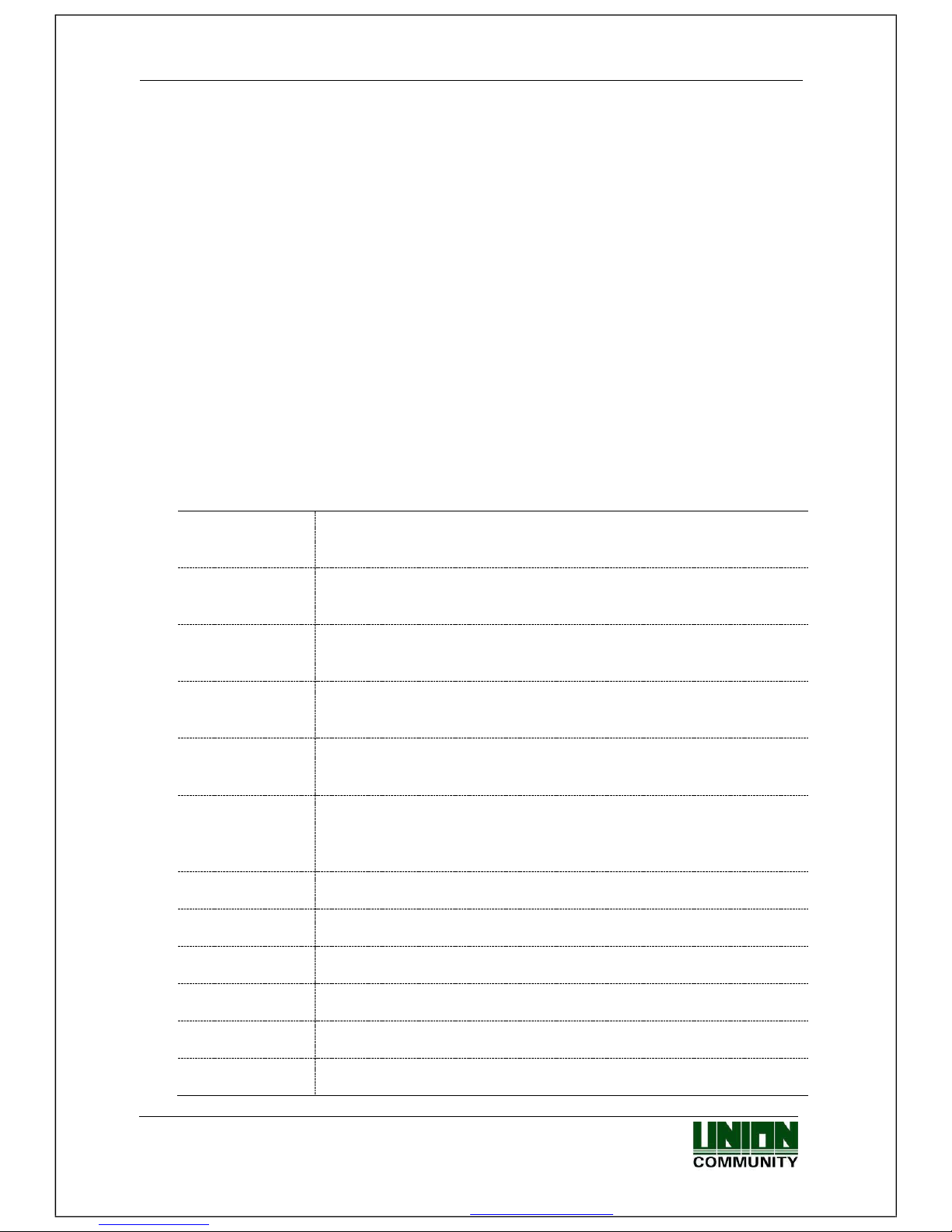
MiKey AC1100 User guide 18
Union Community / Hyundai Topics building 5th floor, 44-3, Bangi 2-dong,
Songpa-gu, Seoul, Korea (138-050)
Tel: 02-6488-3000, Fax: 02-6488-3099, E-Mail:sales@virditech.com
2. Product introduction
2.1. Product characteristics
Multi-Modal product with card, password or mobile key authentication methods. Face
Detection requires the current authenticating user to present their face during card,
password or Mobile Key authentication. This requires a user to be in front of the card
reader so the device can take a picture of the person who authenticated.
Built in camera flash allows pictures and face detection during dark conditions.
Daylight Sensor automatically turns the flash on during dark conditions.
RF (125 kHz) Type (optional)
Smart card (13.56MHz) Type (optional)
Entrance management system using TCP/IP or WiFi (optional) connected to a server
database.
Various registration and authorization methods
Card
Card registration
Card authorization
Password
Password registration
Password authorization
Mobile Key
Mobile Key Temporary key registration
Mobile Key User key registration
Card or
password
Card, password registration
Card or password authorization
Card and
password
Card, password registration
Password authorization after card authorization
(ID or card) &
password
Card, password registration
Password authorization after ID input or password authorization
after card.
Page 19

MiKey AC1100 User guide 19
Union Community / Hyundai Topics building 5th floor, 44-3, Bangi 2-dong,
Songpa-gu, Seoul, Korea (138-050)
Tel: 02-6488-3000, Fax: 02-6488-3099, E-Mail:sales@virditech.com
2.2. Product components
2.2.1. Stand-alone (entrance)
DC12V
Adapter
Electric lock
(
Lock+, Lock
-
, Monito
r)
Page 20
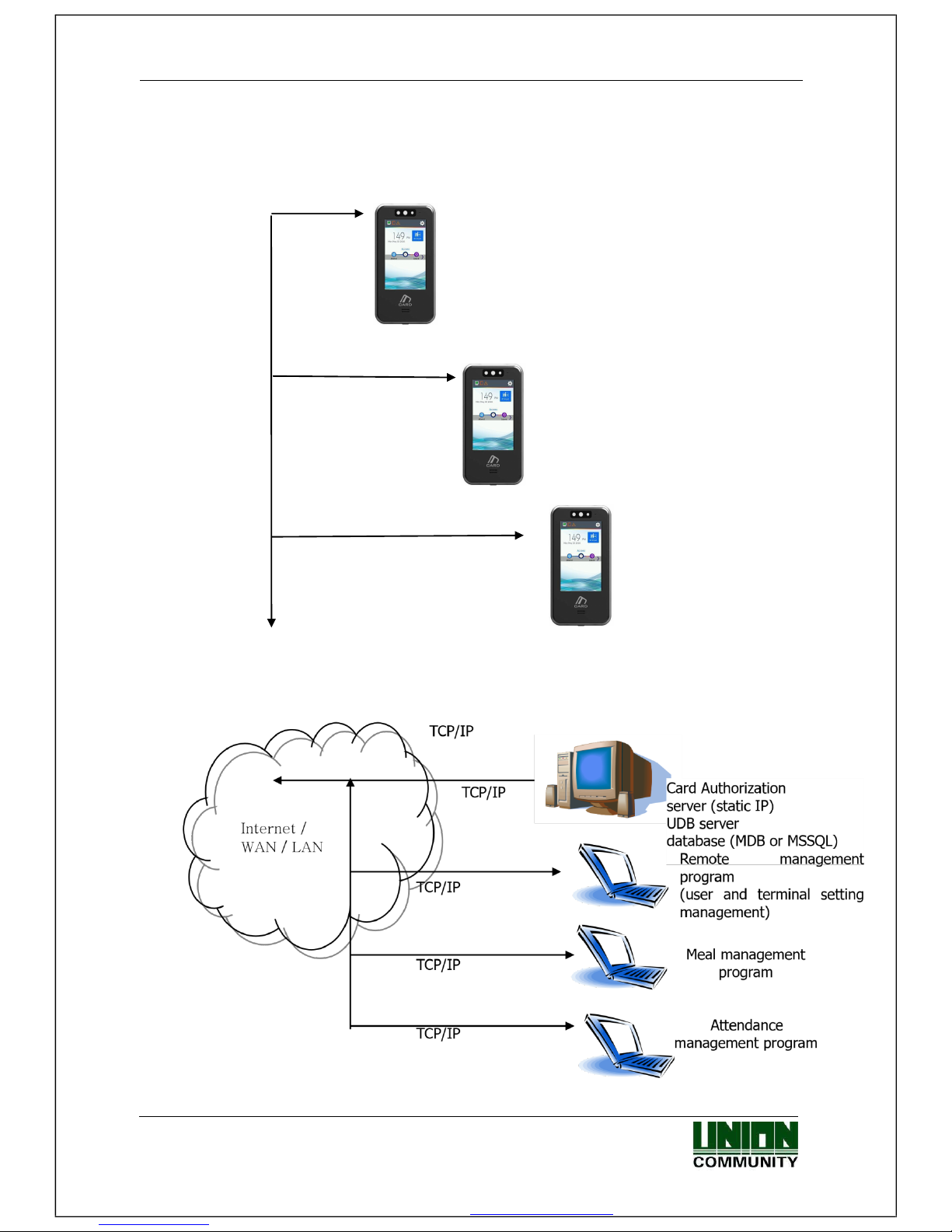
MiKey AC1100 User guide 20
Union Community / Hyundai Topics building 5th floor, 44-3, Bangi 2-dong,
Songpa-gu, Seoul, Korea (138-050)
Tel: 02-6488-3000, Fax: 02-6488-3099, E-Mail:sales@virditech.com
2.2.2. Connected with PC server
(Entrance, attendance, meal personnel management)
TCP/IP
Page 21
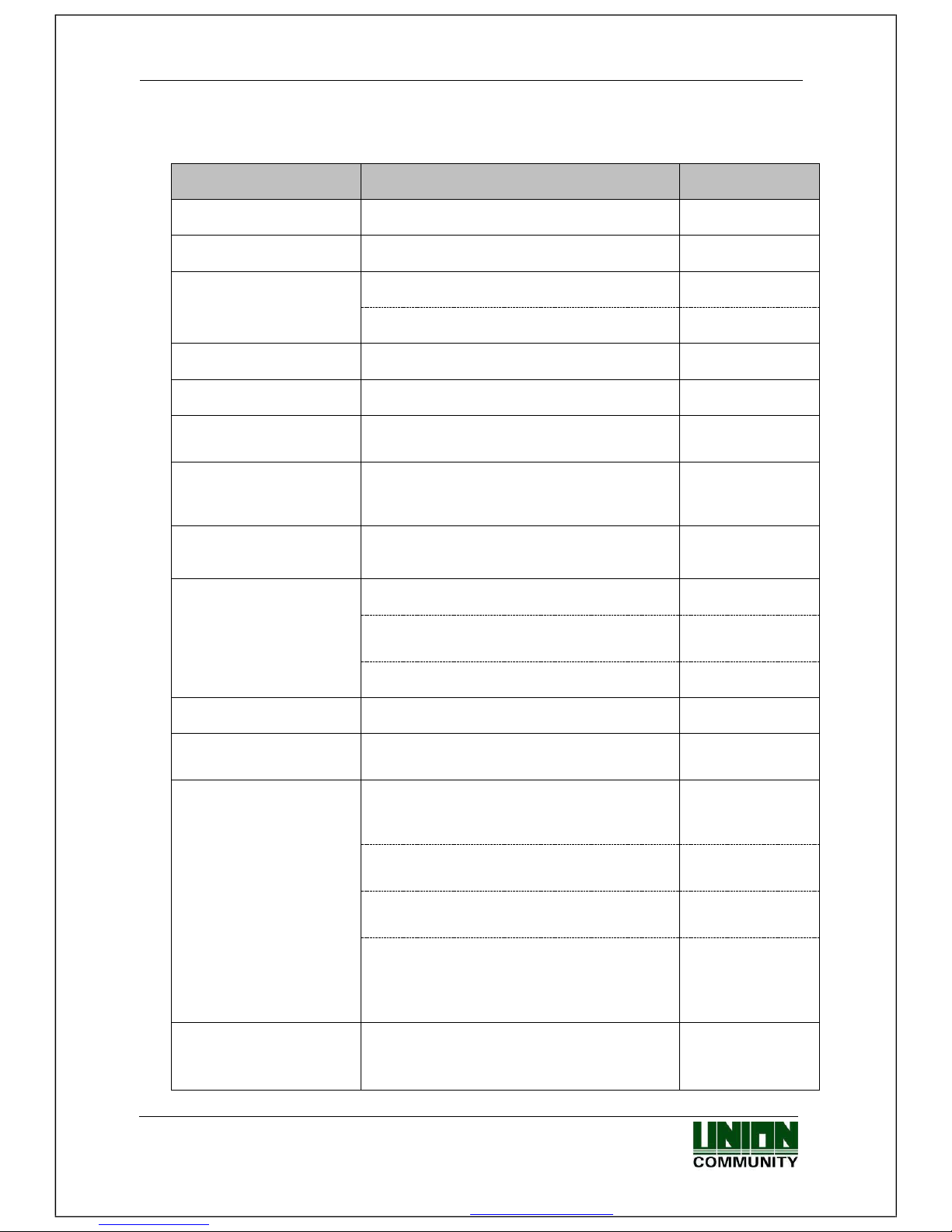
MiKey AC1100 User guide 21
Union Community / Hyundai Topics building 5th floor, 44-3, Bangi 2-dong,
Songpa-gu, Seoul, Korea (138-050)
Tel: 02-6488-3000, Fax: 02-6488-3099, E-Mail:sales@virditech.com
2.3. Product specification
Types
SPEC
REMARK
CPU
1GHz Single Core CPU
LCD
4.0 inch Touch LCD(480*800)
MEMORY
eMMc 8G Bytes Flash
512mb RAM
External USB support
Data backup / FW upgrade
Camera
Still Image Color (320x480)
Camera Flash Sensor
Daylight sensor will turn on flash when
needed
User number
200,000 User / 200,000 Card / 35000
Image
1,000,000 Log / 35000 Image Log
Temperature /
Humidity
-20 ~ 60 / Lower
than 90% RH
AC / DC Adapter
INPUT : Universal AC100 ~ 250V
OUTPUT : DC 12V (Option
: DC 24V)
UL, CSA, CE Approved
Lock Control
EM, Strike, Motor Lock, Auto Door
I/O
4 In (1 Exit, 3 Monitor)
2 Output (Lock 1 , Lock2)
Communication Port
TCP/IP (10/100Mbps)
Authorization
server
communication
RS-232
Meal ticket
printer
RS-485
Controller
communication
Wiegand In/Out
Card reader
or
Controller
communication
Card Reader
125KHz RF / 13.56MHz Smart
HID 125K Prox card (option)
option
Page 22
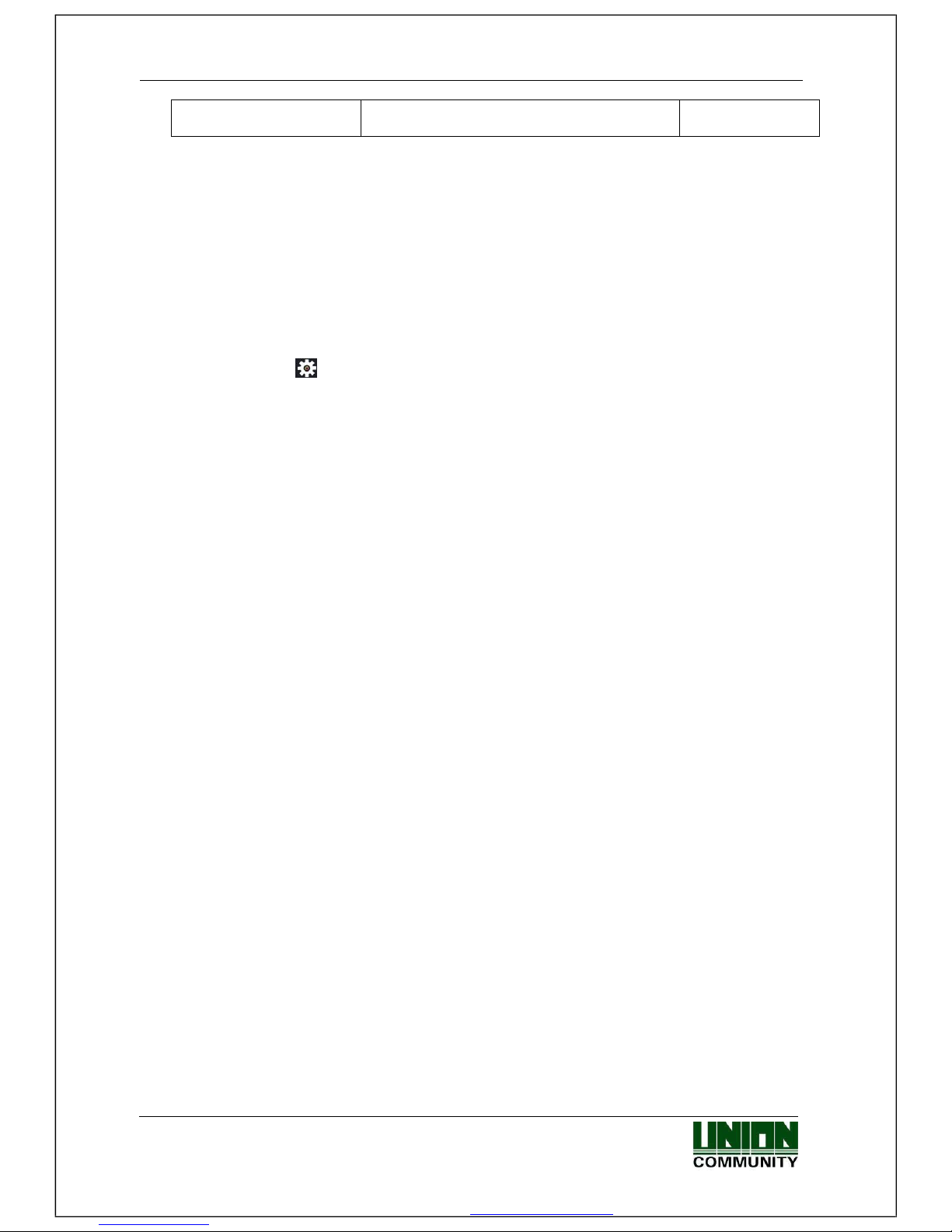
MiKey AC1100 User guide 22
Union Community / Hyundai Topics building 5th floor, 44-3, Bangi 2-dong,
Songpa-gu, Seoul, Korea (138-050)
Tel: 02-6488-3000, Fax: 02-6488-3099, E-Mail:sales@virditech.com
SIZE
66.6 X 139.6 X 9.5
With Bracket
3. Environment setting
3.1. Checks before setting the environment
3.1.1. Entering the admin menu
If you press the [ ] icon at the main window, you can enter the administrator menu as
follows.
Page 23
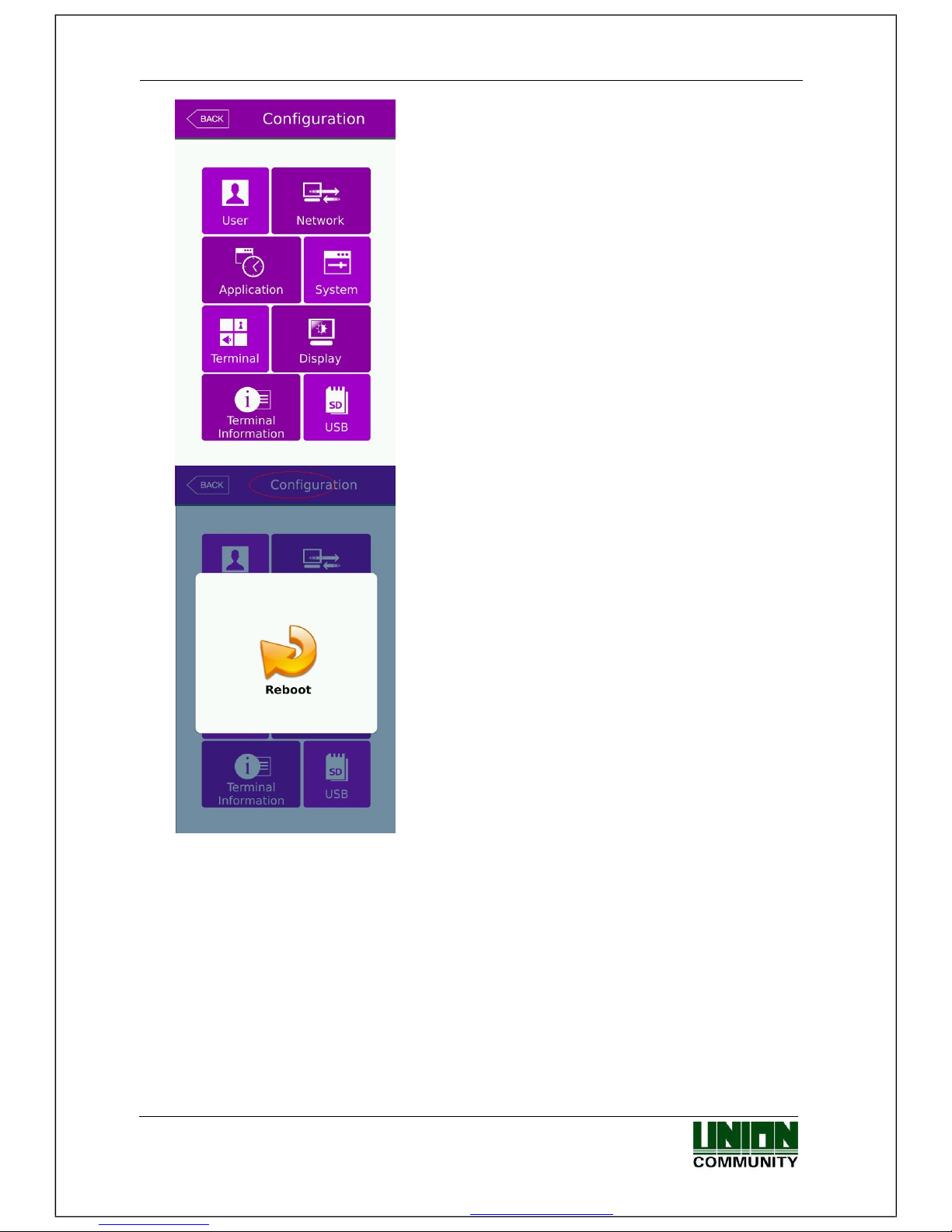
MiKey AC1100 User guide 23
Union Community / Hyundai Topics building 5th floor, 44-3, Bangi 2-dong,
Songpa-gu, Seoul, Korea (138-050)
Tel: 02-6488-3000, Fax: 02-6488-3099, E-Mail:sales@virditech.com
You can enter the subdivision menu by selecting each
button.
Once in the administrator menu, if you need to soft
reboot the device, touch the RED circled area, and
then select the reboot icon in the middle, this will
initiate a reboot.
3.1.2. Administrator authorization
If the administrator is registered, the following administrator authorization window appears
first.
Page 24

MiKey AC1100 User guide 24
Union Community / Hyundai Topics building 5th floor, 44-3, Bangi 2-dong,
Songpa-gu, Seoul, Korea (138-050)
Tel: 02-6488-3000, Fax: 02-6488-3099, E-Mail:sales@virditech.com
▶Administrator authorization
If you enter the administrator ID, the administrator
authorization is fulfilled along with the authorization
method of the administrator such as card, or password.
The administrator authorization only appears when the
registered administrator exists. The authorization is
fulfilled only once when entering the menu mode and
you can access to the entire menu until you quit the
main menu.
3.1.3. How to enter the menu without administrator authorization
In cases where the administrator is lost you can enter a special ID and password to view the
network settings of the card reader. This will allow you to connect using UNIS to reset or add
a new administrator.
0000
0842650
Page 25
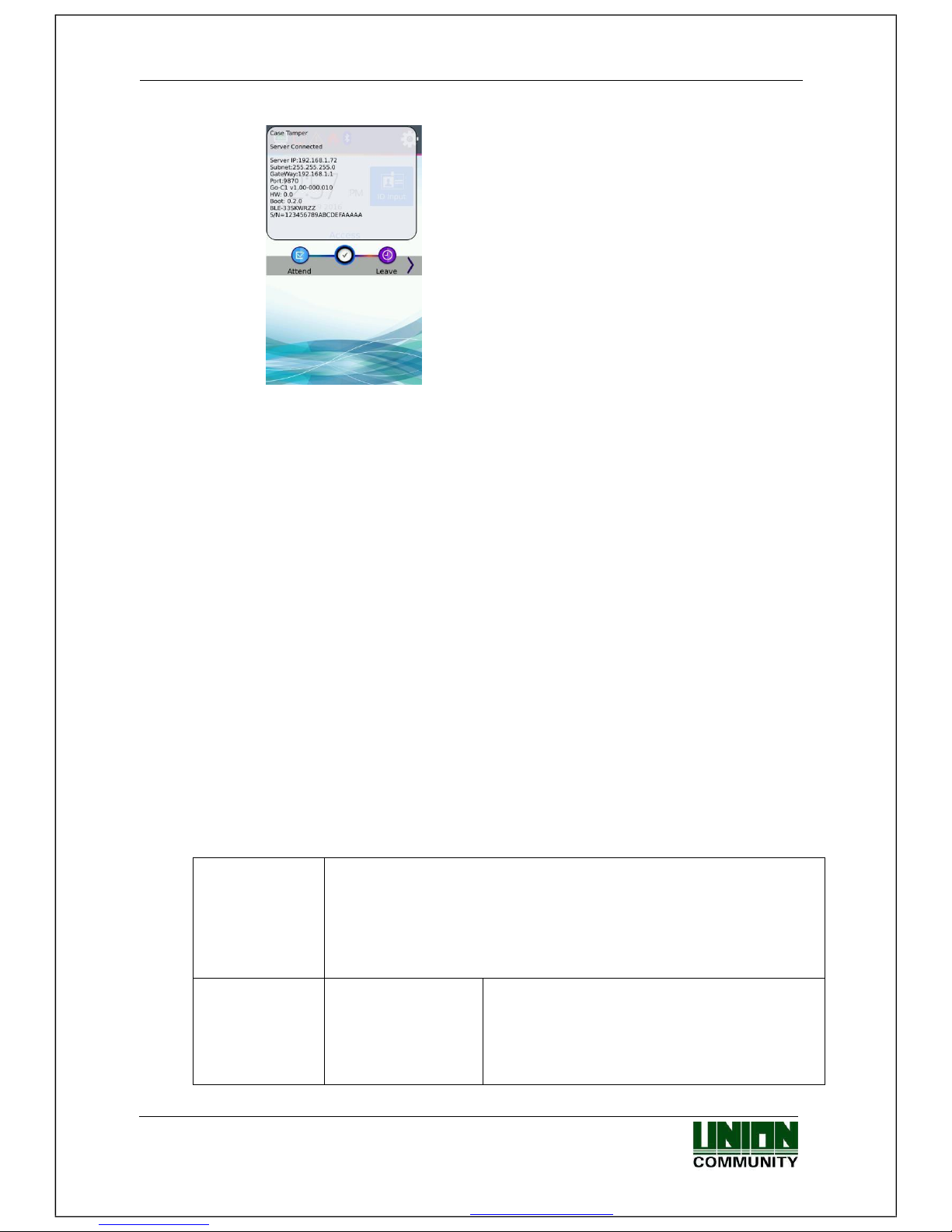
MiKey AC1100 User guide 25
Union Community / Hyundai Topics building 5th floor, 44-3, Bangi 2-dong,
Songpa-gu, Seoul, Korea (138-050)
Tel: 02-6488-3000, Fax: 02-6488-3099, E-Mail:sales@virditech.com
The server IP and network information will be displayed. You
can now connect your card reader
terminal directly to your PC. Setup your
PC network card with the same Server
IP and
Gateway settings.
After you successfully connect
with UNIS you can change/delete the
administer user as needed.
Method #2
Entering admin mode when you have lost the administrator ID
1) On USB device, create folder /CR/
2) On your PC create an empty file with no extension and name it ‘factory’
3) Copy ‘factory’ file from PC to USB /CR/ folder
4) Plug USB into the card reader
5) Card Reader tamper must be Open (Cover open and off)
6) Successful user must authenticate and open the door, during the door open period, press
the admin icon and it will bypass admin entry requirements.
3.1.5. How to save the set values
In each menu of the administrator mode, press the OK button to save changes. To cancel
and not save, press the [BACK] icon at the top left.
If there is no touch or key press the menu will timeout after 60 seconds of no activity.
3.2. Menu composition
1.User
management
1. Add
2. Modify
3. Delete
4. Delete All
5. View
2. Network
Terminal IP address
Static IP / DHCP
▶Terminal IP address
▶Subnet mask
▶Gateway
Page 26

MiKey AC1100 User guide 26
Union Community / Hyundai Topics building 5th floor, 44-3, Bangi 2-dong,
Songpa-gu, Seoul, Korea (138-050)
Tel: 02-6488-3000, Fax: 02-6488-3099, E-Mail:sales@virditech.com
DNS server
Server IP address
▶Server IP address
▶Port
Terminal ID
▶Terminal ID
Timeout
▶Server timeout
3.Application
1. Application
▶Access
▶Attendance management
▶Meal management
1. ▶Schedule setting
Attend (F1) time
Leaving (F2) time
Going out(F3) time
Returning(F4) time
Normal Access time
Blocking Time
2. When setting as the meal management
▶Schedule setting
Breakfast time
Lunch time
Dinner time
Supper time
Snack time
▶Duplicate meals
2.Function Key
▶F1 use
▶F2 use
▶F3 use
▶F4 use
▶ID button
▶Access button
▶Extension Key use
▶ Number of extension keys
Page 27

MiKey AC1100 User guide 27
Union Community / Hyundai Topics building 5th floor, 44-3, Bangi 2-dong,
Songpa-gu, Seoul, Korea (138-050)
Tel: 02-6488-3000, Fax: 02-6488-3099, E-Mail:sales@virditech.com
4. System
1. System
▶User ID Length (2-9)
▶Authentication Type
(Server/Terminal)
(Terminal/Server)
(Server Only)
(Terminal Only)
▶Job Code enable/disable
2.Mobile
▶Enable Mobile Key
▶Mobile Key Name
▶Mobile Register Device
3. Face Detection
▶Card use
▶Mobile use
▶Password use
▶Detection Level
Level 1
Level 2
4. Date / time
▶Time Sync type
▶Display format
▶Date Setting
▶Time Setting
6. Database
▶ Delete all Users
▶ Clear Settings
▶ Clear Log Data
▶ Clear Picture Logs
▶ Factory Initialize
5.Terminal
setting
1. Sound
▶Voice volume
▶Beep volume
2. Terminal option
▶Card Reading display
▶Card format
▶Door Open Too Long Time
▶Case Tamper enable
▶Terminal Locked
▶VoIP enable
Page 28

MiKey AC1100 User guide 28
Union Community / Hyundai Topics building 5th floor, 44-3, Bangi 2-dong,
Songpa-gu, Seoul, Korea (138-050)
Tel: 02-6488-3000, Fax: 02-6488-3099, E-Mail:sales@virditech.com
3. Input setting
▶M0
▶M1
▶M2
▶IO
4. Lock setting
▶Lock1 options
▶Lock2 options
▶Lock1 time (ms)
▶Lock2 time (ms)
5. Wiegand
▶Wiegand
Site code
Wiegand Output
Wiegand Output Type
Wiegand Input
6. External
▶Printer option
▶RS485 option
6.Display
1. Theme
▶Main background screen
Background cycle period (seconds)
2. Camera
▶Display option
▶Save option
Save when authorization was successful
Save when authorization was failed
▶ Flash option
Disabled/Low/Medium/High Delay
(milliseconds)
3. Language
▶Language
4. LCD option
▶Screen saver setting
▶User display option
▶Touchscreen recalibrate
5. Message Setting
▶Broadcast message display period
On Time (milliseconds)
Off Time (milliseconds)
▶Display Result Window Period
Display time (milliseconds)
Page 29

MiKey AC1100 User guide 29
Union Community / Hyundai Topics building 5th floor, 44-3, Bangi 2-dong,
Songpa-gu, Seoul, Korea (138-050)
Tel: 02-6488-3000, Fax: 02-6488-3099, E-Mail:sales@virditech.com
7.Terminal
information
1. System
▶System information
▶System Storage
▶Ram
2. Terminal
▶Terminal Information
3. Network
▶Network information
4. User
▶User information
5. Log
▶Log information
View Log
6. About
▶About
Legal
8. SD card
1. Export
▶User data
▶Event log
▶System option
▶Export All
▶Picture data
2. Import
▶User data
▶System option
3. Other
▶Theme
Background import
Language file import ▶F/W
upgrade
3.3. User management
When you select the [User Settings] at the main menu, the following window appears.
Page 30

MiKey AC1100 User guide 30
Union Community / Hyundai Topics building 5th floor, 44-3, Bangi 2-dong,
Songpa-gu, Seoul, Korea (138-050)
Tel: 02-6488-3000, Fax: 02-6488-3099, E-Mail:sales@virditech.com
The number of all the users is shown at the top of screen including
administrators.
Select [Add] button to add the new user, [Modify] button to
modify the user, [Delete] button to delete the specific user,
[Delete All] button to delete all the users, and [View] button
to inquire the registered user list.
3.3.1. Adding User
If you select [User Settings]->[Add] in the main menu,
the following screen appears
Input the user ID to be registered and select [OK] button.
In this case, the ID which can be registered is shown
on the screen automatically, so you can register
conveniently. If you want to change ID, delete the
previous value by selecting the button and input
the new value.
Click [Back] button to cancel and go back.
Page 31

MiKey AC1100 User guide 31
Union Community / Hyundai Topics building 5th floor, 44-3, Bangi 2-dong,
Songpa-gu, Seoul, Korea (138-050)
Tel: 02-6488-3000, Fax: 02-6488-3099, E-Mail:sales@virditech.com
If you enter ID which is already registered, a failure message appears, and if the ID is not
already registered, the following screen appears.
The icons in the left side mean as
follows.
:Password Registration (X: none,
O: Registered) : Card Registration
(X: none,1~5)
: User ID to be registered
User Type: This selection will NOT
appear until a card or password is
registered for the user.
: User (normal)
: User (administrator)
button: Registration of picture
You can register a card with [Card] button, a password with the [Password] button, and
change the authentication type. The default user will be a standard user and not an
administrator.
※ Users who are only registered as an administrator can change the settings of the terminal
and can register/modify/delete the information of all the saved users. Take caution when
registering an administrator.
3.3.1.1. Photo registration
Page 32

MiKey AC1100 User guide 32
Union Community / Hyundai Topics building 5th floor, 44-3, Bangi 2-dong,
Songpa-gu, Seoul, Korea (138-050)
Tel: 02-6488-3000, Fax: 02-6488-3099, E-Mail:sales@virditech.com
Take a picture by selecting [ ] button at the [Add user]
screen. Keep selecting the picture image until you are
satisfied with the current picture that has been taken.
3.3.1.5. Password registration
Page 33

MiKey AC1100 User guide 33
Union Community / Hyundai Topics building 5th floor, 44-3, Bangi 2-dong,
Songpa-gu, Seoul, Korea (138-050)
Tel: 02-6488-3000, Fax: 02-6488-3099, E-Mail:sales@virditech.com
Enter a password up to 8 digits in length. Once you are
finished select the OK button, after a confirmation
window will appear.
!!! Enter the same digits to
confirm your password is
correct. Select the OK button to
continue.
If password is has not matched
an error message will
appear.
Page 34

MiKey AC1100 User guide 34
Union Community / Hyundai Topics building 5th floor, 44-3, Bangi 2-dong,
Songpa-gu, Seoul, Korea (138-050)
Tel: 02-6488-3000, Fax: 02-6488-3099, E-Mail:sales@virditech.com
3.3.1.6. Card registration
Select the Card Icon to register a card. A popup message will appear waiting for
you to scan your card.
Page 35

MiKey AC1100 User guide 35
Union Community / Hyundai Topics building 5th floor, 44-3, Bangi 2-dong,
Songpa-gu, Seoul, Korea (138-050)
Tel: 02-6488-3000, Fax: 02-6488-3099, E-Mail:sales@virditech.com
If successful the card number message will appear indicating successful.
You can register up to 5 cards per user. If a same card number is attempted to
register again, an error message will occur.
3.3.1.8. Authorization method
Select the Auth Type icon to change the authentication
type of the user. If only card is registered, only a card
icon will appear the same as password. If both are
registered you can select a combination of both types
using OR and AND.
: card
OR
Page 36

MiKey AC1100 User guide 36
Union Community / Hyundai Topics building 5th floor, 44-3, Bangi 2-dong,
Songpa-gu, Seoul, Korea (138-050)
Tel: 02-6488-3000, Fax: 02-6488-3099, E-Mail:sales@virditech.com
: password
By selecting the BACK button the current selection is
saved.
: card
: password
AND
Page 37

MiKey AC1100 User guide 37
Union Community / Hyundai Topics building 5th floor, 44-3, Bangi 2-dong,
Songpa-gu, Seoul, Korea (138-050)
Tel: 02-6488-3000, Fax: 02-6488-3099, E-Mail:sales@virditech.com
: password only
: card only
3.3.1.9. Save
Select the [Save] button to save all user data when completed or select [Cancel] or [BACK]
button to return, the user is not saved.
LCD messages which can appear during the registration procedure.
If user is not saved correctly this message will appear.
Page 38

MiKey AC1100 User guide 38
Union Community / Hyundai Topics building 5th floor, 44-3, Bangi 2-dong,
Songpa-gu, Seoul, Korea (138-050)
Tel: 02-6488-3000, Fax: 02-6488-3099, E-Mail:sales@virditech.com
3.3.2. Deleting User
The following window appears if you select [User Settings]->[Delete] at the main menu.
Input the user ID to be deleted and select [OK] button.
Select [BACK] button to cancel and return.
If you entered an invalid/unregistered ID, an error
message will appear.
If you entered a valid/registered ID a confirmation
window will appear.
Please note if connected to the server, the user is not deleted from the server. You
should synchronize and make sure the user is deleted in the server and the terminal.
Once the user is deleted it cannot be recovered.
Confirmation Window.
Select YES to continue to delete.
Select NO to cancel the deletion.
Page 39

MiKey AC1100 User guide 39
Union Community / Hyundai Topics building 5th floor, 44-3, Bangi 2-dong,
Songpa-gu, Seoul, Korea (138-050)
Tel: 02-6488-3000, Fax: 02-6488-3099, E-Mail:sales@virditech.com
When unregistered ID was entered
When user is deleted successfully.
Page 40

MiKey AC1100 User guide 40
Union Community / Hyundai Topics building 5th floor, 44-3, Bangi 2-dong,
Songpa-gu, Seoul, Korea (138-050)
Tel: 02-6488-3000, Fax: 02-6488-3099, E-Mail:sales@virditech.com
3.3.3. Modify User
The following window appears if you select the [User Setting] -> [Modify] in the main menu.
Input the user ID to be modified and Select [OK] button.
Select [BACK] button to cancel and return.
If you entered an invalid/unregistered ID, an error
message will appear.
.
If you entered a valid/registered ID, the same menu
as ‘add user’ will appear. Follow the same steps in the ‘add user’ section to change any current
user settings
The icons in the left side mean as follows.
:Password Registration (X: none, O: Registered) :
Card Registration (X: none,1~5)
Page 41

MiKey AC1100 User guide 41
Union Community / Hyundai Topics building 5th floor, 44-3, Bangi 2-dong,
Songpa-gu, Seoul, Korea (138-050)
Tel: 02-6488-3000, Fax: 02-6488-3099, E-Mail:sales@virditech.com
: User ID to be registered
User Type: This selection will NOT appear until a card or
password is registered for the user.
: User (normal)
: User (administrator)
button: Registration of picture
3.3.4. Delete all Users
If you select the [User Settings] ->[Delete all] in the main menu, the following window
appears.
Confirmation Window.
Select YES to continue to delete all users Select
NO to cancel the deletion.
Page 42

MiKey AC1100 User guide 42
Union Community / Hyundai Topics building 5th floor, 44-3, Bangi 2-dong,
Songpa-gu, Seoul, Korea (138-050)
Tel: 02-6488-3000, Fax: 02-6488-3099, E-Mail:sales@virditech.com
3.3.5. View
If you select the [User management] -> [View] from the main menu, all the registered
users can be viewed. User view area will show you a summary list of the users. User name,
ID, Card number and authentication type will appear for each user. You can select a user
for modification or deletion.
Page 43

MiKey AC1100 User guide 43
Union Community / Hyundai Topics building 5th floor, 44-3, Bangi 2-dong,
Songpa-gu, Seoul, Korea (138-050)
Tel: 02-6488-3000, Fax: 02-6488-3099, E-Mail:sales@virditech.com
’
Page 44

MiKey AC1100 User guide 44
Union Community / Hyundai Topics building 5th floor, 44-3, Bangi 2-dong,
Songpa-gu, Seoul, Korea (138-050)
Tel: 02-6488-3000, Fax: 02-6488-3099, E-Mail:sales@virditech.com
The maximum amount of users displayed is 50. You
can slide up or down in the box area (see above) to
move up and down the list. If more than
50 users (maximum display) a forward icon will
appear. If you select this, the next 50 users
will display. Select to move to the previous 50
users.
▶ [ID]: Select the user ID area to move directly to
the specific user’s modification window. See above
picture
▶ [Del]: If you select this area, a checkbox will
appear. Select the ‘Delete’ button to delete the
selected users. If you wish to delete all users see
section ‘Delete All Users’
▶ [Delete Button]: Once you select all the users
you wish to delete, select the ‘Delete’ button
to delete the selected users
If you select [BACK] button on the top, you can move to the previous ‘3.3 User
management] menu.
▶If you input the User ID by clicking [ID search]
button, the user is searched like in the left picture.
If you select the [BACK] button in this window, you
can move to the ‘3.3. User management’ menu.
▶ [ID Button Search]: Select this and an ID input
number window will appear. Enter the ID of the user
you wish to view. After you select the ID, only the
user id you selected will appear in the view area.
3.4. Network Settings
Page 45

MiKey AC1100 User guide 45
Union Community / Hyundai Topics building 5th floor, 44-3, Bangi 2-dong,
Songpa-gu, Seoul, Korea (138-050)
Tel: 02-6488-3000, Fax: 02-6488-3099, E-Mail:sales@virditech.com
The networks settings area allows you to setup IP addresses, gateways, subnet mask,
DHCP or static settings, Terminal ID Number or wireless settings. When selecting DHCP
ensure that your network has a properly enabled DHCP server available. Also you should
give time for the terminal to acquire the DHCP address; usually this can take from 1-60
seconds. While in this menu if you press the DONE button the server will be
disconnected and the link will be reconnected to the server. You can re-initiate the
network connection by entering this menu and pressing done.
Ethernet Setup Procedure:
1) Setup Static OR DHCP
2) If Static then set the terminal IP/Subnet Mask and Default Gateway.
3) Set the Server IP Address, PORT and Terminal ID
4) If using Wireless go to Wireless Options and Press “Available Networks” until your router
appears in the available network window.
5) Press/Select the station you wish to connect to, it should be highlighted.
6) Go to wireless advance settings to set the Security Level/Rate or Channel.
7) Press OK.
Pressing OK will disconnect the current connection and then try to re-establish a new
link from the setup parameters that were just entered. At anytime select the Back
button to cancel and not save any changes.
▶Basic setting: Same with the window at the left side.
Select the method [Static IP] if the static IP is
allocated from the connected network, and select
[DHCP] if the IP is allocated from the DHCP server in
the connected network.
If you selected [Static IP], set the IP address, subnet
mask, and gateway. And if you selected [DHCP], you
will not have to set the IP, Gateway or Subnet.
▶ [Port]: The port value of the authorization server (server) is ‘9870’, and if you change
the value, you should change the server program with the same value, so be cautious.
Page 46

MiKey AC1100 User guide 46
Union Community / Hyundai Topics building 5th floor, 44-3, Bangi 2-dong,
Songpa-gu, Seoul, Korea (138-050)
Tel: 02-6488-3000, Fax: 02-6488-3099, E-Mail:sales@virditech.com
▶ [Terminal ID]: The terminal ID number uniquely identifies the terminal on the server
program network. For every terminal on the server network you should program a
different terminal number. This value should be 1-8 digits in length.
Note: If mobile key is enabled and the terminal is registered, the terminal ID can not be
changed. Terminal ID is changed by the UNIS-B Plus administrator app when registering
the device.
▶ [Timeout]: The default timeout is 5 seconds. When using server authentication, this
period is the time in which the terminal will wait for a response from the server before
timing out. The value is from 5 to 30 seconds.
For static IP usage you must program the Terminal IP, Subnet Mask and Default Gateway. If
DHCP is selected, these values cannot be programmed and will be grayed out. The port number
must match the port number that is programmed in the Authentication Server.
If you touch the item you want to change, the keypad appears at the bottom.
Select the button to backspace/return to delete the current entry.
Select the OK button when finished the entry in the field.
If you want to apply the changes, select [OK] button, and return to the previous menu
by selecting [BACK] button.
Page 47

MiKey AC1100 User guide 47
Union Community / Hyundai Topics building 5th floor, 44-3, Bangi 2-dong,
Songpa-gu, Seoul, Korea (138-050)
Tel: 02-6488-3000, Fax: 02-6488-3099, E-Mail:sales@virditech.com
3.5. Application
3.5.1. Application mode
If you select the [Application] in the main menu, the following window appears. In the
application mode, you can select the [Access Control/ Attendance management/ Meal
management] according to the purpose.
3.5.1.1. Modes
It is the screen appearing when you select the Access.
Normal Access Mode
Select [OK] button to apply the changes, or select
[BACK] button to cancel and return.
An Access Control application is normally used for
providing access to a secure area, function keys are not
needed unless extra tracking of the user is needed. If the
system is setup for Access Control and Function keys are
used for authentication the user is required to touch the
mode function key before entering their ID or card.
Page 48

MiKey AC1100 User guide 48
Union Community / Hyundai Topics building 5th floor, 44-3, Bangi 2-dong,
Songpa-gu, Seoul, Korea (138-050)
Tel: 02-6488-3000, Fax: 02-6488-3099, E-Mail:sales@virditech.com
Time and Attendance Select [OK] button to apply the changes, or select [BACK]
button to cancel and return.
Time schedules should be programmed when using this
mode. Time and Attendance Application is for systems
that require tracking of employee’s work time. If the
system is setup for Time and Attendance, for
authentication the user is required to touch the function
key before entering their ID or Card.
Meal Management
It is the screen appearing when selecting the meal
management.
You can set the time period of each meal type.
And if the setting is not needed, set ‘00:00-00:00’.
▶Allow duplicate: If it is unchecked ( ), each user can
authorize once in the one meal, but if it is checked (
), the multiple authorization is possible regardless of the
previous authorizations.
Select [OK] button to apply the changes, or select [BACK]
button to cancel and return.
▶Schedule setting (00:00~23:59): You can set the time for each authorization mode and if
you do not need the function, set ’00:00 00:00’.
Page 49

MiKey AC1100 User guide 49
Union Community / Hyundai Topics building 5th floor, 44-3, Bangi 2-dong,
Songpa-gu, Seoul, Korea (138-050)
Tel: 02-6488-3000, Fax: 02-6488-3099, E-Mail:sales@virditech.com
During the set time periods, the mode will change automatically to the time period setting.
If a function key is pressed during the time period, the function key will change to the new
mode, after 15 seconds the system will revert back to the current time setting mode.
i.e , if Period mode = Leaving mode, Function key -> Enter mode is pressed, after 15
seconds the mode will change back to Leaving mode.
The time periods should not be overlapped, but if they are overlapped, the application order
is Attend->Leave->Out->In->Access. If the time is set between 23:00~01:00, it means
from 23:00 to the 01:00 the following day.
▶Blocking time: This function prevents the same user to authorize again in the set time.
There is no restriction if it is set 0, but if it is set larger than 0, the user can authorize
again when the set time (sec) is passed from the previous authorization. It can be set up
to 86,400 seconds (24 hours).
3.5.2. Function keys
The following window appears if you select the [Application] -> [Function key] in the main
menu.
Page 50

MiKey AC1100 User guide 50
Union Community / Hyundai Topics building 5th floor, 44-3, Bangi 2-dong,
Songpa-gu, Seoul, Korea (138-050)
Tel: 02-6488-3000, Fax: 02-6488-3099, E-Mail:sales@virditech.com
▶ Basic setting : Same with the window at the left side
▶F1-F4 Key
Access button used to change the authorization mode
such as attendance and leaving, and if you select the F1F4 Key, the authorization mode is changed to the mode.
Only the checked buttons will appear on the main
window. Note: Only maximum 2 function keys will appear
on the main window, any additional function keys will
appear in the extended key window.
▶ In some cases additional function keys are needed in
addition to the four main function keys. The
administrators will setup the terminal for this operation.
Up to 60 additional function keys are available. The extra
function keys will appear in the extended view window
from the main window.
4 – 60 extended keys can be selected.
Select the [OK] button to save the value or select [BACK] button to cancel and return.
Page 51

MiKey AC1100 User guide 51
Union Community / Hyundai Topics building 5th floor, 44-3, Bangi 2-dong,
Songpa-gu, Seoul, Korea (138-050)
Tel: 02-6488-3000, Fax: 02-6488-3099, E-Mail:sales@virditech.com
3.6. System
3.6.1. System
The following window appears if you select the [System] -> [System] in the main menu.
Page 52

MiKey AC1100 User guide 52
Union Community / Hyundai Topics building 5th floor, 44-3, Bangi 2-dong,
Songpa-gu, Seoul, Korea (138-050)
Tel: 02-6488-3000, Fax: 02-6488-3099, E-Mail:sales@virditech.com
▶ User ID Length
The user ID length can be 2 to 8 digits in length. The user
ID length will be the
length of the user ID required to authenticate. The user ID length should be
the same value that is programmed in the server software. Any place that
requires the entry of a user ID will be restricted to the length that is
programmed in this area. This value should reflect the amount of users in your
terminal. For example, if you have fewer than 100 users than enter 3. If your
have
more than 10000 users, then program a 6 digit length.
Note: When changing the ID length shorter than the previous
programmed value; be aware that an administrator may not be
authenticated properly to enter administrator programming if their
ID length was longer than the current length. It is
recommended this value be changed at the time of
setting up the terminal, and not during regular
usage.
▶ Authentication
One of Four options is available for the authentication mode.
This setting determines where the user authentication is
done, in the server or locally at the terminal, or both. Change
this setting when there is high network traffic, many users,
or authentication is too slow. The default setting is
Terminal/Server
Terminal/Server – If the local terminal is properly connected
to the network server, the authentication is done at the local
terminal and the result is sent to the server in real time.
However, if the user ID entered does not exist in the local
terminal the authentication is requested at the
server.
Server/Terminal - If the local terminal is properly connected
to the network server, authentication is done in the server.
If there is a disconnection or communication trouble
between the server and terminal the authentication is done
at the terminal.
Server Only – The authentication is done only at the network
server.
Terminal Only – The authentication is done only at the
terminal.
▶ Job Code
When this option is checked and a registered user is
successfully authenticated, the user will be required to enter
a 2-8 digit code as the final step. This can be any four digit
code from 0-99999999. If the code is not entered when this
checkbox is enabled authentication will be denied.
3.6.2. Mobile Key
Page 53

MiKey AC1100 User guide 53
Union Community / Hyundai Topics building 5th floor, 44-3, Bangi 2-dong,
Songpa-gu, Seoul, Korea (138-050)
Tel: 02-6488-3000, Fax: 02-6488-3099, E-Mail:sales@virditech.com
The following window appears if you select the [System] -> [Mobile] in the main menu.
Basic system setup can be used to setup the card reader using smart phone administrator
application or when using mobile key authentication with the smart phone user application.
By default mobile key is enabled. If you do not require any Bluetooth mobile function
you can select to disable.
Mobile Key Name – this is read-only field and is created automatically after registering
the card terminal with the administrator smartphone application.
Registering Bluetooth Device
1) Select Add terminal (admin mobile app)
2) Select the terminal (admin mobile app)
3) Select Register Device button – this menu
4) Select login id or password if enabled. (mobile app)
5) Select terminal id (admin mobile app) 6) Complete.
Page 54

MiKey AC1100 User guide 54
Union Community / Hyundai Topics building 5th floor, 44-3, Bangi 2-dong,
Songpa-gu, Seoul, Korea (138-050)
Tel: 02-6488-3000, Fax: 02-6488-3099, E-Mail:sales@virditech.com
If mobile key is disabled, all mobile options will not be
visible.
Confirm Bluetooth Registration
Select YES
Waiting Bluetooth Registration
Page 55

MiKey AC1100 User guide 55
Union Community / Hyundai Topics building 5th floor, 44-3, Bangi 2-dong,
Songpa-gu, Seoul, Korea (138-050)
Tel: 02-6488-3000, Fax: 02-6488-3099, E-Mail:sales@virditech.com
Administrator Mobile App requires login before
continuing.
After Administrator Mobile App enters a terminal ID, the
registration process is complete.
Page 56

MiKey AC1100 User guide 56
Union Community / Hyundai Topics building 5th floor, 44-3, Bangi 2-dong,
Songpa-gu, Seoul, Korea (138-050)
Tel: 02-6488-3000, Fax: 02-6488-3099, E-Mail:sales@virditech.com
3.6.3. Face Detection
This feature is for detection of a face only; the terminal will not recognize a specific user’s face
with this function.
This feature can be used for all card users, all mobile users or all password users. After a card,
mobile key or password is presented, the terminal will wait up to 10 seconds for a face to appear
in front of the camera. If no face is present after 10 seconds the terminal will reject the
transaction.
This feature can be useful when you want to force the users to show their face during
authentication, in case of stolen cards, or lending cards to other employees during a time and
attendance application.
Select the checkbox for authentication types required for
a picture during authentication.
Card, Mobile Key, Password.
By default this feature is disabled.
Detection Level
When one of the checkboxes above is selected, this
defines the detail of facial detection.
1) Level 1 – Basic face , faster
2) Level 2 – Detail face , may take slightly
longer
Select the [OK] button to save the value or select [BACK] button to cancel and return.
Page 57

MiKey AC1100 User guide 57
Union Community / Hyundai Topics building 5th floor, 44-3, Bangi 2-dong,
Songpa-gu, Seoul, Korea (138-050)
Tel: 02-6488-3000, Fax: 02-6488-3099, E-Mail:sales@virditech.com
3.6.5. Time/Date
If you select the [System] -> [Date/Time] in the main menu, the following window appears.
▶ Time Sync:
This is how terminal time/date is updated.
- Auto/Server – updated from the server. No need to set Date/Time below.
- Manual – set the time/date from this menu and
the server will not update the time/date.
Note: When connecting with the Bluetooth/mobile key
application, the terminal time/date is always updated.
▶ Time Format:
The Date/Time Display Format will change the way the date
and time is displayed on the main screen. Only English
Language allows the selection of different formats. All other
languages will only have Enable/disable, and the date will
appear in their locale format. There are six choices:
1) Short form day (three letters), Short form month (three
letters), DD, YYYY, HH:MM AM/PM (Thu, Mar 24 2009 08:19AM
– no 24hour time, use AM/PM)
2) Short form day(three letters), same as 1, except use 24
hour time display
3) MM-DD-YY HH:MM AM/PM (03-24-09 08:19AM)
4) MM-DD-YY HH:MM (24 hour time) (03-24-09 23:44)
5) YYYY-MM-DD HH:MM AM/PM (2009-04-24 08:19AM)
Page 58

MiKey AC1100 User guide 58
Union Community / Hyundai Topics building 5th floor, 44-3, Bangi 2-dong,
Songpa-gu, Seoul, Korea (138-050)
Tel: 02-6488-3000, Fax: 02-6488-3099, E-Mail:sales@virditech.com
6) YYYY-MM-DD HH:MM (24 hour time) (2009-04-24 23:44)
Setting Date/Time only required if set to ‘Manual’ in the time
sync area.
▶ Set Date
▶ Set Time
Touch the area where the time is displayed. A number pad will appear. Enter the
time in the format HH:MM:SS. (24 hour) For example current time is 11:14:00pm,
enter ‘2’ ‘3’ ’1’ ’4’ ‘0’ ’0’ and then press OK when finished. If a number is invalid or
there is no entry, pressing OK will do nothing.
Select the [OK] button to save the value or select [BACK] button to cancel and return.
3.6.6. Database
If you select the [System]->[Database] in the main menu, the following window appears.
▶ Delete All Users: This option will allow you to delete all users
in the system.
▶ Clear Settings: This option will clear/delete all the terminal
settings. The factory settings will be used. User, log data and
pictures will not be deleted.
▶ Clear Log Data: This option will clear/delete all the log data
in the terminal. This will not delete picture log data or terminal
settings.
▶ Clear Picture Logs: This option will clear/delete all the picture
log data. The terminal can hold up to 70,000 pictures (user
pictures + log pictures). If you need more user database
pictures you can delete the picture logs.
▶ Factory Init: This option will reset the terminal settings,
delete all the picture logs, delete all users and all log
information.
Page 59

MiKey AC1100 User guide 59
Union Community / Hyundai Topics building 5th floor, 44-3, Bangi 2-dong,
Songpa-gu, Seoul, Korea (138-050)
Tel: 02-6488-3000, Fax: 02-6488-3099, E-Mail:sales@virditech.com
Select the [OK] button to save the value or select [BACK] button to cancel and return.
3.6.6.1. Database Confirmation
▶ A confirmation window will appear after selecting one of the
selections from above.
Select YES to continue to delete or NO to cancel.
Note: A backup of the user, system settings, pictures
or logs should be done before erasing the data.
Backup from USB device or system Server device.
Page 60

MiKey AC1100 User guide 60
Union Community / Hyundai Topics building 5th floor, 44-3, Bangi 2-dong,
Songpa-gu, Seoul, Korea (138-050)
Tel: 02-6488-3000, Fax: 02-6488-3099, E-Mail:sales@virditech.com
3.7. Terminal settings
3.7.1. Sounds
If you select the [Terminal] -> [Sound] in the main menu, the following window appears.
▶Voice volume
Scroll from side to side in to select the appropriate voice
setting. A voice will be played after releasing the selector to
determine the volume. Slide all the way to the left to disable
voice prompts. Default is OFF.
4 Voices are used
1) You are authorized (Success)
2) Please Try Again (Failed)
3) Enter your Card
4) Enter your ID
This value determines sound level of:
- Error tone wave
- Success tone wave
- KeyPress tone wave
- Other sound effect tones
If Voice volume if OFF, then all sound effect tones will follow
beep volume setting value
▶Beep volume
Scroll from side to side to select the beep volume.
Selectable area from 4 types. Default is 2
0 (off)
1 (low)
2 (medium)
3 (high)
▶User voice
If the user wishes to change the voice played when the authorization is successful or
failed, you can import new voices using USB function. See USB section
Page 61

MiKey AC1100 User guide 61
Union Community / Hyundai Topics building 5th floor, 44-3, Bangi 2-dong,
Songpa-gu, Seoul, Korea (138-050)
Tel: 02-6488-3000, Fax: 02-6488-3099, E-Mail:sales@virditech.com
Select the [OK] button to save the value or select [BACK] button to cancel and return. If
you want to set another item, select the menu you want to change at the left side.
3.7.2. Terminal option
If you select the [Terminal]->[Terminal option] in the main menu, the following window
appears.
▶ Card Reader
If you scan/touch your card to the terminal, the terminal will beep and display
the card number. The card number
depends on the card format selected from the Card Format
option below. Default is Standard
▶Warn door open (sec) 0-99
Default 0 - disabled
This function will produce a warning tone after the set time
when the door remains open after an access to the terminal.
To use the function, the lock must be able to be monitored if
it is opened or closed, and the monitoring pin of the lock also
should be connected with M0, and set for Door Monitor NO
or NC.
▶ Case Tamper
If this option is enabled and the case tamper on the back
of the terminal is ‘opened’ (terminal removed from the wall),
an error sound will be heard every 5 seconds when the main
window is displayed. During administrator programming this
sound does not occur. Also, if a case tamper occurs the status
icon for ‘trouble’ will always be displayed on the main
window. See Icon list for details. Default enabled.
▶ Lock terminal
Page 62

MiKey AC1100 User guide 62
Union Community / Hyundai Topics building 5th floor, 44-3, Bangi 2-dong,
Songpa-gu, Seoul, Korea (138-050)
Tel: 02-6488-3000, Fax: 02-6488-3099, E-Mail:sales@virditech.com
This function enables the administrator to lock or unlock
the terminal directly on the terminal, not on the server
program. If it is checked ( ), the main window will display
‘Locked’ status. No authentication is possible during this
time. Default disabled
▶ VoIP
Voice Over IP enabled. Default is disabled.
▶Card format
Card format determines how the card data is converted once it is read from the terminal. Note:
If you change the card format, you must re-register all card users in the device. When
registering a user in the terminal, this value should be set, considered first.
Also we registering a user from the server, the card format at the server must match the
terminal format.
The card number is converted according to the following settings.
RFcard EX) Card number (5byte): 08h 01h 16h 1Dh D6h
Card format
Card number
Expression
Standard
02207638
(3+5)digits decimal
[022(16h)+07638(1DD6h)]
Hexadecimal
0801161DD6
10digits hexadecimal
10 Digit Decimal
0018226646
Posterior 4byte: 10digits decimal
(01161DD6h)
3,5 Digit Decimal
02207638
Same with [Standard]
SCcard example) card number(4byte): 52h 9Dh 06h E3h
Card format
Card number
Expression
Standard
529D06E3
8 digits hexadecimal
Hexadecimal
E3069D52
8 digits hexadecimal with changing the order
of byte
Page 63

MiKey AC1100 User guide 63
Union Community / Hyundai Topics building 5th floor, 44-3, Bangi 2-dong,
Songpa-gu, Seoul, Korea (138-050)
Tel: 02-6488-3000, Fax: 02-6488-3099, E-Mail:sales@virditech.com
10 Digit Decimal
1386022627
hexadecimal 529D06E3: 10 digits decimal
3,5 Digit Decimal
3808861522
hexadecimal E3069D52: 10 digits decimal
Select the [OK] button to save the value or select [BACK] button to cancel and return.
3.7.3. Terminal Input
If you select the [Terminal] -> [Input] in the main menu, the following window appears.
The Terminal has the ability to monitor the physical lock and/or door state when the door
is open and closed, or terminal can be used to monitor status of another external device.
See the installation guide for details how to connect.
Page 64

MiKey AC1100 User guide 64
Union Community / Hyundai Topics building 5th floor, 44-3, Bangi 2-dong,
Songpa-gu, Seoul, Korea (138-050)
Tel: 02-6488-3000, Fax: 02-6488-3099, E-Mail:sales@virditech.com
▶ Default Setting : M0-M2 not used, IO (Inside Open)
The inputs accept a relay input either Normally Closed or
Normally Open. You should program the input according to
your relay activation type. (NC or NO). It is recommended
that not more than one of the same option is used. For
example do not program M0 for Door Monitoring and M1 for
Door Monitoring.
Normal Connection
M0 – door monitor
M1 – lock monitor open
M2 – lock monitor closed
These are the available types of monitoring options:
• Disabled – If you do not use the input for anything select this options
• Door Monitor (NC/NO) – if you are connecting a door monitoring device select this option.
The terminal will monitor when the door is opened and closed.
• Lock Monitor (NC/NO) – if you are connecting a lock that can be monitored when the lock is
opened select this option. If the lock has an error opening the terminal will sound an error
tone. (Normally used for Motor Lock Monitoring when lock is opening)
• Lock Monitor 2 (NC/NO) – When using a motor lock use this option to monitor the motor lock
closing status. Only use this selection for motor lock monitoring.
• Inside Open (NC/NO) – if you would like to connect a Request to Exit device, door open
button select this option. Usually if the terminal is on the outside of the door, this door open
button or Request to Exit is connected inside the door. The button is pressed the terminal
will unlock the door.
• Host (NC/NO) – This option is used to disable the terminal from access. In applications where
you have an external controller or terminal that should be accessed first before the card
reader you can use this option. If input is not activated, the terminal will not accept card,
mobile or id input; when the signal from the external device is de-activated the terminal will
allow access. This can be used in situations where the guard terminal is the master terminal,
when the guard approves the access, then the output will trigger the card reader to allow
authentication.
• Fire Monitor (NC/NO) – If you have an external device that has a fire output, the terminal
will monitor when the device detects a fire alarm. The terminal will show a fire icon and give
an audible warning tone; if any doors are connected to the terminal the terminal will open
the doors. When this signal is activated, the server software will also be notified of the fire
signal to alert other terminals connected on the network.
• Wiegand Mode (NC/NO) – If using wiegand output, this input can be used to verify the
external controller acknowledged the card data that was sent on the wiegand output.
Page 65

MiKey AC1100 User guide 65
Union Community / Hyundai Topics building 5th floor, 44-3, Bangi 2-dong,
Songpa-gu, Seoul, Korea (138-050)
Tel: 02-6488-3000, Fax: 02-6488-3099, E-Mail:sales@virditech.com
i.e Card Scanned at terminal, card data sent to external controller using standard wiegand
output, the terminal will wait until the external controller sets this input high or low to
acknowledge the card was accepted by the controller.
Select the [OK] button to save the value or select [BACK] button to cancel and return.
3.7.4. Terminal Lock
If you select the [Terminal] -> [Lock settings] in the main menu, the following windows
appear. See the installation guide for details how to connect a lock to the terminal.
Page 66

MiKey AC1100 User guide 66
Union Community / Hyundai Topics building 5th floor, 44-3, Bangi 2-dong,
Songpa-gu, Seoul, Korea (138-050)
Tel: 02-6488-3000, Fax: 02-6488-3099, E-Mail:sales@virditech.com
▶ Default Setting: Same as the window on the left.
▶Lock 1 and Lock 2 Open Time (milliseconds)
Lock activation times can be programmed from 300ms to
999999ms. (maximum is 99.999=100 seconds)
Lock 1 and Lock 2 Options
• Not Used – select this option if not using the lock outputs
• Authorized – select this option if you want to provide an output signal when a user is authorized.
i.e. Lamp Signal
• Unauthorized – select this option if you want to provide an output signal when a user is
unauthorized. i.e. Lamp Signal
• Trouble – select this option if you want to provide an output signal when the terminal has a
trouble condition, the only monitored trouble condition is ‘case tamper’. An external controller
can be notified when this event occurs. If a door is forced open this output will also activate.
• Motor Lock 1 – Select this if connecting a motor lock to the terminal to control when the lock is
opening.
• Motor Lock 2 – Select this if connecting a motor lock to the terminal to control when the lock is
closing.
• Strike/Auto – Select this if connecting a strike type or auto door lock to the terminal.
• Scheduled – In the server program if you program the schedules and send the schedule to the
terminal, the terminal will activate the output when the schedule becomes active. This can be
used to turn on an external device during specific times of the day for a specific duration.
Note:
For motor lock settings normally two outputs are used. You should select Motor Lock 1 for Lock 1 and
Motor Lock 2 for lock 2. The terminal will automatically set Lock 1 and Lock 2 if you program for Motor
Lock.
Page 67

MiKey AC1100 User guide 67
Union Community / Hyundai Topics building 5th floor, 44-3, Bangi 2-dong,
Songpa-gu, Seoul, Korea (138-050)
Tel: 02-6488-3000, Fax: 02-6488-3099, E-Mail:sales@virditech.com
3.7.5. Terminal Wiegand
If you select the [Terminal]->[External device] in the main menu, the following window
appears.
▶ Default Setting: Same as the window on the left.
▶Site code
It sets the sitecode value sent in Wiegand output below.
When the authorization is successful, the data of the
following format is sent to the Wiegand port of the terminal.
▶Wiegand Input
Standard wiegand is 26 or 34 bit. The terminal is always waiting
for wiegand input, up to 34 bits.
Use Terminal option, card reading to view the card number
received at the wiegand input. If the format of the data is
incorrect it must be setup using the server program.
▶Wiegand Output
This is only used when connecting the terminal to an external controller to notify the controller with
card data or user id that was used. Standard wiegand output is 26 or 34 bit. If any other format is
needed, the setup must be done using the server program.
Wiegand Output type can be set for User ID, Card Number or Unique ID.
None
General case. It does not use Wiegand out port.
26bit
Sending “Sitecode[1byte] + User ID[2 byte]”, set the user ID less or equal
than 4 digits.
Send example) In case of SiteCode:045(2Dh), UID:6543(198Fh)
1 00101101 0001 1001 10001111 0
Page 68

MiKey AC1100 User guide 68
Union Community / Hyundai Topics building 5th floor, 44-3, Bangi 2-dong,
Songpa-gu, Seoul, Korea (138-050)
Tel: 02-6488-3000, Fax: 02-6488-3099, E-Mail:sales@virditech.com
34bit
Sending “Sitecode[1 byte] + User ID[3 byte]”, set the user ID less or
equal than 7 digits.
But, if the user ID is 8 digits, ignore sitecode and send only the “User
ID[4byte]”.
Send example) SiteCode:001(1h), UID:123456(1E240h)
0 00000001 00000001 11100010 01000000 0
Custom When the server program sets the wiegand output to other value than the
standard 26/34 bit, this is displayed. This type can only be selected and
setup using the server program.
Select the [OK] button to save the value or select [BACK] button to cancel and return.
3.7.6. Terminal External
If you select the [Terminal]->[External device] in the main menu, the following window
appears.
▶ Default Setting: Same as the window on the left.
See Installation Guide Section 11 for connecting a serial
printer.
▶Printer Option
Disabled – select this if not using
T/A Ticket – if using Time and Attendance mode and
require a printout every time authorization occurs. Meal
Ticket – if using Meal Mode and require a printout
every time authorization occurs.
The printing format differs as per each setting. The final
result (time/date, mode type, etc) will be printed. The printer
used must be only SRP-350 serial type model.
See Installation Guide Section 12 for connecting an RS485
bus.
▶RS485 Option
Disable – select this if not using
LC010/BLC – Select this when using Virdi LC010 or BLC015
external lock controller.
Controller – Select this when using OSDP protocol to an
external controller.
Page 69

MiKey AC1100 User guide 69
Union Community / Hyundai Topics building 5th floor, 44-3, Bangi 2-dong,
Songpa-gu, Seoul, Korea (138-050)
Tel: 02-6488-3000, Fax: 02-6488-3099, E-Mail:sales@virditech.com
▶RS485 Option
If ‘controller’ is selected for the RS485 Option, a RS485 is required to connect to
a RS485 protocol bus. You should select an appropriate id from 0-7,.
Controller selection will work with a standard protocol called ‘OSDP’; this is a SIA
Industry standard protocol.
Select the [OK] button to save the value or select [BACK] button to cancel and return.
Page 70

MiKey AC1100 User guide 70
Union Community / Hyundai Topics building 5th floor, 44-3, Bangi 2-dong,
Songpa-gu, Seoul, Korea (138-050)
Tel: 02-6488-3000, Fax: 02-6488-3099, E-Mail:sales@virditech.com
3.8. Display settings
3.8.1. Theme
If you select [Display] -> [Theme] in the main menu, the following window appears.
▶ Default Setting: Same as the window on the left.
▶The main background.
Main background is displayed on the main window or when
screen saver mode is enabled.
Cycle forward or back through the available backgrounds. 15
factory set backgrounds are available to choose from. If you
import your own background it will also be selectable from
this area. See USB->Theme import.
▶Cycle (seconds)
Values from 0-255. This time in seconds is the interval in
which the background will change to a new background. If 0
is programmed, then the background will remain at the
current picture. If 255 is programmed the background picture
will change everyday at midnight. Anytime between 0 and
255 is the number of seconds the background will change. If
you have user background images, the terminal will cycle
through only these images. If no user background images are
in the terminal, the factory background images will be used.
Select the [OK] button to save the value or select [BACK] button to cancel and return. If
you would like to select another items, select the menu you want to change on the left
side.
3.8.2. Camera
If you select the [Display] -> [Camera] in the main menu, the following window appears.
Page 71

MiKey AC1100 User guide 71
Union Community / Hyundai Topics building 5th floor, 44-3, Bangi 2-dong,
Songpa-gu, Seoul, Korea (138-050)
Tel: 02-6488-3000, Fax: 02-6488-3099, E-Mail:sales@virditech.com
▶ Default Setting: Same as the window on the left
▶Display option
- None ( no user picture is shown on result window)
- Current Picture ( current user picture is taken and
displayed on result window)
- User Picture (Registered database photo is displayed) If
no registered photo, or the authentication is unsuccessful, no
picture result is displayed.
▶Save success log
If it is checked ( ), the camera image is captured as image
log when the authorization was successful.
▶Save failed log
When it is checked ( ), the camera image is captured as
image log when the authorization was failed.
Select the [OK] button to save the value or select [BACK] button to cancel and return.
3.8.2.1 Camera Flash Option
The camera used for still pictures or face detection also has an optional flash to use during dark
conditions. There is a built-in sensor to detect dark and light conditions. You can select to turn
off the flash if you do not need it.
Depending on the dark conditions you can set the flash to different levels of brightness.
1. Low
2. Medium 3.
High.
4. Off/Not used
Delay (milliseconds) is programmable from 200ms to 2000ms. This can also be referred to as
exposure time. The amount of time required for the flash to turn on before taking the picture.
Depending on the environment the administrator may need to adjust this exposure period.
3.8.3. Language
If you select the [Display]->[Language] in the main menu, the following window appears.
Page 72

MiKey AC1100 User guide 72
Union Community / Hyundai Topics building 5th floor, 44-3, Bangi 2-dong,
Songpa-gu, Seoul, Korea (138-050)
Tel: 02-6488-3000, Fax: 02-6488-3099, E-Mail:sales@virditech.com
▶Default Setting: ‘English’
▶Language
If you change the language and select ‘OK’ button, the
voice message and language are changed to the set
language.
Select [OK] button to apply the changes, or select [BACK]
button to cancel and return.
※Supporting languages
English, Korean, Japanese, Thai, Spanish-Portugal,
Spanish-Spain, Farsi(Persian), Deutsch, Chinese,
Taiwanese, Polish, Slovenian.
3.8.4. LCD option
If you select [Display] -> [LCD option] in the main menu, the following window appears.
▶ Default Setting: Same as the window on the left
▶Screen saver (min) (1 minute ~ 30minutes)
Select the appropriate timeout you wish to use. If you do not
want a screen saver after a timeout select ‘off’. ▶ If screen saver
is not set to ‘off’, when this option is unchecked the normal
background image will show with the time & date only when
the screen saver timeout occurs. When this option is checked
the LCD will turn off after the screen saver timeout.
▶LCD Brightness
Adjust the brightness of the LCD with this setting.
▶User display option
When a successful user is granted access this will be displayed
on the main window, popup.
- None
- User ID
- Key ID (Employee ID entered from the server program)
- User Name
Page 73

MiKey AC1100 User guide 73
Union Community / Hyundai Topics building 5th floor, 44-3, Bangi 2-dong,
Songpa-gu, Seoul, Korea (138-050)
Tel: 02-6488-3000, Fax: 02-6488-3099, E-Mail:sales@virditech.com
▶TouchScreen Calibrate – if the Touchscreen seems
misaligned or not exactly to the users alignment you can
readjust the calibration, a reboot will occur and guide you
through the instructions.
Select the [OK] button to save the value or select [BACK] button to cancel and return.
3.8.5. Message time settings
If you select the [Display]->[Message time setting] in the main menu, the following window
appears.
▶ Default Setting: Same as the window on the left
▶Message display (ms unit)
It sets the time for which the authorization result window
to be displayed.
0~5000 is available for the value, and the authorization
result window appeared and disappear for the duration.
Because it is set in ms unit, if you want to set 2 seconds,
you should set 2000
▶Broadcast Message (ms unit)
From the UNIS server program you can send a message
to the main display. The message will flash on and off
depending on the values for the ON time/OFF time.
Message will be displayed from the time period set in
the UNIS program.
Select the [OK] button to save the value or select [BACK] button to cancel and return.
Page 74

MiKey AC1100 User guide 74
Union Community / Hyundai Topics building 5th floor, 44-3, Bangi 2-dong,
Songpa-gu, Seoul, Korea (138-050)
Tel: 02-6488-3000, Fax: 02-6488-3099, E-Mail:sales@virditech.com
3.9. Terminal information
3.9.1. System information
If you select the [Terminal info] -> [System] in the main menu, the following window
appears.
▶System info
The hardware and firmware version of the terminal is shown.
Card Reader status
Camera status
Bluetooth status
BLE serial number
▶System Storage (using/all)
Usage of system data.
▶Ram (use/total)
Usage of DDRAM.
Page 75

MiKey AC1100 User guide 75
Union Community / Hyundai Topics building 5th floor, 44-3, Bangi 2-dong,
Songpa-gu, Seoul, Korea (138-050)
Tel: 02-6488-3000, Fax: 02-6488-3099, E-Mail:sales@virditech.com
Select another selection on the left side or CLOSE, BACK button to return to previous
window.
3.9.2. Terminal information
If you select the [Terminal information] -> [Terminal] in the main menu, the following
window appears.
▶Terminal information
Displaying basic information about terminal setup
Select another selection on the left side or CLOSE, BACK button to return to previous
window.
Page 76

MiKey AC1100 User guide 76
Union Community / Hyundai Topics building 5th floor, 44-3, Bangi 2-dong,
Songpa-gu, Seoul, Korea (138-050)
Tel: 02-6488-3000, Fax: 02-6488-3099, E-Mail:sales@virditech.com
3.9.3. Network information
If you select the [Terminal information]->[Network] in the main menu, the following
window appears.
▶Network information
Displaying basic information about network information.
Select another selection on the left side or CLOSE, BACK button to return to previous
window.
Page 77

MiKey AC1100 User guide 77
Union Community / Hyundai Topics building 5th floor, 44-3, Bangi 2-dong,
Songpa-gu, Seoul, Korea (138-050)
Tel: 02-6488-3000, Fax: 02-6488-3099, E-Mail:sales@virditech.com
3.9.4. User information
If you select the [Terminal information]->[User] in the main menu, the following window
appears.
Page 78

MiKey AC1100 User guide 78
Union Community / Hyundai Topics building 5th floor, 44-3, Bangi 2-dong,
Songpa-gu, Seoul, Korea (138-050)
Tel: 02-6488-3000, Fax: 02-6488-3099, E-Mail:sales@virditech.com
▶User information
- Registered Users: The number of users registered
(including administrator)
-Administrator Users: The number of the administrators
registered.
- Card: The number of cards registered
Capacity: (Max means the maximum number )
Select another selection on the left side or CLOSE, BACK button to return to previous
window.
3.9.5. Log information
If you select the [Terminal information] -> [Log] in the main menu, the following window
appears.
Page 79

MiKey AC1100 User guide 79
Union Community / Hyundai Topics building 5th floor, 44-3, Bangi 2-dong,
Songpa-gu, Seoul, Korea (138-050)
Tel: 02-6488-3000, Fax: 02-6488-3099, E-Mail:sales@virditech.com
▶Log
Event Log: The number of logs saved in the terminal
User Pictures: Number of registered user pictures
Log Pictures: Number of log pictures
Total Pictures: User and Log picture total
Capacity: (Max means the maximum number )
▶View Log
Displays log time and authentication result
Select ‘View Log’ to find search results.
▶ Log Search result
Log search result shows the information such as the date, time,
ID and access result (success or failure).
If a picture is saved with the log, the picture is also shown.
Select button to see the search
information.
Select another selection on the left side or CLOSE, BACK button to return to previous
window.
3.9.6. About
If you select the [Terminal information] -> [About] in the main menu, the following window
appears.
OR
Page 80

MiKey AC1100 User guide 80
Union Community / Hyundai Topics building 5th floor, 44-3, Bangi 2-dong,
Songpa-gu, Seoul, Korea (138-050)
Tel: 02-6488-3000, Fax: 02-6488-3099, E-Mail:sales@virditech.com
▶About
Display legal information about software and firmware
Select the text area and scroll up or down to view more
Select another selection on the left side or CLOSE, BACK button to return to previous
window.
3.10. SD USB
SD (Storage Device) USB on-The-Go function is supported in the card reader terminal. You will
need a cable as shown below. USB storage function will allow you to import and export files to
and from the terminal.
User data, log data, pictures, images and firmware upgrading can be performed. It is
recommended that your USB has at least 1GB available for storage. You cannot select any
options in the USB-SD menu until a USB device is connected. The USB device can be connected
at anytime before or after entering this area. Once you connect your device you must wait up
to 10 seconds before the terminal will recognize it and a ‘detected’ message will appear. The
USB should be formatted as FAT/FAT32 file system type. NTFS is not supported.
Page 81

MiKey AC1100 User guide 81
Union Community / Hyundai Topics building 5th floor, 44-3, Bangi 2-dong,
Songpa-gu, Seoul, Korea (138-050)
Tel: 02-6488-3000, Fax: 02-6488-3099, E-Mail:sales@virditech.com
1) Prepare your USB device by formatting for FAT/FAT32 File system type
2) On the USB device from your PC, create a directory in the root called ‘CR’
3) On the USB device from your PC, create a directory in the root called ‘CR/languages’
4) On the USB device from your PC, create a directory in the root called ‘CR/backgrounds’ 5) On the
USB device from your PC, create a directory in the root called ‘CR/firmware’ 6) Insert the USB
into the cable, and then insert the cable into the card reader.
7) On the card reader menu Touchscreen select the USB icon.
8) After completing import or export you must select OK button to correctly save the information to
the USB device.
9) Remove USB device.
Note: After selecting OK you must remove, then insert the USB device in the card
reader before entering the USB menu again. This will ensure correct saving and
shutdown of the USB device.
Page 82

MiKey AC1100 User guide 82
Union Community / Hyundai Topics building 5th floor, 44-3, Bangi 2-dong,
Songpa-gu, Seoul, Korea (138-050)
Tel: 02-6488-3000, Fax: 02-6488-3099, E-Mail:sales@virditech.com
Filenames maybe in the format.
(XXXXXXXX_YYYYMMDDHHMM_ logdata.tar.gz)
(XXXXXXXX_YYYYMMDDHHMM.csv)
(XXXXXXXX_YYYYMMDDHHMM_ piclogdata.tar.gz)
XXXXXXXX = terminal ID
YYYYDDMMDDHHMM – Year, Month, Date and Time of export.
Note: .tar.gz are tarballed compressed zipped files. If you are using windows PC you may
need to download a utility program to extract the files. If you are only saving, and importing to
another terminal, you should not rename the file.
‘CR/languages’ directory – Card Reader language files are in this folder. Only .qm file
extensions supported. Card Reader language files are in the format lang_en_US.qm (For
example English)
A separate program is used to create the language translation file for each language.
‘CR/languages/mp3/’ directory – Card Reader mp3 voice files can be updated by USB.
There are 4 voice files that can be upgraded and they must be named as follows:
1) E02_PleaseTryAgain.mp3 (Failure voice)
2) E03_YouAreAuthorized.mp3 (Success voice)
3) E04_InputYourID.mp3 (Enter ID voice)
4) E05_PleaseEnterYourCard.mp3 (Enter Card voice) Note: Each file should not
exceed 100kbytes.
‘CR/firmware’ directory – Store all firmware files needed for upgrade in this folder. From
time to time the factory will release new firmware versions for bug fixing or feature
enhancements. These binary images can be upgraded from this folder. Correct file names should
have a ‘.umgz’ extension.
- resource.umgz
- app.umgz
‘CR/data’ directory - This directory is created by the card reader terminal when inserting the
usb device. This directory will contain data that will be exported to the usb device. (User data,
log data, system options, picture data)
1) sysoptdata.tar.gz (Import file for other card reader terminal)
2) 00000008_201605031340_logdata.tar.gz (Log Data for Server Program Import)
3) 00000008_201605031340.csv (Log List short)
‘CR/backgrounds’ directory – this should contain all .jpg, .bmp, .png images you would like
to copy to the terminal for your own background images. The name of the file must be called
user1 – user9 (.jpg) or (.bmp) or (.png)
For example if copying four image files to the terminal you should call the image files user1.jpg,
user2.jpg, user3.jpg and user4.jpg.
Page 83

MiKey AC1100 User guide 83
Union Community / Hyundai Topics building 5th floor, 44-3, Bangi 2-dong,
Songpa-gu, Seoul, Korea (138-050)
Tel: 02-6488-3000, Fax: 02-6488-3099, E-Mail:sales@virditech.com
In order to ensure a quality background image you should use the same size as the lcd device,
480 x 800. After successfully copying you will be able to select a new background from the
Display setting area.
‘CR/data/logpictures’ directory – This directory is created by the card reader terminal when
exporting log picture data to the USB device. i.e - 00000008_piclogdata.tar.gz
‘CR/unisuser’ directory – This directory is created by the card reader terminal when selecting
Export User Data. Files in this directory will be named 0000.dat~9999.dat.
These files can be used to import from another device or import to the server program on a PC.
Page 84

MiKey AC1100 User guide 84
Union Community / Hyundai Topics building 5th floor, 44-3, Bangi 2-dong,
Songpa-gu, Seoul, Korea (138-050)
Tel: 02-6488-3000, Fax: 02-6488-3099, E-Mail:sales@virditech.com
If you select the [SD USB] from the admin menu, the following screen appears.
No USB device Connected USB Device Connected with brand name
USB Function
Import is used to importing user data or system options from
another device.
Export is used for saving user, event, system options or log
picture data. After exporting you may import User data or
System Options to another device.
Other
Special functions such as backgrounds, language files may be
copied to the card reader terminal.
F/W upgrade can also be performed from the USB device. If
server program is connected is it recommended for speed
and reliability to use the server program.
Page 85

MiKey AC1100 User guide 85
Union Community / Hyundai Topics building 5th floor, 44-3, Bangi 2-dong,
Songpa-gu, Seoul, Korea (138-050)
Tel: 02-6488-3000, Fax: 02-6488-3099, E-Mail:sales@virditech.com
3.11. Background screen change
If you select ‘download customized file’ from the UNIS server program you will be able to
select ‘All File’. UNIS 4.0 and above only.
Select
.jpg, .bmp, .png Images only
The file name should not exceed 15 letters (English).
The file name should be in the format user1-user9.xxx – (xxx=jpg, png, bmp) The
file format MUST be an appropriate size to fit the screen 480 x 800.
If you select the file type as ‘All File (.*)’, Select ‘Find’, the select the image file and select
the ‘OK’ button, the terminal selection window appears. If you select the terminal in the
terminal list window and click the ‘Send’ button again, the file is sent and the downloaded
to the terminal.
You can manually select the background images from the ‘Display Settings’ -> Theme menu
from the administrator menu.
3.20. Language Translations/Customizing Text Items
Mostly all text on the user interface can be changed or customized to your customer’s choice.
Language must be in the ISO639 format naming is required.
xx_YY – xx = Language
YY = Region/Country
lang_en_US
// English/US
lang_ko_KR
// Korean
Page 86

MiKey AC1100 User guide 86
Union Community / Hyundai Topics building 5th floor, 44-3, Bangi 2-dong,
Songpa-gu, Seoul, Korea (138-050)
Tel: 02-6488-3000, Fax: 02-6488-3099, E-Mail:sales@virditech.com
lang_ja_JP
// Japan
lang_zh_CN
// Chinese
lang_zh_TW
// Chinese (Taiwan)
lang_de_DE
// German (dutch)
lang_it_IT
// Italian
lang_zh_TW
// Taiwan
lang_fr_FR
// French
lang_fa_IR
// Farsi - Iran ( persian )
lang_ar_EG
// Arabic - Egypt
lang_es_ES
// Spanish Spain
lang_es_EC
// Spanish Equador
lang_pt_BR
// Portuguese Brazil
lang_pl_PL
// Polish
lang_th_TH
// Thai, Thailand
TS File = from the factory, given to the customer for translations
QM File = created by the application program. Used by the card reader terminal.
Example:
lang_en_US.ts – supplied by the factory lang_en_US.qm – output file
created for use by card reader terminal
1) Download the translation tool from the following link
http://www.qt-apps.org/content/show.php/Qt+Linguist+Download?content=89360.
The user should download the appropriate one for their pc.
2) Install the application on your PC. User should read the instructions on how to
translate. Select the input file to start from (TS), select the individual text, then type
into your own language.
3) Once the application is opened, you should go to FILE->OPEN-> and open the
lang_xx_YY.ts file. These files are available when a firmware release is made. Once
the user completes the translation they need to click on the FILE->RELEASE AS, this
will save the file as lang_us_EN.qm. The QM file is used by the card reader terminal.
If we require a special language the user should send the factory the TS file.
User should then copy the QM file to a USB device in ‘/CR/languages/’. See the SD USB
section.
If you select ‘download customized file’ from the UNIS server program you will be able to
select ‘All File’. UNIS 4.0 and above only.
Page 87

MiKey AC1100 User guide 87
Union Community / Hyundai Topics building 5th floor, 44-3, Bangi 2-dong,
Songpa-gu, Seoul, Korea (138-050)
Tel: 02-6488-3000, Fax: 02-6488-3099, E-Mail:sales@virditech.com
You can upgrade the new .qm file using the following two ways:
1) USB – see section 3.10. SD USB for updating using USB
2) UNIS – from UNIS, select ‘download customized file’, the select ‘All File(.*)’, browse to
the language file and select it. Select OK, and then select the terminal to send to.
Language files must be in the naming format ‘lang_xx_YY.qm’.
Note: Some languages not on the list above require special fonts to be
imported. You must contact your sales representative if you wish use use a
language not supported on the list.
Note: When you upgrade firmware ‘resources_xxxxx.umgz’ all language .qm
files will be overwritten with the factory .qm files.
4. How to use terminal
The background image and composition of the main window can be changed according to
the administrator’s setting. In addition, if the administrator set the screen saver time, the
LCD screen will show only the background image with the time and date. Entering a card,
touching the screen will change back to the main window.
4.1. Authorization mode change
Page 88

MiKey AC1100 User guide 88
Union Community / Hyundai Topics building 5th floor, 44-3, Bangi 2-dong,
Songpa-gu, Seoul, Korea (138-050)
Tel: 02-6488-3000, Fax: 02-6488-3099, E-Mail:sales@virditech.com
<Fig. 4-1>
Press [F1], [F2] button on the screen changing the verification/logging mode.
In order to select the mode other than the ones on the screen, such as ([F3], [F4], [Access]),
press the button which is on the right side of the screen and the screen as per below will
appear.
In the access mode selection screen, as shown in the left, select
the preferable access mode button, which the screen will move
to the selected access mode.
Page 89

MiKey AC1100 User guide 89
Union Community / Hyundai Topics building 5th floor, 44-3, Bangi 2-dong,
Songpa-gu, Seoul, Korea (138-050)
Tel: 02-6488-3000, Fax: 02-6488-3099, E-Mail:sales@virditech.com
4.2. ID input
If you select the [ID input] button on the main window,
the following ID input window appears.
Enter the user ID to be certified and select [OK] button, and
then scan your card or enter your password according to the
authorization method of the user.
4.3. Authorization
4.3.3. Card authorization
Touch/Scan the card on the area of the card reader as shown in <Fig. 4-1>
4.3.4. Password authorization
Input your ID by selecting [ID input] button as follows and input password when the
password input window appears.
Page 90

MiKey AC1100 User guide 90
Union Community / Hyundai Topics building 5th floor, 44-3, Bangi 2-dong,
Songpa-gu, Seoul, Korea (138-050)
Tel: 02-6488-3000, Fax: 02-6488-3099, E-Mail:sales@virditech.com
