Vipro MVR-504 User Manual

MVR-504 4CH Mobile DVR
User’s Manual
7KLVPDQXDOZDVFRPSOHWHDQGFRUUHFWDWWKHWLPHRISULQWLQJ7KHRQJRLQJGHYHORSPHQWRIWKHSURGXFWV
PD\PHDQWKDWWKHFRQWHQWRIWKHXVHUJXLGHFDQFKDQJHZLWKRXWQRWLFH
7KHPDQXDOZLOOEHNHSWXSGDWLQJSHULRGLFDOO\DQGVRIWZDUHUHIHUUHGDVZHOO
© 2014 ViPRO Corporation
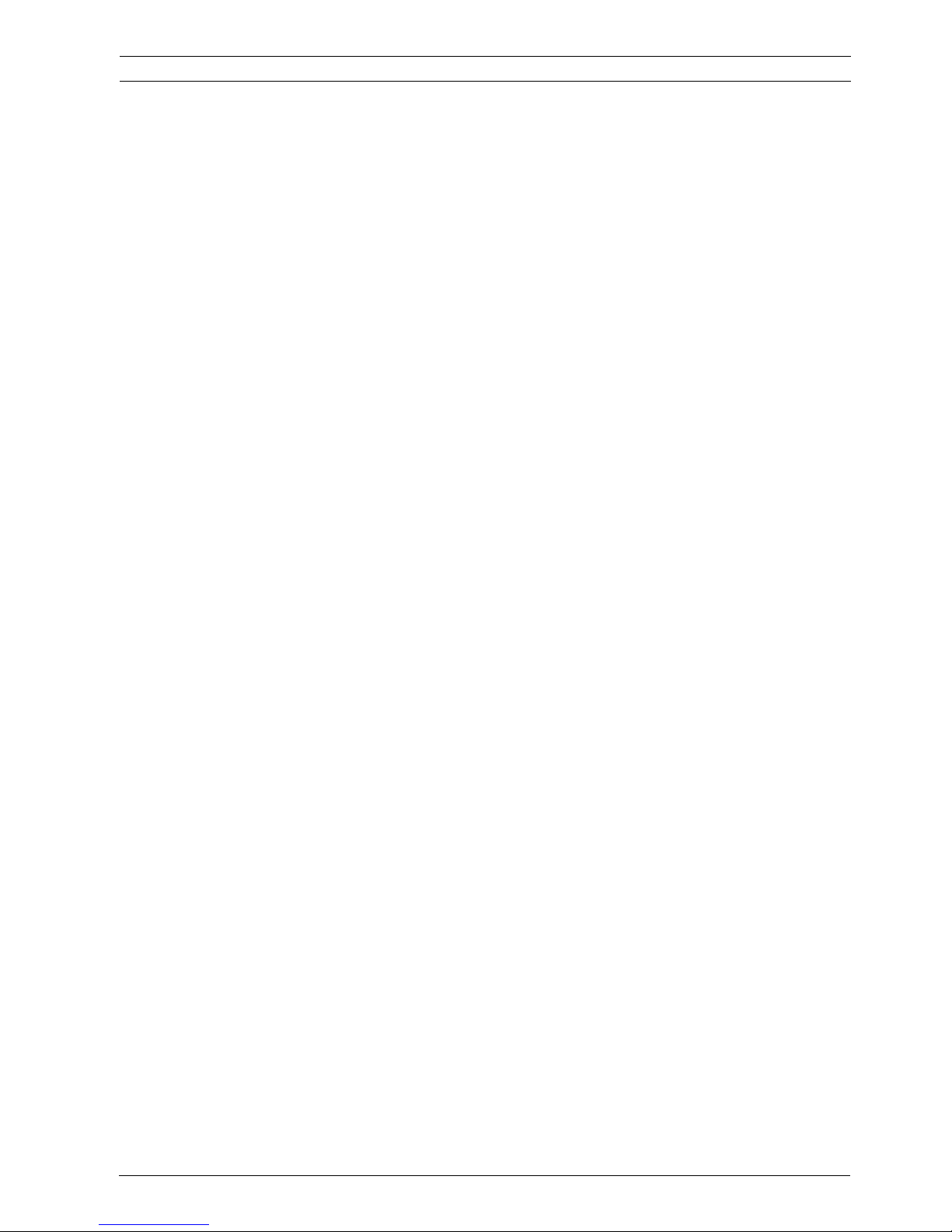
NOTICE
The information in this manual was current when published. The contents of this manual are subject to change
without prior notice and will be updated accompanying with the release of new version.
The purpose of this manual is to kindly aid the user for the operation for our MDVR (especially for GUI setting). The
user should have a basic understanding of computer operation and basic knowledge of how to connect peripherals
and make some settings.
Mobile DVR MVR-500 Series NOTICE 2
User's Manual MVR-500-GUI | v1.1 | 2014.01ViPRO Corporation
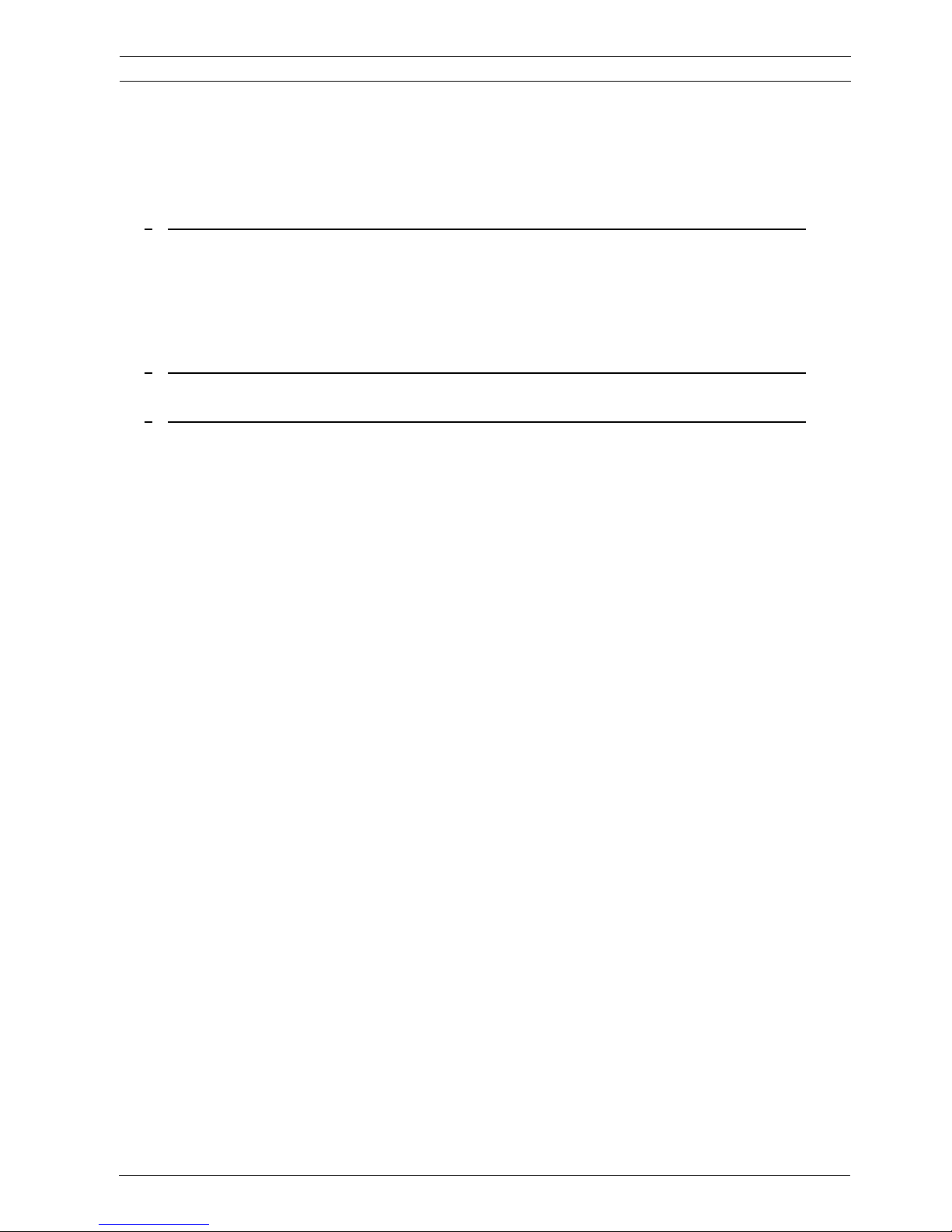
Table of Content
1 PRODUCTION CHRACTERISTICS AND OVERVIEW 5
1.1 PRODUCT OVERVIEW 5
1.2 REMOTE CONTROL 6
1.3 GUI (GRAPHIC USER INTERFACE) TREE 9
2 SYSTEM START UP 10
3 GUI CONFIGURATION 11
3.1 SEARCH 12
3.1.1 REC. SEARCH 12
3.1.2 EVENT SEARCH 16
3.2 SETUP 17
3.2.1 SYSTEM 18
3.2.1.1 DATE/TIME 18
3.2.1.2 GENERAL 19
3.2.1.3 REGISTER INFO 20
3.2.1.4 FORMAT 21
3.2.1.5 UPGRADE 22
3.2.1.6 USER SECURITY 23
3.2.1.7 CONFIG 24
3.2.1.8 USER LOG 24
3.2.1.9 GEO-FENCING 25
3.2.2 RECORD 26
3.2.2.1 OPTION 26
3.2.2.2 OSD OVERLAY 28
3.2.2.3 CAMERA SETTINGS 30
3.2.2.4 RECORD SETTING 31
3.2.2.5 SUB-STREAM 31
3.2.2.6 SCHEDULE 32
3.2.2.7 OTHER SETTINGS 33
3.2.3 NETWORK 34
3.2.3.1 LOCAL 35
3.2.3.2 SERVER NETWORK 35
3.2.3.3 MOBILE NETWORK 36
3.2.3.4 FTP SETTINGS 38
User's Manual
Mobile DVR MVR-500 Series Table of Content 3
MVR-500-GUI | v1.1 | 2014.01ViPRO Corporation
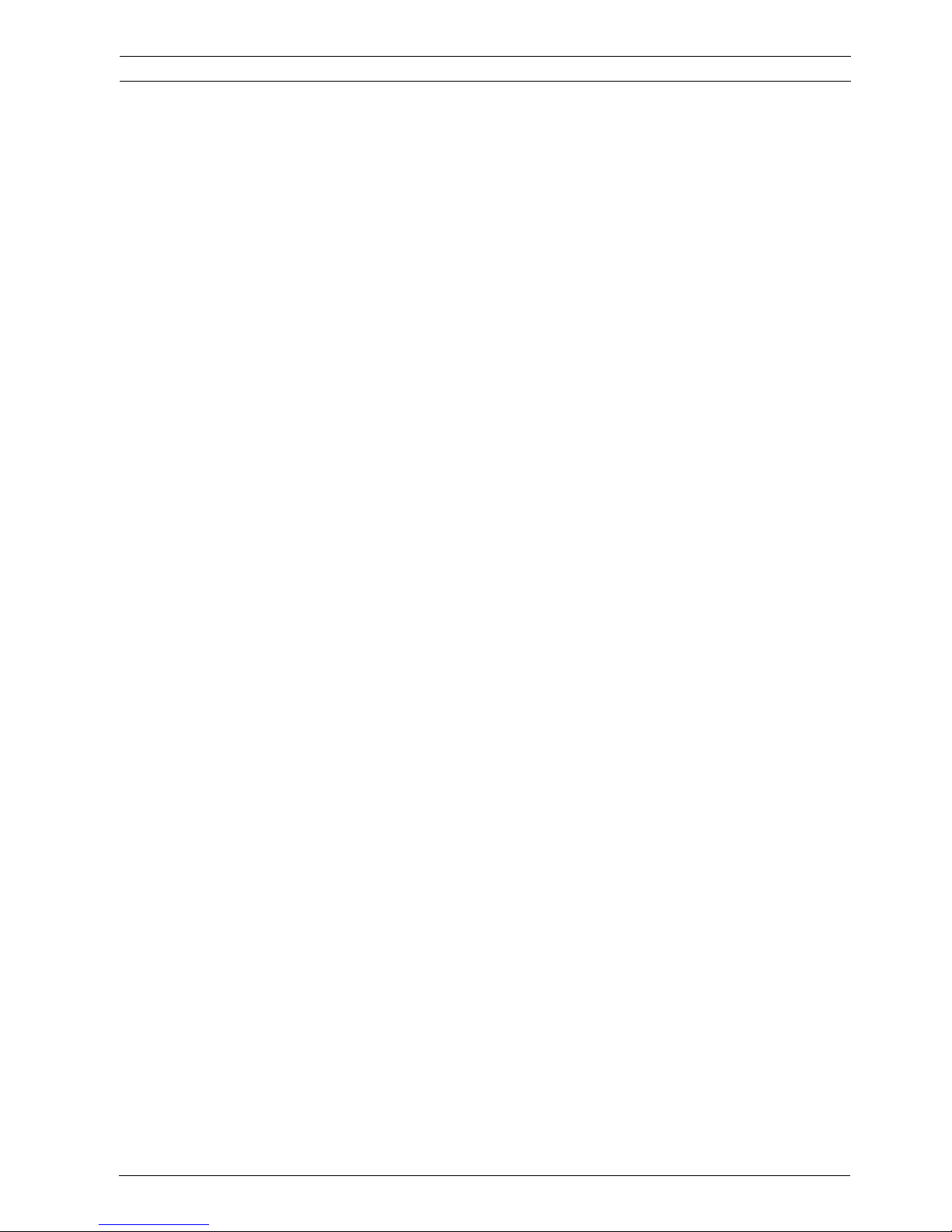
3.2.4 EVENT 39
3.2.4.1 SENSOR 39
3.2.4.2 SENSOR OUTPUT 40
3.2.4.3 SPEED 41
3.2.4.4 ACCELERATION 42
3.2.4.5 TEMPERATURE 43
3.2.4.6 CAMERA 43
3.2.4.7 VOLTAGE 44
3.2.5 PERIPHERAL 45
3.2.5.1 PTZ 45
3.2.5.2 EXT.COM SETUP 46
3.3 INFORMATION 46
3.3.1 SYSTEM 46
3.3.2 DIAL STATUS 47
3.3.3 HISTORY 47
3.3.4 MODULES 48
User's Manual
Mobile DVR MVR-500 Series Table of Content 4
MVR-500-GUI | v1.1 | 2014.01ViPRO Corporation
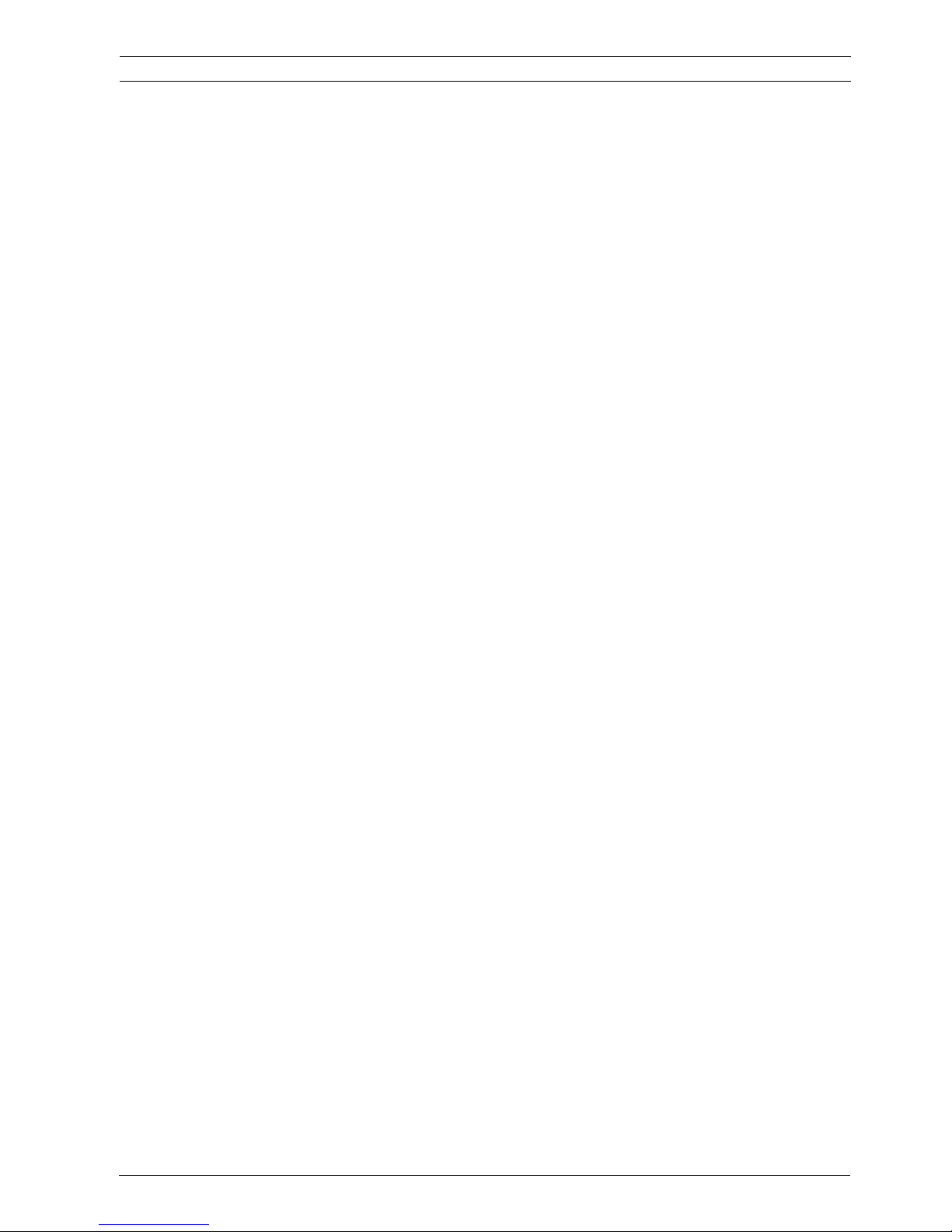
1 PRODUCTION CHRACTERISTICS AND OVERVIEW
1.1 PRODUCT OVERVIEW
ViPRO MVR-500 is superior MDVR model specially designed for vehicle surveillance and remote monitoring,
combined with high-speed processor and embedded operating system. The advanced H.264 video compression
and decompression, wireless transmission, GPS location make MVR-500 a very powerful and perfect solution for
vehicles.
MDVR Features and Capabilities
z Revolutionary anti-vibration for 360 degree installation
z Modular design for easy maintenance.
z UPS (Uninterrupted Power Supply) supported to protect the MDVR from the damage of high voltage and
provide the power to the MDVR when the MDVR external power is cut off (for example accidents happen)
z Special file system NVRFSTM is professional for improving the security level of data, providing self-recovery
function, self-check, self-backup for certain critical data and avoiding data fragment that affect system
efficiency.
z Dual streams: one for local recording and one for wireless transmission.
z 4 channel real-time D1 at 25 fps/30fps continuous or priority video recording and live view display.
z Semi-transparent GUI makes setting for GUI and live display synchronously.
z Mirror recoding makes the hard disk and SD card recording at the same time with same frame, same
resolution and same image quality.
z Maximum 1 hour pre-recording and 30 minutes post-recording
z Watermark prevents any modification in recorded file which is part of the law enforcement.
z Better Compression rate at H.264 (50% less than MPEG4).Enhance recording storage rate in most efficiency
way.
z 4 channels for high-fidelity, digitally recorded, synchronized audio matched to 4 video channels
z User friendly criteria to playback the events associated video only.
z Automatic timer to resume the live display if the unit is idle for user defined timings.
z User-selectable settings for quality and audio record enable/disable for each video channel.
z 12v power supply for multiple devices such as cameras, sensors, relays and any other accessories.
Remote Connection Capabilities
z PC-Based Client software for live viewing, playback video, playback events associated video, and download
capabilities. Support CMS (Central Management System) for remote monitoring via built-in 3G module
(HSPA or EVDO), Ceiba (Playback Analysis Software) for video playback, meta-data analysis.
User's Manual
Mobile DVR MVR-500 Series PRODUCT OVERVIEW 5
MVR-500-GUI | v1.1 | 2014.01ViPRO Corporation
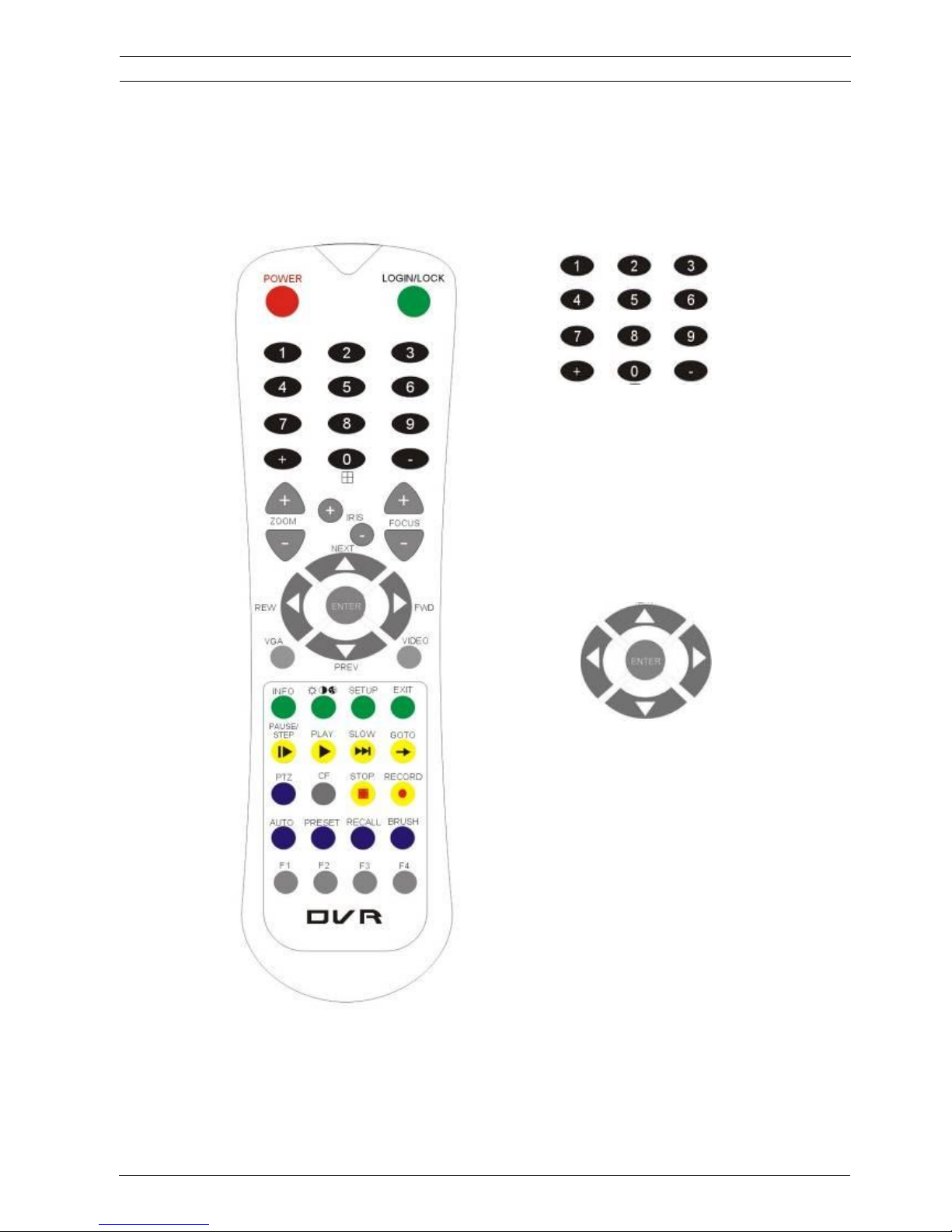
1.2 REMOTE CONTROL
Each MDVR includes a handheld Infra-Red (IR) controller that allows the user to transmit commands to
Numeric
Input Keys
Use the numbers to input
Values in the system setup
Screen or switch through the
channels in QUAD view
Navigation
Arrows
Use the ARROW keys to move between
selections, input fields and icons.
Press ENTER to select
And EXIT to return and and entering into the
OSD screen to check the MDVR working
status. Next and previous is also used to
increase or decrease volume when at live or
search screens.
User's Manual
Mobile DVR MVR-500 Series REMOTE CONTROL 6
recording module and display on screen control menu
MVR-500-GUI | v1.1 | 2014.01ViPRO Corporation
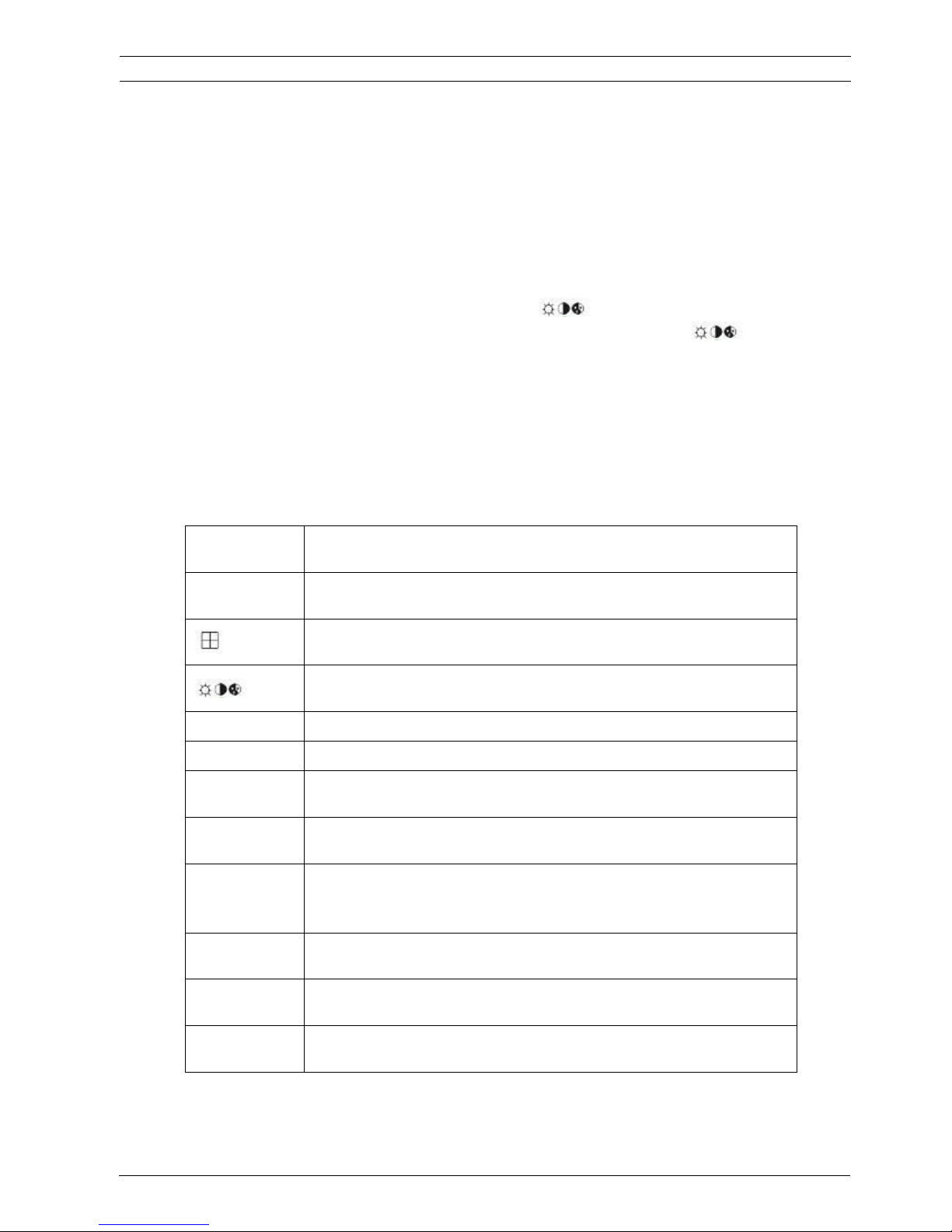
Remote Control Key Functions:
1) Numeric Keypad
[0-9] keys: During setup, number keys are used to input number values. In QUAD view, you can
press 1, 2, 3 and 4 to switch the full screen for each channel, and press 0 to switch to quad view.
During full screen view of each camera, you can press key to adjust contrast, luminance,
color and saturation, and then press + and - to make the adjustments. Pressing will
navigate through the color adjustment options.
2) Setup Menu Navigation
▲, ▼: Up, down directional keys: Move selection up and down in setup menu.
►, ◄:
Left, Right directional keys: Move cursor left or right in setup menu.
[ENTER] key: During setup, select and save the settings
3) Other Keys Function
LOGIN/ LOCK
You can press LOGIN / LOCK or SETUP key to enter the GUI to setup. If
password enabled, you have to input default Admin password: 88888888.
POWER
To reset the MDVR to sleep mode (You can press power button again to let MDVR
start up when it in sleep mode).
Switch full screen of one channel to quad view.
Brightness, contrast, color adjustment for per channel. Use [+] [-] button to change
the values. You have to adjust the values for each channel individually.
SETUP
Login GUI to setup the parameters.
EXIT
Return to the previous menu.
STOP
Used to stop the recording manually. Only valid when you setup the record mode
as manual.
RECORD
Used to start the recording manually. Only valid when you setup the record mode
as manual.
PAUSE/STEP
▐►
Freezes playback to a single frame and can advance one frame at a time. To
advance the frame press Pause / Step to move frame by frame. Press EXIT to
return to normal playback speed.
PLAY
►
Starts/Resumes playback from any other mode (FF, RR, Frame by Frame etc).
SLOW
Reduces playback speed to 1/2, 1/4, 1/8 modes. Press PLAY to return to normal
playback speed.
GOTO
Î
Quick search mode when you playback the record file in MDVR. Press GOTO
button and input the desired time, and the select SURE to jump to the specific time
User's Manual
Mobile DVR MVR-500 Series REMOTE CONTROL 7
MVR-500-GUI | v1.1 | 2014.01ViPRO Corporation

Please put the battery into the remote control as no battery in the standard package
you want to playback.
NEXT
Increase volume while playback (if audio is recorded).
PREV
Decrease volume while playback (if audio is recorded).
REW
Rewinds the video while playback. X2 and X 4 modes available.
FWD
Fast forward the video while playback. X2 and X4 modes available.
CF
No use at present.
[F1]
Export all the event record files of the day to USB by press F1 key.
[F2],[F3],[F4]
Reserved for future use.
4) PTZ Function Key
MXR-500 MDVR can support PTZ camera by the protocol PELCO-D or PELCO-P. While the MDVR is
connected the PTZ camera by RS485 signal (on the RS232/485 expand box), following commands can
control PTZ:
[ZOOM IN +], [ZOOM OUT -]
ZOOM IN/OUT
[IRIS +], [IRIS-]
Brightness control
[FOCUS +], [FOCUS -]
Focus control
PTZ
Enable the PTZ function
AUTO
Auto run with the PTZ pattern
PRESET
Preset default position
RECALL
Recall the position that you have setup.
BRUSH
Brush the glass screen
User's Manual
Mobile DVR MVR-500 Series REMOTE CONTROL 8
MVR-500-GUI | v1.1 | 2014.01ViPRO Corporation
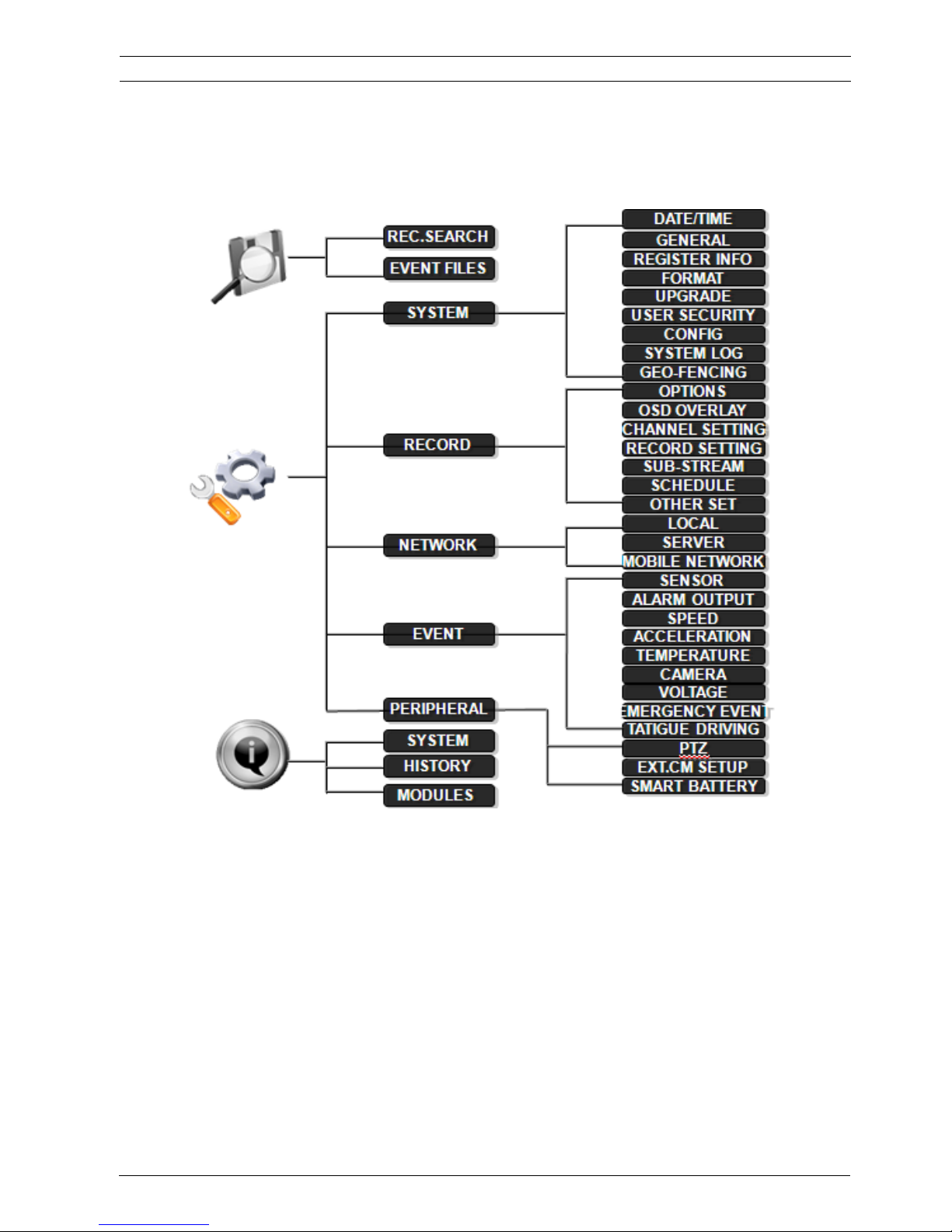
1.3 GUI (GRAPHIC USER INTERFACE) TREE
User's Manual
Mobile DVR MVR-500 Series GUI TREE 9
MVR-500-GUI | v1.1 | 2014.01ViPRO Corporation
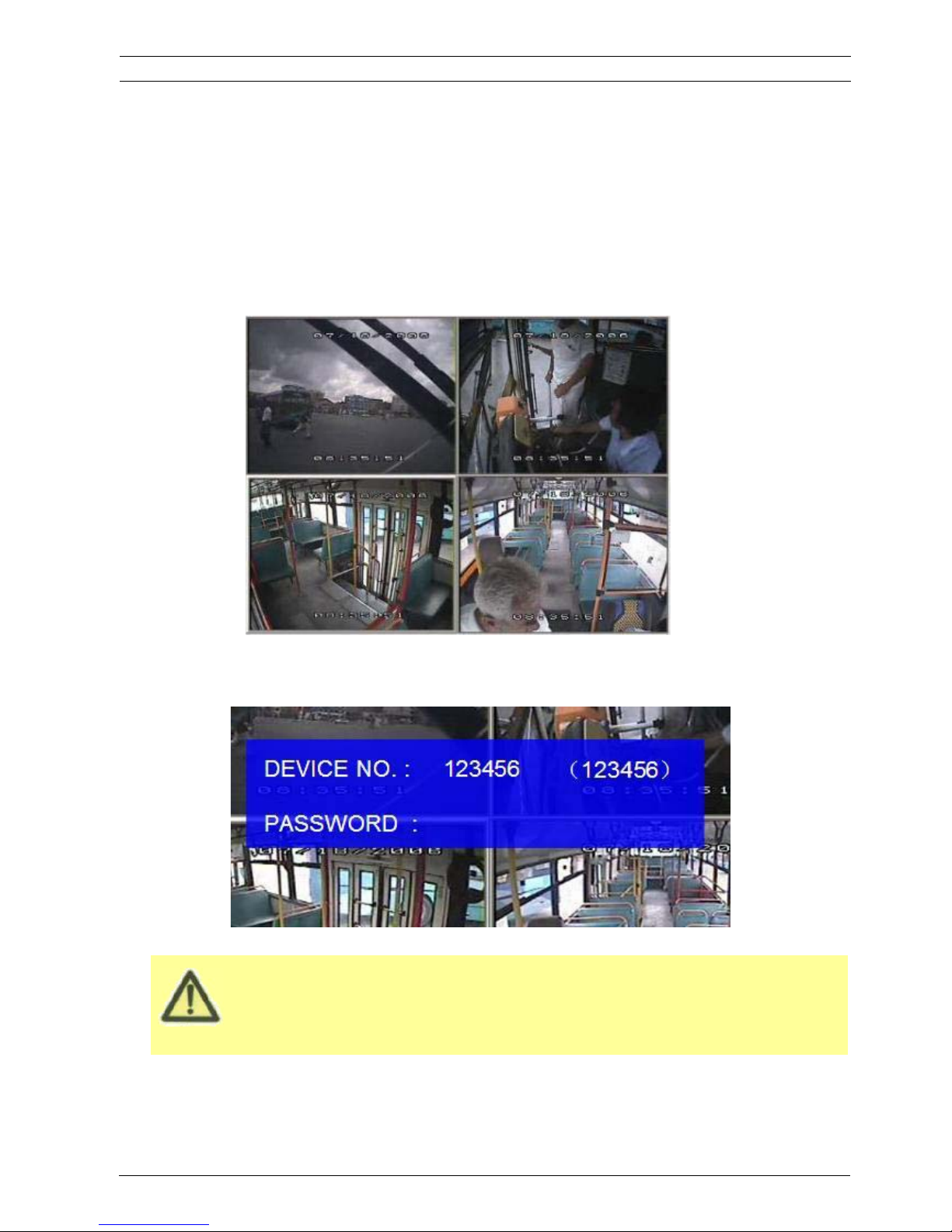
MXR-500 MDVR GUI is semi - transparent; you can see the video from each camera when you make
GUI configuration.
Please make sure you lock the removable hard disk case before connect the power for MDVR,
otherwise the MDVR cannot boot up.
2 SYSTEM START UP
After connecting the MDVR to a vehicle power supply, turn on the vehicle ignition and the unit will
automatically start up. Power is normally supplied to the MDVR as long as the vehicle ignition is ON.
“Display only view” of the cameras is immediately available to be viewed in quad mode. Normally, the
power supply for MDVR is about 12V/3A, without any accessories.
System Login for Setup
User's Manual
Mobile DVR MVR-500 Series SYSTEM START UP 10
MVR-500-GUI | v1.1 | 2014.01ViPRO Corporation
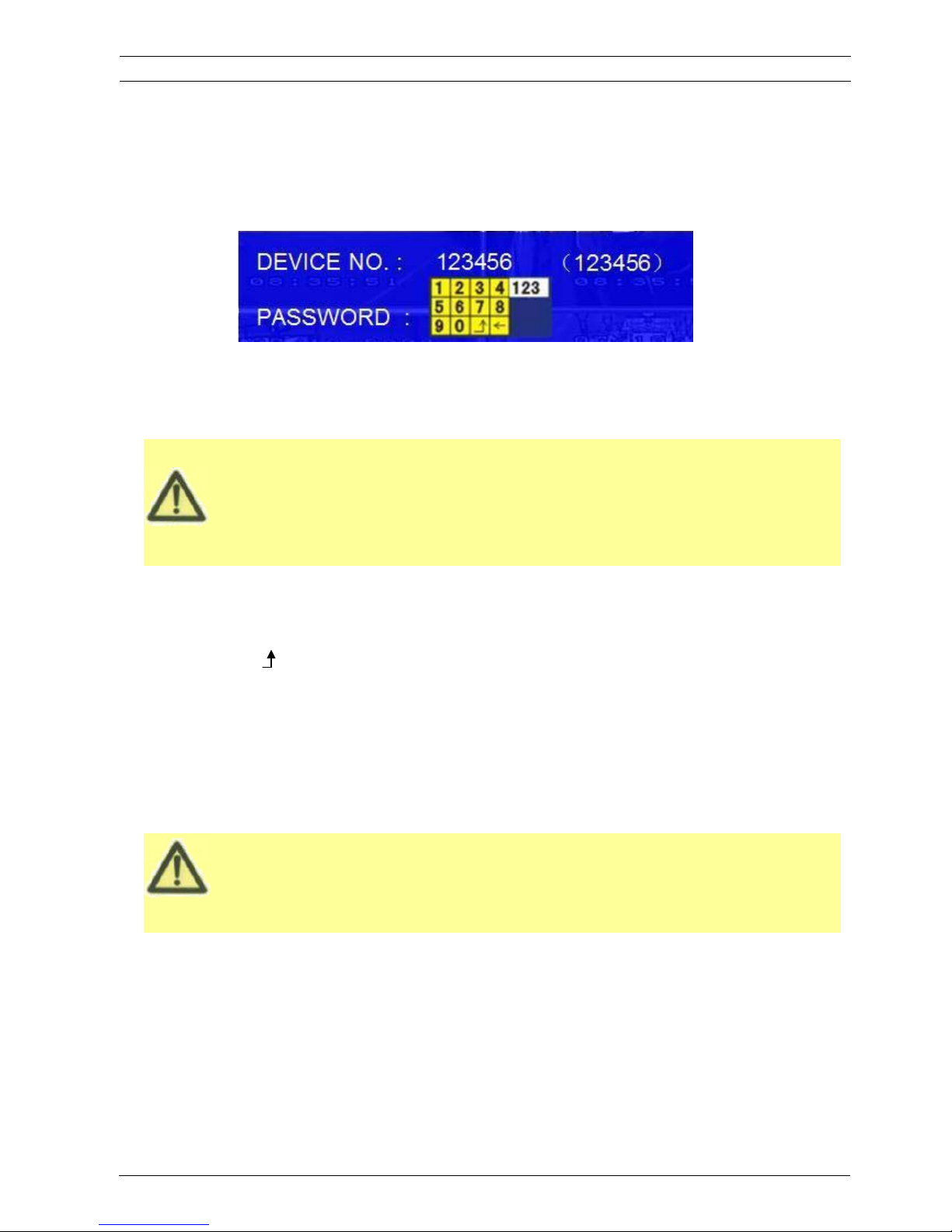
User default password is 22222222, and Admin password is 88888888.
OPERATOR PASSWORD indicates permission is limited to video, sensor menu.
ADMIN PASSWORD indicates full access to MDVR.
SUPER PASSWORD indicates full access to MDVR under the circumstance of losing the password and
modifies the MAC address.
Please press SAVE in the GUI menu to make all the setting valid and it will give you a remark if you save
the setting successfully. After you modify the settings for the network, it will restart automatically after the
system exits to Quad view
The MDVR will stop recording when enter into the MDVR configuration GUI.
x If password is disable, press SETUP key on the handheld controller into the setup menu directly;
x If password is enable, press LOGIN/LOCK OR ENTER key on the handheld controller, the setup menu
will appear:
DEVICE NO.: The unit ID of MDVR. You can setup the ID for the MDVR in the menu REGISTER INFORMATION.
After setting, the ID number will appear automatically on the login screen. I t’s the number in the
bracket
PASSWORD: Enter the admin password or user password.
Keyboard: Press ǏEnterǐto use keyboard to type device ID and password.
1˅0~9, number key, pressǏEnterǐto select the number.
2˅123: Input type shift key. (Number, capital, small letter)
3˅Ǐ
←ǐdelete, Ǐ ǐExit.
3 GUI CONFIGURATION
This part will show all the main functions for MDVR including SEARCH, SETUP and INFORMATION. SEARCH is
for searching all the video files and alarm files. SETUP is for all the configurations for MDVR including recording,
event, network setup and INFORMATION displays the MDVR and accessory working status.
User's Manual
Mobile DVR MVR-500 Series SEARCH 11
MVR-500-GUI | v1.1 | 2014.01ViPRO Corporation
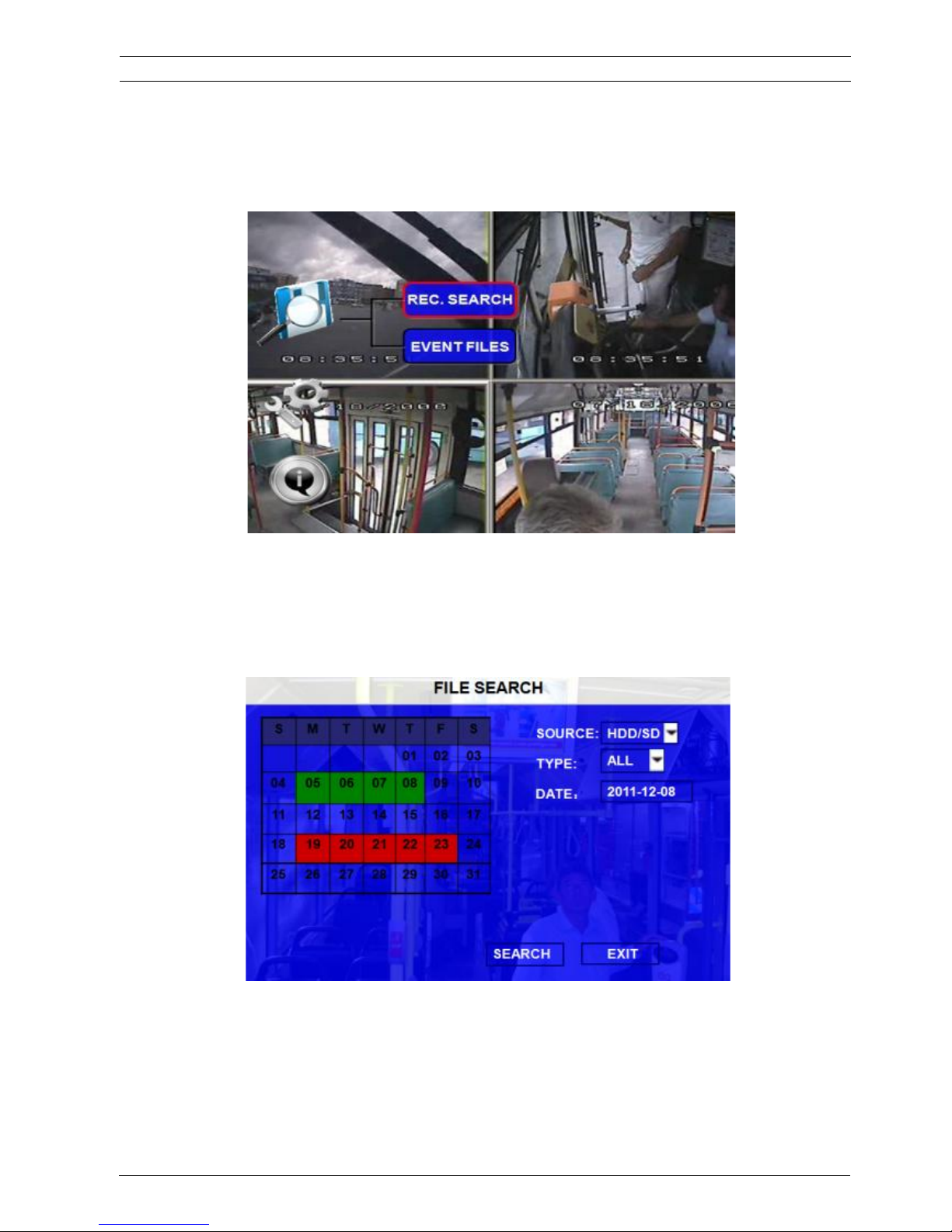
3.1 SEARCH
3.1.1 REC. SEARCH
You can search all the video files including normal files, alarm files by record date and file type and storage
source. Please select the REC.SEARCH and enter into following screen.
SOURCE˖˖Source means which storage medium the recording files are saved into. Hard disk is the main
recording medium for MVR-500 MDVR but this model can support SD card for mirror recording as well.
TYPE: The type of the file including all file, alarm file and normal file.
DATE: MDVR system will display the current date automatically. Please select the date you want to search
User's Manual
Mobile DVR MVR-500 Series SEARCH 12
MVR-500-GUI | v1.1 | 2014.01ViPRO Corporation
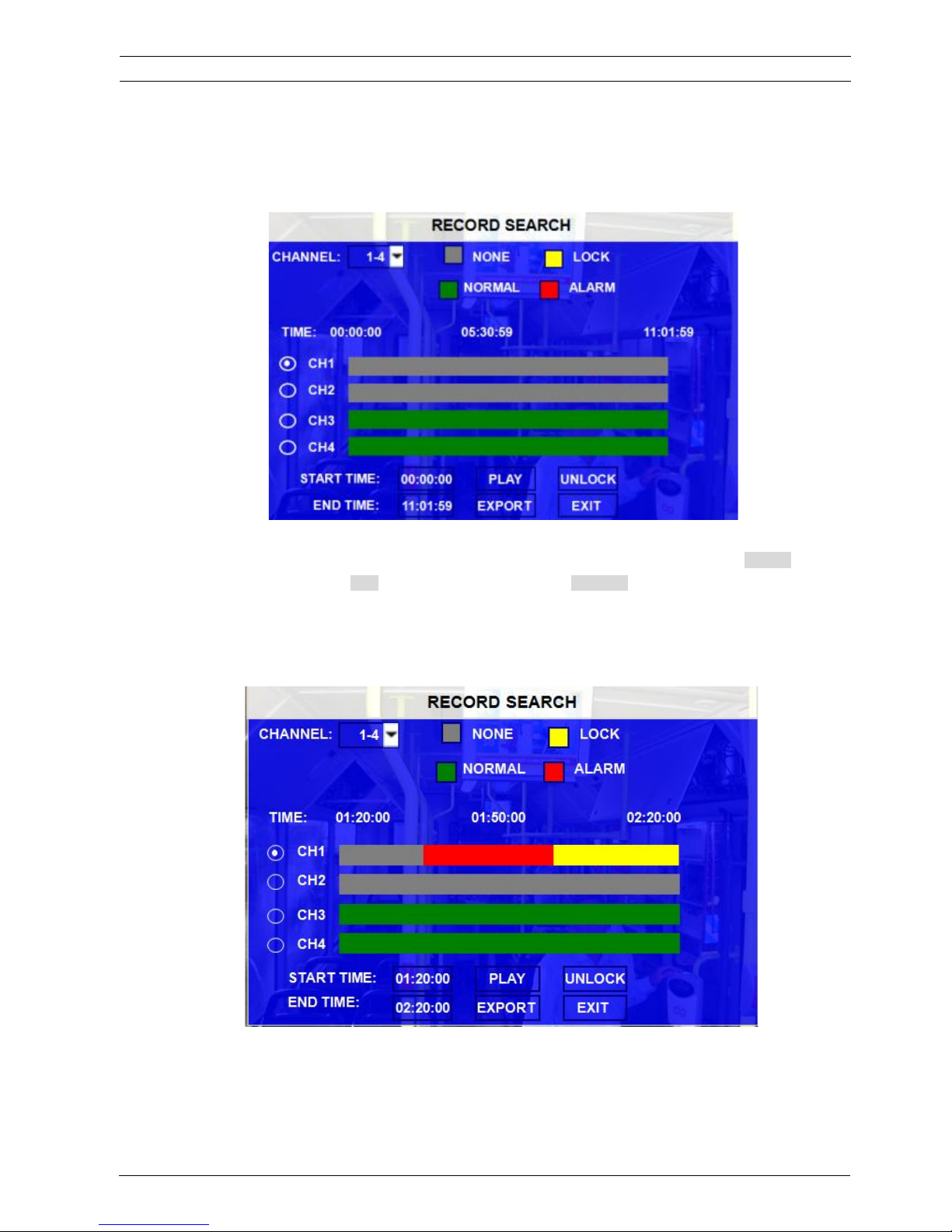
from the calendar. The date with record files is indicated by green. The date with alarm file is
indicated by red. The date without video files is indicated by background color.
Please press
ǏSEARCHǐto enter into the below menu
CHANNEL˖˖As MVR-500 supports 4CH, you have to choose the channels when you want to playback.
VIDEO FILE STATUS: GREY mean there is no video file in this channel or no video during this period, GREEN
means the file is normal file, RED means alarm file but not locked, YELLOW means the locked alarm files.
START TIME and END TIME: The MDVR device can support the video clip function. This time schedule is for both
playback locally (playback on MDVR device) and export (export to thumb drive and playback on PC by MINI
Player or Ceiba software). You have to choose the channel first, and then setup the start time and end time
for the video clip.
UNLOCK: you have to select the channel first, and then unlock the locked files.
You can export the MDVR video files to external storage device for playback easily. Just please input the start time
User's Manual
Mobile DVR MVR-500 Series REC SEARCH 13
MVR-500-GUI | v1.1 | 2014.01ViPRO Corporation
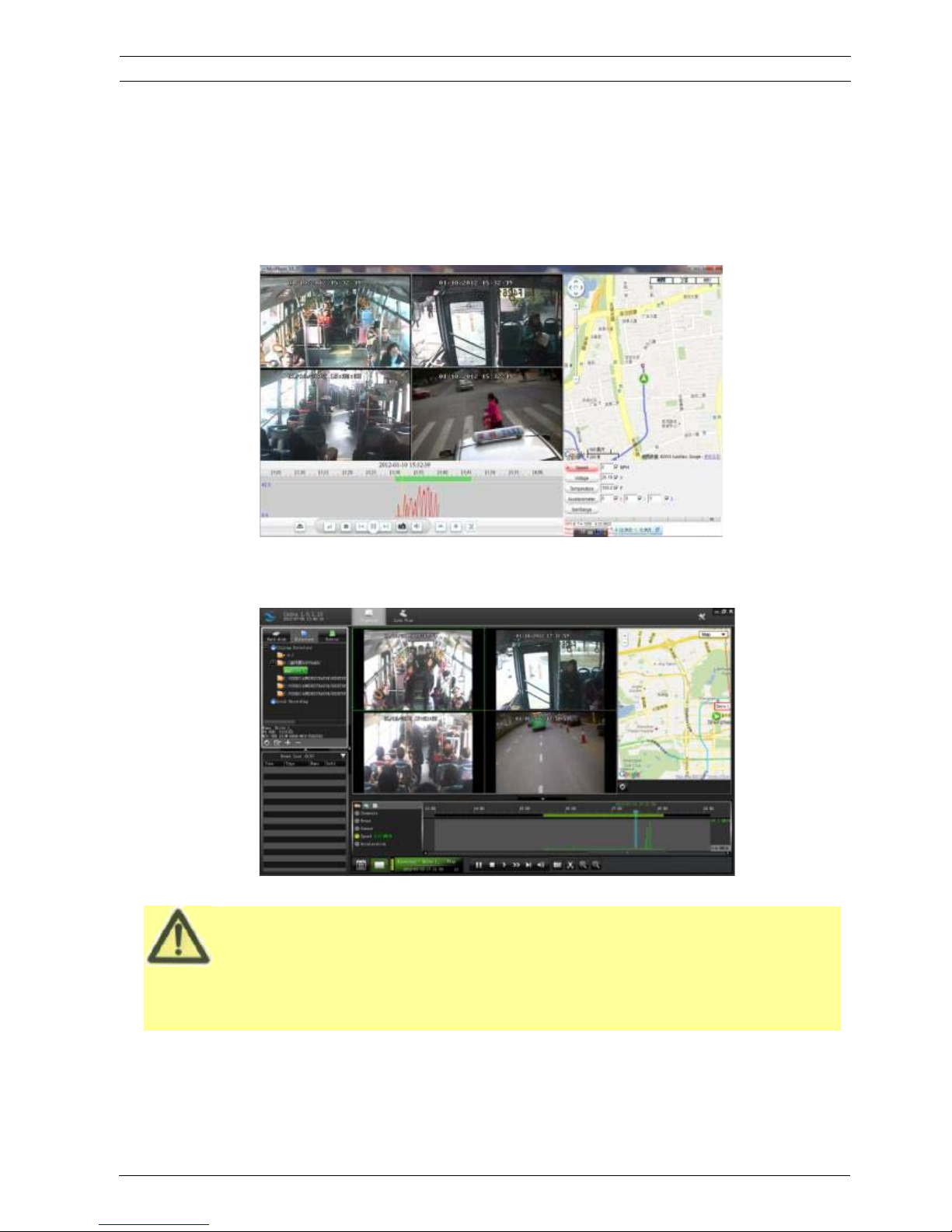
Please active the lock files in EVENT menu. Only EVENT file can be locked since for end user the event
files are very important.
If the video file is locked, it cannot be deleted by HDD overwrite function. Only when you unlock the files
first and then HDD overwrite function will delete the files. Only the HDD format will delete the locked files.
and end time for the video from certain channel for local playback. Or you can export the file during certain period
to thumb driver or any external storage device and backup to computer for playback (exe file). This exported .exe
file can playback easily by MINI player or Ceiba as following:
By Mini player:
By Ceiba software:
Please connect the external storage device with MDVR by USB port and then press ǏǏEXPORTǐfor backup. Then
the following screen will pop up.
User's Manual
Mobile DVR MVR-500 Series REC SEARCH 14
MVR-500-GUI | v1.1 | 2014.01ViPRO Corporation
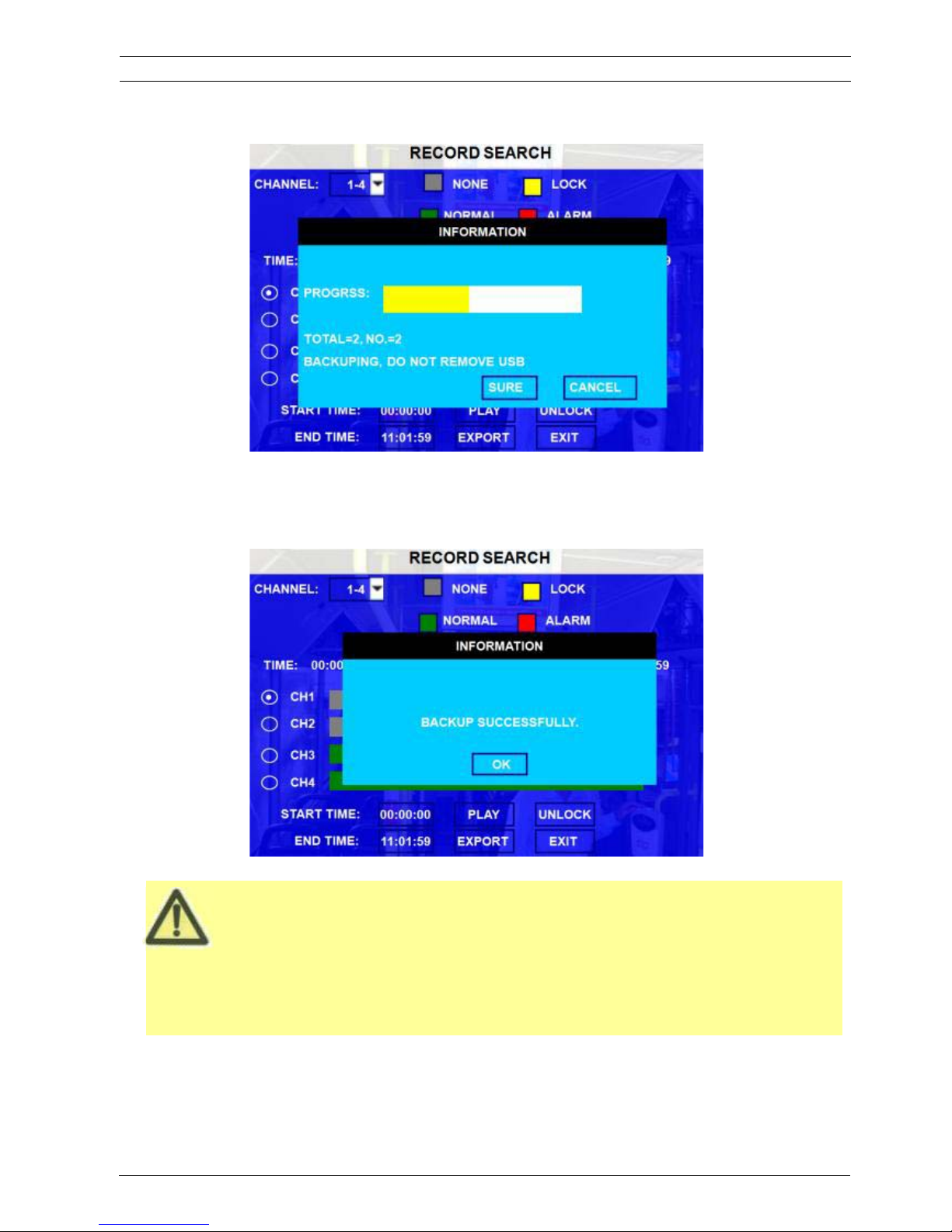
If you do not connect external storage device or the storage device is defective, the system will display
NO EXTERNAL STORAGE.
If the MDVR current video type is different with the setting for the MDVR record last time, the video file
can not playback, for example, the video type of record files is NSTC, but the MDVR recording system
now is changed to be PAL, you can’t playback the video file until you change the video type to NSTC.
TOTAL: total quantity of the files that you selected for back up.
NO.: The file number which is being copied to external thumb drive.
After successful backup, the following screen will pop up.
User's Manual
Mobile DVR MVR-500 Series REC SEARCH 15
MVR-500-GUI | v1.1 | 2014.01ViPRO Corporation
