Vipro MVR-300 User Manual

MVR-300 4ch Mobile DVR
User’s Manual
7KLVPDQXDOZDVFRPSOHWHDQGFRUUHFWDWWKHWLPHRISULQWLQJ7KHRQJRLQJGHYHORSPHQWRI
WKHSURGXFWVPD\
PHDQWKDWWKHFRQWHQWRIWKHXVHUJXLGHFDQFKDQJHZLWKRXWQRWLFH
7KHPDQXDOZLOOEHNHSWXSGDWLQJSHULRGLFDOO\DQGVRIWZDUHUHIHUUHGDVZHOO
© 2015 ViPRO Corporation
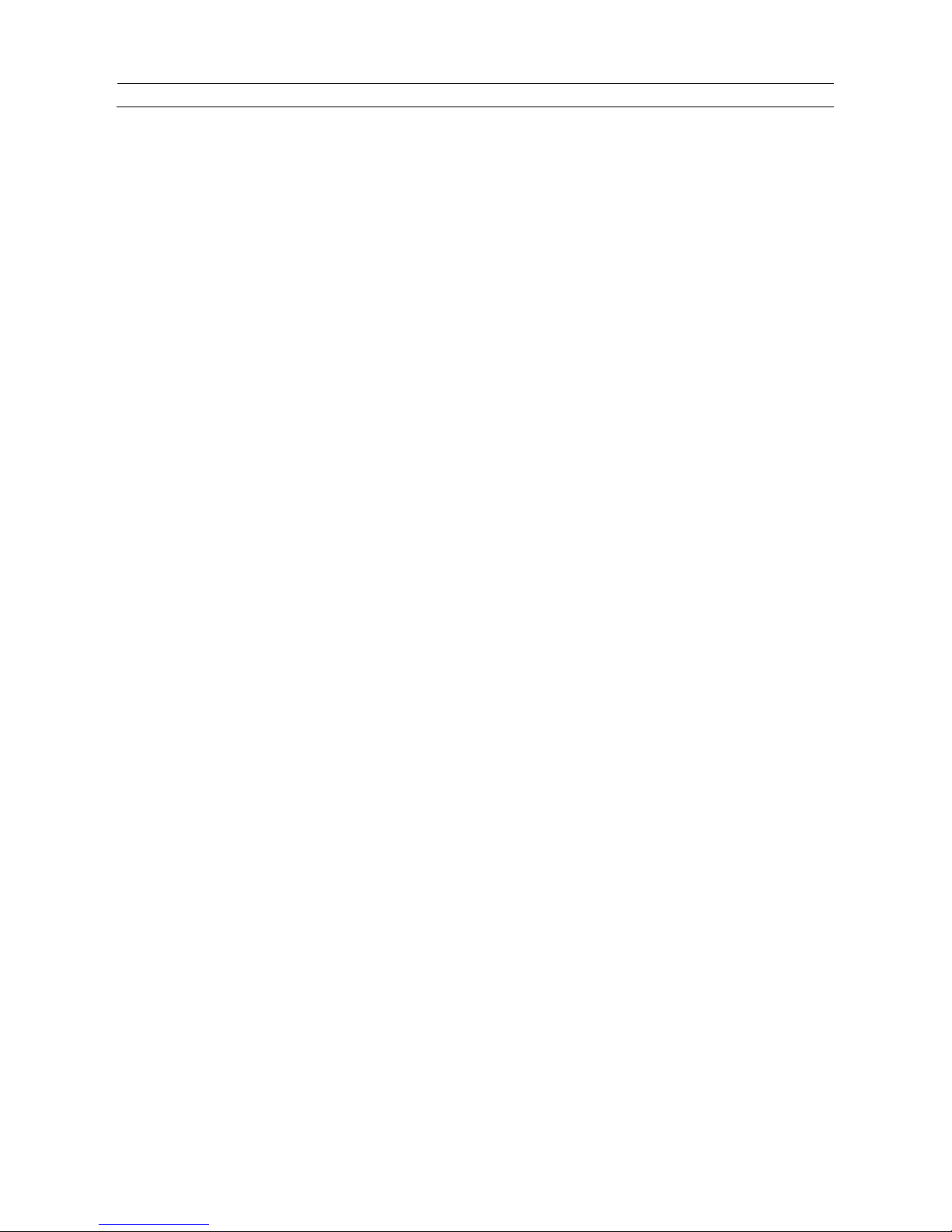
ViPRO Corporation
User’s Manual
MVR-300-GUI l v1.1 l 2014.07
Mobile DVR MVR-300
NOTICE
2
NOTICE
The information in this manual was current when published. The contents of this manual are subject to change without prior
notice and will be updated accompanying with the release of new version.
The purpose of this manual is to kindly aid the user for the operation for our MDVR (especially for GUI setting). The user
should have a basic understanding of computer operation and basic knowledge of how to connect peripherals and make
some settings.
Guarantee & Warnings
1) Electrical Apparatus Safety
All installation and operation should comply with local electrical safety norms.
2) Transportation
In the process of transportation, storage and installation, please avoid heavy stress, violent vibration, impact and
water splashing.
3) Installation
Install the equipment in accordance with the requirements, handle carefully. Do not heavily press the equipment
before the MDVR installation is finished.
4) Requirements on Engineers & Technicians
All the work of checking and maintenance should be done by qualified engineers. We do not undertake any problems
caused by unauthorized modifications.
5) Requirements on Environment
The equipment should be installed and stored in a cool and dry place, away from direct sunlight, flammable or
explosive substances, etc. Keep gaps not less than 3cm around the device to facilitate ventilation for cooling.
6) Accessories
Make sure to use accessories from the manufacturer suggested in the attachment.
Insulate circuit ground and metal shell for all the peripherals.
Before installation, please open the package and ensure that all parts are included.
If there are any problems, please contact us as soon as possible.

ViPRO Corporation
User’s Manual
MVR-300-GUI l v1.1 l 2014.07
Mobile DVR MVR-300
TABLE OF CONTENT
3
Table of Content
1 PRODUCTION CHRACTERISTICS AND OVERVIEW 5
1.1 PRODUCT OVERVIEW 5
1.2 REMOTE CONTROL 6
1.3 GUI (GRAPHIC USER INTERFACE) TREE 9
2 SYSTEM START UP 10
3 GUI CONFIGURATION 11
3.1 SEARCH 12
3.1.1 REC. SEARCH 12
3.1.2 EVENT FILES 16
3.2 SETUP 17
3.2.1 SYSTEM 18
3.2.1.1 DATE/TIME 18
3.2.1.2 OPTIONS 20
3.2.1.3 REGISTER INFO 22
3.2.1.4 FORMAT 23
3.2.1.5 UPGRADE 23
3.2.1.6 USER SECURITY 25
3.2.1.7 CONFIG 26
3.2.1.8 USER LOG 27
3.2.1.9 BLACKBOX FI LE 27
3.2.1.10 GEO-FENCING 28
3.2.2 RECORD 29
3.2.2.1 OPTION 29
3.2.2.2 OSD OVERLAY 31
3.2.2.3 CAMERA SETTINGS 33
3.2.2.4 RECORD SETTING 34
3.2.2.5 SUB-STREAM 34
3.2.2.6 SCHEDULE 35
3.2.2.7 OTHER SETTINGS 35
3.2.3 NETWORK 37
3.2.3.1 LOCAL 37
3.2.3.2 SERVER NETWORK 38
3.2.3.3 WIFI 39
3.2.3.4 MOBI LE NETWORK 40
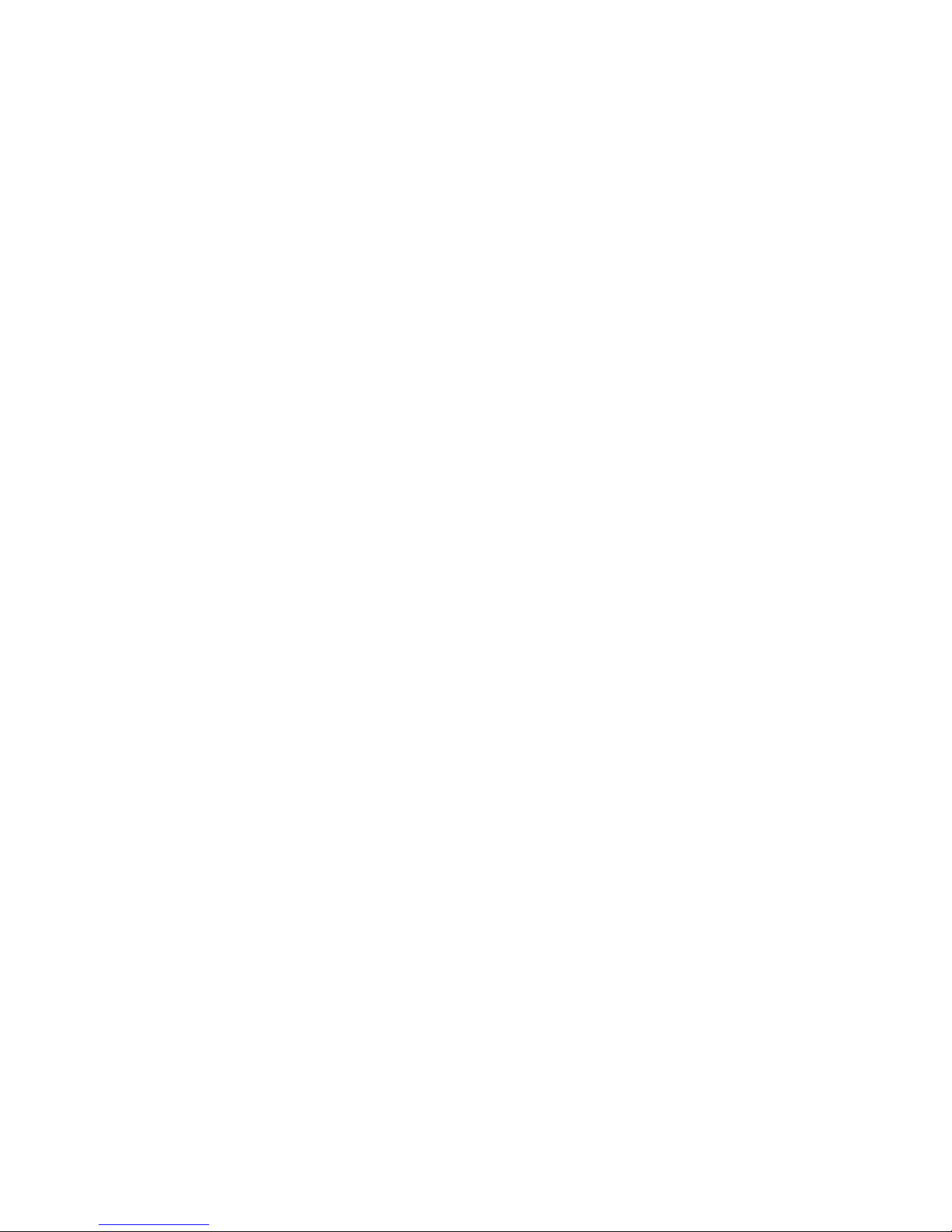
ViPRO Corporation
User’s Manual
MVR-300-GUI l v1.1 l 2014.07
3.2.3.5 FTP SETTINGS 41
3.2.3.6 FTP FOR SNAP 43
3.2.4 EVENT 44
3.2.4.1 SENSOR 44
3.2.4.2 SENSOR OUTPUT 45
3.2.4.3 SPEED 47
3.2.4.4 ACCELERATION 47
3.2.4.5 TEMPERATURE 48
3.2.4.6 CAMERA 48
3.2.4.7 VOLTAGE 49
3.2.4.8 EMERGENCY EVENT 50
3.2.5 PERIPHERAL 50
3.2.5.1 PTZ 51
3.2.5.2 EXT.COM SETUP 51
3.2.5.3 SMART BATTERY 52
3.2.5.4 LANGUAGE SETTING 52
3.3 INFORMATION 53
3.3.1 SYSTEM 53
3.3.2 DIAL STATUS 54
3.3.3 HISTORY 54
3.3.4 MODULES 55
3.3.5 BATTERY INFO 56
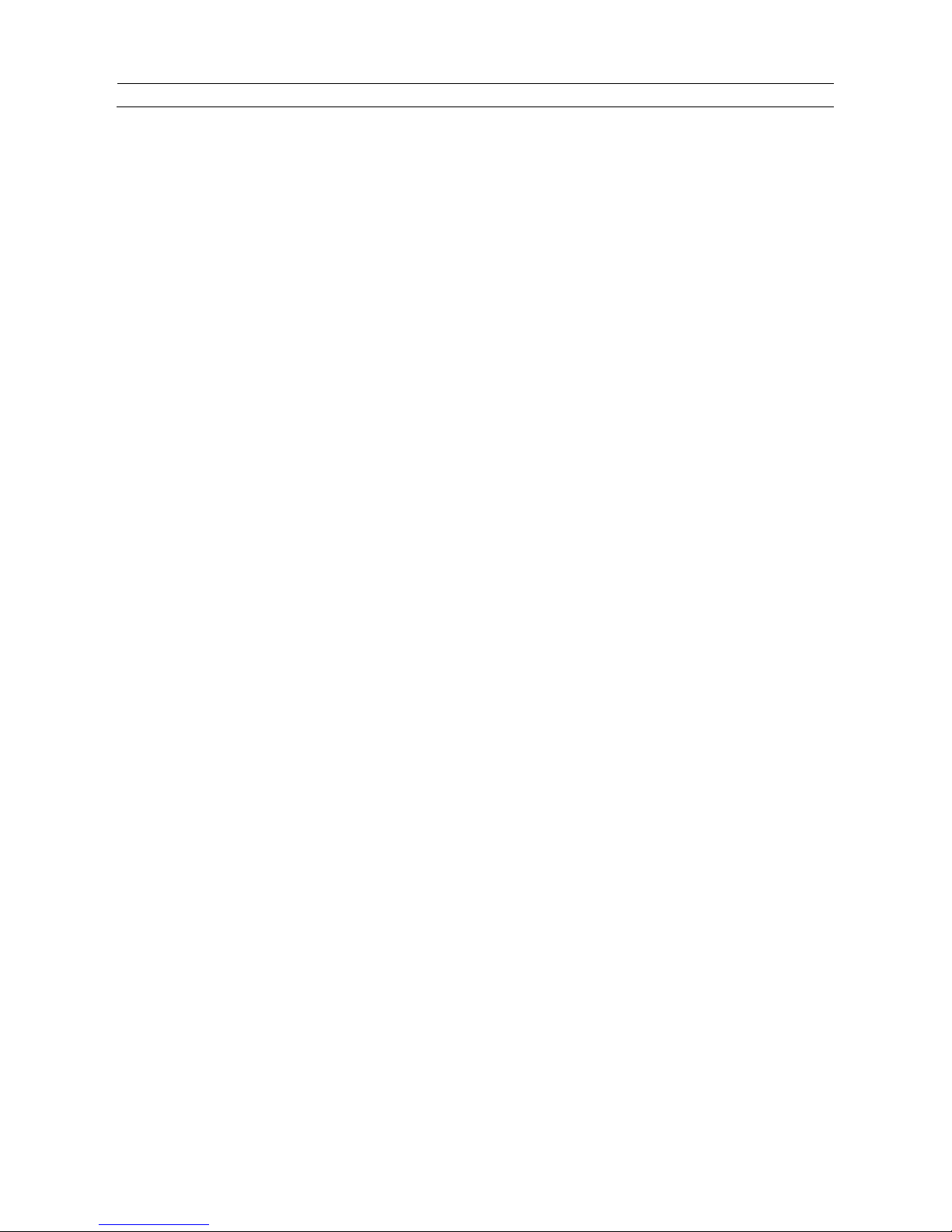
ViPRO Corporation
User’s Manual
MVR-300-GUI l v1.1 l 2014.07
Mobile DVR MVR-300
PRODUCT OVERVIEW
5
1 PRODUCTION CHRACTERISTICS AND OVERVIEW
1.1 PRODUCT OVERVIEW
MVR-300 is the middle range MDVR model specially designed for vehicle surveillance and remote monitoring, combined
with high-speed processor and embedded operating system. The advanced H.264 video compression and decompression,
wireless transmission, GPS location make MVR-300 a very powerful and perfect solution for vehicles.
MDVR Features and Capabilities
z Support hard disk recording
z UPS (Uninterrupted Power Supply) supported to protect the MDVR from the damage of high voltage and provide the
power to the MDVR when the MDVR external power is cut off (for example accidents happen)
z Patented special file system is professional to improve the security level of data, provide self-recovery function,
self-check, self-backup for certain critical data and avoid data fragment that affects system efficiency.
z Dual streams: one for local recording and one for wireless transmission.
z 4 channel real-time D1 at 25 fps/30fps continuous or priority video recording and live view display.
z Semi-transparent GUI makes setting for GUI and live display synchronously.
z Maximum 1 hour pre-recording and 30 minutes post-recording
z Watermark prevents any modification in recorded file which is part of the law enforcement.
z 4 channels for high-fidelity, digitally recorded, synchronized audio matched to 4 video channels
z User friendly criteria to playback the events associated video only.
z Automatic timer to resume the live display if the unit is idle for user defined time.
z User-selectable settings for quality and audio record enable/disable for each video channel.
z 12v power supply for multiple devices such as cameras, sensors, relays and any other accessories.
Remote Connection Capabilities
z PC-Based Client software for live view, playback video, playback events associated video, and download capabilities.
Support CMS (Central Management System) for remote monitoring via built-in 3G module (HSPA or EVDO), Ceiba
(Playback Analysis Software) for video playback, meta-data analysis.ADS by WIFI to download the video files and
event files.
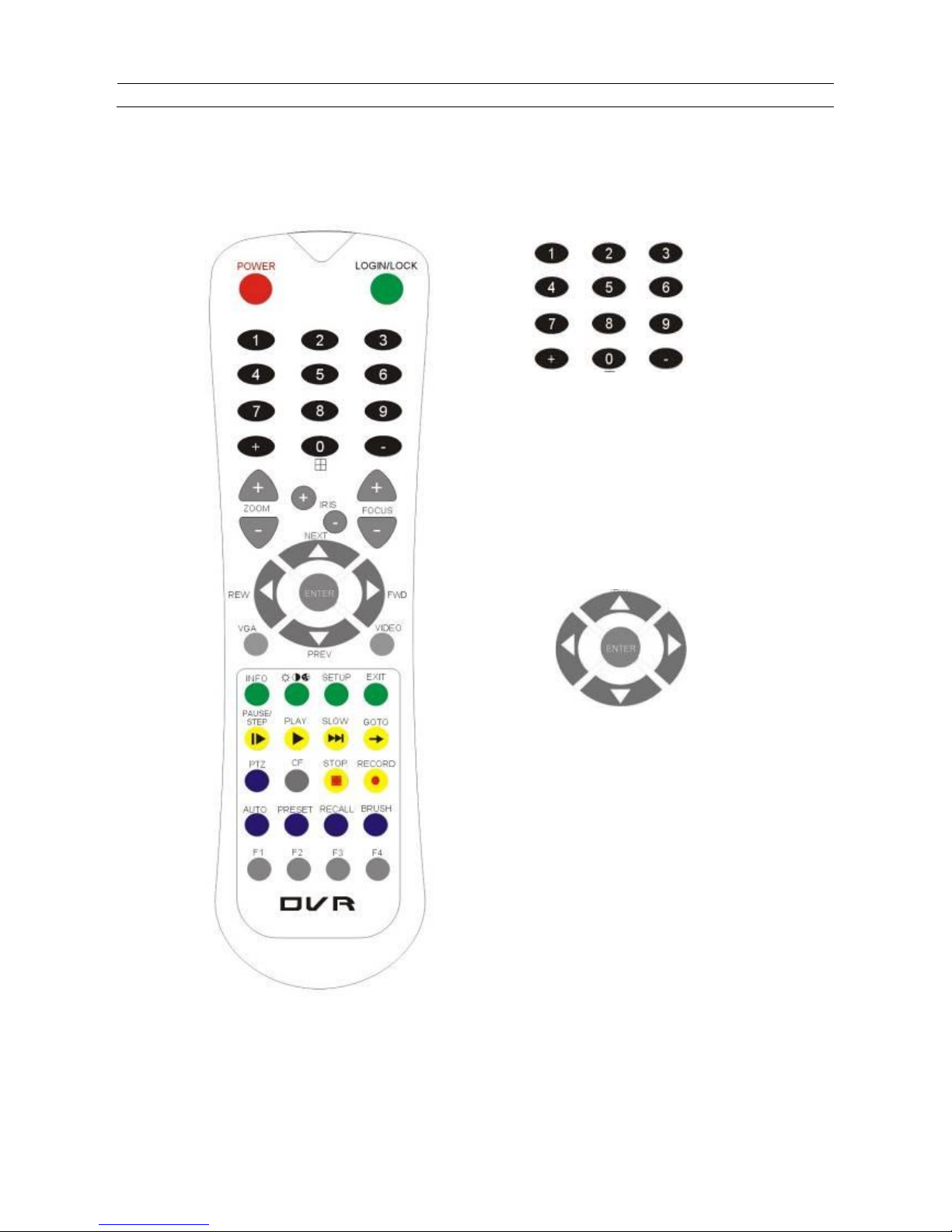
ViPRO Corporation
User’s Manual
MVR-300-GUI l v1.1 l 2014.07
Mobile DVR MVR-300
REMOTE CONT RO L
6
1.2 REMOTE CONTROL
Each MDVR includes remote control that allows the user to transmit commands to recording module and
display on s creen control me nu
Numeric
Input Keys
Use the numeric button to input
digital in setup
menu or switch the full screen for each
channel or the channels QUAD view
Navigation
Arrows
Use the ARROW keys to move between
selections, input fields and icons.
Press ENTER to select
And EXIT to return and entering into the OSD
screen to check the MDVR working status.
Next and previous is also used to increase or
decrease volume when at live or search
screens.
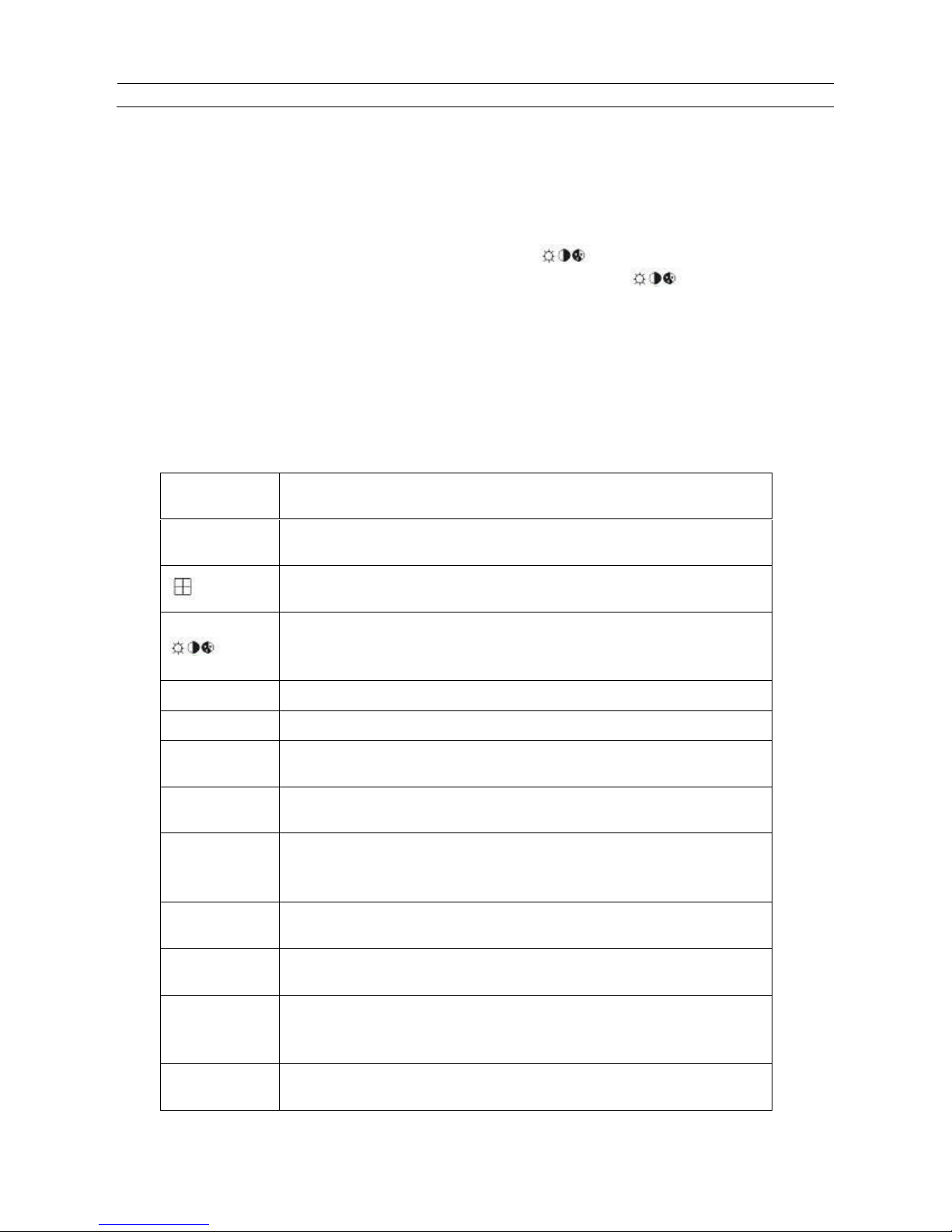
ViPRO Corporation
User’s Manual
MVR-300-GUI l v1.1 l 2014.07
Mobile DVR MVR-300
REMOTE CONT RO L
7
Remote Control Key Functions:
1) Numeric Keypad
[0-9] keys: During setup, number keys ar e used t o input number values. In QUA D view, the user can press
1, 2, 3 and 4 to switch the full screen for each chan nel, and press 0 to swit ch to quad view.
During full screen view of each camera, the user can press
key to adjust contrast, l umi nance, color
and saturation, a nd t hen press + and - to m ake the adjustments. Pressing
will navigate through the
color adjustment options.
2) Setup Menu Navigation
▲, ▼: Up, down di r ec tional keys: Move selection up and down in setup me nu.
►, ◄:
Left, Right directional keys: Move cursor left or right in setup menu.
[ENTER] key: During setup, select and save the settings
3) Other Keys Function
LOGIN/ LOCK
The user can press LOGIN / LOCK or SETUP key to enter the GUI to setup. If
password is enabled, the user have to input default admin password: 88888888.
POWER
To reset the MDVR to sleep mode (The user can press power button again to let
MDVR start up when it is in sle
ep mode).
Switch full screen of one channel to quad view.
Brightness, contrast, color adjustment for each channel. Use [+] [-] button to
change the values. The user have to adjust the values for each channel
individual
ly.
SETUP
Login GUI to setup t
he parameters.
EXIT
Return to the previous menu.
STOP
Used to stop the recording manually. Only valid when the user setup the record
mode by the setting in MDVR menu
RECORD
Used to start the recording manually. Only valid when the user setup the record
mode by the setting in MDVR menu.
PAUSE/STEP
▐►
Freezes playback to a single frame and can advance one frame at a time. To
advance the frame press. Pause / Step to move frame by frame. Press EXIT to
return to normal playback speed.
PLAY
►
Starts/Resumes playback from any other mode (FF, RR, Frame by Frame etc).
SLOW
Reduces playback speed to 1/2, 1/4, 1/8 modes. Press PLAY to return to normal
playback speed.
GOTO
Î
Quick search mode when the user playback the record file in MDVR. Press GOTO
button and input the desired time, and the select SURE to jump to the specific ti me
the user want to playback.
NEXT
Increase volume while playback (if audio is recorded)
.
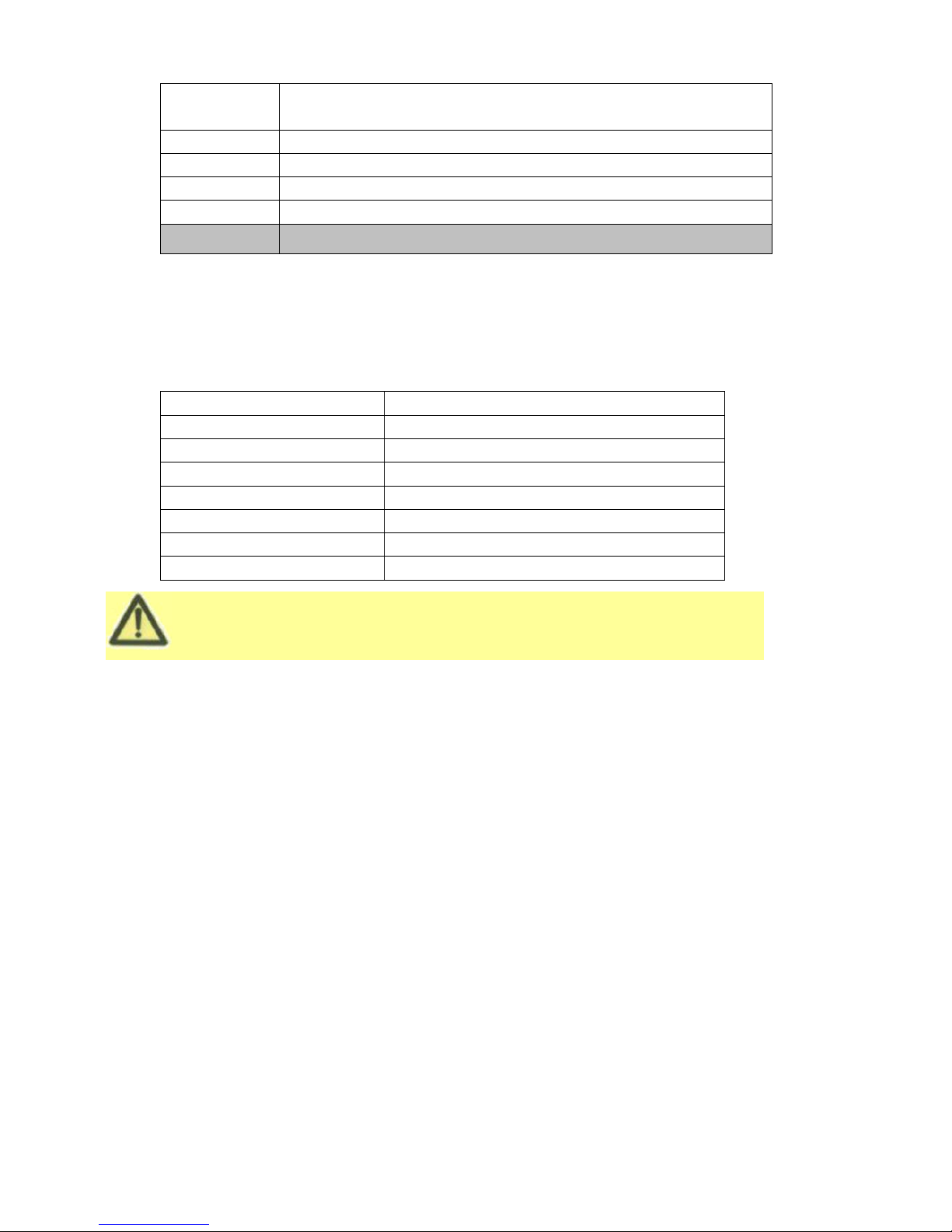
ViPRO Corporation
User’s Manual
MVR-300-GUI l v1.1 l 2014.07
Please put the battery into the remote control before the user use it as there is no
battery in the standard package
PREV
Decrease volume while playback (if audio is recorded)
.
REW
Rewinds the video while playback. X2 and X 4 modes available.
FWD
Fast forward the video while playback. X2 and X4 mode available.
CF
No use at present.
[F1]
Export all the event record files of the day to USB by press F1 key.
[F2],[F3],[F4]
Reserved for future use.
4) PTZ Function Key
MVR-300 MDVR can support PTZ camera by the protocol PALCO-D or PALCO-P. While the MDVR is
connected to the PTZ camera by RS485 signal (on the RS232/485 expand box), following commands can
control PTZ:
[ZOOM IN +], [ZOOM OUT -]
ZOOM IN/OUT
[IRIS +], [ IRIS - ]
Brightness control
[FOCUS +], [FOCUS -]
Focus control
PTZ
Enable the PTZ function
AUTO
Auto run with the PTZ pattern
PRESET
Preset default position
RECALL
Recall the position that the user have setup.
BRUSH
Brush the glass screen
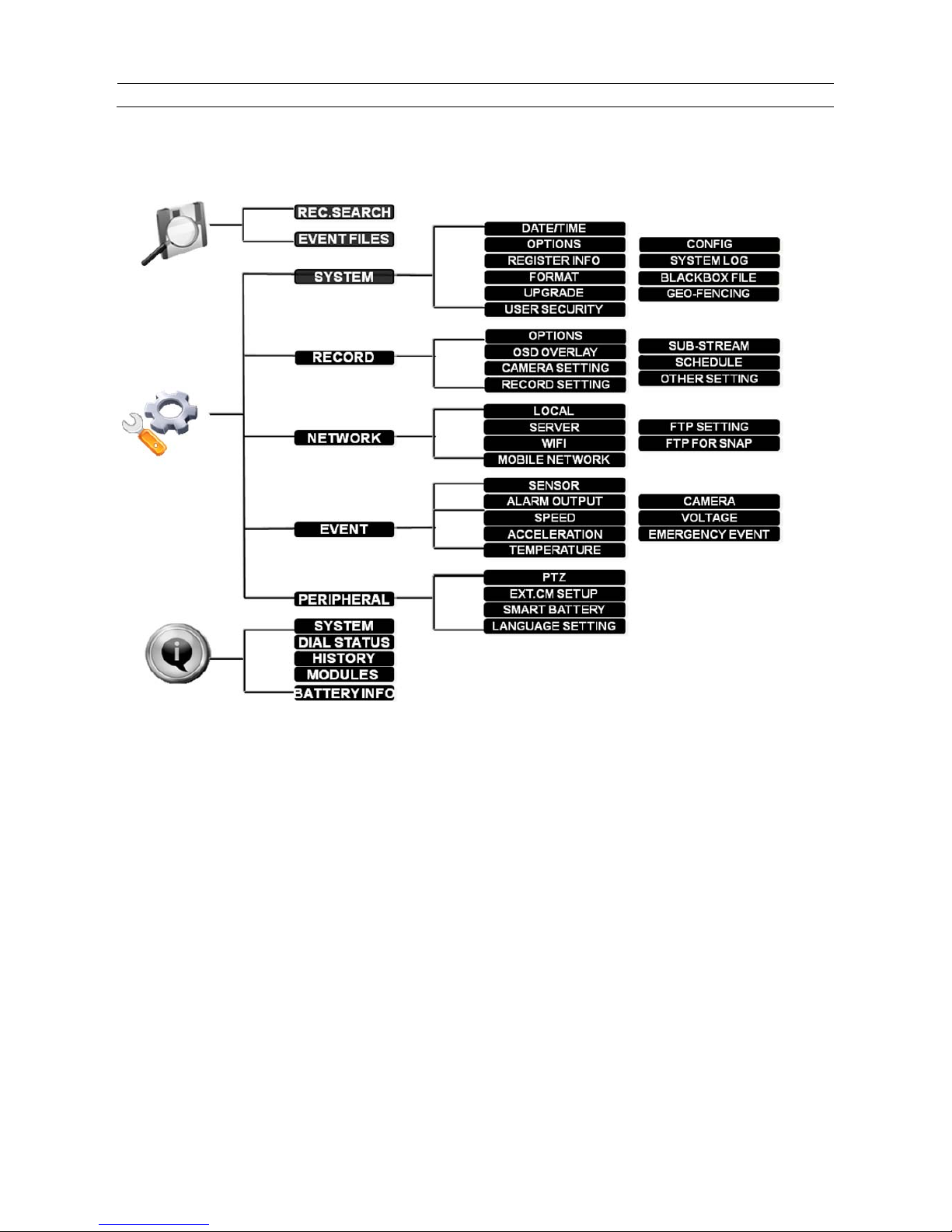
ViPRO Corporation
User’s Manual
MVR-300-GUI l v1.1 l 2014.07
Mobile DVR MVR-300
GUI TREE
9
1.3 GUI (GRAPHIC USER INTERFACE) TREE
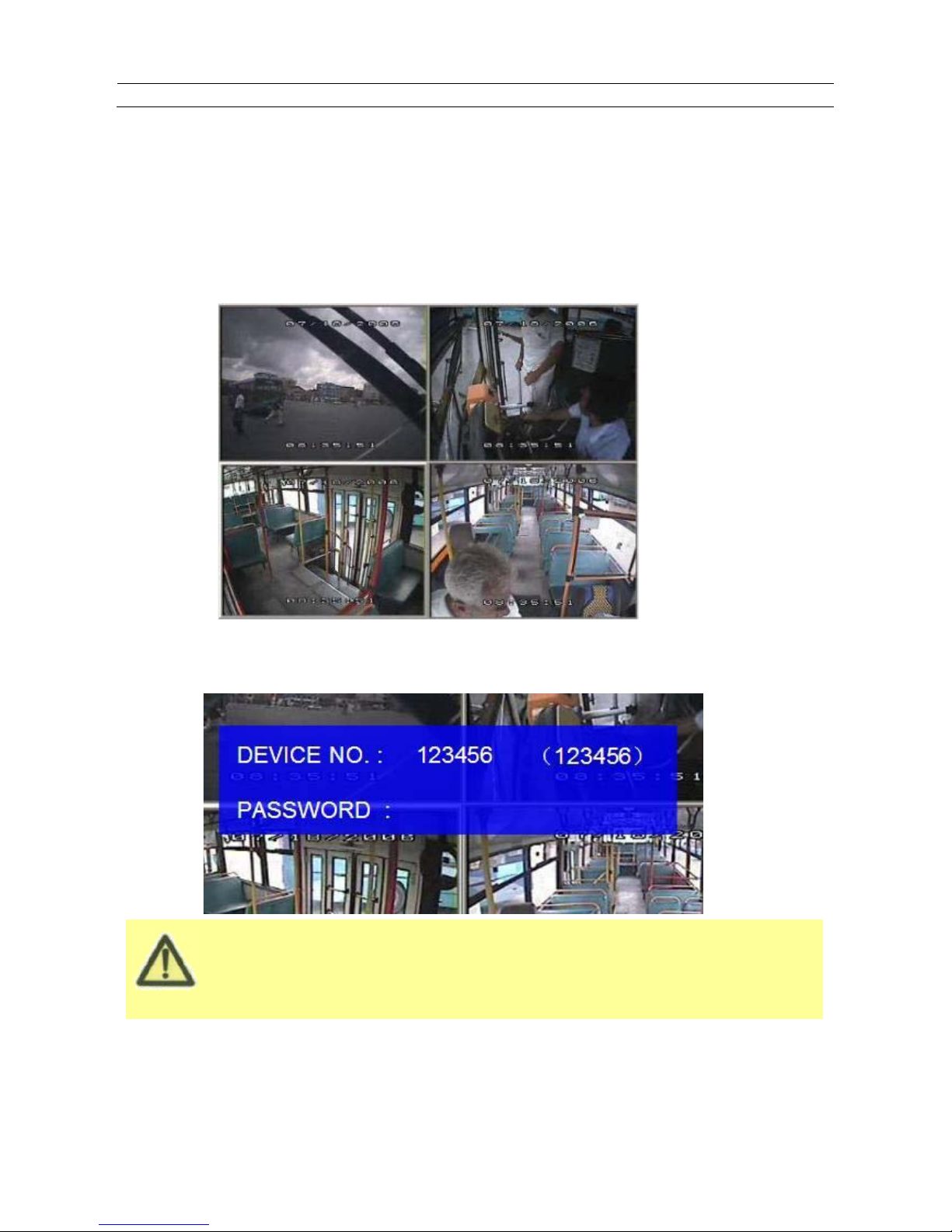
ViPRO Corporation
User’s Manual
MVR-300-GUI l v1.1 l 2014.07
The MDVR GUI is semi-transparent. The user can setup the transparency percentage from the MDVR
GUI.
During the setting, the user can check the video from each camera as well.
Please make sure the user lock the removable hard disk case before connect the power for MDVR,
Mobile DVR MVR-300
SYSTEM START UP
10
2 SYSTEM START UP
After connecting th e MDVR to a vehicle power supply, turn on the ve hicle igni tion and the u nit will automatically
start up. Power is normally supplied to the MDVR as long as the vehicle ignition is ON. “Display only view” of the
cameras is immediately available to be viewed in quad mode. Normally, the power supply for MDVR is about
12V/3A, without any accessories.
System Login for Setup
x If password is disenable, press SETUP key on the handheld controller into the setup menu directly.
x If password is enable, press LOGIN/LOCK OR ENTER key on the handheld controller, the setup menu will
appear.
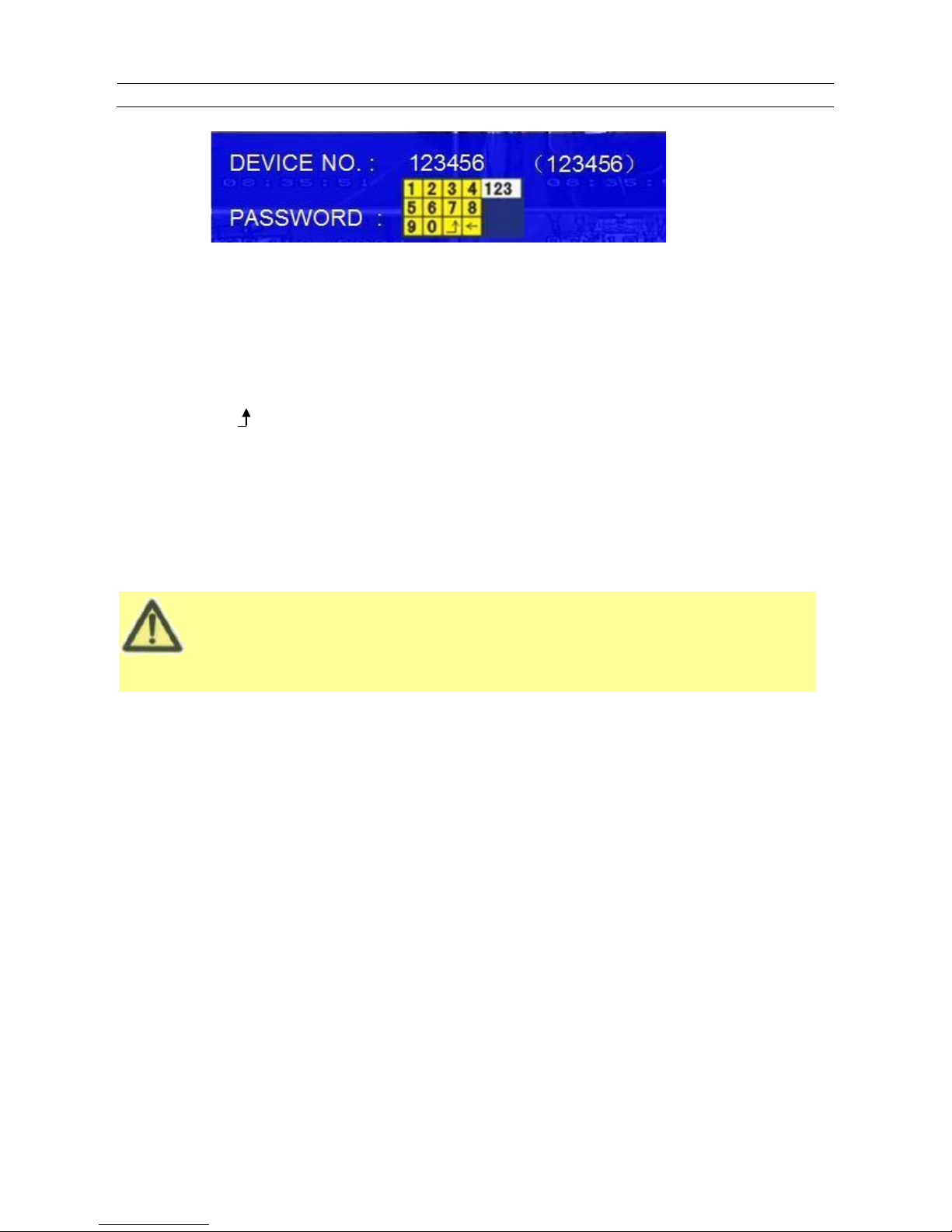
ViPRO Corporation
User’s Manual
MVR-300-GUI l v1.1 l 2014.07
Please press SAVE in the GUI menu to make all the setting valid. The MDVR system will give the user a
remark if the user save the setting successfully. After the user modifys
the settings for the network, and
recording, the MDVR system will restart automatically after the system exits to Quad view.
The MDVR will stop recording when enter into the MDVR configuration GUI.
Mobile DVR MVR-300
GUI CONFIGURATION
11
DEVICE NO. : The unit ID of MDVR. The user can setup the ID for the MDVR in the menu “REGISTER INFORMATION”.
After setting, the ID number will appear automatically on the login screen. It’s the number in the bracket
PASSWORD: Enter the admin password or user password.
Keyboard: Press ǏEnterǐto use keyboard to type device ID and password.
1˅0~9, number key, pressǏEnterǐto select the number.
2˅123: Input type shift key. (Number, capital, small letter)
3˅Ǐ
←ǐdelete, Ǐ ǐExit.
3 GUI CONFIGURATION
This part will show all the main functions for MDVR including SEARCH, SETUP and INFORMATION. SEARCH is for
searching all the regular video files and alarm files. SETUP is for all the configurations for MDVR including recording,
playback, event, network setup and INFORMATION dis plays the MDVR and accessory working status.
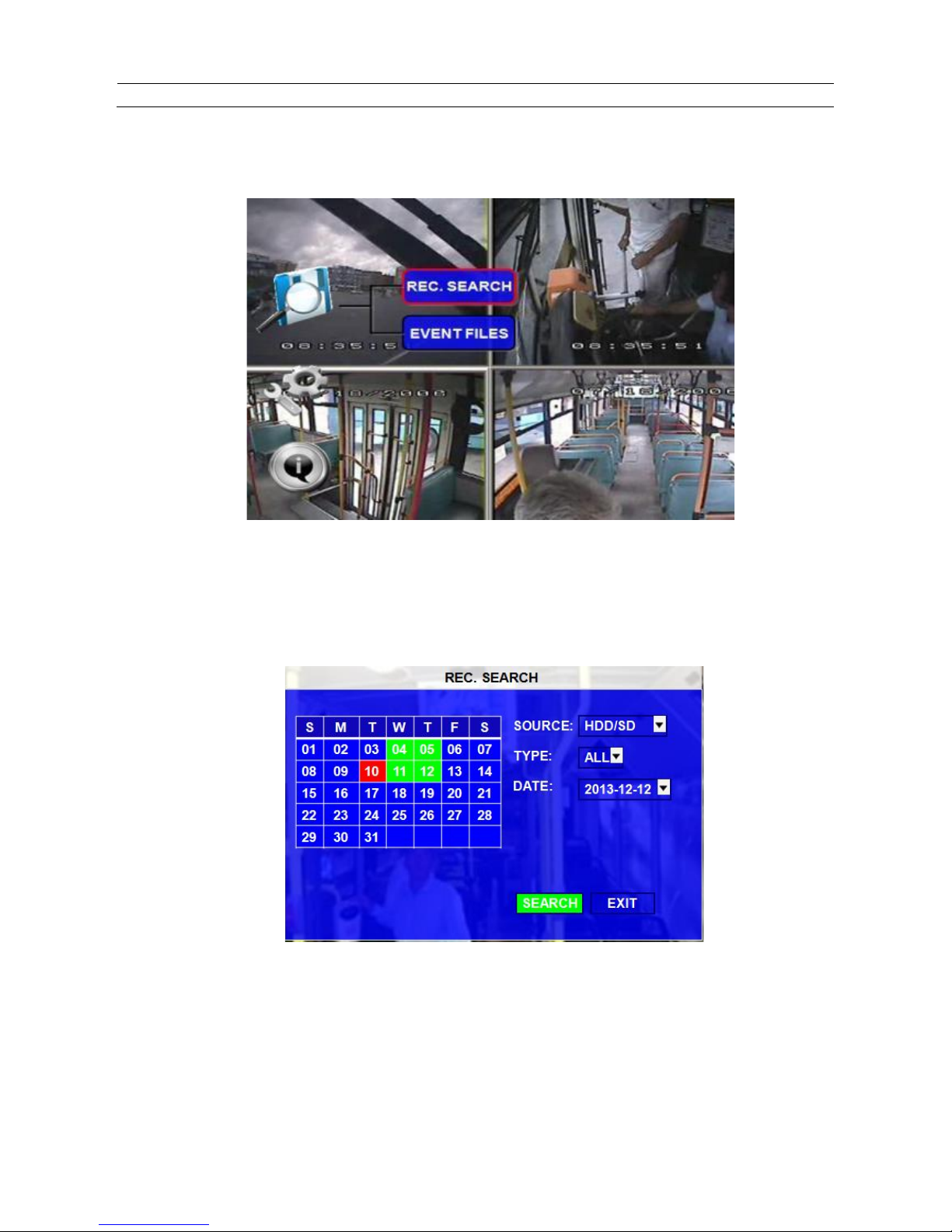
ViPRO Corporation
User’s Manual
MVR-300-GUI l v1.1 l 2014.07
Mobile DVR MVR-300
SEARCH
12
3.1 SEARCH
3.1.1
REC. SEARCH
The user can search all the video files including normal files, alarm files by record date and file type and storage
source. Please select the REC.SEARCH and enter into following screen.
SOURCE˖˖Source means which storage medium the recording files are stored in. Hard disk is the main recording
medium for MDVR MVR-300. But this model can support SD card for mirror recording as well.
TYPE: The type of the file including all file, alarm file and normal file.
DATE: MDVR system will display the current date automatically. The date with record files is indicated by green. The
date with alarm file is indicated by red. The date without video files is indicated by background color.
Please press
ǏSEARCHǐto enter into the below menu
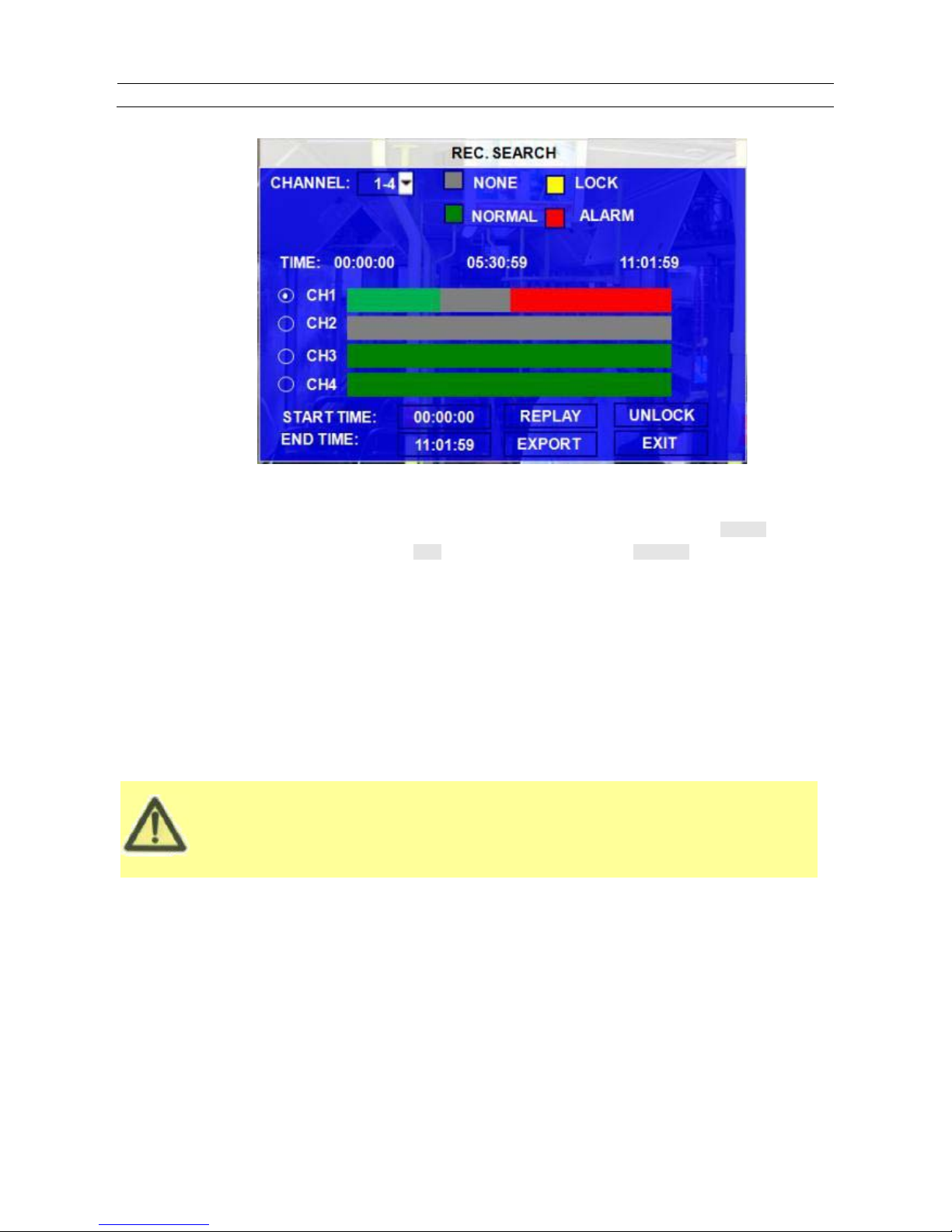
ViPRO Corporation
User’s Manual
MVR-300-GUI l v1.1 l 2014.07
Please active the lock files in EVENT menu. Only EVENT file can be locked since for end user the event
files are very important.
If the video file is locked, it cannot be deleted by HDD overwrite funct ion. The user has
to unlock the files
first and then HDD overwrite function will delete the files. Only the HDD format will delete the locked files.
Mobile DVR MVR-300
REC SEARCH
13
CHANNEL˖˖As MVR-300 supports 4CH, the user has to choose the channels from which channel the user wants to
playback the video.
VIDEO FILE STATUS: GREY mean there is no video file in this channel or no video during this period, GREEN means the
file is normal recording file, RED means alarm file but not locked, YELLOW means the locked alarm
files.
START T IME and END TIME: The MDVR device can support the video clip function. This time schedule is for both
playback locally (playback on MDVR device) and export (ex port to thu mb drive and playback
on PC by MINI Player or Ceiba software). The user has to choose the channel first, and then
setup the start time and end time for the video clip. For example: if the user selects the start
time at 01:20:00 and the end time at 02:20:00, then click REPLAY, the MDVR system will
playback (local playback) the video file in this period on this channel. During playback, the
user can press ENTRE key to show OSD information.
UNLOCK: the user has to select the channel first, and then unlocks the files in certain period.
The user can export the MDVR video files to external storage device for playback easily. Just please input the START TIME
and END TIME for the video from certain channel for local playback, insert the external storage device by USB port and
then click EXPORT, the following screen will pop up. During backing up, the external device is not allowed to be moved.
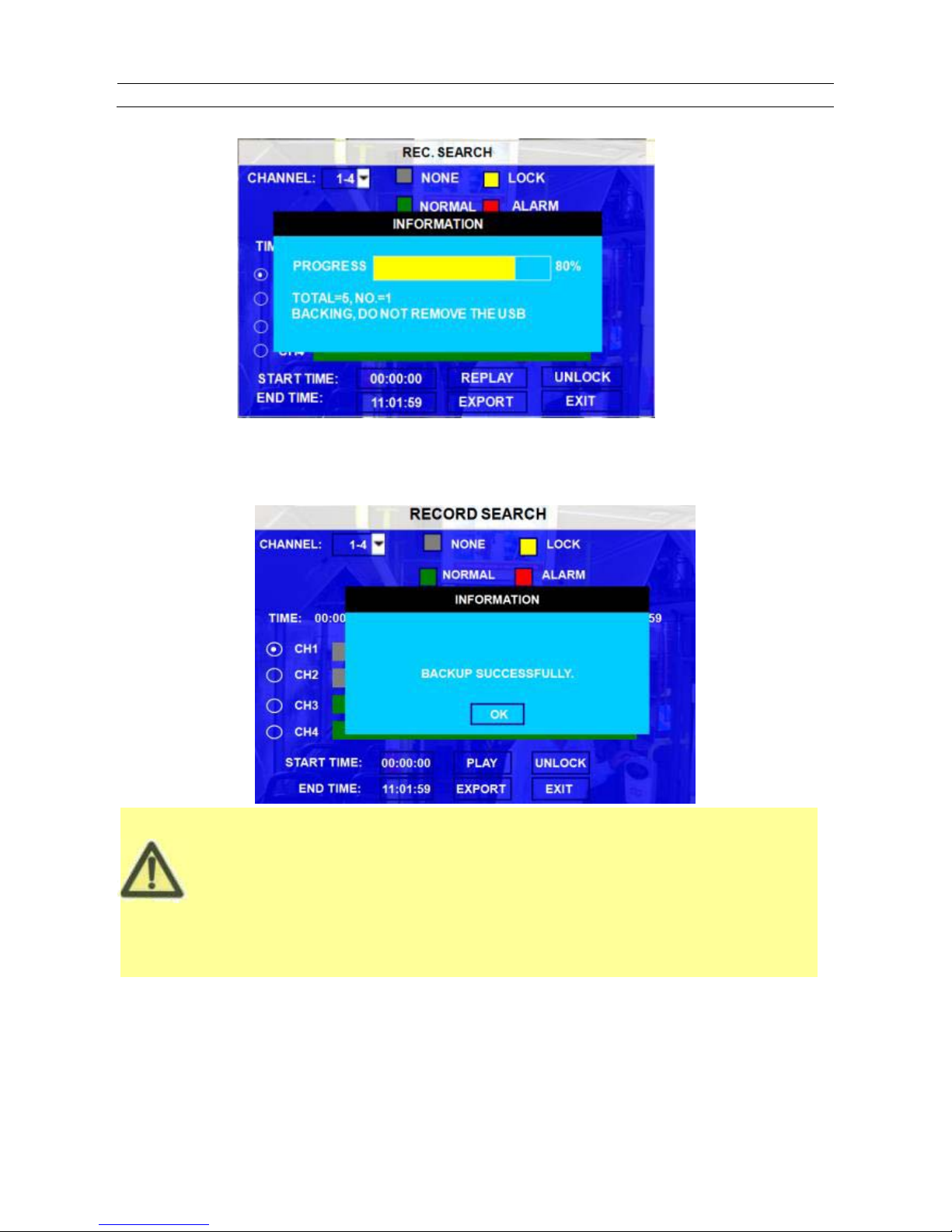
ViPRO Corporation
User’s Manual
MVR-300-GUI l v1.1 l 2014.07
If the user does not connect external storage device or the storage device is defective, the system will
display NO EXTERNAL STORAGE.
If the MDVR’s current video type is different from the setting for the MDVR record la
st time, the video file
can not playback, for example, the video type of record files is NSTC, but the MDVR recording system
now is changed to PAL, the user can’t playback the video file until the user change the video type to be
NSTC. Meanwhile the MDVR s
ystem wi l l s h ow th e us e r the INFORMATION: PLEASE CHANGE THE
VIDEO TYPE TO PLAYBACK.
Mobile DVR MVR-300
REC SEARCH
14
TOTAL: total quantity of the files that the user selected for back up.
NO.: The file number which is being copied to external thumb drive.
After successful backup, the following screen will pop up.
After backup, the user can copy the video clips to th e co mputer for playback. This exported video file can be playback easily
by MINI player or Ceiba as following:
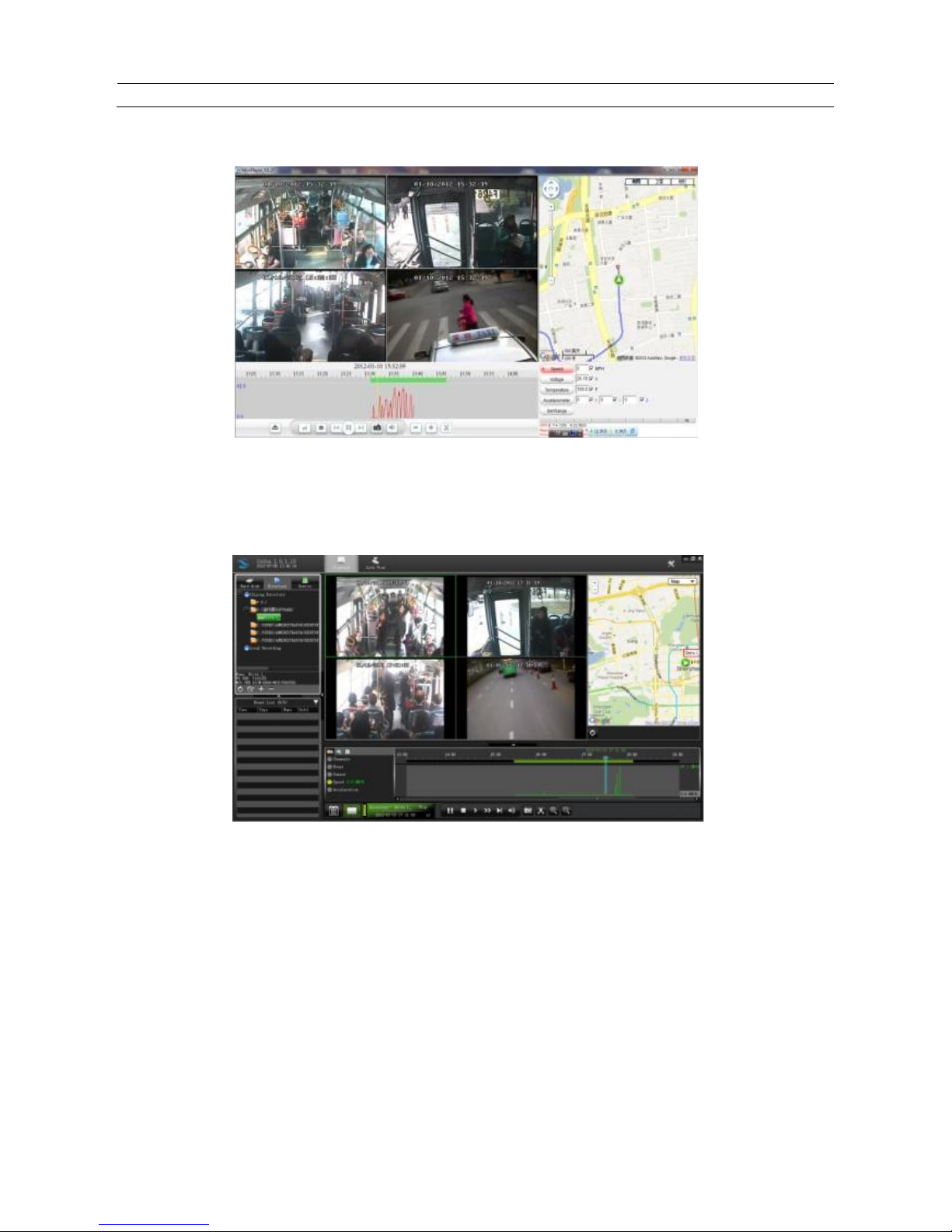
ViPRO Corporation
User’s Manual
MVR-300-GUI l v1.1 l 2014.07
Mobile DVR MVR-300
REC SEARCH
15
By Mini player:
MINI player is a very simple player, which allows user to playback the video files including video, audio, GPS location,
alarm information easily.
By Ceiba software:
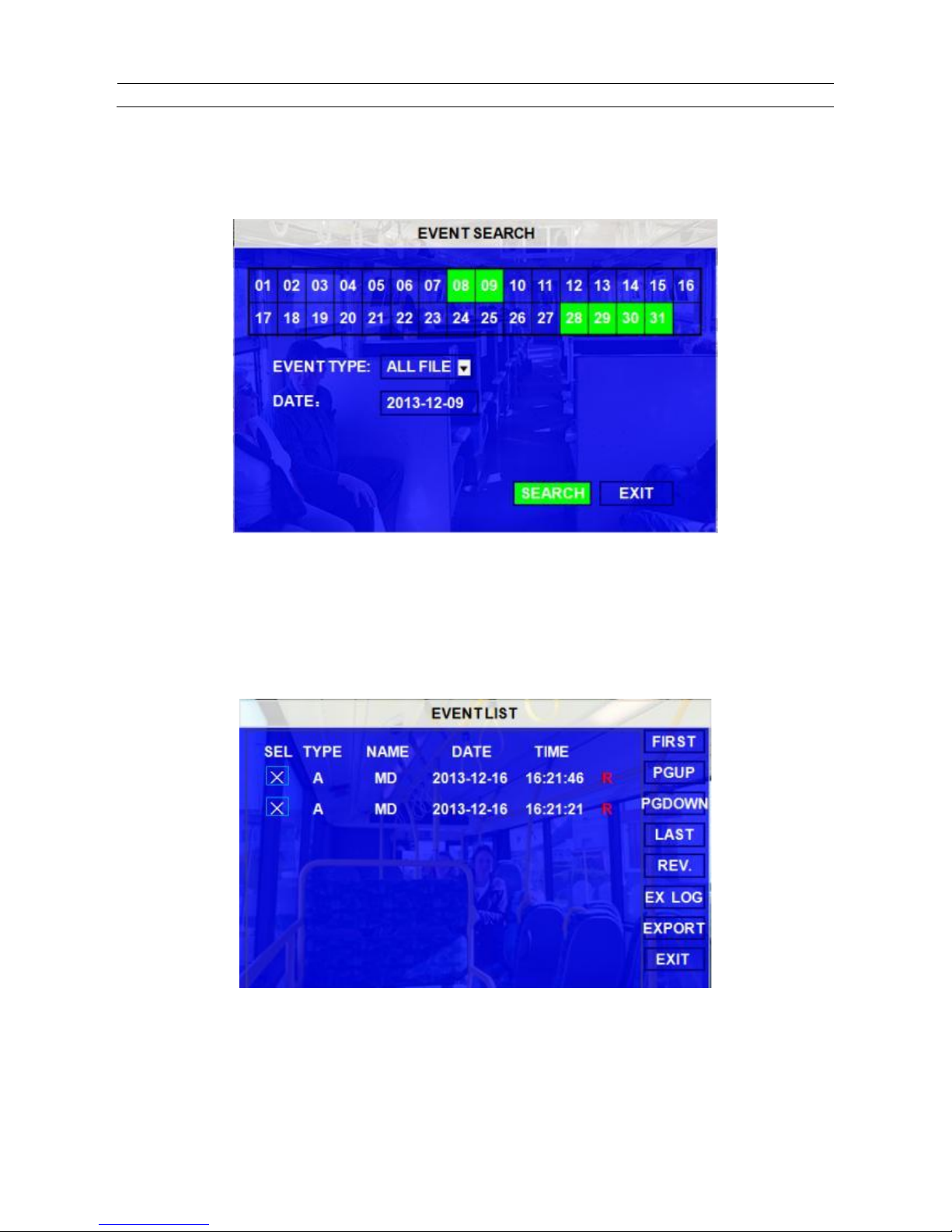
ViPRO Corporation
User’s Manual
MVR-300-GUI l v1.1 l 2014.07
Mobile DVR MVR-300
EVENT FILES
16
3.1.2 EVENT FILES
Search all the event LOG.
EVENT TYPE: The type of the alarm file including I&O ALARM/ACCELERATION/SPPED/TEMP ALARM/BD ALARM/MD
ALARM/VL ALARM. The user can select different alarm type to search the log and playback the
corresponding video files.
DATE: MDVR system will display the current date automatically. Or the user can input the date the userrself by the soft
keyboard.
Please press
ǏSEARCHǐto enter into the next menu listing out all the LOG depends on
FILE TYPE and DATE selected.
SEL: For selecting the LOG for backup. Please move the arrow key on remote control to select the LOG file that need to
back up. The file selected will be remarked by the icon ç. Please press Ǐ
Ǐ
REV.ǐto for reversing selection.
EVENT NAME : The event name is the one that the user setups for the events on the EVENT menu. But here just show the
event OSD information (the abbreviation). The alarm includes such as video loss, I/O sensor, alarm for
over speed, low speed or high temperature and so on.
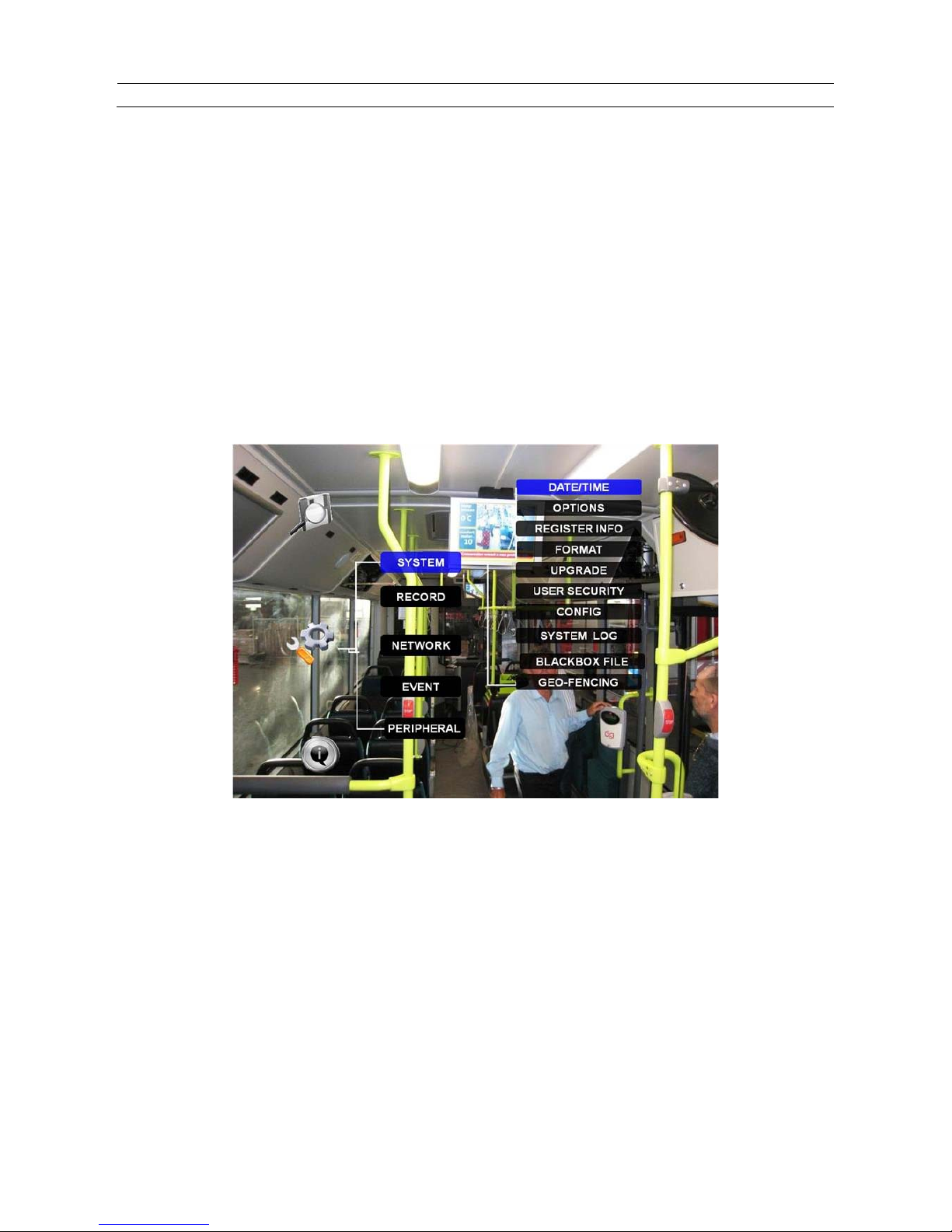
ViPRO Corporation
User’s Manual
MVR-300-GUI l v1.1 l 2014.07
Mobile DVR MVR-300
SETUP
17
DATE: Display the date on which the alarm is triggered.
TIME: The start time when the alarm is triggered
REC: if there is an red “R” means it has the corresponding alarm video files.
REV.: Reversing selection. For example: I f there are no any files are selected and the user select ǏREV.ǐ, all the files are
selected. If one file is selected and select ǏREV.ǐ, the others will be selected and the originally-selected one will be
unselected.
EX LOG: Export the selected LOG to external device by USB port on the front of MDVR.
EXPORT: Export the corresponding video if the event has the record file. If no related video file, the user will got a rem ind
information that no video file.
3.2 SETUP
Move arrow key to select SYSTEM and press ENTER. The MDVR setup screen will show the menu as below:
