VIPowER VPMP-75511R, VPMA-75511R User Manual
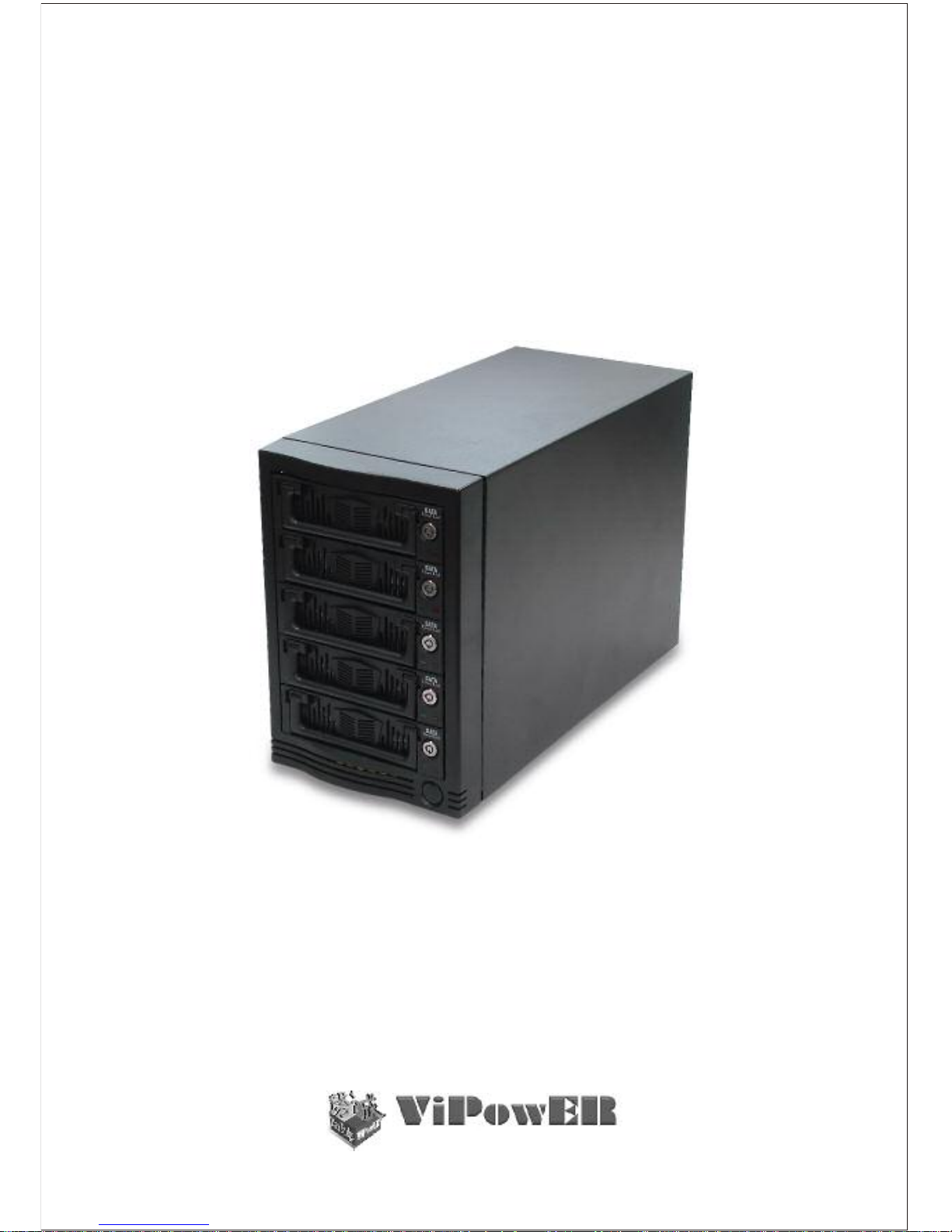
User's Manual
Smart Removable 3.5" SATA Multiple Bay Data Storage Device
5-Bay Raid Sub-System
ww w. vi p ow er.co m

Table of Contents
1. How the SteelVine (VPMP-75511R/VPMA-75511R) Operates
1-1 SteelVine Storage Policies
1-2 Prerequisites
2. Getting Started
2-1 Connect the Host to the VPMP-75511R/VPMA-75511R
2-2 Start the VPMP-75511R/VPMA-75511R
Basic Configuration
3-1 A look at the Basic Configuration .................................
3-2 Configure Volumes ....................................................
4. Advanced Configuration
4-1 Why Advanced Configuration
4-2 A Look at the Advanced Configuration Wizard
4-3 Configure Multiple Volumes ...................................... 15
5. Manage Configuration Files
5-1 Import a Configuration File
5-2 Save a Configuration File ......................................... 26
6. Partitioning Configured Volumes
6-1 Partition a Volume .................................................... 28
7. Change Password
8. Rebuild
8-1 When is a rebuild necessary .....................................
8-2 What happens during a rebuild ..................................
8-3 Configure a rebuild .................................................. 39
9. Monitoring and Troubleshooting
-1 Monitor the SteelVine Storage Appliance ....................
9-2 Review Event Log .....................................................
..... 1
......................................... 1
............................................................ 2
...................................................................... 3
. 3
3. ................................................................. 8
...................... 4
8
9
........................................................ 12
.................................... 12
............. 13
.................................................. 25
....................................... 25
......................................... .. 28
................................................................ 36
................................................................................ 38
38
38
.............................................. 42
9 42
43
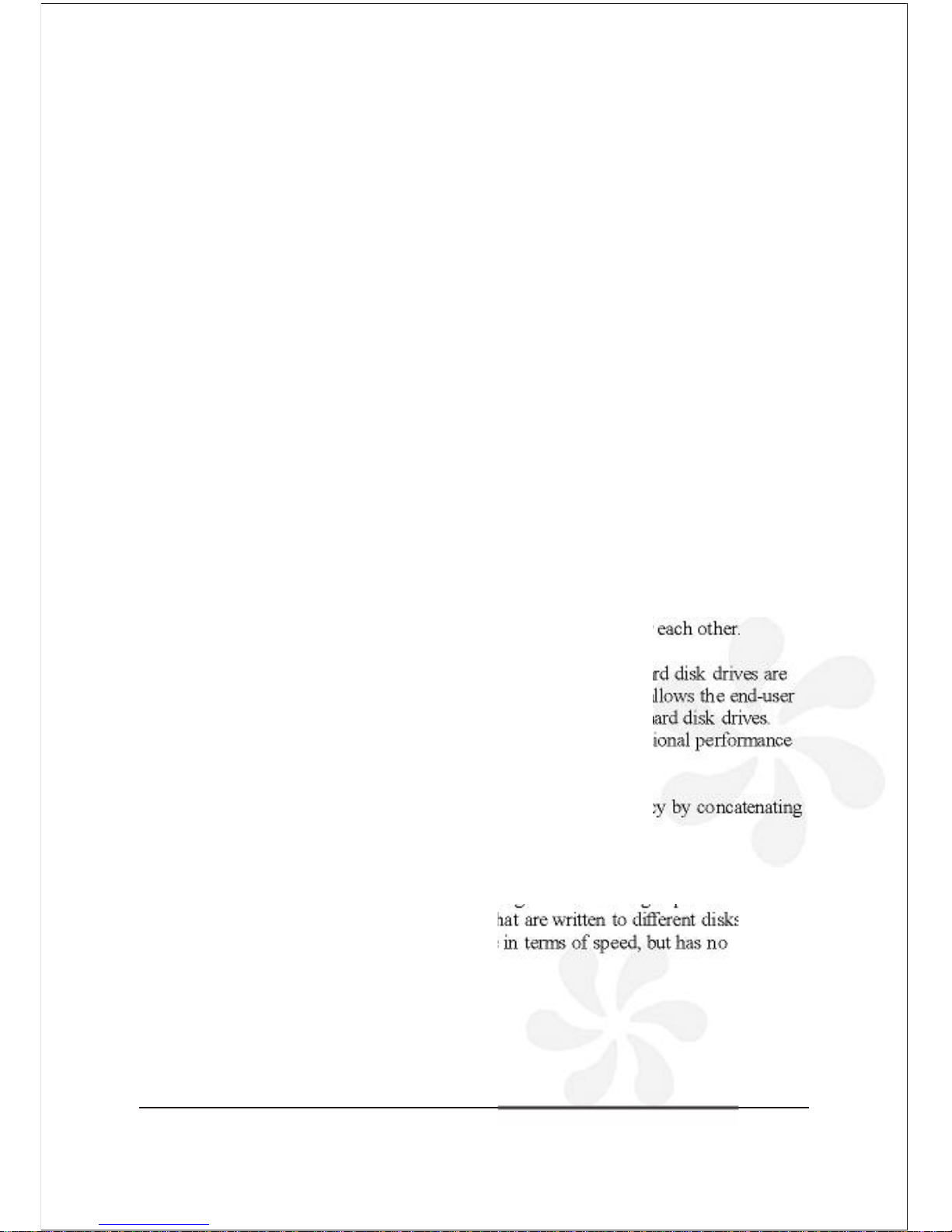
The VPMP-75511R / VPMA-75511R supports configuration and management of
multiple storage devices connected to a single host. Its built-in features include RAID
configuration, and virtualization capabilities.
1. How the SteelVine (VPMP75511R/VPMA-75511R) operates
1-1 Storage policies
JBOD: A storage policy that grants the host computer direct access to a physical disk
drive. With JBOD (just a bunch of disks), the number of available virtual drives is
equal to the number of physical drives. JBOD is also called the bypass mode because
the host bypasses the SteelVine virtualization engine to access the drive directly.
SAFE: A storage policy in which all data are stored in duplicate on separate hard disk
drives to protect against data loss due to drive failure. At least two hard disk drives
mirror each other at all times, equivalent to RAID 1. Every write operation goes to
both drives. SAFE provides the highest level of data protection, but halves the amount
of storage space because all data must be stored twice.
To implement the SAFE storage policy, the Basic Configuration Wizard creates two
volumes. Each volume consists of two hard disk drives that mirror each other.
BIG: A storage policy configuration in which multiple physical hard disk drives are
concatenated and treated as one large volume. This configuration allows the end-user
to increase logical volume size beyond the capacity of individual hard disk drives.
BIG provides the maximum amount of storage space, but no additional performance
or data redundancy.
The Basic Configuration Wizard implements the BIG storage policy by concatenating
all the hard disk drives into a single volume.
FAST: A storage policy in which I/O processing is balanced evenly in a method
known as striping, equivalent to RAID 0. Striping increases storage operation speed as
each portion of data is divided into segments that are written to different disks sim
ultaneously. FAST offers the best performance in terms of speed, but has no
redundancy of data.
5 Bay Raid System User Manual 1

2 5 Bay Raid System User Manual
The VPMP-75511R/ VPMA-75511R installation has the following hardware and
software prerequisites for the host computer(s)
1-2 Prerequisites
For x86 platforms: An Intel PIII 500MHz equivalent or faster
For Mac platforms: A Mac G4 500MHz or faster
CD-ROM drive
64 MB of RAM minimum
250 MB of free hard disk space
Super VGA (800 x 600) or higher resolution with 256 colors
Mouse or compatible pointing device
External SATA cable connection between the VPMP-75511R/ VPMA-75511R
Storage Appliance and the host computer
Hardware
Microsoft Windows 2000, Windows XP, or Windows Server 2003 with the
latest Service Pack installed.
For Mac platforms: Mac OS X with the latest set of patches installed.
Software
1. Insert the CD into the CD-ROM drive.
2. Click the Setup icon in the Windows or Mac directory and follow the Installation
Wizard to complete the installation.
Install the driver
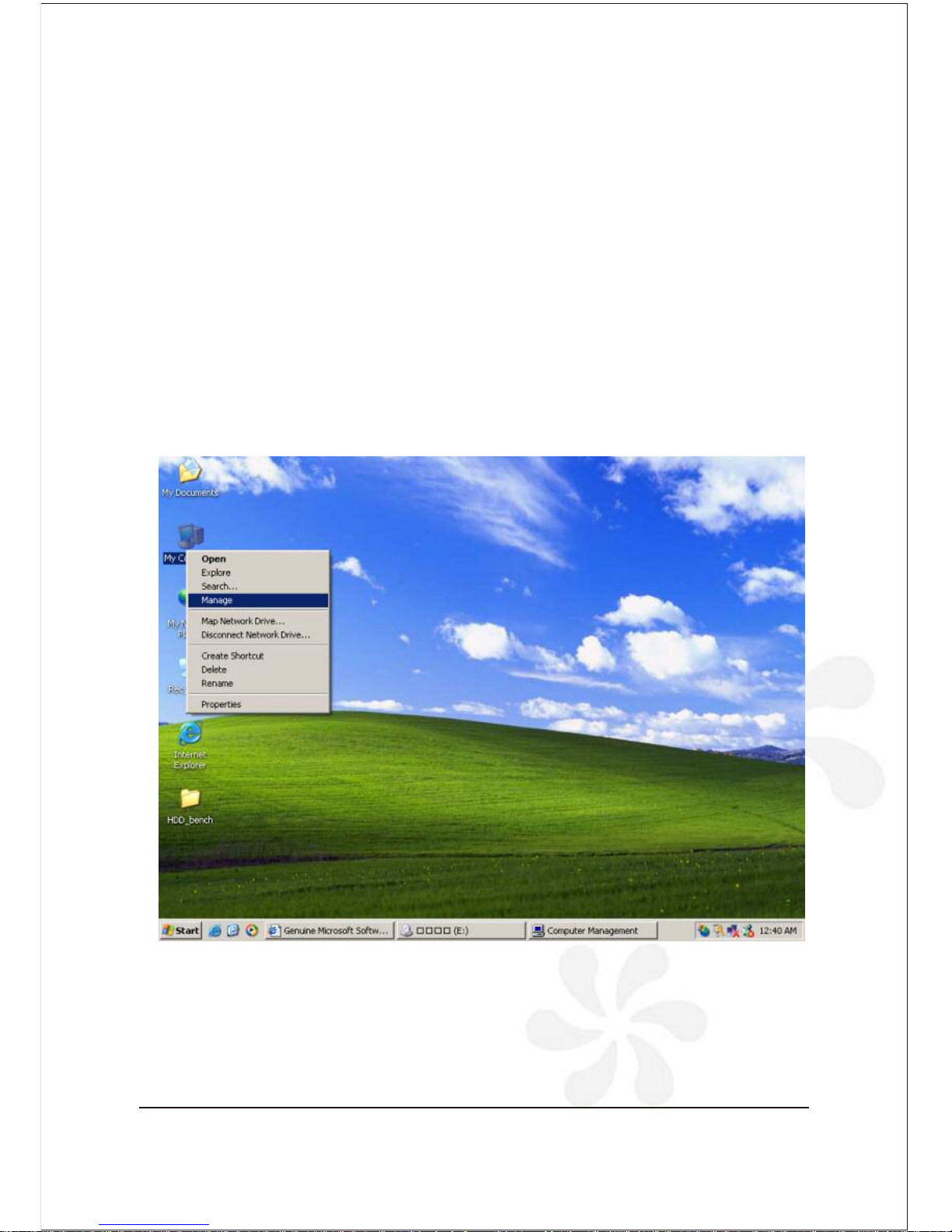
2. Getting Started
1. Plug the VPMP-75511R / VPMA-75511R Storage Appliance into an AC power
outlet and turn the VPMP-75511R / VPMA-75511R power switch to ON.
2. Attach the VPMP-75511R / VPMA-75511R Storage Appliance to the host computer
with an external SATA cable.
3. Right-click the My Computer icon on your desktop and select Manage from the
pop-up menu.
MS Windows
4. Click Disk Management under Storage to view the disk drives.
5. If an Initialize and Convert Disk Wizard dialog appears, click Cancel to close the
Wizard and proceed to Disk Management.
5 Bay Raid System User Manual 3
2-1 Connect the Host to the
VPMP-75511R / VPMA-75511R
Start the SteelVine Manager
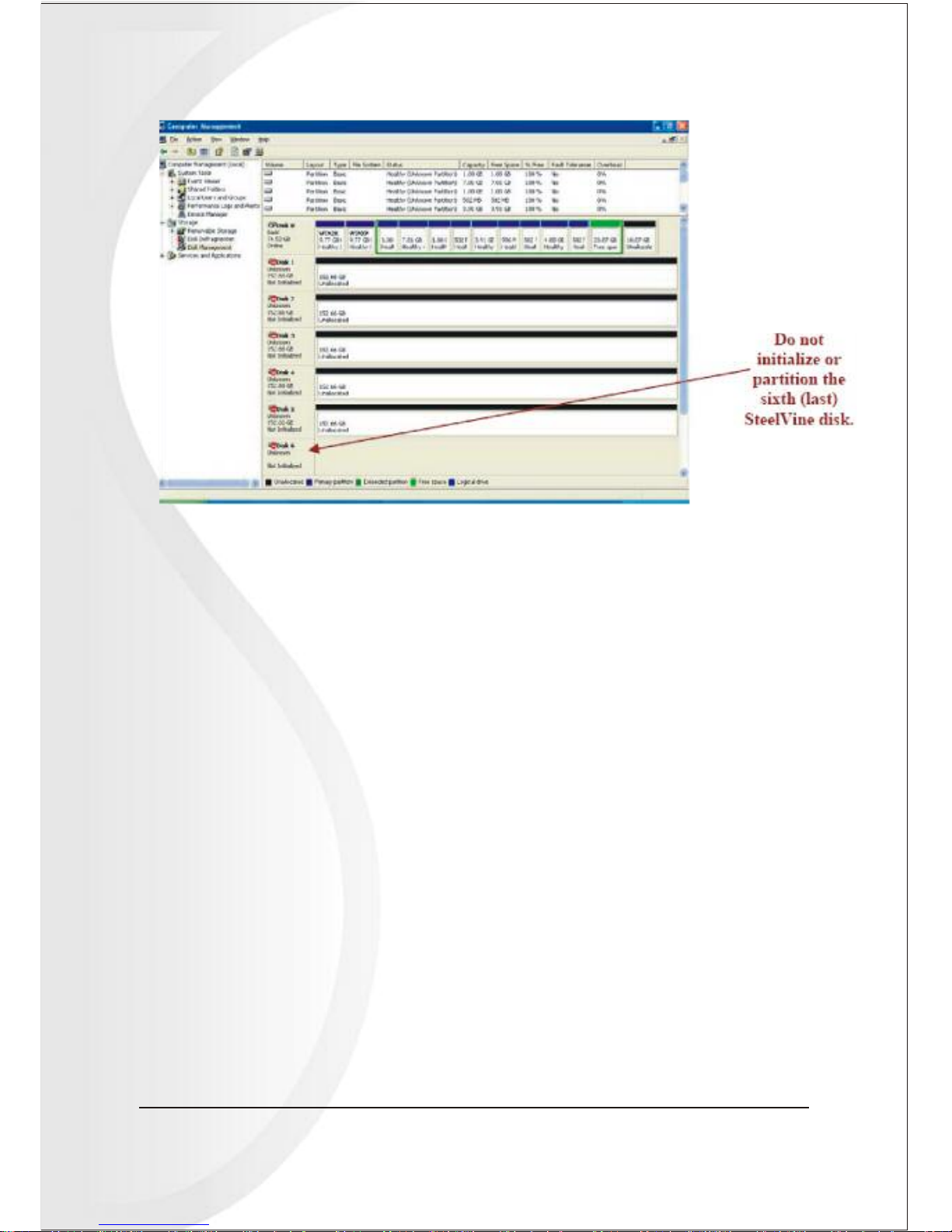
6. Verify that all two drives are visible in their preconfigured and unallocated state.
4 5 Bay Raid System User Manual
2-2 Start the VPMP-75511R
The SteelVine Manager starts with the Status window visible so you can monitor the
SteelVine Storage Appliances. The status only mode is entered when the Rotary switch
is in the JBOD, BIG, FAST or SAFE mode. In Status only mode, the user is not
allowed to change the configuration from the GUI. The only possible way to change
the configuration is to change the Switch setting to in JBOD, Big, Fast or Safe mode.

5 Bay Raid System User Manual 5
1. Select the Start > All Programs > SteelVine > SteelVine Manager icon to
start the Manager.
MS Windows
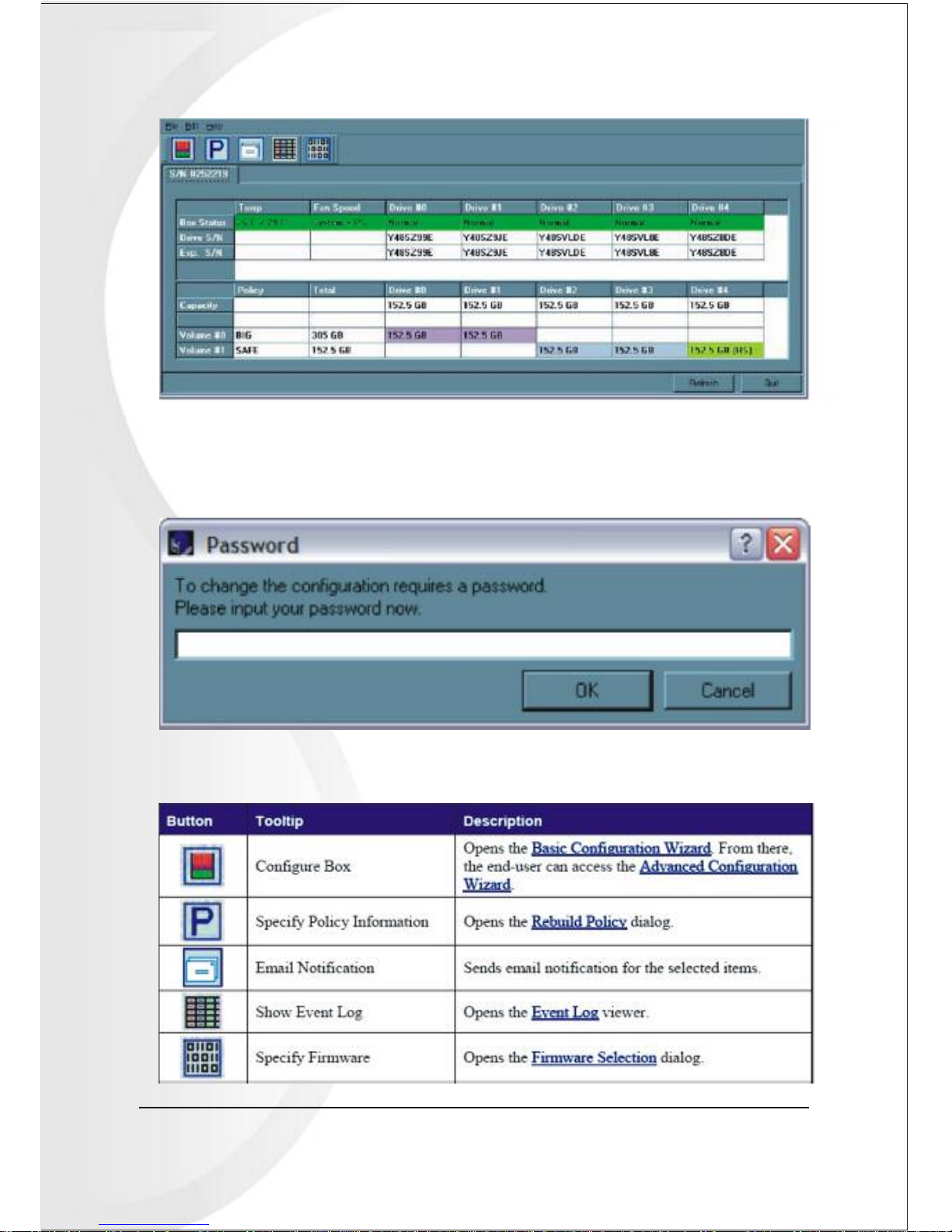
6 5 Bay Raid System User Manual
2. Monitor the status of SteelVine Storage Appliances on the Status window.
3. Select menu options or click toolbar buttons and follow the instructions in the
remainder of this guide to configure SteelVine Storage Appliances. When prompted,
enter the administrative password. The default password is admin.
Table 1: Toolbar buttons on the Status Windows.
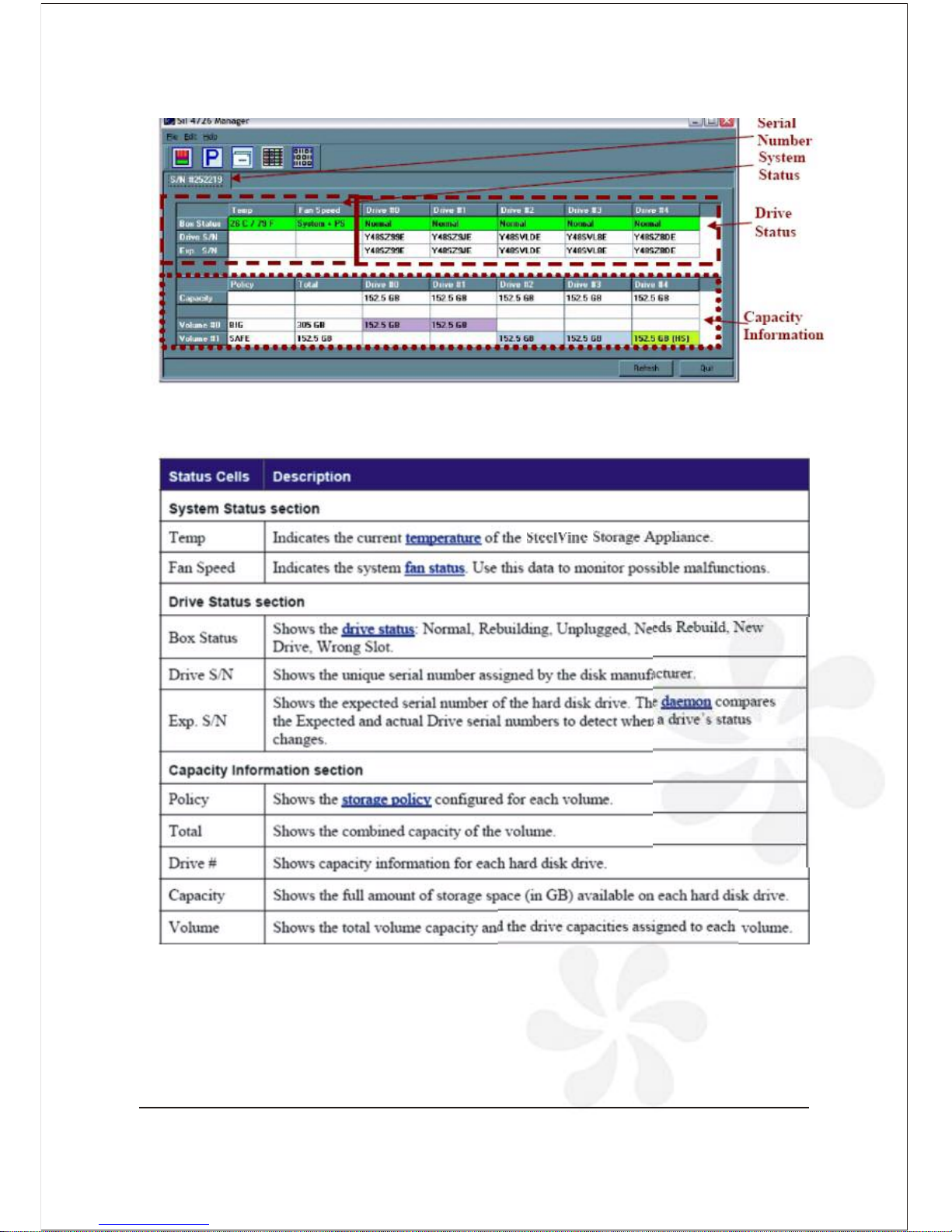
5 Bay Raid System User Manual 7
Table 2: A look at the SteelVine Status Window
Table 3: Sections of the Status Window
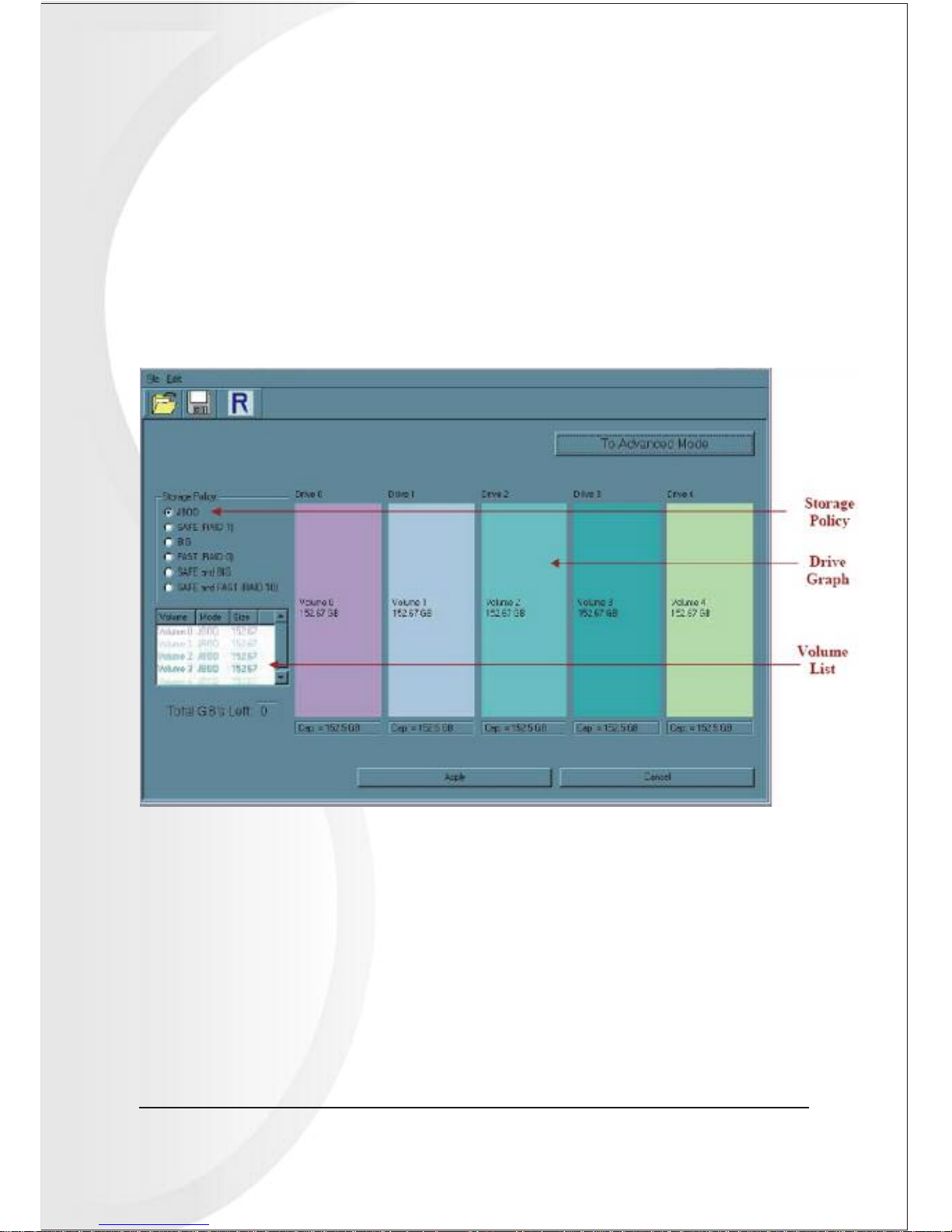
8 5 Bay Raid System User Manual
The SteelVine Basic Configuration Wizard is accessible from the Status window and
allows volume management. The Basic Configuration Wizard defines volumes based
on a selected storage policy. An end-user cannot modify volume counts or capacities.
To protect against unintended changes, the SteelVine Manager prompts for a password
for first time access of the Wizard. The default password is admin.
(See "Change Password" for additional information on password management.)
3-1 A Look at the Basic Configuration
Wizard
3. Basic Configuration
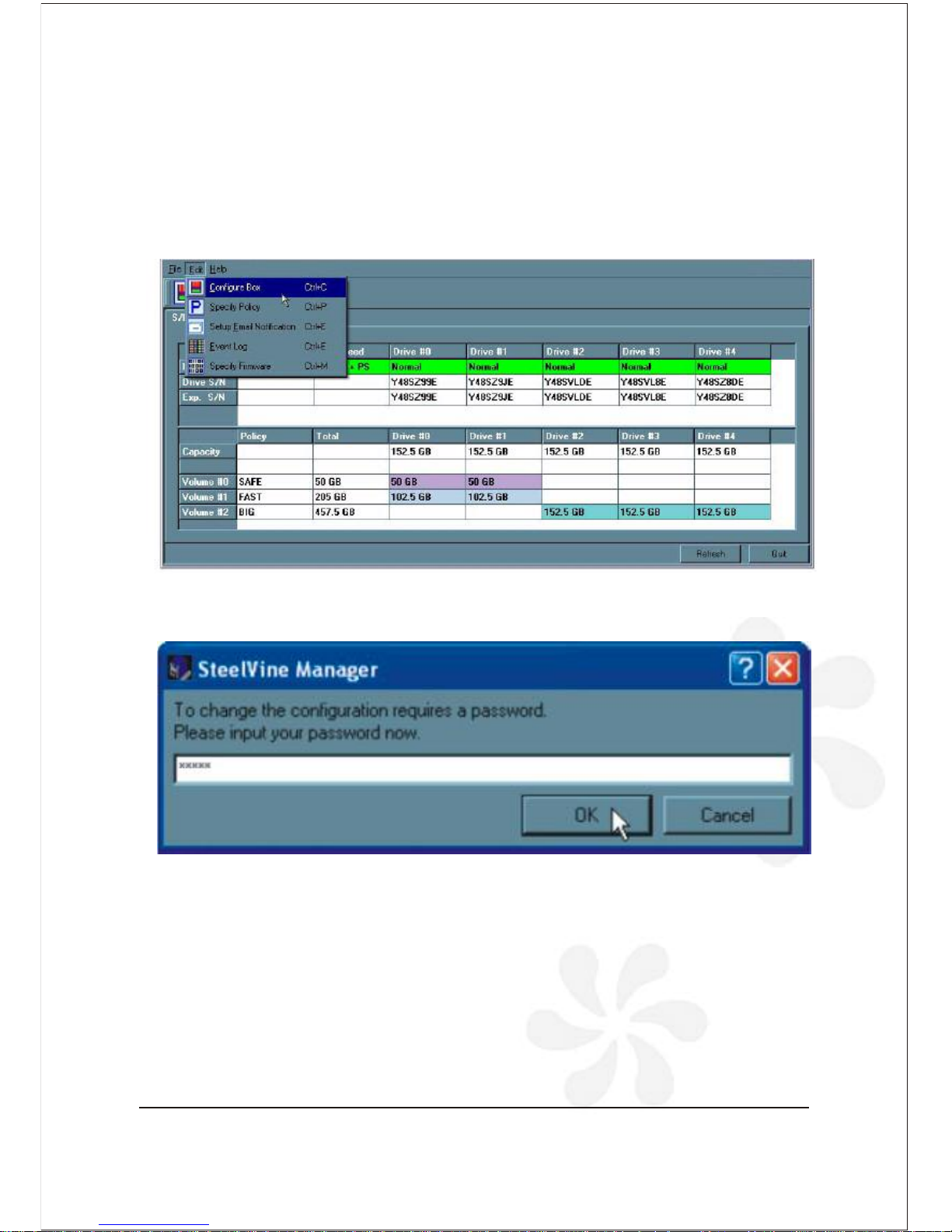
5 Bay Raid System User Manual 9
1. Select Configure Box from the Edit menu or click the Configure Box toolbar button
to open the Configuration Wizard.
2. When prompted, enter the administrator password. The default password is admin.
Note: Use the Disk Management utility provided by the OS to delete all
VPMP-75511R/ VPMA-75511R partitions except the un-allocated, un-initialized disk
that represents the SteelVine processor. See " for details. Partitioning volumes"
3-2 Configure Volumes
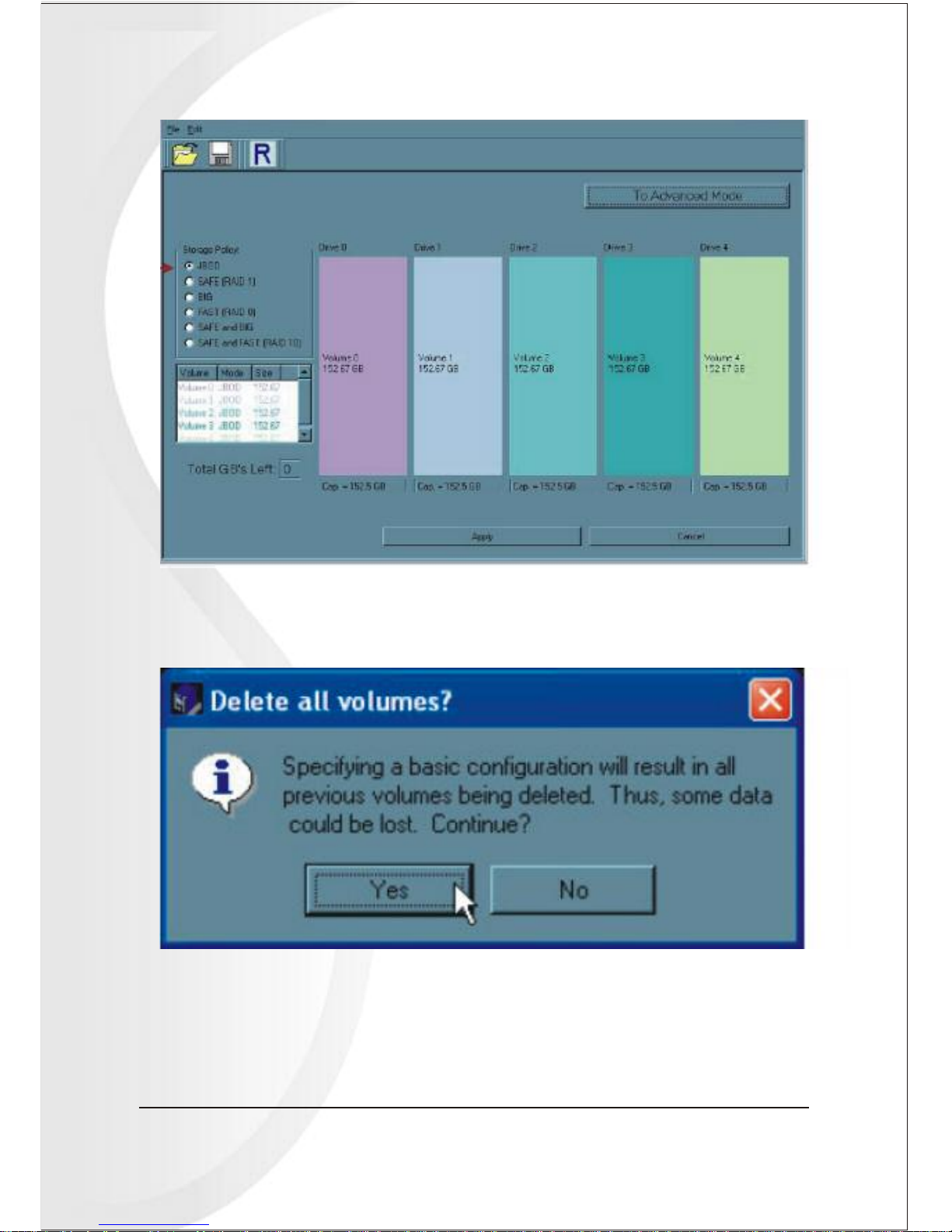
10 5 Bay Raid System User Manual
3. Select a in the Storage Policy frame.storage policy
4. When prompted to acknowledge that the configuration change may result in data
loss, click Yes to accept the configuration.
5. Select Save to Config File from the File menu or click the Write configuration
for system to a file toolbar button to save the configuration.
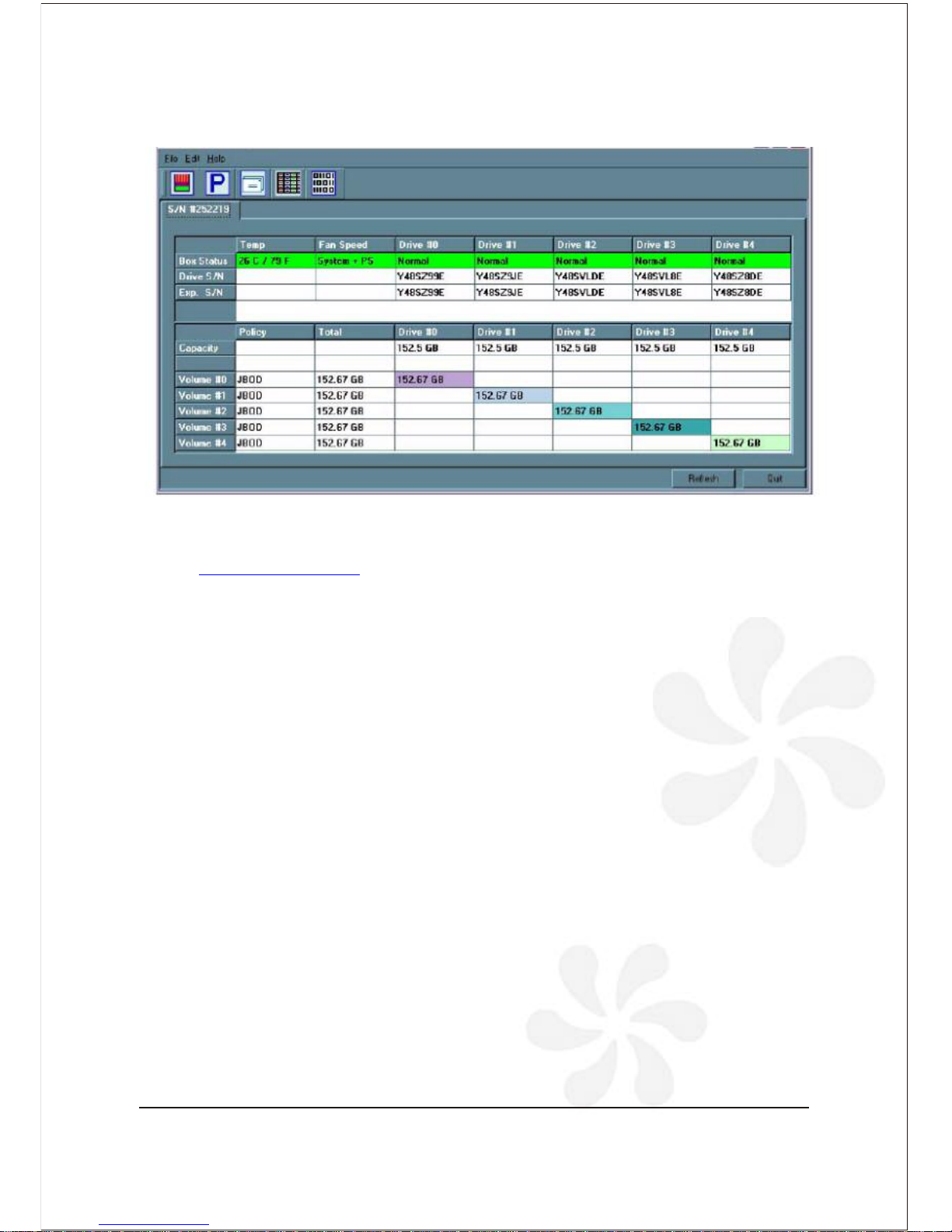
5 Bay Raid System User Manual 11
6. Click Apply to create the selected configuration. The Volume display will close
automatically and the Status window will refresh (within a minute or so).
7. Partition the configured volume(s) to complete the implementation.
See " " for details.Partitioning Volumes
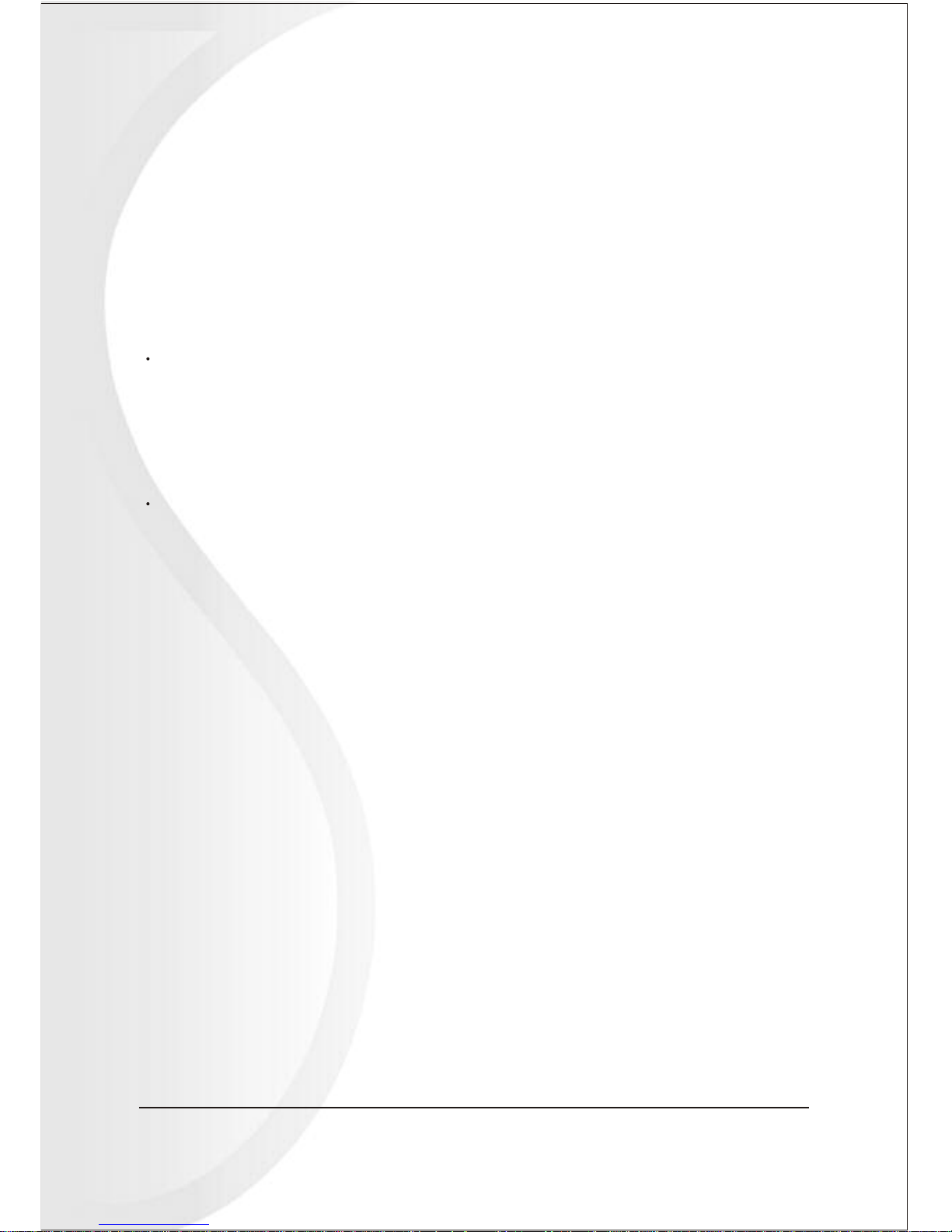
12 5 Bay Raid System User Manual
The Basic Configuration Wizard provides six predefined storage policies to quickly
configure the VPMP-75511R / VPMA-75511R Storage Appliance. Each predefined
storage policy allocates the maximum system capacity to the selected storage policy.
Using the Advanced Configuration Wizard, you can configure up to ten
volumes - each with different storage policies and capacities. This flexibility provides
numerous combinations of performance, redundancy, and capacity to meet your
business requirements. For example:
4-1 Why Advanced Configuration?
4. Advanced Configuration
For applications that produce critical data, redundancy is important. You could use
the Basic Configuration Wizard to implement the predefined SAFE,
SAFE and FAST, or SAFE and BIG storage policy. This format would allocate
all hard disk drives to SAFE volumes. This may be excessive for your needs.
Use the Advanced Configuration Wizard to create additional volumes and allocate
capacity more efficiently.
For applications that require hundreds of gigabytes of storage space, the added
redundancy of a SAFE configuration's Hot Spare may not be an acceptable luxury.
Use the Advanced Configuration Wizard to create multiple volumes that make use
of every gigabyte of available space.
These are just a few of the possible combinations of storage policy and capacity
allocations that you can create with the Advanced Configuration Wizard. Experiment
with other combinations to allocate the total system capacity to meet your needs.

5 Bay Raid System User Manual 13
The Advanced Configuration Wizard is an extension of Basic mode that allows you
to create two volumes (virtual drives) on each physical hard disk drive.
4-2 A Look at the Advanced Configuration Wizard
