VIPowER VP-8220 User Manual
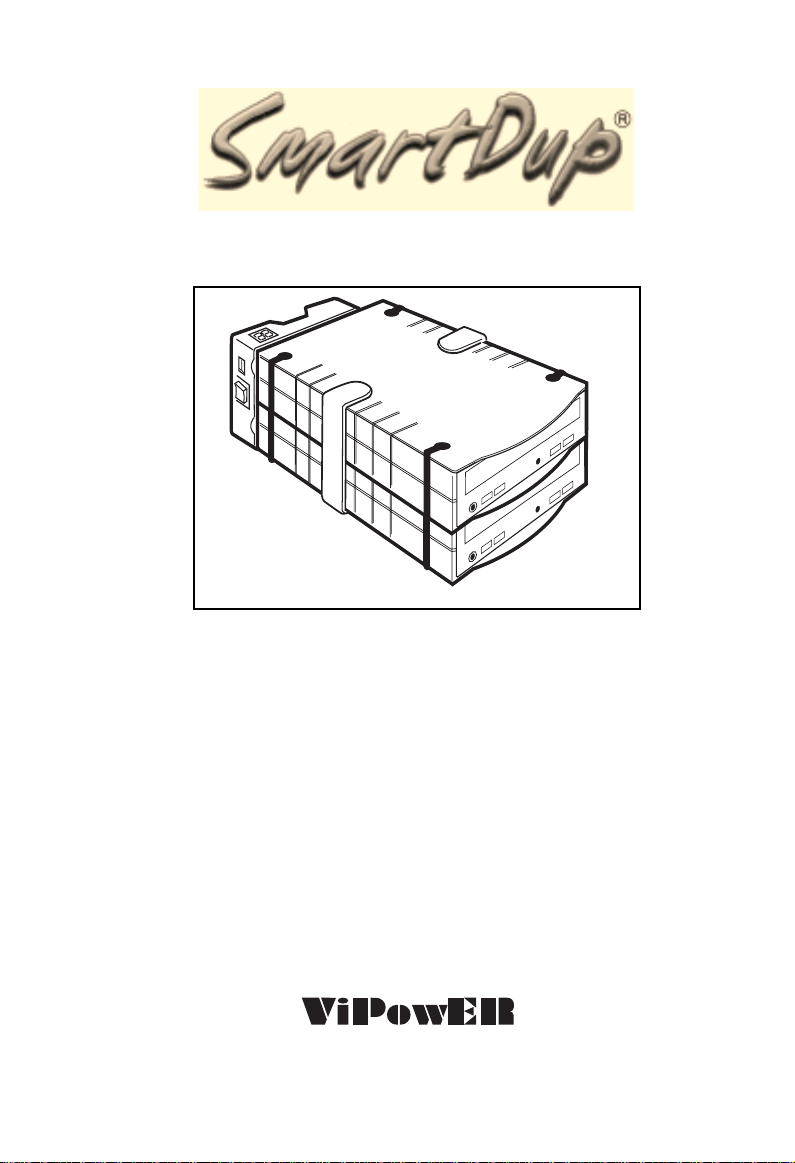
Stand-Alone IDE CD Duplicator
Model: VP-8220
Installation Guide
We are your DataBridge
http://www.vipower.com
TM

Table of Contents
1-1 Introduction ........................................................................... 1
1-1.1 SmartDup Features .................................................... 1
1-1.2 System Requirements ................................................ 2
1-1.3 Driver Software (for PC Interface Mode) ...................... 2
1-1-4 Unpacking Your SmartDup ......................................... 3
1-1.5 CD-ROM/CD-RW Compatibility .................................. 4
1-1.6 CD-RW Data Transfer Rate Compatibility....................5
CD-RW Compatibility List............................................ 5
2-1 Installation ............................................................................ 6
2-1.1 Disassembling a CD-ROM Box................................... 6
2-1.2 Install CD-ROM/CD-RW Drive in CD-ROM Box .......... 7
2-1.3 Install the SmartDup ................................................... 9
3-1 Stand-alone Operation ........................................................ 11
3-1.1 Power Switch ........................................................... 11
3-1.2 Upgrade SmartDup Firmware ................................... 11
3-1.3 Performing Duplicator Functions ............................... 12
(1) Upgrade Firmware (H1/L1) .................................. 12
(2) 1X Copy (H2/L2) ................................................. 13
(3) Erase Only (H3/L3).............................................. 13
(4) Test & Copy (H4/L4)............................................ 14
(5) Test Only (H5/L5) ................................................ 15
(6) Copy Only (H6/L6)............................................... 16
(7) High Speed Auto Mode (H7/L7) ........................... 17
3-2 PC Interface Operation........................................................ 18
3-2.1 Initial Setup .............................................................. 18
APPENDIX A
A-1 Upgrading the SmartDup Firmware (H1/L1)............... 20
PROPRIETARY NOTICE
ViPowER Inc. makes no warranty of any kind with regard to this material, including, but not
limited to, the implied warranties of merchantability and fitness for a particular purpose.
ViPowER Inc. shall not be liable for errors contained herein or for incidental or consequential
damages in connection with the furnishing, performance, or use of this material.
This document contains proprietary information which is protected by copyright. All rights
are reserved. No part of this document may be photocopied, reproduced, or translated to
another language without the written consent of ViPowER Inc. The information contained
in this document is subject to change without notice.
PC is a trademark of International Business Machines Corporation. Windows is a registered trademark
of Microsoft Corporation. Mac and FireWire are registered trademarks of Apple Computer, Inc.
All other trademarks belong to their respective owners.
© Copyright 2002 by ViPowER, Inc. 1/02A
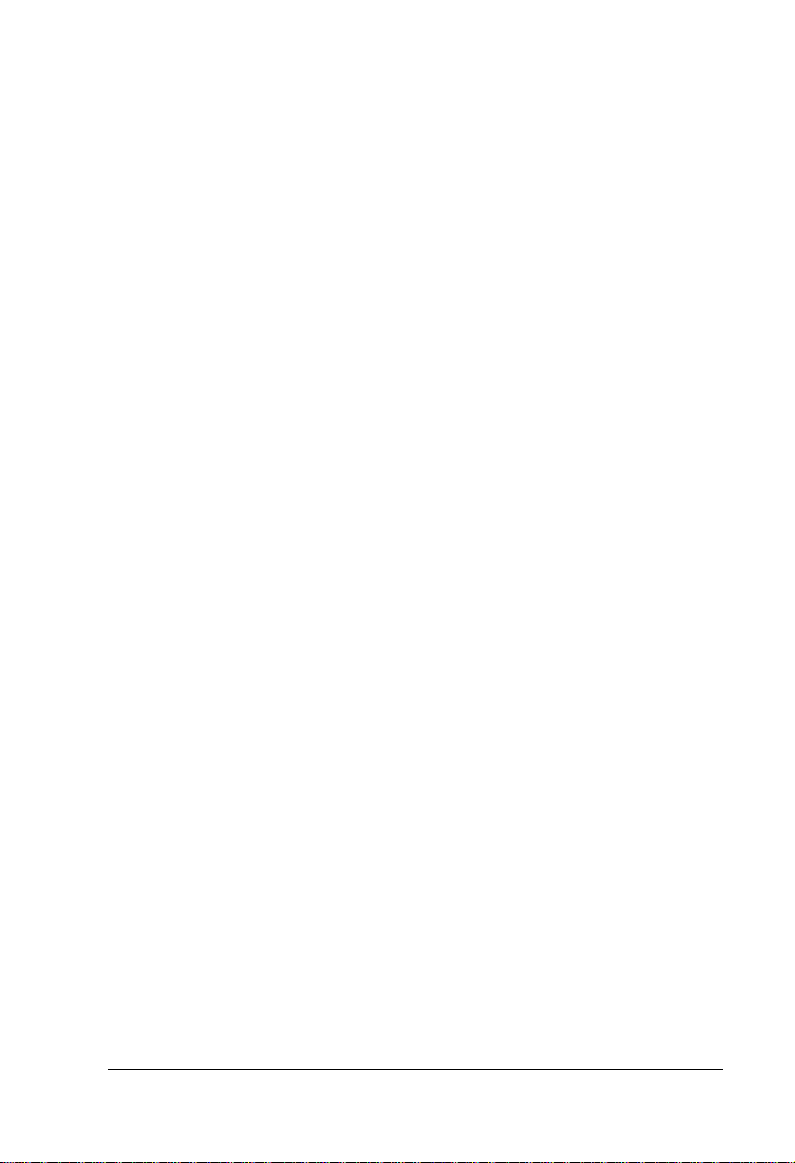
1-1 Introduction
Congratulations on your purchase of the SmartDup stand-alone IDE CD
duplicator. As an easy-to-use, external CD-RW drive, the SmartDup can
operate in two modes. As a stand-alone duplicator, you can copy CD-to-CD, test and
erase CD media without a computer. Or, you can connect the SmartDup duplicator
to any PC or Mac desktop or notebook computer to create your own backup/copy
of data, VCD, music and digital images.
Offering cross-platform interface compatibility, the following interface cables are also
available for connecting the duplicator system to the same interface type on your
computer:
• VP-9008 USB 1.1 PC interface cable
• VP-9208 USB 2.0 PC interface cable
• VP-9006 PCMCIA PC interface cable
• VP-9007 CardBus PC interface cable
• VP-9009 IEEE 1394 PC interface cable
The SmartDup IDE CD Duplicator requires a CD-ROM and CD-R or
CD-RW drive for operation. CD burning software is also required when
interfacing with a computer. These must be purchased separately.
This manual will guide you through the installation and operation of your SmartDup
CD duplicator.
1-1.1 SmartDup Features
• Operates as a stand-alone or an external IDE CD-RW drive
• Auto duplication & easy operation with no push buttons
• Fastest CD duplicator – up to 24x speed
• Auto-detects CD-R or CD-RW media to perform at the maximum speed
of the media
• Firmware upgradeable through Internet or CD-ROM
• High performance and easy installation. No additional software required for
stand-alone operation
• Includes an auto-sense AC/DC power adapter (+90
• Supports buffer underrun
• Connects to your desktop/notebook’s USB, FireWire, PCMCIA, or
Card Bus interface port using optional interface cables
~
+250 VAC)
SmartDup IDE CD Duplicator User’s Guide 1
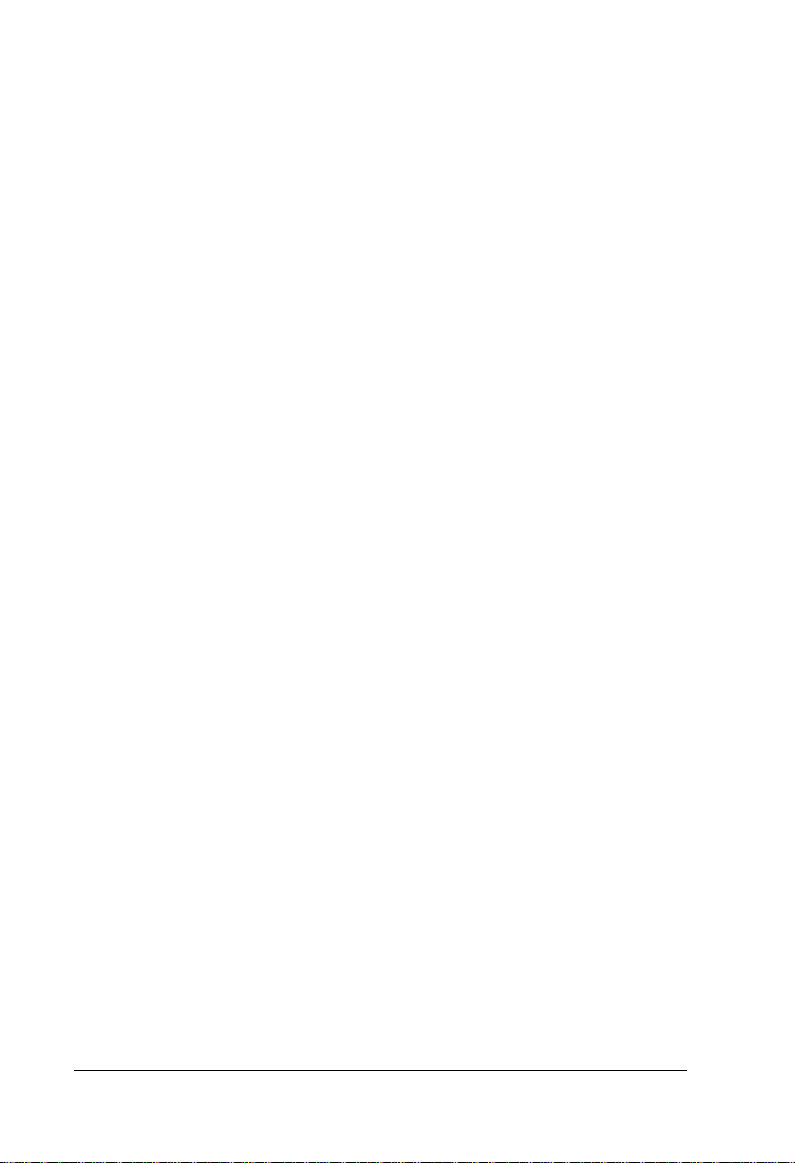
• Formats supported: Audio CD (CD-DA), CD-ROM, CD-XA (Photo &
Video CD), CD-Digital, CD-Bridge, CD-Extra, Video CD & CD-Text
• Automatically detects/erases/rewrites/copies
• Compatible with most well known CD-RW & CD-ROM Drives
• User friendly with LED display function
• Buzzer to alert user
1-1.2 System Requirements
Stand-alone Operation
• No computer or software is required
External CD-R/CD-RW Operation (for PC Interface Mode)
• Pentium 400 MHz or greater; Mac G3 or greater, iMac
• 64 MB RAM
• Hardware support for the type of PC interface cable used:
USB 1.1, USB 2.0, FireWire/IEEE 1394, CardBus or PCMCIA
• One of the following operating systems:
For USB 1.1: Windows® 98SE/ME/2000/XP or Mac® OS 9.x or later
For USB 2.0: Windows 98SE/ME/2000/XP or Mac OS 9.x or later
For 1394/FireWire: Windows 98SE/ME/2000/XP or Mac OS 9.x or later
For CardBus: Windows 98SE/ME/2000/XP or later
For PCMCIA: Windows 98SE/ME/2000/XP or later
1-1.3 Driver Software (for PC Interface Mode)
• For USB 1.1: Install USB 1.1 driver under Windows 98SE only
• For USB 2.0: Install USB 2.0 driver under Windows 98SE only
• For 1394/FireWire: No driver needed under Windows 98SE/ME/2000/XP
or Mac OS 9.x or later
• For CardBus: Install CardBus driver under Windows 98SE/ME/2000/XP
• For PCMCIA: No driver needed under Windows 98SE/ME/2000/XP
or Mac OS 9.x or later
2 SmartDup IDE CD Duplicator User’s Guide
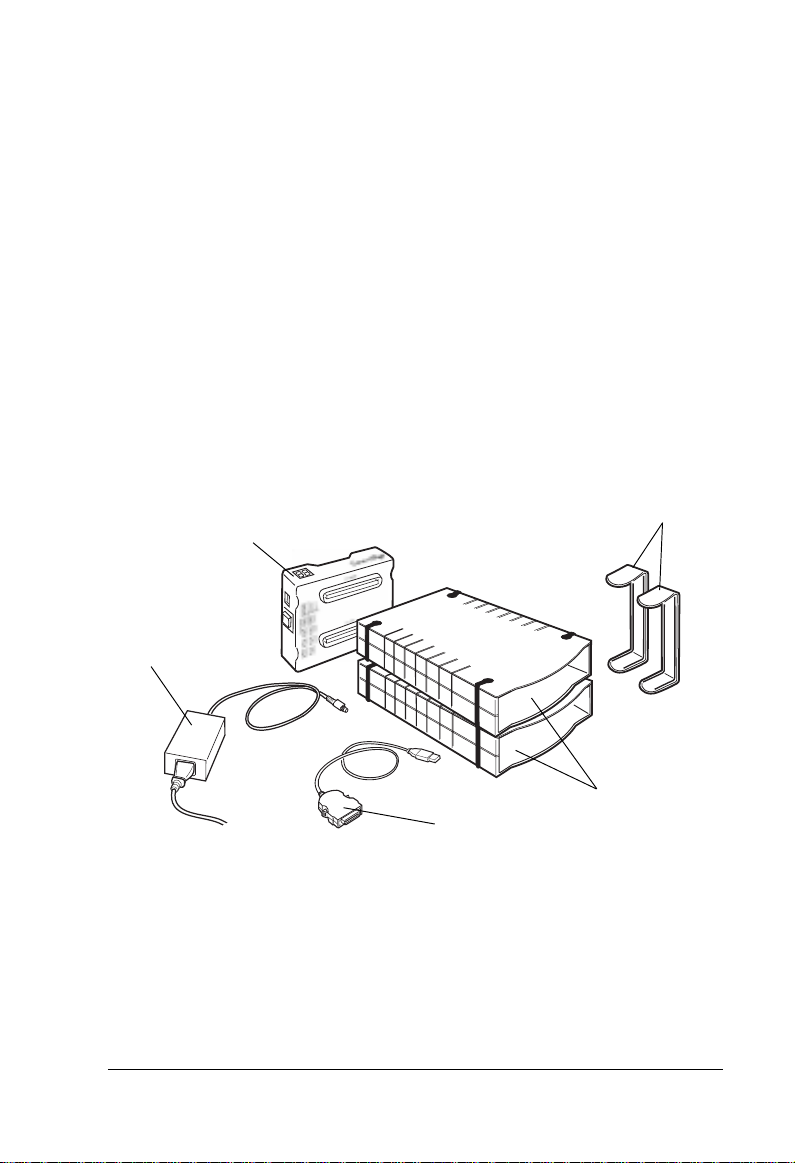
1-1.4 Unpacking Your SmartDup
Verify that the following items are included in the carton. If any parts are damaged or
missing, please contact your local dealer or sales representative immediately.
• One IDE SmartDup dock (VP-8220)
• Two CD-ROM box enclosures (VP-6020) for mounting
IDE CD-R/RW and CD-ROM devices*
• Mounting screws
• Two holding brackets
• One AC/DC power adapter
• User’s guide
* CD-ROM and CD-R/RW drives and CD burning software
must be purchased separately.
Holding
SmartDup Dock
VP-8220
AC/DC Power
Adapter
Brackets (X2)
CD-ROM Box
USB-to-IDE
PC Interface Cable
(VP-9008 Option)
Enclosures (X2)
(VP-6020)
SmartDup IDE CD Duplicator Components
SmartDup IDE CD Duplicator User’s Guide 3
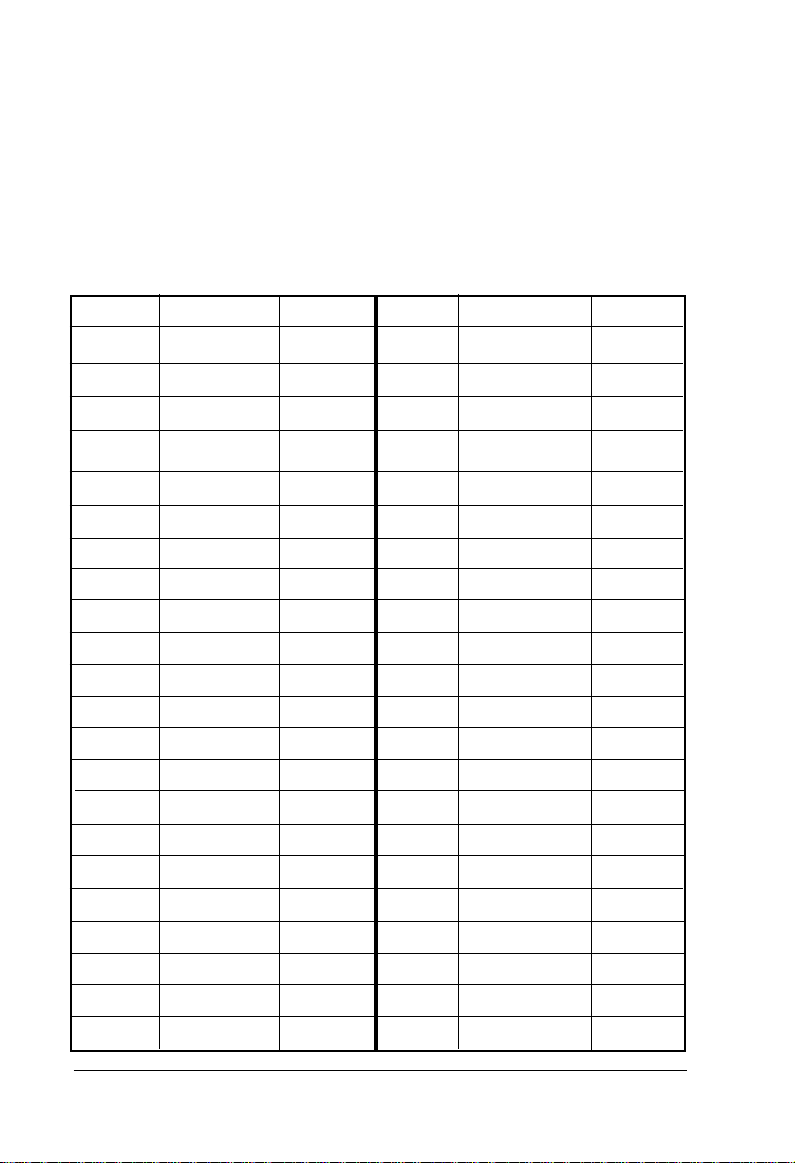
1-1.5 CD-ROM/CD-RW Compatibility
The CD-ROM and CD-RW drives for your SmartDup must be provided by the
user. To achieve the best performance from your SmartDup, the following is an
approved CD-ROM/CD-RW compatibility list.
Note: It is also very important that the CD-R/CD-RW burning software you
intend to use on your computer recognizes the SmartDup’s CD-R/RW writer
when using a PC Interface Cable.
Brand Model No. Notes Brand Model No. Notes
Acer CRW1208A Seamless Plextor PX-W1210A
AOpen CRW9420A Plextor PX-W1610A BurnProof
AOpen CRW9624A Plextor PX-W2410TA BurnProof
AOpen CRW1232A JustLink Ricoh 7040A
AOpen CRW2040 JustLink Ricoh 7060A
AOpen CRW2440 JustLink Ricoh 7080A
BTC 4424 Ricoh MP7200A
HP 8100i Sanyo CRD-BP1400
HP 8200 Sanyo CRD-BP1500P BurnProof
HP 9100 Sony CRX-120E
HP 9200 Sony CRX-140E
HP 9300 Sony CRX-145E
Lite-On LTR-12101B BurnProof Sony CRX-160E
Lite-On LTR-16101B BurnProof Sony CRX-175A
Lite-On LTR-16102B BurnProof TDK CRD-BP1300P BurnProof
Lite-On LTR-24102B BurnProof TEAC CRW512E BurnProof
Panasonic 7585 TEAC CRW516E BurnProof
Panasonic 7586 Yamaha 4416E
Philips PCA460RW Yamaha 8424E
Philips CDD-4801 Yamaha 8824E
Philips 4581 Yamaha 2100E
Plextor PX-W8432T BurnProof Yamaha 2200E SelfBurn
4 SmartDup IDE CD Duplicator User’s Guide
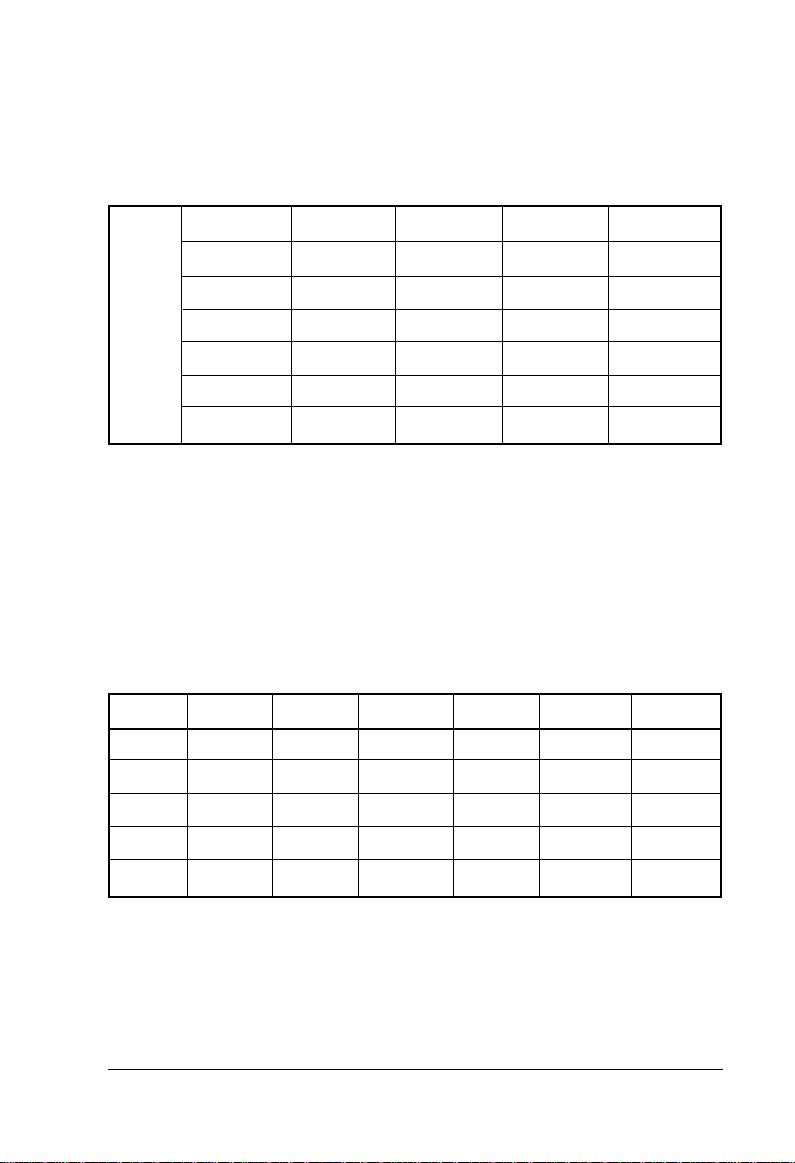
1-1.6 CD-RW Data Transfer Rate Compatibility
When using a PC interface cable, make sure your CD-R/RW is within the
acceptable maximum writing speed. The following table lists the maximum data
transfer rates (bytes/sec).
PCMCIA CardBus USB 1.1 USB 2.0 FireWire
4X 600K 600K 600K 600K 600K
6X 900K 900K 900K 900K 900K
8X 1200K 1200K 900K 1200K 1200K
24X 2000K 3600K 900K 3600K 3600K
32X 2000K 3600K 900K 4800K 4800K
40X 2000K 3600K 900K 6000K 6000K
The maximum writing speed for CD-R/RW drives using the PC interface cable:
PCMCIA: 8x
CardBus: 16x
USB 1.1 Version: 4x
USB 2.0 Version: 24x
FireWire IEEE 1394: 24x
CD-RW Compatibility List
CD-RW ACER 52x Afreey 52x AOpen 52x ASUS 52x Lite-On52x TEAC 40x
8XXXXXXX
12XXXXXXX
16XXXXXXX
20X XXXXX
24X XXXX
Acer CD-ROM Model Number: CD-652P
AOpen CD-ROM Model Number: CD-952E/TKU Version: C41
Asus CD-ROM Model Number: CD-S 950/A Version: 1.0D
AFreey CD-ROM Model Number: CD-2052E Version: V31
LiteOn CD-ROM Model Number: LTN-526S Version: YS0C
TEAC CD-ROM Model Number: CD-540E Version: 3.0A
SmartDup IDE CD Duplicator User’s Guide 5
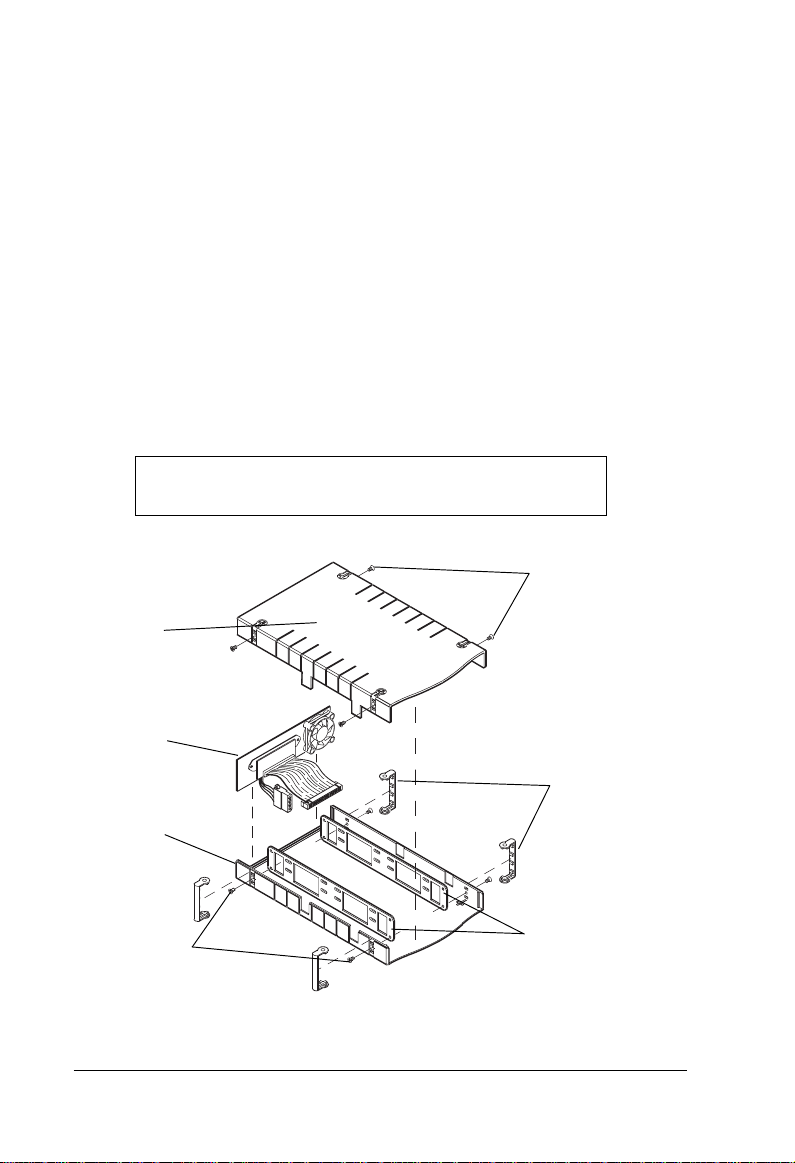
2-1 Installation
The following sections will guide you through the installation and setup of your
SmartDup CD duplicator system for operation.
A small Phillips screwdriver is the only tool required.
2-1.1 Disassembling a CD-ROM Box
1. Remove the four rubber stands on the CD-ROM box enclosure by gently
prying them off.
2. Remove the four retaining screws securing the top enclosure cover.
(Refer to the following illustration to identify the top cover.)
3. Separate the top and bottom enclosure covers.
4. Slide out the end-panel with mounted connectors and fan .
Note that the CD-ROM box enclosure is factory
assembled with the drive rails installed.
Retaining
Screws
Top Cover
(Note alignment
flanges)
(x4)
Connectors/Fan
End-Panel
Bottom Cover
(Note cut-out
for flange)
Retaining
Screws
(x4)
Rubber
Stands
(x4)
Drive Rails
CD-ROM Box Enclosure Components
6 SmartDup IDE CD Duplicator User’s Guide
