Page 1
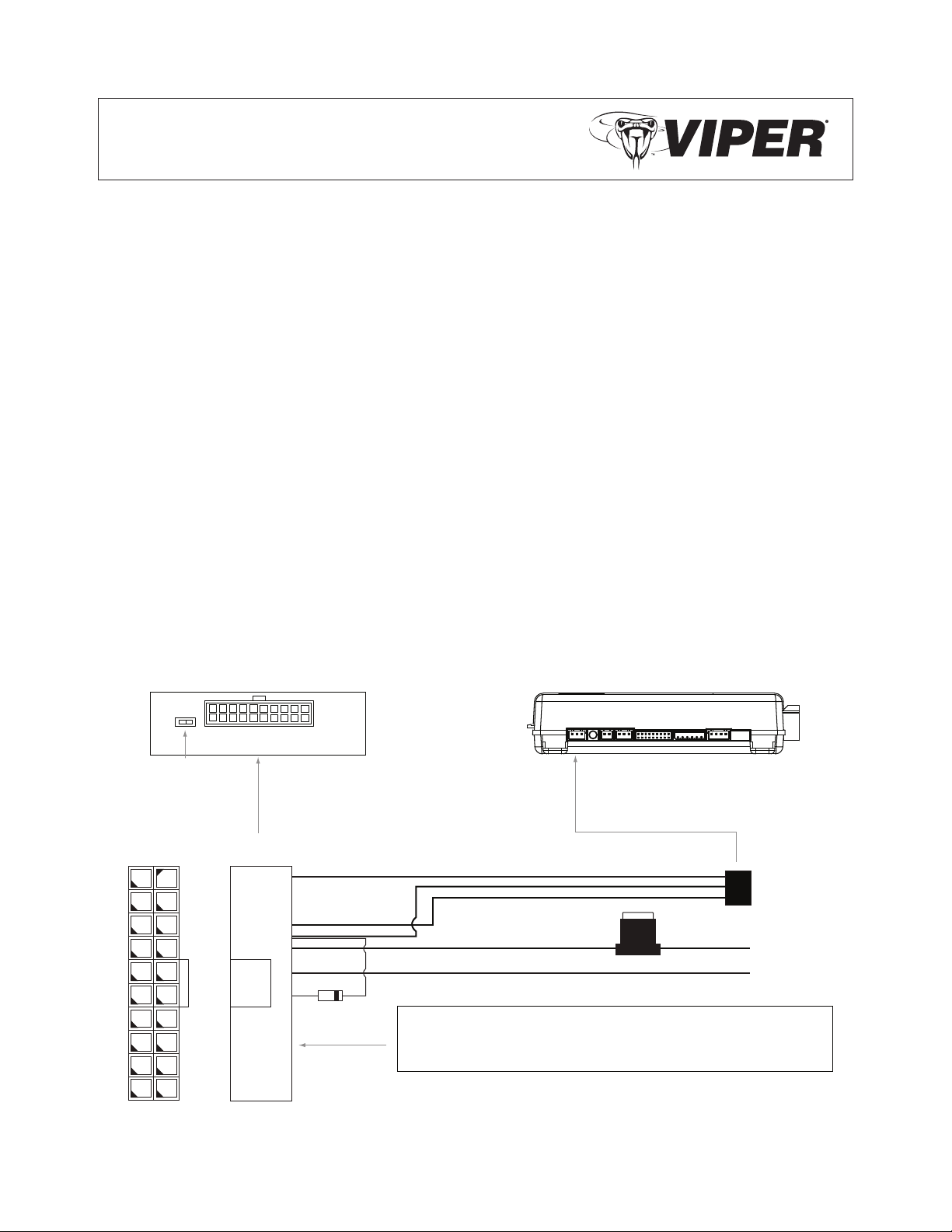
Directed System
(side view)
NOTE: The connector/port arrangement on the Directed system may dier
to the example shown depending upon which model is installed in the car.
CAUTION: When connecting or disconnecting the P1 connector,
do so holding the connector housing, DO NOT use the harness
bundle to do so as damage may occur to the diode (D1).
SmartStart Module
VSM100 (end view)
LED’s
Fuse
To SmartStart
Module
To black 3-pin
Bitwriter Port
To +12 V
To Ground
1
2
3
4
5
6
7
8
9
10
11
12
13
14
15
16
17
18
19
20
1
13
4
14
15
16
P1
D1
P2
Mating End
View
Quick Reference Install Guide
Viper SmartStart Module VSM100
Installation Procedure
This product is compatible with the following models
of Directed Electronics Security and/or Remote Start
systems:
Viper 5902 • Viper 5501•
Viper 5901 • Viper 5301•
Viper 5701 • Viper 5101 •
Viper 5601•
Please read the following before proceeding
Customer Information required:1.
Record the customer information requested •
in step 5a of this procedure. The module ID
# is provided on a sticker which can be af-
xed to the space provided in step 5a.
Is this a new account or one being added to •
an existing account? Check box(es) in 5a.
This information is required for final verification/
activation of the VSM100.
Installation Points:2.
Install and test the security/remote start sys-•
tem first using the associated guides and
wiring diagram. If using an existing system,
verify it is fully functional before installing the
Viper SmartStart module.
Mount the SmartStart module as high as pos-•
sible in the vehicle (side with Directed label
down). Mount with minimal obstructions that
can affect communications and within reach
of the main Directed system using the pro-
vided cables (do not extend).
DO NOT connect the SmartStart module un-•
til the final programming of the Remote Start
main unit and verification of security/remote
start system operations are completed.
Install the VSM100 using the information in the 3.
following wiring diagram and steps.
a. Complete the main power connections.
QRNVSM100 2009-09
Page 2
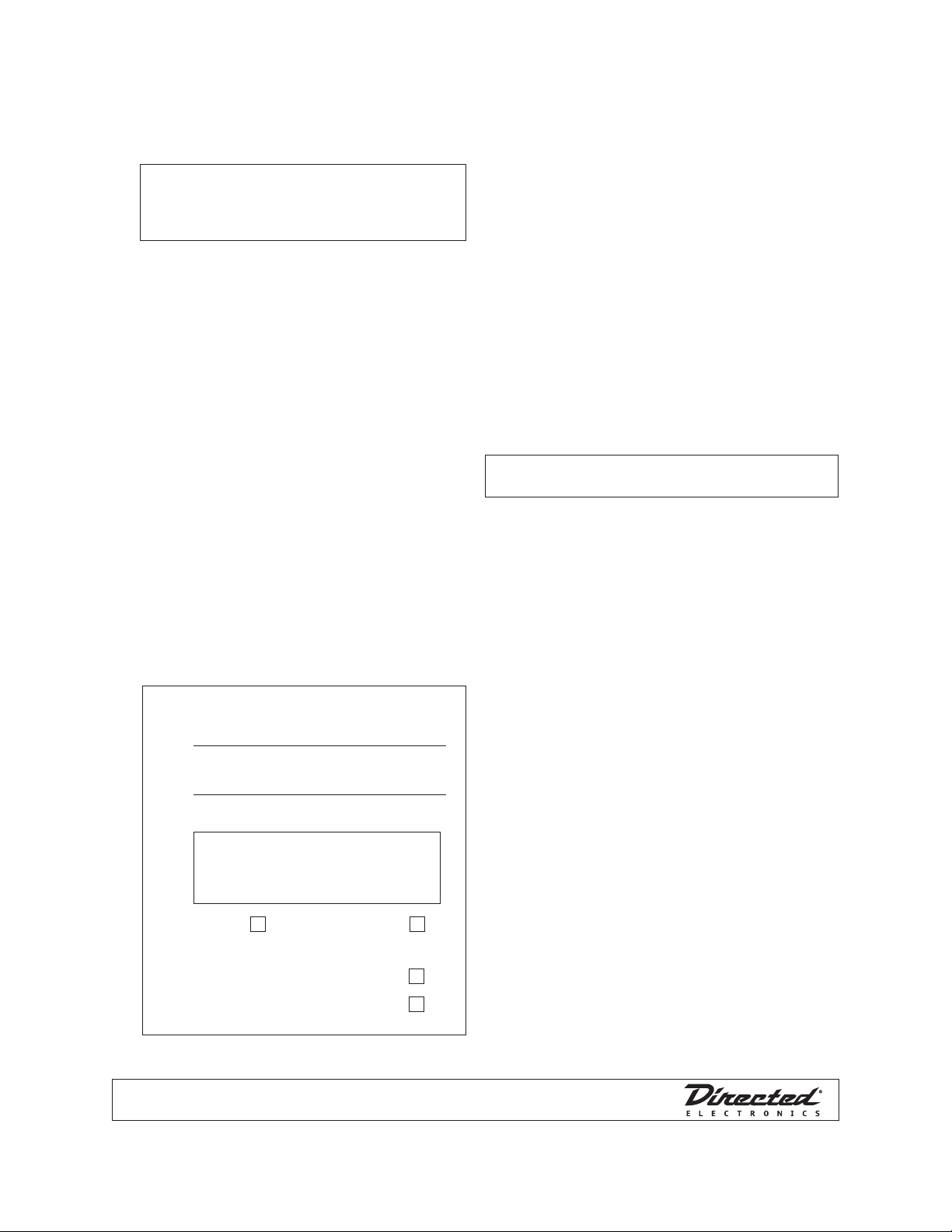
b. Plug the three wire cable (P2) into the black
Logo, Directed with designed in USA.eps
3-pin Bitwriter port of the Directed system.
CAUTION: Be careful NOT to plug this P2 con-
nector into the white Door Lock port which also
accepts an identical 3-pin connector. Electrical
damage will occur if plugged into this port.
c. Plug connector P1 into the SmartStart mod-
ule.
d. When power is connected, the module be-
gins an initialization procedure that may
take several minutes. During this procedure,
progress is reported via the ashing Amber/
Green LED’s next to the P1 connector. When
both LED’s turn on solid, the initialization pro-
cedure is completed (See Status LED's for a
description of the various LED states).
4. Re-verify security/remote start system operation:
Perform all basic operations such as Lock, Unlock,
Panic and Remote Start, (Trunk release where applicable) using the supplied remote control. If the
system operates as expected proceed to the next
step (5). If the system does not operate as expected, rectify the problem rst.
5. Verify and Activate the VSM100:
The following information and steps need to be
performed for the Verication/Activation of the
VSM100 Viper SmartStart module.
a. Customer Information:
Customer's Full Name:
Customer's Email Address:
b. Log on to:
www.viper.com/SmartStart/activate.
c. Enter customer information and module ID #
d. Click onscreen prompt to activate your sys-
tem.
e. Select whether you are activating the rst
SmartStart system for the customer (New Ac-
count) or adding a SmartStart system for a
customer with an existing account (Add a
Vehicle).
f. Activate module.
g. Test the SmartStart system from the website
using the supplied function links.
h. Print the customer information which includes
their temporary password. The customer is
also automatically notied via email, which
contains their temporary password and a
link they can click through to finish setting up
their account.
Note: SmartStart response time can vary depend-
ing on cellular coverage and network congestion.
Status LED's
Amber LED states:
Off: No cellular/Wi-Fi communication. •
Check connections such as module har-
ness P1 (including D1).
Flashing slowly: The module is seeking •
cellular or Wi-Fi system communication.
If no cell or Wi-Fi coverage is available
the Amber LED will continue to ash slowly, move the vehicle to a location with better reception.
Flashing quickly: The module is negotiat-•
ing with a cellular or Wi-Fi system.
On solid: Communication successfully es-•
tablished.
Record/place Module ID # here:
New Account: Existing Account:
If this is an existing account, are you:
adding a new system:
or replacing an existing one:
Additional information can be
found at: www.directechs.com
2
Green LED states:
Off: Communication not established with •
the remote start main unit.
Check connection at the Bitwriter port,
once connected properly the LED will turn
on.
Flashing: Active communication in prog-•
ress between the SmartStart module and
Remote Start main unit.
On solid: Communication successfully es-•
tablished with the remote start main unit.
Please return this guide and printout from step 5h to
the owner after successfully completing the installa-
tion as it contains details required for account setup.
© 2009 Directed Electronics. All rights reserved.
