Page 1

FC500 Fish Finder
User Instructions
Viper Bait Boats, Unit 2/3 Wakefield Commercial Park, Bridge Road, Horbury, Wakefield,
West Yorkshire, WF4 5NW. Tel: 01924 281182. Fax 01924 281400. email: viperbaitboats@hotmail.com. www.viperfishing.co.uk
Page 2
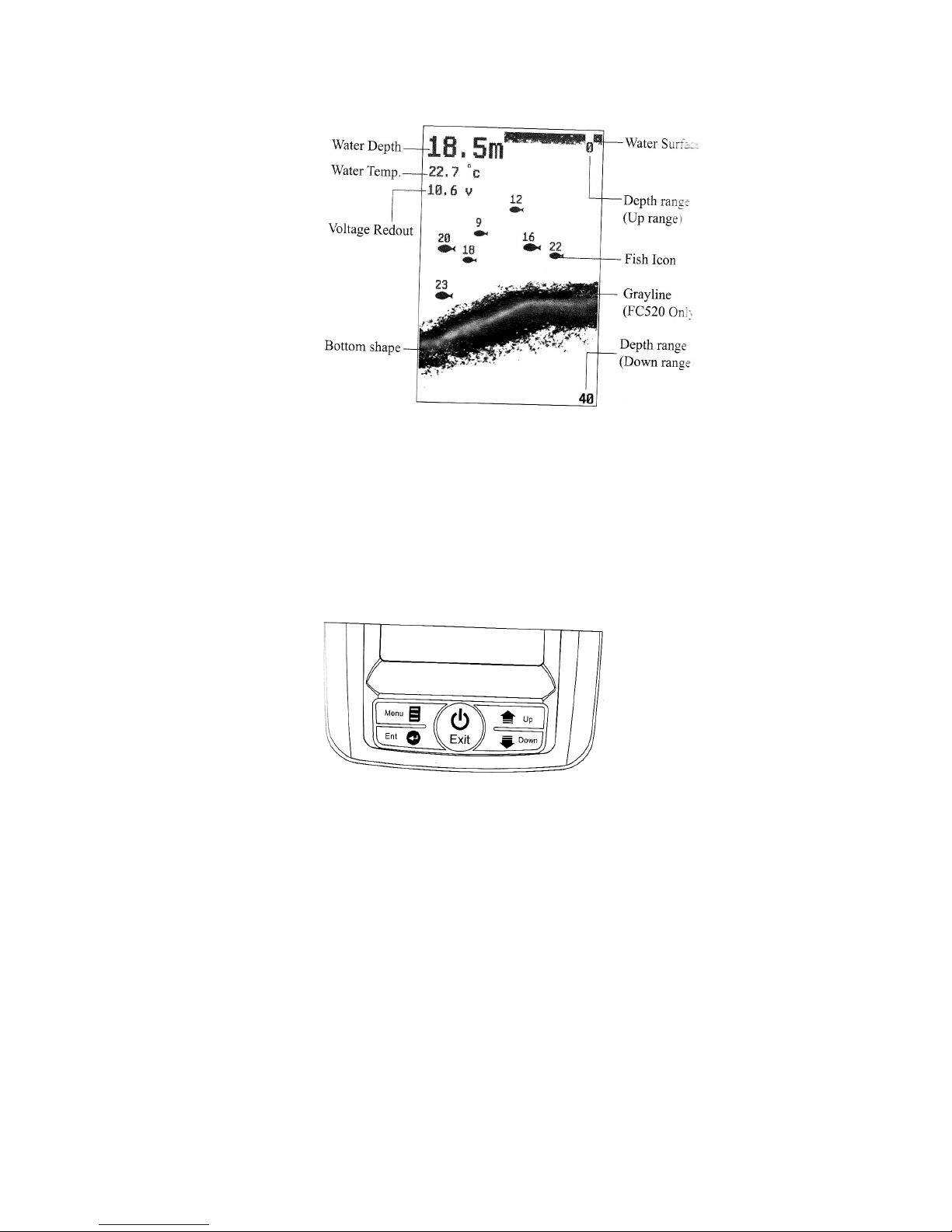
Understanding the Screen
This chart shows all the information that your FC500 fish finder displays during the operatton. The
sonar information will firstly appear on the right hand side and then will scroll across the screen
from right to left. So what you see on the screen (fish symbols, fish arches, bottom shape etc) is
formed by the sonar history.
Keybard Instruction
The FC500 fish finder will make a noise when you press the key to indicate the unit has accepted a
command.
Power and Exit Key
The Power and Exit key is used to turn the FC500 fish finder on or off. It is also used to exit a
menu setting.
Menu Key
The Menu Key is used to enter into a menu setting and switch between the menus.
Ent Key
The Ent key is used to confirm a setting.
Page 3
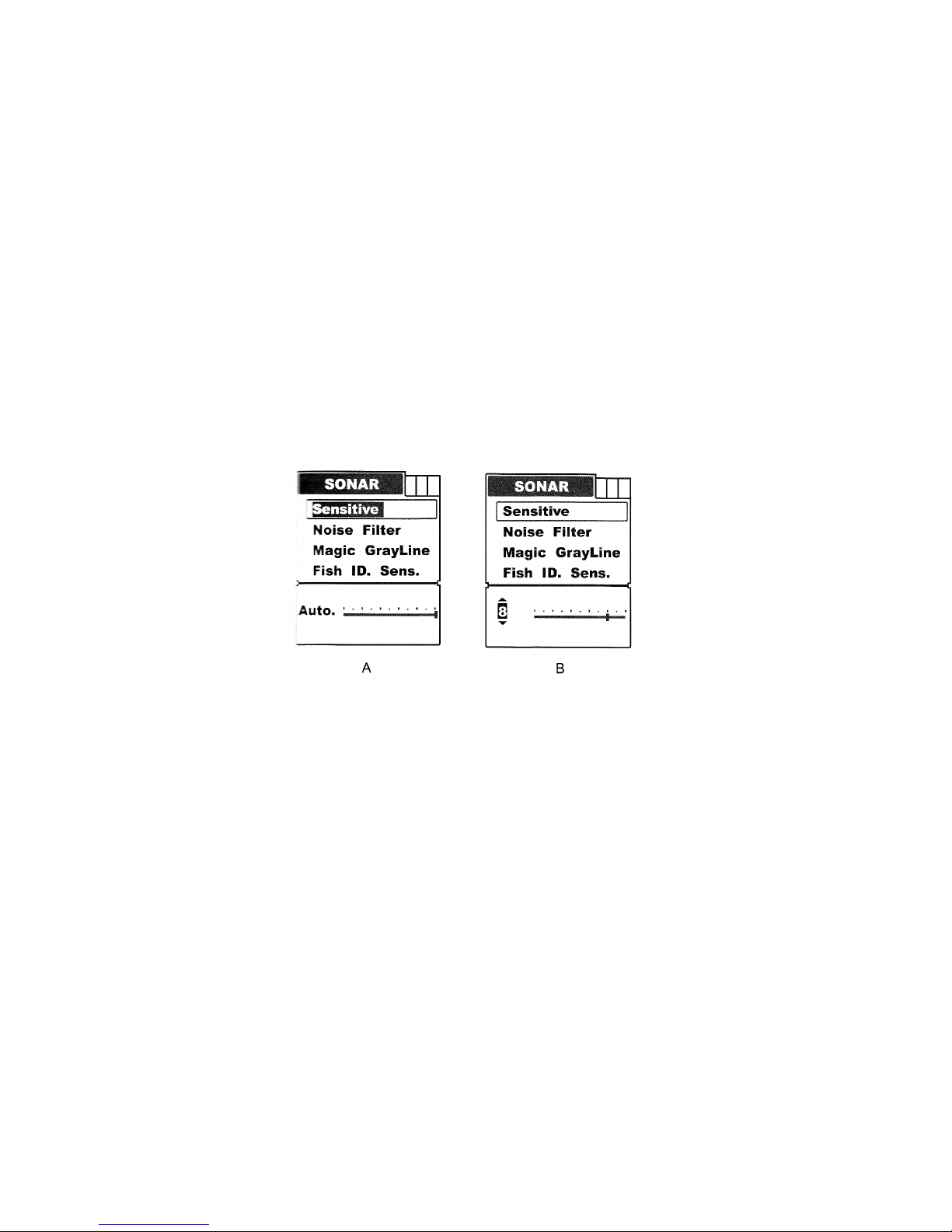
Up Arrow Key
The Up key is used to select a certain option on a menu.
In some menu options the Up arrow key is mostly used to increase the value, such as:
Sensitivity value, noise reject value, depth, alarm value etc.
Down arrow key
The Down arrow key is used to select a certain option on a menu. In some menu options, the
Down arrow key is mostly used to decrease the value, such as:
Sensitivity value, noise reject value, depth alarm value, etc.
Sonar
Sensitive
Sensitive determines how echoes will be displayed on the screen.
Increasing the sensitivity will enable you to see more details on the screen.
In deep water, increase the sensitivity and in shallow water, decrease the sensitivity.
In most situations, just setting sensitivity to “Auto” will work well.
To set the Sensitivity:
Press Menu to enter into menu setting.
Repeatedly press Menu to switch to Sonar menu.
Use the Up/Down arrow to select Sensitive option.
Press Ent to enter into setting.
Use the Up/Down Arrow to change the value.
Press Ent to confirm and exit the setting.
Note: The menu display will change from figure A to B as soon as entering menu setting.
Noise Filter
Noise Filter is used to filter the noise from the air or water environment to get a clear sonar image
on the screen.
In many situations, your FC500 fish finder display will be effected by undesired signal which may
be caused by your boat engine, turbulence, wiring, or other electrical and mechanical sources. Such
an undesired signal will produce an unwanted mark on the screen, which may cause a
misunderstanding of the underwater condition.
Page 4
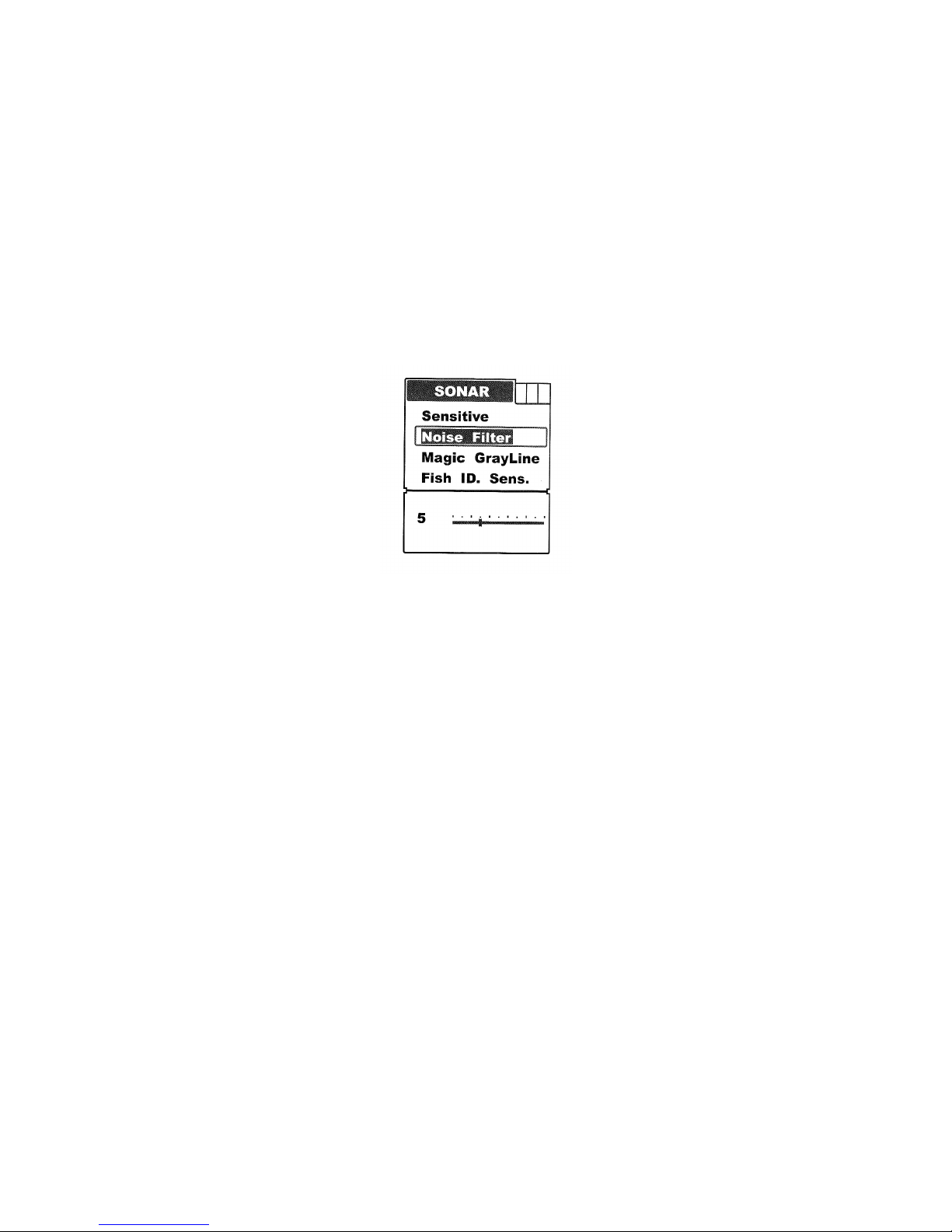
In such situations when you see too much clutter on the screen, inncreasing the noise filter will have
an effect. The larger the value is, the more unexpected sonar returns will not be displayed. If the
Noise Filter is increased too high, most sonar returns (which may be fish) will not be displayed.
In a situation where the water is clear, try decreasing the Noise Filter, however in situations where
the water is 'cloudy', then increasing the Noise Filter should be helpful.
When the water is deep enough, the high value setting may greatly affect or even hinder your
FC500 Fish finder's performance to find the bottom. So, in deep water, decreasing the Noise Filter
value will be helpful.
Note:
In some situations you may have big trouble with noise. Try finding and fixing the interference
source, rather than operating your fish finder with a very high Noise Filter value.
To set the Noise Filter:
Press Menu to enter into menu setting.
Repeatedly press Menu to switch to Sonar menu
Use the Up/Down Arrow to select Noise Filter option.
Press Ent to enter into setting.
Use the Up/Down arrow to change the value
Press Ent to confirm and exit the setting.
Grayline (Magic Grayline for FC500)
Grayline is used to let you see both strong and weak signals on the display.
If Grayline is “inversed”, weak returns will be shown with dark pixels and strong returns with
lighter pxels. This is very helpful or ensuring that weak signals will be clearly visible on the
display.
Note:
The magic grayline on the FC500 fish finder is featured by claculation of the sonar program.
Page 5
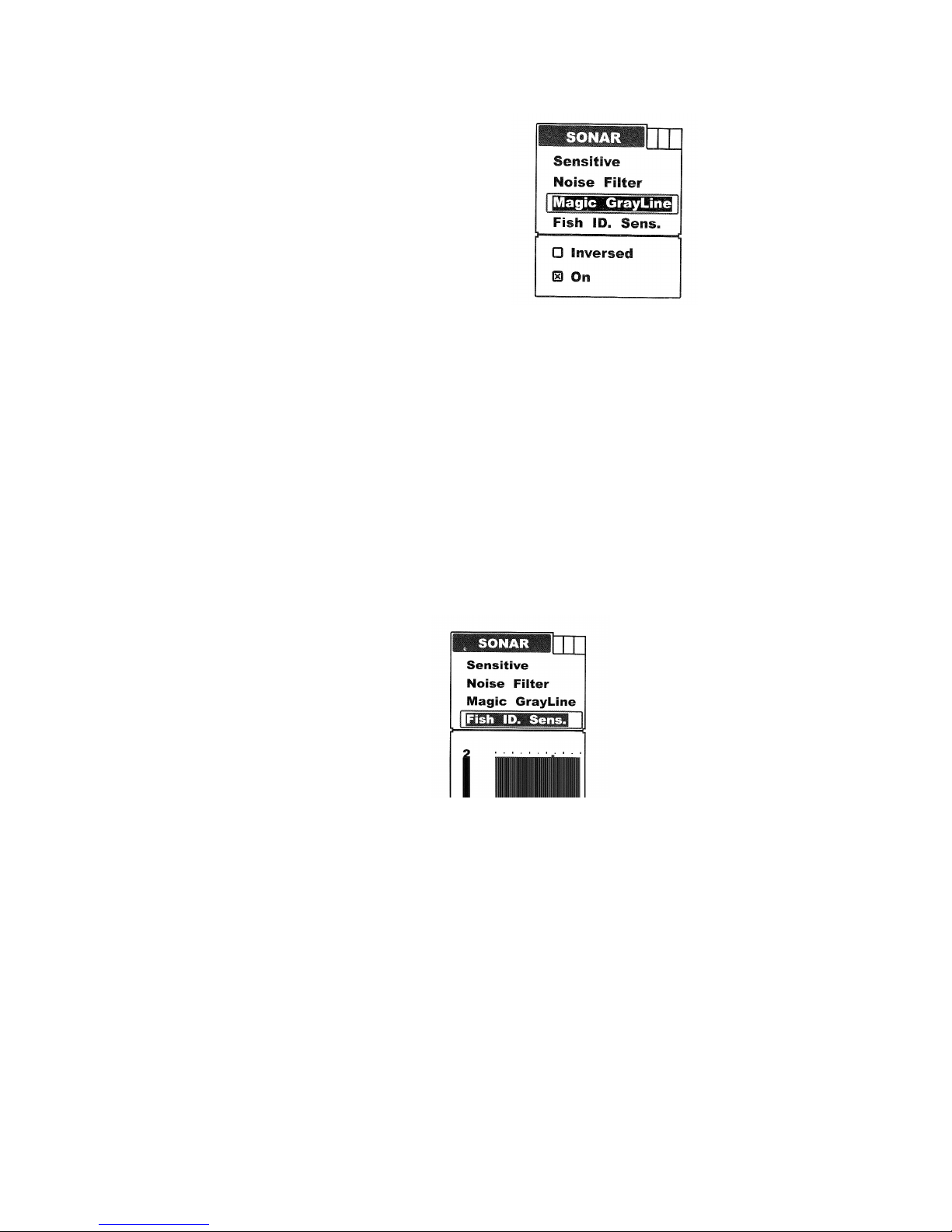
To set the Grayline:
Press Menu to enter into menu setting.
Repeatedly press Menu to switch to Sonar menu.
Use the Up/Down Arrow to select Grayline option.
Press Ent to enter into setting
Use the Up/Down Arrow to select the option
Press Ent to confirm the setting
Press Exit to exit the setting.
Fish ID Sens.
Fish ID Sens is used to adjust the threshold of fish size detection.
If you select a higher setting, then some weaker returns can be detected and displayed as small fish
on screen, which will be very helpful when you are intending to identify small fish species.
If you select a lower setting, then only strong returns can be detected and displayed as big fish on
screen, which will be very helpful when you are intending to catch larger fish species.
To set the Fish ID Sens.
Press Menu to enter into menu setting.
Repeatedly press Menu to switch to Sonar menu.
use the Up/Down arrow to select Fish ID. Sens. option
Press Ent to enter into setting.
Use the Up/Down Arrow to select the option
Press Ent to confirm the setting.
Press Exit to exit the setting.
Display
Depth Range
Depth Range determines in whichbh portion the botttom will display in the screen. (For example, if
the actual depth is 10m and the current Depth Range is 20m, then the bottom will display on 50%
portion of the screen).
Page 6

There are a total of 10 levels for the depth range setting:
a) With feet unit: 10, 15, 25, 35, 50, 70, 85, 100, 131, Auto
b) With meter unit: 3, 5, 8, 10, 15, 20, 25, 30, 40, Auto
The default setting is Auto, which will keep the bottom always displayed in a proper portion on the
screen. However in some certain situations you could also manually select a depth range:
To set the Depth Range:
Press Menu to enter into menu setting.
Repeatedly press Menu to swtich to Display menu
Use the Up/Down Arrow to select Depth Range option.
Press Ent to enter into setting.
Use the Up/Down Arrow to select Depth Range option
Press Ent to enter into setting.
Use the Up/Down Arrow to change the value.
Press Ent to confirm and exit the setting.
Note: After you enter into the setting by pressing the Ent key, the operation figure will change
from A to B, then just press Down Arrow key to change the levels.
Zoom Range
Zoom Range is used to enlarge some certain depth segment, which is helpful for you to see small
details, fish signals and bottom structure.
Your FC500 fish finder allows you to see any depth segment with any scale.
For example, if the current depth range is 0 – 40m, by setting Zoom Range to 20-25m, you can see
the sonar image of the 20-25m depth segment with an 8x scale. And by setting it to 20-30m, you
can see the sonar image of the 30-30m depth segment with a 4x
scale.
To set the Zoom Range:
Press Menu to enter into menu setting.
Repeatedly press Menu to switch to Display menu.
Use the Up/Down Arrow to select Zoom Range option.
Press Ent to enter into setting.
Use the Up/Down Arrow to select the option.
Page 7

Press Ent to confirm the setting.
Press Exit to exit the setting.
Note: After Select “on” option:
Press Ent to switch to the “Up” or “Low” Range.
Press Up/Down Arrow to change the value.
Press Ent to confirm the setting.
Press Exit to exit the setting.
Backlight
Backlight allow the unit to be used at night.
There are 10 levels for you to adjust the brightness of backlight.
To set the Backlight:
Press Menu to enter into menu setting.
Repeatedly press Menu to switch to Display menu.
Use the Up/Down Arrow to select Backlight option.
Press Ent to enter into setting.
Use the Up/Down Arrow to change the value.
Press Ent to confirm and exit the setting.
Contrast
Contrast will enable you to get a suitable display.
To set the Contast:
Press Menu to enter into menu setting.
Repeatedly press Menu to switch to Display menu
Use the Up/Down Arrow to select Contrast option.
Press Ent to enter into setting.
Use the Up/Down Arrow to change the value
Press Ent to confirm and exit the setting.
Page 8
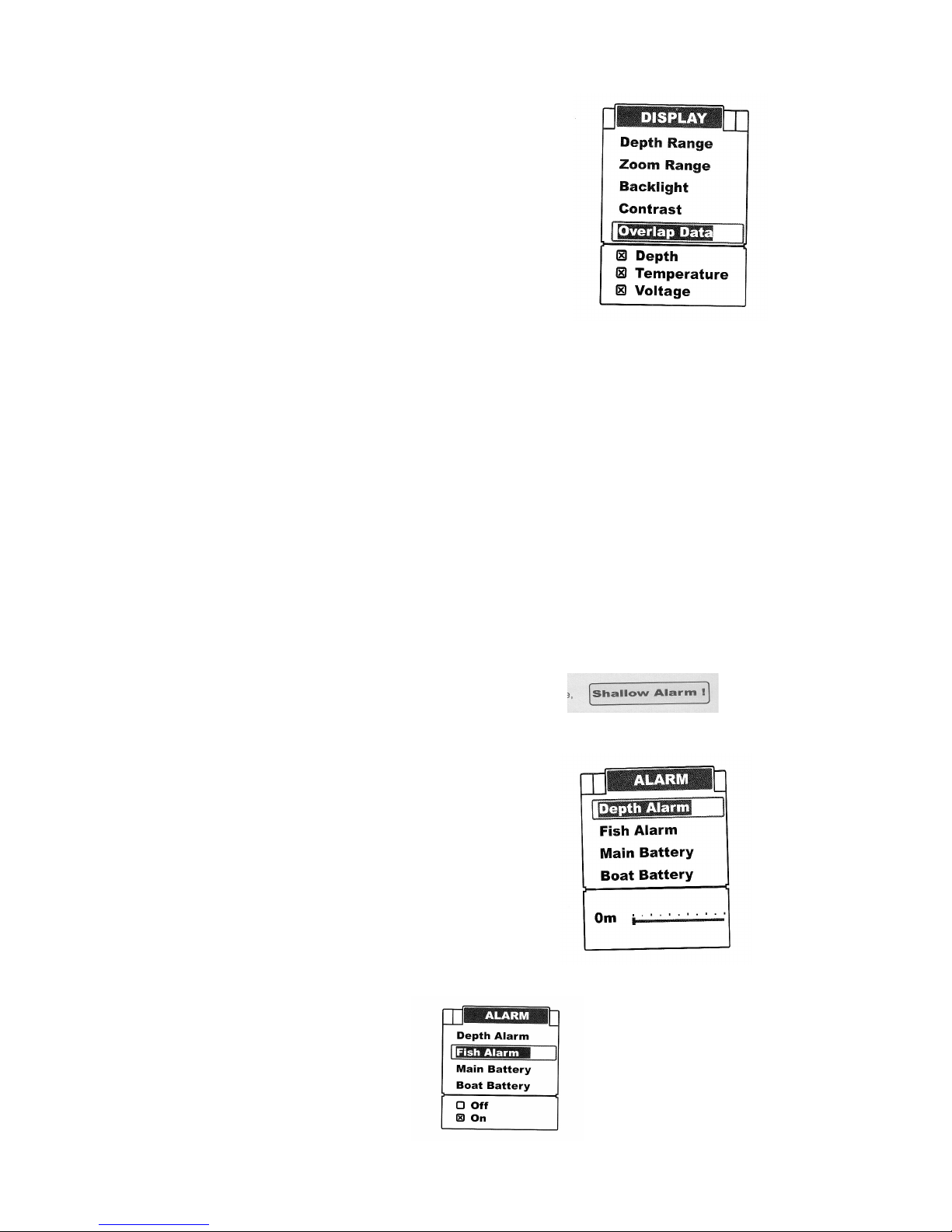
Overlap Data
On the upper left corner display, there are three readouts:
Water depth, temperature, voltage.
Overlap data determines which readout will be displayed.
To set Overlap Data:
Press Menu to enter into menu setting.
Repeatedly preess Menu to switch to Display menu
Use the Up/Down Arrow to select Overlap Data option.
Press Ent to enter into setting.
Use the Up/Down Arrow to select the option.
Press Ent to confirm the option being displayed or notification
Press Exit to exit the setting.
Alarm
Depth Alarm
The FC500 fish finder sounds an alarm tone when the bottom goes shallower or equal to the alarm's
setting.
Note: Once triggered, an alarm message will appear on the screeen. You can press Menu key to
exit the depth alarm mode. However the alarm will trigger again until your boat moves to an area
where the water depth is beyond the depth alarm range.
You can also choose exiting alarm mode by entering into Depth Alarm menu and artifically increase
the current depth alarm value to a safe grade.
To set Depth Alarm:
Press Menu to enter into menu settting.
Repeatedly press Menu to switch to Alarm menu.
Use the Up/Down Arrow to select Depth Alarm option.
Press Ent to enter into setting.
Use the Up/Down Arrow to change the value.
Press Ent to cxonfirm and exit the setting.
Fish Alarm
The FC500 Fish finder will sound an alarm tone when it detects what it determines to be a fish.
Page 9

To set the System Reset:
Presss Menu to enter into menu setting.
Repeatedly press Menu to switch to Alarm menu
Use the Up/Down Arrow to select Fish Alarm option.
Use the Up/Down Arrow to select Fish Alarm option.
Press Ent to enter into setting.
Use the Up/Down Arrow to change the value
Presss Ent to confirm and exit the setting.
Main Battery
The FC500 Fish finder will sound an alarm tone when the battery strength of the sonar unit is lower
than the setting.
To set the Main Battery:
Press Menu to enter into menu setting.
Repeatedly press Menu to switch to Alarm menu
Press the Up/Down Arrow to select Main Battery option.
Press Ent to enter into setting
Use the Up/Down Arrow to change the value
Press Ent to confirm and exit the setting.
Note: Once triggered, an alarm message will appear on the screen. The alarm will repeatedly
appear unless the voltge of the battery is higher than the battery alarm setting.
You can manually choose exiting the alarm mode by entering into Main Battery Alarm menu
setting, and just changing the setting to a safe value will be ok.
Boat Battery
The FC500 Fish finder will sound an alarm tone whem the battery strength of your bait boat is
lower than the setting.
Page 10
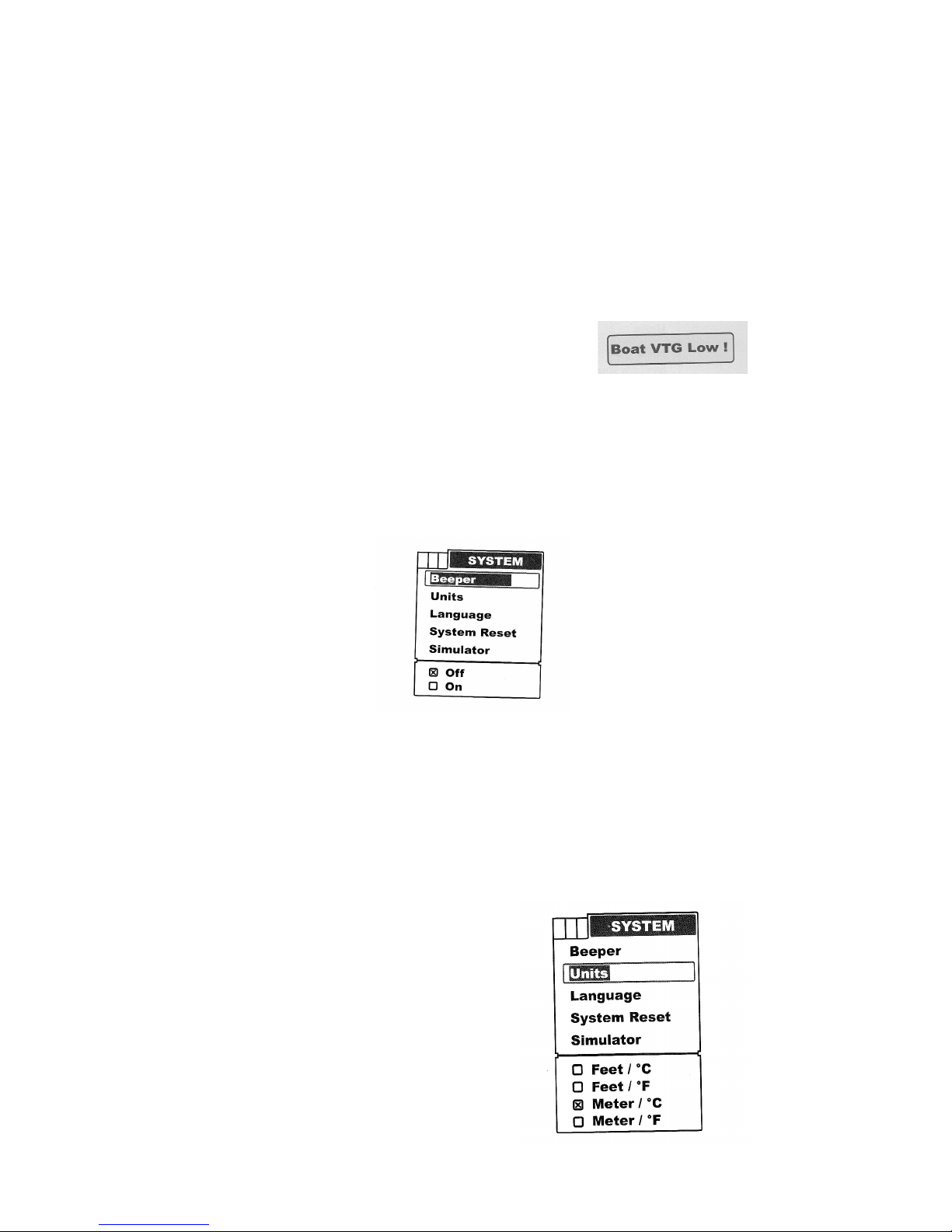
To set Boat Battery
Press Menu to enter into menu setting.
Repeatedly press Menu to switch to Alarm menu
Use the Up/Down Arrow to select Boat Battery option.
Press ent to enter into setting,
Use the Up/Down Arrow to change the value.
Press Ent to confirm and exit the setting.
Note: Only when the RTS sensor is powered by the battery of your bait boat, then the Boat Battery
Alarm can be available.
Note: Once triggered, an alarm message will appear on the screen. The alarm will repeatedly
appear unless the voltage of the boat is higher than the setting.
You can manually choose exiting the alarm mode by entering into Boat Battery Alarm menu setting
and just changing the setting to a safe value will be ok.
System
Beeper
Beeper is used to determine whether the fish finder will sound a tone when a key is pressed.
To set Beeper
Press Menu to enter into menu setting.
Repeatedly press Menu to swtich to System menu.
Use the Up/Down Arrow to select Boat Battery option
Press Ent to enter into setting.
Use the Up/Down Arrow to select the option.
Press Ent to confirm the setting.
Press Exit to exit the setting.
Units
Units is used to choose the depth unit and temp. unit
Page 11
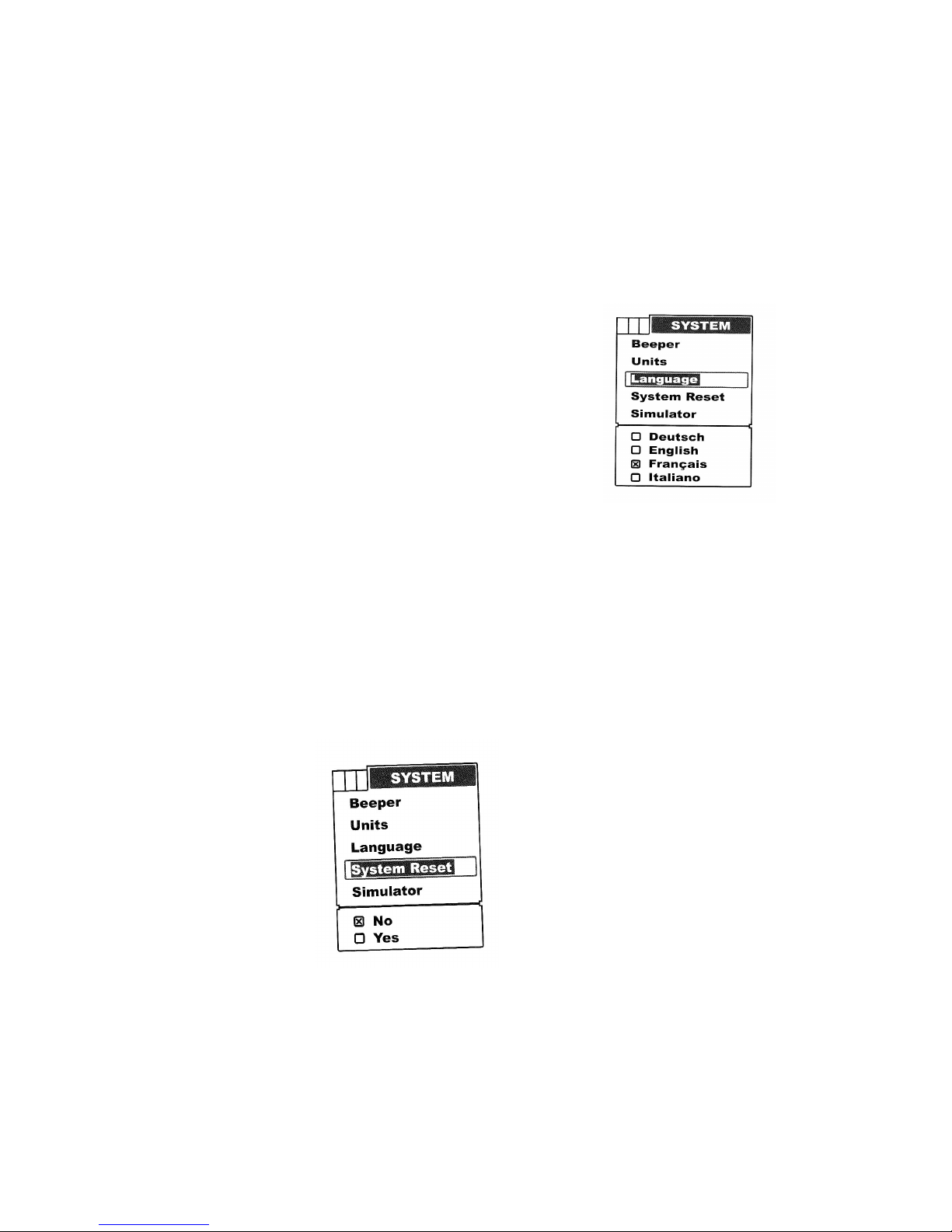
To set the units:
Press Menu to enter into menu setting.
Repeatedly press Menu to swtich to Units menu
Use the Up/Down Arrow to select Units option.
Press Ent to enter into setting.
Use the Up/Down Arrow to select the option.
Press Ent to confirm the setting.
Press Exit to exit the setting.
Language
Language is used to choose the language of menu operation.
To set the language:
Press Menu to enter into menu setting.
Repeatedly press Menu to switch to System menu.
Use the Up/Down Arrow to select Language option.
Press Ent to enter into setting.
Use the Up/Down Arrow to select the option.
Press Ent to confirm the setting.
Press Exit to exit the setting.
System Reset
System Reset is used to restore original factory setting.
To set the System Reset:
Press Menu to enter into menu setting
Repeatedly press Menu to switch to System menu
Use the Up/Down Arrow to select System Reset option
Press Ent to enter into setting.
Use the Up/Down Arrow to select the option.
Press Ent to confirm the setting.
Page 12

Press Exit to exit the setting
Simulator
Simulator is used to let you practise using the FC500 fish finder as if you were on the water.
Under the simulating mode, the simulated bottom signal with fish signals will display and move
across the screen and under the simulating mode, you can still change settings to view different
sonar images to have a complete understanding of your fish finder.
To set the Simulator:
Press Menu to enter into menu setting
Repeatedly press Menu to switch to System menu
Use the Up/Down Arrow to select Simulator option.
Press Ent to enter into setting
Use the Up/Down Arrow to select the option
Press Ent to confirm the setting.
Press Exit to exit the setting.
Page 13

Trouble Shooting:
You should not attempt to fix the handheld unit or the sensor. The product contains no
customizable parts. On the other hand, the waterproof performance is enabled by unique
techniques, functions of which may be disabled by unauthorized disassembly. On this account, only
professional maintenance personnel properly authorized by the Company are entitled to any repair
necessary.
In the event of problems during product use, we suggest you read the following troubleshooting
points carefully before you return the product for maintenance.
No Signal on Screen:
If the Fish finder fails to receive signals from the sensor, it will stop updating the screen (which will
then remain unchanged).
If the sonar unit cannot receive signals transmitted by the RTS sensor the screen will appear the
same until signals are restored.
The FC500 is a product which depends upon the line of sight. Obstacles between the handheld unit
and the senor can contribute to signal loss.
The FC500 has a detection depth ranging from 0.6 to 30 metres. Incorrect readings may appear in
water areas with depths less then 0.6mm. Additionally, considering the sonar physical characters,
we suggest you avoid using the product in shallow or small sized enclosed water areas.
Note: The depth is calculated from the bottom of sensor, which is fixed on your bait boat.
The maximum remote control distance for the sensor reaches 1000 feet (300m). If the sensor with
the bait boat moves out of the range, inconsistent signals may occur, or may lead to loss of signal to
the sonar unit.
Nothing is displayed after the fish finder is powered.
Be sure that the battery's positive and negative poles are correctly orientated in the holder. Also,
check that the battery has enough capacity.
When using the device in shallow water areas, the screen does not display things normally and
depths are not indiated with consistency.
The FC500 fish finder has a depth capability from 0.3 to 30m, however due to the sonar character,
the RTS sensor can only achieve the best performance in water ranging from 1.2 – 30m deep.
So, to get the best performance, we suggest you should use the fish finder in deep water rather than
shallow.
The Picture displayed on the screen vibrates.
The picture vibrates because the water bottom depth being scanned is changing. Since the depth
range used by the current test signal and by the previous test signal differs, plus the varying height
of water bottom, pictures displayed on the screen will occupy different heights, causing the
vibrating phenomenon.
Page 14

Nothing appears on the display even you can see fish under the sensor.
Oil, dirt and fuel might cause a film to form on the sensor and reduce its effectiveness. Cleaning
the surface of the transducer might help.
Electrical noise nearby can interfere with the sonar, which will cause some weaker signals to be
eliminated.
The display becomes so cluttered that you cannot achieve a clear bottom:
Such cluttered display may be caused because:
The water is too shallow
The water is too cloudy
There is a lot of debris in the water.
The Sonar unit cannot reach 300m. There is an abnormal display showing on the screen and
when the bait boat is about 60 – 70m away the sonar unit stops working.
Please ensure the sensor is mounted in the proper location in your bait boat. An improper mounting
location will cause abnormal display.
Please check the RTS sensor installation and confirm the antenna mounted on your bait boat is
correctly connected to the control box through the antenna-extended cable.
The radio performance is easily affected by cloudy or rainy conditions which will cause the Remote
control distance to decrease greatly.
Maintenance
With a view to getting maximum use out of your fish finder we recommend you follow the steps
below and carry out maintenance.
For the Case
Clean the sonar unit's outer case (except for the screen) with a cloth dipped in mild detergent
soluation and then wipe it dry.
For the Screen
Use a piece of soft cloth or felt to clean the screen (fresh water or eyeglass cleaner can be used if
needed). Stubborn dirt or oil stains remaining on the screen must not be wiped with force,
otherwise the surface may become scratched or damaged.
Also give daily attention to ensure the screen is kept away from any chemicals.
Page 15
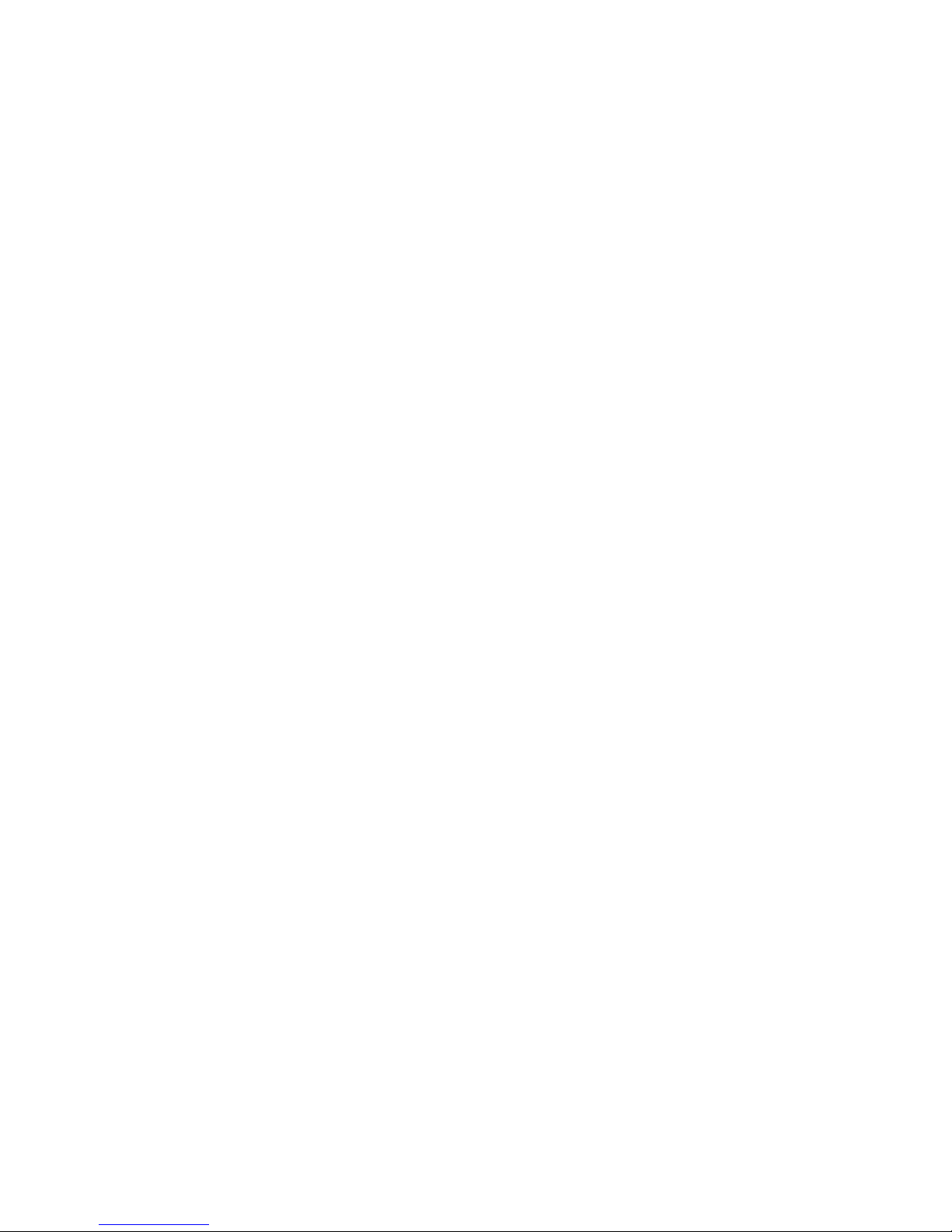
Guarantee conditions
The warranty coverage on this product is One Year from the date of purchase, during which time, if
the unit fails to perform as described in the product's written specifications, we will repair or replace
it free of charge. As for products exceeding the warranty coverage, the maintenance department
will charge customers a fee, accordingly.
This warranty is void if damage or malfunction is due to abuse, misuse, accident, failure to
reasonably maintain, improper installation or use, or unauthorized alteration or repairs. We retain
the final right to judge or repair the defected products.
Specifications and features
Display
Display size: 4.5in, FSTN LCD
DisplayResolution: 240 x 128 pixels.
Grayscale: 4 levels
Adjustable back light and contrast.
Visible under sunlight
Language: English/German/French/Russian
Sonar and Radio
Depth Capability: FC500: 0.6 – 30m
Wireless Operating Range: Max 300m
Sonar frequency: 455KHZ
Sonar Beam Angle: 80deg @ 10db
Radio Frequency: 433.9MHz
Sonar Alarms: Fish/Shallow/Low Battery
Monitor and Display Real-time voltage of bait boat battery.
Technical and casing
Sensor cable length 1.2n
Sonar unit size: 153 x 110 xx 44mm
Portable case size: 262 xx 150 x 98mm
Operational Temperature: -10 Deg C – 50 Deg C.
Water and Air Temperature included.
IPX7 Level waterproof casing design
Power
Control box power supply: 6 – 12V
Sonar unit power supply: 8 x AA Alkaline batteries
Other Features
Grayline features separates fish and structure from the bottom and defines bottom hardness
Zoom capability to magnify the sonar image
Built in temperature sensor in transducer
Display target depth reading above each fish symbol.
Displays fish targets at higher boat speeds.
Features memory settings
Fresh/salt water environment
Rugged portable case gives full protection to the Fish finder whilst in storage or during
transportation
Full one year warranty
