Viper 5706V Owner's Manual
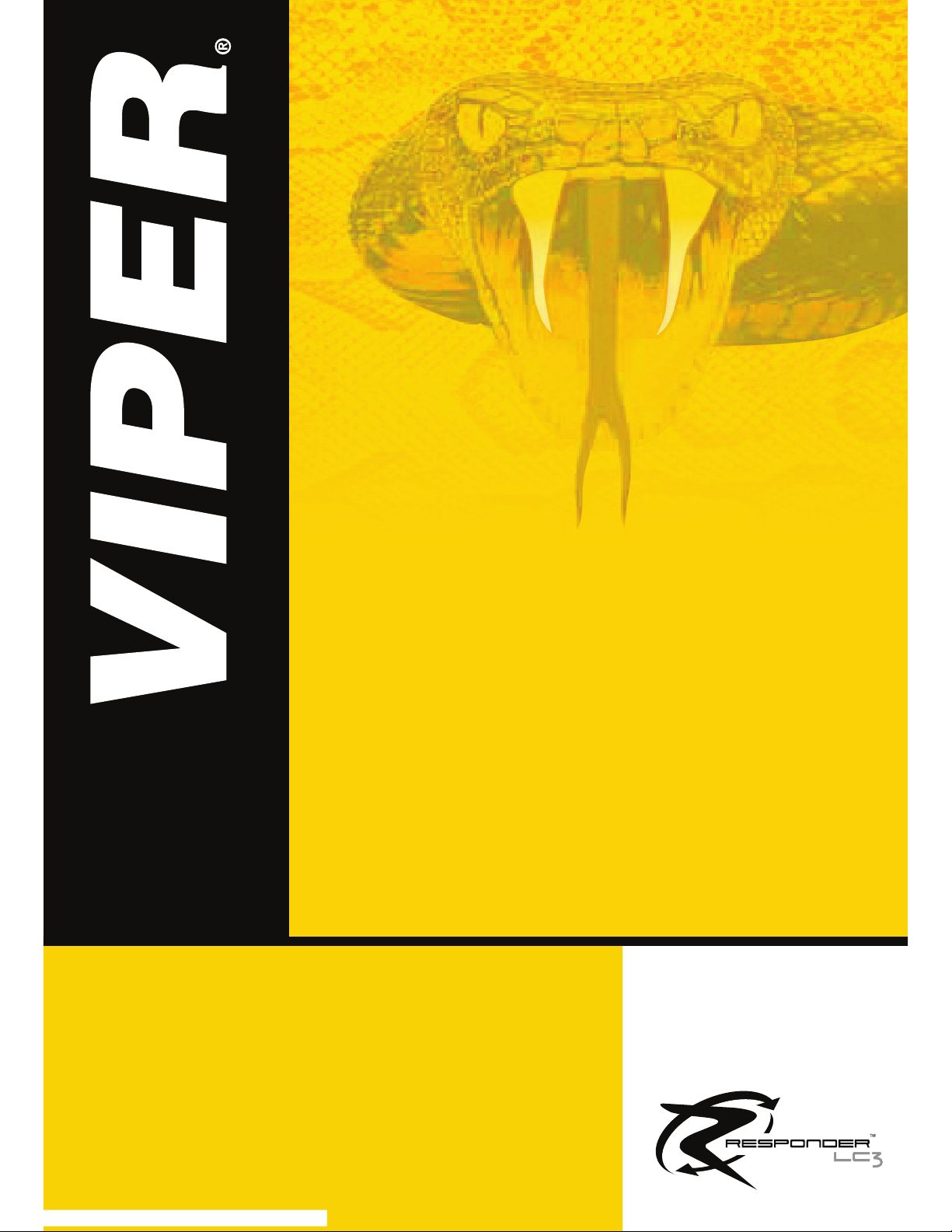
®
NO ONE DARES
COME CLOSE
®
OWNER’S GUIDE
MODEL
5706V
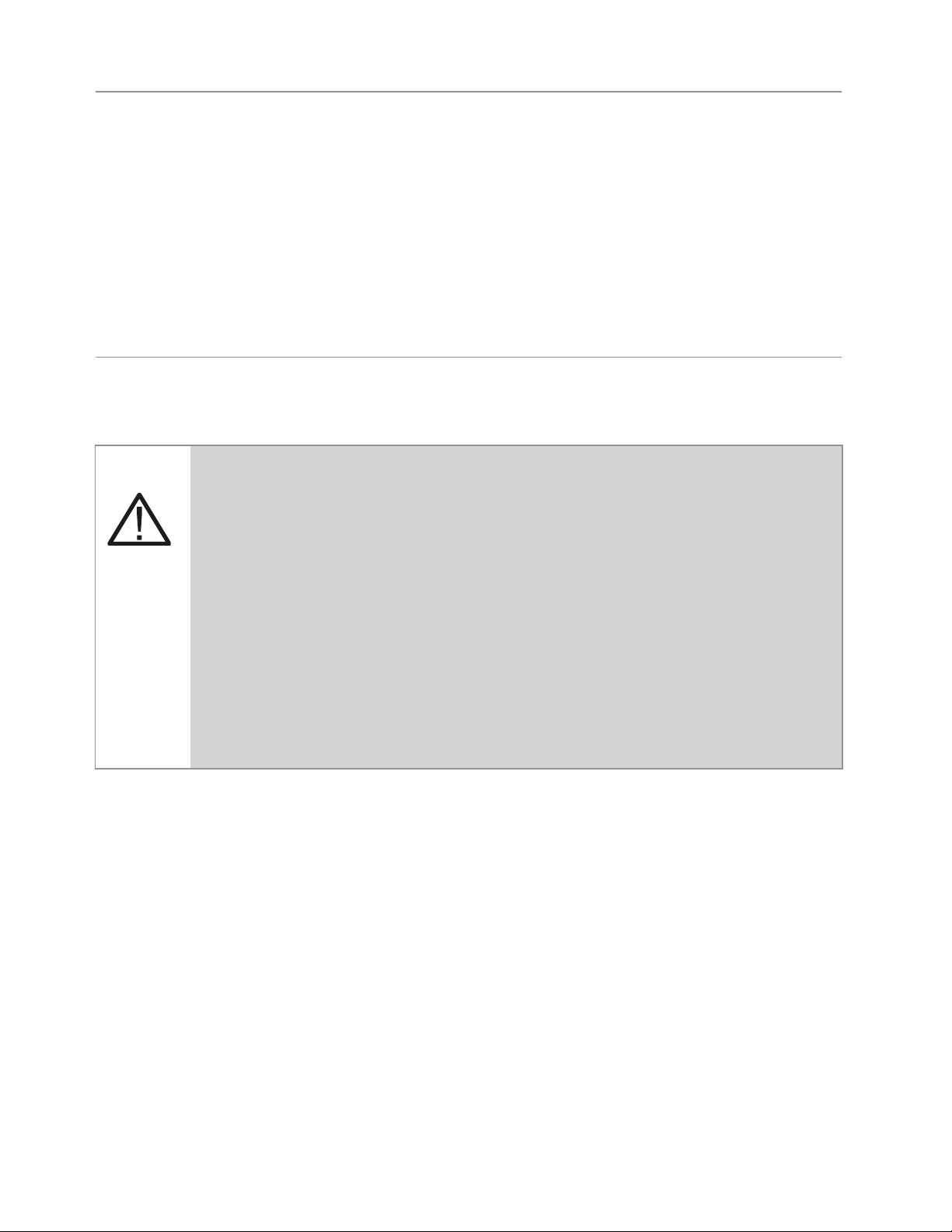
Congratulations
Congratulations on the purchase of your state-of-the-art security and remote start system. Reading this Owner’s Guide prior to using your system will help maximize the use of your system and its many features.
For any additional questions please contact your authorized Directed
dealer or contact Directed at 1-800-753-0600 (US only).
Important information
Government Regulations and Safety information
Read the Government Regulations and Warning! Safety
First sections of this manual prior to operating this system.
Warning! Failure to heed this information can result in
death, personal injury or property damage and may also
result in the illegal use of the system beyond its intended
purpose.
Your Warranty
Your system comes with a warranty. The warranty terms are detailed at
the end of this guide. Make sure that you receive the proof of purchase
from your dealer, indicating the product was installed by an authorized Directed dealer.
Replacement remote controls
Please see your authorized dealer or visit us at www.directedstore.
com to order additional remote controls. Remote control part numbers
are found on the back of the device.

Contents
Getting Started .................................................................................................... 4
Charging the remote control: ................................................................. 4
Keys to using this manual ...................................................................... 5
Responder LC Remote Control .............................................................................. 6
Control Center ....................................................................................................7
Status Screen Icons .............................................................................................. 8
Using your System ............................................................................................. 11
Commands and Confirmations ............................................................ 11
Performing Commands ....................................................................... 11
Responder LC Command table ............................................................ 12
Fault Condition Alerts ......................................................................... 12
Basic Commands (Direct Access) ........................................................................ 14
Arm ................................................................................................. 14
Disarm ............................................................................................. 14
AUX/Trunk ........................................................................................ 15
Remote Start ...................................................................................... 15
Advanced Commands: (Level 1) ......................................................................... 16
Silent Arm ......................................................................................... 16
AUX 1 .............................................................................................. 16
Runtime Reset .................................................................................... 17
Temp Request .................................................................................... 17
Advanced Commands: (Level 2) ......................................................................... 18
Sensor Bypass ................................................................................... 18
Remote Valet .................................................................................... 18
AUX 2 .............................................................................................. 18
Timer Start ........................................................................................ 19
Runtime Remaining ............................................................................ 19
Advanced Commands: (Level 3) ......................................................................... 20
Sensor Silent Arm .............................................................................. 20
AUX 3 .............................................................................................. 20
Smart Start ........................................................................................ 21
Alarm Report ..................................................................................... 21
Advanced Commands: (Level 4) ......................................................................... 22
Full Silent Arm ................................................................................... 22
AUX 4 .............................................................................................. 22
Defogger .......................................................................................... 22
Responder LC Configuration ............................................................................... 23
Navigating menus and options ............................................................ 23
Button operation ................................................................................ 23
Access menu items ............................................................................ 23
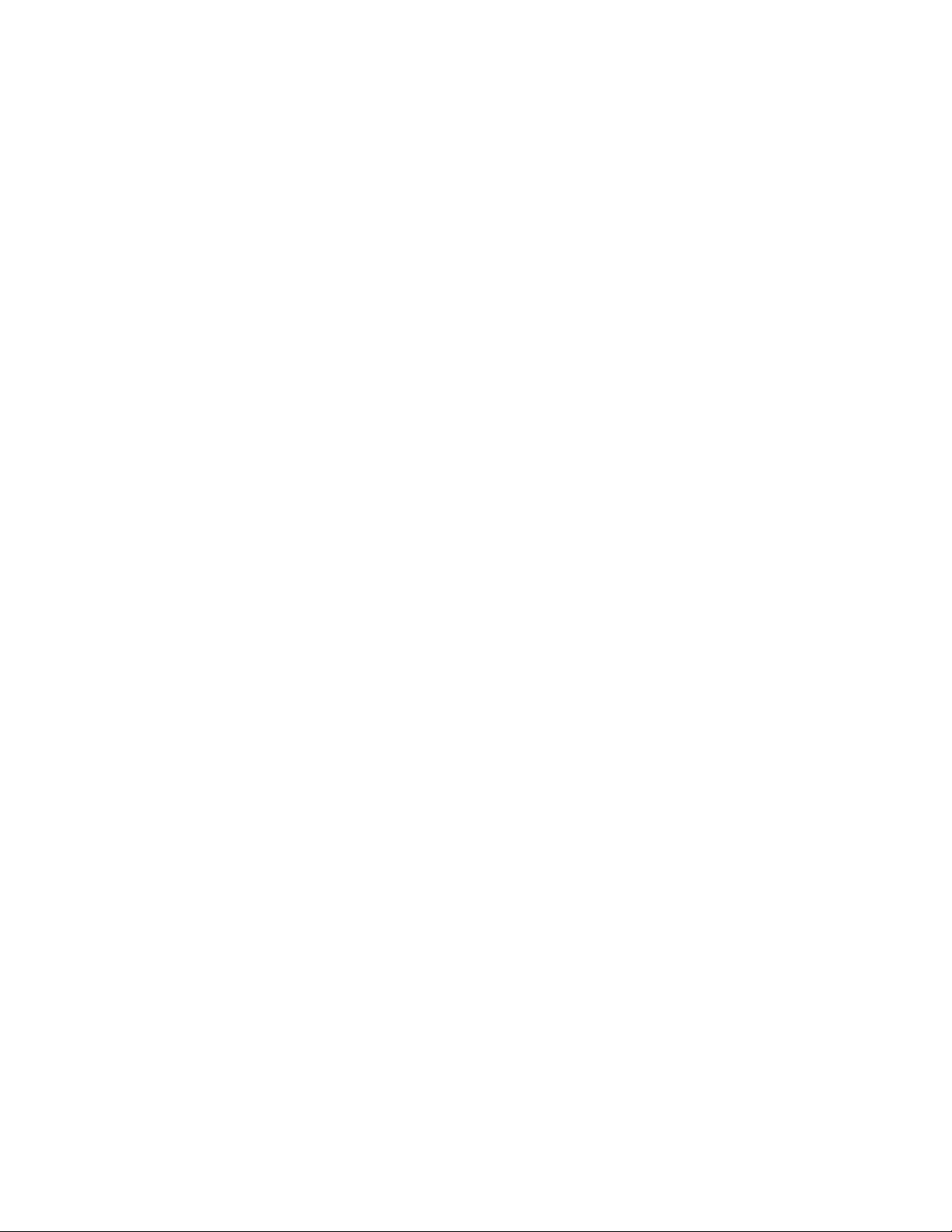
Main Menu ....................................................................................................... 24
Setup Remote menu: ........................................................................... 24
Remote Start Info ............................................................................... 25
Runtime Alert ..................................................................................... 26
Car 2 ............................................................................................... 26
Screen Color ..................................................................................... 26
Temp Unit ......................................................................................... 26
Button Beep....................................................................................... 27
System Type ...................................................................................... 27
Clock Set .......................................................................................... 27
Review ............................................................................................. 27
Exit .................................................................................................. 27
Sensor Adjust: ................................................................................... 27
Pair Remote:...................................................................................... 28
Demo mode: ..................................................................................... 29
Power Off: ........................................................................................ 29
Exit: ................................................................................................. 29
Alarm Features .................................................................................................30
Normal Arm Protection ....................................................................... 30
Sensor Silent Arm protection ............................................................... 30
Full Silent Arm Protection .................................................................... 31
Sensor Warn-away Messages ............................................................. 31
Full Trigger Messages ......................................................................... 31
Emergency Override .......................................................................... 31
Trigger Zone Fault Report.................................................................... 32
Alarm Report when disarming ............................................................. 32
Alarm Report when requested ............................................................. 33
Nuisance Prevention (NPC) ................................................................. 33
Remote Start Features ........................................................................................ 34
Key Takeover..................................................................................... 34
Remote Start Safe-lock ........................................................................ 34
Disabling Remote Start ....................................................................... 34
Advanced Start ................................................................................. 34
Temperature Reporting ........................................................................ 36
Remote Start Time-out Alert .................................................................. 36
Pit Stop Mode ................................................................................... 36
Manual Transmission Start (MTS mode) ................................................ 37
Turbo Timer Mode .............................................................................. 38
Remote Start Error .............................................................................. 39
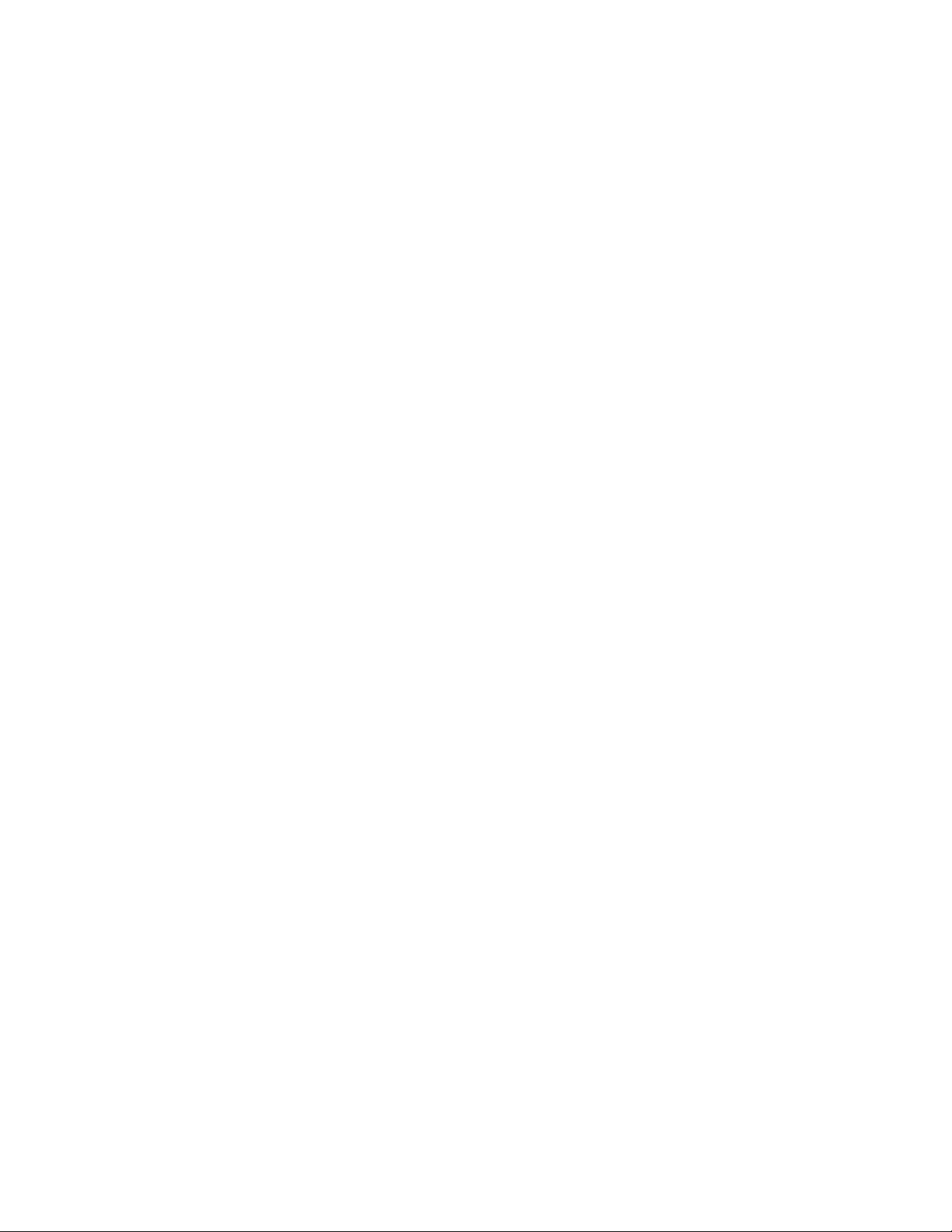
Remote and System Operations .......................................................................... 40
Passive Arming .................................................................................. 40
Auto Re-arming .................................................................................. 40
Valet Mode ....................................................................................... 41
Power Save ....................................................................................... 41
Rapid Resume ................................................................................... 41
Automatic Remote Updates ................................................................. 41
Out of Range .................................................................................... 42
No Remote Output ............................................................................. 42
Feature not Available ......................................................................... 42
1-way Companion Remote Control ..................................................................... 43
Accessing Commands ........................................................................ 43
Button Auto Lock ................................................................................ 44
Car Select ......................................................................................... 44
Programming .................................................................................... 44
System Expansion Options ................................................................................. 47
Battery Information (Responder LC) ..................................................................... 49
Low Battery ....................................................................................... 49
Battery Life ........................................................................................ 50
Battery Information (1-Way) ................................................................ 51
Battery Disposal ................................................................................ 51
Glossary of Terms ..............................................................................................52
Patent Information ............................................................................................. 53
Government Regulations ....................................................................................54
Warning! Safety First ......................................................................................... 56
Installation ........................................................................................ 56
Remote Start Capable ........................................................................ 56
Manual Transmission Vehicles ............................................................. 56
Interference ....................................................................................... 58
Upgrades and Batteries ...................................................................... 58
Water/Heat Resistance ...................................................................... 58
Limited lifetime consumer warranty .....................................................................59
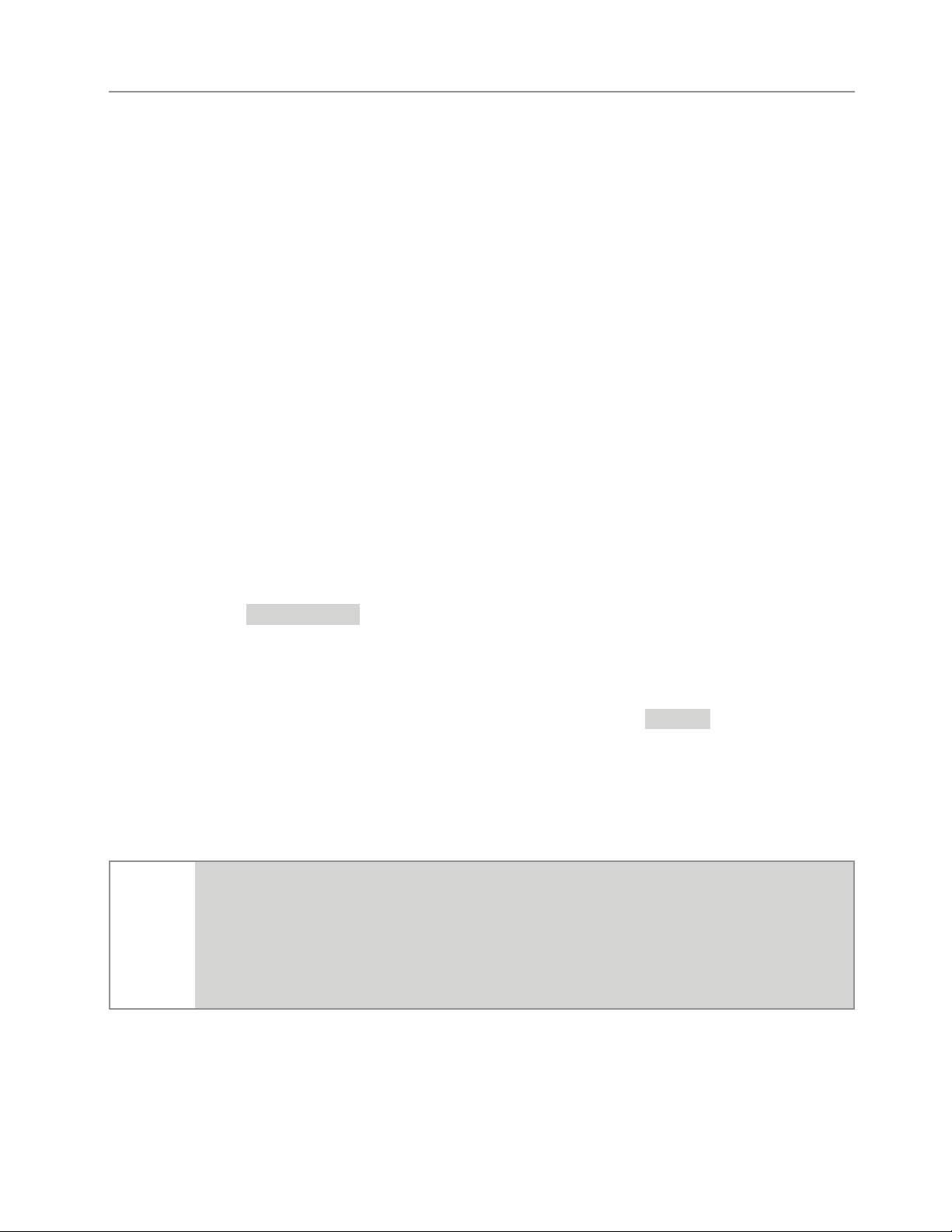
Getting Started
Your Responder LC remote is powered by an internal rechargeable
battery that can only be serviced by an authorized Directed dealer.
Due to transit and storage time prior to your purchase, the battery
charge may have depleted. To ensure proper operation, check the
battery level and if not fully charged, use the provided cable to connect to the USB port on a computer. See “Battery Information (Re-
sponder LC)” on page 49 and “Status Screen Icons” on page
8 for more information about the battery.
Charging the remote control:
1. Plug the USB end of the provided USB cable into the USB port
on a computer. Insert the mini-USB connector into the mini-USB
port located on the side of the remote control. The text field will
display
CHARGE
to indicate the remote control is charging
(The remote remains operational while charging and can command the system).
2. Once fully charged the text field will display
FULL
.
3. The remote control is then ready for use. Disconnect the cable
from the remote control end first.
Note
If the battery is excessively depleted when charging, functionality may be delayed while it charges to the minimum
voltage required to operate the display, after which normal
charging resumes.
4
© 2013 Directed. All rights reserved.
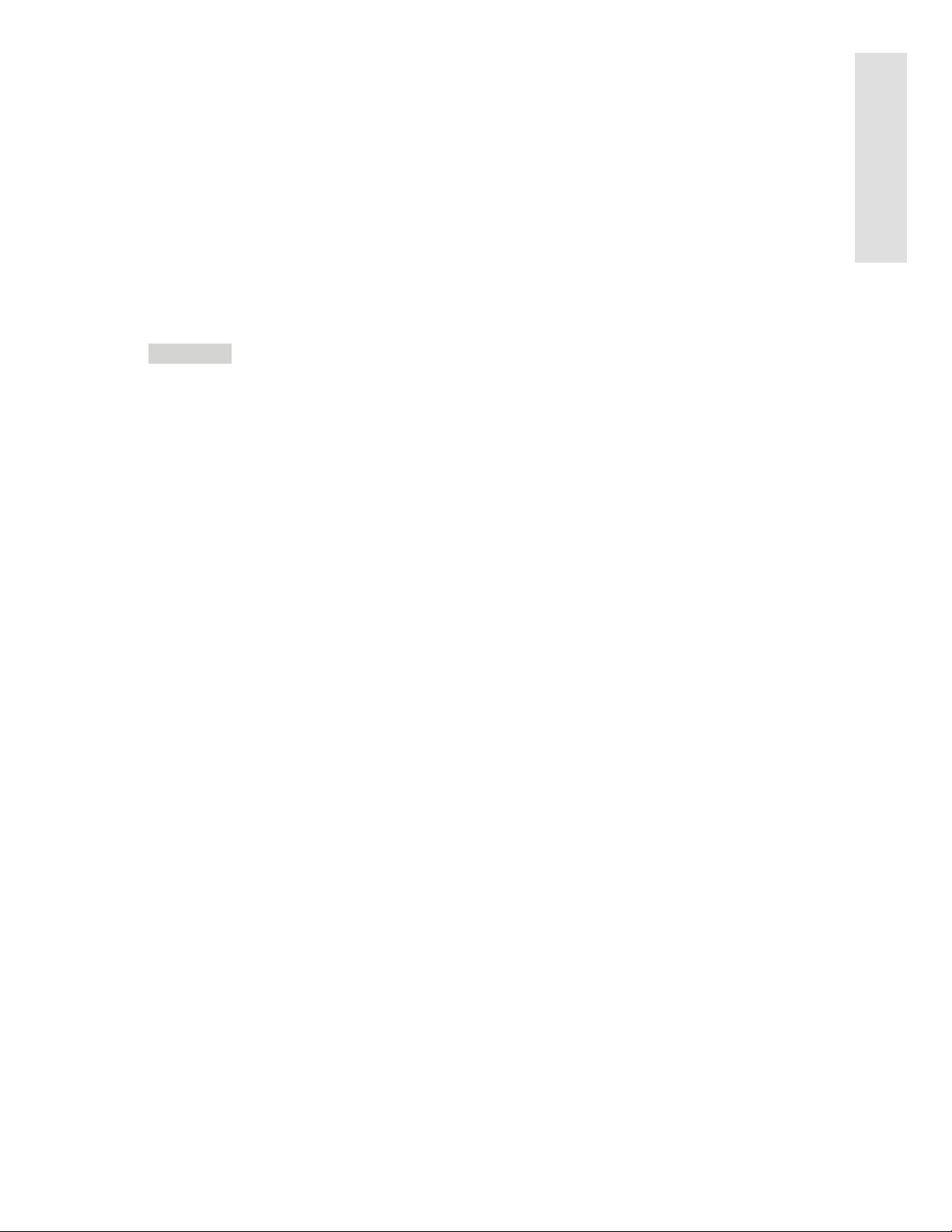
Keys to using this manual
Specific actions (in bold type) and style conventions are used consistently throughout this manual, they are as follows:
• Press: implies pushing in and releasing a button.
• Hold: is used after Press actions when a button needs to be held
in position for an extended period of time, typically several seconds.
At a Glance
•
ARMED
this style denotes the text which appears in the text field
portion of the Display during operations described in the manual.
If the text string is too long for the text field, it then plays and loops
sequentially word by word.
• Italicized words denote section/sub headings in this guide and
can be located through the table of contents.
• An asterisk (*) when used after a word or phrase denotes that
additional details can be found in related sections usually noted
at the bottom of the page or end of the section.
© 2013 Directed. All rights reserved.
5
5
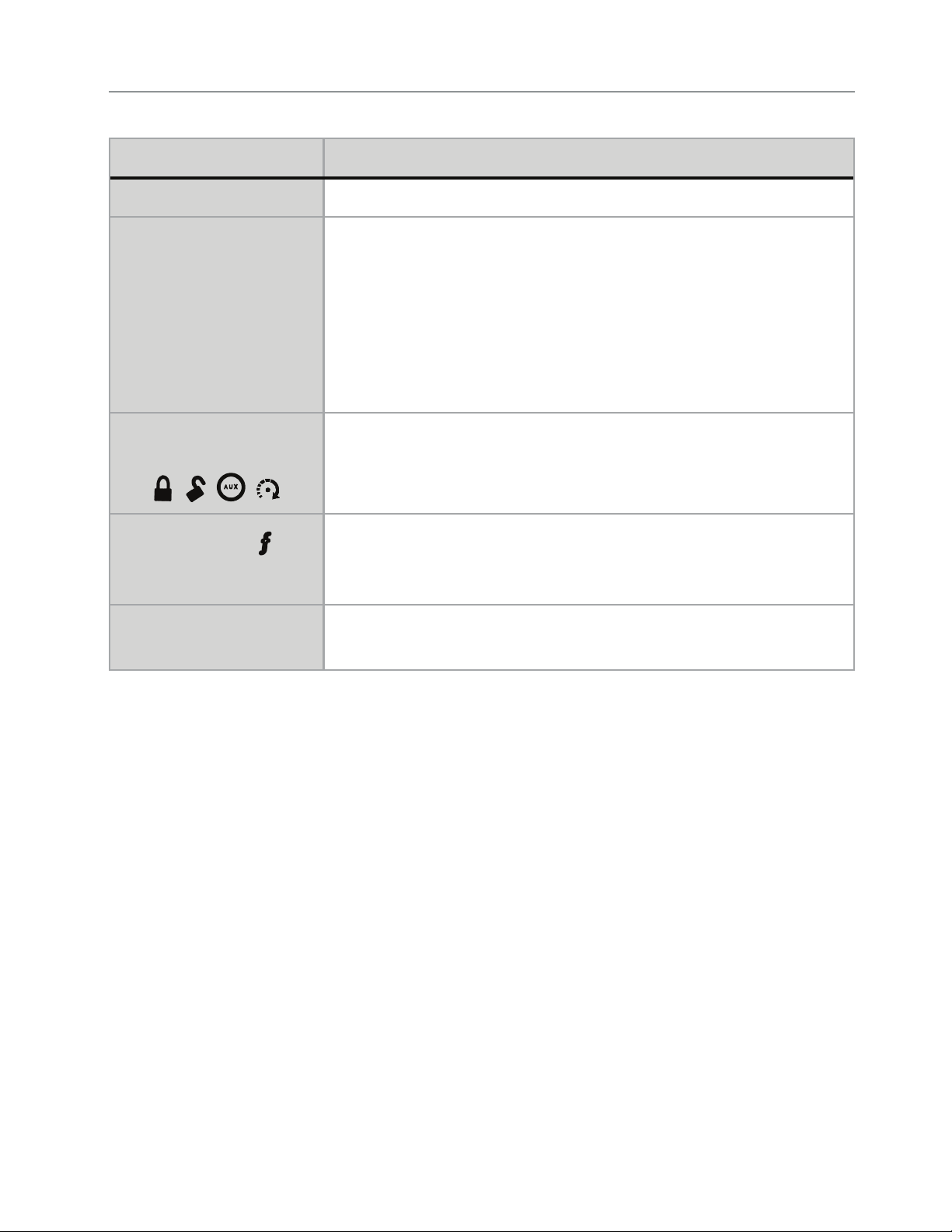
Responder LC Remote Control
Feature Description
Internal Antenna Used for transmitting and receiving information
Display Status screen - the upper portion of the display contains status
icons for the System, Siren, Alarm zones, Remote Start and
Remote Control.
Text field - the lower portion of display - shows the Clock,
Runtime or Temperature during Remote Start, as well as
Command confirmations, Page messages and programming
menus
Command buttons (4)
Function button
Mini-USB Port The USB cable plugs into this port (located on remote control
A U X
Used to perform arming, disarming, auxiliary channel and
remote start commands
Used to access function levels for commands, configuration menus for programming, Car Selection, and to request
reports.
side).
6
6
© 2013 Directed. All rights reserved.
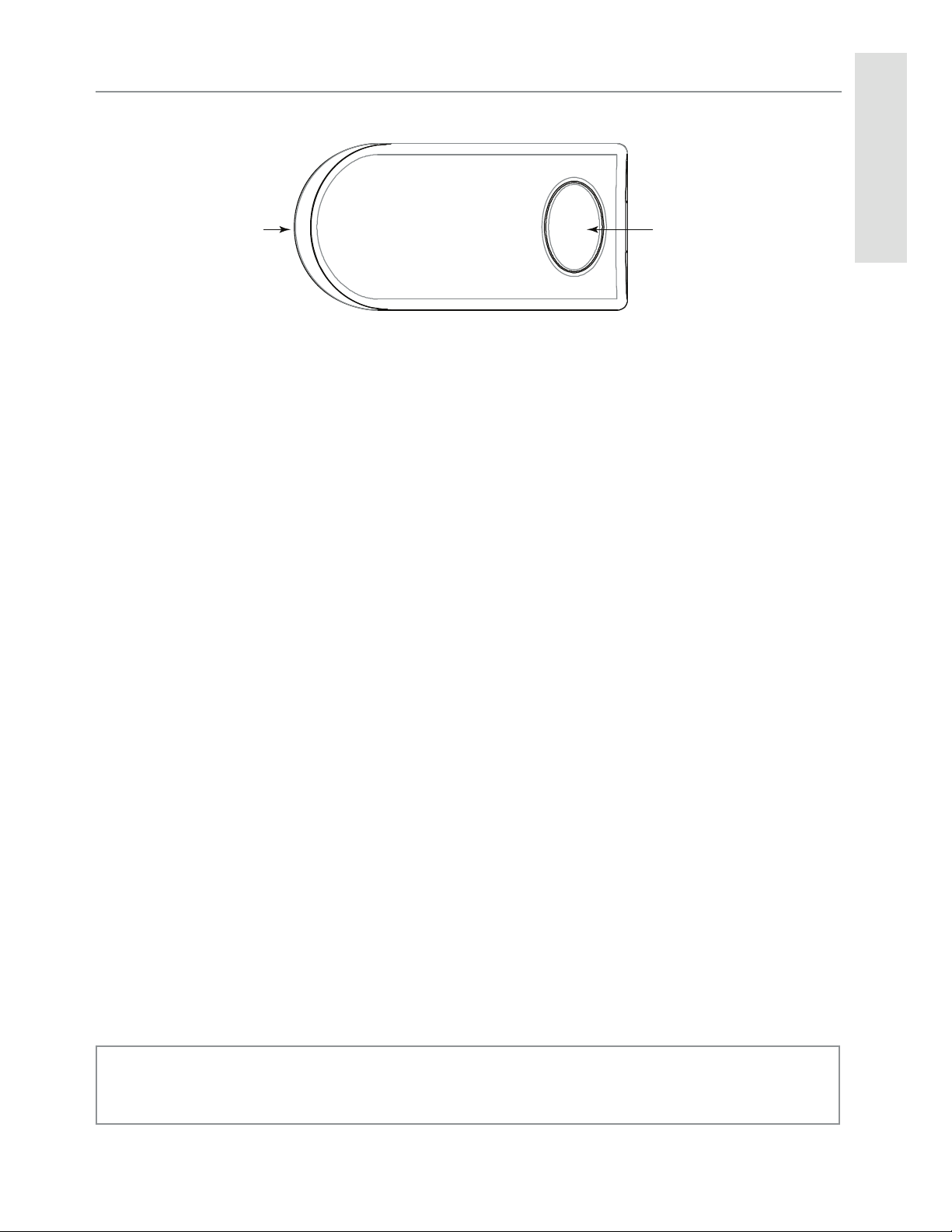
Control Center
Control CenterLED Button
The Control Center, typically located on the upper part of the front
windshield sends and receives commands or messages to and from
your system. It consists of:
At a Glance
• The In-vehicle system antenna, for 2 way communication.
• The Status LED, as a visual indicator of the system’s status.
• The Control button, for placing the system into Valet Mode* and
to perform the Emergency Override** operation.
* See “Remote and System Operations” on page 40 for details.
** See
© 2013 Directed. All rights reserved.
“Alarm Features” on page 30 for details.
7
7
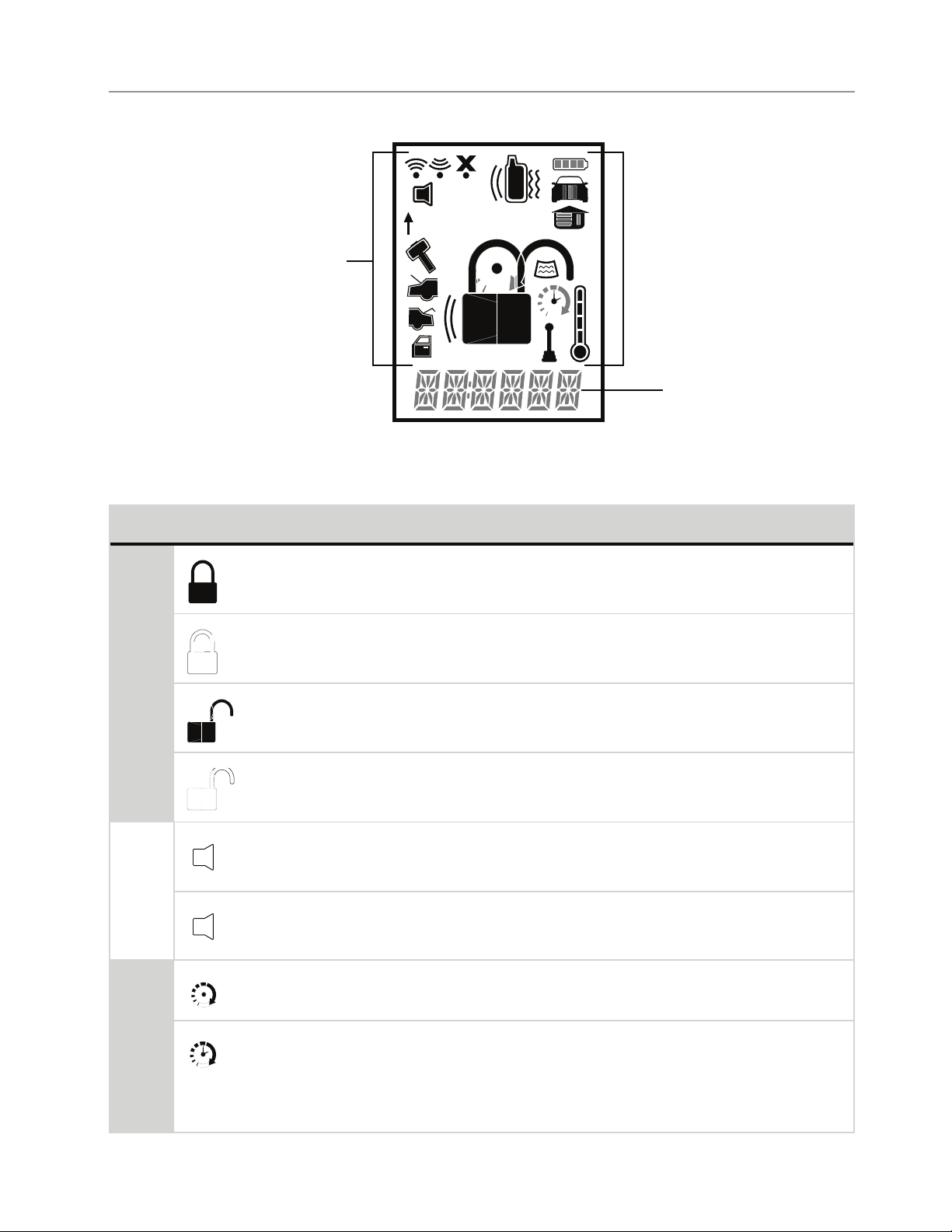
Status Screen Icons
ALL
Status Screen
Icons
The table below describes all the status screen icons.
Icon Description
1
Text Field
System Status
Siren Status
+ ALL
Armed: The system is Armed, the alarm is enabled.
Locked: The system is Locked in Valet, the alarm is disabled.
Disarmed: The system is Disarmed, the alarm is disabled.
Unlocked: The system is Unlocked in Valet, the alarm is dis-
abled.
Siren is disabled for sensor triggers; remote is paged for all triggers (Sensor Silent Arm).
Siren is disabled for all triggers; remote is paged for all triggers
(Full Silent Arm).
Remote start is active, the engine is running.
Timer Start is On; Remote Start is On.
Note: When the icon is without an arrow head: Timer Start is
Remote Start
8
enabled: Remote Start is Off
© 2013 Directed. All rights reserved.
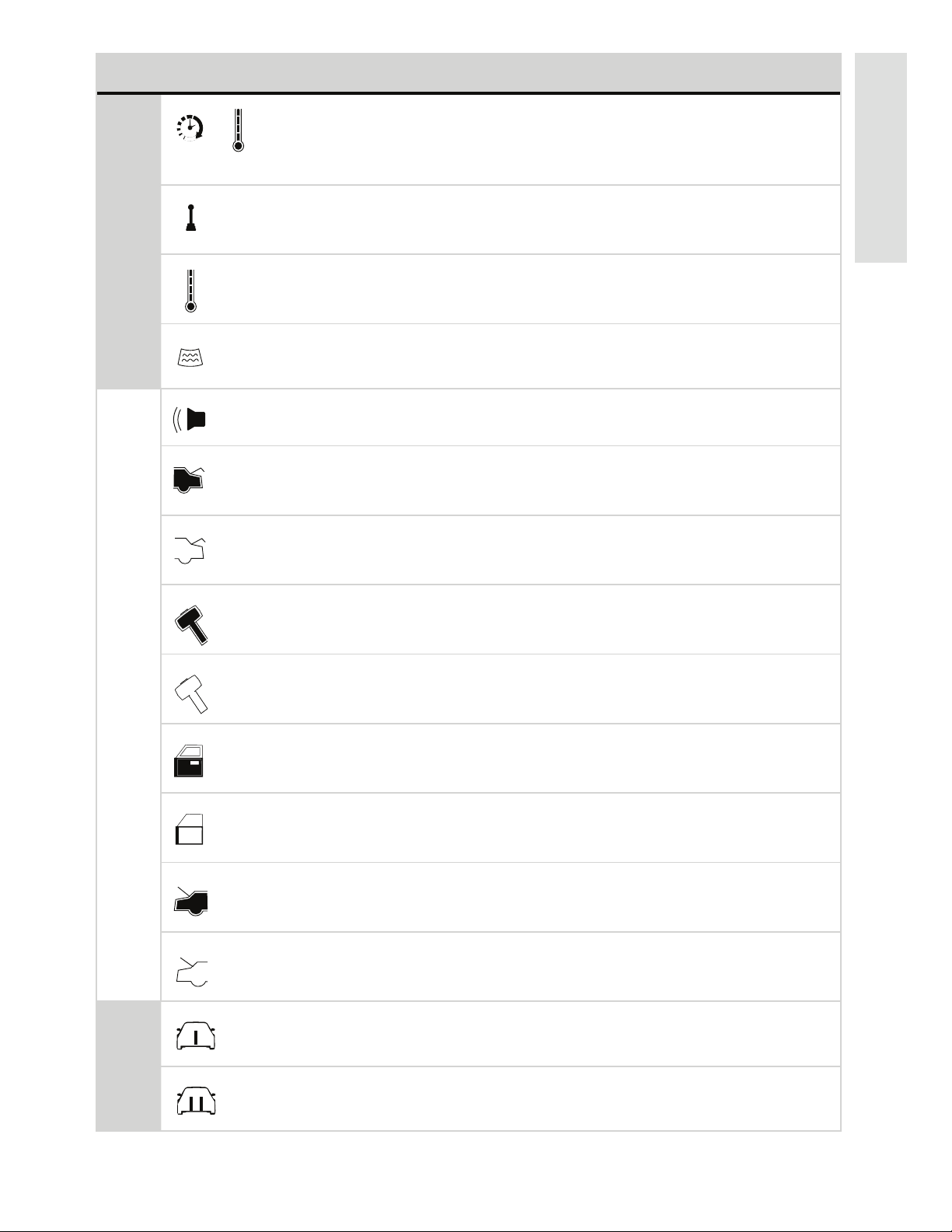
Icon Description
Smart Start is On; Remote Start is On.
+
Note: When the icon is without an arrow head: Smart Start is
On; Remote Start is Off.
Manual Transmission Start mode is enabled, the engine can
be started
At a Glance
Remote Start
Zone Status
Displays the vehicle interior temperature
On during Remote Start after performing the Defogger On
command
On during Warn-away and Full Trigger message output
On during Trunk Zone Full Trigger output and Aux/Trunk
channel activation
On during Fault Report to indicate the Trunk is open and
bypassed when arming
On during a Sensor Zone Full Trigger output
On during Fault Report to indicate a Sensor is active and
bypassed when arming
On during the Door Zone Full Trigger output
On during Fault Report to indicate a Door is open and
bypassed when arming
On during a Hood Zone Full Trigger output
On during Fault Report to indicate the Hood is open and
bypassed when arming
On when remote is set to command the system programmed
as Car 1*
On when remote is set to command the system programmed
as Car 2*
© 2013 Directed. All rights reserved.
9
9
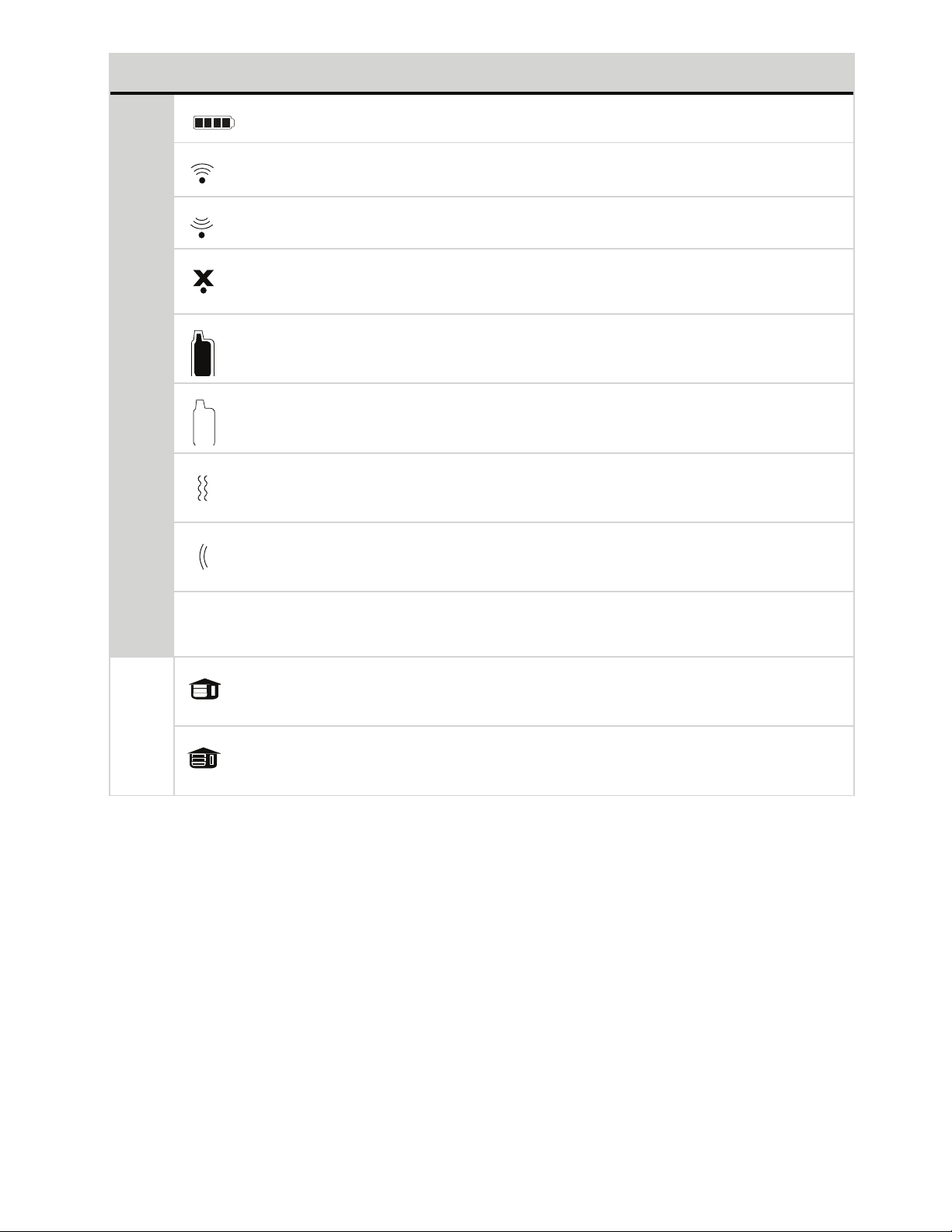
Icon Description
Bars indicate battery level is Full, ¾,½,¼ or Empty
On while the remote control is transmitting a command
On while the remote control is receiving a message
On with Out of Range fault tone to indicate the remote failed to
receive a command confirmation
Pager on: The remote will wake up to listen for messages
Pager off: The remote will not wake up to listen for messages
Remote Control Status
The remote will Vibrate when messages are received
The remote will emit Beeps and Tones when messages are
received
Text field Displays the Clock, Runtime, Temperature, message text and
feature menus
On after the Garage Open** message has been received.
On after the Garage Closed** message has been received.
* This icon not present until the Car 2 is turned on in the Setup Remote configuration menu.
** This icon not present until the remote is paired with an optional
garage door opener.
10
10
© 2013 Directed. All rights reserved.
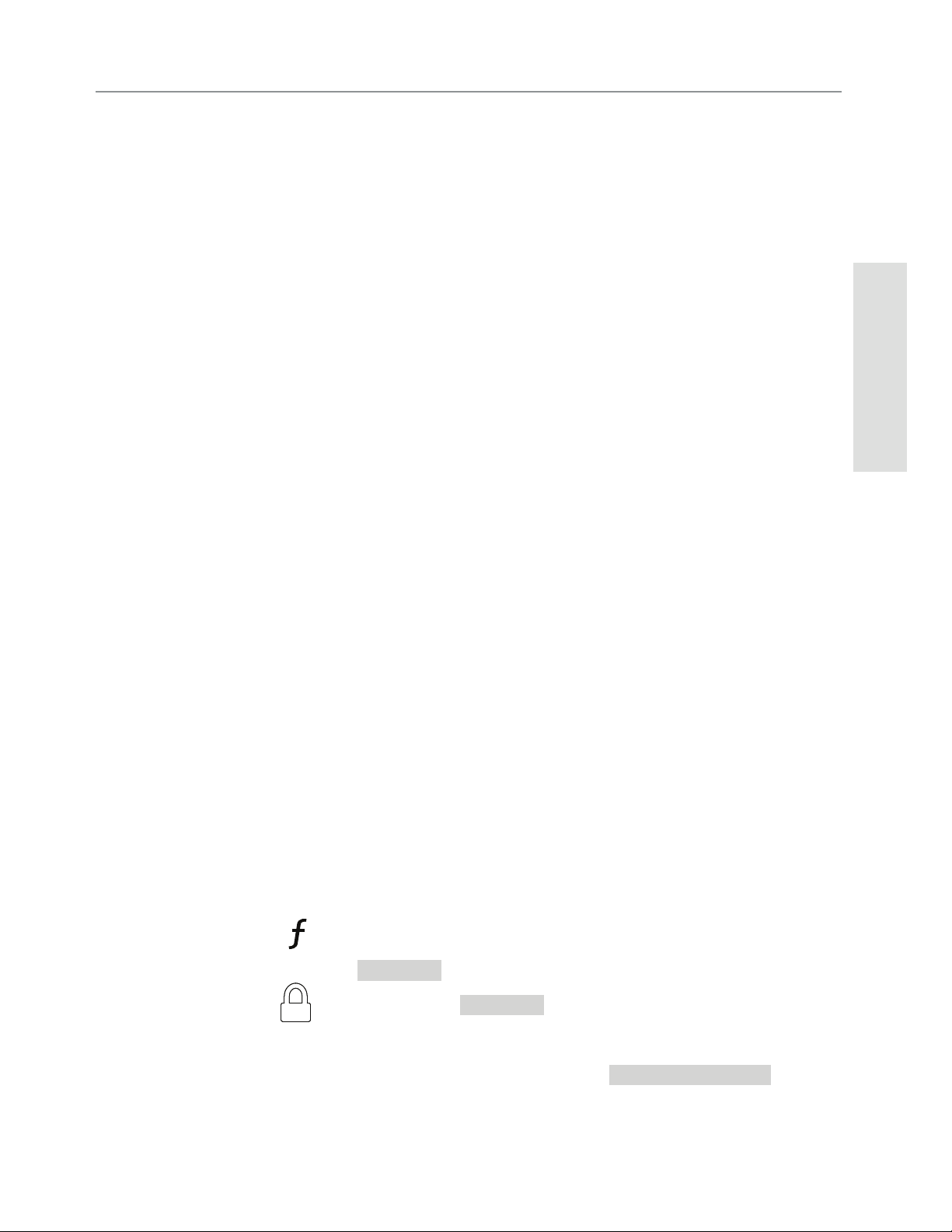
Using your System
Commands and Confirmations
Commands, Basic or Advanced, are used to activate system features
and are performed by pressing one of the Command buttons. Basic
commands control the most often used security and remote start features while Advanced commands control more specialized features
and request reports.
Confirmations for Basic or Advanced commands are indicated
first by siren chirps and parking light flashes, and then by Text, Icons
and beeps or tones on the remote control. A description of each
feature confirmation is found in the following Basic command and
Advanced command sections.
Performing Commands
Perform Basic commands by pressing one of the command buttons
while in the Direct Access level. Direct access is available while the
text field displays the Clock, Temperature or Runtime. Perform Advanced commands by first accessing one of the Function Levels and
Commands
then pressing one of the command buttons while within a level. Function Levels are available when the text field displays LEVEL 1,2,3 or
4.
Advanced command example: Silent Arm
1. Press the
field will display
2. Press the
button once to access Function Level 1, the text
LEVEL 1
button while
.
LEVEL 1
text is still on to perform the
Silent Arm command.
3. The Responder LC remote will display
SILENT ARMED
in the
text field and update the status screen icons.
© 2013 Directed. All rights reserved.
11
11
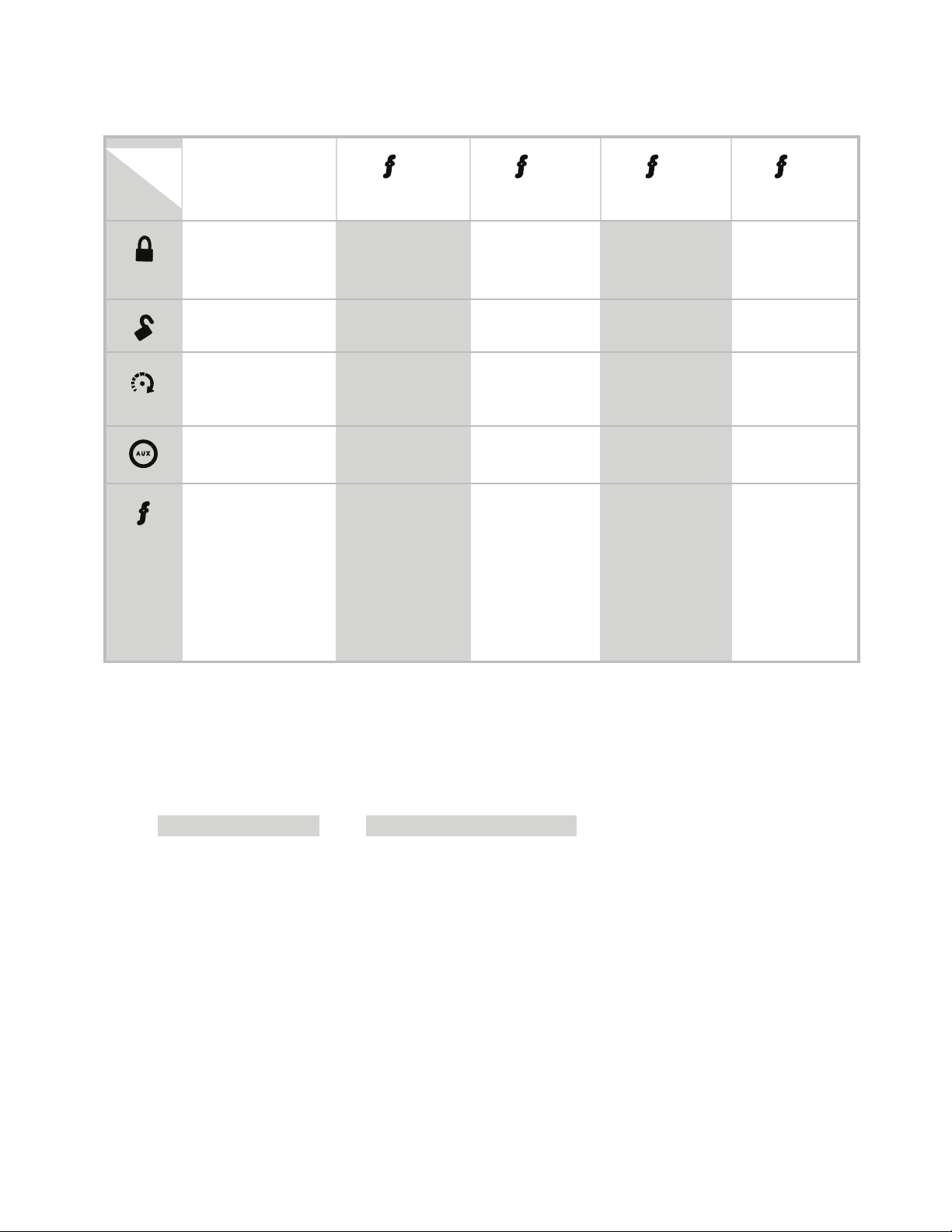
Responder LC Command table
Level
Button
A U X
Direct Access
Arm/Lock
(Panic)
Disarm/Unlock Silent Disarm Remote Valet Car Finder
Remote Start Runtime
Aux/Trunk AUX 1 AUX 2 AUX 3 AUX 4
Advance Level
Change Car
(3s), Enter
Silent Arm Sensor
Reset
Temperature
Check
x 1
LEVEL 1
x 2
LEVEL 2
Sensor Silent
Bypass
Timer Start Smart Start Defogger
Runtime
Remaining
Arm
Alarm
Report
x 3
LEVEL 3
LEVEL 4
Full Silent
Arm
x 4
programming
(8s)
Fault Condition Alerts
If, when performing a command, a condition exists that does not
allow activation of an Alarm feature* or Remote Start feature**,
the
NOT AVAILABLE
or
play.
* Alarm feature not available when the system status is incorrect
upon receiving the command. (Example: Sensor bypass command is received when disarmed).
Refer to the notes included in the following command descriptions
REMOTE START ERROR
text and a fault tone will
12
12
that address these faults or go to “Feature not Available” on page
42 for more details.
© 2013 Directed. All rights reserved.
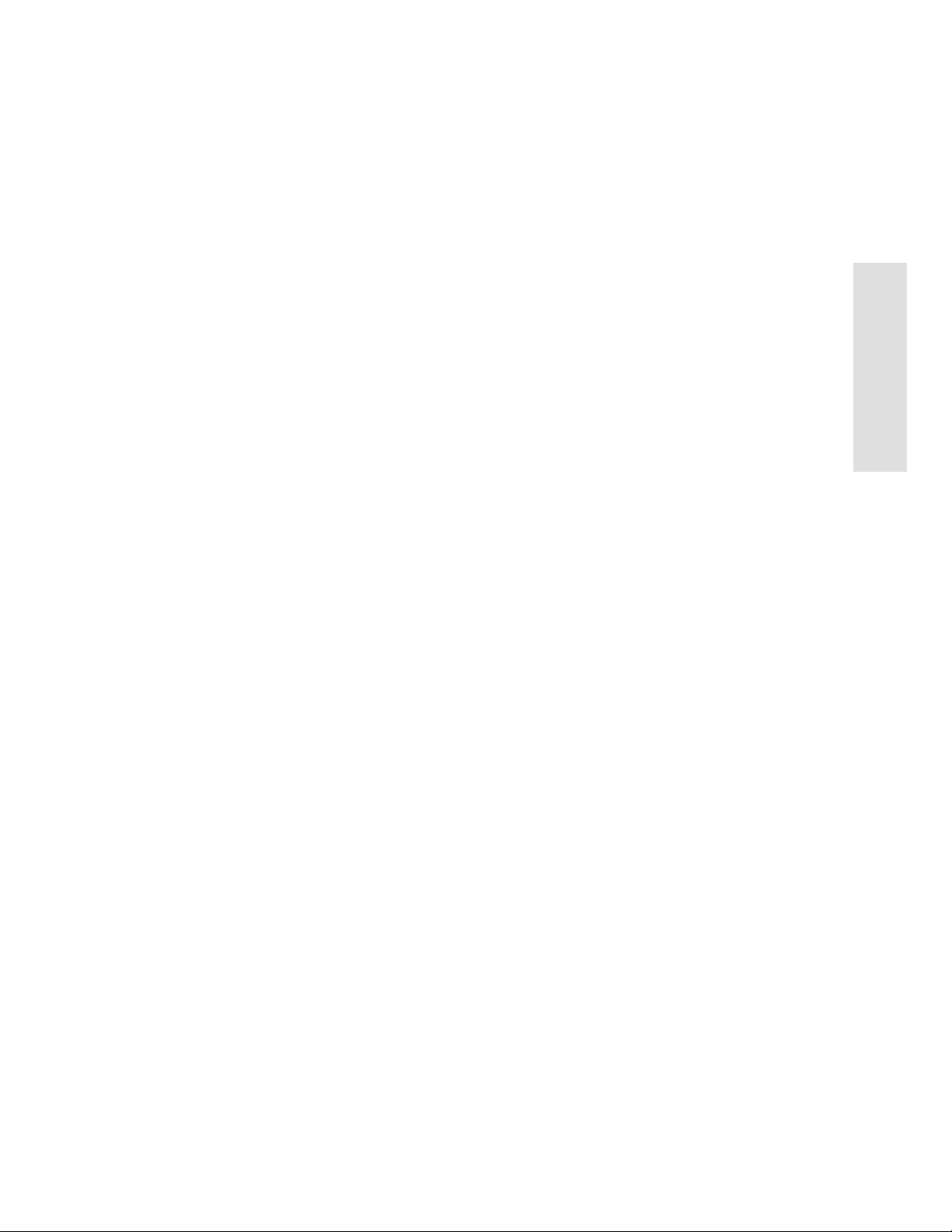
** Remote Start feature not available when the Remote Start status is
incorrect upon receiving the command. (Example: Runtime reset
command received when remote start is off).
Refer to the notes included in the command descriptions that address these faults or go to “Remote Start Error” on page 39
for more details.
Commands
© 2013 Directed. All rights reserved.
13
13
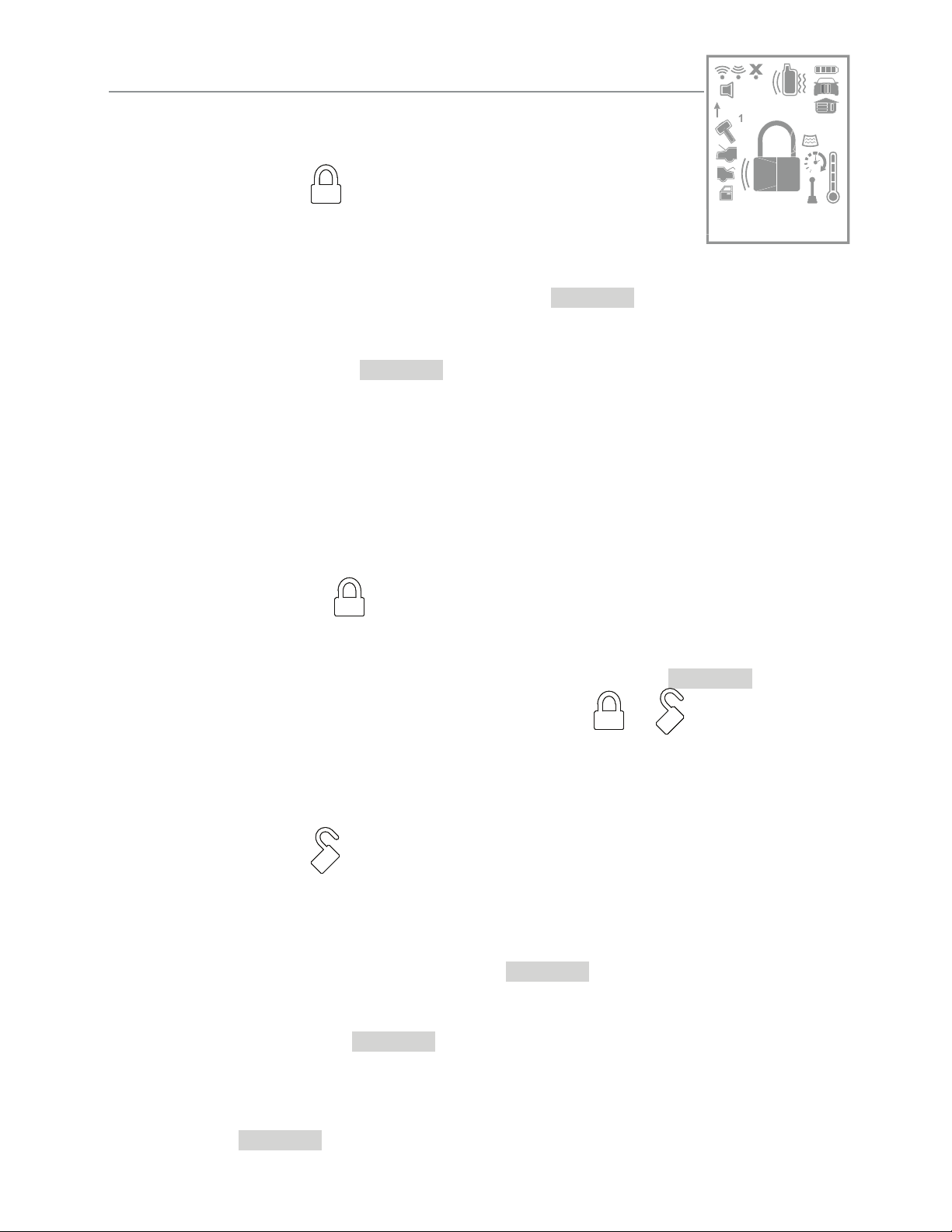
Basic Commands (Direct Access)
ALL
Arm
Press and release
The alarm arms, doors lock (if connected), and the siren
6:30
chirps and parking lights flash once. The
ARMED
text and beeps play
to confirm and the System Status Icons update. If Valet mode* is On,
the doors lock and the
VALET
text and tone play. Exit Valet mode to
arm the alarm normally.
If a trigger zone fault is detected the siren chirps once again and the
Trigger Zone Fault report** plays.
To Arm and Panic
Press and hold
The alarm Arms (or Locks in Valet) and, after 2 seconds, sounds
the siren and flashes the parking lights. The
siren tones play to confirm. Press the
or button to stop
PANIC
text and
the output.
Disarm
Press and release
The alarm disarms, doors unlock (if connected), and the siren chirps
and parking lights flash twice. The
confirm and the system status icons update. If Valet mode* is On, the
doors unlock and the
VALET
text and tone play.
More than 2 siren chirps and remote beeps indicate a trigger has occurred. The
14
14
DISARM
text is replaced by the Alarm report.**
DISARM
text and beeps play to
© 2013 Directed. All rights reserved.
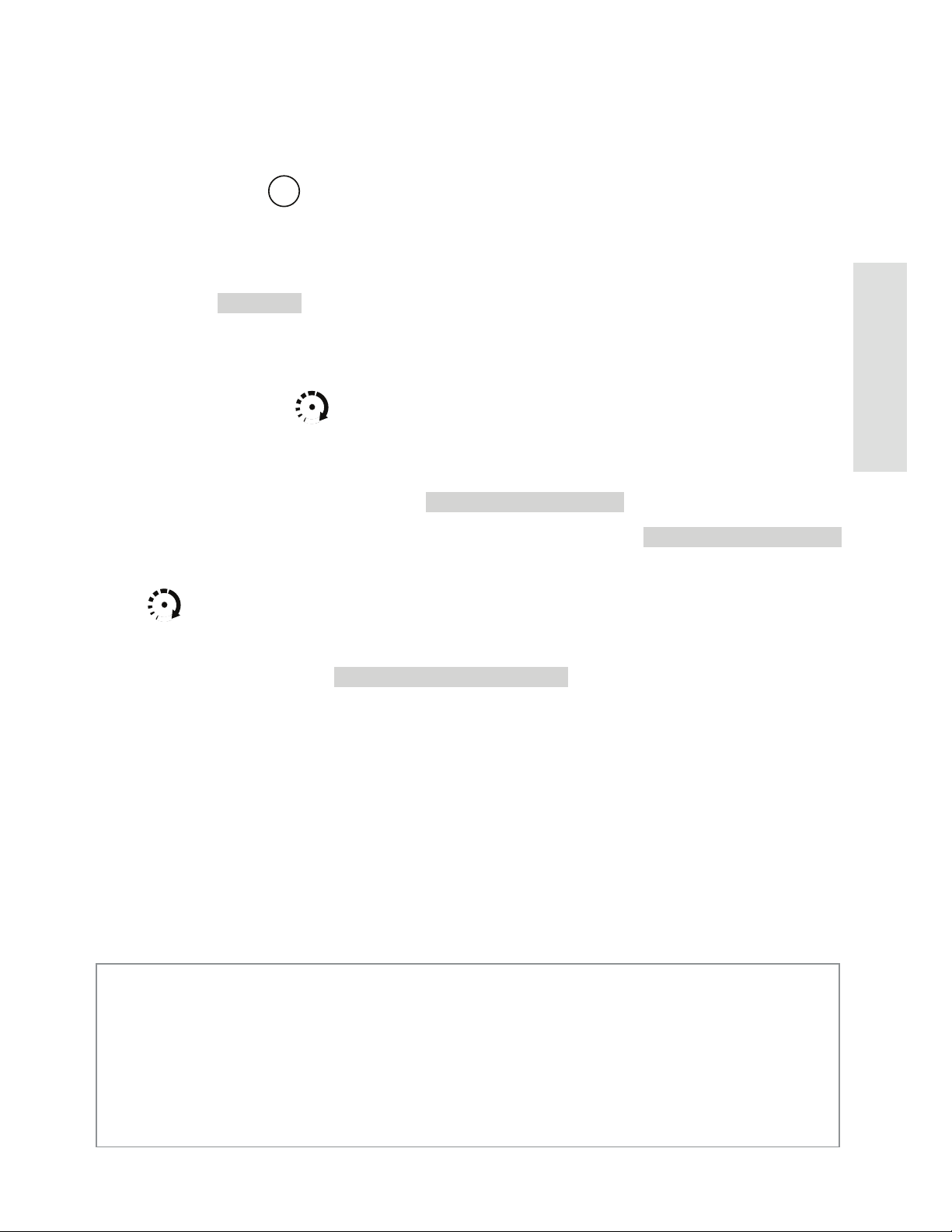
AUX/Trunk
Press and hold
The Trunk opens (if connected) when this button is pressed for 2 sec-
AUX
onds. The
TRUNK
text and tones play to confirm.
Remote Start
Press and release
Activates (or if On, deactivates) the remote starter. The engine and
parking lights turn On and the
or the engine and parking lights turn Off and the
text and tones play to confirm, the Remote Start status icons update.
The
icon will display in the status screen and the text field will
display the Runtime, Temperature or Clock as programmed. If Remote
Start fails to activate,
REMOTE START ERROR
while the parking lights flash to identify the reason.***
REMOTE START ON
text and a fault tone play
text and tones play,
REMOTE START OFF
Commands
* See “Remote and System Operations” on page 40 for details.
** See
*** See
For Manual transmission vehicles see
mode)” on page 37
© 2013 Directed. All rights reserved.
“Alarm Features” on page 30 for details.
“Remote Start Error” on page 39 for details.
“Manual Transmission Start (MTS
for more details.
15
15
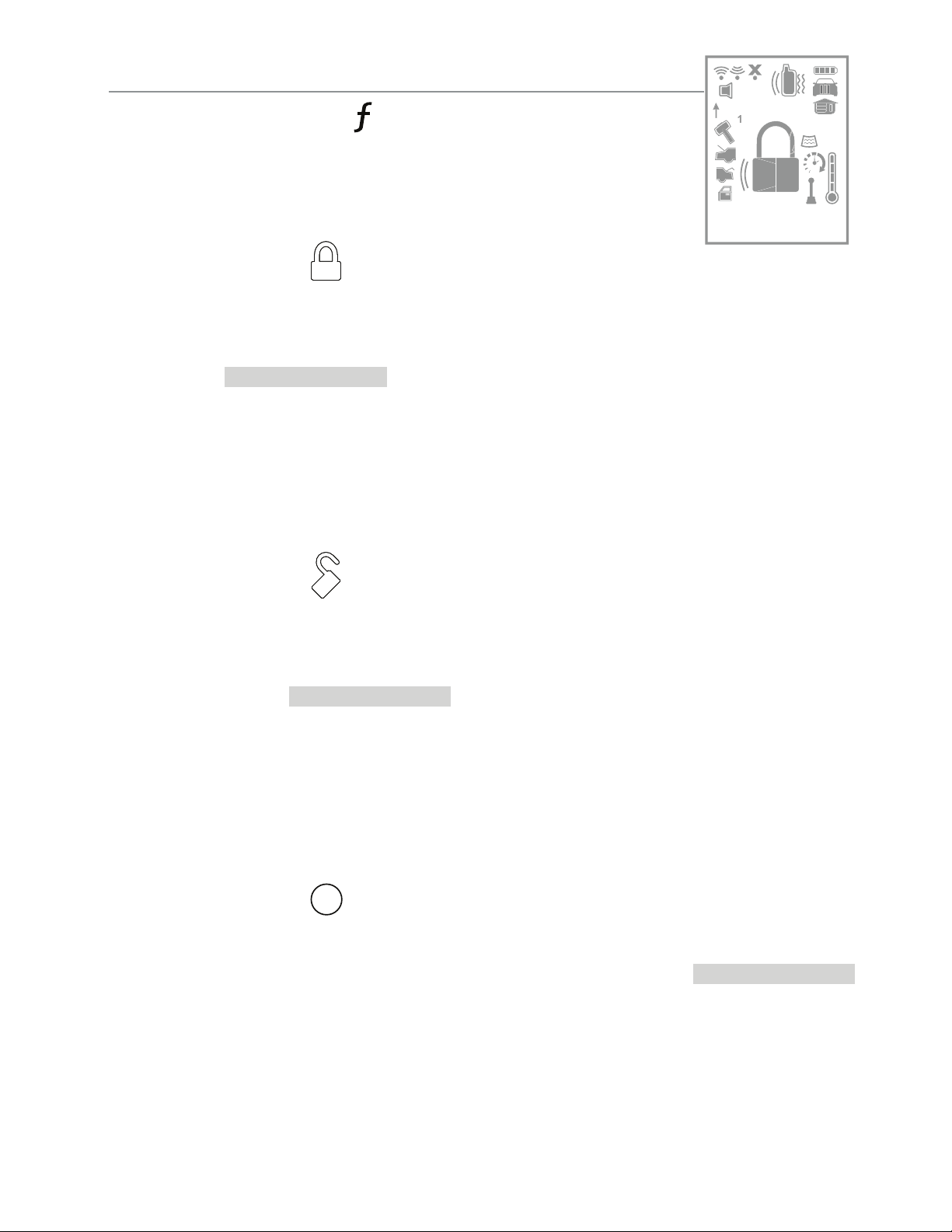
Advanced Commands: (Level 1)
ALL
Press and release the button one time first, before
pressing one of the following command buttons.
Silent Arm
level 1
Press and release
The alarm arms, doors lock (if connected), and the parking lights flash
once. The
SILENT ARMED
text plays to confirm and the System Status
icons update. Valet mode* or Trigger Zone Fault report** messages
may be received.
Silent Disarm
Press and release
The alarm disarms, doors unlock (if connected), and the parking lights
flash twice. The
SILENT DISARM
text plays to confirm and the System
Status icons update. The Alarm report** may replace the Silent Disarm text.
AUX 1
Press and release
Activates (or if On, deactivates) the Aux 1 output. The
text and On tones or Off tones play to confirm.
AUX
AUX CHANNEL
16
16
© 2013 Directed. All rights reserved.
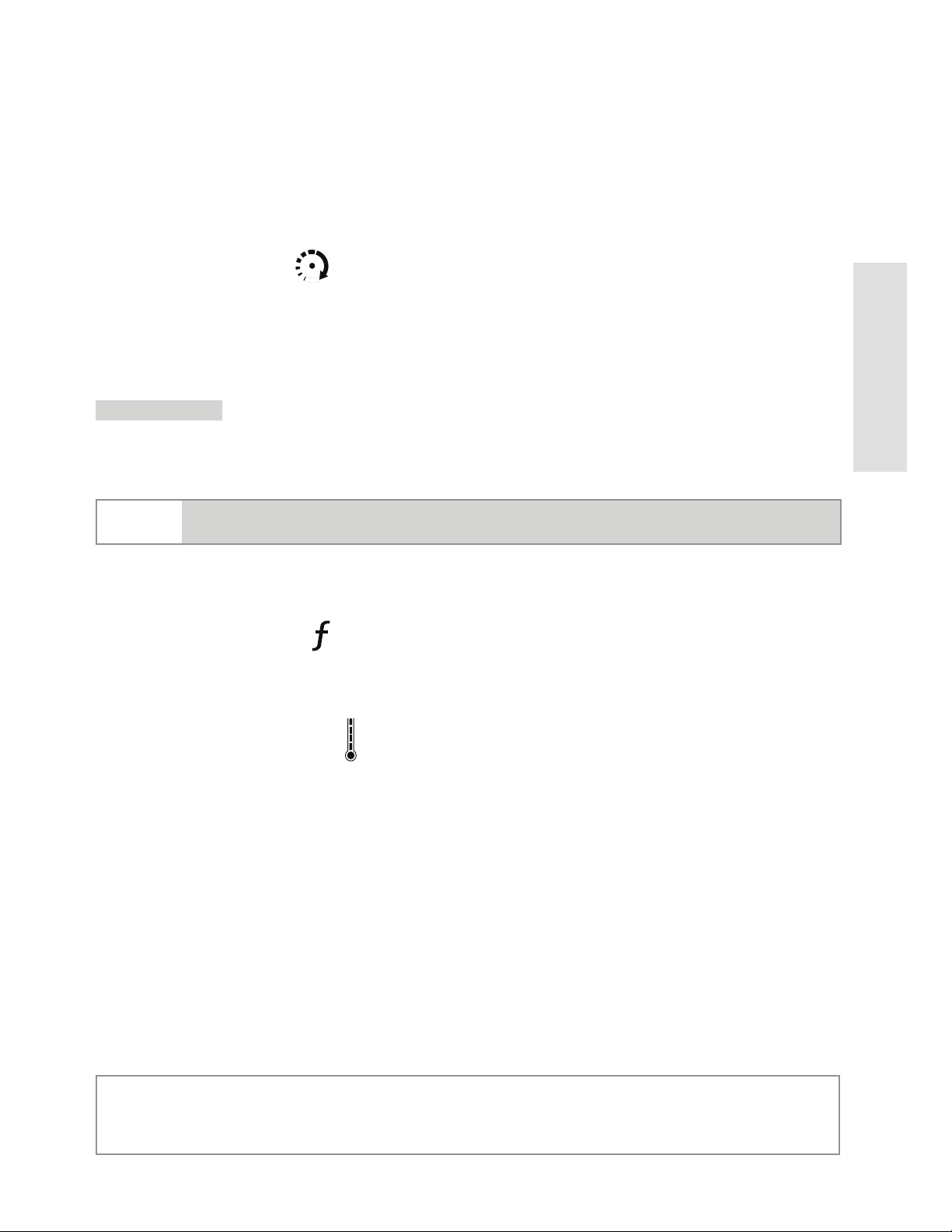
Runtime Reset
Press and release
If more time is needed while remote start is active, runtime reset
will reset the runtime counter to the pre-programmed setting. The
Commands
RUNTIME
text and tones play to confirm. The text field will update
if set to display runtime.
Note
Remote Start must be On to use this feature.
Temp Request
Press and hold the button
Requests the vehicle’s interior temperature and temporarily displays it
via status screen icon
and text field.
* See “Remote and System Operations” on page 40 for details.
** See
© 2013 Directed. All rights reserved.
“Alarm Features” on page 30 for details.
17
17
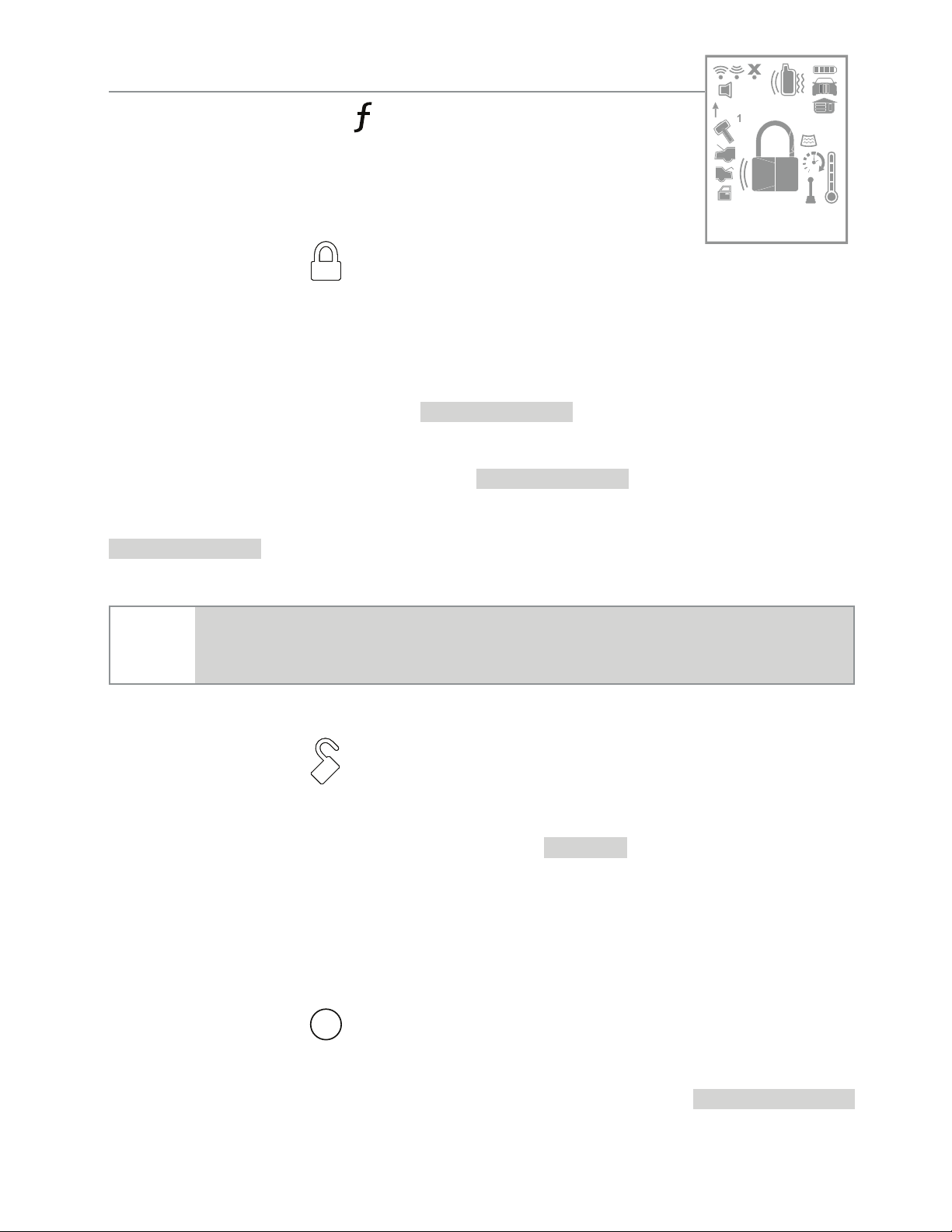
Advanced Commands: (Level 2)
ALL
Press and release the button two times first, before
pressing one of the following command buttons.
Sensor Bypass
level 2
Press and release
The parking lights flash each time this command is received to indicate the Sensor bypass type. Two flashes indicates sensor Warnaway zones are bypassed.
BYPASS WARN
, one beep and one fault
tone play to confirm. 3 flashes indicates sensor Warn-away and
Full Trigger zones are bypassed.
BYPASS FULL
, one beep and two
fault tone play to confirm. One flash indicates sensor bypass is Off,
BYPASS OFF
Note
System needs to be armed to perform Sensor Bypass.
and one beep play to confirm..
Perform arm command any time to turn Sensor Bypass Off.
Remote Valet
Press and release
Enters (or if On, exits) Valet Mode. The
VALET
text and beeps (one
for On, two for Off) play to confirm and the System Status icons update. See Valet Mode for more details
AUX 2
Press and release
Activates (or if On, deactivates) the Aux 2 output. The
text and On tones or Off tones play to confirm.
18
18
AUX
AUX CHANNEL
© 2013 Directed. All rights reserved.
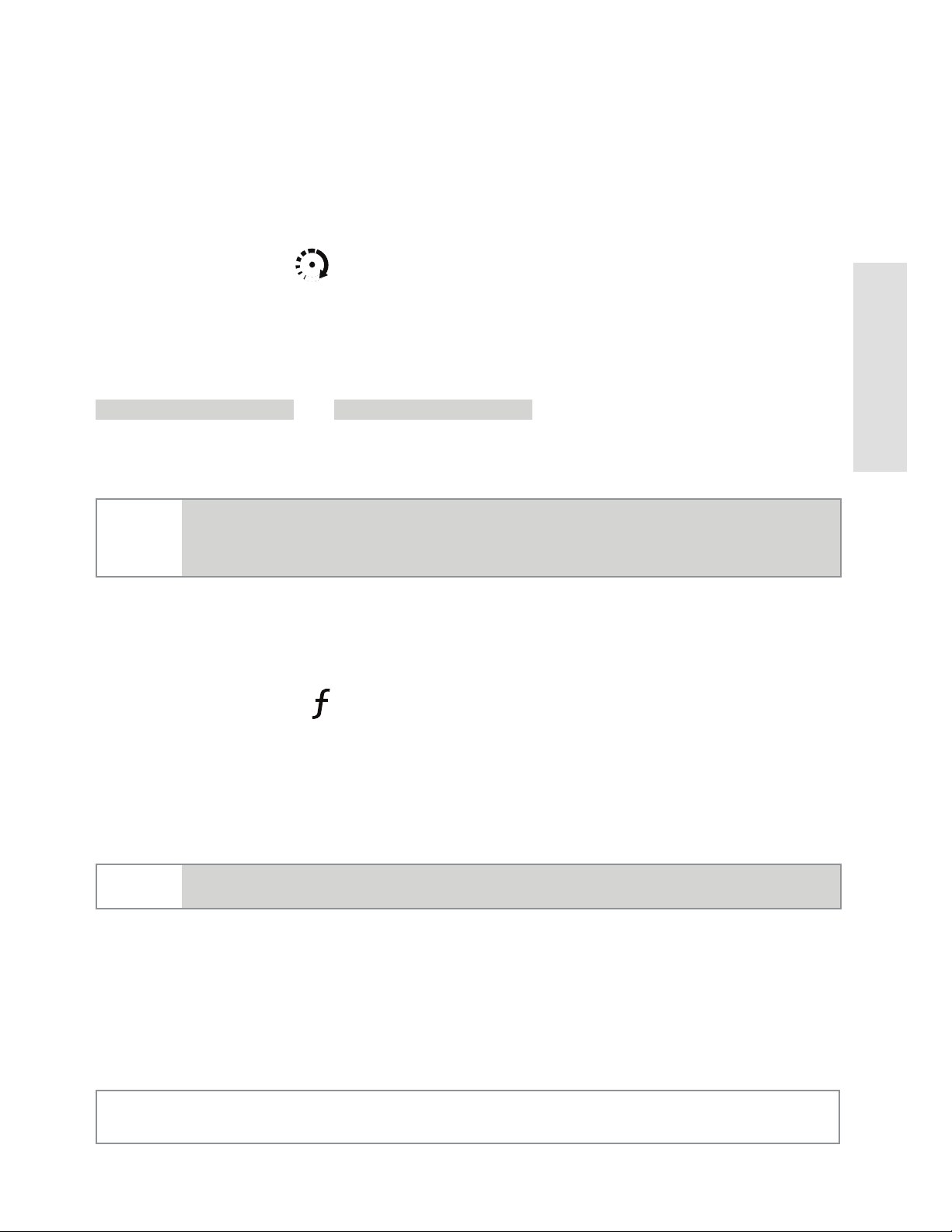
Timer Start*
Press and release
Activates (or if On, deactivates) Timer Start. The parking lights
flash quickly four times for On and slowly four times for Off. The
Commands
TIMER START ON
or
TIMER START OFF
text and beeps play to con-
firm and the Remote start status icons update.
Note
System needs to be armed or Timer Start will not start the
engine.
Runtime Remaining
Press and hold the button
Requests the remaining Remote start runtime and temporarily displays
it in the text field.
Note
* See “Advanced Start” on page 34 for more details.
© 2013 Directed. All rights reserved.
Remote Start must be On to use this feature.
19
19
