Page 1
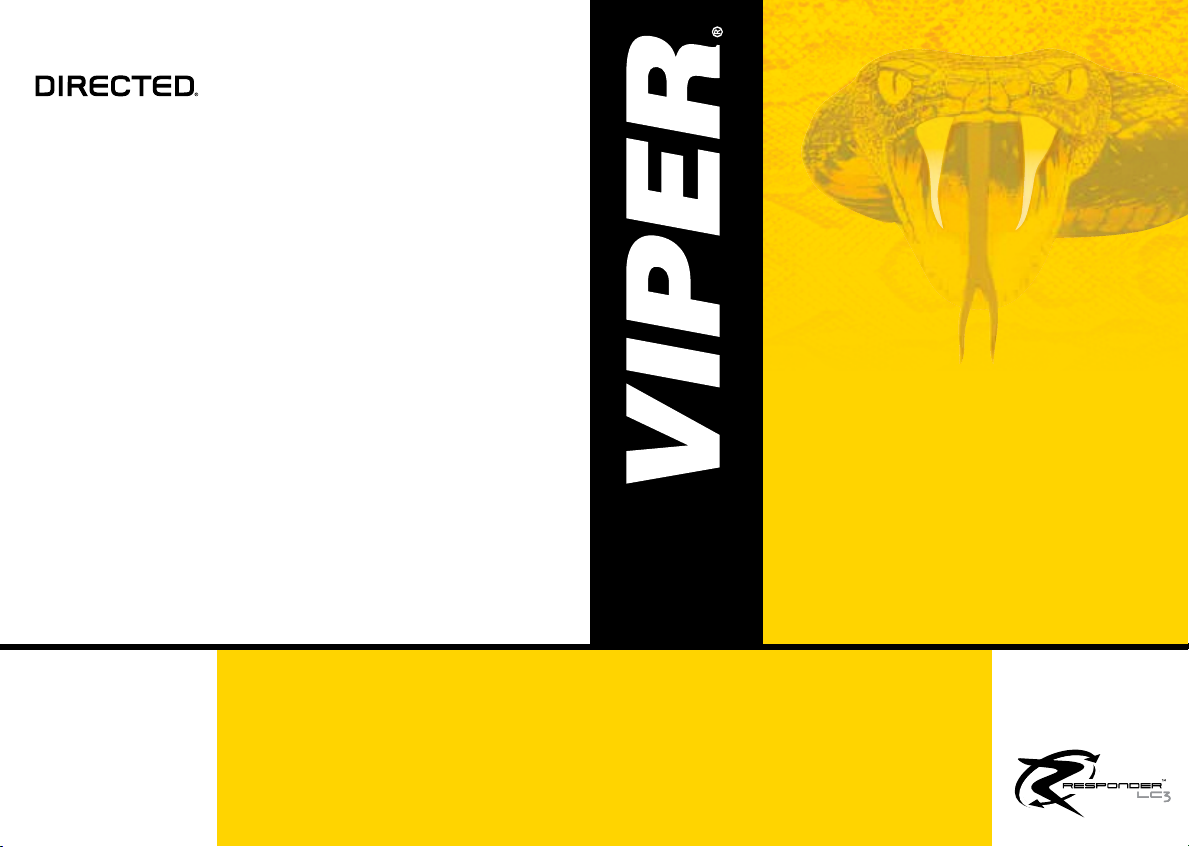
The company behind Viper® Auto Security
Systems is Directed.
Since its inception, Directed has had one
purpose, to provide consumers with the fin-
est vehicle security and accessories avail-
able. The recipient of nearly 100 patents and
Innovations Awards in the field of advanced
electronic technology.
Quality Directed products are sold and ser-
viced throughout North America and around
the world.
Call (800) 876-0800 for more information
about our products and ser vic es.
®
2013 Directed. All rights reserved. G4706V 2013-06
©
Vista, CA 92081
www.viper.com
Directed is committed to delivering
world class quality products and
services that excite and delight our
customers.
NO ONE DARES
COME CLOSE
®
OWNER’S GUIDE
MODEL
4706V
Page 2
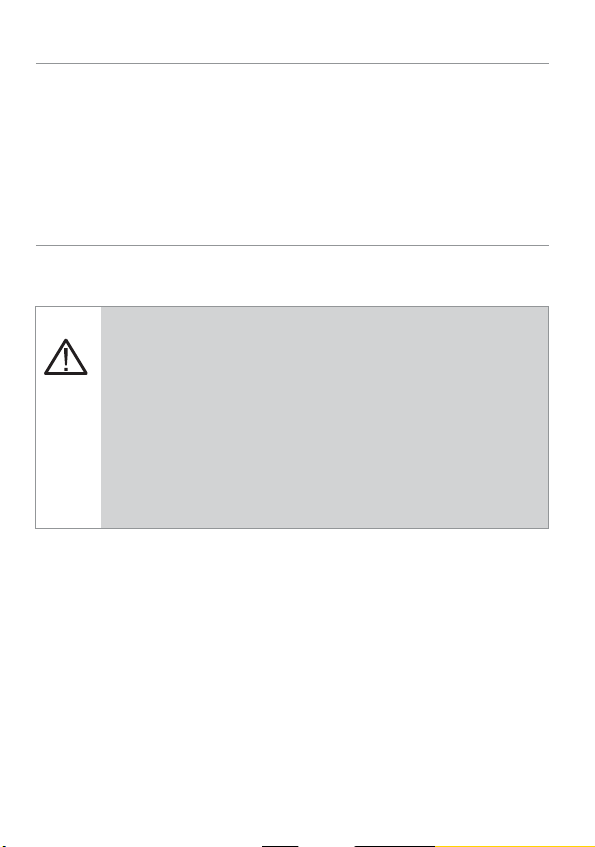
Congratulations
Congratulations on the purchase of your state-of-the-art remote start
and keyless entry system. Reading this Owner’s Guide prior to using
your system will help maximize the use of your system and its many
features.For any additional questions please contact your authorized
Directed dealer or contact Directed at 1-800-753-0600. (U.S. only)
Important information
Government Regulations and Safety information
Read the Government Regulations and Warning! Safety
First sections of this manual prior to operating this system.
Warning! Failure to heed this information can result in
death, personal injury or property damage and may also
result in the illegal use of the system beyond its intended
purpose.
Your Warranty
Your system comes with a warranty. The warranty terms are detailed at
the end of this guide. Make sure that you receive the proof of purchase
from your dealer, indicating the product was installed by an authorized Directed dealer.
Replacement remote controls
Please see your authorized dealer or visit us at www.directedstore.
com to order additional remote controls. Remote control part numbers
are found on the back of the device
Page 3
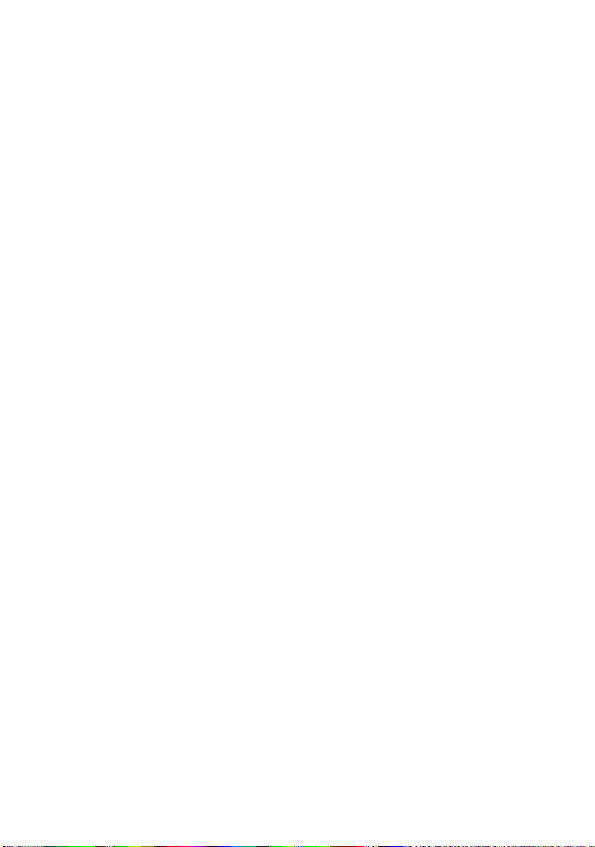
Page 4
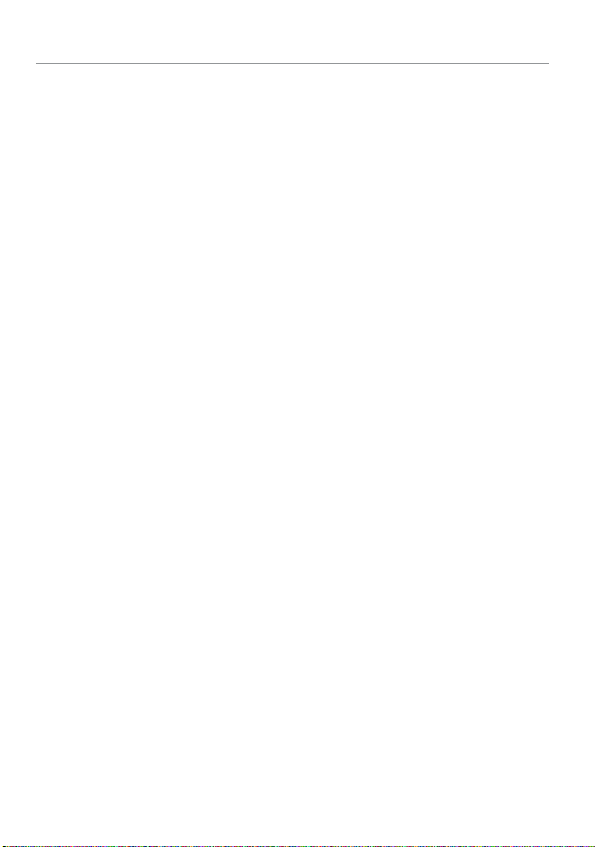
Contents
Getting Started .................................................................................................... 4
Charging the remote control: ................................................................. 4
Keys to using this manual ...................................................................... 5
Remote Control Information .................................................................................. 6
Control Center ....................................................................................................7
Status Screen Icons .............................................................................................. 8
Using your System ............................................................................................. 11
Commands and Confirmations ............................................................ 11
Performing Commands ....................................................................... 11
Responder LC Command table ............................................................ 12
Fault Condition Alerts ......................................................................... 12
Basic commands (Direct Access) ......................................................................... 13
Lock ................................................................................................. 13
Unlock .............................................................................................. 13
AUX/Trunk ........................................................................................ 14
Remote Start ...................................................................................... 14
Advanced commands: (Level 1) .......................................................................... 15
Silent Lock......................................................................................... 15
AUX 1 .............................................................................................. 15
Runtime Reset .................................................................................... 15
Temp Request .................................................................................... 16
Advanced commands: (Level 2) .......................................................................... 17
Remote Valet .................................................................................... 17
AUX 2 .............................................................................................. 17
Timer Start ........................................................................................ 17
Runtime Remaining ............................................................................ 18
Advanced commands: (Level 3) .......................................................................... 19
Smart Start ........................................................................................ 19
AUX 3 .............................................................................................. 19
Advanced commands: (Level 4) .......................................................................... 20
AUX 4 .............................................................................................. 20
Defogger .......................................................................................... 20
Responder LC configuration ...............................................................................21
Navigating menus and options ............................................................ 21
Button operation ................................................................................ 21
Access menu items ............................................................................ 21
Main Menu ....................................................................................................... 22
Setup Remote menu: ........................................................................... 22
Remote Start Info ............................................................................... 23
Runtime Alert ..................................................................................... 24
Car 2 ............................................................................................... 24
Page 5
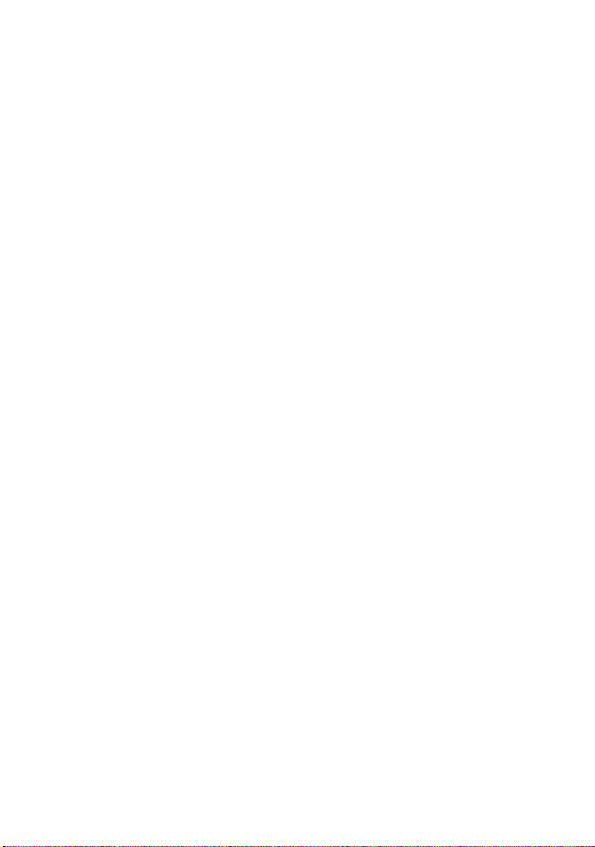
Screen Color ..................................................................................... 24
Temp Unit ......................................................................................... 24
Button Beep....................................................................................... 25
System Type ...................................................................................... 25
Clock Set .......................................................................................... 25
Review ............................................................................................. 25
Exit .................................................................................................. 25
Pair Remote....................................................................................... 26
Demo mode: ..................................................................................... 27
Power Off: ........................................................................................ 27
Exit: ................................................................................................. 27
System Features ................................................................................................28
Emergency Override .......................................................................... 28
Remote Start Features ........................................................................................ 29
Key Takeover..................................................................................... 29
Remote Start Safe-lock ........................................................................ 29
Disabling Remote Start ....................................................................... 29
Advanced Start ................................................................................. 29
Temperature Reporting ........................................................................ 31
Remote Start Time-out Alert .................................................................. 31
Pit Stop Mode ................................................................................... 31
Manual Transmission Start (MTS mode) ................................................ 32
Turbo Timer Mode .............................................................................. 33
Remote Start Error .............................................................................. 33
Remote and System Operations .......................................................................... 35
Passive Locking ................................................................................. 35
Auto Re-Locking ................................................................................. 35
Valet Mode ....................................................................................... 36
Power Save ....................................................................................... 36
Rapid Resume ................................................................................... 36
Automatic Remote Updates ................................................................. 36
Out of Range .................................................................................... 37
No Remote Output ............................................................................. 37
Feature not Available ......................................................................... 37
1-way Companion Remote Control ..................................................................... 38
Accessing Commands ........................................................................ 38
Button Auto Lock ................................................................................ 39
Car Select ......................................................................................... 39
Programming .................................................................................... 39
System Expansion Options ................................................................................. 41
Battery Information (Responder LC) ..................................................................... 43
Low Battery ....................................................................................... 43
Battery Life ........................................................................................ 44
Battery Information (1-Way) ................................................................ 45
Battery Disposal ................................................................................ 45
Page 6
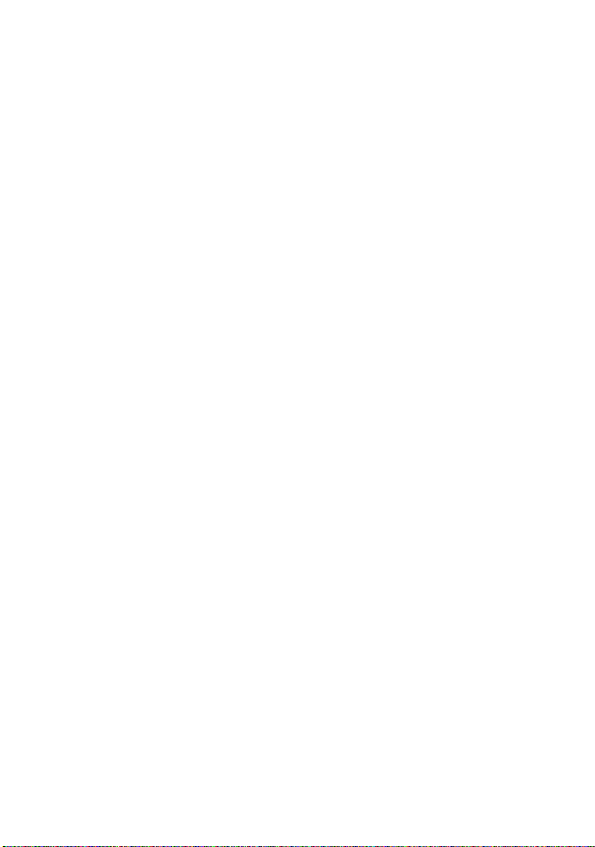
Glossary of Terms .............................................................................................. 46
Patent Information ............................................................................................. 47
Government Regulations .................................................................................... 48
Warning! Safety First ......................................................................................... 50
Installation ........................................................................................ 50
Remote Start Capable ........................................................................ 50
Manual Transmission Vehicles ............................................................. 50
Interference ....................................................................................... 52
Upgrades and Batteries ...................................................................... 52
Water/Heat Resistance ...................................................................... 52
Limited lifetime consumer warranty ..................................................................... 53
Page 7
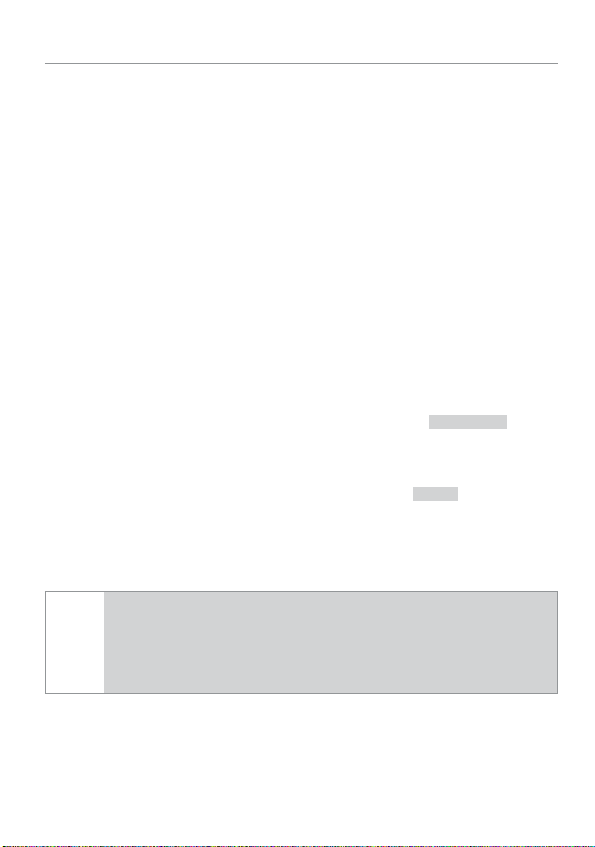
Getting Started
Your Responder LC remote is powered by an internal rechargeable
battery that can only be serviced by an authorized Directed dealer.
Due to transit and storage time prior to your purchase, the battery
charge may have depleted. To ensure proper operation, check the
battery level and if not fully charged, use the provided cable to connect to the USB port on a computer. See “Battery Information (Responder LC)” on page 43 and “Status Screen Icons” on page
8 for more information about the battery.
Charging the remote control:
1. Plug the USB end of the provided USB cable into the USB port
on a computer. Insert the mini-USB connector into the mini-USB
port located on the side of the remote control (“Responder LC
FULL
CHARGE
.
to
2-Way” on page 4). The text field will display
indicate the remote control is charging (The remote remains
operational while charging and can command the system).
2. Once fully charged the text field will display
3. The remote control is then ready for use. Disconnect the cable
from the remote control end first.
If the battery is excessively depleted when charging, func-
Note
tionality may be delayed while it charges to the minimum
voltage required to operate the display, after which normal
charging resumes.
4
© 2013 Directed. All rights reserved.
Page 8
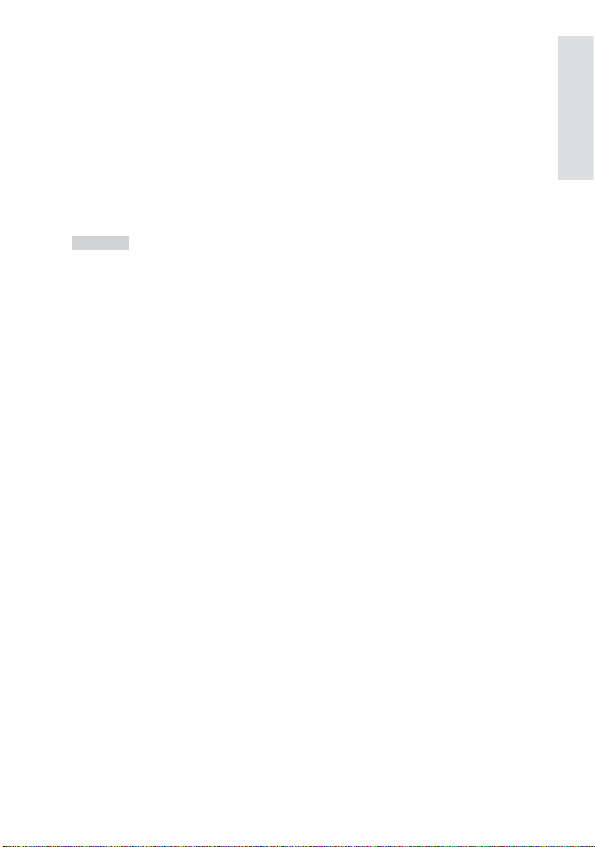
Keys to using this manual
Specific actions (in bold type) and style conventions are used consistently throughout this manual, they are as follows:
• Press: implies pushing in and releasing a button.
• Hold: is used after Press actions when a button needs to be held
in position for an extended period of time, typically several seconds.
LOCKED
•
• Italicized words denote section/sub headings in this guide and
• An asterisk (*) when used after a word or phrase denotes that
this style denotes the text which appears in the text field
portion of the Display during operations described in the manual.
can be located through the table of contents.
additional details can be found in related sections usually noted
at the bottom of the page or end of the section.
At a Glance
© 2013 Directed. All rights reserved.
5
5
Page 9
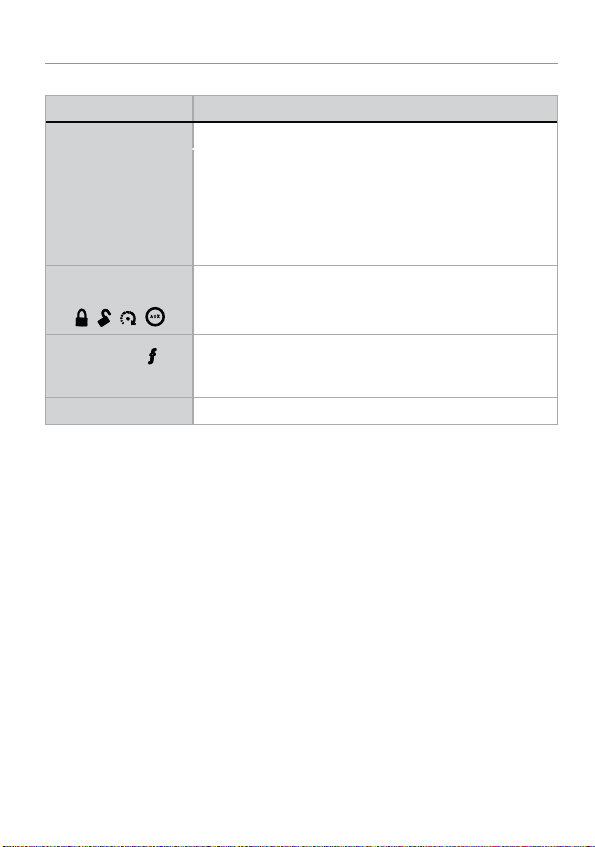
Remote Control Information
Feature Description
Internal Antenna Used for transmitting and receiving information
Display Status screen - the upper portion of the display contains status
Command buttons (4)
Function button
Mini-USB Port The battery charger plugs into this port.
icons for the System, Remote Start and Remote Control.
Text field - the lower portion of display - shows the Clock,
Runtime or Temperature during Remote Start, as well as
Command confirmations, Page messages and programming
menus
Used to perform Locking, Unlocking, auxiliary channel and
remote start commands
A U X
Used to access function levels for commands, configuration menus for programming, Car Selection, and to request
reports.
6
6
© 2013 Directed. All rights reserved.
Page 10
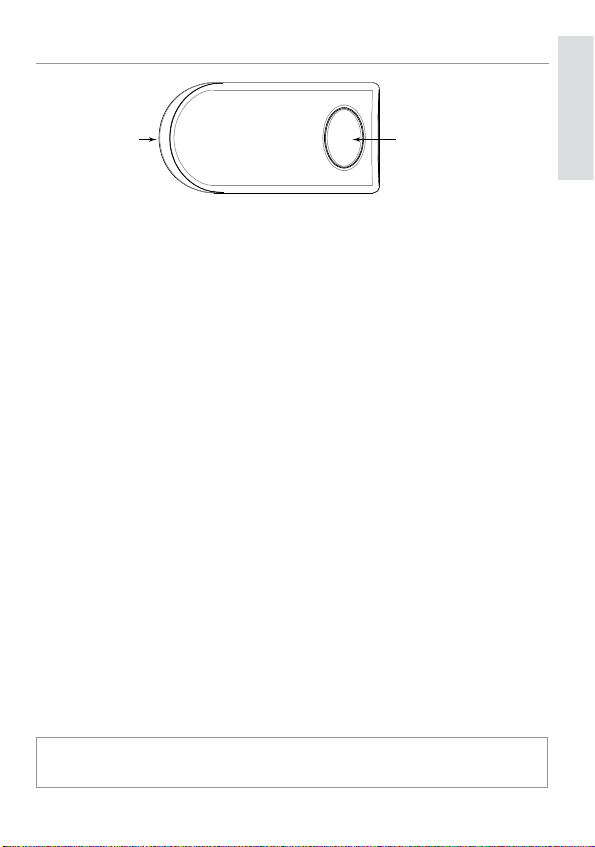
Control Center
Control CenterLED Button
The Control Center, typically located on the upper part of the front
windshield sends and receives commands or messages to and from
your system. It consists of:
• The In-vehicle system antenna, for 2 way communication.
• The Status LED, as a visual indicator of the system’s status.
• The Control button, for placing the system into Valet Mode* and
to perform the Emergency Override** operation.
At a Glance
* See “Remote and System Operations” on page 35 for details.
** See “System Features” on page 28 for details.
© 2013 Directed. All rights reserved.
7
7
Page 11
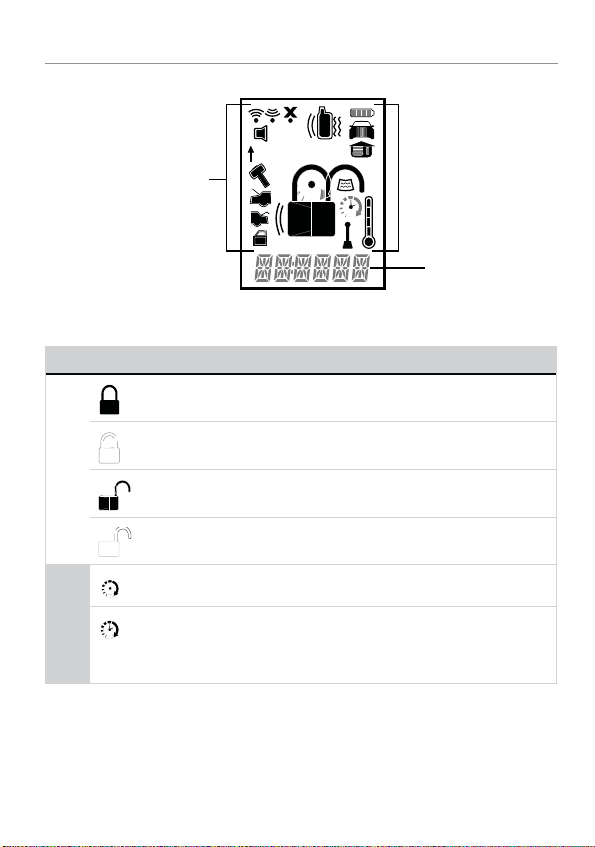
Status Screen Icons
ALL
Status Screen
Icons
The table below describes all the status screen icons.
Icon Description
Locked: The system is locked.
Locked: The system is Locked in Valet.
1
Text Field
System Status
Remote Start
8
Unlocked: The system is Unlocked.
Unlocked: The system is Unlocked in Valet.
Remote start is active, the engine is running.
Timer mode is On; Remote Start is On.
Note: When the icon is without an arrow head: Timer mode is
enabled: Remote Start is Off
© 2013 Directed. All rights reserved.
Page 12
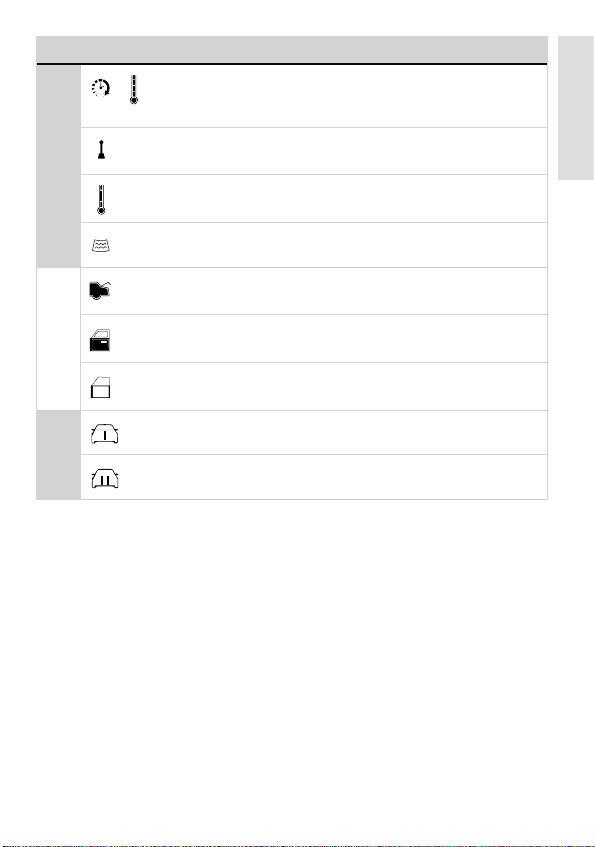
Icon Description
+
Remote Start
At a Glance
Smart Start is On; Remote Start is On.
Note: When the icon is without an arrow head: Smart Start is
On; Remote Start is Off.
Manual Transmission Start mode is enabled, the engine can
be started
Displays the vehicle interior temperature
On during Remote Start after performing the Defogger On
command
On during Trunk channel activation
On during the Factory Security Full Trigger output (see System
Features)
On during Fault Report to indicate a Door is open when
locking.
On when remote is set to command the system programmed
as Car 1*
On when remote is set to command the system programmed
as Car 2*
© 2013 Directed. All rights reserved.
9
9
Page 13
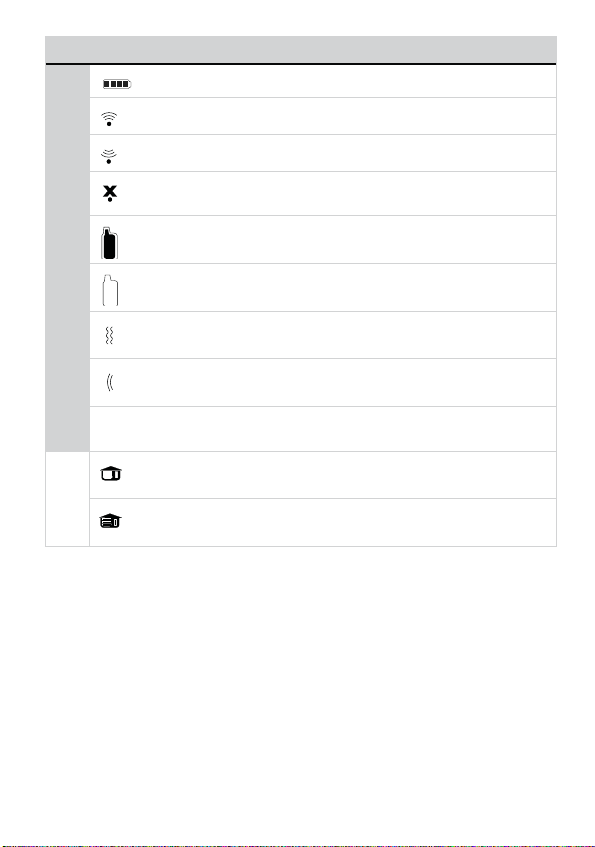
Icon Description
Bars indicate battery level is Full, ¾,½,¼ or Empty
On while the remote control is transmitting a command
On while the remote control is receiving a message
On with Out of Range fault tone to indicate the remote failed to
receive a command confirmation
Pager on: The remote will wake up to listen for messages
Pager off: The remote will not wake up to listen for messages
Remote Control Status
Text field Displays the Clock, Runtime, Temperature, message text and
The remote will Vibrate when messages are received
The remote will emit Beeps and Tones when messages are
received
feature menus
On after the Garage Open** message has been received.
On after the Garage Closed** message has been received.
* This icon not present until the Car 2 is turned on in the Setup Remote configuration menu.
** This icon not present until the remote is paired with an optional
garage door opener.
10
10
© 2013 Directed. All rights reserved.
Page 14
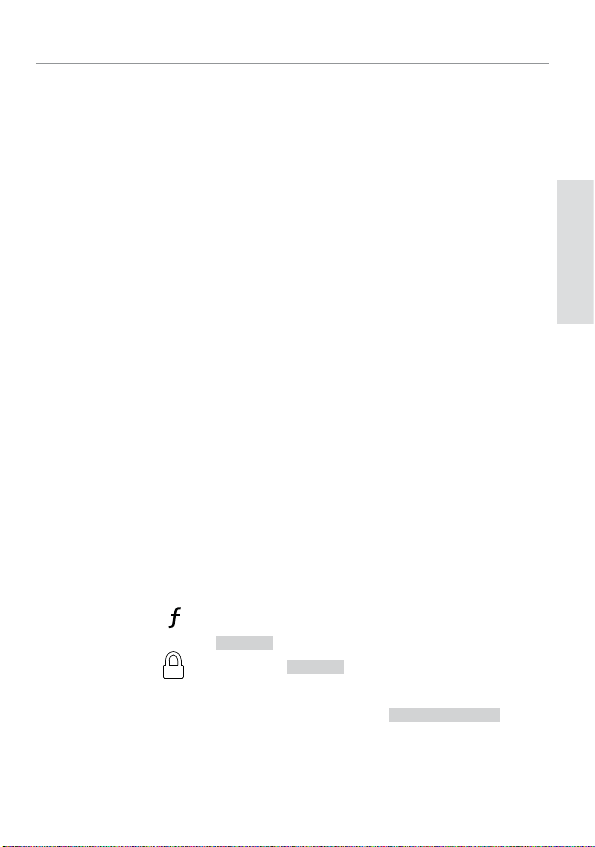
Using your System
Commands and Confirmations
Commands, Basic or Advanced, are used to activate system features
and are performed by pressing one of the Command buttons. Basic
commands control the most often used and remote start features while
Advanced commands control more specialized features and request
reports.
Confirmations for Basic or Advanced commands are indicated
first by horn honks and parking light flashes, and then by Text, Icons
and beeps or tones on the remote control. A description of each
feature confirmation is found in the following Basic command and
Advanced command sections.
Performing Commands
Perform Basic commands by pressing one of the command buttons
while in the Direct Access level. Direct access is available while the
text field displays the Clock, Temperature or Runtime. Perform Advanced commands by pressing one of the command buttons after accessing one of the Function Levels. Function Levels are available when
the text field displays LEVEL 1,2,3 or 4.
Advanced command example: Silent Lock
1. Press the
field will display
2. Press the
Silent Lock command.
3. The Responder LC remote will display
text field and update the status screen icons.
button once to access Function Level 1, the text
LEVEL 1
.
button while
LEVEL 1
text is still on to perform the
SILENT LOCKED
in the
Commands
© 2013 Directed. All rights reserved.
11
11
Page 15
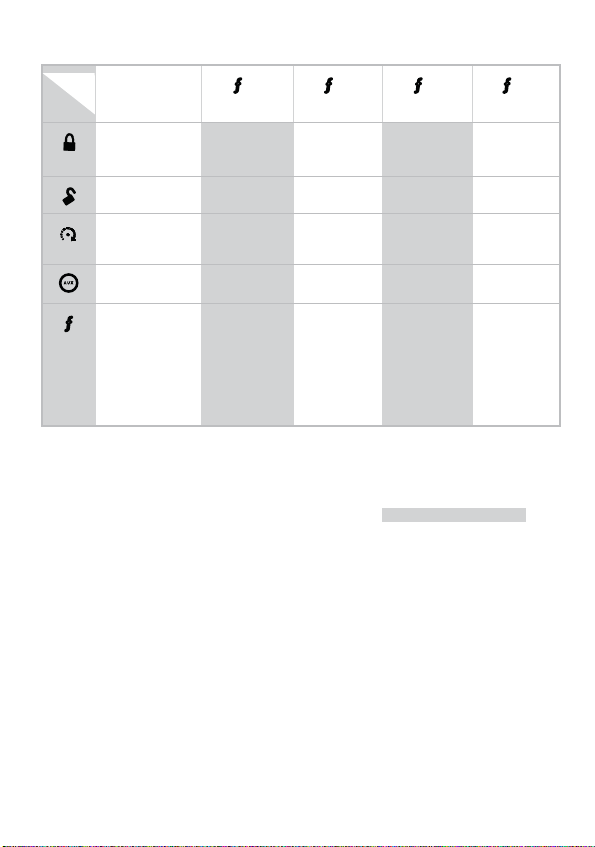
Responder LC Command table
Direct Access
Level
Button
Lock
(Panic)
UnLock Silent UnLock Remote Valet Car Finder
x 1
LEVEL 1
Silent Lock
LEVEL 2
x 2
x 3
LEVEL 3
x 4
LEVEL 4
Remote Start Runtime
Reset
Aux/Trunk AUX 1 AUX 2 AUX 3 AUX 4
A U X
Advance Level
Change Car
(3s), Enter
programming
(8s)
Temperature
Check
Timer Start Smart Start Defogger
Runtime
Remaining
Fault Condition Alerts
If, when performing a command, a condition exists that does not allow activation of a Remote Start feature the
and a fault tone will play.
Remote Start features are not available when the Remote Start status
is incorrect when the command is received. (Example: Runtime reset
command received when remote start is off)
Refer to the notes included in the command descriptions that address
these faults or go to “Remote Start Error” on page 33 under “Re-
mote Start Features” on page 29.
REMOTE START ERROR
text
12
12
© 2013 Directed. All rights reserved.
Page 16
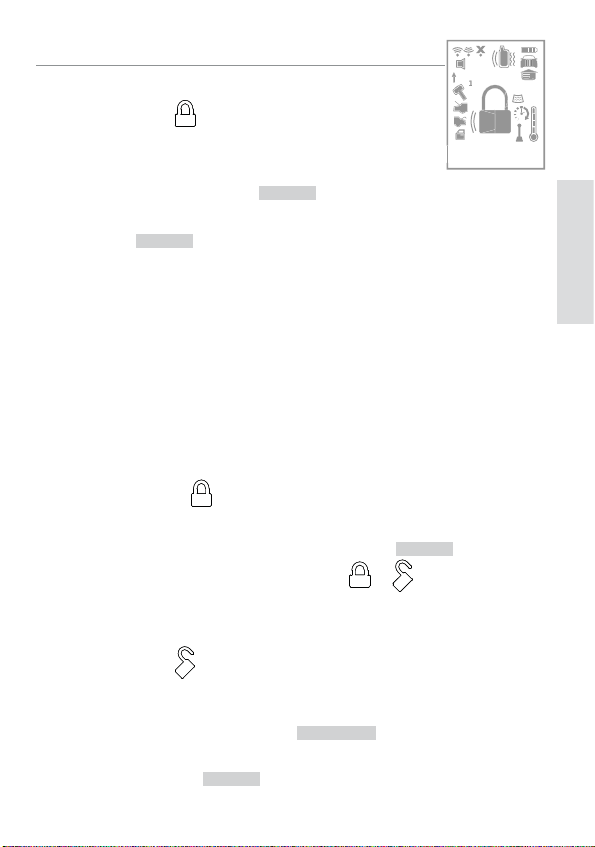
Basic commands (Direct Access)
1
ALL
Lock
Press and release
The doors lock and the horn honks (if connected) and
parking lights flash once. The
LOCKED
text and beeps play to confirm
and the System Status Icons update. If Valet mode* is On the doors
lock and the
VALET
text and tone play. Exit Valet mode to Lock the
system normally.
If the door was open when locking, you are notified of an active zone
immediately after locking the system. The horn in the vehicle “honks”
again. The 2-way remote control sounds a short “error” tone, and the
LCD displays the door icon.
Note: the optional door input and horn honk must be connected for
the system to give notification.
To Lock and Panic
Press and hold
The system Locks (or Locks in Valet) and, after 2 seconds, sounds
the horn and flashes the parking lights. The
and horn honks to confirm. Press the
PANIC
or button to stop the
output.
6:30
text displays
Commands
Unlock
Press and release
The doors unlock (if connected), and the horn honks (if connected)
and parking lights flash twice. The
UNLOCKED
confirm and the system status icons update. If Valet mode* is On the
doors unlock and the
© 2013 Directed. All rights reserved.
VALET
text and tone play.
text and beeps play to
13
13
Page 17
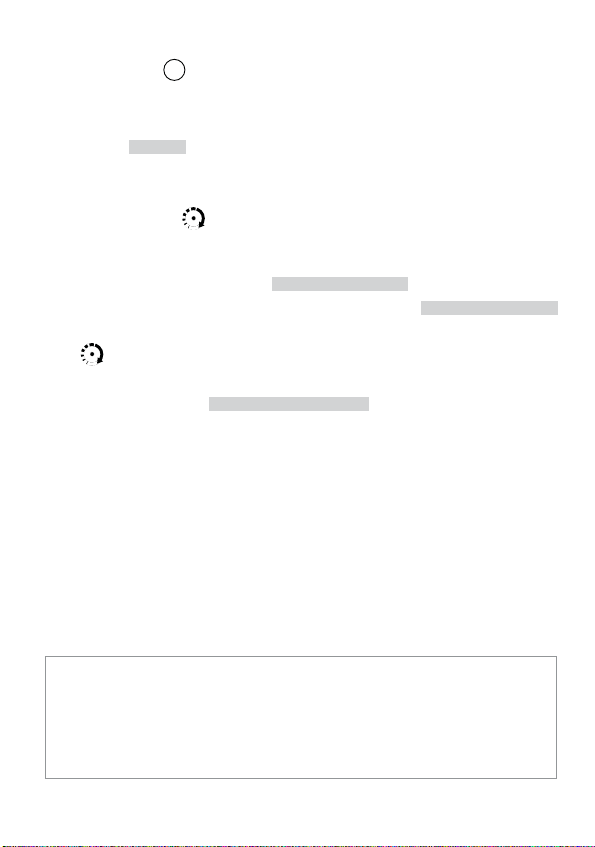
AUX/Trunk
Press and hold
The Trunk opens (if connected) when this button is pressed for 2 seconds. The
AUX
TRUNK
text and tones play to confirm.
Remote Start
Press and release
Activates (or if On, deactivates) the remote starter. The engine and
parking lights turn On and the
or the engine and parking lights turn Off and the
text and tones play to confirm, the Remote Start status icons update.
The
icon will display in the status screen and the text field will
display the Runtime, Temperature or Clock as programmed. If Remote
Start fails to activate,
REMOTE START ERROR
while the parking lights flash to identify the reason.
REMOTE START ON
text and a fault tone play
text and tones play,
REMOTE START OFF
*“Remote Start Error” on page 33 under “Remote Start Features”
on page 29.
For Manual transmission vehicles see “Manual Transmission Start
(MTS mode)” on page 32 in the Remote Start Features section
for more details.
14
14
© 2013 Directed. All rights reserved.
Page 18
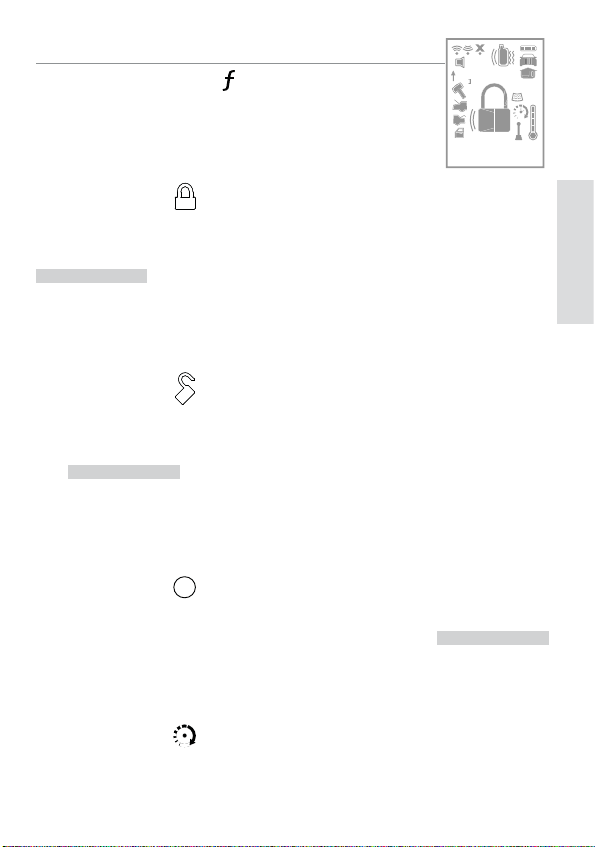
Advanced commands: (Level 1)
ALL
Press and release the button 1 time first, before
pressing one of the following commands.
level 1
Silent Lock
Press and release
The doors lock (if connected), and the parking lights flash once. The
SILENT LOCKED
date. Valet mode* message may be received.
Silent UnLock
Press and release
The doors unlock (if connected), and the parking lights flash twice.
SILENT UNLOCK
The
update.
text plays to confirm and the System Status icons up-
text plays to confirm and the System Status icons
Commands
AUX 1
Press and release
Activates (or if On, deactivates) the Aux 1 output. The
text and On tones or Off tones play to confirm.
AUX
AUX CHANNEL
Runtime Reset
Press and release
If more time is needed while remote start is active, runtime reset
© 2013 Directed. All rights reserved.
15
15
Page 19

will reset the runtime counter to the pre-programmed setting. The
RUNTIME
text and tones play to confirm. The text field will update
if set to display runtime.
Remote Start must be On to use this feature.
Note
Temp Request
Press and hold the button
Requests the vehicle’s interior temperature and temporarily displays it
via status screen icon
and text field.
* See”Remote and System Operations” on page 35 for details.
16
16
© 2013 Directed. All rights reserved.
Page 20

Advanced commands: (Level 2)
ALL
Press and release the button 2 times first, before
pressing one of the following commands.
Remote Valet
level 2
Press and release
Enters (or if On, exits) Valet Mode. The
VALET
text and beeps (1 for
On, 2 for Off) play to confirm and the System Status icons update.
See Valet Mode for more details.
AUX 2
Press and release
Activates (or if On, deactivates) the Aux 2 output. The
text and On tones or Off tones play to confirm.
AUX
AUX CHANNEL
Timer Start*
Press and release
Activates (or if On, deactivates) Timer Start. The parking lights
flash quickly four times for On and slowly four times for Off. The
TIMER START ON
firm and the Remote start status icons update.
System needs to be Locked or Timer Start will not start the
Note
engine.
TIMER START OFF
or
text and beeps play to con-
Commands
© 2013 Directed. All rights reserved.
17
17
Page 21

Runtime Remaining
Press and hold the button
Requests the remaining Remote start runtime and temporarily displays
it in the text field.
Remote Start must be On to use this feature.
Note
* See”Remote and System Operations” on page 35 for details.
18
18
© 2013 Directed. All rights reserved.
Page 22

Advanced commands: (Level 3)
1
ALL
Press and release the button 3 times first, before
pressing one of the following commands.
Car finder
level 3
Press and release
The horn emits one long honk and the parking lights flash for 10
seconds. The
CAR FINDER
text and beeps play to confirm. The
parking light flashes stop if Locked or Unlocked while Car Finder is
in progress.
Smart Start*
Press and release
Activates (or if On, deactivates) Smart Start. The parking lights
flash quickly five times for On and slowly five times for Off. The
SMART START ON
SMART START OFF
or
text and beeps play to con-
firm and the Remote start status icons update.
System needs to be Locked or Smart Start will not start the
Note
engine.
AUX 3
Press and release
Activates (or if On, deactivates) the Aux 3 output. The
text and On tones or Off tones play to confirm.
AUX
AUX CHANNEL
Commands
* See”Remote and System Operations” on page 35 for details.
© 2013 Directed. All rights reserved.
19
19
Page 23

Advanced commands: (Level 4)
1
ALL
Press and release the button 4 times first, before
pressing one of the following commands.
AUX 4
Press and release
AUX
level 4
Activates (or if On, deactivates) the Aux 4 output. The
AUX CHANNEL
text and On tones or Off tones play to confirm.
Defogger*
Press and release
Activates the vehicle Defogger circuit (if connected) while Remote Start
is activated. The
Remote Start status icons update. For convenience, the Defogger circuit will also automatically activate 10 seconds after remote starting if
the temperature is below 55°F.
Remote Start must be active to use this feature.
Note
* This feature must be installed and turned on by an authorized Directed
dealer.
20
20
DEFOG ON
text and beeps play to confirm and the
© 2013 Directed. All rights reserved.
Page 24

Responder LC configuration
Operations of the Responder LC and how it communicates messages
are set in the configuration Main Menu.
Navigating menus and options
Navigating menus and features, changing options, and exiting are
performed using the remote control buttons. The following instructions
discuss how to access and configure the settings.
Button operation
• To access menus, set options, and to perform actions that are
displayed in the text field, use the
• To scroll the menu lists in the text field use the
• To exit configuration: use the
Access menu items
1. Press and hold the button for 8 seconds, the remote will beep
once,
Select text and beep after 3 seconds).
2. Release the
SETUP REMOTE
3. The Main Menu has been accessed and configuring can begin.
Use the following process to view the Main Menu features, options and settings in the text field. The following actions are commonly used throughout the configuration operation.
• Press the
• Press the
MAIN MENU
is displayed. (If Car 2 is on, ignore the Car
button to display the Main Menu item list,
is displayed.
AUX
or buttons to change the feature or option
that is displayed in the text field.
button to choose the feature in the text field and
view its options. Press it when the desired feature or option
is in the text field to set it as the new setting.
button.
or buttons.
AUX
& buttons.
Configurations
© 2013 Directed. All rights reserved.
21
21
Page 25

Main Menu
The following Main Menu list of features is available for configuration
of the remote control.
Setup Remote menu:
Keypad Lock
Options:
When
mand when pressed. When set to
lock after a 20 second lapse between buttons presses to prevent
unintentional operations. If a button is pressed when locked a
fault tone plays as an alert followed by unlock instructions in the
text field.
To unlock the buttons, press the
button. The unlock tones play and
field, a command can now be performed.
Auto unlocking
After turning the ignition off, a message to the remote will unlock the keypad buttons the next command is performed. If Auto
Unlocking is not desired this message can be turned off by an
authorized Directed Dealer.
OFF,AUTO
OFF
, the buttons do not lock and always perform a com-
AUTO
, the remote buttons
button followed by the
READY
is displayed in the text
Page Mode
Options:
Paging is how the Responder LC remote monitors your system’s
messages.
22
22
POWER SAVE,OFF,ON
POWER SAVE
extends battery life by turning Paging
© 2013 Directed. All rights reserved.
Page 26

Off after one week, if the remote control is not used during this
period. Just press any button to resume system monitoring. When
ON
set to
from the system. When set to
it wakes up every few seconds to listen for pages
OFF
it does not wake up to receive
remote start or factory alarm trigger pages.
Note: When
OFF
, responses are still received when a command
is performed but alarm trigger pages will not be received.
Page Alert
Options:
There are several ways for the Responder LC to alert you when it
has received a message from the system.
TONE VIBE
lect
sage. Select
with a gentle vibration, or select
want to be interrupted.
TONE VIBE,TONE,VIBE,SCREEN ONLY
alerts by emitting tones and vibrating the remote. Se-
TONE
alerts by emitting tones that are unique for each mes-
VIBE
and the Responder LC will silently alert you
SCREEN ONLY
when you don’t
Remote Start Info
Options:
The text field can be set to display the information you prefer during remote start.
interior Temperature, or the
field while Remote Start is on.
RUNTIME,TEMP,CLOCK
RUNTIME
: Remote Start Runtime,
CLOCK
TEMP
: vehicle
will be displayed in the text
Configurations
© 2013 Directed. All rights reserved.
23
23
Page 27

Runtime Alert
Options: ON,
The main unit will send a page to alert you when the runtime is
about to expire. When set to
the Remote Start Time-out message is received. When
alert output is emitted for the message.
OFF
ON
, an alert is generated when
OFF
, no
Car 2
Options:
This remote can control two systems independently. When set to
OFF
the remote can be set to control 2 systems. The
for pairing to a home security system.
OFF,ON,HOME
, the Car2 select option is not available. When set to
HOME
option is
ON
Screen Color
Options:
The status screen backlighting can be
with a selected color during output when set to one of the option
colors.
OFF,WHITE,LT GRN,VIOLET,AQUA,RED,GREEN,BLUE
OFF
, or will illuminate
Temp Unit
Options: F,
C
Temperature can be displayed in your choice of temperature
scales, Fahrenheit or Celsius.
24
24
© 2013 Directed. All rights reserved.
Page 28

Button Beep
Options: ON,
When set to ON, the remote will emit a beep as confirmation
of a button press. When set to
button presses.
OFF
OFF
, beeps are not emitted for
System Type
Options:
Selects the type of system, namely; Security or Remote Keyless
Entry to which the remote has been paired, and adjusts the text
and main menu accordingly. This has been pre-set by the factory
for your system.
SEC,RKE
Clock Set
Options:
HOUR,MIN
Review
Displays firmware version
Exit
Exits and returns to the main menu
Configurations
© 2013 Directed. All rights reserved.
25
25
Page 29

Pair Remote
Remote pairing is a process where the Responder LC remote, and the
in-vehicle system learn the other’s encrypted identification, securing
communication between the two from intruders.
Note: Remotes are pre-programmed from the factory.
Prepare the vehicle system to be Paired with a new remote
1. Turn the key to the On position.
2. Within 5 seconds press and release 1 time the Control button on
the Control Center.
3. Within 5 seconds, press and hold the Control button. The status
LED will flash one time and the horn will honk once to confirm the
system is ready for remote pairing.
4. Release the Control button and proceed below.
Note: If pairing does not result within 60 seconds, the system exits
and the horn honks.
Prepare the new remote to be Paired with the system
1. Make sure the remote control is set for the desired Car 1 or Car
2 operation.
2. Perform the steps under Access menu items section to access the
Pair Remote mode.
3. When the remote beeps 3 times and
remote is ready to pair.
4. Press the
button.
5. Wait several seconds as the remote generates a security encryption and sends it to the Control Center. If Pair is successful the
horn honks and the remote control emits several tones. The screen
also displays if the Pairing was successful or failed with corresponding text. If the Pairing has failed, repeat step 4.
PAIR
is displayed the
26
© 2013 Directed. All rights reserved.
Page 30
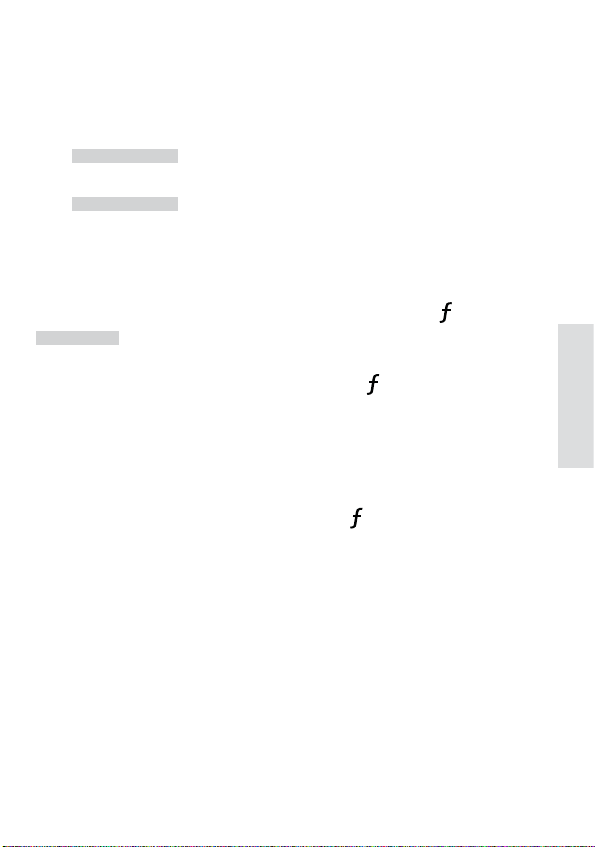
Demo mode:
Demo Mode plays a pre-selected group of animations as a demonstration tool to show friends or family. Running Demo mode shortens
the battery life over time if used excessively:
SINGLE SILENT
•
: The remote will display a selection of icons on
the status screen without beeps and tones then stop
SINGLE SOUND
•
: The remote will display a selection of icons on
the status screen with beeps and tones then stop
Power Off:
When an extended period of non-operation is anticipated, turning the
power off will preserve the battery charge. Press the
POWER OFF
is displayed. The status screen icons clear as the power
button while
off tones play, the remote is turned off.
To turn the remote on, Press and hold the
button for 3 seconds,
the status screen icons refresh as the power on tones play. The remote
also turns itself on and begins charging when the battery charger is
connected.
Exit:
To return to normal operation, press the button while EXIT is displayed.
Configurations
© 2013 Directed. All rights reserved.
27
27
Page 31

System Features
Factory Alarm Trigger Notification: This system has an optional input
that can be connected to the horn circuit. If the vehicle has a factory
alarm controlled by the lock/un lock keyless entry system, the remote
reports when the factory alarm is triggered - the remote screen displays the alarm icon and “alarm door open” displays the text area.
Status LED: The Control Center Status LED flashes as a visual indicator
that your vehicle’s remote start system is locked.
Starter Kill: The Failsafe® Starter Kill relay prevents the engine from
starting.
May require additional parts and installation
Note
Emergency Override
The following procedure bypasses the optional Failsafe Starter Kill
when a programmed remote is not available.
Number of presses__________
1. Turn the ignition On.
2. Press the control button on the Control Center the correct
number of times (the default is 1 press).
3. After a few seconds the Failsafe Starter Kill is bypassed and
you may start your vehicle with a key.
28
As a precaution, if programmed for Passive Locking or Auto
Note
Re-locking the system should be placed into Valet Mode
until a remote is available.
© 2013 Directed. All rights reserved.
Page 32

Remote Start Features
Key Takeover
When you are ready to drive
The system keeps the engine running until the vehicle is ready to be
driven. To perform Key Takeover:
1. Unlock the system and enter the vehicle, do not step on the foot
brake.
2. Insert the key, turn it to the run position, and then step on the foot
brake, the remote start then turns off.
3. The parking lights turn off to indicate remote start is off, and then
after a few seconds the remote plays the
sage. The vehicle is ready to drive.
Remote Start Safe-lock
Remote start safe-lock makes sure the doors are locked while the engine is running and after, even if they are unlocked when remote start
is activated. Door locks may require additional parts and labor.
Disabling Remote Start
Remote start can be disabled by moving the Toggle Switch to the Off
position. If remote start is attempted while Off, the engine will not start.
(See Remote Start Error under Remote Start Features) move the switch
back to the On position to resume normal operation.
REMOTE START OFF
mes-
Feature Details
Advanced Start
The Advanced start features Timer Mode and Smart Start will automatically start the engine to maintain battery charge or combat extreme
cold when parked for an extended period of time.
© 2013 Directed. All rights reserved.
29
29
Page 33

Precautions for the Advanced Start features:
• Park the vehicle in a well ventilated area away from windows
and doors that lead into inhabited spaces.
• Lock the vehicle, the engine will not start unless the doors are
locked.
• Only one Advanced start feature can be enabled at any given
time.
• For manual transmission vehicles MTS mode must be enabled
before Timer Mode or Smart Start can be activated.
• Timer Start or Smart Start mode automatically exits when the vehicle is unlocked.
Timer Mode operation
Activation begins a countdown timer as set by the installer (default 3 hours). When the timer expires the engine starts and the
REMOTE START ON
Remote start runtime expires the engine shuts off, the
message is sent to the remote control. When the
REMOTE START OFF
message is sent to the remote control and the countdown timer restarts.
This will repeat as many times as set by the installer (default 6 starts).
Timer Start is exited after the final start.
Smart Start operation
Smart Start uses the settings for Timer Mode in addition to temperature
and battery level to automatically start the engine. Activation begins
the countdown timer. When the timer expires the vehicle interior temperature and battery level is checked and, if the Temperature is above
100F, below 0F, or the battery level is below 10.5v, the engine will
start and the
REMOTE START ON
message will be sent to the remote
controls. When the Remote start runtime expires the engine shuts off,
REMOTE START OFF
the
message is sent to the remote control and the
countdown timer restarts. Smart Start is exited after the final start.
30
30
© 2013 Directed. All rights reserved.
Page 34

The temperature and battery thresholds can be changed by
Note
an authorized Directed dealer if a higher or lower threshold
is desired.
Temperature Reporting
During Remote start the vehicle interior is checked regularly for temperature changes. If a change in temperature is detected this report
will be sent to the remote for display. Each time the remote receives
this report it will beep, update, and display the newest temperature
information using the Temperature Gauge icon.
Temperature report must be turned on by an authorized Di-
Note
rected dealer.
Remote Start Time-out Alert
During remote start a message is sent three minutes before and again
at one minute before the engine turns off. The
RUNTIME LOW
text plays
with tones as an alert to reset the runtime if desired.
Pit Stop Mode
To exit vehicle with engine running
The system keeps the engine running during short trips into the house
or convenience store. To perform Pit Stop:
Feature Details
1. With the engine running, set the parking brake and release the
foot brake.
2. Press the
REMOTE START ON
button, the parking lights will turn on and the
message will play on the remote control.
3. Turn the key to off, and remove it from the ignition, the engine
© 2013 Directed. All rights reserved.
31
31
Page 35

continues running for the programmed runtime.
4. Exit the vehicle and Lock the system.
For Pit Stop on manual transmission vehicles follow the di-
Note
rections in the “Manual Transmission Start (MTS mode)” on
page 32 section with the door open.
Manual Transmission Start (MTS mode)
When installed into a manual transmission vehicle, the system requires
that the MTS mode is properly set when parking. If MTS mode is not
properly set or is defeated after being properly set the system will not
start the engine and the
an alert.
1. With the engine running, press the foot brake then set the parking
brake and leave the engine running. For Pit Stop or Turbo Timer
mode (to leave the engine running after Locking) open the driver
door.
2. Release the foot brake. As long as the engine is running there is
no time limit to perform this step.
3. Within 20 seconds of foot brake release, press any command
button on the remote, after 20 seconds return to Step 2 (For Turbo
Timer Mode, press the optional dash mounted activation button
or send the Timer Mode command from the Advanced Start menu
screen).
4. The parking lights flash 5 times to confirm MTS mode enable and the remote start activates the ignition outputs. The
REMOTE START ON
5. Turn Off and remove the key from the ignition switch, the engine
remains running.
6. Exit the vehicle, close all the doors and Lock the system.
REMOTE START ERROR
text and tones play as
text and beeps play to confirm.
32
32
© 2013 Directed. All rights reserved.
Page 36

7. The engine turns off and after a few seconds, the
REMOTE START OFF
message plays to confirm. If the door is opened in Step 3 then
the engine continues to run.
Turbo Timer Mode
The system keeps the engine running for the Turbo Timer runtime and
can be activated by remote control or optional dash mounted activation button.
1. With the engine running, set the parking brake.
2. Within 20 seconds, press the optional dash mounted activation
button or perform the Timer Mode command.
3. The parking lights turn on and the remote start activates the ignition outputs. The
4. Turn Off and remove the key from the ignition switch, the engine
remains running.
5. Exit the vehicle, close all the doors and Lock the system.
6. The engine runs for the Turbo Mode runtime.
REMOTE START ON
text and beeps play to confirm.
Turbo Timer must be turned on by an authorized Directed
Note
dealer.
For Turbo Timer mode on manual transmission vehicles follow the directions in the Manual Transmission Start (MTS
mode) section with the door open and in step 3 send the
Timer Mode command from the remote control.
Remote Start Error
For user safety, the system must be properly configured or remote start
will not activate. If the remote start fails to active, refer to the following table for the screens and parking light flashes that will identify the
configuration issue and resolution.
© 2013 Directed. All rights reserved.
Feature Details
33
33
Page 37

Flashes * Possible Fault Solution
5 Brake on Release foot brake
6 Hood open Close hood
7 After performing Remote Start
Enable MTS mode
command - MTS not enabled
After performing Timer Mode or
Check all Solutions
Smart Start command
8 Toggle Switch off Turn switch on
* Refers to the number of parking light flashes.
34
34
© 2013 Directed. All rights reserved.
Page 38

Remote and System Operations
Passive Locking*
Park and exit the vehicle, after the doors are closed the Passive Locking countdown begins. The led flashes quickly and upon reaching 20
seconds the horn honks once. At 30 seconds the system Locks itself.
Anytime before the system Locks you can re-enter the vehicle to load or
unload items and, after closing passive Locking resumes.
To stay secure in case of accidental Unlocking the system, if a door is
not opened within 30 seconds the system re-Locks itself and re-locks
the doors.
Auto Re-Locking*
Auto re-Lock ensures the vehicle stays protected if it is not entered after
Unlocking by remote control. After Unlocking by remote, the system
automatically re-Locks itself (and locks the doors if programmed on) in
30 seconds. Open any point of entry to stop the Lock until the next
Unlock by remote.
Onetime Bypass*
Turn the ignition On for one to three seconds and then Off. The horn
honks once to confirm one-time bypass is enabled.
One-time bypass can be used to temporarily bypass the Passive Locking operation for one cycle. It also bypasses the comfort closure and
auxiliary channel outputs programmed to activate when Locking. After
the next Unlock all operations return to normal.
Feature Details
* These features must be turned on by an authorized Directed dealer.
© 2013 Directed. All rights reserved.
35
35
Page 39

Valet Mode
Valet mode can be entered and exited by performing the Remote Valet
command or manually using the vehicle key and the control button.
When entered, the optional Failsafe Starter Kill is defeated while the
convenience features still operate normally.
Lock and Unlock commands still lock and unlock the doors while the
VALET
text and beeps play to confirm.
Use the following steps to manually enter and exit Valet Mode:
1. Turn the ignition switch On and then Off
2. Immediately press and release the control button once
3. The control center LED turns On when entering and Off when
exiting.
Power Save
To reduce power consumption the control center status led modifies its
output if the vehicle is parked for an extended period. If Locked the
flashing is reduced after 24 hours. When Valet mode is On the LED
will turn off 1 hour and will reset each time the ignition is turned off.
Rapid Resume
If power is ever disconnected by a mechanic, the system will resume
the state it was in at the time of disconnection, when power is reconnected.
Automatic Remote Updates
The system sends a silent message to all remote controls after any
major action has occurred. When the remote receives this message it
updates the status screen icons. This way all users are able to quickly
review the system status just by accessing the status screen.
36
36
© 2013 Directed. All rights reserved.
Page 40

Out of Range
Each time a command is performed the remote will expect a command confirmation from the system. If a command confirmation is not
received the out-of-range icon (
) and a fault tone will play as an
alert.
No Remote Output
Occasionally when a command is performed the remote may not
generate a command confirmation output or Out of Range output.
This indicates that the system received the command but it was an
incomplete command (e.g. Aux button pressed too short to activate
the trunk release) or it was an illegal message (e.g. the command
was corrupted due to local RF interference). These are temporary normal functions of the system and remote, perform the command again
within 10 seconds to return to normal operation.
Feature not Available
NOT AVAILABLE
The
and solution depending upon the command used:
Command Cause Reason/Solution
Runtime Reset Remote Start is Off Only available when Remote Start is On
Defroster Remote Start is Off.
message is a generic one which varies in cause
Not configured for
this.
Only available when Remote Start is On.
Only available when configured for
Defroster control.
Feature Details
© 2013 Directed. All rights reserved.
37
37
Page 41

1-way Companion Remote Control
Direct Access
Level
Button
Lock
(Panic)
Unlock Silent Unlock Remote Valet Car Finder
x 1
LEVEL 1
Silent Lock
x 2
LEVEL 2
x 3
LEVEL 3
x 4
LEVEL 4
Remote Start Runtime
Reset
Aux/Trunk AUX 1 AUX 2 AUX 3 AUX 4
A U X
Not Used Used to access function levels for Advanced Commands
(
with multiplier in top row implies button presses)
Timer Start Smart Start Defogger
Using the 1 way companion remote
The companion 1 way remote commands the system features as
shown in the previous table, but without the message display of the
Responder LC remote. Horn honks and parking light flashes are used
to indicate that a command has been received and activated as described in the “Basic commands (Direct Access)” on page 13 and
in the “Advanced commands: (Level 1)” on page 15.
Accessing Commands
Similar to the Responder LC remote, Basic commands are performed
when a command button is pressed directly. To perform Advanced
Commands press the
els,
x4 in the table for example implies pressing 4 times. The
LED flashes in groups for a few seconds to indicate the level. Press
the desired command button while the LED is flashing to perform the
command.
button 1 to 4 times to access function lev-
Page 42

Button Auto Lock
When On, the remote control buttons lock if more than 20 seconds
lapses between button presses. If a button is pressed when locked, a
fault tone is emitted. To unlock the buttons; press the
by the
button, the buttons unlock and tones play to confirm.
button followed
Car Select
Car 2 must first be turned On (See Remote Features menu under Programming). Press and hold the
flashes the LED and beeps once or twice to indicate the selected Car
is 1 or 2, release the button for Car Select or continue to hold for
programming.
Release the
beeps continue to perform Car Select. Once the car is selected a command can be performed by pressing one of the command buttons.
button, then press and release while the LED and
button for 3 seconds. The remote
Programming
To enter: Press and hold the button for 8 seconds, the remote emits
one long beep and turns the LED on, the programming main menu has
been accessed (see the following “Remote Features menu”).
To exit: Press and release the
button again. 1 short and 1 long beep is emitted for each step
back, the LED turns off when programming is exited.
button once, then press and hold the
1-Way
1. Remote Features menu
After entering the programming mode: Press and hold the
button, 2 LED flashes and beeps indicate the remote features
menu is accessed and can be set. Press buttons indicated below,
1beep and flash turns the feature on, 2 beeps and flashes turns
the feature off.
• Autolock feature: Press
© 2013 Directed. All rights reserved.
to turn on/off.
39
39
Page 43

• Remote Beeps: Press to turn on/off.
• Car 2 feature: Press
to turn on/off.
Once the desired feature has been changed you can exit programming by following the procedure described previously.
2. Remote Learning
After entering the programming mode: Press and hold the
button,3 LED flashes and beeps indicates the remote is ready to
program to the system.
Per the instruction in Remote Pair under the Main Menu section
of this guide, following step 4 of Prepare the vehicle system to
be Paired with a new remote. Press the
button. Wait several
seconds as the remote generates a security encryption and sends
it to the Control Center. The horn honks to indicate Pairing is
complete.
Once the desired feature has been changed you can exit programming by following the procedure described previously.
40
40
© 2013 Directed. All rights reserved.
Page 44

System Expansion Options
Controlling two vehicles (Car Select)
The Responder LC and 1way companion remote can control systems
in two different vehicles saving the need for multiple remote controls.
This feature also allows for customized system configurations on each
vehicle that has more than one driver. See Owner Recognition for
details.
Owner recognition
The system can be configured to recognize the remote used when
unlocking, and will change selected features to match the remote users
preferences. Memory seat adjustment, horn honks, passive Locking,
remote button auto unlocking, can all be custom set for each remote
user at the time of installation.
Comfort closure
Comfort Closure emulates turning the key in the door cylinder or holding the lock button of an OEM keyless entry. It will automatically close
the windows and sunroof on vehicles with this type of OEM convenience feature.
Driver door priority unlocking
The door unlocking operation can be configured to emulate an OEM
style of driver priority unlocking for added security during Unlocking.
© 2013 Directed. All rights reserved.
41
Page 45

Auxiliary Channels
The Auxiliary Channel outputs of this system can activate many of the
convenience features found in today’s vehicles. Once a command is
performed to activate a convenience feature the Responder LC displays text that matches the feature. The system installer can clarify
if any of the below listed features are compatible with your vehicle.
• Trunk release
• Windows open/close
• Left Sliding door open/close
• Right Sliding door open/close
• Rear Hatch open/close
• Sunroof open/close
• Audio system
• Headlights
42
42
© 2013 Directed. All rights reserved.
Page 46

Battery Information (Responder LC)
The Responder LC remote control is powered by an internal rechargeable battery that can be serviced only through an authorized Directed
Electronics dealer. The information and precautions in this section can
help maximize your battery’s life and usage in providing your Responder LC remote control with many years of trouble free operation.
The battery information for the 1way companion remote control can
be found in the “1-way Companion Remote Control” on page 38
section of this manual.
Warnings! NEVER use a cable other than the one provided or plug into an unspecified source. Injury, severe
damage or explosion may occur when connected to
any other products or used in a way not intended.
Charging the battery when the temperature is below
32°F (0°C) or above 113°F (45°C) may cause severe
battery damage and/or reduce battery life. Avoid
placing the remote control in areas exposed to extreme cold or heat (direct sunlight) when charging the
battery.
Low Battery
After a command is performed the Responder LC and 1way companion remote controls check their battery level and, when the level
requires attention, will begin generating alerts. Once the alerts begin
they will continue to command the system for several days but should
be charged at the earliest opportunity or failure to control the system
may occur.
Battery
© 2013 Directed. All rights reserved.
43
43
Page 47
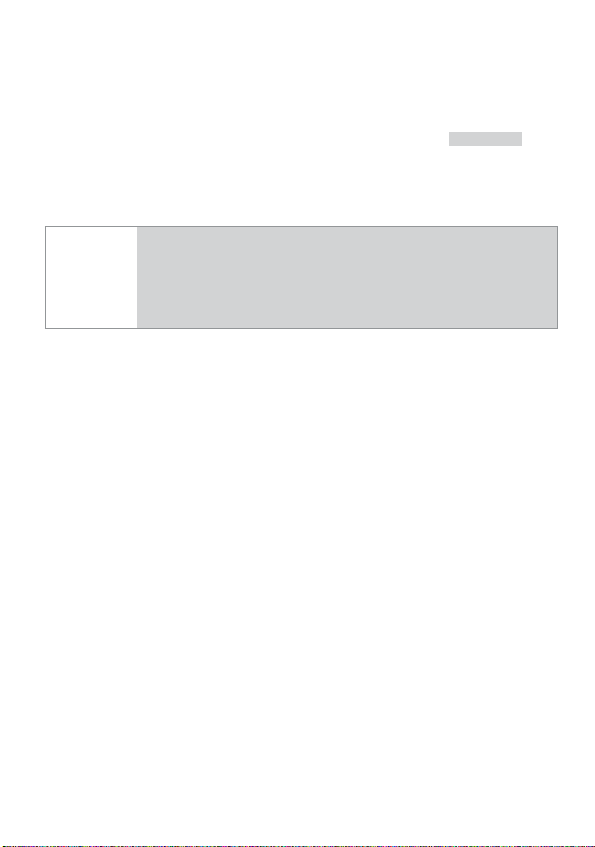
Low Battery Alerts
When Unlocking the system using a remote with a low battery the
horn will emit one additional horn honk as an alert. If confirmation
honks are programmed off, the system will still emit one honk as an
alert when Unlocking. After performing a command,
LOWBAT
and
several beeps play on the Responder LC remote to indicate the battery
needs to be charged.
Important
To preserve power at critically low battery levels the
Responder LC turns the pager off and stops receiving
messages from the system. It will continue to command
the system until the battery can be charged.
Battery Life
The Responder LC remote control has many features that make it one
of the most unique remote controls on the market today, including superior long range communication with the system. The default feature
settings provide for excellent battery charge duration. However, to
maximize this duration between charges, the following suggestions
will help:
• Turn the remote Off: When not in use and/or out of range of the
vehicle the remote can be turned off in the Main menu.
• Turn Paging off: The remote will not wake up to check for mes-
sages with Paging off in the Setup Remote menu. Caution! The
remote will not receive messages from the system.
• Turn Beeps off: The Button beeps can be turned off in the Setup
Remote menu. The command beeps still play normally.
44
44
© 2013 Directed. All rights reserved.
Page 48

Battery Information (1-Way)
The 1- way companion remote is powered by one 3V coin cell lithium
battery (P/N CR-2032) that will last approximately one year under
normal use.
Battery Replacement
1. If present, remove the small screw on the back of the remote.
2. Use a small flat blade screwdriver and insert it into the slot located along the bottom of the remote, near the key ring. Carefully
pry open the case.
3. Gently slide out the used battery to remove it from the holding
clip. Orient the new battery for the correct polarity and insert
into holding clip.
4. Reposition case parts, and snap together by pressing firmly and
evenly on the front and back. Reinstall screw (if applicable).
Battery Disposal
Directed cares about the environment. If you need to dispose of the battery, please do so in accordance with your
municipal requirements for battery disposal.
Battery
© 2013 Directed. All rights reserved.
45
45
Page 49

Glossary of Terms
Document Terminology
Control Module
Responder LC (2-way
Remote Control)
Companion Remote
(1-way Remote
Control)
Control Center
Status LED
Control Button
The “brain” of your system. Usually hidden underneath the
dash area of the vehicle. It houses the microprocessor which
monitors your vehicle and controls all of the system’s functions.
A hand-held, remote control which operates the various functions of your system and receives messages and pages from
the system.
A hand-held, remote control which operates the various functions of your system but does not provide message display..
The control center contains the system’s radio-frequency antenna, the control button, and the Status LED. For maximum
remote-control range, the control center is usually located at
the top of the windshield, centered near the rear-view mirror.
A light used to indicate the status of your system. It is located
on your system’s Control Center.
A small push button located on your system’s control center. It
is used to override (Unlock) the system when a remote is not
available or to enter or exit Valet Mode.
46
46
© 2013 Directed. All rights reserved.
Page 50

Patent Information
This product is covered by one or more of the following United States
patents:
Remote Start Patents:
5,349,931; 5,872,519; 5,914,667; 5,952,933; 5,945,936;
5,990,786; 6,028,372; 6,467,448; 6,561,151; 7,191,053;
7,483,783
Vehicle Security Patents:
5,467,070; 5,532,670; 5,534,845; 5,563,576; 5,646,591;
5,650,774; 5,673,017; 5,712,638; 5,872,519; 5,914,667;
5,952,933; 5,945,936; 5,990,786; 6,028,505; 6,452,484
Other patents pending.
© 2013 Directed. All rights reserved.
47
Page 51

Government Regulations
This device complies with Part 15 of FCC rules. Operation is subject to the following two conditions: (1) This device may not cause harmful interference, and
(2) This device must accept any interference received, including interference
that may cause undesirable operation.
This equipment has been tested and found to comply with the limits for a
class B digital device, pursuant to Part 15 of the FCC Rules. These limits are
designed to provide reasonable protection against harmful interference in a
residential installation. This equipment generates and can radiate radio frequency energy and, if not installed and used in accordance with the instruction
manual, may cause harmful interference to radio communications. However,
there is no guarantee that interference will not occur in a particular installation. If this equipment does cause harmful interference to radio or television,
which can be determined by turning the equipment OFF and ON, the user is
encouraged to try to correct the interference by one or more of the following
measures:
• Reorient or relocate the receiving antenna.
• Increase the separation between the equipment and receiver.
• Connect the equipment into an outlet on a circuit different from that to which
the receiver is connected.
• Consult the dealer or an experienced radio / TV technician for help.
Remote Controls
To satisfy FCC RF exposure compliance requirements, this device should be
used in hand-held, hand operated configurations only. The device and its antenna must maintain a separation distance of 20 cm or more from the person’s
body, except for the hand and wrists, to satisfy RF exposure compliance. This
device is designed to be used in a person’s hands and its operating configurations do not support normal transmissions while it is carried in pockets or
holsters next to a person’s body.
48
© 2013 Directed. All rights reserved.
Page 52

Control Center
To satisfy FCC RF exposure compliance requirements, the device and its antenna must maintain a separation distance of 20 cm or more from the person’s
body, except for the hand and wrists, to satisfy RF exposure compliance.
This device complies with the Industry Canada Radio Standards Specification
RSS 210. Its use is authorized only on a no-interference, no-protection basis;
in other words, this device must not be used if it is determined that it causes
harmful interference to services authorized by IC. In addition, the user of this
device must accept any radio interference that may be received, even if this
interference could affect the operation of the device.
WARNING! Changes or modifications not expressly approved by the party responsible for compliance could void the user’s authority to operate this device.
© 2013 Directed. All rights reserved.
49
49
Safety
Page 53

Warning! Safety First
Please read the safety warnings below before proceeding. Improper
use of the product may be dangerous or illegal.
Installation
Due to the complexity of this system, installation of this product must only be
performed by an authorized Directed dealer. If you have any questions, ask
your retailer or contact Directed directly at 1-800-753-0600.
Remote Start Capable
When properly installed, this system can start the vehicle via a command
signal from the remote control transmitter. Therefore, never operate the system
in an enclosed area or partially enclosed area without ventilation (such as a
garage). When parking in an enclosed or partially enclosed area or when
having the vehicle serviced, the remote start system must be disabled using the
installed menu wheel. It is the user’s sole responsibility to properly handle and
keep out of reach from children all remote control transmitters to assure that the
system does not unintentionally remote start the vehicle. THE USER MUST INSTALL A CARBON MONOXIDE DETECTOR IN OR ABOUT THE LIVING AREA
ADJACENT TO THE VEHICLE. ALL DOORS LEADING FROM ADJACENT LIVING AREAS TO THE ENCLOSED OR PARTIALLY ENCLOSED VEHICLE STORAGE AREA MUST AT ALL TIMES REMAIN CLOSED. These precautions are the
sole responsibility of the user.
Manual Transmission Vehicles
Remote starters on manual transmission vehicles operate differently than
those with automatic transmission because you must leave your car in neutral.
You must read this Owner’s Guide to familiarize yourself with the proper procedures regarding manual transmission remote starters. If you have any questions,
ask your authorized Directed dealer or contact Directed at 1-800-753-0600.
50
50
© 2013 Directed. All rights reserved.
Page 54

Before remote starting a manual transmission vehicle, be sure to:
• Leave the vehicle in neutral and be sure no one is standing in front or
behind the vehicle.
• Only remote start on a flat surface
• Have the parking brake fully engaged
WARNING! It is the responsibility of the owner to ensure the parking/emergency brake properly functions. Failure to do so can result in personal injury or
property damage. We recommend the owner have the parking / emergency
brake system inspected and adjusted by a qualified automotive shop biannually.
Use of this product in a manner contrary to its intended mode of operation may
result in property damage, personal injury, or death. (1) Never remotely start
the vehicle with the vehicle in gear, and (2) Never remotely start the vehicle
with the keys in the ignition. The user must also have the neutral safety feature
of the vehicle periodically checked, wherein the vehicle must not remotely start
while the car is in gear. This testing should be performed by an authorized
Directed dealer in accordance with the Safety Check outlined in the product
installation guide. If the vehicle starts in gear, cease remote start operation immediately and consult with the authorized Directed dealer to fix the problem.
After the remote start module has been installed, contact your authorized dealer
to have him or her test the remote start module by performing the Safety Check
outlined in the product installation guide. If the vehicle starts when performing
the Neutral Safety Shutdown Circuit test, the remote start unit has not been
properly installed. The remote start module must be removed or the installer
must properly reinstall the remote start system so that the vehicle does not start
in gear. All installations must be performed by an authorized Directed dealer.
Safety
© 2013 Directed. All rights reserved.
51
51
Page 55

OPERATION OF THE REMOTE START MODULE IF THE VEHICLE STARTS IN
GEAR IS CONTRARY TO ITS INTENDED MODE OF OPERATION. OPERATING THE REMOTE START SYSTEM UNDER THESE CONDITIONS MAY
RESULT IN PROPERTY DAMAGE OR PERSONAL INJURY. YOU MUST IMMEDIATELY CEASE THE USE OF THE UNIT AND SEEK THE ASSISTANCE OF
AN AUTHORIZED Directed DEALER TO REPAIR OR DISCONNECT THE INSTALLED REMOTE START MODULE. DIRECTED WILL NOT BE HELD RESPONSIBLE OR PAY FOR INSTALLATION OR REINSTALLATION COSTS.
This product is designed for fuel injected vehicles only. Use of this
product in a standard transmission vehicle must be in strict accordance
with this guide.
This product should not be installed in any convertible vehicles, soft or
hard top with a manual transmission. Installation in such vehicles may
pose certain risk.
Interference
All radio devices are subject to interference which could affect proper
performance.
Upgrades and Batteries
Any upgrades to this product and/or installation of batteries must be
performed by an authorized dealer. Do not attempt to perform any
unauthorized modifications to this product.
Water/Heat Resistance
This product is not designed to be water and/or heat-resistant. Please
take care to keep this product dry and away from heat sources. Any
damage from water or heat will void the warranty.
52
52
© 2013 Directed. All rights reserved.
Page 56

Limited lifetime consumer warranty
Directed Electronics. (“Directed”) promises to the original purchaser to repair or replace
(at Directed’s election) with a comparable reconditioned model any Directed unit (hereafter the “unit”), excluding without limitation the siren, the remote transmitters, the associated
sensors and accessories, which proves to be defective in workmanship or material under
reasonable use during the lifetime of the vehicle provided the following conditions are
met: the unit was purchased from an authorized Directed dealer, the unit was professionally installed and serviced by an authorized Directed dealer; the unit will be professionally
reinstalled in the vehicle in which it was originally installed by an authorized Directed
dealer; and the unit is returned to Directed, shipping prepaid with a legible copy of the
bill of sale or other dated proof of purchase bearing the following information: consumer’s
name, telephone number and address; the authorized dealers name, telephone number
and address; complete product description, including accessories; the year, make and
model of the vehicle; vehicle license number and vehicle identification number. All components other than the unit, including without limitation the siren, the remote transmitters
and the associated sensors and accessories, carry a one-year warranty from the date of
purchase of the same. ALL PRODUCTS RECEIVED BY DIRECTED FOR WARRANTY REPAIR
WITHOUT PROOF OF PURCHASE FROM AN AUTHORIZED DEALER WILL BE DENIED.
This warranty is non-transferable and is automatically void if: the unit’s date code or serial
number is defaced, missing or altered; the unit has been modified or used in a manner
contrary to its intended purpose; the unit has been damaged by accident, unreasonable
use, neglect, improper service, installation or other causes not arising out of defects in
materials or construction. The warranty does not cover damage to the unit caused by
installation or removal of the unit. Directed, in its sole discretion, will determine what constitutes excessive damage and may refuse the return of any unit with excessive damage.
TO THE MAXIMUM EXTENT ALLOWED BY LAW, ALL WARRANTIES, INCLUDING
BUT NOT LIMITED TO EXPRESS WARRANTY, IMPLIED WARRANTY, WARRANTY
OF MERCHANTABILITY, FITNESS FOR PARTICULAR PURPOSE AND WARRANTY OF
NON-INFRINGEMENT OF INTELLECTUAL PROPERTY, ARE EXPRESSLY EXCLUDED;
AND DIRECTED NEITHER ASSUMES NOR AUTHORIZES ANY PERSON OR ENTITY
TO ASSUME FOR IT ANY DUTY, OBLIGATION OR LIABILITY IN CONNECTION
WITH ITS PRODUCTS. DIRECTED DISCLAIMS AND HAS ABSOLUTELY NO LIABILITY
FOR ANY AND ALL ACTS OF THIRD PARTIES INCLUDING ITS AUTHORIZED
DEALERS OR INSTALLERS. DIRECTED SECURITY SYSTEMS, INCLUDING THIS UNIT,
ARE DETERRENTS AGAINST POSSIBLE THEFT. DIRECTED IS NOT OFFERING A
GUARANTEE OR INSURANCE AGAINST VANDALISM, DAMAGE OR THEFT OF THE
AUTOMOBILE, ITS PARTS OR CONTENTS; AND HEREBY EXPRESSLY DISCLAIMS ANY
LIABILITY WHATSOEVER, INCLUDING WITHOUT LIMITATION, LIABILITY FOR THEFT,
DAMAGE AND/OR VANDALISM. THIS WARRANTY DOES NOT COVER LABOR
COSTS FOR MAINTENANCE, REMOVAL OR REINSTALLATION OF THE UNIT OR
ANY CONSEQUENTIAL DAMAGES OF ANY KIND. IN THE EVENT OF A CLAIM
Safety
© 2013 Directed. All rights reserved.
53
53
Page 57

OR A DISPUTE INVOLVING DIRECTED OR ITS SUBSIDIARY, THE VENUE SHALL BE
SAN DIEGO COUNTY IN THE STATE OF CALIFORNIA. CALIFORNIA STATE LAWS
AND APPLICABLE FEDERAL LAWS SHALL APPLY AND GOVERN THE DISPUTE. THE
MAXIMUM RECOVERY UNDER ANY CLAIM AGAINST DIRECTED SHALL BE STRICTLY
LIMITED TO THE AUTHORIZED DIRECTED DEALER’S PURCHASE PRICE OF THE UNIT.
DIRECTED SHALL NOT BE RESPONSIBLE FOR ANY DAMAGES WHATSOEVER,
INCLUDING BUT NOT LIMITED TO, ANY CONSEQUENTIAL DAMAGES, INCIDENTAL
DAMAGES, DAMAGE TO VEHICLE, DAMAGES FOR THE LOSS OF TIME, LOSS OF
EARNINGS, COMMERCIAL LOSS, LOSS OF ECONOMIC OPPORTUNITY AND THE
LIKE. NOTWITHSTANDING THE ABOVE, THE MANUFACTURER DOES OFFER A
LIMITED WARRANTY TO REPLACE OR REPAIR THE CONTROL MODULE SUBJECT TO
THE CONDITIONS AS DESCRIBED HEREIN. THIS WARRANTY IS VOID IF THE UNIT
HAS NOT BEEN PURCHASED FROM DIRECTED, OR AN AUTHORIZED DIRECTED
DEALER, OR IF THE UNIT HAS BEEN DAMAGED BY ACCIDENT, UNREASONABLE
USE, NEGLIGENCE, ACTS OF GOD, NEGLECT, IMPROPER SERVICE, OR OTHER
CAUSES NOT ARISING OUT OF DEFECT IN MATERIALS OR CONSTRUCTION.
Some states do not allow limitations on how long an implied warranty will last or the
exclusion or limitation of incidental or consequential damages. This warranty gives you
specific legal rights and you may also have other rights that vary from State to State.
This warranty is only valid for sale of product(s) within the United States of America and
in Canada. Product(s) sold outside of the United States of America or Canada are sold
“AS-IS” and shall have NO WARRANTY, express or implied.
For further details relating to warranty information of Directed products, please visit the
support section of Directed’s website at: www.directed.com
This product may be covered by a Guaranteed Protection Plan (“GPP”). See your
authorized Directed dealer for details of the plan or call Directed Customer Service at
1-800-876-0800.
920-10011-01-2011-06
