VIP NVR16PRO3NP, NVR16PROPACK4, NVR16PRO4, NVR16PACK3NP Quick Installation Manual

MODEL: NVR16PRO(PACK)3NP
Professional IP Surveillance Pack
Network Video Recorder with 16 Security Cameras
„QUICK INSTALLATION GUIDE‟
NVR
16 x IP Day/Night Cameras
- Advanced H.264 Video Compression Technology
- High Quality 1.3MP CMOS Image sensor
- Multiplex Operation
- IR Night view range of 20 metres
- Long Recording Duration
- 720p Resolution
- Intelligent Video Motion Detection Recording
POE Network Switch
- Remote Network Surveillance & Backup Functions
- Centralise your cameras away from your NVR
- Easy to operate with USB Mouse or IR Remote.
- Power and video over the same cable
- System Auto recovery after power loss (blackout)
- View over the internet via Smartphone or PC
N517
www.vip-vision.com
V3.5 260614

1
HDD NOTE:
This NVR is designed to only work with 24hr rated Enterprise, NAS and Video Surveillance Hard
Drives. The use of any other model Hard Drive (including energy efficient drives) may cause your
system to fail and void Warranty. NVR Packs come with an approved Hard Drive already installed.
We strongly recommend using the following Seagate Hard Drives:
Name: Model: Part Number:
Seagate 1TB Video HDD ST1000VM002 HD1TBSN
Seagate 2TB NAS HDD ST2000VN000 HD2TBSN
Seagate 3TB NAS HDD ST3000VN000 HD3TBSN
Seagate 4TB NAS HDD ST4000VN000 HD4TBSN
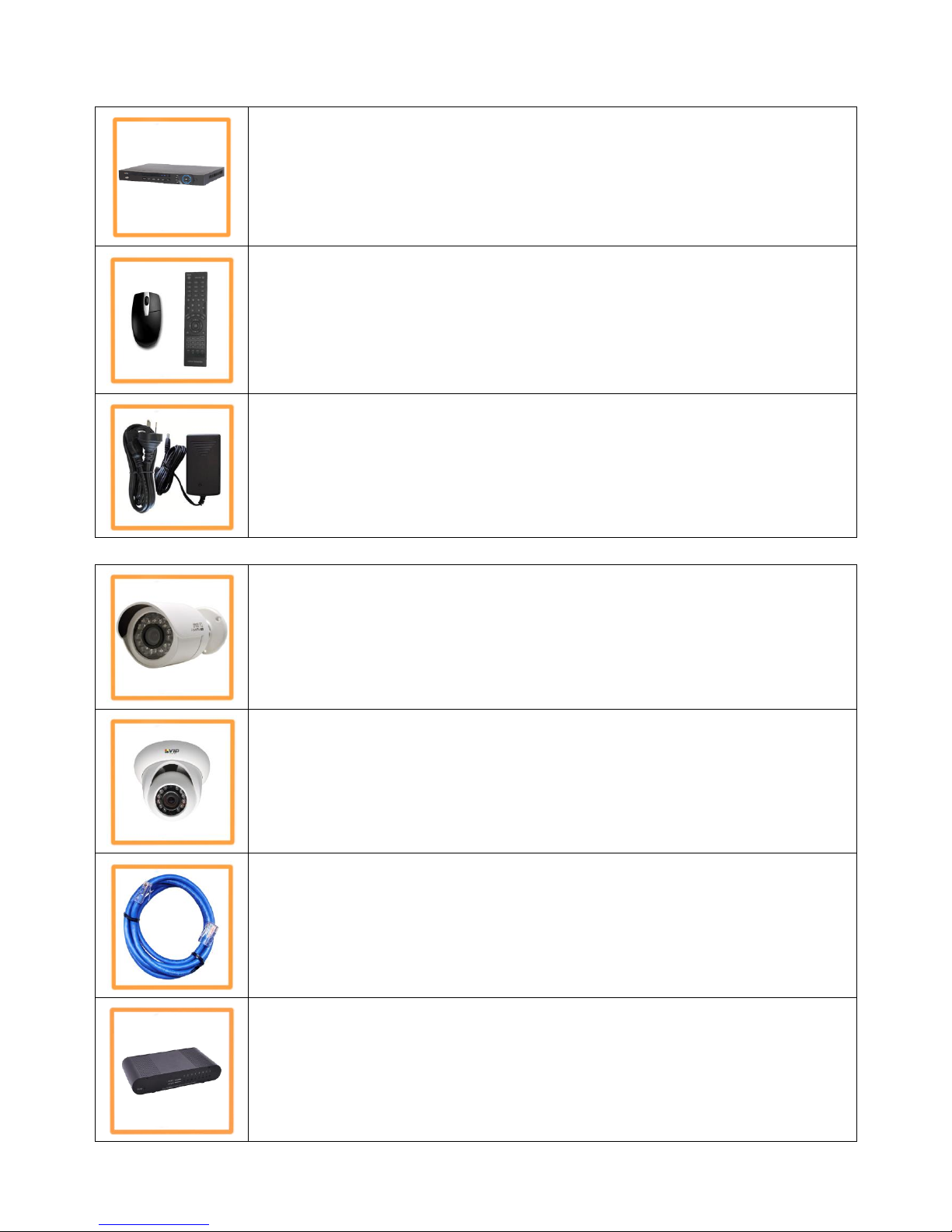
2
NVR16PRO3NP Package Contents (Before installation, please ensure you have all the parts listed).
Additional NVR16PROPACK3NP Contents (Only included with the NVR16PROPACK3NP)
1 x Network Video Recorder with 2TB Hard Disk Drive
● Advanced H.264 Video Compression Technology for High Quality Images
● Easy to Operate
● Can be Connected to a PC Network for Remote Viewing & Backup (Software on Disc)
1 x USB Mouse
● To operate the NVR
1 x IR Remote Control with batteries
● To operate the NVR
1 x HDMI Connection Cable
● Connect the NVR to a HDMI ready TV or Monitor
4 x Switch Mode Low Voltage Power Supplies
● 1 x 12v Power Supply for use with the NVR
● 3 x 48v Power Supply for use with in-built POE Network Switch(Pack)
● Advanced Switch Mode Technology
8 x Day/Night Weatherproof Bullet Cameras with Infrared LEDs - 20m Range
● IR LEDs for Viewing in Total Darkness up to 20m (B&W Mode)
● 720p Resolution, 1.3 Megapixels
● Ideal for use Indoors and Out
● Power and video over one cable
8 x Day/Night Weatherproof Dome Cameras with Infrared LEDs - 20m Range
● IR LEDs for Viewing in Total Darkness up to 20m (B&W Mode)
● 720p Resolution, 1.3 Megapixels
● Ideal for use Indoors and Out
● Power and video over one cable
18 x Ethernet Cables
● Pre-terminated - Allowing Simple Plug-in Connection – No Tools Required
● 2 x 1.5m, 8 x 10m, 4x 20m, 4 x 30m Leads Supplied
1 x HDMI Connection Cable
● Connect the NVR to a HDMI ready TV or Monitor
3 x POE Network switch
● Will Power all connected camera via POE (Power Over Ethernet)
● Connect all cameras to these switches along with your NVR and ADSL Modem.
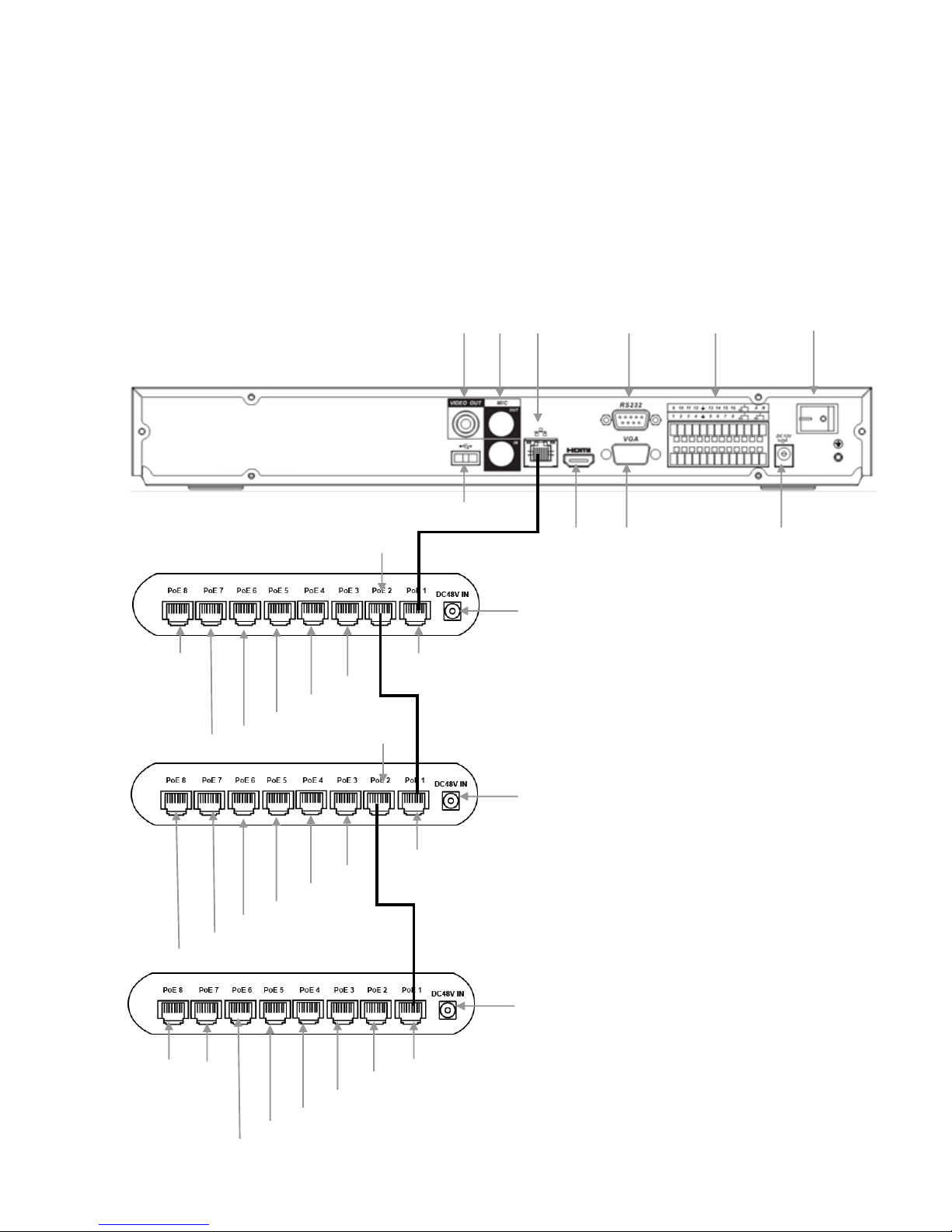
3
Installation
Before installing this unit, please read through the following points:
Do not place cords from the AC adapter where they can be pinched or stepped on.
Leave at least 50mm of space between the NVR and other objects to allow air circulation.
Do not expose the NVR or Cameras to excessive heat, cold, or moisture.
Never immerse any component in water, and do not spray cleaners of solvents on the unit. Unplug
units before cleaning. When cleaning, use a damp, lint-free cloth only.
Do not place heavy objects on cords, or cover cords with rugs or carpet.
Service should be handled only by qualified technicians.
Rear Panel
3 4 5 6 7 8 9
10
11
12
WARNING
Please ensure you use the correct power
supply for each component. Plugging
either Power supply into the wrong deice
cause damage to it.
NVR
Camera 2
Camera 3
Camera 4
Camera 1
1 1 2
2
13
Modem
Camera 7
Camera 9
Camera 6
Camera 8
Camera 5
Camera 10
Camera 11
1
2
Camera 13
Camera 15
Camera 12
Camera 14
Camera 16
NA 2 NA
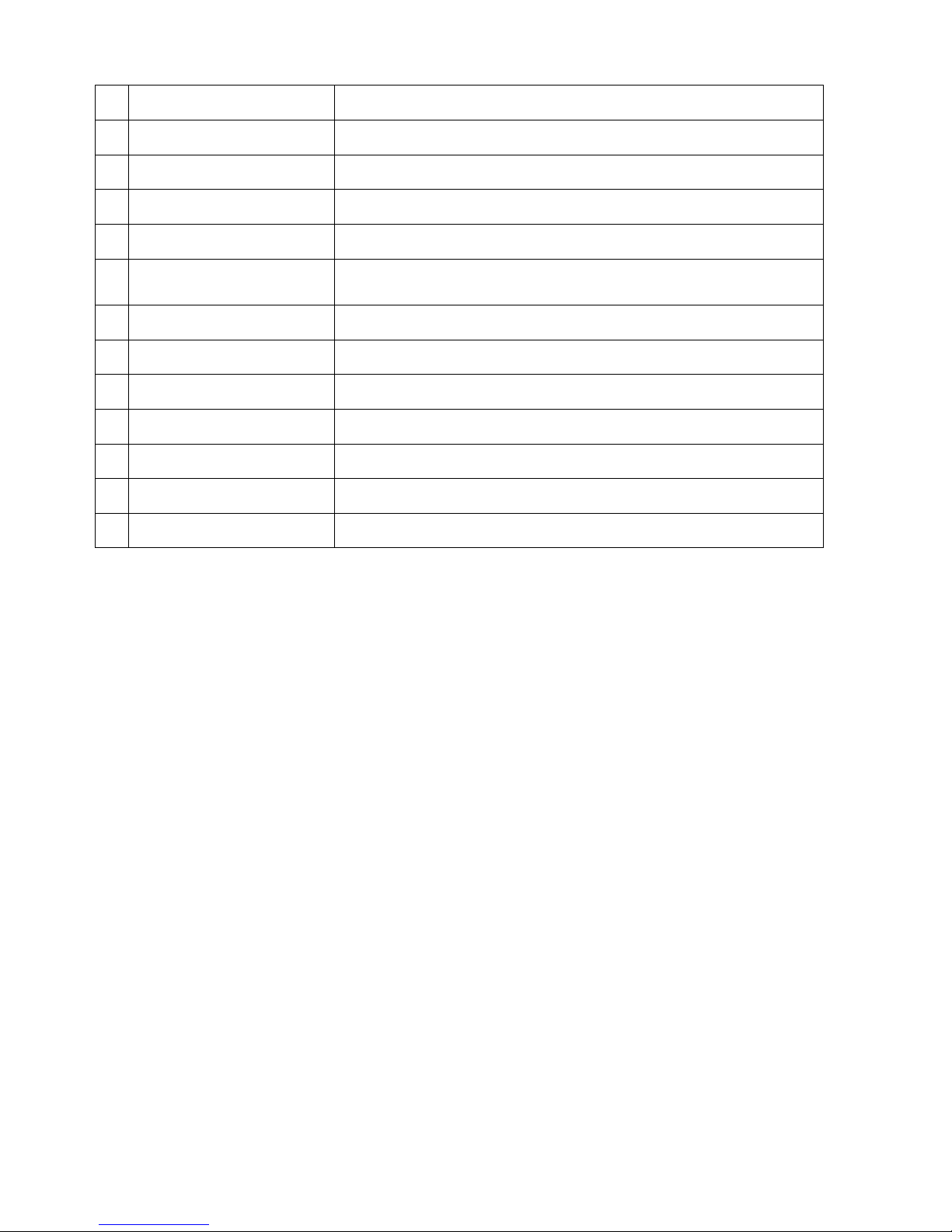
4
1
“DC48V”
Connect to 48V power supply.
2
“POE SWITCHES”
Powered Ethernet ports to connect to supplied cameras.
3
“VIDEO OUT”
BNC Analogue Video Out connection.
4
“MIC”
BNC Analogue Audio In/Out connection.
5
“RS323”
RS323 connector for optional terminal configuration.
6
“ALARM INPUT”
Alarm input panel, see User Manual or Included CD for more
information.
7
“POWER”
Switch on/off to supply power to the device.
8
“USB PORT”
Connect USB Mouse.
9
“LAN PORT”
Connect to Network/Internet for remote monitoring.
10
“HDMI”
Connect to Digital Monitor with supplied HDMI cable.
11
“VGA”
Connect to monitor using VGA cable. (Not Supplied)
12
“DC12V”
Connect to 12V power supply.
13
“Modem Port”
Connect to Network / ADSL Modem for remote monitoring.
Connection Guide
1. Mount the 16 Cameras as required and connect them to the one of the POE Network Switches
using the supplied Network Cables.
2. Connect one of the POE Network Switches to the LAN port of the NVR.
3. Connect the 48V Power Supply labeled POE to each POE Network Switches.
4. Connect the 12V Power Supply labeled NVR to the NVR.
5. Plug all power adaptors into a Power-point.
6. Switch NVR on from back of device. IF necessary hold Power button for 3 seconds to turn on.
7. The power LED at the front of the NVR should now be illuminated and the unit will make a loud
beep sound to indicate it is powered.
8. Connect the included mouse to the USB port on the front or back.
9. Connecting your local network or modem to one of the POE Network Switches (we recommend
doing this last step after all the cameras have been configured).
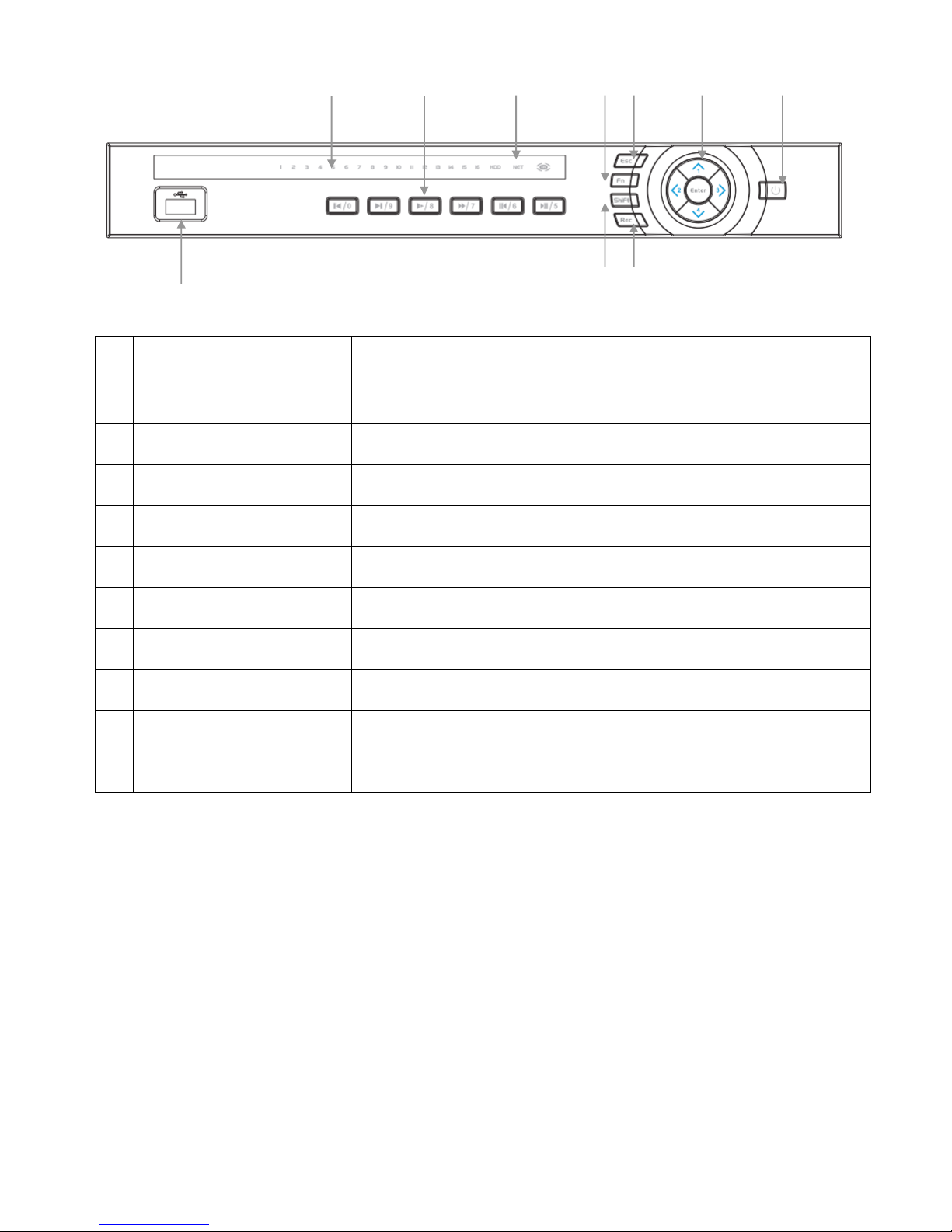
5
Front Panel
1,5
“NUMERALS”
Buttons marked with numbers can be used to enter numeric data
when in numeric text entry mode (See “SHIFT”)
1
“PLAYBACK”
Playback controls used when viewing recorded footage.
2
“CAMERA LIGHTS”
Displays recording cameras. (Unit limited to four maximum)
3
“STATUS LIGHTS”
Shows device is powered/reading HDD/connected to network.
4
“REC”
Manually start/stop recording.
5
“DIRECTION CONTROLS”
Used to select and enter options in menus.
6
“ESC”
Go to previous menu/cancel current operation.
7
“POWER”
Hold for three seconds to power on/off device.
8
“SHIFT”
Switch between text entry modes. (Numerals, English, Capitals, etc.)
9
“FN”
Various auxiliary functions.
10
“USB PORT”
Connect USB storage device or USB Mouse.
1
2 3 10
4 6 8 9 5
7
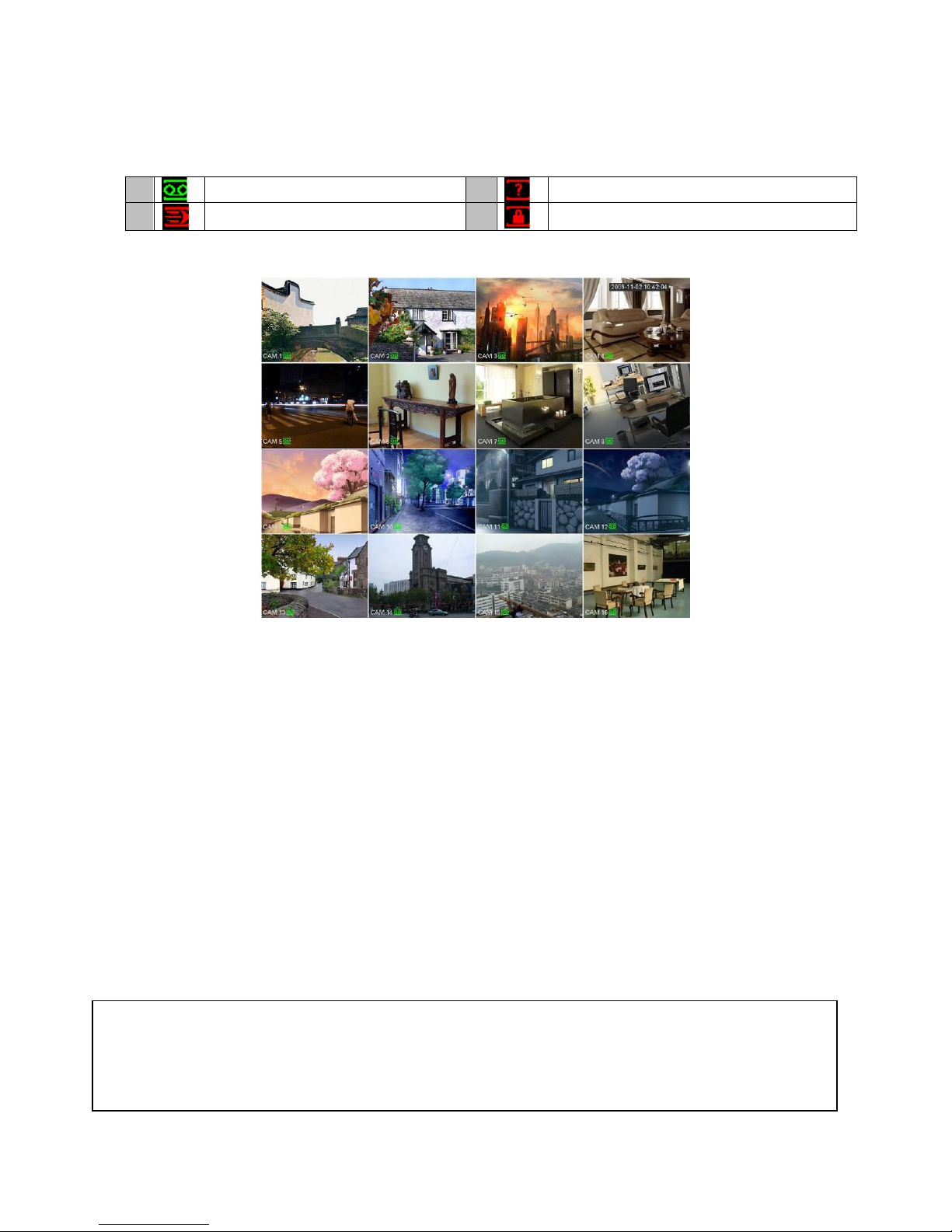
6
Main Screen
Once booted, you will be presented with the screen below (camera may only be black if not yet set up).
Each camera view will have one or more symbols from below:
1 Currently Recording
3 Video Loss
2 Motion Detected
4 Camera Lock
System Menu
Right Clicking anywhere on the screen will bring up the System Login screen.
Once Logged In, right clicking again will bring up a menu.
Selecting “MAIN MENU” will show the system menu.
Right click or press the ESC button to return to previous menus, click on the icon to enter menus.
Channel View Menu
Moving the mouse to the top of each channel in the live view screen will show a menu.
From left to right:
Playback: Show, in live view, the past few minutes of footage.
Search tag: Turn on search tag.
Save: Save the currently displayed file to USB device.
Camera Source: Change the IP Device for this feed.
Close: Close the channel view menu.
Default:
The default username is admin, the password is also admin.
On the NVR physically, you may also use username of 888888, and the password 888888.
(Users can alter the password later. Please refer to the Advanced set up guide CD)
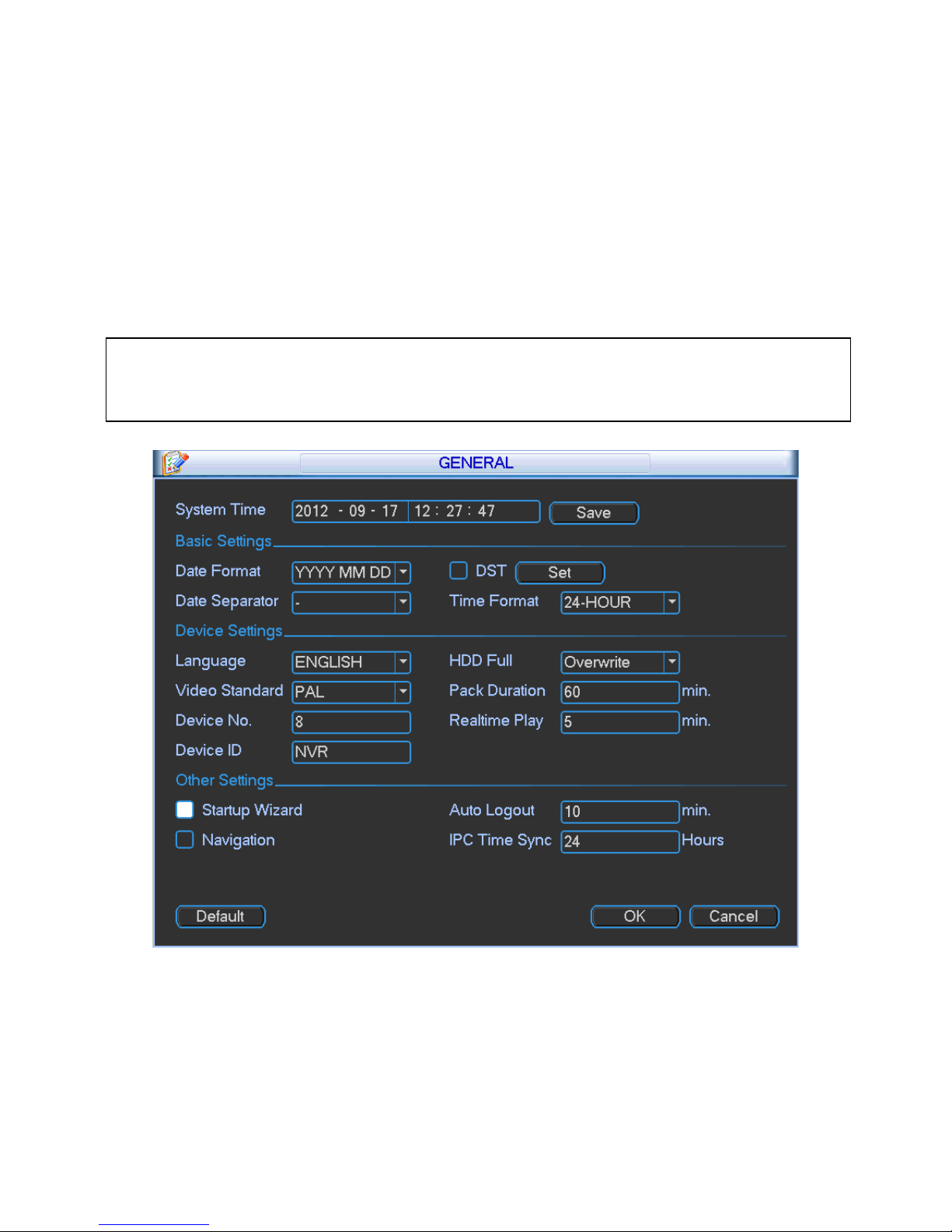
7
Set the Time and Date
When using your NVR for the first time, you will have to set the SYSTEM TIME.
Right clicking anywhere on the screen will bring up the password menu.
Use the mouse to enter the NVR admin password with the on-screen keypad.
Then Right click to open the menu and select “MAIN MENU”.
Select “SETTING”
Select “GENERAL”
Set System Time, Date Format and DST (Daylight Saving Time) for your region.
Click Save before clicking OK
Important:
If you change the date or time on your NVR after the recording function is activated, the recorded data may be
deleted. After setting the date and time, it’s recommended to clear all HDD data, and start recording again.
