Page 1

MODEL: NVR16PRO(PACK)3NP
Professional IP Surveillance Pack
Network Video Recorder with 16 Security Cameras
„QUICK INSTALLATION GUIDE‟
NVR
16 x IP Day/Night Cameras
- Advanced H.264 Video Compression Technology
- High Quality 1.3MP CMOS Image sensor
- Multiplex Operation
- IR Night view range of 20 metres
- Long Recording Duration
- 720p Resolution
- Intelligent Video Motion Detection Recording
POE Network Switch
- Remote Network Surveillance & Backup Functions
- Centralise your cameras away from your NVR
- Easy to operate with USB Mouse or IR Remote.
- Power and video over the same cable
- System Auto recovery after power loss (blackout)
- View over the internet via Smartphone or PC
N517
www.vip-vision.com
V3.5 260614
Page 2

1
HDD NOTE:
This NVR is designed to only work with 24hr rated Enterprise, NAS and Video Surveillance Hard
Drives. The use of any other model Hard Drive (including energy efficient drives) may cause your
system to fail and void Warranty. NVR Packs come with an approved Hard Drive already installed.
We strongly recommend using the following Seagate Hard Drives:
Name: Model: Part Number:
Seagate 1TB Video HDD ST1000VM002 HD1TBSN
Seagate 2TB NAS HDD ST2000VN000 HD2TBSN
Seagate 3TB NAS HDD ST3000VN000 HD3TBSN
Seagate 4TB NAS HDD ST4000VN000 HD4TBSN
Page 3
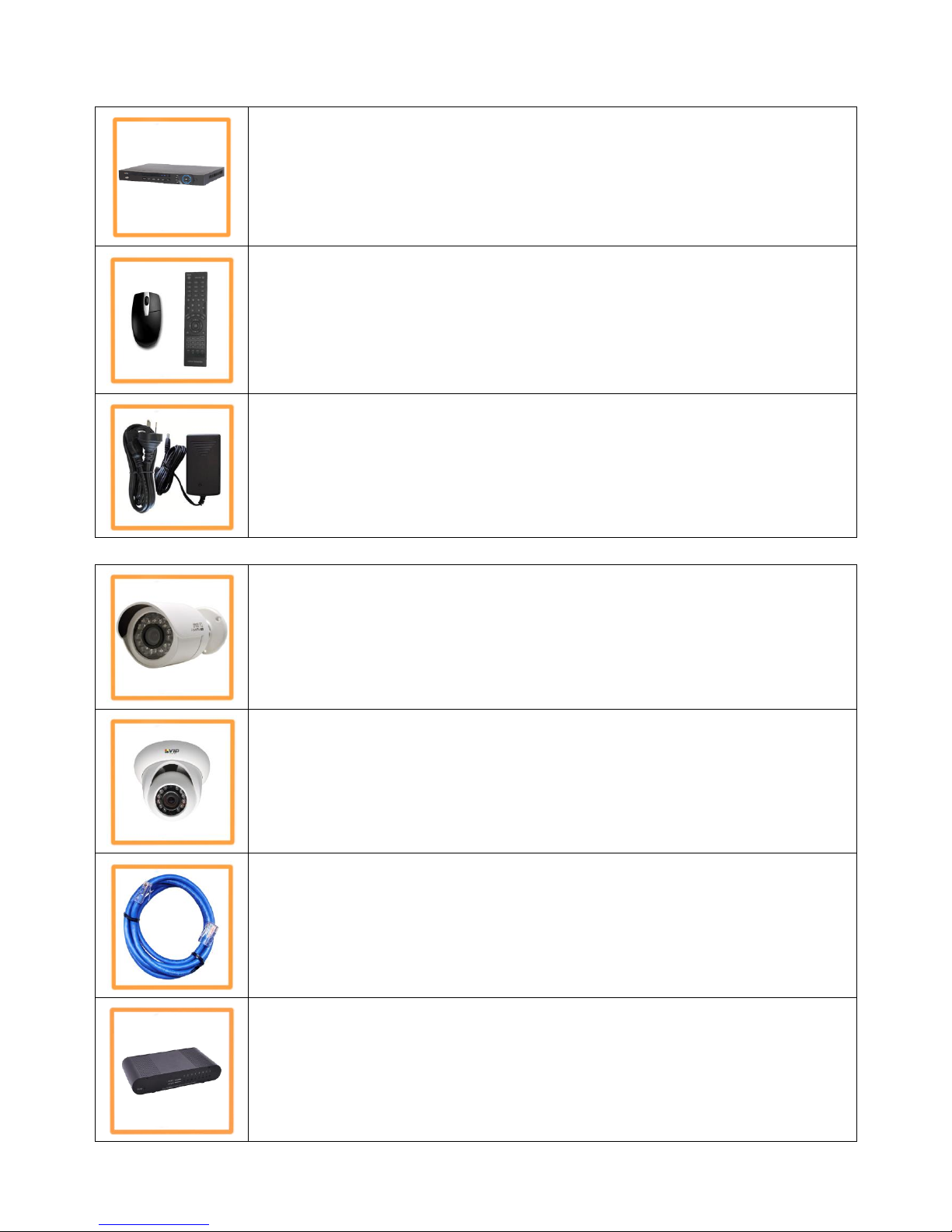
2
NVR16PRO3NP Package Contents (Before installation, please ensure you have all the parts listed).
Additional NVR16PROPACK3NP Contents (Only included with the NVR16PROPACK3NP)
1 x Network Video Recorder with 2TB Hard Disk Drive
● Advanced H.264 Video Compression Technology for High Quality Images
● Easy to Operate
● Can be Connected to a PC Network for Remote Viewing & Backup (Software on Disc)
1 x USB Mouse
● To operate the NVR
1 x IR Remote Control with batteries
● To operate the NVR
1 x HDMI Connection Cable
● Connect the NVR to a HDMI ready TV or Monitor
4 x Switch Mode Low Voltage Power Supplies
● 1 x 12v Power Supply for use with the NVR
● 3 x 48v Power Supply for use with in-built POE Network Switch(Pack)
● Advanced Switch Mode Technology
8 x Day/Night Weatherproof Bullet Cameras with Infrared LEDs - 20m Range
● IR LEDs for Viewing in Total Darkness up to 20m (B&W Mode)
● 720p Resolution, 1.3 Megapixels
● Ideal for use Indoors and Out
● Power and video over one cable
8 x Day/Night Weatherproof Dome Cameras with Infrared LEDs - 20m Range
● IR LEDs for Viewing in Total Darkness up to 20m (B&W Mode)
● 720p Resolution, 1.3 Megapixels
● Ideal for use Indoors and Out
● Power and video over one cable
18 x Ethernet Cables
● Pre-terminated - Allowing Simple Plug-in Connection – No Tools Required
● 2 x 1.5m, 8 x 10m, 4x 20m, 4 x 30m Leads Supplied
1 x HDMI Connection Cable
● Connect the NVR to a HDMI ready TV or Monitor
3 x POE Network switch
● Will Power all connected camera via POE (Power Over Ethernet)
● Connect all cameras to these switches along with your NVR and ADSL Modem.
Page 4
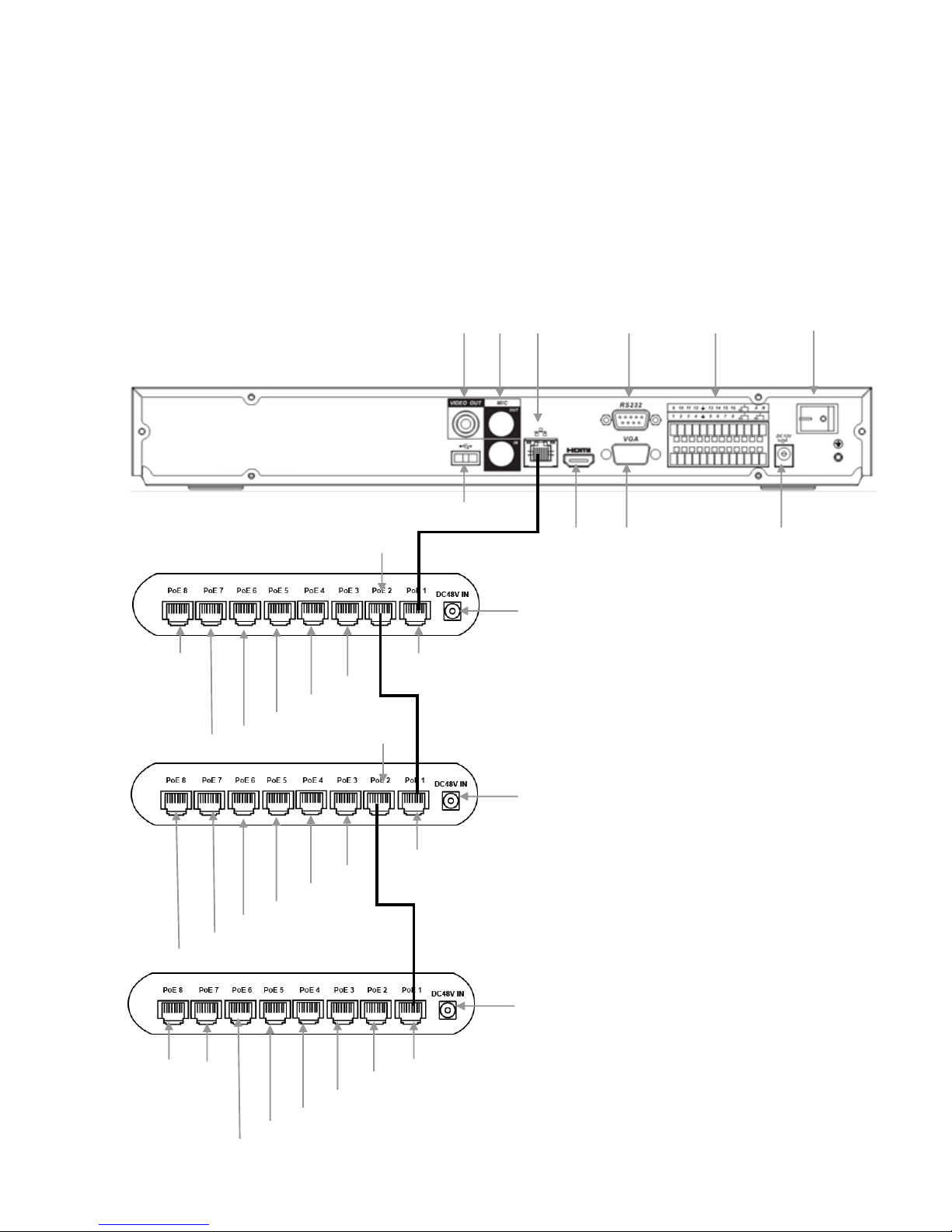
3
Installation
Before installing this unit, please read through the following points:
Do not place cords from the AC adapter where they can be pinched or stepped on.
Leave at least 50mm of space between the NVR and other objects to allow air circulation.
Do not expose the NVR or Cameras to excessive heat, cold, or moisture.
Never immerse any component in water, and do not spray cleaners of solvents on the unit. Unplug
units before cleaning. When cleaning, use a damp, lint-free cloth only.
Do not place heavy objects on cords, or cover cords with rugs or carpet.
Service should be handled only by qualified technicians.
Rear Panel
3 4 5 6 7 8 9
10
11
12
WARNING
Please ensure you use the correct power
supply for each component. Plugging
either Power supply into the wrong deice
cause damage to it.
NVR
Camera 2
Camera 3
Camera 4
Camera 1
1 1 2
2
13
Modem
Camera 7
Camera 9
Camera 6
Camera 8
Camera 5
Camera 10
Camera 11
1
2
Camera 13
Camera 15
Camera 12
Camera 14
Camera 16
NA 2 NA
Page 5
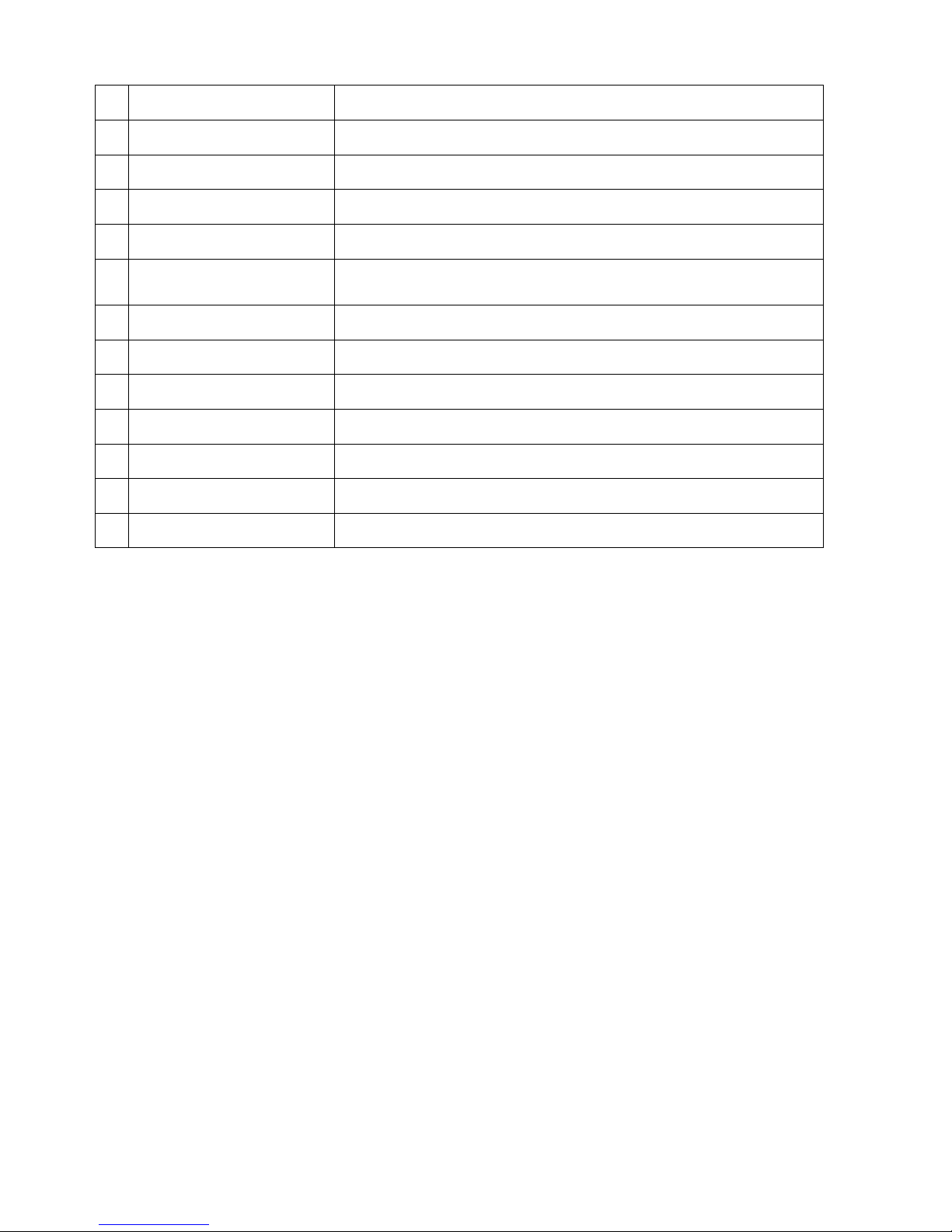
4
1
“DC48V”
Connect to 48V power supply.
2
“POE SWITCHES”
Powered Ethernet ports to connect to supplied cameras.
3
“VIDEO OUT”
BNC Analogue Video Out connection.
4
“MIC”
BNC Analogue Audio In/Out connection.
5
“RS323”
RS323 connector for optional terminal configuration.
6
“ALARM INPUT”
Alarm input panel, see User Manual or Included CD for more
information.
7
“POWER”
Switch on/off to supply power to the device.
8
“USB PORT”
Connect USB Mouse.
9
“LAN PORT”
Connect to Network/Internet for remote monitoring.
10
“HDMI”
Connect to Digital Monitor with supplied HDMI cable.
11
“VGA”
Connect to monitor using VGA cable. (Not Supplied)
12
“DC12V”
Connect to 12V power supply.
13
“Modem Port”
Connect to Network / ADSL Modem for remote monitoring.
Connection Guide
1. Mount the 16 Cameras as required and connect them to the one of the POE Network Switches
using the supplied Network Cables.
2. Connect one of the POE Network Switches to the LAN port of the NVR.
3. Connect the 48V Power Supply labeled POE to each POE Network Switches.
4. Connect the 12V Power Supply labeled NVR to the NVR.
5. Plug all power adaptors into a Power-point.
6. Switch NVR on from back of device. IF necessary hold Power button for 3 seconds to turn on.
7. The power LED at the front of the NVR should now be illuminated and the unit will make a loud
beep sound to indicate it is powered.
8. Connect the included mouse to the USB port on the front or back.
9. Connecting your local network or modem to one of the POE Network Switches (we recommend
doing this last step after all the cameras have been configured).
Page 6
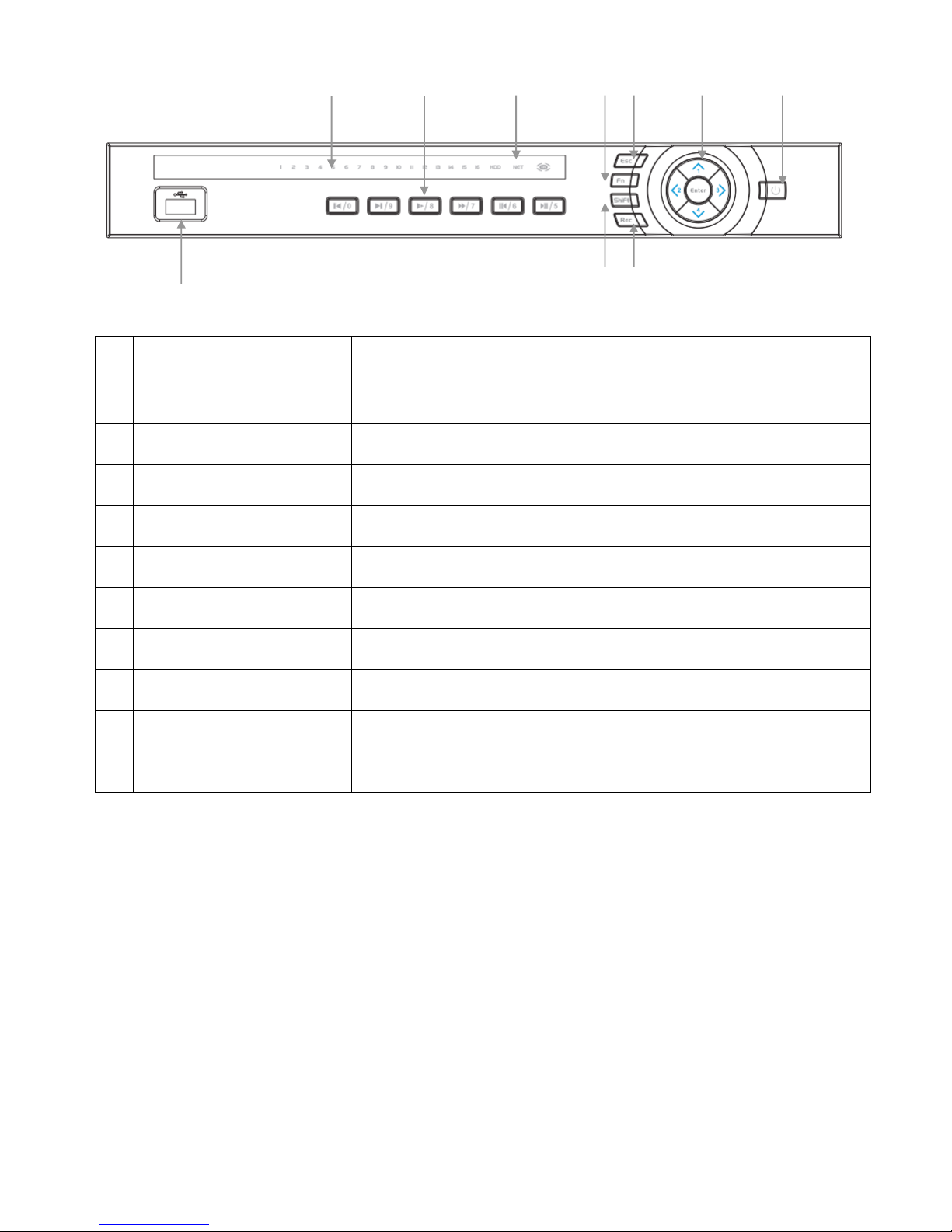
5
Front Panel
1,5
“NUMERALS”
Buttons marked with numbers can be used to enter numeric data
when in numeric text entry mode (See “SHIFT”)
1
“PLAYBACK”
Playback controls used when viewing recorded footage.
2
“CAMERA LIGHTS”
Displays recording cameras. (Unit limited to four maximum)
3
“STATUS LIGHTS”
Shows device is powered/reading HDD/connected to network.
4
“REC”
Manually start/stop recording.
5
“DIRECTION CONTROLS”
Used to select and enter options in menus.
6
“ESC”
Go to previous menu/cancel current operation.
7
“POWER”
Hold for three seconds to power on/off device.
8
“SHIFT”
Switch between text entry modes. (Numerals, English, Capitals, etc.)
9
“FN”
Various auxiliary functions.
10
“USB PORT”
Connect USB storage device or USB Mouse.
1
2 3 10
4 6 8 9 5
7
Page 7
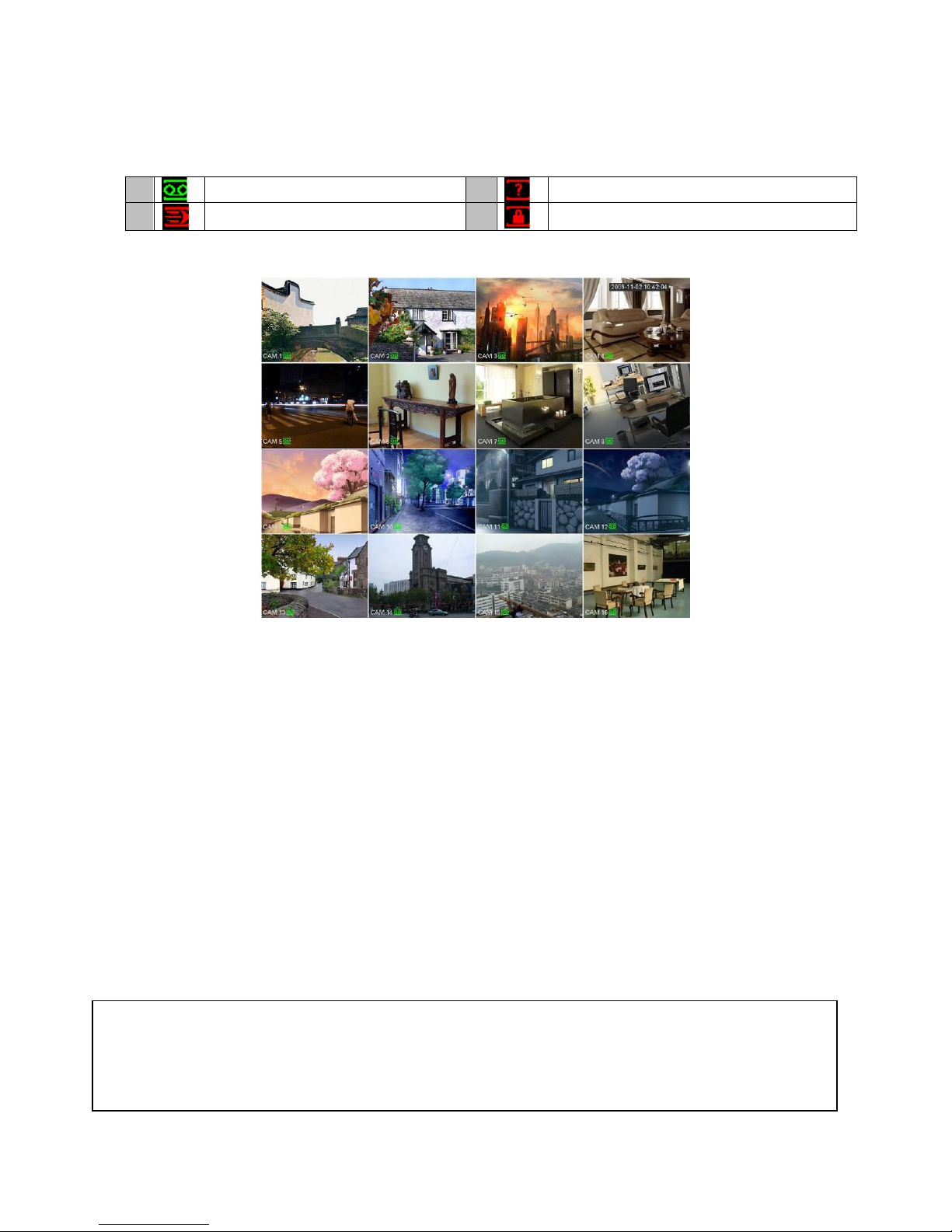
6
Main Screen
Once booted, you will be presented with the screen below (camera may only be black if not yet set up).
Each camera view will have one or more symbols from below:
1 Currently Recording
3 Video Loss
2 Motion Detected
4 Camera Lock
System Menu
Right Clicking anywhere on the screen will bring up the System Login screen.
Once Logged In, right clicking again will bring up a menu.
Selecting “MAIN MENU” will show the system menu.
Right click or press the ESC button to return to previous menus, click on the icon to enter menus.
Channel View Menu
Moving the mouse to the top of each channel in the live view screen will show a menu.
From left to right:
Playback: Show, in live view, the past few minutes of footage.
Search tag: Turn on search tag.
Save: Save the currently displayed file to USB device.
Camera Source: Change the IP Device for this feed.
Close: Close the channel view menu.
Default:
The default username is admin, the password is also admin.
On the NVR physically, you may also use username of 888888, and the password 888888.
(Users can alter the password later. Please refer to the Advanced set up guide CD)
Page 8
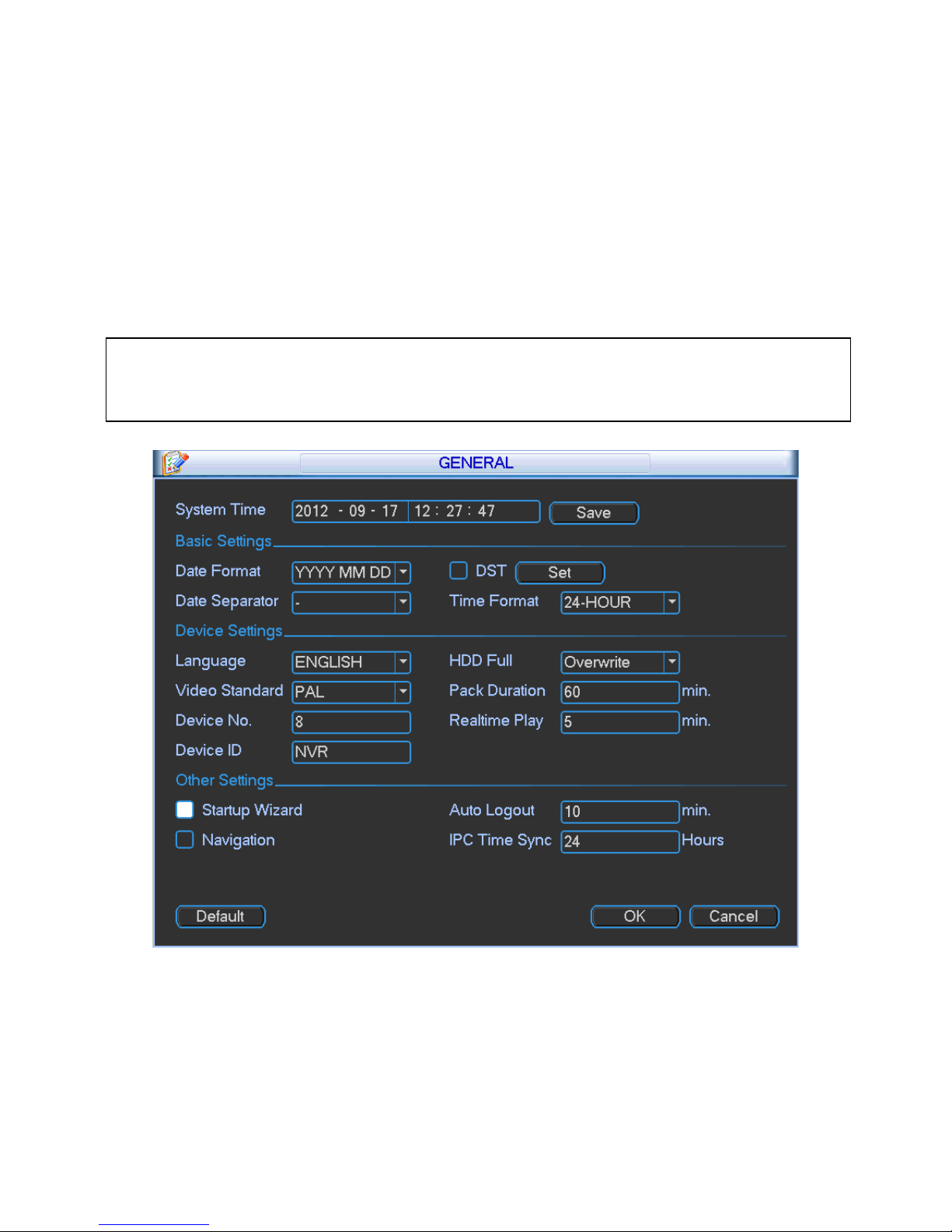
7
Set the Time and Date
When using your NVR for the first time, you will have to set the SYSTEM TIME.
Right clicking anywhere on the screen will bring up the password menu.
Use the mouse to enter the NVR admin password with the on-screen keypad.
Then Right click to open the menu and select “MAIN MENU”.
Select “SETTING”
Select “GENERAL”
Set System Time, Date Format and DST (Daylight Saving Time) for your region.
Click Save before clicking OK
Important:
If you change the date or time on your NVR after the recording function is activated, the recorded data may be
deleted. After setting the date and time, it’s recommended to clear all HDD data, and start recording again.
Page 9

8
Using a PC to find available IP Addresses
Before setting up your NVR you will first need to find it an IP address, along with all your IP Cameras.
This process is to help you find what IP Addresses are currently in use on your computer network, and in
turn which ones are still available. If you are not connecting the NVR to a computer network (or internet
connection) then any default IP address range may be used. e.g.192.168.0.100 to 192.168.0.130.
We recommend 192.168.0.100
Before starting you must first have a copy of the “Free IP Scanner” Tool which can be downloaded here:
http://downloads.rhinoco.com.au/dvr/Free_IP_Scanner.zip
1. Open the Free IP Scanner Tool (if it asks for registration just press skip as it is free to use).
2. Begin the scan by clicking on
3. The “Free IP Scanner” will automatically detect all IP Addresses on your Computer network and
display which ones are in use by listing with a Green tick beside them.
Those which have a red cross beside them are not currently in use and may be available.
Note: Even though lower numbered address may be free (such as “?.?.?.8”) we recommend using
higher number which are unlikely to be used in the immediate future such as “?.?.?.100” onwards.
4. If you wish to Export the list, you can do this by going to FILE and choosing EXPORT. It can then be
saved as text file and even emailed.
Page 10

9
Set Up the NVRs Networking
Right click to open the menu and select MAIN MENU, then select SETTINGS followed by NETWORK.
The device comes pre-configured to DHCP (which means it will automatically receive an IP
Address). If you wish to manually give it an IP Address, un-tick DHCP and then enter the IP
Address, Subnet mask, and Gateway.
In this example we have used 192.168.0.100
Page 11

10
Using the NVR to set the IP Address of an IP Camera
1. Right click to open the menu and select MAIN MENU, then select REMOTE DEVICE
2. Click IP SEARCH to begin scanning for all the attached IP Cameras.
3. The NVR will find your new IP cameras (normally with a default IP Address of 192.168.0.108). You
can then click on the IP Cameras Edit button to change its IP Address.
4. Change the IP Cameras IP Address, Subnet mask, and Gateway to the new IP address range. Then
click Ok to save. The camera IP Address must be in the same range as your NVR. In this example
we have used 192.168.0.101
Page 12

11
5. The IP Camera should now be listed with its new IP Address. You can then tick the new camera
you wish to connect and click „Add‟ to have it connect to the NVR.
6. The IP Camera will now be shown in the bottom list meaning it has been successfully added to
the NVR.
7. This process can now be repeated for any additional cameras.
Page 13

12
To Set Up Recording Rates
Right click to open the menu and select MAIN MENU, then select SETTINGS followed by ENCODE.
Here you may can set set individual encoding options for Regular, Motion Detect and Alarm Recording.
While any of the cameras may be set higher, please be aware that it will reduce the total recording time
to less than 2 weeks. We recommend:
1MP cameras: Set to H.264 with a 1280x720 resolution, 10fps, Bit Rate CBR of 1536kbps.
2MP cameras: Set to H.264 with a 1920x1080 resolution, 10fps, Bit Rate CBR of 2048kbps.
3MP cameras: Set to H.264 with a 2048x1536 resolution, 10fps, Bit Rate CBR of 4096kbps.
Important: The EXTRA STREAM MUST be enabled if you wish to remote access the NVR system.
All cameras: Set to H.264 with a CIF resolution, 10fps, Bit Rate CBR of 320kbps.
To Begin Recording
Once you have successfully set up the cameras, exit the Menu by right clicking or pressing the CLOSE
button. By default, the NVR will begin recording when it is properly connected to the cameras and has an
installed HDD. If it is recording, the recording icon “ ” will be displayed on screen.
Automatic Overwriting:
When the system is in full, the oldest recorded data will be overwritten automatically. This NVR
System is set to Overwrite by factory default but can be changed in the “GENERAL” Menu.
Record Times:
The NVR8PROPACK2NP system is capable of storing up to 1 week of recorded footage based on
2Tb of storage and the 16 included 1.3MP Cameras set to 720P @ 10fps and CBR @ 1536kb/s
Page 14

13
To Set Camera Colour Settings
1. Right click to open the menu and select MAIN MENU, then select REMOTE DEVICE
2. Click IPC CONFIG to open the IP Cameras settings.
3. Here you can adjust the IP Cameras Colour, Gain, BLC, WDR and Day/Night.
Please ensure that Day/Night is always set to Auto. Failing to do so could mean the
Cameras are unable to see at night, or become stuck in black/white during the day.
Page 15

14
Motion Detection
Should you wish to use Motion detect recording, it can be set per camera, per time period and
to detect in certain portions of the screen.
Right click to open the menu and select “MAIN MENU”.
Select “SETTING”
Select “DETECT”
Select „Motion Detect‟ from Event Type
Select channel from Channel drop down
Check the Enable box
Ensure Record Channel is checked, and a Region has been selected.
Click Save.
More Settings:
Latch
Time to wait after motion is detected, before checking for motion again.
Region
Select
Select region of feed within which motion detection will occur.
Click and drag with the mouse to arm/disarm areas of the feed.
Motion detected in red areas will cause recording, motion will not be detected in
grey areas. Press “ENTER” to save.
Sensitivity
Select from 1 to 6 the sensitivity of the recording, 6 being the most sensitive to
movement.
Right click to open the menu and select “MAIN MENU”.
Select “SETTING”
Select “SCHEDULE”
Select a channel.
Choose a period and set the time options to the period you wish to motion record, bearing in
mind system uses 24 hour time.
Check MD for this period.
Click OK to save.
Page 16

15
How to Playback Video Footage on your NVR
1. Right click anywhere on the screen to bring up the menu and log on. Use the mouse to enter the
NVRs admin password “888888” with the on-screen keypad.
2. Once logged in you can left click to open the menu and select SEARCH.
3. You will now see the NVR search screen. On the right hand side there is a calendar in which you can
select the month and day you wish to playback. Any date that is highlighted blue has video available
to playback.
4. Once you have selected the day, you can choose which cameras you wish to playback, and the
mode in which they will be displayed (1ch, 4ch, 8ch, 16ch at a time).
5. Finally you can select the time from the time bar at the bottom of the screen. You will notice that the
hours are listed from 00:00 to 24:00. Simply clicking on the bar will display the video footage from
that time. A green bar will indicate that there is video available at that time.
Page 17

16
How to Backup Video Footage on your NVR
1. Right click anywhere on the screen to bring up the menu and log on. Use the mouse to enter the
NVRs admin password “888888” with the on-screen keypad.
2. Once logged in, you can now left click to open the menu, select MAIN MENU then BACKUP.
3. You will now see the NVR Backup Devices where you can choose the device you wish to backup to.
Choose your device and click BACKUP to continue.
4. You will see the NVR Backup screen where you can choose the Camera Channel, followed by the
Start and End times for the section of video you wish to backup. Click ADD to save your selection,
and repeat process for any addition video footage you wish to back up.
5. Once you have selected all the video to be backed up, press Start to begin the transfer process.
In order to backup Video Footage from your NVR you will first require a USB Stick or USB Hard Drive (we strongly
recommend having a FAT32 file system).
Page 18

17
Simple Configuration of your NVR for Remote Access, using QR codes
To be able to set your NVR up for Remote Access, you will first require:
An ADSL internet connection of 512/512 minimum (ADSL2 or NBN recommended).
A network cable between your NVR and your Modem.
An iPhone with the iDMSS App or an Android smartphone with the gDMSS App.
Once you have these you can proceed to set up the Remote Access by:
1. Connect your NVR to your Modem by a network cable.
2. Under Main Menu > Settings > Network.
Enable DHCP or enter your local network address information.
3. Exit to save.
4. Now go to Main Menu > Settings > Network > Network Settings.
Tick the box for P2P.
Then double Click P2P to open up the sub menu.
5. Ensure “Enable” is ticked. Then Click Save to exit.
6. You can now set up the DMSS Mobile App by QR Code.
Page 19

18
DMSS Mobile App by QR Code
App available for Android, iOS, Blackberry, Symbian, Windows Mobile and Windows 7 mobile
From your compatible Smartphone, access the App Marketplace and download the free App. This may
also be listed as:
iDMSS lite for Apple iOS
gDMSS lite for Android
DMSS lite for others
iDMSS plus for Apple iOS
gDMSS plus for Android
Configuration:
1. On your NVR go to Main Menu > Settings > Network > Network Settings.
Tick the box for P2P. Then double Click P2P to open up the sub menu.
2. On your Smartphone go to “MENU” then “Device manager” and select “ADD” .
3. Set “Register Mode” to “P2P”
4. You can now click “Scan QR Code” and use your phone to scan the code on your NVR.
5. Enter in your devices NAME.
6. Enter your Username / Password and the set Live Preview and Playback to “Extra”.
7. You can now select “Start Live Preview” to save and test the connection to the NVR.
8. In the future, you can connect to your system directly from the main screen by tapping the
“DEVICE LIST” then ticking your NVR and selecting the “Start Live Preview” to connect.
Page 20

19
Advanced Configuration of your NVR for Remote Access by IP Address (optional)
To be able to set your NVR up for Remote Access, you will first require:
An ADSL internet connection of 512/512 minimum (ADSL2 or NBN recommended).
An ADSL Modem which supports Port Forwarding (such as Sapido, D-link or Netgear).
An “External static IP address” from your Internet Service Provider.
An “Internal Static IP address” from your Modem.
A network cable between your NVR and your Modem.
A windows PC on your network to configure your modem.
Once you have these you can proceed to set up the Remote Access by:
1. Give your NVR the internal IP Address.
2. On the NVR change port 80 to port 88.
3. Ping the NVR from a local computer to ensure it is reachable on your network.
4. Port forward ports 88, 37777, 37778, 554 in the modem, to the “Internal IP address” of the NVR.
5. You should then be able to test the connection to the NVR over the internet from a different
internet connection (or mobile on 3G).
Test your Remote Access by connecting to the NVR:
When you are in the same building as the NVR you will be able to connect via WIFI and use the “Internal
IP address” of the NVR. However when you are not where the NVR is and wish to connect via the
internet or 3G, you would use the “External static IP address” given to you by your Internet Service
Provider.
Port forwarding support:
There are many different brands and models of ADSL Modems which makes them difficult to set up, this
is why we must recommend an IT professional. Some manufacturers offer guides on their websites or
alternatively we can recommend Third-party assistance on configuring port forwarding from sites such as:
www.portforward.com
When using more than one DVR on a site:
Should you have more than one NVR on site it may be necessary to set the second machine to a
different set of ports. For example set NVR 1 to port 88 and then DVR 2 to port 89.
Important: Before Setting up remote access for your NVR, you will need a good understanding of computer
networks. If you do not, please seek the assistance of a qualified I.T. professional.
Page 21

20
Set up DDNS on your NVRPRO (optional)
DDNS is a service that will track your numeric IP address and allow you to attach an alphanumeric
address. So for example, instead of using “123.123.123.123” (the Google address) you would use
“google.com”.
Why use DDNS?
Remembering a numeric IP address can be complicated, where an alphanumeric address is easy to
remember. The other main advantage for DDNS is If you have a dynamic ip address, (where your
address can change monthly) the DDNS service will track and update with your new IP address
automatically. So no matter what your numeric ip address is, your alphanumeric address will work. There
are free and paid services available, however a free DDNS service has been built in to these DVRs. This
tutorial will go over how to set up your DVR to use the free DDNS service.
How to enable your DDNS?
In order to set up DDNS on your NVRPRO, you will need to enable the DDNS service in the Network
settings. MENU > SETTING > NETWORK > NETWORK SETTING > DDNS (double click).
Set DDNS Type to "Private DDNS" and Tick ENABLE
SERVER IP to www.dahuaddns.com
DOMAIN MODE to "Default Domain"
DOMAIN NAME is your unique <MAC address>.dahuaddns.com
Username is left Empty
Now when trying to connect externally you would now use the CURRENT HOST ADDRESS
instead of the internal IP address.
e.g. <MAC address>.dahuaddns.com
(Note: This is also dependent on Port forwarding being set up in your ADSL modem. Please use the
default unique ID not <MAC address> as it is just an example).
Page 22

21
DMSS Mobile App by IP Address (optional)
App available for Android, iOS, Blackberry, Symbian, Windows Mobile and Windows 7 mobile
From your compatible Smartphone, access the App Marketplace and download the free App. This may
also be listed as:
iDMSS lite for Apple iOS
gDMSS lite for Android
DMSS lite for others
Configuration:
1. Go to “MENU” then “Device manager” and select “ADD” .
2. Set “Register Mode” to “IP/DOMAIN”
3. Enter in your devices NAME, IP Address or DDNS and TCP Port (default is 37777).
4. Enter your Username / Password and the set Live Preview and Playback to “Extra”.
5. Select “SAVE” in the top right corner or “Start Live Preview” to save and connect.
6. You be returned to your Live View screen where your camera feed will now be displayed.
7. In the future, you can connect to your system directly from the main screen by tapping the
“DEVICE LIST” then ticking your NVR and selecting the “Start Live Preview” to connect.
Page 23

22
How to enable ActiveX Controls in Internet Explorer (optional)
We can only recommend using ActiveX Internet Explorer 5.5 or above, and strongly recommend the use
of IE9 as unfortunately IE10 is not compatible.
To enable ActiveX controls go to: Tools > Internet Options > Security > Custom Level > Then once in
the Security Settings, enable all ActiveX related options. Please see the settings below:
Important: Before Setting up remote access for your DVR, you will need a good understanding
of computer networks. If you do not, please seek the assistance of a qualified I.T. professional.
Page 24

23
Troubleshooting
Please refer to the FAQ table below for easy troubleshooting. The table below describes some
typical problems and their solutions. Please consult these guides before contacting your NVR
dealer.
PROBLEM
SOLUTION
No power
- Check power cord connection.
- Confirm that there is power from the outlet.
- Ensure that the 12V 5A is connected to the NVR
Motion Detection not working
- Ensure that motion detection is enabled for that
channel in the “DETECT” menu.
No live video
- Check the cameras cable and connections.
- Check the monitors cable and connections.
- Ensure you are not in playback mode.
- Ensure that the 48V power supply is connected to
the switch and the 12V 5A is connected to the NVR
- Turn the NVR off and power on while holding the
SHIFT button.
No video over the network with web
browser or mobile
- Make sure that Extra Stream is enabled for each
camera.
No recorded video
- Check if the HDD is installed and connected properly.
NVR keeps rebooting
- Ensure that the 12V 5A is connected to the NVR
HDD detection failed
- Ensure that the 12V 5A is connected to the NVR
Can‟t detect your USB flash drive
- Use another USB flash drive to test.
- Ensure it is formatted to FAT32.
- Check Appendix B of User manual (on CD).
Can‟t view the NVR images over the
network with web browser
- Ensure you have installed the ActiveX
- Check Section 8 of User manual (on CD).
This guide is intended as a Quick Set Up and Basic use manual only, please refer to the
user manual on the included CD for all other details.
Page 25

24
Limited Warranty
Cornick Pty Ltd (Seller) warrants its products to be in conformance with its own plans and specifications and to be free from
defects in materials and workmanship under normal use and service for twelve months from the date of original purchase.
Sellers obligation shall be limited to repairing or replacing, at its option, free of charge for materials or labor, any part which is
proved not in compliance with Sellers specifications or proves defective in materials or workmanship under normal use and
service. Seller shall have no obligation under this Limited Warranty or otherwise if the product is altered or improperly repaired
or serviced by anyone other than Seller.
For Warranty Service: Return transportation prepaid with a copy of your purchase receipt and contact details to:
RhinoCo Technology, 9 Hannabus Place, McGraths Hill, NSW 2756 Australia.
Seller has no obligation to attend the buyer‟s location to retrieve the goods or make repairs onsite.
There are no warranties, expressed or implied, of merchant ability, or fitness for a particular purpose or otherwise, which
extend beyond the description on the face hereof. In no case shall seller be liable to anyone for any consequential or
incidental damages for breach of this or any other warranty, express or implied, or upon any other basis of liability
whatsoever, even the loss or damage is caused by its own negligence or fault.
Seller does not represent that the products it sells may not be compromised or circumvented; that the products will prevent
any personal injury or property loss by burglary, robbery, fire or otherwise; or that the products will in all cases provide
adequate warning or protection. Customer understands that a properly installed and maintained alarm system or video
surveillance system may only reduce the risk of a burglary, robbery, or fire without warning, but it is not insurance or a
guarantee that such will not occur or that there will be no personal injury or property loss as a result.
Consequently, seller shall have no liability for any personal injury; property damage or other loss based on a claim the
product failed to give any warning. However, if seller is held liable, whether directly or indirectly, for any loss or damage
arising under this limited warranty or otherwise, regard less of cause or origin, seller's maximum liability shall not in any
case exceed the purchase price of the product, which shall be the complete and exclusive remedy against seller.
This warranty replaces any previous warranties and is the only warranty made by the Seller on this product. No increase or
alteration, written or verbal, of the obligations of this Limited Warranty is authorized.
Please refer to the website (www.vip-vision.com) for a full list of trading terms.
Page 26

25
PLEASE CUT OUT & RETURN THIS INFORMATION
WITHIN 14 DAYS OF PURCHASE TO:
RhinoCo Technology
9 Hannabus Place
McGraths Hill NSW 2756 Australia
Model:NVR16PROPACK3
Professional Surveillance Pack Warranty Card
Name
Address
Suburb
State
Postcode
Email
Date of Purchase
Invoice Number
Daytime Phone
Where did you purchase your NVR16PROPACK3?
Store Location
This information will only be used by the manufacturer and will not be sold to any third parties.
Dear Customer,
We appreciate your confidence in our product, and you can be certain that we will do everything possible to ensure
that you are happy with your decision and that you have years of satisfaction from your NVR16PROPACK3.
We take extreme care in the research, design and development of our products to ensure they meet your needs.
Additionally, we keep in close contact with our dealers Australia wide, and should any problem occur, we will work
closely with your local dealer to see that it is resolved quickly.
As a leading designer and manufacturer, we are continually endeavoring to exceed the expectations of our
customers. Furthermore, we appreciate your input regarding potential design improvements, issues regarding our
service and support, and any other ideas you may have which could help us to serve you better.
Please make any comments you have here:
