
CURVED GAMING MONITOR
USER MANUAL
GN 34C

VIOTEK
Read and observe the following warnings and informaon below.
Safety Precauons and Maintenance
1. Before cleaning, always unplug your monitor. It is recommended to use dry
cloth or lightly damp cloth to clean your monitor. Dry cloth is, however, the
safest. If using damp cloth, wait for your monitor to completely dry before
plugging it in again.
2. Do not use alcohol or ammonia-based cleaner and/or liquids to clean your
monitor.
3. This monitor features venlaon openings on the back of the unit. Avoid
blocking these openings to prevent the monitor from overheang.
4. Avoid placing this monitor near any heat sources e.g: portable heaters or
heang vents, as this may cause damage to your monitor.
5. Do not spray cleaner and or any kind of liquid directly onto the monitor's screen
or any part of the monitor.
6. Do not insert anything into any part of the monitor especially the venlaon
openings.
7. Always make sure your monitor is placed on a secure, level surface to
prevent it from falling and sustaining damage.
8. Unplug your monitor during any extended periods of non-use.
9. Do not place heavy items on the monitor or monitor cables.
10. Do not aempt to dissemble the monitor or remove parts from monitor.
Any disassembly or modificaon etc. not performed by an authorized
technician can result in damage to the monitor and/or possible exposure to
high voltage electricity which may lead to serious injury or death.
Viotek shall not be held responsible for injury or damage of products or persons
due to failure to adhere to the aforemenoned precauons or any others noted
hereaer.
All specificaons and informaons are subject to change without noce.
-1-

DVI Connector HDMI Connector DP Connector Audio Input AC IN Connector
Box Contents
1x Monitor
1x Power Cable (AC 100-240V 50/60Hz)
1x HDMI Cable
1x User manual
Basic Setup
1. Insert one end of the HDMI video cable into your PC's graphics card. DVI or DP
(display port) may also be used. These cables are not included.
Note: For opmal refresh rate (or "performance") at 100Hz, it is recommended to
use a DP (display port) or DVI-D dual link cable with the monitor's corresponding
connector
2. Connect the other end of the video cable to the corresponding connector on
your monitor. See the image below.
3. Connect the power cable to your monitor then connect the other end to your
power source such as a wall outlet or surge protector. It is recommended to
use a surge protector with adequate voltage if a wall outlet cannot be reached
directly.
4. Locate the power buon on the monitor and press it to turn the monitor on.
Note: If you cannot locate the power buon, please refer to the Control Panel
Secon on the next page.
AMD FreeSync™
If desired, you can use the monitor's AMD FreeSync™ feature. The feature itself is
on by default. In order to use this feature, please note you must have hardware
with AMD FreeSync™ capability, a DP, and the latest graphic drivers. To use this
feature, connect the appropriate cable to the DP connectors on both the computer
and the monitor. Aer connecng, you will receive a prompt to enable the feature
on your computer.
All specificaons and informaons are subject to change without noce.
-2-

Indicator Light
Control Panel
The Control Panel is located at the corner of the monitor. Its labels are on the front
of the monitor while its buons are directly under the labels on the boom
edge. The Control Panel is used (1) to turn the monitor on and (2) in combinaon
with the On-Screen Display (OSD) Menu to adjust the monitor sengs. Review the
images below for informaon about this panel.
Menu/Enter: Opens the main menu
Down: Moves down/lower while navigang
Up: Moves up/higher while navigang
Exit: Exits the current menu screen and returns to the main menu,
or closes the menu if currently on the main menu screen
Power: Turns the monitor on or off
Note: The Down and Up buons may be mapped to keyboard hotkeys if desired.
OSD Menu
The On-Screen Display (OSD) Menu may be used to adjust your monitor's sengs
and appears on screen aer turning on the monitor and pressing the Control
Panel's Menu/Enter Key.
Note: When using the monitor for the first me, sengs will automacally adjust
to opmal sengs according to your computer's configuraon and parts etc.
Indicator Light
This light is located on the front of the monitor.
Solid blue light indicates power is on and the monitor is operang normally.
Flashing blue light indicates no video source has been detected. Please ensure your
PC is on and all video cables are fully inserted and/or connected.
Menu/Enter Down Up Exit Power
All specificaons and informaons are subject to change without noce.
-3-

OSD Menu Funcons
All specificaons and informaons are subject to change without noce.
-4-
NONE
NONE
M ain
M enu
Icon
NONE
NONE
NONE
NONE
NONE
NONE
NONE
NONE
NONE
NONE
NONE
NONE
NONE
NONE
NONE
NONE
NONE
NONE
NONE
NONE
NONE
NONE
NONE
NONE
NONE
NONE
Reset
Return
Exit
Submenu
Opt ions
NONE
NONE
NONE
NONE
NONE
NONE
Red
Green
Blue
NONE
NONE
NONE
NONE
NONE
NONE
NONE
NONE
NONE
NONE
NONE
NONE
NONE
NONE
NONE
NONE
NONE
NONE
NONE
NONE
NONE
SwapInput
PIPPOS
NONE
M ain
M enu
Icon
NONE
NONE
PIP
(Picture in
Picture)
On
Off
Return
Exit
Submenu
Item
NONE
NONE
Standard
Movie
FPS
RTS
EyeSaver
Return
Exit
Cool
Warm
User
Return
Exit
Auto
21:9
4:3
Return
Exit
DVI
HDMI
DP
Return
Exit
SRGB
M ain
M enu
Icon
PI PPBP
DCR
M ain Menu
It em
Contrast
Brightness
Mode
Color Temp.
Aspect
Input
Mul-window
Display
Reset the window display
Return to the previous menu
Exit from the whole menu
Adjust display contrast
Acvate dynamic contrast
Deacvate dynamic contrast
Return to the previous menu
Exit from the whole menu
Adjust sengs to default
Descri ption
Adjust dis play brigh tness
Opmize sengs for watching movies
Opmize sengs for playing FPS games
Opmize sengs for playing RTS games
Opmize sengs to reduce eye strain
Adjust red c
Adjust green color temperature
Adjust blue color temperature
olor temperature
Return to the previous menu
Exit from the whole menu
Set to cold color temperature
Set towarm color temperature
Return to the previous menu
Exit from the whole menu
Set to automacally adjust rao
Adjust picture for 21:9 rao
Adjust picture for 4:3 rao
Return to the previous menu
Exit from the whole menu
DVI signal input
HDMI signal input
DP (Display Port) signal input
Return to the previous menu
Exit from the whole menu
Switch signal source
Change the PIP display posion
Switch the home and PIP screens
Set to sRGB color mode
WindowSwap

All specificaons and informaons are subject to change without noce.
-5-
NONE
NONE
NONE
1
2
NONE
NONE
NONE
NONE
M ain
M enu
Icon
繁中
Español
Italiano
Deutsch
Française
English
O N
O N
O N
NONE
NONE
NONE
Window 1
Window 2
Reset
Return
Exit
Return
Exit
On
Off
Return
Exit
YES
NO
Return
Exit
On
Off
Return
Exit
NONE
NONE
NONE
English
Française
Deutsch
Italiano
Español
On
Off
Return
Exit
NONE
繁中
Submenu
Opt ions
NONE
M ain
M enu
Icon
Reset
Return
Exit
PBP
(Picture
by Picture)
Return
Exit
NONE
Language
Power
Off
Reset
Over
driver
FreeSync
Volume
Submenu
Item
M ain
M enu
Icon
PI PPBP
M ain Menu
It em
Mul-window
Display
Exit
Other
Switch Window 1's signal source
Switch Window 1's signal source
Reset the window display
Return to the previous menu
Exit from the whole menu
Reset the window display
Return to the previous menu
Descri ption
Exit from the whole menu
Return to the previous menu
Exit from the whole menu
Acvate auto shut-off
Deacvate auto shut-off
Return to the previous menu
Exit from the whole menu
Reset to factory sengs
Cancel
Acvate OD funcon (Varies by model)
Deacvate OD funcon (Varies by model)
Return to the previous menu
Exit from the whole menu
Return to the previous menu
Exit from the whole menu
Return to the previous menu
Exit from the whole menu
Exit from the whole menu
Switch to the selected language
Switch to the selected language
Switch to the selected language
Switch to the selected language
Switch to the selected language
Switch to the selected language
Return to the previous menu
Exit from the whole menu
Adjust volume (Varies by model)
Inacvate FreeSync funcon
Acvate FreeSync funcon
(Varies by model)
(Varies by model)

Troubleshoong
1. The screen is blank.
- Be sure the power buon has been pressed to turn the monitor on.
- Confirm the brightness and contrast sengs are set normally.
- Check if the Indicator Light is flashing, if so, this indicates there is no signal
from your video source.
- If your source is a notebook or laptop, be sure that its sengs are in mirror
mode and the device itself is powered on.
2. The image is out of focus.
- Ensure the video cable is inserted properly at both ends.
3. The screen is flashing.
- Try an alternave power source. If the current one is insufficient, it may be
causing this issue.
- Ensure devices such as non-shielded speakers, fluorescent lighng, AC
transformers, table fans etc. are a safe distance away from your screen to avoid
magnec disturbances.
4. The color bleeds or visual effects appear unusual.
- If your screen is all red, blue, or any colors disappear, check to see that the
cable is properly inserted. A loose connecon can cause a bad signal.
- Try connecng to another video source for comparison.
5. The screen appears to be scrolling or rolling or moving unusually.
- Check that your source frequency is within 55-76Hz.
- Reconnect and ensure your video source cable is secure.
6. The monitor needs cleaning.
- Make sure the monitor has been powered off before cleaning.
- Always use a so, non-abrasive cloth when cleaning.
- Use dry, non-abrasive cloth to gently remove debris or dust.
- If necessary, lightly dampen a non-abrasive cloth with water and gently clean
the surface.
- Never use alcohol or ammonia-based cleaning soluons.
- Never spray liquid directly onto any part of the monitor.
All specificaons and informaons are subject to change without noce.
-6-

PIP (Picture in Picture) Input Informaon
PBP (Picture by Picture) Resoluon Informaon
All specificaons and informaons are subject to change without noce.
-7-
DP
HDMI
DVI
Home Screen
Input Source
Mode
Mode 1
Mode 2
Mode 3
Picture in Picture
Addional Input Source
DP
HDMI DVI
Interchange
Window
Picture
Mode
Note:"O" means this feature is supported while "X" means it is not supported.
1 2
1680x1050p
While using this feature and in order to obtain an opmal viewing experience, it is
recommended to set both panels at the same resoluon of 1680x1050p. At this
resoluon, tearing and visual deformaon should be minimized.
It is recommended to set the
rst panel to 1680x1050p resolution.
It is recommended to set the
second panel to 1680x1050p resolution.

Panel Size Screen Rao
Picture Size Dot Pitch
34in (86.4cm) 3440x1440@60Hz
-4°F to 113°F (-20°C to 45°C)
32°F to 113°F (0°C to 45°C)
(mm) (mm)
Opmal
Resoluon
21:9 797*334 0.2318
Environment
Storage
Temperature
End-Use
Temperature
Humidity Relave Humidity 10~85%
Specificaons
All specificaons and informaons are subject to change without noce.
-8-
21:9
34"
(WQHD)
Default Resoluon (p) and Refresh Rate (Hz)
3440x1440
(60Hz)
2560x1080
(60Hz)
1920x1080
(60Hz)
1680x1050
(60Hz)
1440x900
(60Hz)
1280x1024
(60Hz)
1024x768
(60Hz)
800x600
(60Hz)
640x480
(60Hz)
Resoluon Compability—DVI/DP
System Requirements
Below are the minimum system requirements for your GN34C monitor. The requirements are
recommended in order to properly use all of the monitor's features and ensure high-quality picture.
Minimum Requirements
Operating System: Windows® 7 / Windows® 8 / Windows® 10 64-bit (latest service pack) or higher
Processor (CPU): Intel® Core™ i5 or AMD Phenom™ II X3 or higher
Graphics Card: NVIDIA® GeForce® GTX 950 or AMD Radeon™ R9 380 or higher
Memory: 6 GB RAM
*All trademarks and registered trade names are the property of their respective owners.

All specificaons and informaons are subject to change without noce.
-9-
1 Year Limited Hardware Warranty
Your GN34C Curved Gaming Monitor (”Product”) includes a One Year Limited Hardware Warranty
(“Warranty”). The Warranty covers product defects in materials and workmanship under normal use.
This Warranty is limited to residents of the United States and Canada only and is available only to
original purchasers. This Warranty gives you specic legal rights and you may also have other rights
which vary from state to state.
This Warranty starts on the date of your purchase and lasts for one year (the "Warranty Period"). The
Warranty Period is not extended if the Product is repaired or replaced. We may change the availability
of this limited warranty at our discretion, but any changes will not be retroactive.
Warranty services are provided by Warranty Pro (’ WP ’). If a hardware defect arises and a valid claim is
received within the Warranty Period, at its option and to the extent permitted by law, WP will: (1)
repair the hardware defect by using new or refurbished parts that are equivalent to new in
performance and reliability; or (2) exchange the Product with a product that is new or refurbished
which is substantially equivalent to the original product. This Warranty is for one replacement only of
like-items and does not cover items out of production if the product is no longer made or stocked.
This Warranty is not assignable or transferable. The original purchaser may call WP’s toll-free number
at 1-855-229-9472 for service request.
When a product or part is exchanged, any replacement item becomes your property and the replaced
item becomes WP’s property. This warranty only covers technical hardware defectiveness during the
warranty period and under normal use conditions. WP does not warrant uninterrupted or error-free
operation of this Product. This Warranty does not cover any damage due to: (a) transportation; (b)
storage; (c) improper use; (d) failure to follow the product instructions or to perform any preventive
maintenance; (e) modications; (f) unauthorized repair; (g) normal wear and tear; or (h) external
causes such as accidents, abuse, or other actions or events beyond our reasonable control.
Important: Do not disassemble the Product. Disassembling the Product will void this Warranty. Only
WP or a party expressly authorized by WP should perform service on this Product.
DISCLAIMER OF WARRANTY: THE REMEDIES DESCRIBED ABOVE ARE YOUR SOLE AND EXCLUSIVE
REMEDIES AND OUR ENTIRE LIABILITY FOR ANY BREACH OF THIS LIMITED WARRANTY. OUR LIABILITY
SHALL UNDER NO CIRCUMSTANCES EXCEED THE ACTUAL AMOUNT PAID BY YOU FOR THE DEFECTIVE
PRODUCT, NOR SHALL WE UNDER ANY CIRCUMSTANCES BE LIABLE FOR ANY CONSEQUENTIAL,
INCIDENTAL, SPECIAL OR PUNITIVE DAMAGES OR LOSSES, WHETHER DIRECT OR INDIRECT.
SOME STATES DO NOT ALLOW THE EXCLUSION OR LIMITATION OF INCIDENTAL OR CONSEQUENTIAL
DAMAGES, SO THE ABOVE LIMITATION OR EXCLUSION MAY NOT APPLY TO YOU.
THE DURATION AND REMEDIES OF ALL IMPLIED WARRANTIES, INCLUDING WITHOUT LIMITATION THE
WARRANTIES OF MERCHANTABILITY AND FITNESS FOR A PARTICULAR PURPOSE ARE LIMITED TO THE
DURATION OF THIS EXPRESS LIMITED WARRANTY.

DECLARATION OF CONFORMITY
This device complies with Part 15 of the FCC Rules.
Operation is subject to the following two conditions: (1) This device may not cause harmful interference, and (2) this device must accept any interference received, including interference that may cause
undesired operation.
Federal Communications Commission Notice
“Warning: Changes or modications to this unit not expressly approved by the party responsible for
compliance could void the user's authority to operate the equipment.”
This equipment has been tested and found to comply with the limits for a Class B digital device,
pursuant to Part15 of the FCC Rules. These limits are designed to provide reasonable protection
against harmful interference in a residential installation. This equipment generates, uses, and can
radiate radio frequency energy and, if not installed and used in accordance with the instructions, may
cause harmful interference to radio communications.
However, there is no guarantee that interference will not occur in a particular installation. If this
equipment does cause harmful interference to radio or television reception, which can be
determined by turning the equipment o and on, the user is encouraged to try to correct the
interference by one or more of the following measures:
+ Reorient or relocate the receiving antenna.
+ Increase the separation between the equipment and receiver.
+ Connect the equipment into an outlet on a circuit dierent from that to which the receiver is
connected.
+ Consult the dealer or an experienced radio/TV technician for help.
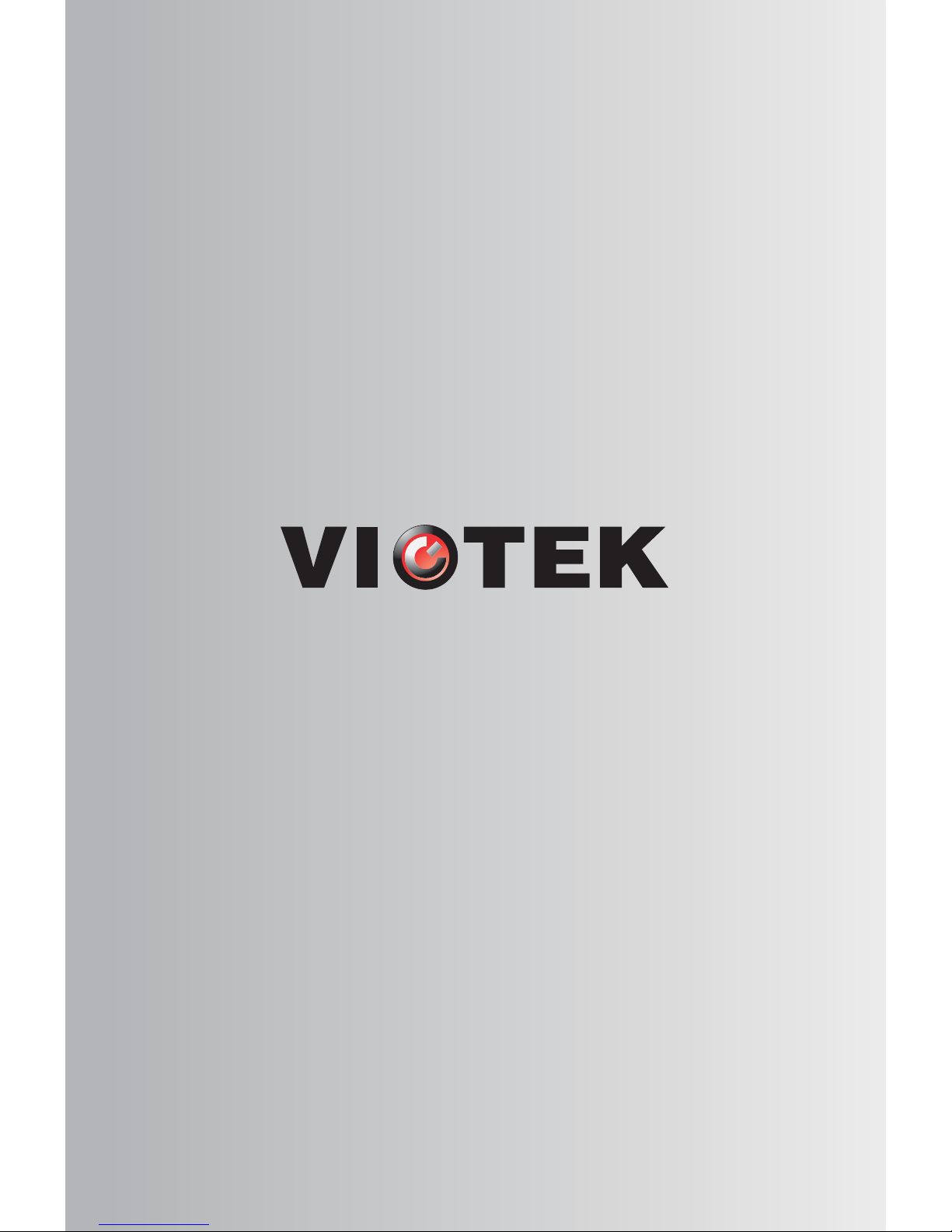

DECLARATION OF CONFORMITY
This device complies with Part 15 of the FCC Rules.
Operation is subject to the following two conditions: (1) This device may not cause harmful interference, and (2) this device must accept any interference received, including interference that may cause
undesired operation.
Federal Communications Commission Notice
“Warning: Changes or modications to this unit not expressly approved by the party responsible for
compliance could void the user's authority to operate the equipment.”
This equipment has been tested and found to comply with the limits for a Class B digital device,
pursuant to Part15 of the FCC Rules. These limits are designed to provide reasonable protection
against harmful interference in a residential installation. This equipment generates, uses, and can
radiate radio frequency energy and, if not installed and used in accordance with the instructions, may
cause harmful interference to radio communications.
However, there is no guarantee that interference will not occur in a particular installation. If this
equipment does cause harmful interference to radio or television reception, which can be
determined by turning the equipment o and on, the user is encouraged to try to correct the
interference by one or more of the following measures:
+ Reorient or relocate the receiving antenna.
+ Increase the separation between the equipment and receiver.
+ Connect the equipment into an outlet on a circuit dierent from that to which the receiver is
connected.
+ Consult the dealer or an experienced radio/TV technician for help.
