
GFV22CB
21.5" GAMING MONITOR
USER MANUAL
In order to c ontinue serving our customers and providing the best products, our product infor mation
including our user manuals may receive updates from time to time. Please check our website for the
latest user manuals and product materials.


Table of Contents
Section 1: Safety Precautions ............................................ 4
Section 2: Box Contents ..................................................... 5
Section 3: Product Overview .............................................. 6
3.1 – Monitor Buttons ....................................................... 6
3.2 – Monitor Ports .......................................................... 6
Section 4: Stand Installation .............................................. 7
Section 5: Wall Mounting .................................................... 8
Section 6: Basic Operation ................................................. 9
Section 7: Indicator Light .................................................... 10
Section 8: OSD Setup .......................................................... 10
8.1 – OSD Menu Functions .............................................. 12
Section 9: ECO Modes and Gameplus............................... 13
Section 10: Troubleshooting ............................................... 14
Section 11: Specifications .................................................. 16
Section 12: Three-Year Limited Hardware Warranty ........ 17
3

Section 1: Safety Precautions
Read and observe the following warnings and information below.
1. Before cleaning, always unplug your monitor. It is recommended that you use
dry cloth or lightly damp cloth to clean your monitor. Dry cloth is, however,
the safest. If using damp cloth, wait for your monitor to completely dry before
plugging it in again.
2. Do not use alcohol or ammonia-based cleaner and/or liquids to clean your
monitor.
3. This monitor features ventilation openings on the back of the unit. Avoid blocking
these openings to prevent the monitor from overheating.
4. Avoid placing this monitor near any heat sources, e.g., portable heaters or
heating vents, as this may cause damage to your monitor.
5. Do not spray cleaner and or any kind of liquid directly onto the monitor’s screen
or any part of the monitor.
6. Do not insert anything into any part of the monitor especially the ventilation
openings.
7. Always make sure your monitor is placed on a secure, level surface to prevent it
from falling and sustaining damage.
8. Unplug your monitor during any extended periods of non-use.
9. Do not place heavy items on the monitor or monitor cables.
10. Do not attempt to disassemble or remove parts from the monitor. Any
disassembly or modication not performed by an authorized technician can
result in damage to the monitor and/or possible exposure to high voltage
electricity which may lead to serious injury or death.
VIOTEK® shall not be held responsible for injury or damage of products or persons
due to failure to adhere to the aforementioned precautions or any others noted
hereafter.
The terms HDMI and HDMI High-Denition Multimedia Interface, and
the HDMI Logo are trademarks or registered trademarks of HDMI
Licensing Administrator, Inc. in the United States and other countries.
4

Section 2: Box Contents
17mm
Monitor x 1 Stand Stem x 1 Stand Base x 1
NO. 1 Screws x 5
(for Stand Installation)
NO. 2 Screws x 2
(for Stand Installation)
Screw driver
NO. 3 Screws x 4
(for Wall Mounting)
DP 1.2 Cable x 1 User Manual x 1Power Cable x 1Decorative Cover x 1
Extra screws may be included as backup.
5

Section 3: Product Overview
3.1 – Monitor Buttons
2 3 4 5 6 1
1
M Menu Button
2
Down Button
3
Up Button
4
E Exit Button
Power Button
5
6
LED Indicator: Changes colors to indicate status. Refer to Section 8.
: Press to display the OSD menu or enter sub-menus.
: Press to move down in the menus.
: Press to move up in the menus.
: Press to exit.
: Press to turn the monitor on/off.
3.2 – Monitor Ports
HDMI 1HDMI 2
9 7 10 8
7
DC IN Power Connector: Insert the power cable to supply power to the monitor.
DisplayPort (DP) 1.2 Connector: Insert one end of the DP cable into the
8
computer’s DP output and connect the other end to the monitor’s DP port.
HDMI 1.4 Connectors: Insert one end of the HDMI cable into the
9
computer’s HDMI output and connect the other end to the monitor’s HDMI port.
10
Audio Output: Insert one end of the audio cable into an external audio
source, e.g., speakers or headphones, to pass audio signals through the
monitor.
6

Section 4: Stand Installation
1. Open the package and take out the product with foam still attached. Gently place
it on a desktop or table.
2. Take out the stand and base. Connect the stand into the base hole and use the
included screwdriver and four NO.1 screws to fasten base to the stand.
Hole
Base
Stand
3. Attach the stand to monitor via the opening on the back and use one NO.2 screw
to x the stand onto the monitor. Make sure the stand is securely attached to the
back of the monitor. Remove face-down the monitor from the remaining foam
section and stand it up on the desired surface.
Decorative Cover
NO. 1 Screws x 4
NO. 2 Screw x 1
If needed, the stand can easily be detached from the monitor by loosen the NO.
2 screw on the top of stand. Gently place monitor face-down on a at surface,
then unscrew the stand to remove it.
7

Section 5: Wall Mounting
VESA and/or mounting accessories not included.
1. Open the package and take out the monitor with the foam still attached. Gently
place it on a desktop or table. If the monitor is attached to the stand, remove the
stand by removing the screw on the back of the monitor just above the stand.
2. Attach the four NO. 3 screws into the mounting holes at the back of the monitor.
NO. 3 Screws x 4
3. Follow the directions that came with your mounting kit (not included) to mount
the monitor on the wall or monitor stand.
Wall
Mounting Base
(Not included)
8

Section 6: Basic Operation
1. Insert one end of the DP cable into your PC’s graphics card. An HDMI cable may
also be used. HDMI cable not included.
For optimal refresh rate (or “performance”), it is recommended to use an DP
cable with the monitor’s corresponding connector.
2. Connect the other end of the cable to the corresponding connector on your
monitor. See the image below.
HDMI 1HDMI 2DP 1. 2
3. Connect the power cable to your monitor then connect the other end to your
power source. It is recommended that you use a surge protector with adequate
voltage if a wall outlet cannot be reached directly.
4. Locate the power button on the monitor and press it to turn the monitor on.
Overclocking — DisplayPort (DP) Only
Depending on your graphics card, it may be possible to overclock the monitor’s
refresh rate up to 140Hz (overclocked from 120Hz native). Doing so may limit max.
resolution as determined by your graphics card.
Overclocking can result in image distortion based on the conguration of the
connected device. It may be possible to reduce distortion by lowering monitor
resolution.
AMD FreeSync
This feature is off by default. To activate, you must have hardware with FreeSync
capability, a DP or HDMI cable, and the latest graphic drivers. After connecting your
computer and monitor with a DP or HDMI cable, you need to enable the function in
your graphics card menu. See your graphics card manufacturer’s documentation for
instructions.
9

Section 7: Indicator Light
Solid blue light indicates power is on and the monitor is operating normally. Flashing
blue light indicates no video source, no horizontal or vertical signal has been
detected or voltage is low. Please ensure your computer is on and all video cables
are fully inserted and/or connected.
LED Indicator
Section 8: OSD Setup
The On-Screen Display (OSD) Menu may be used to adjust your monitor’s settings
and appears on screen after turning on the monitor and pressing the M button.
When using the monitor for the rst time, settings will automatically adjust to
optimal settings according to your computer’s conguration.
1. Press any one of the buttons (M, , , E, ) to activate the navigation window.
eco
10

2. Press M ( ) to enter the OSD menu.
BRIG H T N E SS
BRIGHTN E S S
CONTRAS T
ECO
DCR
STANDARD
OFF
3. Press or to browse Main Menu settings (Brightness, Image, Color Temp.,
etc.).
• Highlight the desired setting, then press M to enter the sub-menu.
• Press or to browse sub-menus, then press M to highlight the desired
function.
• Press or to adjust the parameter, then press M to conrm the changes and
exit the current screen.
4. Press E ( ) to exit the current screen.
11

8.1 – OSD Menu Functions
Main Menu Sub-Menu Options Description
Brightness 0~10 0 Adjust display brightness
Contrast 0~10 0 Adjust display contrast
Standard, Game,
Brightness
Image Aspect
Color Temp.
OSD Setting
Reset Reset None Reset monitor congurations
Misc
ECO
DCR
Color Temp. Warm, Cool, User
RED 0-100
BLUE 0-100
GREEN 0-100
Language
OSD H.
Position
OSD V.
Position
OSD Timer 0~60 Adjust OSD display time
Transparency 0-10 0 Adjust OSD transparency
Signal Source HDMI1, HDMI2, DP DP or HDMI signals input
Volume 0 -100 Adjust audio volume
Low blue ray 0-100 Set blue light ltering level
FreeSync On, Off Turn on/off FreeSync
Over Driver
RTS, FPS, Movie,
Tex t
On Turn on DCR function
Off Turn off DCR function
Auto Best for overall use
Wide
4:3 Set image aspect ratio to 4:3
English, Nederlands,
Français, Deutsch,
한국,Español,
Русский, Português,
Turkce, Italiano,
Polski, 简体中文,
日本語
0~10 0
0-100 Adjust the OSD Vertical position
High, Middle, Low,
Off
Set visual mode
Set image aspect ratio to
fullscreen
Set the display color
temperature mode
Customize the display screen
RGB component according to
preference
Set OSD language
Adjust the OSD Horizontal
position
Set Overdrive function
12

Section 9: ECO Modes and Gameplus
1. Press any one of the buttons (M, , , E, ) to activate the navigation window.
eco
2. Press ( ) to switch Gameplus modes. Choose the crosshair icon best suited
for your game. These game icons are primarily designed to optimize your aim
during shooting games, though they can be used for other scenarios.
3 Press (
Movie, Game, FPS, and RTS) can be used to optimize settings according to your
activity. Standard mode is suitable for most activities.
eeccoo
) button to switch ECO modes. These modes (Standard, Text,
13

Section 10: Troubleshooting
The screen is blank
• Press power button to turn the monitor on.
• Conrm the brightness and contrast settings are set normally.
• Check if the Indicator Light is ashing. If so, there is no signal from your video
source.
• If your source is a notebook or laptop, be sure that its settings are in mirror or
extension mode and the device itself is powered on.
The image is out of focus
• Ensure the video cable is inserted properly at both ends.
The screen is flashing
• Try an alternative power source. Insufcient power may cause this issue.
• Ensure devices such as non-shielded speakers, uorescent lighting, AC
transformers, table fans etc. are a safe distance away from your screen to avoid
magnetic disturbances.
The color bleeds or visual effects appear unusual.
• If your screen is all red or blue, or any colors disappear, check to see that the
cable is properly inserted. A loose connection can cause a bad signal.
• Try connecting to another video source for comparison.
The screen appears to be scrolling, rolling, or moving unusually.
• Check that your source frequency is within 60-144Hz.
• Reconnect and ensure your video cable is secure.
The monitor needs cleaning
• Make sure the monitor has been powered off before cleaning.
• Always use soft, non-abrasive cloth when cleaning.
• Use dry, non-abrasive cloth to gently remove debris or dust.
• If necessary, lightly dampen a non-abrasive cloth with water and gently clean the
surface.
• Never use alcohol or ammonia-based cleaning solutions.
• Never spray liquid directly onto any part of the monitor.
The indicator light does not work
• Check if the power is on.
• Check if the power line connected with power.
Cannot plug and play.
• Inspect if the monitor is compatible with PC.
• Inspect if the graphics card is compatible with the monitor.
• Inspect if the pins in the interface are curved.
14

Dim image
• Adjust the brightness and contrast ratio.
Image jitter/moire pattern
• Nearby electric equipment may interfere with the monitor.
Light indicator is on or flashing, but there is no image displayed on screen
• Check if the monitor power is on.
• Check if the graphics card is installed properly.
• Check if the signal line connects securely with the monitor.
• Check if the pins in the interface are curved.
Check that monitor signal source is set correctly.
• Press and hold the E button on the OSD for ~2 seconds to auto reset image.
Color shortage (red, green, or blue)
• Check cable connectors for curved or damaged pins. Replace cables if needed.
Color difference (colors are not optimized)
• Press M ( ) twice to bring up the OSD menu. Scroll down to RESET, press( ).
Press E ( ) to exit menus after color reset process has been complete.
15
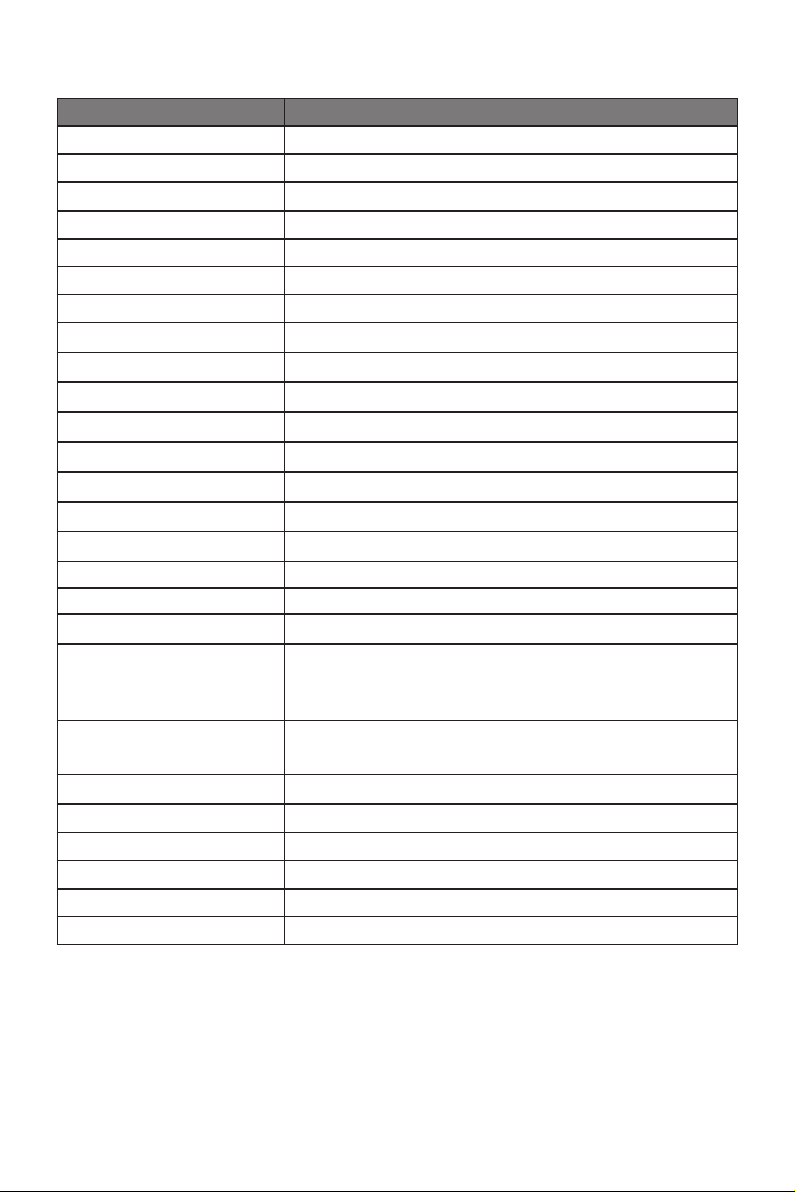
Section 11: Specifications
Item Detail
Model Number GFV22CB
Screen Size 21.5’’
Display Panel TN
Viewing Angle H170° / V160°
Aspect Ratio 16:9
Resolution 1920 × 1080p
Refresh Rate 60Hz (Overclock: 144Hz)
LED Indicator Power on: Blue (solid); Power saving: Blue (ashing)
Brightness ≥220cd/m2; Max: 250cd/m
Default Color Temperature 6500
Color Gamut 92% sRGB; 68% NTSC
Pixel Pitch 0.24795 x 0.24795 mm (H x V)
Response Time 4ms GTG (OD)
Display Colors 16.7M colors
Ports DisplayPort x 1, HDMI x 2, Audio out x 1
Power AC 100-240V (50/60Hz)
Adapter DC12V, 2.5A
Power Consumption Typical: 22W; Max: 32W; Standby ≤ 0.5W
OSD Language
Usage Temp. 32°F~104°F (operating), -4°F~ 140°F (storage), 10-
Tilt Angle Forward 5°; Backward 15° (±2°)
VESA Mounting 75 x 75 mm
Dimensions (without stand) 19.34 x 1.45 x 11.56 in (491.3 x 36.9 x 293.6 mm)
Dimensions (with stand) 19.34 x 6.17 x 15.1 in (491.3 x 156.7 x 383.5 mm)
Weight (without stand) 4.92 Ib (Net)
Weight (with stand) 5.51 Ib (Net) / 7.94 Ib (Gross)
English, 简体中文,Nederlands, Français, Deutsch
한국,Español, Русский, Português, Turkce, Italiano,
Polski, 日本語
85% RH (non-condensing)
2
Section 12: Three-Year Limited Hardware Warranty
Your VIOTEK® GFV22CB Monitor (”Product”) includes a Three-Year Limited
Hardware Warranty (“Warranty”). The Warranty covers product defects in materials
and workmanship under normal use. This Warranty is limited to residents of the United
States and Canada only and is available only to original purchasers. This Warranty
gives you specic legal rights and you may also have other rights which vary from
16

state to state.
This Warranty starts on the date of your purchase and lasts for three years (the
“Warranty Period”). The Warranty Period is not extended if the Product is repaired or
replaced. We may change the availability of this limited warranty at our discretion, but
any changes will not be retroactive.
Warranty services are provided by Viotek Warranty Pro (“WP”). If a hardware defect
arises and a valid claim is received within the Warranty Period, at its option and to
the extent permitted by law, WP will: (1) repair the hardware defect by using new
or refurbished parts that are equivalent to new in performance and reliability; or (2)
exchange the Product with a new product or a refurbished one that is substantially
equivalent to the original product. This Warranty is for one replacement only of likeitems and does not cover items out of production if the product is no longer made or
stocked. This Warranty is not assignable or transferable. The original purchaser may
call WP’s toll-free number at 1-855-229-9472 for service requests.
When a product or part is exchanged, any replacement item becomes your property
and the replaced item becomes WP’s property. This warranty only covers technical
hardware defectiveness during the warranty period and under normal use conditions.
WP does not warrant uninterrupted or error-free operation of this Product. This
Warranty does not cover any damage due to: (a) transportation; (b) storage; (c)
improper use; (d) failure to follow the product instructions or to perform any preventive
maintenance; (e) modications; (f) unauthorized repair; (g) normal wear and tear; or
(h) external causes such as accidents, abuse, or other actions or events beyond our
reasonable control.
Important: Do not disassemble the Product. Disassembling the Product will void this
Warranty. Only WP or a party expressly authorized by WP should perform service on
this Product.
DISCLAIMER OF WARR ANTY: THE REMEDIES DESCRIBED ABOVE ARE
YOUR SOLE AND EXCLUSIVE REMEDIES AND OUR ENTIRE LIABILIT Y FOR
ANY BREACH OF THIS LIMITED WARRANTY. OUR LIABILITY SHALL UNDER
NO CIRCUMSTANCES EXCEED THE ACTUAL AMOUNT PAID BY YOU FOR
THE DEFECTIVE PRODUCT, NOR SHALL WE UNDER ANY CIRCUMSTANCES
BE LIABLE FOR ANY CONSEQUENTIAL, INCIDENTAL, SPECIAL OR PUNITIVE
DAMAGES OR LOSSES, WHETHER DIRECT OR INDIRECT.
SOME STATES DO NOT ALLOW THE EXCLUSION OR LIMITATION OF INCIDENTAL
OR CONSEQUENTIAL DAMAGES, SO THE ABOVE LIMITATION OR EXCLUSION
MAY NOT APPLY TO YOU.
THE DURATION AND REMEDIES OF ALL IMPLIED WARRANTIES, INCLUDING
WITHOUT LIMITATION THE WARRANTIES OF MERCHANTABILITY AND FITNESS
FOR A PARTICULAR PURPOSE ARE LIMITED TO THE DURATION OF THIS
EXPRESS LIMITED WARRANTY.
17
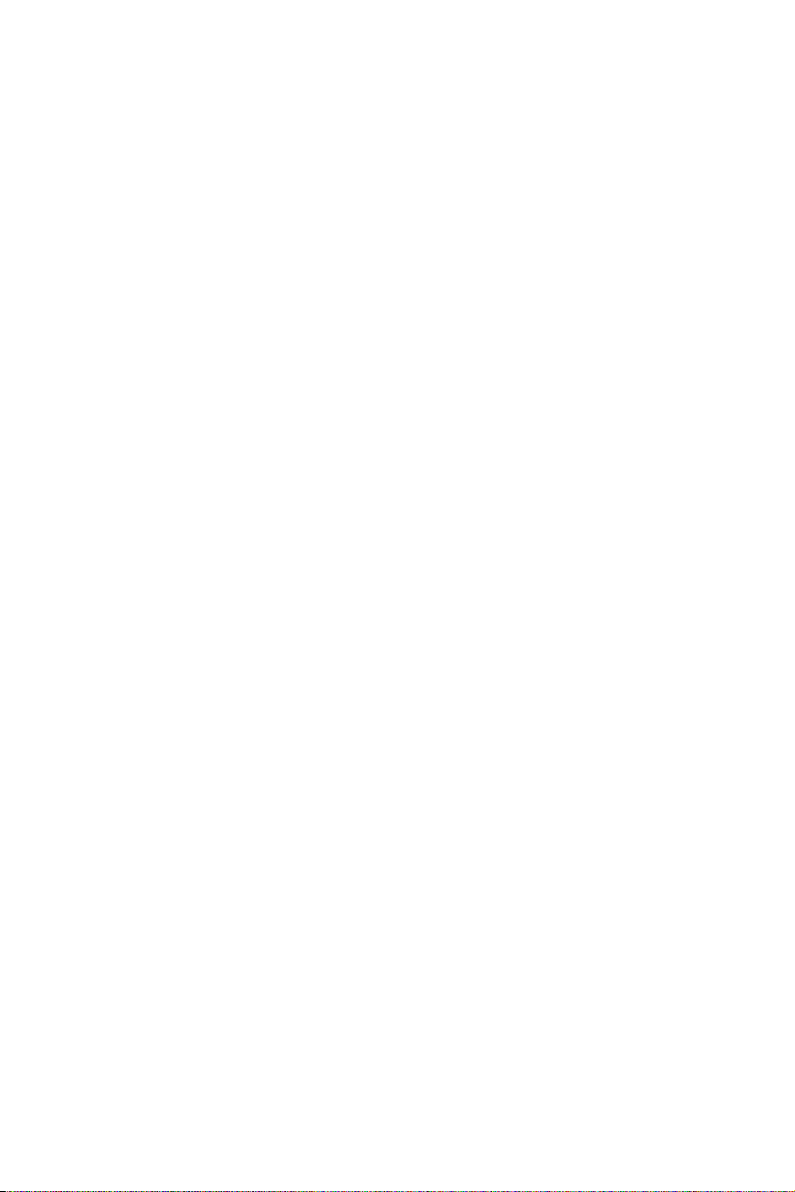
DECLARATION OF CONFORMITY
This device complies with Part 15 of the FCC Rules.
Operation is subject to the following two conditions: (1) This device may not cause
harmful interference, and (2) this device must accept any interference received,
including interference that may cause undesired operation.
FCC RE L AT E D INFO R MATION:
This equipment has been tested and found to comply with the limits for a Class B
digital device, pursuant to Part 15 of the FCC Rules. These limits are designed to
provide reasonable protection against harmful interference in a residential installation.
This equipment generates, uses, and can radiate radio frequency energy and, if not
installed and used in accordance with the instructions, may cause harmful interference
to radio communications. However, there is no guarantee that interference will not
occur in a particular installation. If this equipment does cause harmful interference to
radio or television reception, which can be determined by turning the equipment off
and on, the user is encouraged to try to correct the interference by one or more of the
following measures:
· Reorient or relocate the receiving antenna.
· Increase the separation between the equipment and receiver.
· Connect the equipment into an outlet on a circuit different from that to which the
receiver is connected.
· Consult the dealer or an experienced radio/TV technician for help.
The manufacturer is not responsible for any radio or TV interference caused by
unauthorized modications to this equipment. Such modications could void the
user’s authority to operate the equipment.
18


COPYRIGHT © 2020 VIOTEK. ALL RIGHTS RESERVED.
