Viore LCD22VXF7MPT Operating Instruction
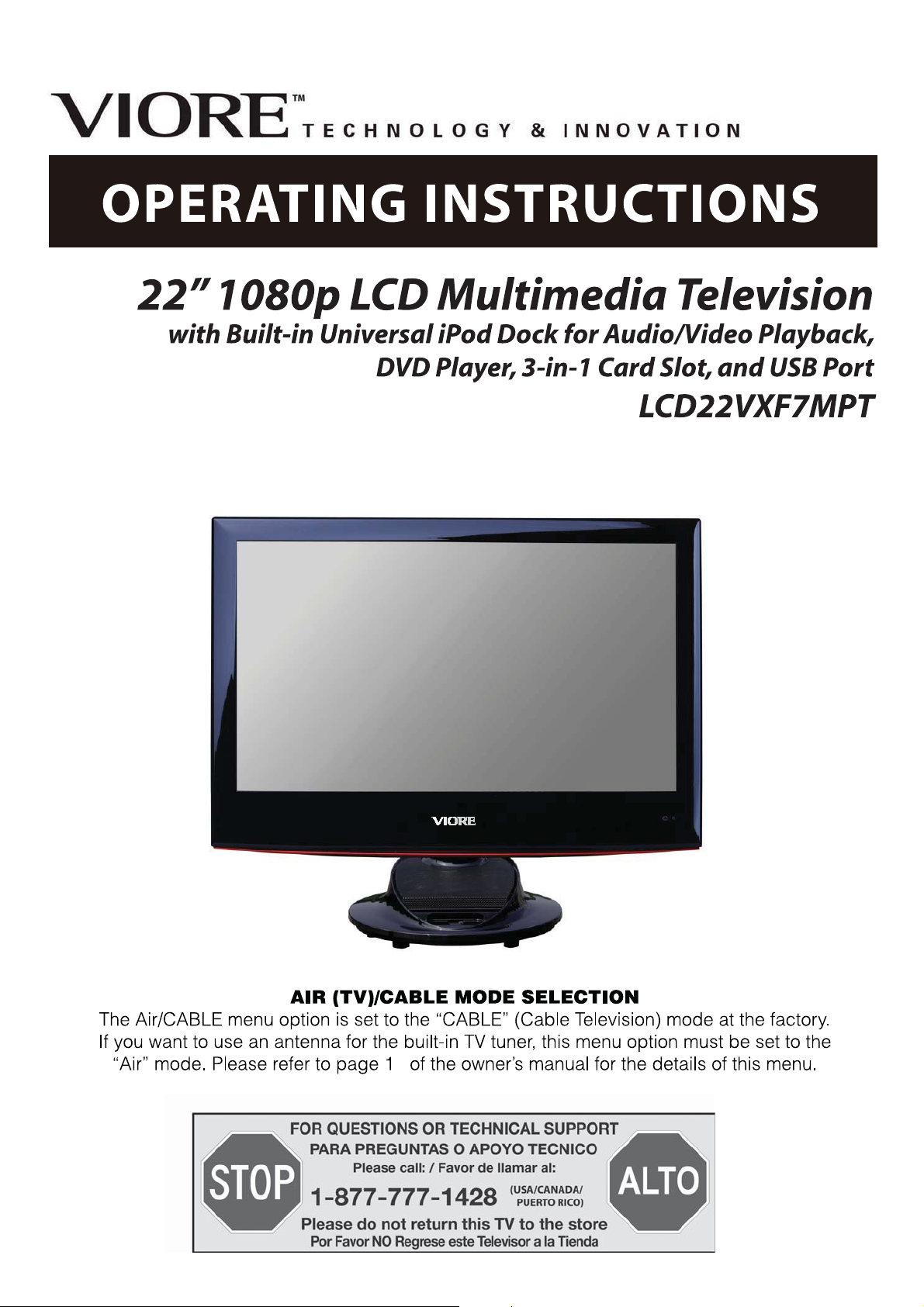
2
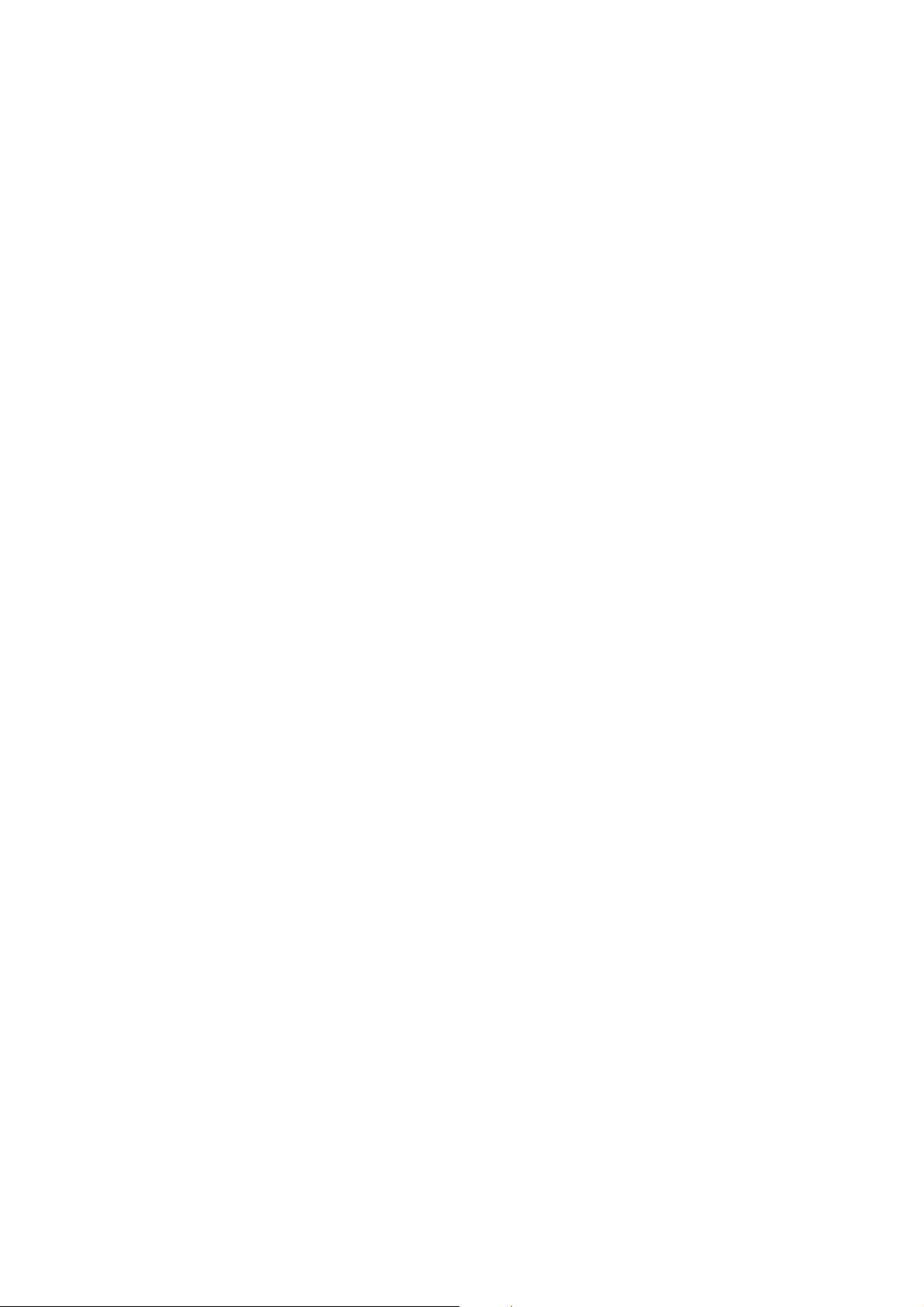
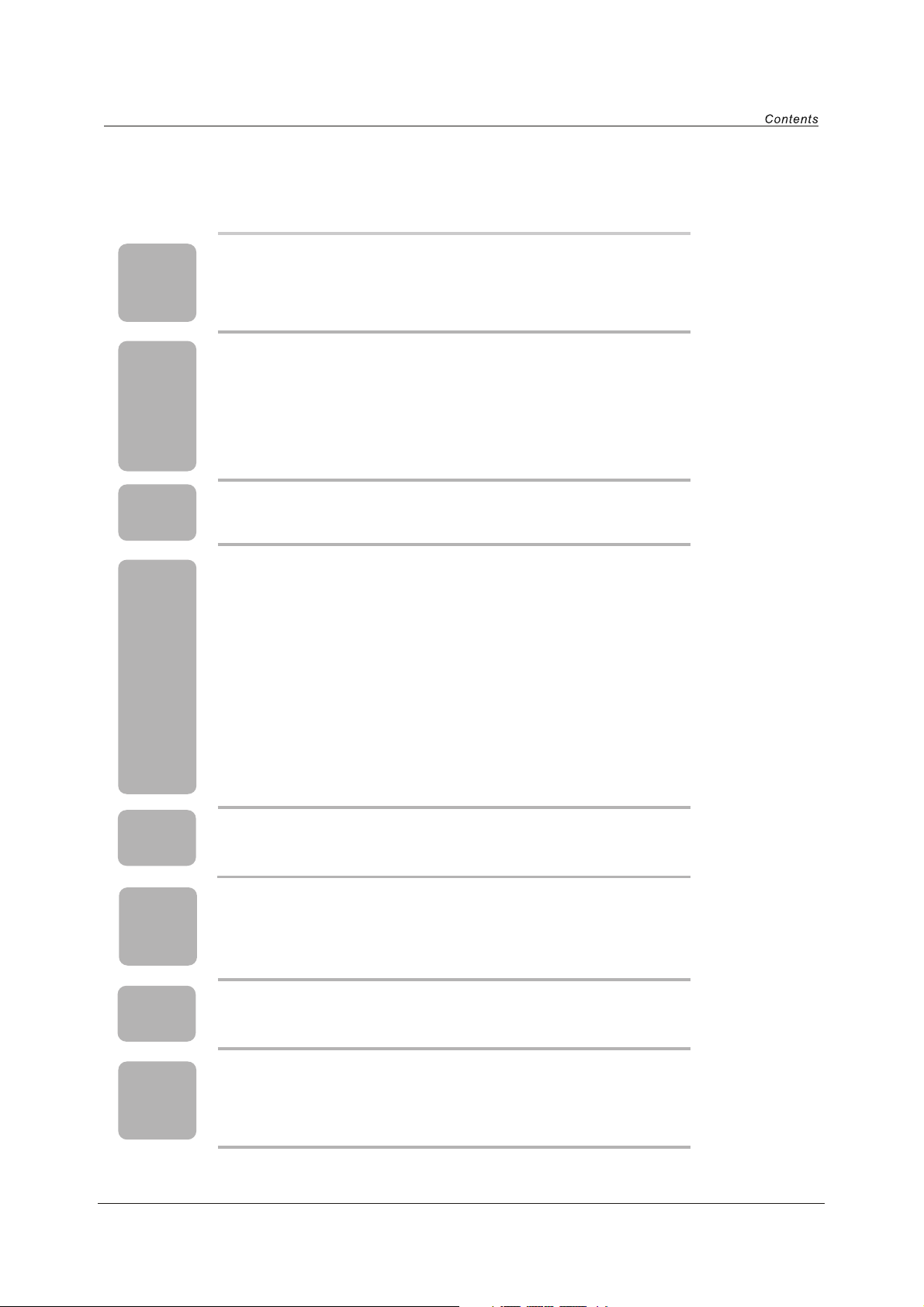
Contents
Caution
TV
information
Remote
control
Menu
operation
1
2
3
3
4
5
Caution
Safety Information
Unit and Accessory
Product Feature
Getting Started-Front View
Getting Started-Rear View
6-7 Remote Control Key Functions
8-10
10-11
11-12
12-13
13-15
Basic operation
Picture menu options
Sound menu options
Channel menu options
Settings menu options
IPOD
operation
DVD
operation
Playing
Flash Media
Troubleshooting
Specification
16
17
18
19-24
25-26
26
27-28
29-30
31
32
Settings menu options in VGA/PC
Settings menu options in Component
Parental Control
IPOD Operation
DVD basic operation
Disc Care
DVD System Setup
Playing Flash Media
Simple Troubleshooting
Technical Specification
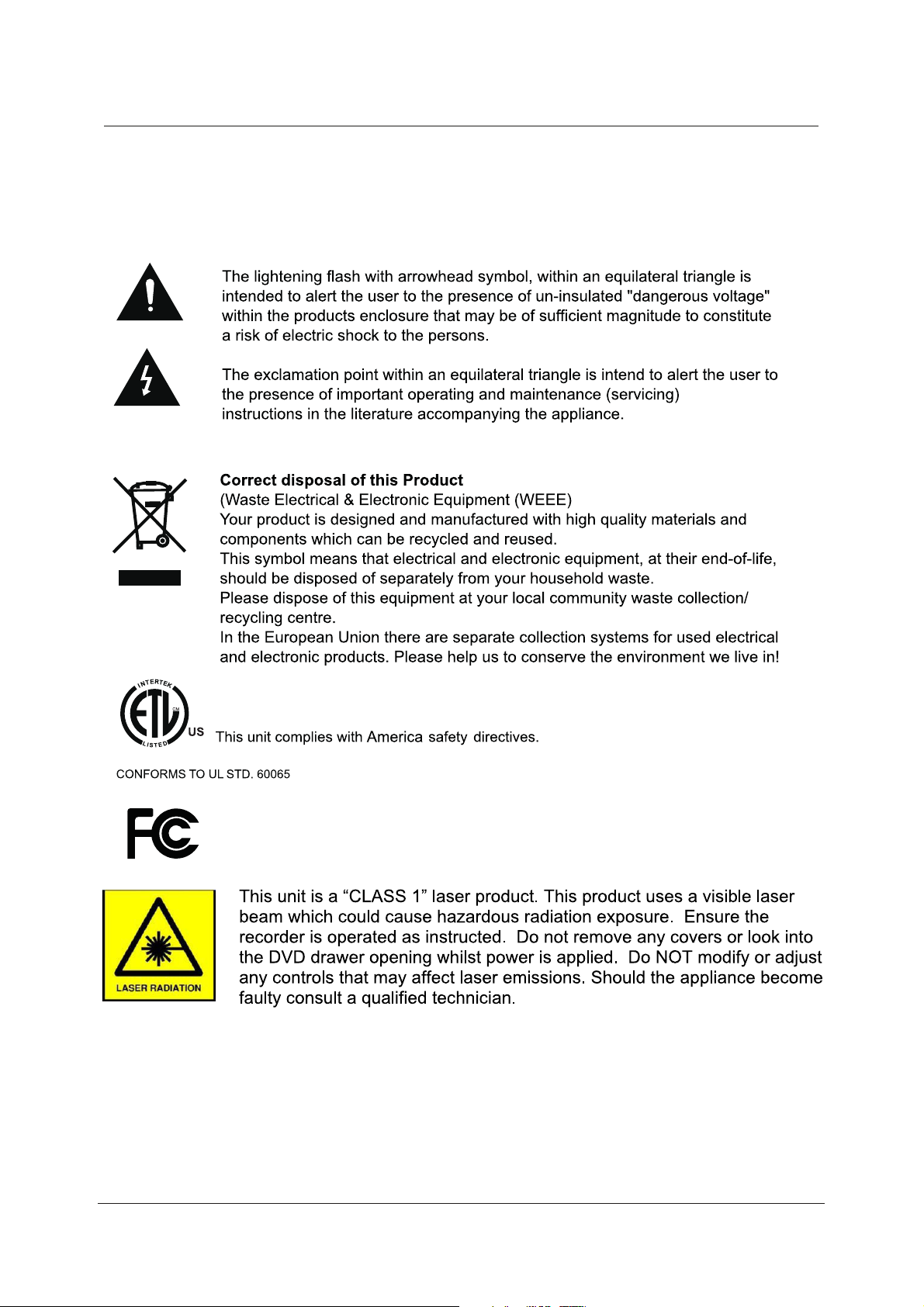
Caution
Caution
3124140
This unit complies with FCC directive.
1
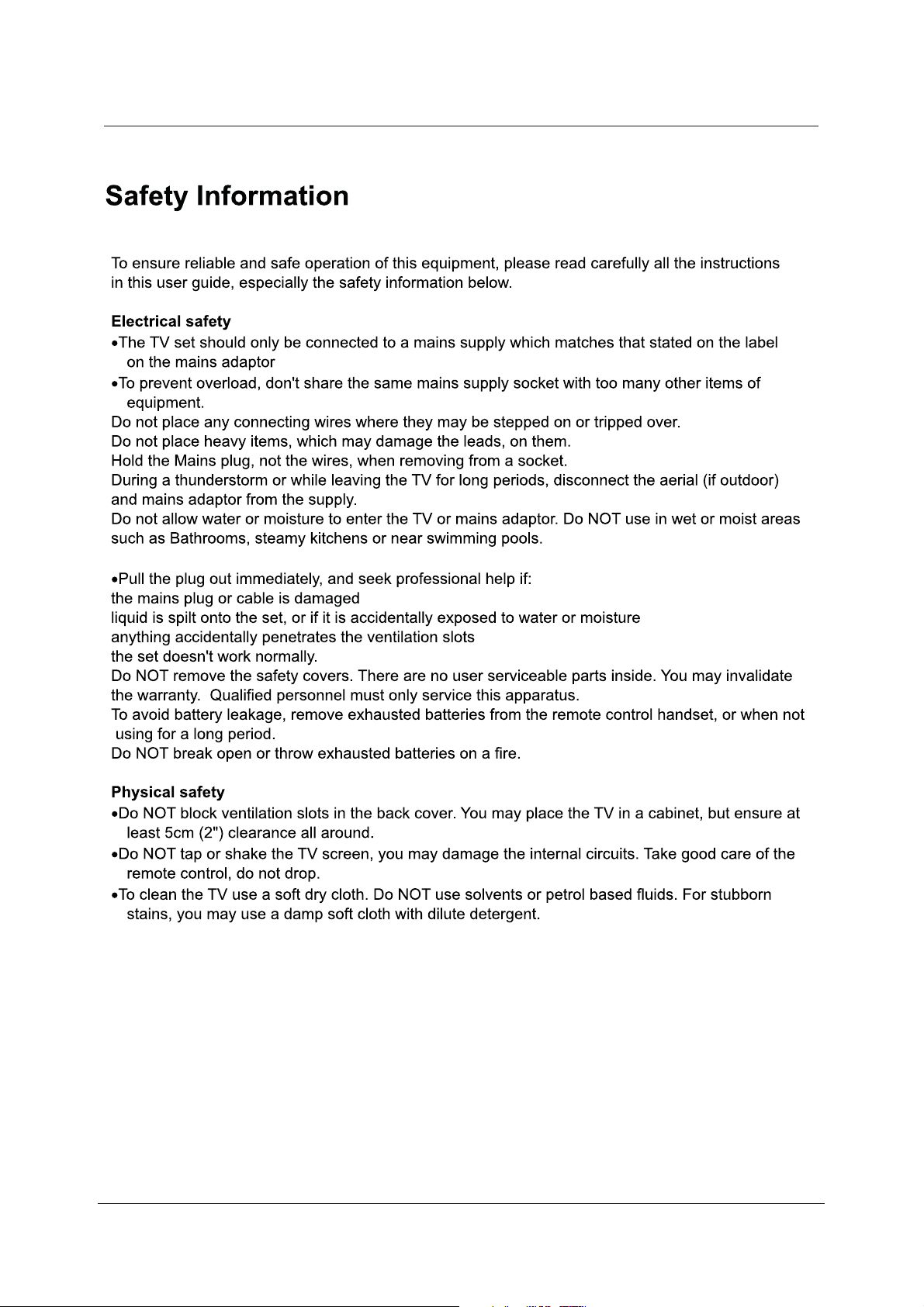
Safety Information
2
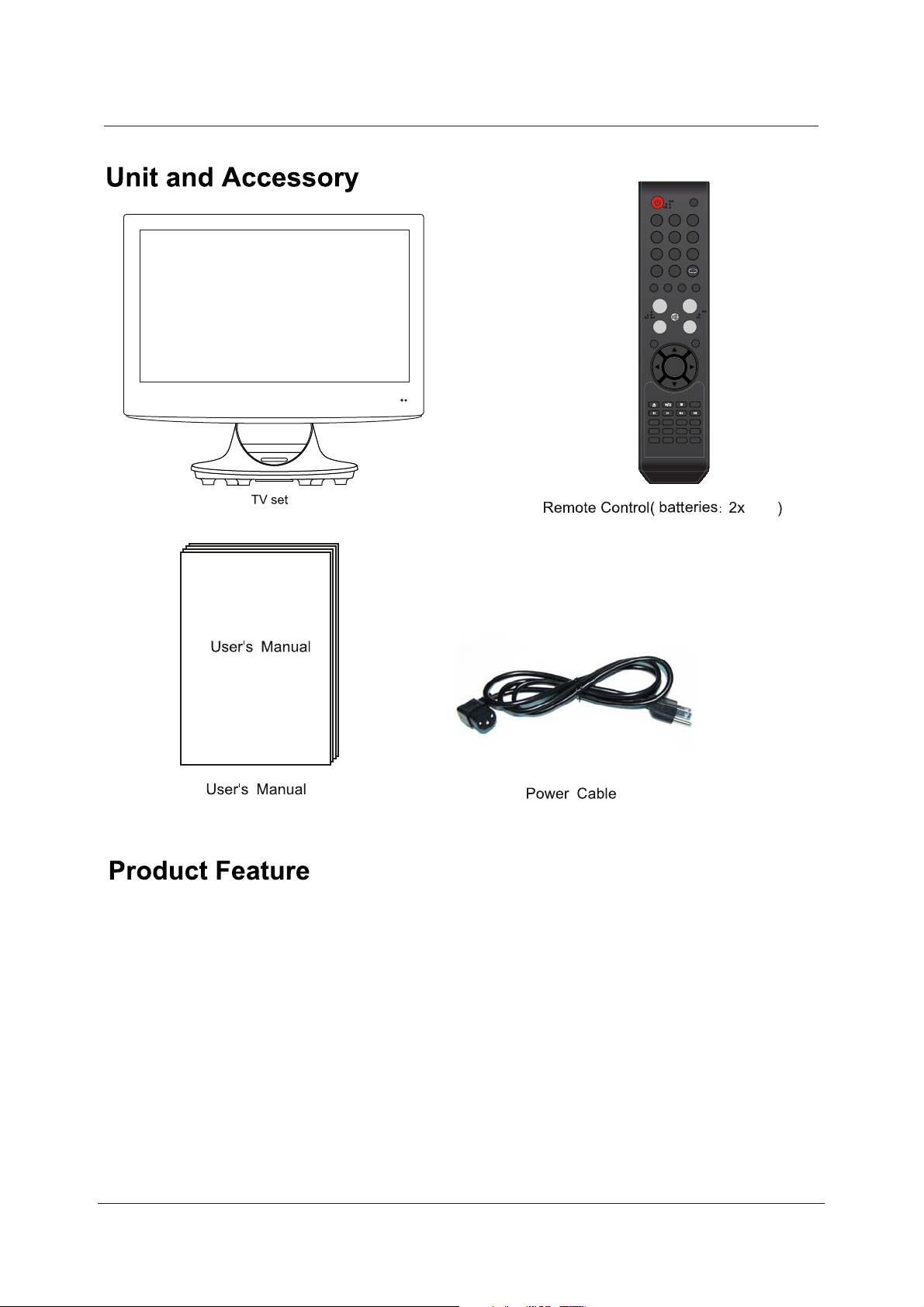
Unit and Accessory and Product Feature
123
56
4
89
7
0 -/--
PICTURE SOUND SLEEP DISPLAY
VOL+
MUTE
VOL-
EXIT
INPUT
NOW PLAYING
MENU
CH+
CH-
PG
UP
OK
AUDIO ONLY
CC MTS EPG FAV
SHUFFLE
ZOOM
LANGUAGE
MENU
ANGLE TITLE
INTRO
PROGRAM
SUBTITLE
REPEAT
REPEAT
PG
DN
MENU
SETUP
SLOW
GOTO
A-B
AAA
• 21.6” wide screen (measured diagonally) Full-HD 1080p LCD Television
• Built-in progressive scan DVD player
• iPod Dock for playback of music and video from iPod
• Integrated ATSC/NTSC/QAM TV tuner
• Integrated 3-in-1 Card Reader (SD, MS, MMC) and USB Port for playing digital media files
• HDMI input for true digital connection
• VGA port for connection to PC
• Built-in 2.1-channel speaker system with 20W output power
3
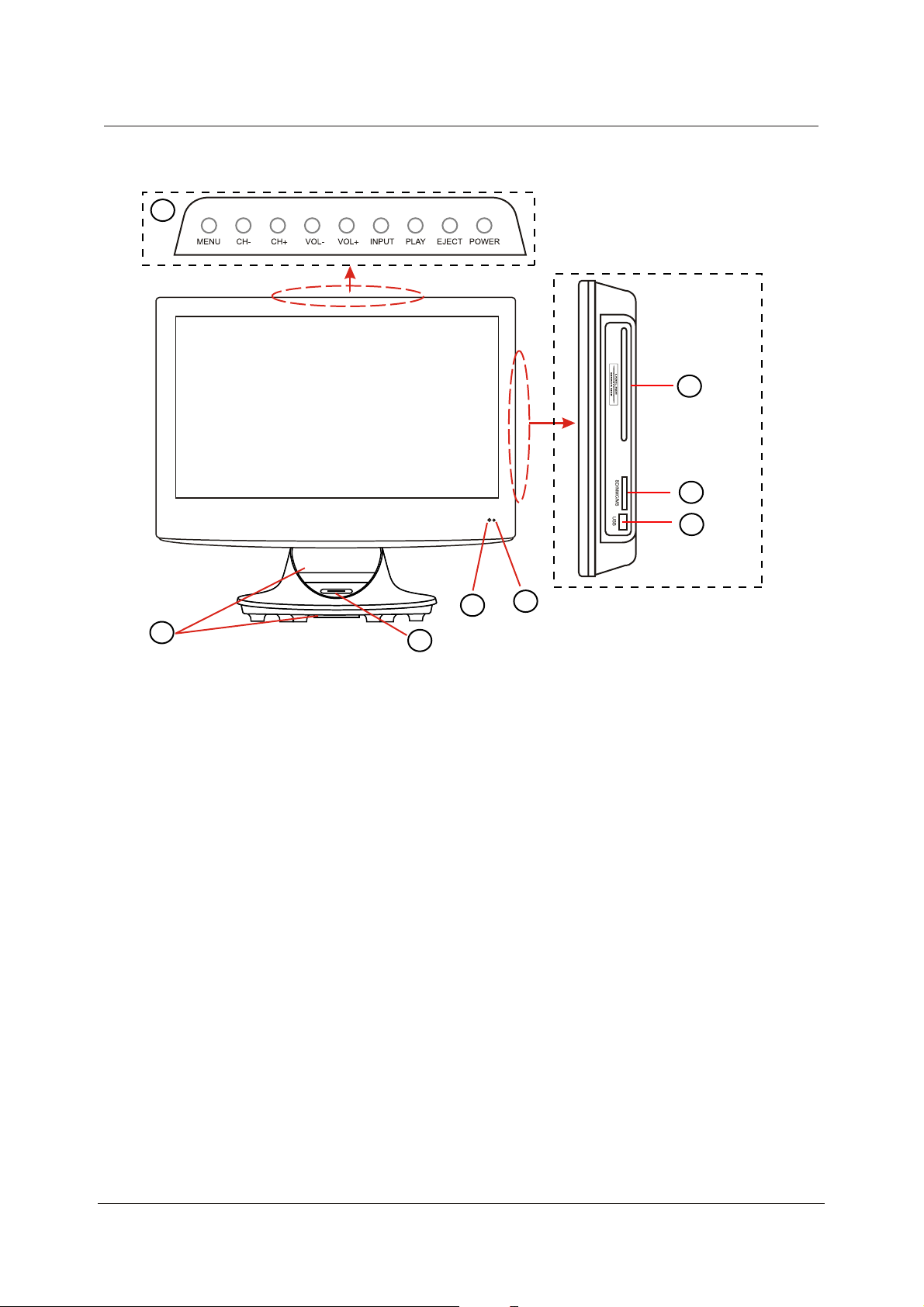
Getting Started
8
Getting Started
5
6
7
2
4
1. LED Power Indicator (Power on/Standby)
Indicator on(Red) Standby mode
Indicator on(Green) Power on mode
2. Infrared Remote Receiver
The effective receiving range for the signal is 5-8 metres from the front of the remote control window,
and 30 degrees to the left or right side and 20 degrees above or below the remote control Window.
3. Universal iPod Dock
- Audio/Video Playback
- Charging iPod
4. 2.1 Channel Speaker System
- Mid-range/tweeters located on upper section of TV stand
- Woofer located on underside of TV stand
CAUTION: A sensitive low-frequency speaker (woofer) is located on the underside of this multimedia
TV. Please remove the protective film covering the woofer before use. Please take care
when handling the unit by the base – do not press on or damage woofer.
5. Disc Slot
Insert a 12 cm disc with the label side facing back as indicated by the label next to the slot.
6. 3-in-1 Card Slot (SD/MMC/MS)
7. USB Port
8. The functions of the buttons:
3
1
MENU : Press to display the OSD menu, press again to exit the menu.
CH+/- : Press to scan through channels.
VOL+/- : Press to adjust the volume.
INPUT : Press to display the input source menu.
PLAY: Play/Pause the disc playing.
EJECT : Eject the disc.
POWER : Turn on/standby the TV set.
4
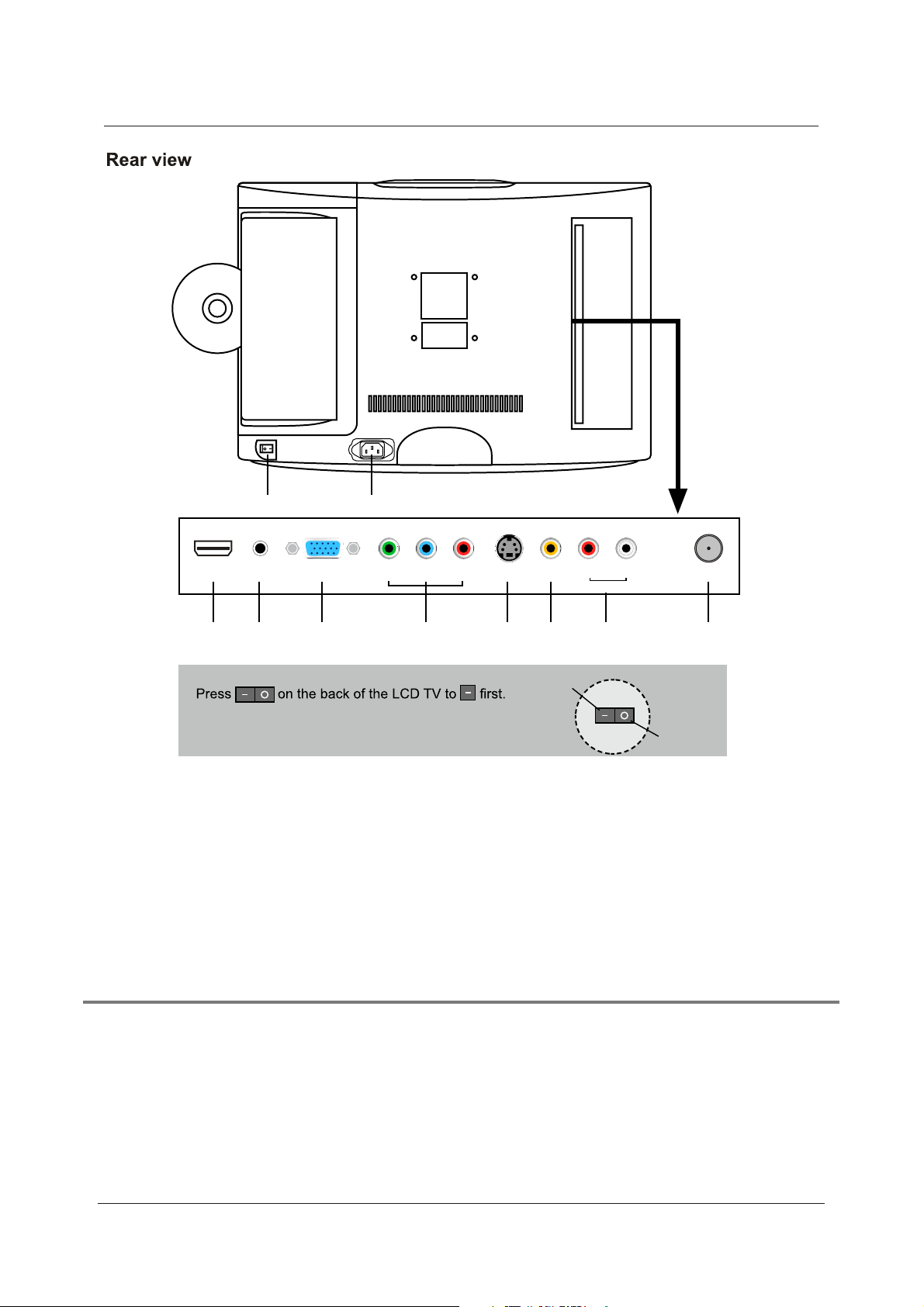
Getting Started
DVD
2
Y Pb Pr S-VIDEO VIDEO R L
Audio in
RF
HDMI
1
PC-IN
VGA
34 5 6 78 9 10
1. Switch: Switch on/off the power supply.
- To turn on the LCD TV
- Be sure to turn off the power and unplug both units
from the wall outlet before making any connections.
2. AC Power IN: Connect to an earth 100-240V, 50/60Hz AC outlet with the Power Cable.
3. HDMI: Connect it to the HDMI of DVD or other equipment.
4. PC-IN: Connect it to the audio output terminal of PC.
5. VGA: For PC display. Connect it to the D-Sub 15 pins analog output connector of the PC.
6. YPbPr: (Component) Connect them to the video output terminals of DVD or other equipment.
(used in Component mode).
7. S-VIDEO: Connect it to S-Video output terminal of DVD or other equipment.
8. VIDEO: (Composite) Connect it to video output terminal of DVD or other equipment.
9. L/R Audio in: Connenct them to audio output terminals(For Video-Composite/S-Video/YPbPr-Component).
10. RF: Connect antenna or cable 75 Ohm coaxial to receive TV signal.
Power on
Power off
Wall Mounting
The TV is provided with mounting holes for a VESA approved wall mounting bracket(NOT
SUPPLIED). Remove the Posi screws holding the base to the base bracket and lift the
base away (do not remove the base mounting bracket). Mount the VESA bracket using
4 x M4 x10 Iso metric threaded screws (not supplied). Do not use screws longer than 10 mm,
damage will occur to the internal parts. Fit the wall bracket securely following the manufacturers
instructions.
5
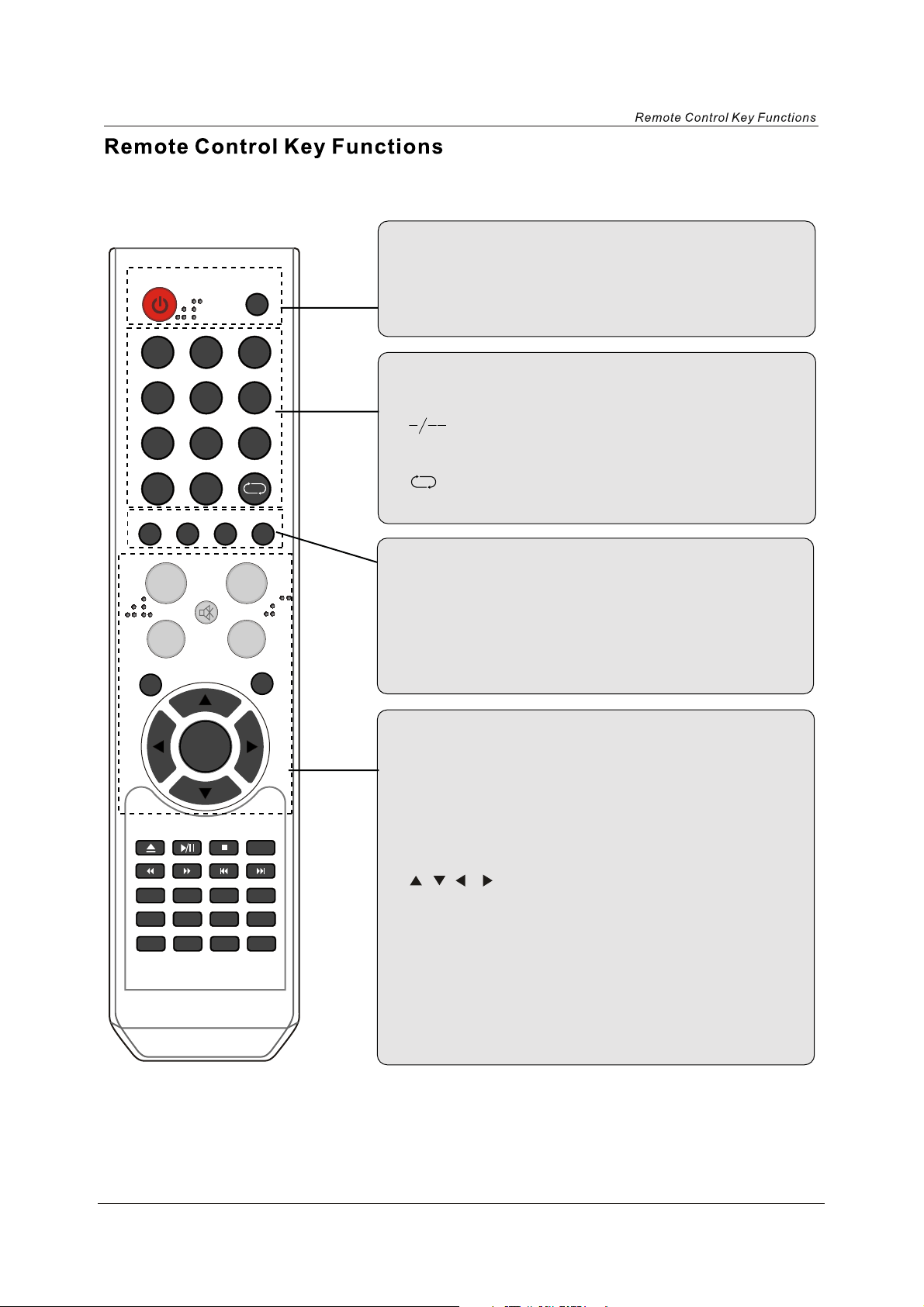
POWER
Switch on LCD TV when at standby mode or vice versa.
INPUT
123
456
789
0 -/--
PICTURE SOUND SLEEP DISPLAY
NOW PLAYING
VOL+
VOL-
EXIT
MUTE
MENU
CH+
CH-
INPUT
Press to cycle through the input source.
NUMBER BUTTONS
Press 0-9 to select a TV channel directly when you are watching
TV. Then press “OK” key to confirm.
Press this button to enter a program number for multiple program
channel such as 2-1,etc.
Return to the previous channel viewed.
PICTURE
Select the picture mode.
SOUND
Select the sound mode.
SLEEP
Time shutting down
DISPLAY
Press to display the source and channel’s information.
PG
UP
OK
PG
DN
MUTE
Press to mute the sound. Press again or press VOL+/- to unmute.
EXIT
Clears all on-screen displays and returns to TV viewing from any
menu.
AUDIO ONLY
CC MTS EPG FAV
SHUFFLE
ZOOM
LANGUAGE
MENU
ANGLE TITLE
PROGRAM
INTRO
SUBTITLE
REPEAT
REPEAT
MENU
SETUP
SLOW
GOTO
A-B
MENU
Brings up the main menu to the screen.
OK
Allows you to navigate the on-screen menus and adjust the
system setting to your preference.
VOL+/-
Press to increase / decrease the sound level.
CH+/-
Press to scan through channels. To scan quickly channels, press
and hold down either +/- button.
Note: Buttons labeled in yellow are for controlling iPod-specific functions
6
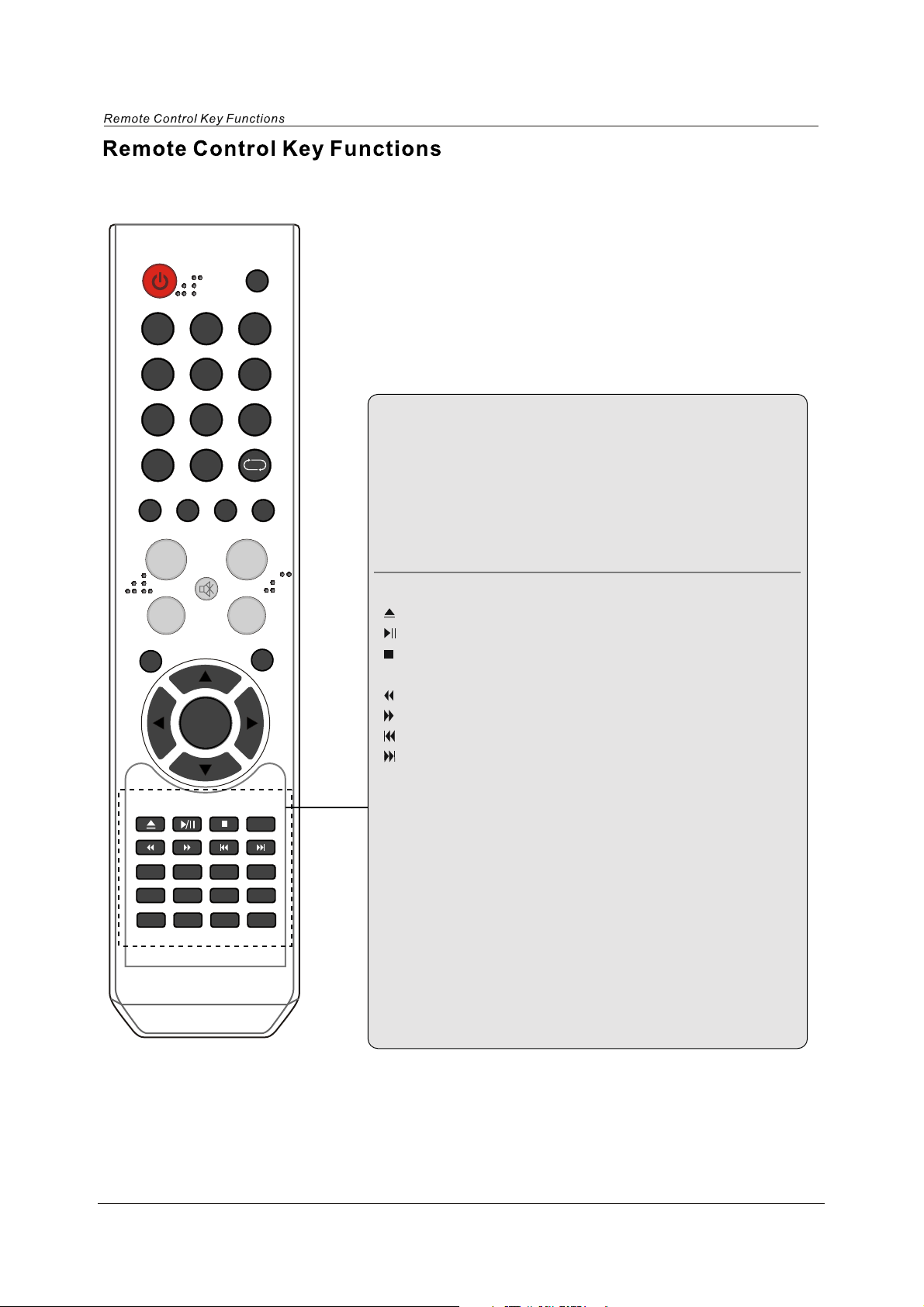
INPUT
123
456
789
0 -/--
PICTURE SOUND SLEEP DISPLAY
NOW PLAYING
VOL+
VOL-
EXIT
PG
UP
AUDIO ONLY
CC MTS EPG FAV
SHUFFLE
LANGUAGE
MENU
PROGRAM
MUTE
OK
ZOOM
SUBTITLE
ANGLE TITLE
REPEAT
INTRO
REPEAT
MENU
MENU
SETUP
SLOW
GOTO
A-B
CH+
CH-
CC
Press to display the closed caption.
MTS
Press to select the audio channels.
EPG
Press to enter the EPG menu directly.
FAV
Press to add or remove favorite channel.
Buttons for DVD operating
: Load/eject DVD disc.
: Play/pause DVD program.
: Stop DVD program.
SETUP: DVD system setup.
: DVD fast reverse.
PG
DN
: DVD fast forward.
: DVD previous chapter.
: DVD next chapter.
LANGUAGE: Select the DVD disc language.
ZOOM: Adjust picture size in DVD mode.
SUBTITLES: Turn on/off the DVD subtitle display.
SLOW: Play DVD program at slow speed.
MENU: DVD play list / Disc menu.
ANGLE: Select DVD picture angle.
TITLE: DVD title.
GOTO: Play your favorite title/chapter/track.
PROGRAM: Edit the DVD program and play.
INTRO: If you play CD, it will scan program with 3S.
REPEAT: Repeat playing the title or chapter.
A-B: Select and play the preferable paragraph of DVD program by
pressing this button twice at the beginning and end of it.
Note: Buttons labeled in yellow are for controlling iPod-specific functions
7
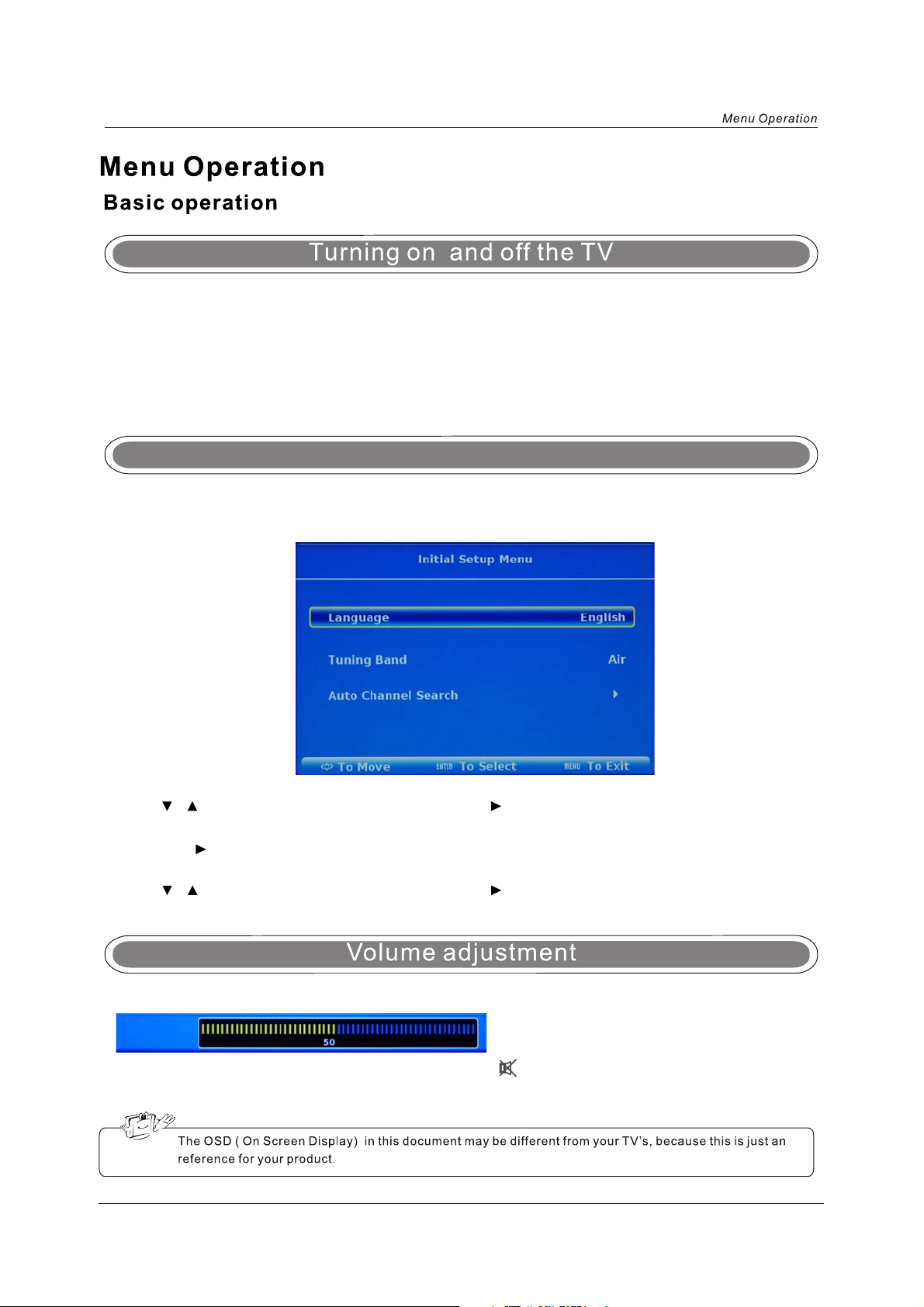
TURN ON LCD TV
1. Connecting to the AC intput cable, at this time the TV will enter standby mode and indicator show red.
2. Use the POWER button can turn ON LCD TV from standby mode.
TURN OFF LCD TV
Press the POWER button on TV or on the remote control to enter standby mode. The indicator is red.
Select on screen language
NOTE: If this is the first time you run the LCD TV, the Initial Setup Menu will appear in the picture,
and the items of this menu also exist in other menus, so you are able to change the values
after you set them up.
Language
Press / button to select this item, then press OK / button to select the OSD language.
Tuning Band
Press OK / button to select Tuning Band mode. (Available tuning band mode: Air, Cable)
Auto Channel Search
Press / button to select this item, then press OK / button to enter the Auto Channel Search
Program.
1. Press the VOL+/- button to adjust the volume.
Volume
2. If you want to switch the sound OFF, press the MUTE button.
You can cancel this function by pressing the MUTE or VOL+/- button.
8
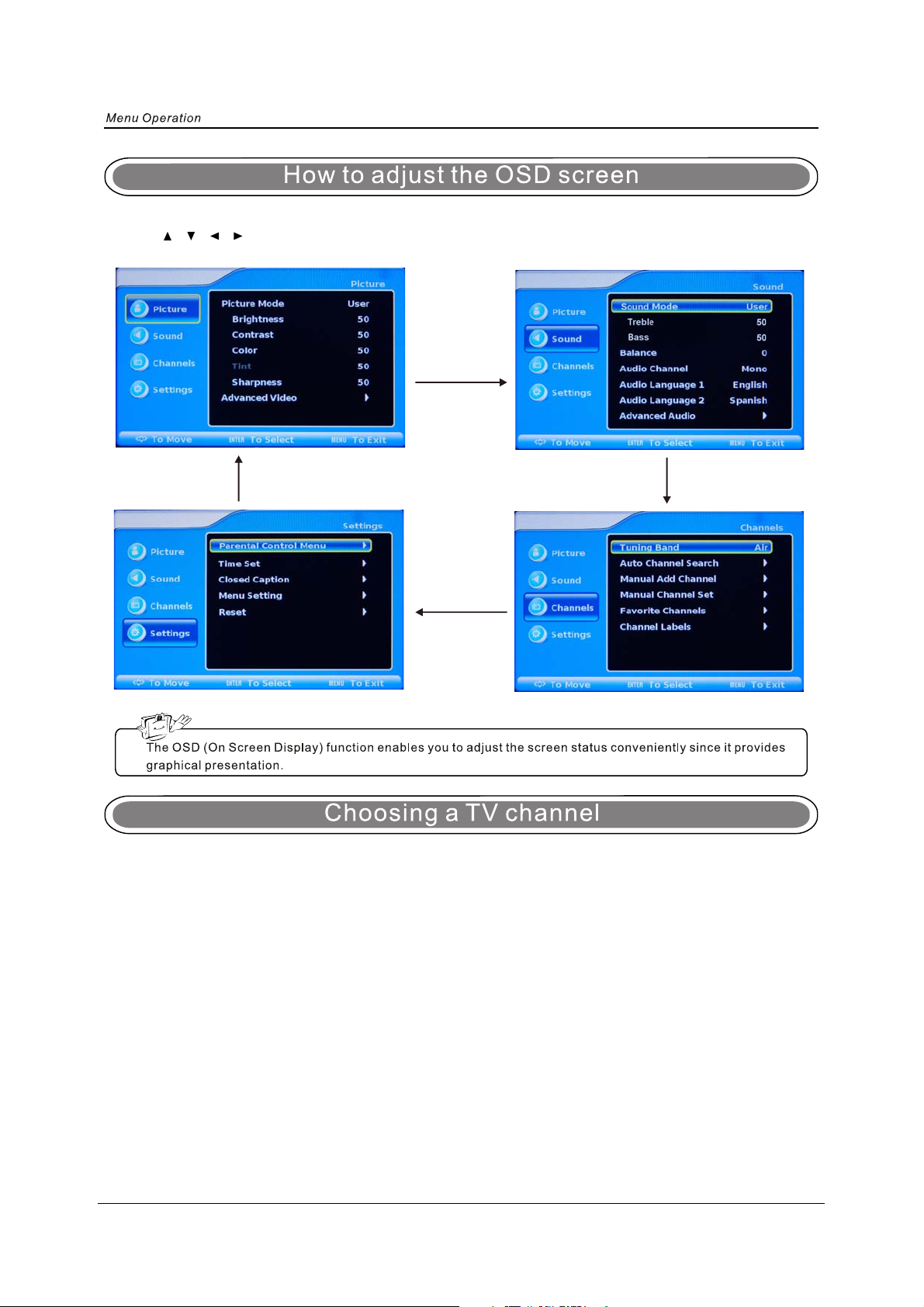
- Press the MENU button to display the mains menu.
- Use / / / / OK buttons to operate the available menus.
1. Using the CH+/CH- button on the TV set or on the remote control.
- Press CH+ button to increase channel number.
- Press CH- button to decrease channel number.
2. Using 0-9 number buttons and -/-- button.
You can select the channel number by pressing 0 to 9 or -/-- button, and press OK button to confirm.
3. Example
- Select channel 5: press “5” button, then press OK button.
- Select channel 62: press “6” button, and press “2” button, then press OK button.
- Select channel 152: Press “1” button, and press “5” button, and press “2” button, then press OK
button.
- Select channel ‘5-1’: press “5” button, and “-/--”button, and “1” button, then press OK button.
Note: After select the number button, the number will be memorized.
9
