Page 1
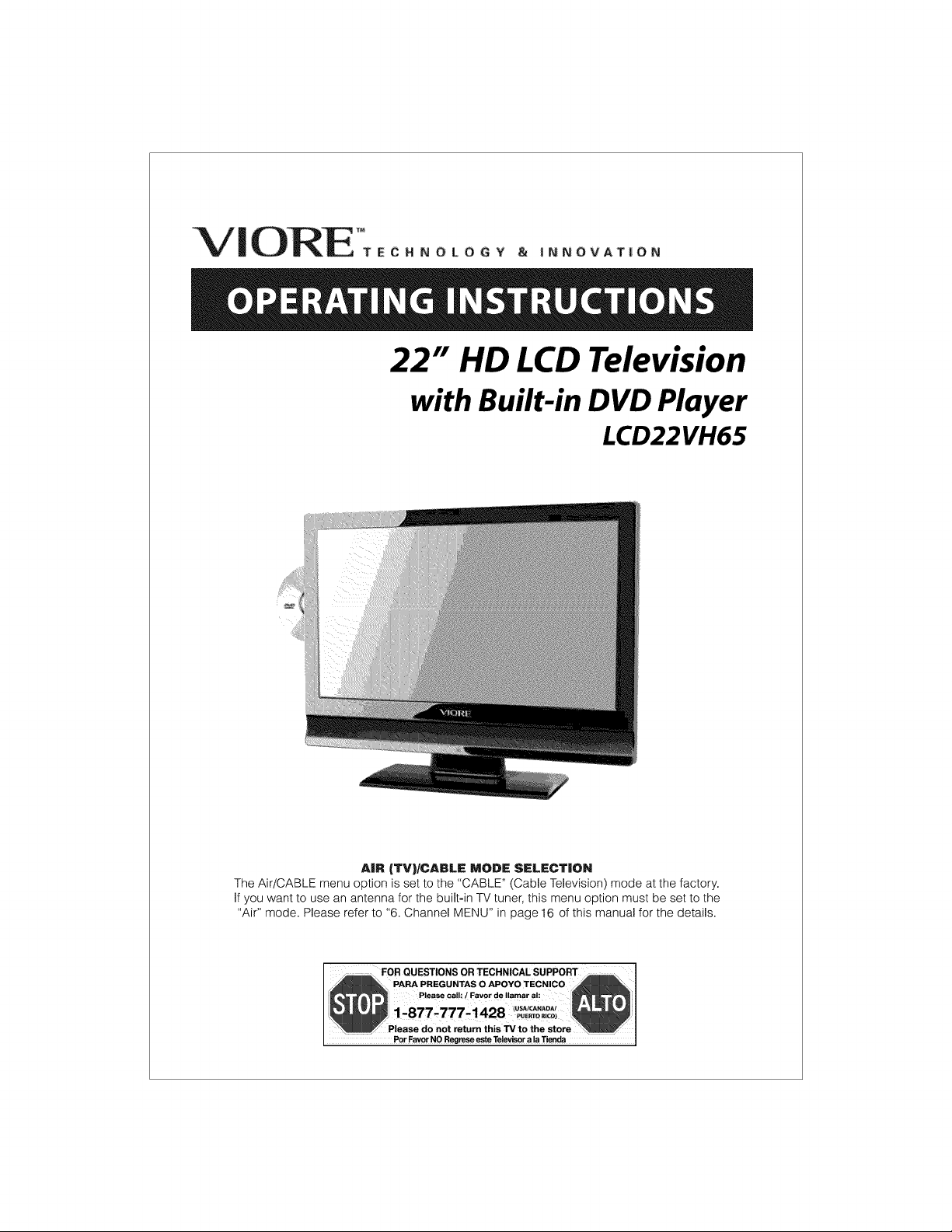
%/!
22" HD LCD Television
with Built-in DVD Ployer
LCD22VH65
AIR (TV)/CABLE MODE SELECTION
The Air/CABLE menu option is set to the "CABLE" (Cable Television) mode at the factory.
If you want to use an antenna for the built-in TV tuner, this menu option must be set to the
"Air" mode. Please refer to "6. Channel MENU" in page 16 of this manual for the details.
FOR QUESTIONS OR TECHNICAL SUPPORT
Please cal!: / Favor de Ilamar al:
Please do not return this TV to the store
Par Favor NO Regrese aste Televisor a la Tienda
(USAICANADA!
r_co)
Page 2
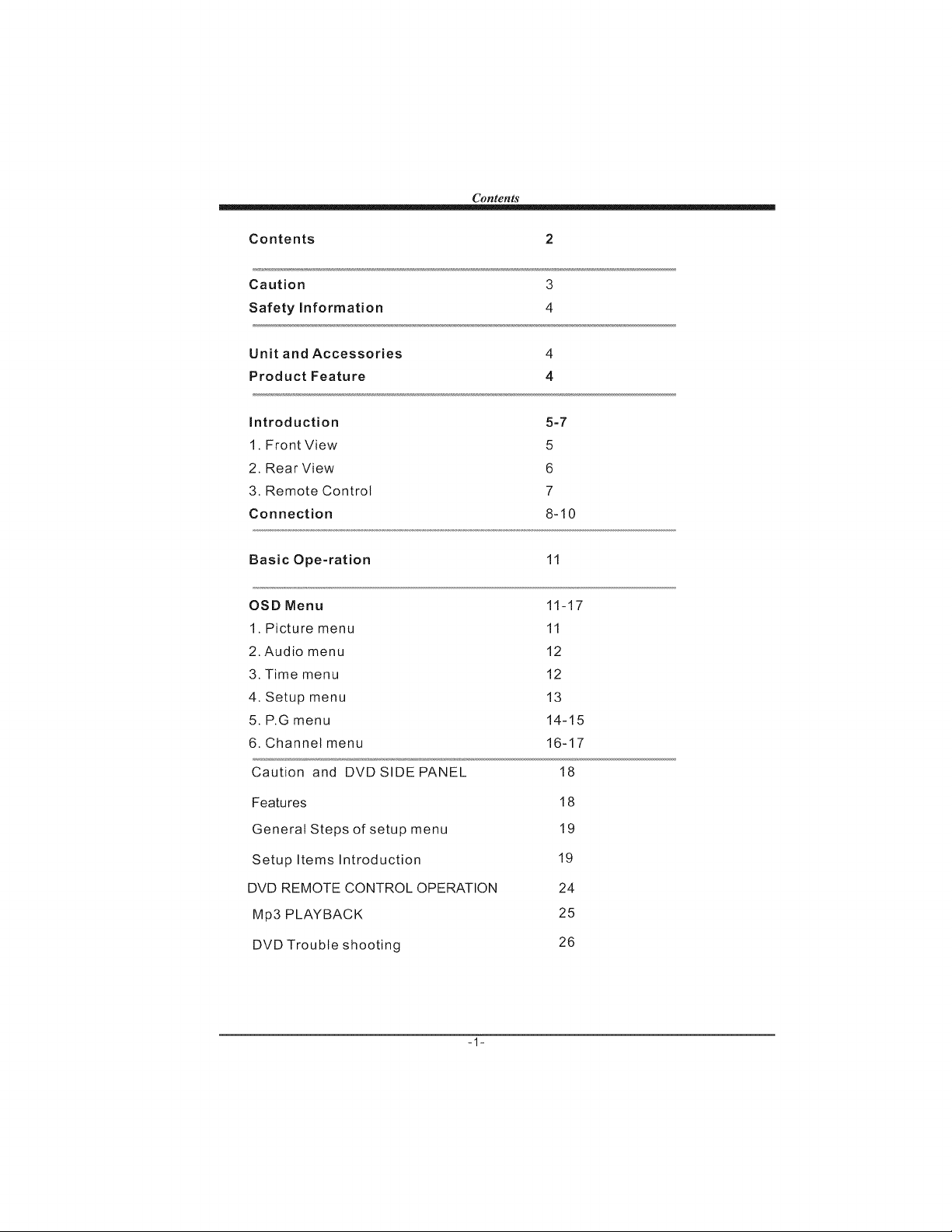
Contents
Contents 2
Caution 3
Safety Information 4
Unit and Accessories 4
Product Feature 4
Introduction 5-7
1. Front View 5
2. Rear View 6
3. Remote Control 7
Connection 8-10
Basic Ope-ration 11
OSD Menu
1. Picture menu
2. Audio menu
3. Time menu
4. Setup menu
5. P.G menu
6. Channel menu
Caution and DVD SIDE PANEL
Features
General Steps of setup menu
Setup Items Introduction
DVD REMOTE CONTROL OPERATION
Mp3 PLAYBACK
DVD Trouble shooting
-1-
11-17
11
12
12
13
14-15
16-17
18
18
19
19
24
25
26
Page 3
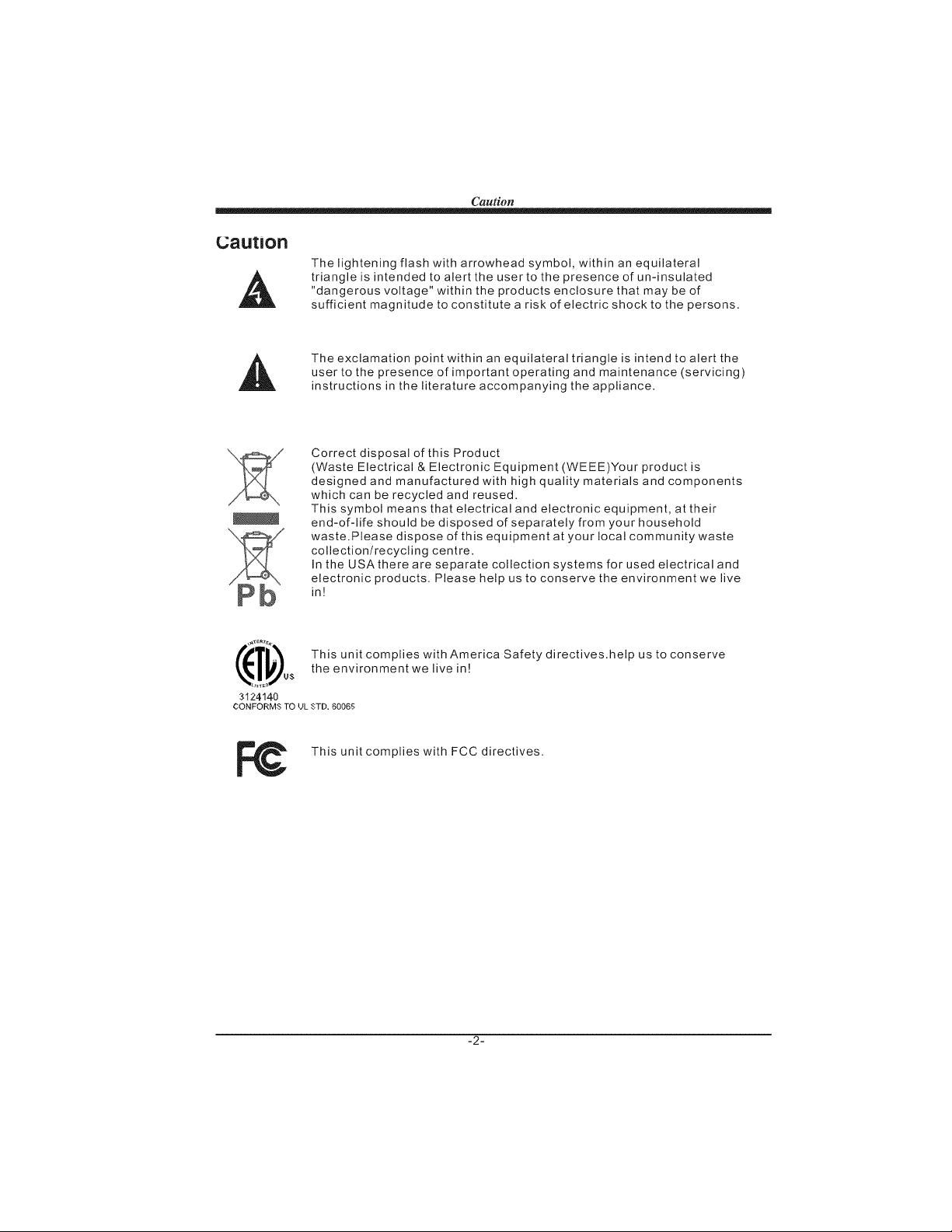
Caution
The lightening flash with arrowhead symbol, within an equilateral
triangle is intended to alert the user to the presence of un-insulated
"dangerous voltage" within the products enclosure that may be of
sufficient magnitude to constitute a risk of electric shock to the persons.
The exclamation point within an equilateral triangle is intend to alert the
user to the presence of important operating and maintenance (servicing)
instructions in the literature accompanying the appliance.
Correct disposal of this Product
(Waste Electrical & Electronic Equipment (WEEE)Your product is
designed and manufactured with high quality materials and components
which can be recycled and reused.
This symbol means that electrical and electronic equipment, at their
end-of-life should be disposed of separately from your household
waste. Please dispose of this equipment at your local community waste
collection/recycling centre.
In the USA there are separate collection systems for used electrical and
electronic products. Please help us to conserve the environment we live
in!
_T_,_us theThisunitenvironmentweC°mplieswilivethAmeriin_ ca Safety di rectives.help us to co nse rye
3124140
CONFORMS TO UL STD. 60065
This unit complies with FCC directives.
-2-
Page 4
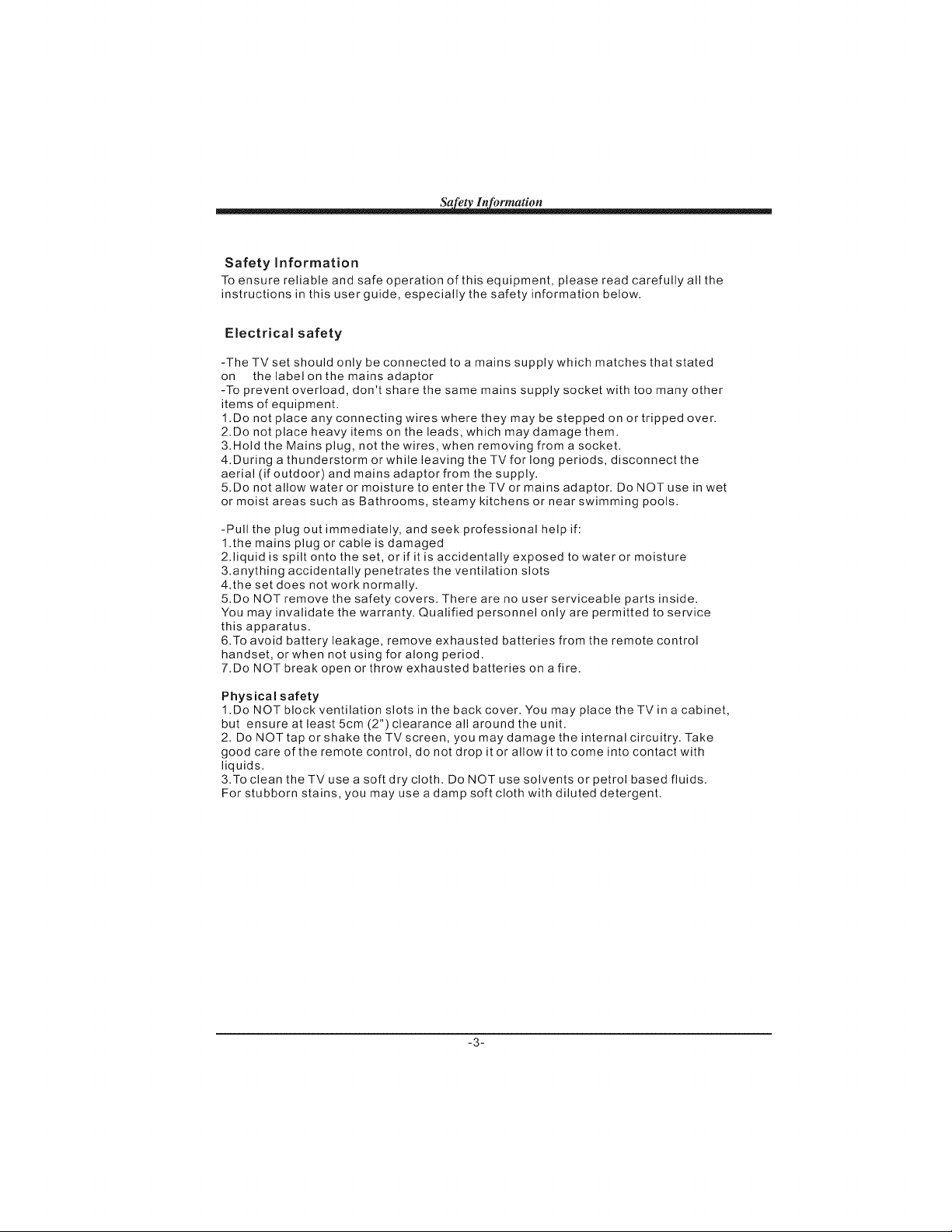
Sa et In brmadon
Safety Information
To ensure reliable and safe operation of this equipment, please read carefully all the
instructions in this user guide, especially the safety information below.
Electrical safety
-The TVset should only be connected to a mains supply which matches that stated
on the label on the mains adaptor
-To prevent overload, don't share the same mains supply socket with too many other
items of equipment.
1.Do not place any connecting wires where they may be stepped on or tripped over.
2.Do not place heavy items on the leads, which may damage them.
3.Hold the Mains plug, not the wires, when removing from a socket.
4.During a thunderstorm or while leaving the TVfor long periods, disconnect the
aerial (if outdoor) and mains adaptor from the supply.
5.Do not allow water or moisture to enter the TV or mains adaptor. Do NOT use in wet
or moist areas such as Bathrooms, steamy kitchens or near swimming pools.
-Pull the plug out immediately, and seek professional help if:
1.the mains plug or cable is damaged
2.liquid is spilt onto the set, or if it is accidentally exposed to water or moisture
3.anything accidentally penetrates the ventilation slots
4.the set does not work normally.
5.Do NOT remove the safety covers. There are no user serviceable parts inside.
You may invalidate the warranty. Qualified personnel only are permitted to service
this apparatus.
6.To avoid battery leakage, remove exhausted batteries from the remote control
handset, or when not using for along period.
7.Do NOT break open or throw exhausted batteries on a fire.
Physical safety
1.Do NOT block ventilation slots in the back cover. You may place the TVin a cabinet,
but ensure at least 5cm (2") clearance all around the unit.
2. Do NOT tap or shake the TVscreen, you may damage the internal circuitry. Take
good care of the remote control, do not drop it or allow it to come into contact with
liquids.
3.To clean the TV use a soft dry cloth. Do NOT use solvents or petrol based fluids.
For stubborn stains, you may use a damp soft cloth with diluted detergent.
-3-
Page 5
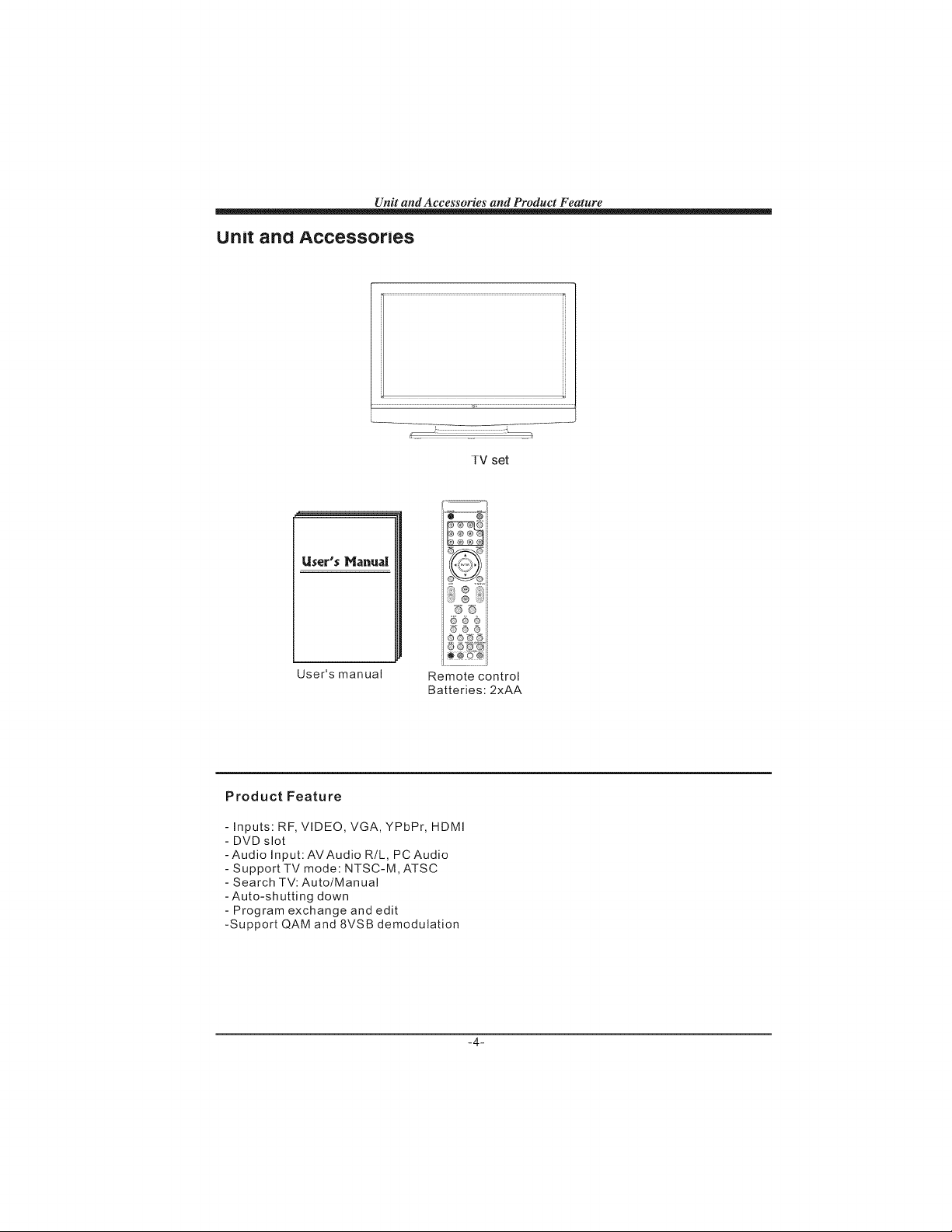
Unit and Accessories and Product Feature
unit anO Accessories
UserU$ Mahua|
TV set
m_ii
User's manual
Remote control
Batteries: 2xAA
Product Feature
- Inputs: RF, VIDEO, VGA, YPbPr, HDMI
- DVD slot
-Audio Input:AVAudio R/L, PC Audio
- Support TV mode: NTSC-M,ATSC
- Search TV: Auto/Manual
- Auto-shutting down
- Program exchange and edit
-Support QAM and 8VSB demodulation
iJ @ 0 _i ii
-4-
Page 6
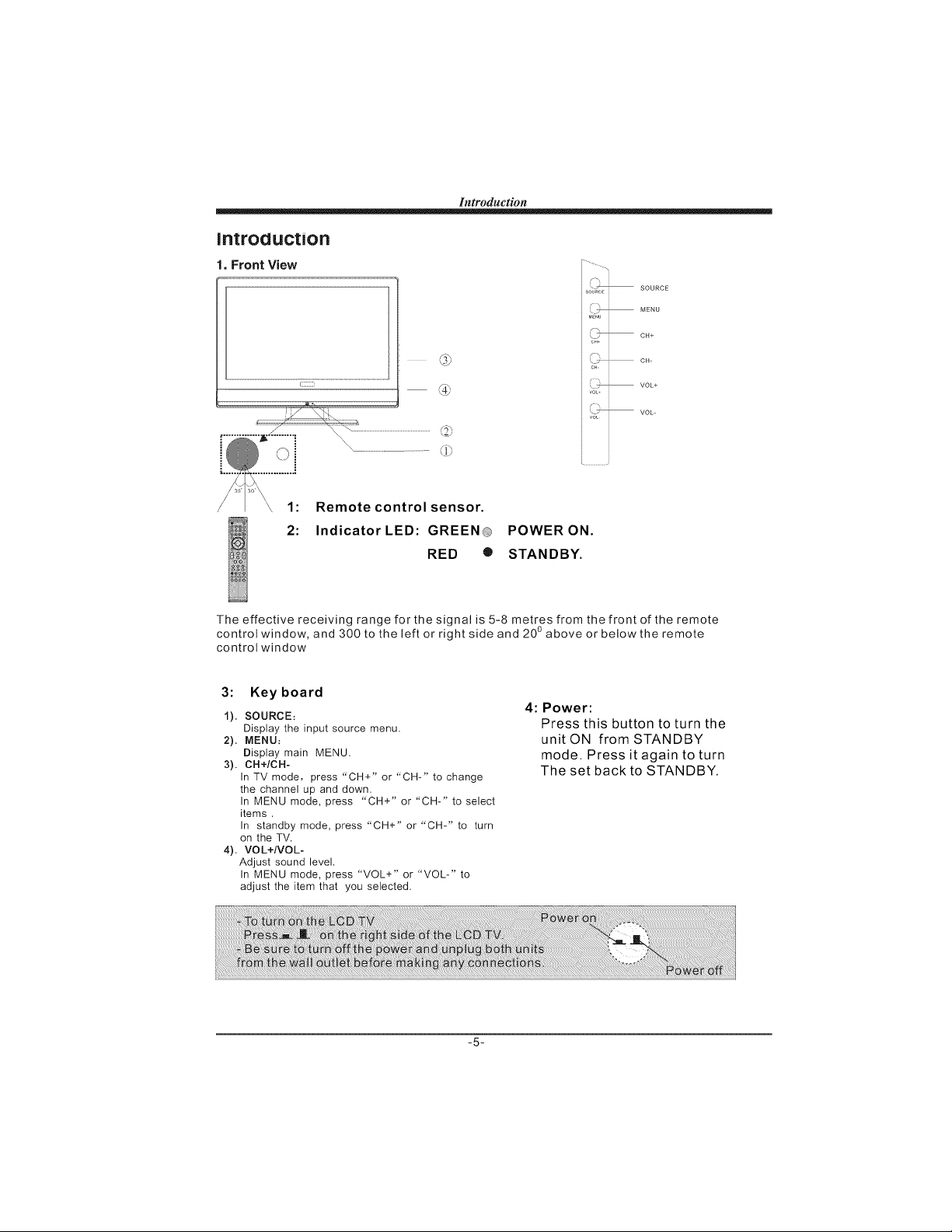
Introduction
introduction
, Front View
_J
\
1: Remote control sensor.
2: Indicator LED: GREEN POWER ON.
RED ® STANDBY.
The effective receiving range for the signal is 5-8 metres from the front of the remote
control window, and 300 to the left or right side and 20oabove or below the remote
control window
j-..
f=
'\_ SOURCE
sou_cEi
k _ MENU
J MENU i
F_
'\ _ CH+
CH_
Fm
IL _ CH
i c. j
½_ voL,
3: Key board
1). SOURCE:
Display the input source menu.
2). MENU:
Display main MENU.
3). CH+/CH-
In TVmode, press "CH+" or"CH-" to change
the channel up and down.
In MENU mode, press "CH+" or"CH-" to select
items .
In standby mode, press"CH+" or"CH-" to turn
on the TV.
4). VOL+/VOL-
Adjust sound level.
In MENU mode, press "VOL+" or "VOL-" to
adjust the item that you selected.
4: Power:
Press this button to turn the
unit ON from STANDBY
mode. Press it again to turn
The set back to STANDBY.
-5-
Page 7
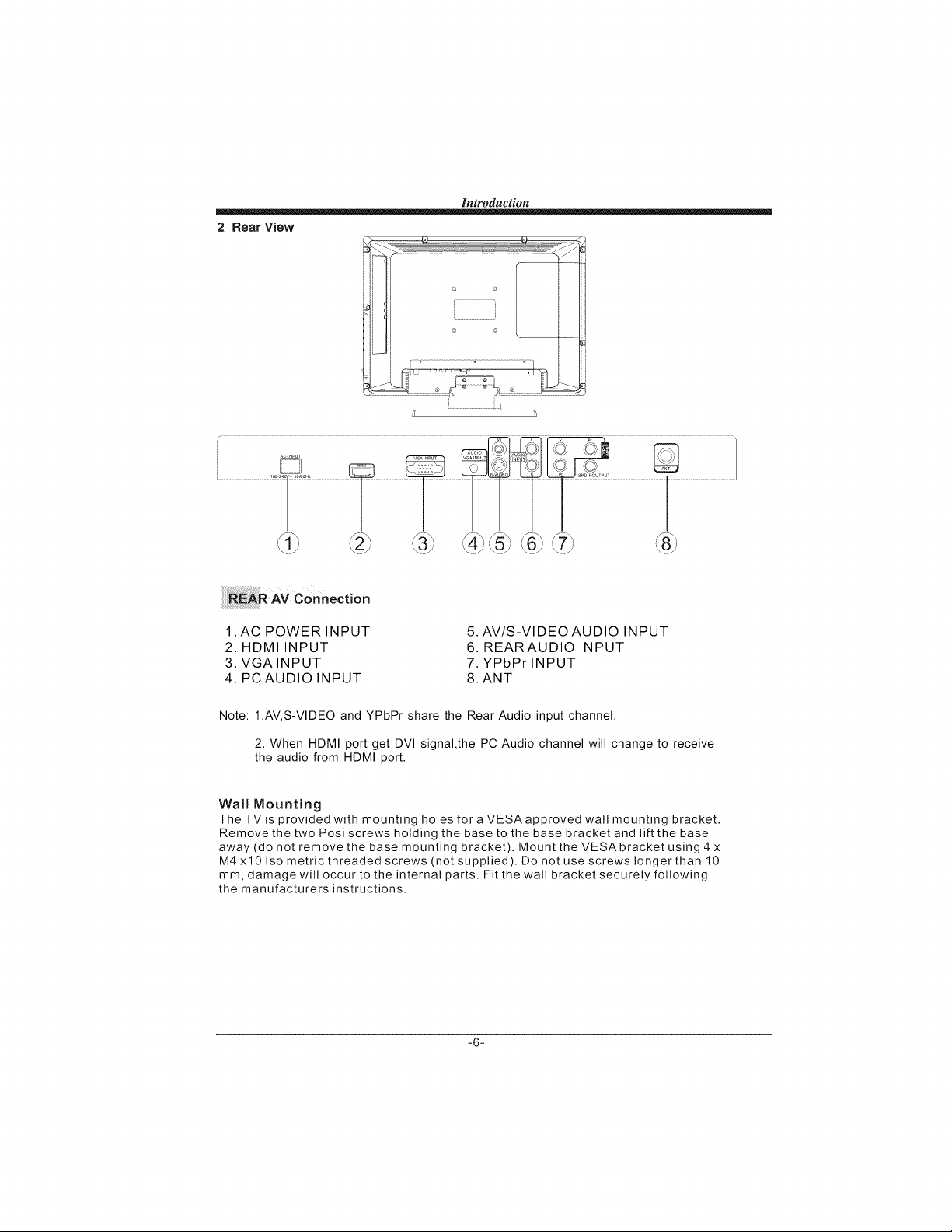
2 Rear View
Introduction
QTf"
1.AC POWER INPUT
2. HDMI INPUT
3, VGAINPUT
4. PC AUDIO INPUT
Note: 1.AV,S-VlDEO and YPbPr share the Rear Audio input channel.
2. When HDMI port get DVl signal,the PC Audio channel will change to receive
the audio from HDMI port.
Wall Mounting
The TV is provided with mounting holes for a VESAapproved wall mounting bracket.
Remove the two Posi screws holding the base to the base bracket and lift the base
away (do not remove the base mounting bracket). Mount the VESAbracket using 4 x
M4 x10 Iso metric threaded screws (not supplied). Do not use screws longer than I0
ram, damage will occur to the internal parts. Fit the wall bracket securely following
the manufacturers instructions.
5. AV/S-VlDEO AUDIO INPUT
6. REARAUDIO INPUT
7. YPbPr INPUT
8.ANT
-6-
Page 8
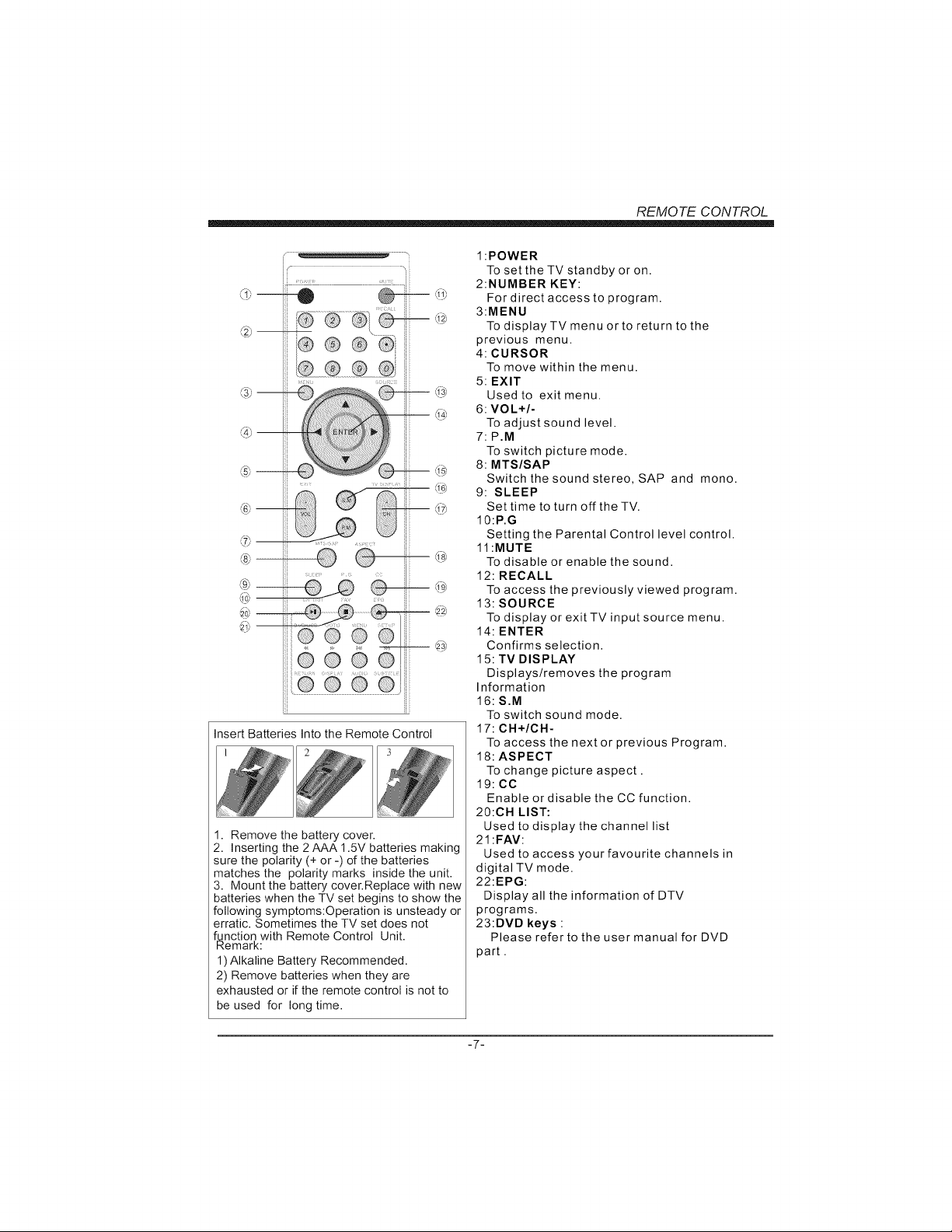
ii
@
@
@
@
@
@
@
@--
@
@@@@
i@
000e
}
@@@@
Insert Batteries Into the Remote Control
1. Remove the battery cover.
2. Inserting the 2 AAA 1.5V batteries making
sure the polarity (+ or -) of the batteries
matches the polarity marks inside the unit,
3, Mount the battery cover, Replace with new
batteries when the TV set begins to show the
following symptoms:Operation is unsteady or
erratic, Sometimes the TV set does not
f_nction with Remote Control Unit,
emark:
1) Alkaline Battery Recommended.
2) Remove batteries when they are
exhausted or if the remote control is not to
be used for long time.
REMOTE CONTROL
1:POWER
To set the TV standby or on.
2:NUMBER KEY:
For direct access to program.
3:MENU
To displayTV menu or to return to the
previous menu.
4: CURSOR
To move within the menu.
5: EXIT
Used to exit menu.
6: VOL+/-
To adjust sound level.
7: PIM
To switch picture mode.
8: MTS/SAP
Switch the sound stereo, SAP and mono.
9: SLEEP
Set time to turn off the TV.
10:P.G
Setting the Parental Control level control.
11 :MUTE
To disable or enable the sound.
12: RECALL
To access the previously viewed program.
13: SOURCE
To display or exit TV input source menu.
14: ENTER
Confirms selection.
15: TV DISPLAY
Displays/removes the program
Information
16: S.M
To switch sound mode.
17: CH+/CH-
To access the next or previous Program.
18: ASPECT
To change picture aspect.
19: CC
Enable or disable the CC function.
20:CH LIST:
Used to display the channel list
21 :FAV:
Used to access your favourite channels in
digital TV mode.
22:EPG:
Display all the information of DTV
programs.
23:DVD keys :
Please refer to the user manual for DVD
part.
-7-
Page 9
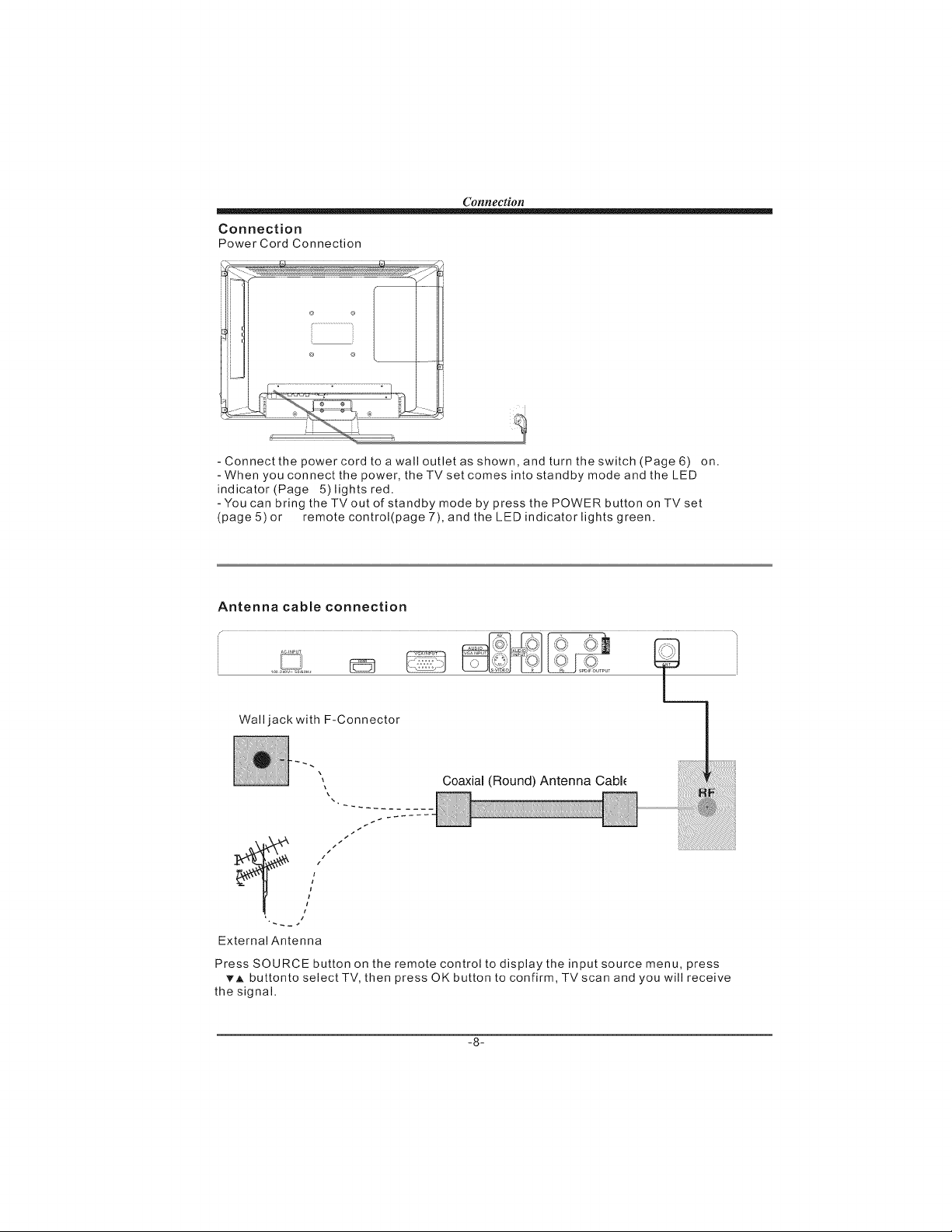
Connection
Connection
Power Cord Connection
- Connect the power cord to a wall outlet as shown, and turn the switch (Page 6) on.
- When you connect the power, the TV set comes into standby mode and the LED
indicator (Page 5) lights red.
-You can bring the TVout of standby mode by press the POWER button on TV set
(page 5) or remote control(page 7), and the LED indicator lights green•
Antenna cable connection
Wall jack with F-Connector
Coaxial (Round) Antenna Cabh
4
I
/
, tI
• i
External Antenna
Press SOURCE button on the remote control to display the input source menu, press
vA buttonto select TV, then press OK button to confirm, TVscan and you will receive
the signal•
-8-
Page 10

Connection
Antenna cabJe connection
AV Input ConnectionNote:AII cables shown are not included with the TV.
RCAAudio Cable
j" \
V
or
DVD VCR
YPbPr Connection
Note: All cables shown are not included with the TV.
[
YPbPr Cabte
DVD or VCR
AudJ o Cab] e
L
V_
zzzzzz ::::::::::::::::::::::::::::::::::::::::::::i_
-9-
Page 11

Connection
HDMI Connection
Note:All cables shown are not included with the TV.
................................................_ _ v _,62!4_.................................._ ..........................._ .................... [,_?F?_Tf'_T................................................................................................................
V
DVD or VCR ..................r ,_ooo i
PC Connection
Note: All cables shown are not included with the TV.
- If using a sound card, adjust
the PC sound as required
.- Set the video resolution of
your PC to1024x768,60Hz on
its original monitor. Make the
connections between theTV
monitorandyourPC, switch
on the monitor before booting
the PC. You can nowsetyour
preferred resolution from the
choice supported. See the
tableofsupported resolutions
on the right.
r
Supported PC resolutions
640 x 480, 60 Hz
640 x 480, 72 Hz
640 x 480, 75 Hz
800 x 600, 75 Hz
800 x 600,60 Hz
800 x 600, 72 HZ
1024 x 768, 60 Hz
1024 x 768, 70 Hz
1024 x 768, 75 Hz
128D x 768, 60 Hz
1360 x 768, 60 Hz
-10-
R_B-P¢ OUTPUT AUDIO
Page 12

Basic 0 eration
Basic OSD Menu operation
Press MENU button to display the OSD
Use4i_ button to select the main menu, and press v button to enter the submenu.ln
the submenu, useVAbutton to select the function item, and you could:adjust
("Contrast" item in Picture menu for example) with_l_ button; select ("Picture Mode"
item in Picture menu for example) with4t, button; enter the submenu ("Close
Caption" item in Setup menu for example) with) button.
* (Press MENU button to return to the upper menu.)
* (Press EXIT button to exit the menu display.)
Note1: Only when you input the suitable signal, the relevant items can be activated
Note2: Please operating the OSD menu according to hint on the bottom of the banner.
OSD Menu
1. Picture menu
Description
Picture mode: Select between Standard, Dynamic, soft and personal.
You may select the picture mode directly by pressing the PICTURE button on the
Remote control.
Contrast: Control the difference between the bright and dark regions of the screen
picture.
Brightness: Adjust brightness of the picture.
Color: Adjust color of the picture.
Tint: Control the fresh tones to make them appear natural.
Sharpness: Set the amount of fine detail in the picture.
Color Temp.: select between Normal, Cool and Warm.
-11-
Page 13

OSD Menu
2.Audio menu
Description
Sound Mode: Select your desired sound mode as follow: Standard, Music, Movie,
And personal. You may select the sound mode directly by pressing the SOUND
Button on the remote control.
Bass: control the intensity of low frequencies.
Treble: control the intensity of high frequencies.
Balance: Left and right stereo audio channels balance.
Surround: Activate or deactivate the Surround function.
AVC: Auto volume control.
Spdif Type: Spdif output format select.
Audio Language: Select audio language.
3. Timer menu
Description
Sleep timer: You may set the automatic shutdown timer choosing from 5 to 240
minutes, or deactivate this function.
Time zone: Select between Pacific, Alaska, Hawaii, Eastern, Central and Mountain,
time zones.
Daylight Saving Time: Select between On and Off.
Clock: Clock time is automatically set when the TVis tuned to a broadcast digital TV
station. Clock time is not user-adjustable.
-12-
Page 14

OSD Menu
4. Setup menu
Description
Menu Language: Select OSD menu language.
Transparency: Turn on or off the
transparency menu function.
Aspect: Select the aspect mode
between 16:9, Zoom, Cinema and Normal.
Noise reduction: Select the noise
reduction mode between Strong, Off, Weak
and Middle.
PC SETUP:
If the video input signal comes
from your PC, you may adjust the V-Position,
H-Position, Clock, Phase or even
perform an Auto adjustment.
Closed Caption:
CC Mode: Allow you to select the CC Mode
among: On and Off.
Basic Selection: Allow you to select the
basic selection among: CC1, CC2, CC3,
CC4, Text1, Text2, Text3 and Text4.
Advanced Selection: Allow you to select
the advanced selection
among: Service1, Service2, Service3
Service4, Service 5 and Service 6.
Option
Use remote buttons to operating in
option menu AsYourdesire.
×VS: Activate / deactivate the automatic
dynamic brightness function.
Restore Default: Restore all settings in
SETUP menu to factory settings.
-13-
Page 15

OSD Menu
5. P.G menu
You must enter the password to gain access to the P.G menu. The default password is
6666. You may modify the following options:
L?®so¢_Sfo#
Change password: Change the password, you must enter the new password twice to
confirm it. Note: Do not forget the password.
P.G Switch: Allow you to turn on or off the system lock. If deactivated, the functions
described below don' t work. This option menu allows you to lock any TV channel or
adjust the Movie rating filter.
US:
TV: UseA_buttons to select the desired rating and press4_button to block or
unblock rating.
-14-
Page 16

OSD Menu
MPAA: The Movie rating (MPAA) is used for original movies rated by the Motion
Picture Association of America (MPAA) as broadcasted on cable TVand not edited for
television. UseA_button to select N/A, G, PG, PG-13, R, NC-17 or X.
Description
G
General audiences, All Ages admitted
Parental Guidance suggested. Some material may not be
PG
Suitable for children.
Parents strqnqly cautioned. Some material .may be
PG-I_
Age
NC-17
Canada:
approprlateTor cnuaren unaer _,_.
Restrict. Under 17 requires accompanying parent or adult
R
guardian(age varies in some jurisdictions)
No one 17 and under admitted.
X is an order rating that is unified with NC-17 but may be
X
encoded in the data of order movies.
Canada English: Select among: E,
C, C8+, G, PG, 14+ and 18+.
Canada French:Selectamong: E,
G,8ans+,13ans+,16ans+and
18ans+.
Reset RRT:Allow you to reset the RRTsetting.
-15-
Page 17

OSD Menu
6. Channel menu
L_esor_p#on
Air/Cable: Allow you to select antenna
between Air and Cable. If you selet
Auto Scan:
Enter the Auto Scan menu to start auto scan.
If you select "Air" or "Cable" as input
signal in Antenna item, you can press _button
to search the channels automatically. The
receivable channels will be stored
automatically. When searching channels,
press MENU to stop. NOTE: It will take a while
to auto scan in NTSC orATSC mode, please
wait patiently.
Favorite:
Allow you to add these channels which you
desired as the favorite channeis.UseAT
button to highlight the desired item, then press
OK button to add or remove the highlighted
channel as favorite.
-16-
Page 18

OSD Menu
Show/Hide:Allow you to show or hide the channels.
Use_,_'button to highlight the desired item, then press
OK button to show or hide the highlighted channel.
Channel No.: Show and select the channel.
Channel Label: Allow you to setup a label for the channel. Press ,_T button to
select the position of the table, and press4_button to select the words.
DTV Signal: Show the quality of digital signal: good, Normal, Bad.
-17-
Page 19

D VD OPERA TION
Features
Disc formats supported by this player:
Caution
The DVD video player is A class t laser product.
Use of controls or adjustments or performance of
procedures other than those specified herein. May
result in hazardous radiation Exposure. As the laser
beam used in this DVD video player. Is harmful to
the eyes, do not attempt to disassemble the Cabinet.
Refer servicing to qualified personnel only.
USB
NEXT
PREV
STOP
PLAY/PAUSE
OPEN/CLOSE_
How to enter DVD source
Please press the SOURCE key and select the
DVDitem, then LCDTV will enter DVD mode.
USB
In DVD mode,press DVD/USB button in the
remote controller, you can insertaUSBdisc
ora Mp3 playerwith USB interface to play
the mp3,JPEG and Mp4 files.
Caution:
When using USB function, please do not insert
in the wrong direction, or else it will be
damaged.
MPEG-#
MPEG4 files on disc
VIDEO
DVD video
Subtitle choices
rl[l
BIG|TAL
Dolby Digital
MP3 files on CD-R/
CD-RW
Multi-angle
®))
TV Aspect Ratio
modes
This product incorporates copyright protection
technology that is protected by method claims of
certain U.S. patents and other intellectual property
rights owned by Macro vision Corporation and
other rights owners. Use of this copyright protection
technology must be authorized by Macro vision
Corporation, and is intended for home and other
limited viewing uses only unless otherwise
authorized by Macro vision Corporation. Reverse
engineering or disassembly is prohibited.
Manufactured under license from Dolby Laboratories.
"Dolby" and the double-D symbol are trademarks of
Dolby Laboratories. Confidential Unpublished Works.
© 1992-t997 Dolby Laboratories, Inc. All rights
reserved.
Audio choices
R_RESTRICTEDJ
Parental Lock
-18-
Page 20

l. GeneraIStepsofsetupmenu 2. Setup items introduction
A) Press the setup button, the main setup menu
appears. 2.1 SYSTEM SETUP
The system setup options are illustrated below:
2.1.1 TV SYSTEM
According to the Color System of the TV, you
can choose the TV System.
B) Press the Left and Right arrow buttons to
highlight the iconofthedesired page, then
press the Down or Right arrow button to
activate that page. For example, if you want
to setup the video page, press Right to highlight
the video icon, the video page will be displayed
on the screen. 2.1.2VIDEO
DVD OPERATION
C) Press the Down arrow button to highlight the
desired option. Press Enter or press Right to
select. The choices of that option appear on
the right. For example, press the Down arrow
button to highlight the BRIGHTNESS option,
then press Enter to select, the brightness
choices appear on the right.
A)Press the Arrow buttons to highlight the Exit
Setup option, then press Enter or Setup again
to exit Setup Menu.
2.1.3 TV TYPE
According to the TV type, you can choose 16:9,
4:3LB or 4:3PS.
-19-
Page 21

DVD OPERATION
2.1.4 PASSWORD
The password option is initially locked, and you
can not set the ratings limit or change the
password. In order for the Ratings feature to
work, the password mode must be turned on.
If you want to set the ratings limit, you will need
to enter the default password. Which is 6666.
then press Enter to confirm. To change the
password, you will be prompted for the old
password, then be prompted for new one. Enter
a 4-digit number ( this is your password).Press
remember your PASSWORD, as the DEFAULT
setting will revert everything. But the
PASSWORD to the factory defaults.
2.1.5 RATING
The Rating feature is a rating limit system, like
movie ratings. It works with DVD discs that have
been assigned a rating. This helps you control the
types for DVDs that your family watches.
2.2 LANGUAGE SETUP
The language setup options are illustrated below:
2.2.1 OSDLANGUAGE
Highlight the OSD LANGUAGE option, and
press the Arrow buttons to choose the OSD
language you prefer. Press Enter to confirm,
and it will display OSD in that language.
Note: The OSD LANGUAGE display is
subject to sales country.
2.2.2 AUDIOLANG
Highlight theAUDIO LANG option, and press
the Arrow buttons to choose the audio language
you prefer. Press Enter to confirm. If the disc
you are playing has that language available, it
will output that language
Note: The AUDIO LANGUAGE display is
subject to sales country..
2.1.6 DEFAULT
The DEFAULT setup options are RESTORE
factory setup. Let your player work on best state.
-20-
Page 22

DVD OPERATION
2.2.3 SUBTITLELANG
Highlight the SUBTITLE LANGoption, and
press the Arrow buttons to choose the subtitle
language you prefer. Press Enter to confirm.
If the disc you are playing has that language
available, it will display subtitles in that language.
Note: The SUBTITLE LANGUAGE display
is subject to sales country..
2.2.4 MENULANG
Highlight the MENU LANG option, and
press the Arrow buttons to choose the menu
language you prefer. Press Enter to confirm.
If the disc you are playing has that Language
availabel.lt will display the menu in the
language.
Note: The MENU LANGUAGE display is
subject to sales country..
2.4 VIDEO SETUP
The video setup options are illustrated below:
2.4.1 BRIGHTNESS
Use the Up and Down arrow buttons to
move the scroll and adjust the brightness.
2.4.2 CONTRAST
Use the Up and Down arrow buttons to
move the scroll and adjust the contrast.
2.3 AUDIO SETUP
-21-
Page 23

DVD OPERATION
2.4.3 HUE
Use the Up and Down arrow buttons to move
the scroll and adjust the hue.
2.4.4 SATURATION
Use the Up and Down arrow buttons to move
the scroll and adjust the saturation.
2.4.5 SHARPNESS
2.5 SPEAKER SETUP
The speaker setup options are illustrated below:
2.5.1 DOWNMIX
A)LT/RT Choose this setting when theDVD
player is connected toa2Channel Analog
Audio input.
B)STEREO Choose this setting when the DVD
player is connected toaTVor therefore
modulator.
2.6 DIGITAL SETUP
The DIGITAL SETUP options are
illustrated below:
2.6.1 DYNAMIC RANGE
When LINE OUT is selected,choose this
setting to adjust the line out ratio for
different effects.
Use the Up and Down arrow buttons to move
the scroll and adjust the Sharpness.
2.6.2 DUAL MONO (LEFT + RIGHT)
Choose to setup the Land Rmonooutput
mode. There are four modes in this
option: STEREO, MONO L, MONO R, and
MIN MONO.
-22-
Page 24

DVD REMOTE CONTROL OPERATION
_ 0-9 keys
• These keys are used to input the time, as well
as title, chapter and track numbers.
• When a numeric item is displayed on the screen,
press the 0-9 keys to select the desired entry,
and press ENTER to confirm.
• When a numeric item is larger than 9 press the
GOTO key to select the display entry.
_ UPIDOWNILEFTIRmGHT
Used to navigate menus.
@ _ ENTER
• Pressing <ENTER> wilI enter the
selected item in a menu,
@ % SETUP
• Press SETUP during playback to pause
playback.
• Press SETUP repeatedly to play frame.
• Press PLAY to resume normal playback.
_5 RETURN
• During DVD playback, press RETURN to
display the DVD title menu or play the first
title.
Note: this function is subject to the disc.
@_ PLAY/PAUSE
,, Press PLAY/PAUSE from stop mode to start play.
Press PLAY/PAUSE during playback to pause
playback.
" Press PLAY/PAUSE to resume normal playback.
@ _b REV
" During DVD or CD playback, press and holp4_l
to scan in reverse. The player will review the
disc at 2, 4, 8 and 20 times normal speed as
follows:
F_ 44 X2-'_ 44 X4=_ "_4X8 =_ _4 X20 7
Press PLAY to resume normal playback.
@ _ FWD
* During DVD or CD playback, press and holpb-_
to scan forward. The player will review the
disc at 2, 4, 8 and 20 times normal speed as
follows:
F_ _1_,X2 "_ I_ X4=-- I_- X8"'_ _'_ X 20_
Press PLAY to resume normal playback.
@ _ MENU
- During DVD, playback, press MENU to return
to the program menu.
Note: This function is subject to the disc.
@ _, AUDIO
During DVD playback
" Press AUDIO repeatedly to select from up to 8
Audio language/formats.
Note: This function is disc specific.
-23-
Page 25

DVD REMOTE CONTROL OPERATION
O% GOTO
During pmayback, press GOTO show the
current time counter position.
Enter number
to choose
the Play time.
Total
Chapter
Enter number to
choose the title
O'_ DVD/USB
Switch between disc and USB operation.
O _:::_ OPEN/CLOSE
• To open the disc tray, press OPEN/CLOSE.
• To close the disc tray, press OPEN/CLOSE
again.
Enter number to choose
the Chapter.
STOP
• Press STOP once during playback to stop and
hold playback.
= Press PLAY to resume playback from the point
you pressed STOP.
Press STOP twice to stop playback completely.
@_ 38:NEXT
Press NEXT to skip to the next chapter or track.
@_;' PREV
Press PREV to skip to previous chapter or track.
O _::_ DISPLAY
,, During playback, press DISPLAY to show the
current time counter position.
Disc Chapter
type Current
Current title Total title
Press DISPLAY to show the Audio and Subtitle
message menu.
Languag,
Audio
O_ SUBTITLE
During DVD playback
• Press SUBTITLE repeatedly to select from up
to 32 subtitle languages.
Note: This function is disc specific.
Play time
of the
current
title
Total
Chapter
Angle
Subtitle
-24-
Page 26

Mp3 PLAYBACK
When a MPEG and a Mp3 disc is loaded, the screen will be displayed as follows:
DVD OPERATION
Current
directory
name
The p}aying file
is a Mp3 audio
file.
Current MP3/JPEG file
name, If a JPEG file is being
played, the name should
have a JPEG extension.
File Switch Region: Displays
the file type of the p}aying
and the switching.
The p}aying file is
a JPEG picture fi}e.
PresgG-O to select the file when the cursor appears in the file window.
Press select to play the current file selected by the cursor.
PressC:ll:_ to switch between the directory window and the file window.
Note:
During Mp3 playback, Forward Scan and Reverse Scan are not available.
Note:
The player will not identify or play a MP3 disc under the following conditions: the recording
format is not supported(make sure the files are in MP3 format),the disc is badly scratched,
damaged or dirty, the disc is not finalised.
-25-
Page 27

DVD Trouble shooting
If you have any questions, please consult the troubleshooting guide below:
® Ensure the power button is on.
® Ensure the power outlet is operational.
• Ensure the power cord is not damaged.
® Ensure the power plug is connected
firmly to the outlet.
.... ......
® Ensure the audio is not set to mute.
® Ensure you have set the player sAUDIO
settings correctly.
® Ensure you have set the player sAUDIO
settings correctly
® Ensure the disc is not scratched or stained.
! ;i AYE scratched.
Ensure the disc is not warped, damaged or deformed.
Ensure the disc is not badly stained or damaged.
Ensure the disc format is compatible with the player.
Please check whether you have tried to play a software
CD. If so, please restart the player.
Make sure the Main unit s POWER button is on
® Ensure the remote batteries are working.
® Point the remote control directly at the player s IR
sensor.
® Remove any obstacles between the remote and the
I R sensor.
Turn off the power, and then turn it on again.
D I__ D I LAY ED
® Ensure you have put the disc on the tray.
® Ensure the disc is not upside down.
® Ensure the disc is not distorted, stained or
-26-
Page 28

Viore,lnc.
7801HayvenhurstAvenue,VanNuys,CA91406 PrintedinChina
